bluetooth TOYOTA PRIUS V 2012 Accessories, Audio & Navigation (in English)
[x] Cancel search | Manufacturer: TOYOTA, Model Year: 2012, Model line: PRIUS V, Model: TOYOTA PRIUS V 2012Pages: 409, PDF Size: 6.88 MB
Page 305 of 409
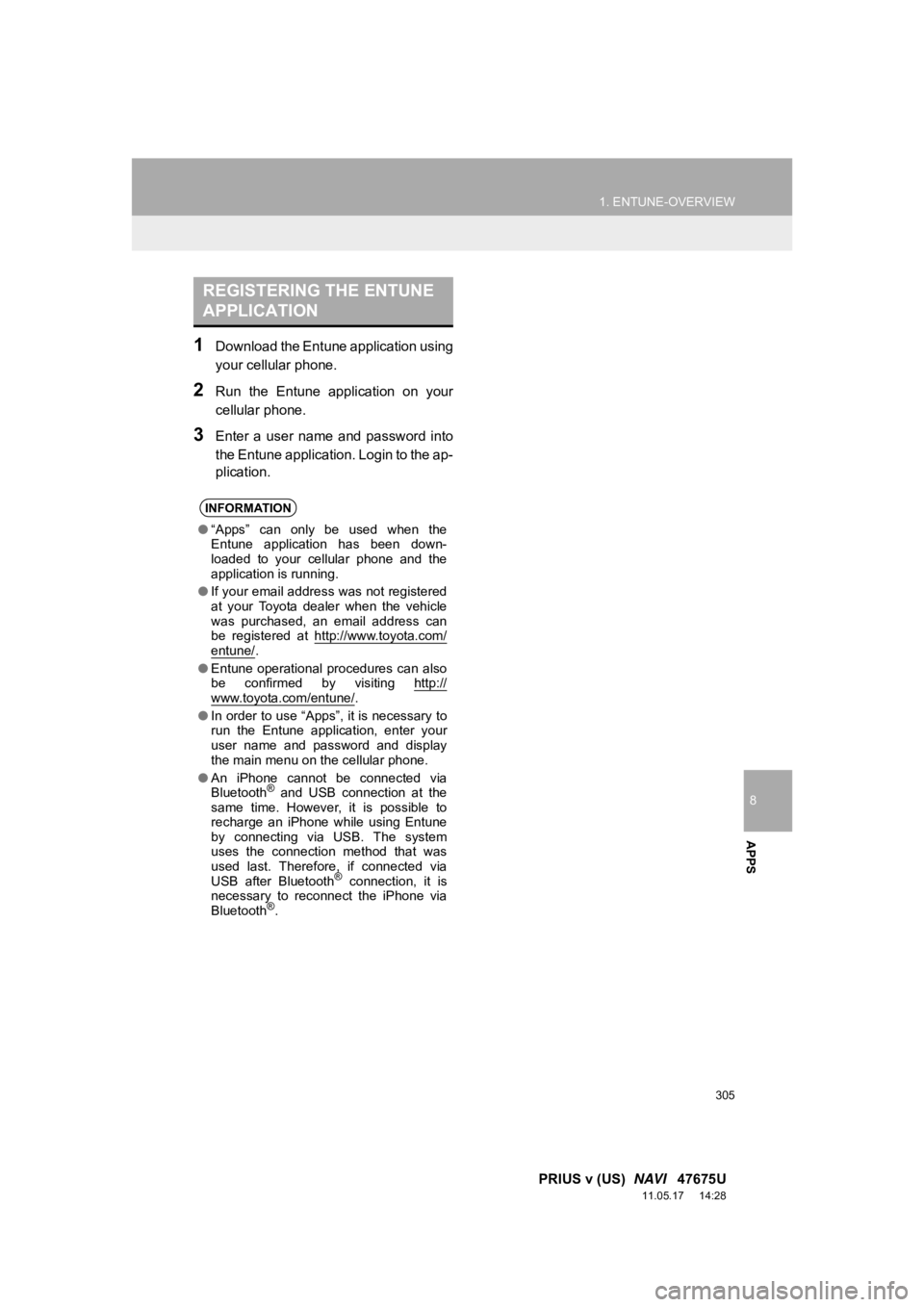
8
APPS
305
1. ENTUNE-OVERVIEW
PRIUS v (US) NAVI 47675U
11.05.17 14:28
1Download the Entune application using
your cellular phone.
2Run the Entune application on your
cellular phone.
3Enter a user name and password into
the Entune application. Login to the ap-
plication.
REGISTERING THE ENTUNE
APPLICATION
INFORMATION
●“Apps” can only be used when the
Entune application has been down-
loaded to your cellular phone and the
application is running.
● If your email address was not registered
at your Toyota dealer when the vehicle
was purchased, an email address can
be registered at http://www.toyota.com/
entune/.
● Entune operational procedures can also
be confirmed by visiting http://
www.toyota.com/entune/.
● In order to use “Apps”, it is necessary to
run the Entune application, enter your
user name and password and display
the main menu on the cellular phone.
● An iPhone cannot be connected via
Bluetooth
® and USB connection at the
same time. However, it is possible to
recharge an iPhone while using Entune
by connecting via USB. The system
uses the connection method that was
used last. Therefore, if connected via
USB after Bluetooth
® connection, it is
necessary to reconnect the iPhone via
Bluetooth
®.
Page 308 of 409
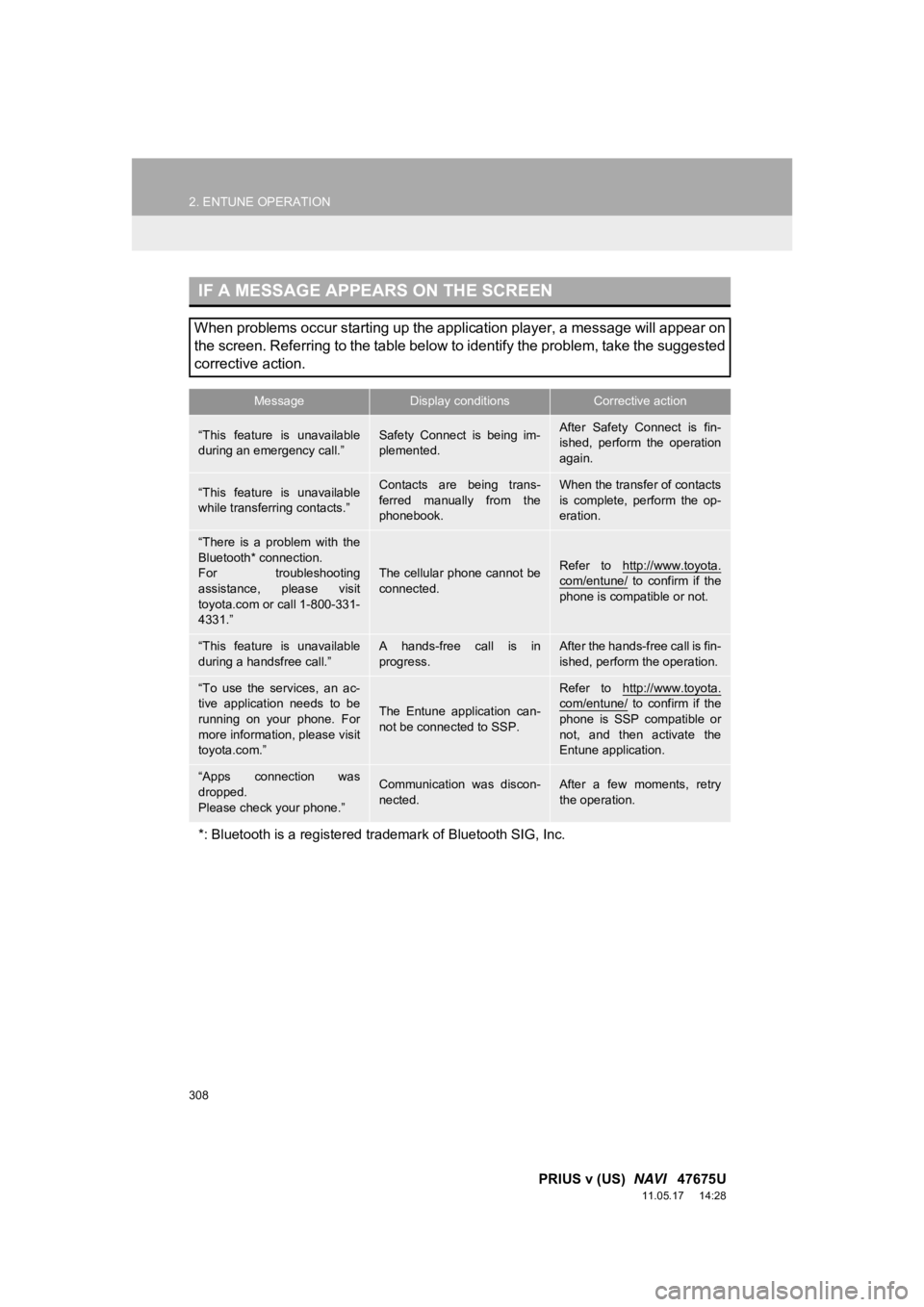
308
2. ENTUNE OPERATION
PRIUS v (US) NAVI 47675U
11.05.17 14:28
IF A MESSAGE APPEARS ON THE SCREEN
When problems occur starting up the application player, a message will appear on
the screen. Referring to the table below to identify the problem, take the suggested
corrective action.
MessageDisplay conditionsCorrective action
“This feature is unavailable
during an emergency call.”Safety Connect is being im-
plemented.After Safety Connect is fin-
ished, perform the operation
again.
“This feature is unavailable
while transferring contacts.”Contacts are being trans-
ferred manually from the
phonebook.When the transfer of contacts
is complete, perform the op-
eration.
“There is a problem with the
Bluetooth* connection.
For troubleshooting
assistance, please visit
toyota.com or call 1-800-331-
4331.”
The cellular phone cannot be
connected.Refer to http://www.toyota.
com/entune/ to confirm if the
phone is compatible or not.
“This feature is unavailable
during a handsfree call.”A hands-free call is in
progress.After the hands-free call is fin-
ished, perform the operation.
“To use the services, an ac-
tive application needs to be
running on your phone. For
more information, please visit
toyota.com.”
The Entune application can-
not be connected to SSP.
Refer to http://www.toyota.com/entune/ to confirm if the
phone is SSP compatible or
not, and then activate the
Entune application.
“Apps connection was
dropped.
Please check your phone.”Communication was discon-
nected.After a few moments, retry
the operation.
*: Bluetooth is a registered tr ademark of Bluetooth SIG, Inc.
Page 310 of 409
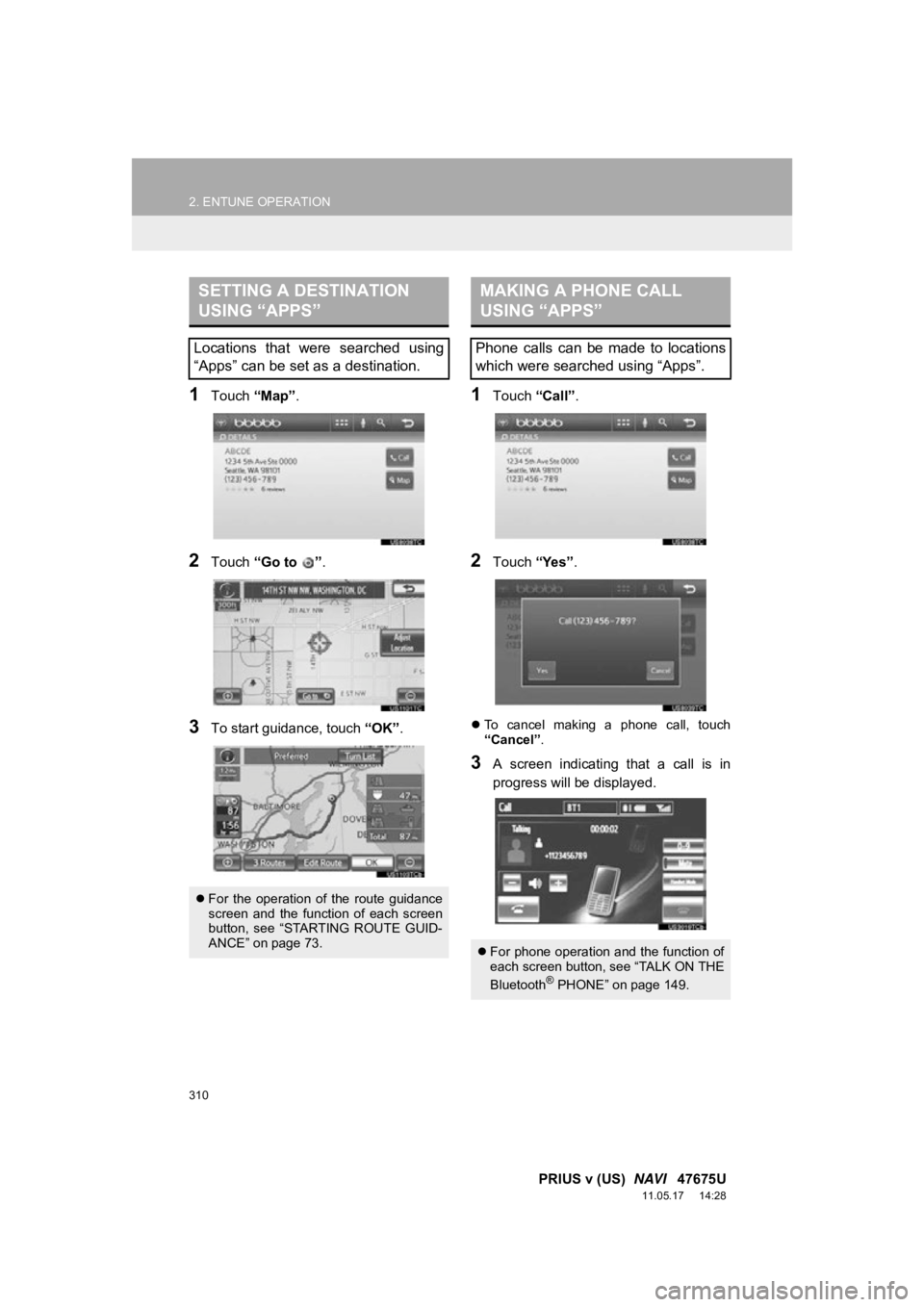
310
2. ENTUNE OPERATION
PRIUS v (US) NAVI 47675U
11.05.17 14:28
1Touch “Map”.
2Touch “Go to ” .
3To start guidance, touch “OK”.
1Touch “Call”.
2Touch “Yes”.
To cancel making a phone call, touch
“Cancel” .
3A screen indicating that a call is in
progress will be displayed.
SETTING A DESTINATION
USING “APPS”
Locations that were searched using
“Apps” can be set as a destination.
For the operation of the route guidance
screen and the function of each screen
button, see “STARTING ROUTE GUID-
ANCE” on page 73.
MAKING A PHONE CALL
USING “APPS”
Phone calls can be made to locations
which were searched using “Apps”.
For phone operation and the function of
each screen button, see “TALK ON THE
Bluetooth
® PHONE” on page 149.
Page 376 of 409
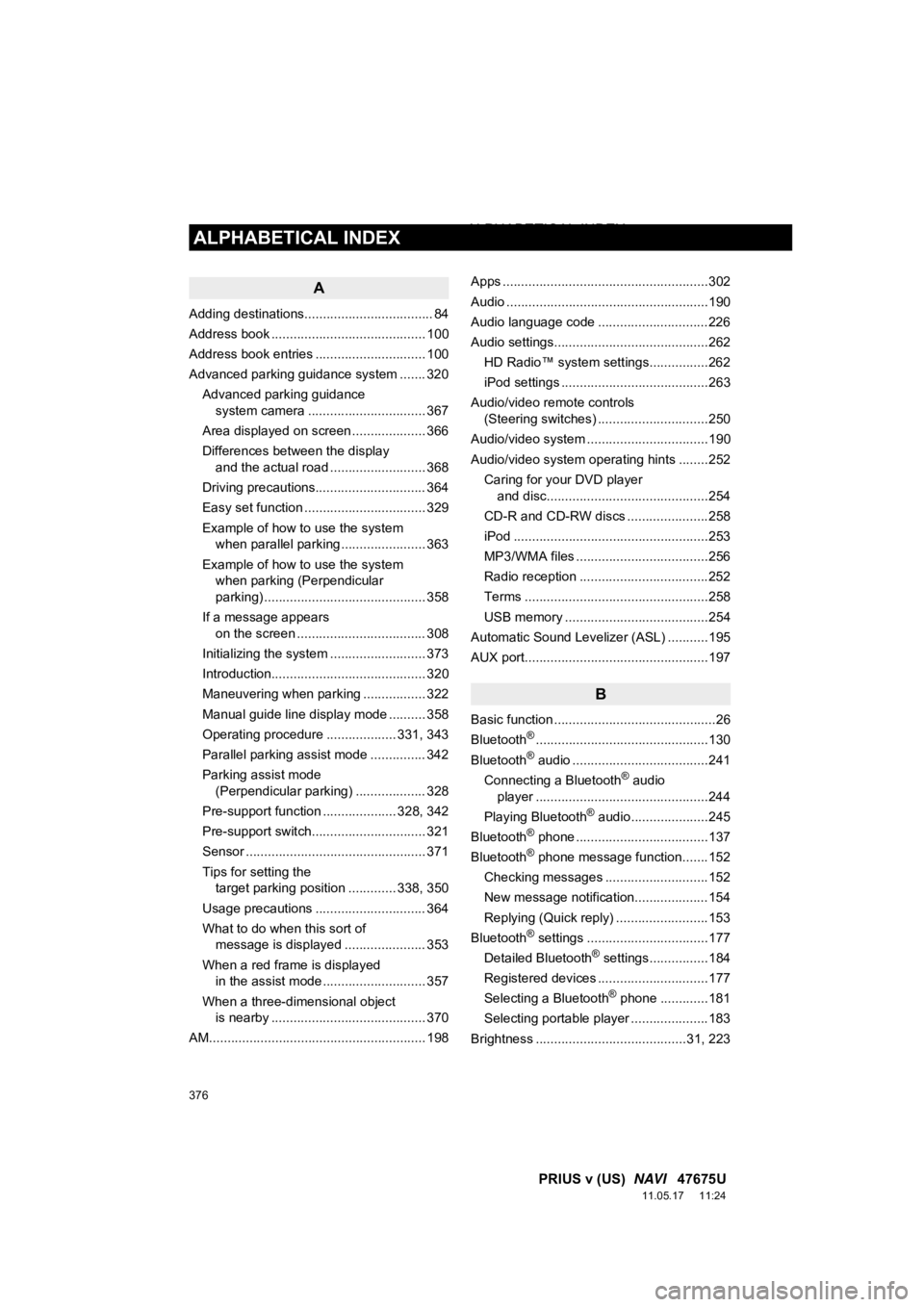
376
ALPHABETICAL INDEX
PRIUS v (US) NAVI 47675U
11.05.17 11:24
A
Adding destinations................................... 84
Address book .......................................... 100
Address book entries .............................. 100
Advanced parking guidance system ....... 320
Advanced parking guidance system camera .......... ...................... 367
Area displayed on screen .................... 366
Differences between the display and the actual road .......................... 368
Driving precautions.............................. 364
Easy set function ................................. 329
Example of how to use the system when parallel parking ....................... 363
Example of how to use the system when parking (Perpendicular
parking) ............................................ 358
If a message appears on the screen ................................... 308
Initializing the system .......................... 373
Introduction.......................................... 320
Maneuvering when parking ................. 322
Manual guide line display mode .......... 358
Operating procedure ................... 331, 343
Parallel parking assist mode ............... 342
Parking assist mode (Perpendicular parking) ................... 328
Pre-support function .................... 328, 342
Pre-support switch............................... 321
Sensor ................................................. 371
Tips for setting the target parking position ............. 338, 350
Usage precautions .............................. 364
What to do when this sort of message is displayed ...................... 353
When a red frame is displayed in the assist mode ............................ 357
When a three-dimensional object is nearby .......................................... 370
AM........................................................... 198 Apps ........................................................302
Audio .......................................................190
Audio language code ..............................226
Audio settings..........................................262
HD Radio™ system sett ings................262
iPod settings ........................................263
Audio/video remote controls (Steering switches) ..............................250
Audio/video system .................................190
Audio/video system operating hints ........252 Caring for your DVD player and disc............................................254
CD-R and CD-RW discs ......................258
iPod .....................................................253
MP3/WMA files ....................................256
Radio reception ...................................252
Terms ..................................................258
USB memory .......................................254
Automatic Sound Levelizer (ASL) ...........195
AUX port..................................................197
B
Basic function ............................................26
Bluetooth®...............................................130
Bluetooth® audio .....................................241
Connecting a Bluetooth® audio
player ...............................................244
Playing Bluetooth
® audio.....................245
Bluetooth® phone ....................................137
Bluetooth® phone message function.......152
Checking messages ............................152
New message notification....................154
Replying (Quick reply) .........................153
Bluetooth
® settings .................................177
Detailed Bluetooth® settings................184
Registered devices ..............................177
Selecting a Bluetooth
® phone .............181
Selecting portable player .....................183
Brightness .........................................31, 223
ALPHABETICAL INDEX
Page 377 of 409
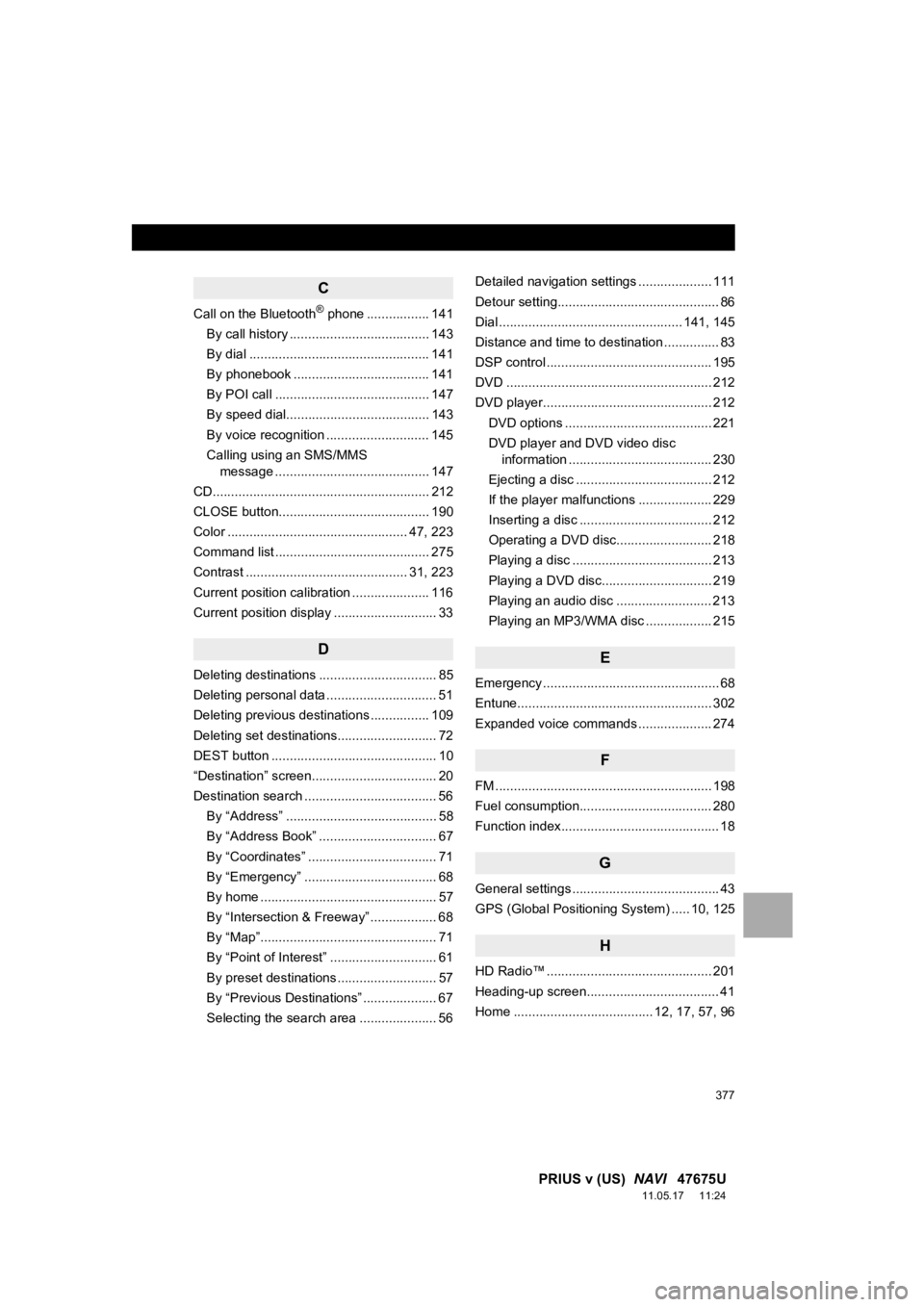
377
PRIUS v (US) NAVI 47675U
11.05.17 11:24
C
Call on the Bluetooth® phone ................. 141
By call history ...................................... 143
By dial ................................................. 141
By phonebook ..................................... 141
By POI call .......................................... 147
By speed dial....................................... 143
By voice recognition ............................ 145
Calling using an SMS/MMS message .......................................... 147
CD........................................................... 212
CLOSE button......................................... 190
Color ................................................. 47, 223
Command list .......................................... 275
Contrast ............................................ 31, 223
Current position calibration ..................... 116
Current position display ............................ 33
D
Deleting destinations ................................ 85
Deleting personal data .............................. 51
Deleting previous destinations ................ 109
Deleting set destinations........................... 72
DEST button ............................................. 10
“Destination” screen.................................. 20
Destination search .................................... 56
By “Address” ......................................... 58
By “Address Book” ................................ 67
By “Coordinates” ................................... 71
By “Emergency” .................................... 68
By home ................................................ 57
By “Intersection & Freeway” .................. 68
By “Map”................................................ 71
By “Point of Interest” ............................. 61
By preset destinations ........................... 57
By “Previous Destinations” .................... 67
Selecting the search area ..................... 56 Detailed navigation settings .................... 111
Detour setting............................................ 86
Dial .................................................. 141, 145
Distance and time to destination ............... 83
DSP control ............................................. 195
DVD ........................................................ 212
DVD player.............................................. 212
DVD options ........................................ 221
DVD player and DVD video disc information ....................................... 230
Ejecting a disc ..................................... 212
If the player malfunctions .................... 229
Inserting a disc .................................... 212
Operating a DVD disc.......................... 218
Playing a disc ...................................... 213
Playing a DVD disc.............................. 219
Playing an audio disc .......................... 213
Playing an MP3/WMA disc .................. 215
E
Emergency ................................................ 68
Entune..................................................... 302
Expanded voice commands .................... 274
F
FM ........................................................... 198
Fuel consumption.................................... 280
Function index........................................... 18
G
General settings ........................................ 43
GPS (Global Positioning System) ..... 10, 125
H
HD Radio™ ............................................. 201
Heading-up screen.................................... 41
Home ...................................... 12, 17, 57, 96
Page 379 of 409
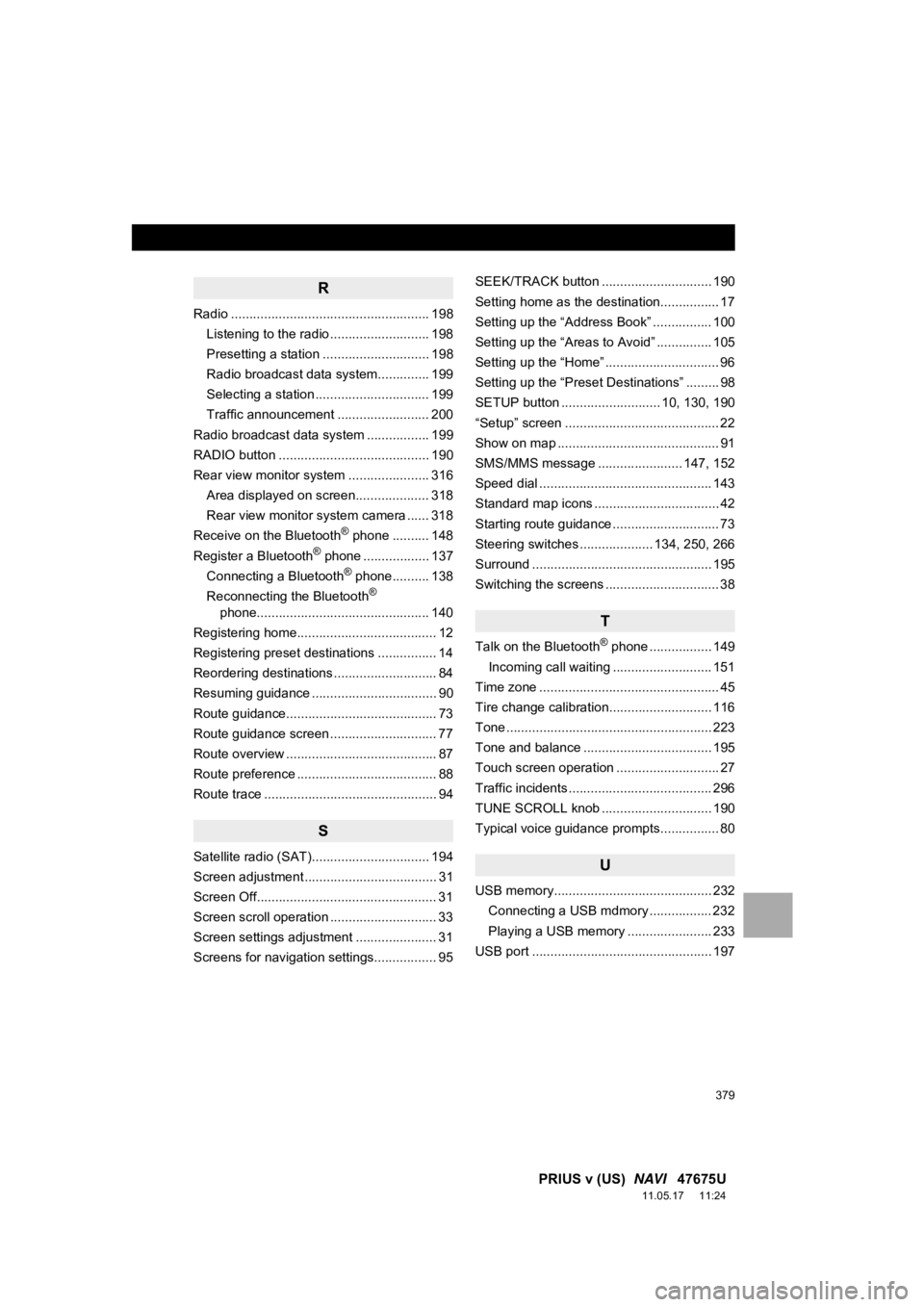
379
PRIUS v (US) NAVI 47675U
11.05.17 11:24
R
Radio ...................................................... 198
Listening to the radio ........................... 198
Presetting a station ............................. 198
Radio broadcast data system.............. 199
Selecting a station ............................... 199
Traffic announcement ......................... 200
Radio broadcast data system ................. 199
RADIO button ......................................... 190
Rear view monitor system ...................... 316 Area displayed on screen.................... 318
Rear view monitor system camera ...... 318
Receive on the Bluetooth
® phone .......... 148
Register a Bluetooth® phone .................. 137
Connecting a Bluetooth® phone.......... 138
Reconnecting the Bluetooth®
phone............................................... 140
Registering home...................................... 12
Registering preset destinations ................ 14
Reordering destinations ............................ 84
Resuming guidance .................................. 90
Route guidance......................................... 73
Route guidance screen ............................. 77
Route overview ......................................... 87
Route preference ...................................... 88
Route trace ............................................... 94
S
Satellite radio (SAT)................................ 194
Screen adjustment .................................... 31
Screen Off................................................. 31
Screen scroll operation ............................. 33
Screen settings adjustment ...................... 31
Screens for navigation settings................. 95 SEEK/TRACK button .............................. 190
Setting home as the destination................ 17
Setting up the “Address Book” ................ 100
Setting up the “Areas to Avoid” ............... 105
Setting up the “Home” ............................... 96
Setting up the “Preset Destinations” ......... 98
SETUP button ........................... 10, 130, 190
“Setup” screen .......................................... 22
Show on map ............................................ 91
SMS/MMS message ....................... 147, 152
Speed dial ............................................... 143
Standard map icons .................................. 42
Starting route guidance ............................. 73
Steering switches .................... 134, 250, 266
Surround ................................................. 195
Switching the screens ............................... 38
T
Talk on the Bluetooth® phone ................. 149
Incoming call waiting ........................... 151
Time zone ................................................. 45
Tire change calibration............................ 116
Tone ........................................................ 223
Tone and balance ................................... 195
Touch screen operation ............................ 27
Traffic incidents ....................................... 296
TUNE SCROLL knob .............................. 190
Typical voice guidance prompts................ 80
U
USB memory........................................... 232 Connecting a USB mdmory ................. 232
Playing a USB memory ....................... 233
USB port ................................................. 197