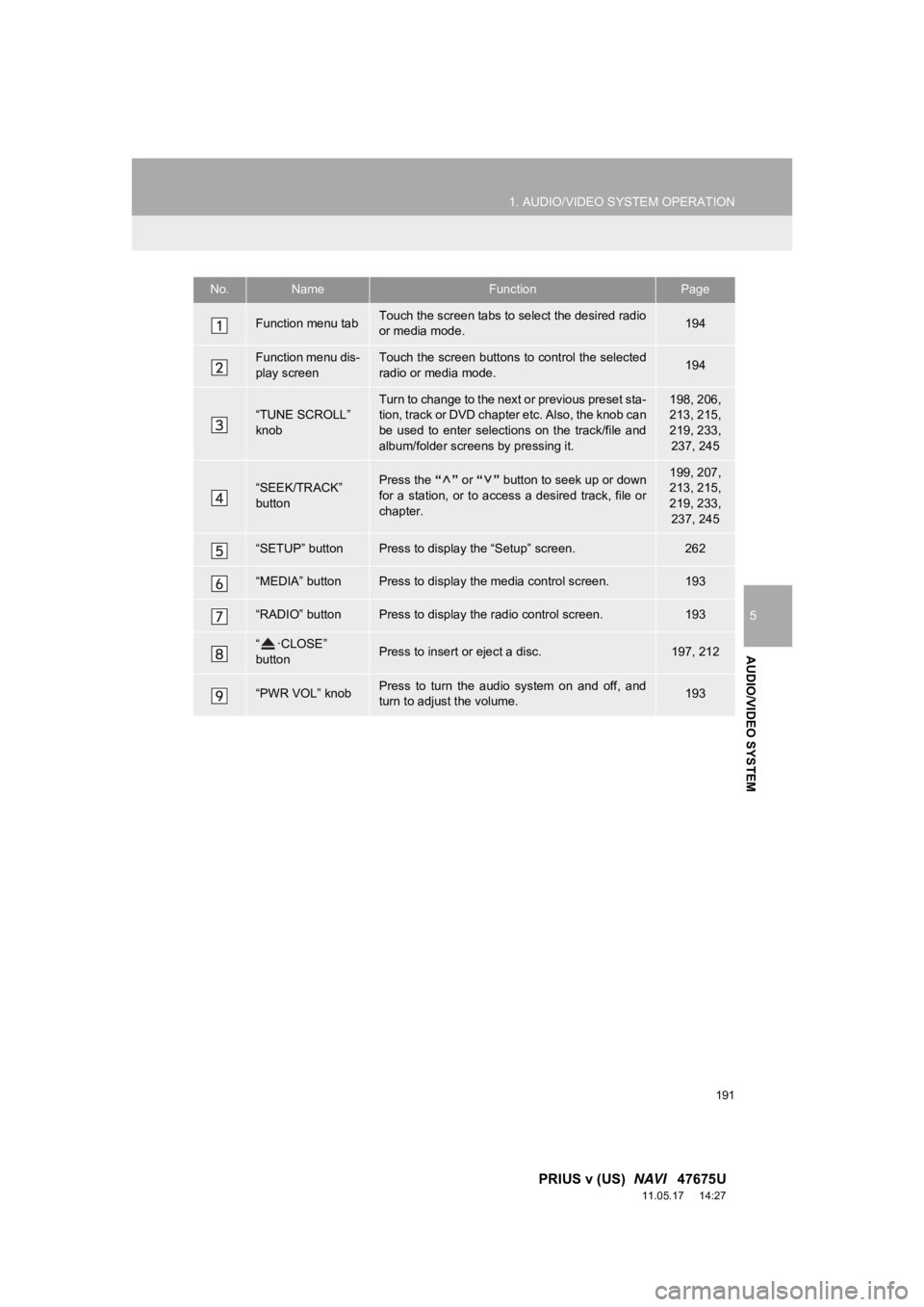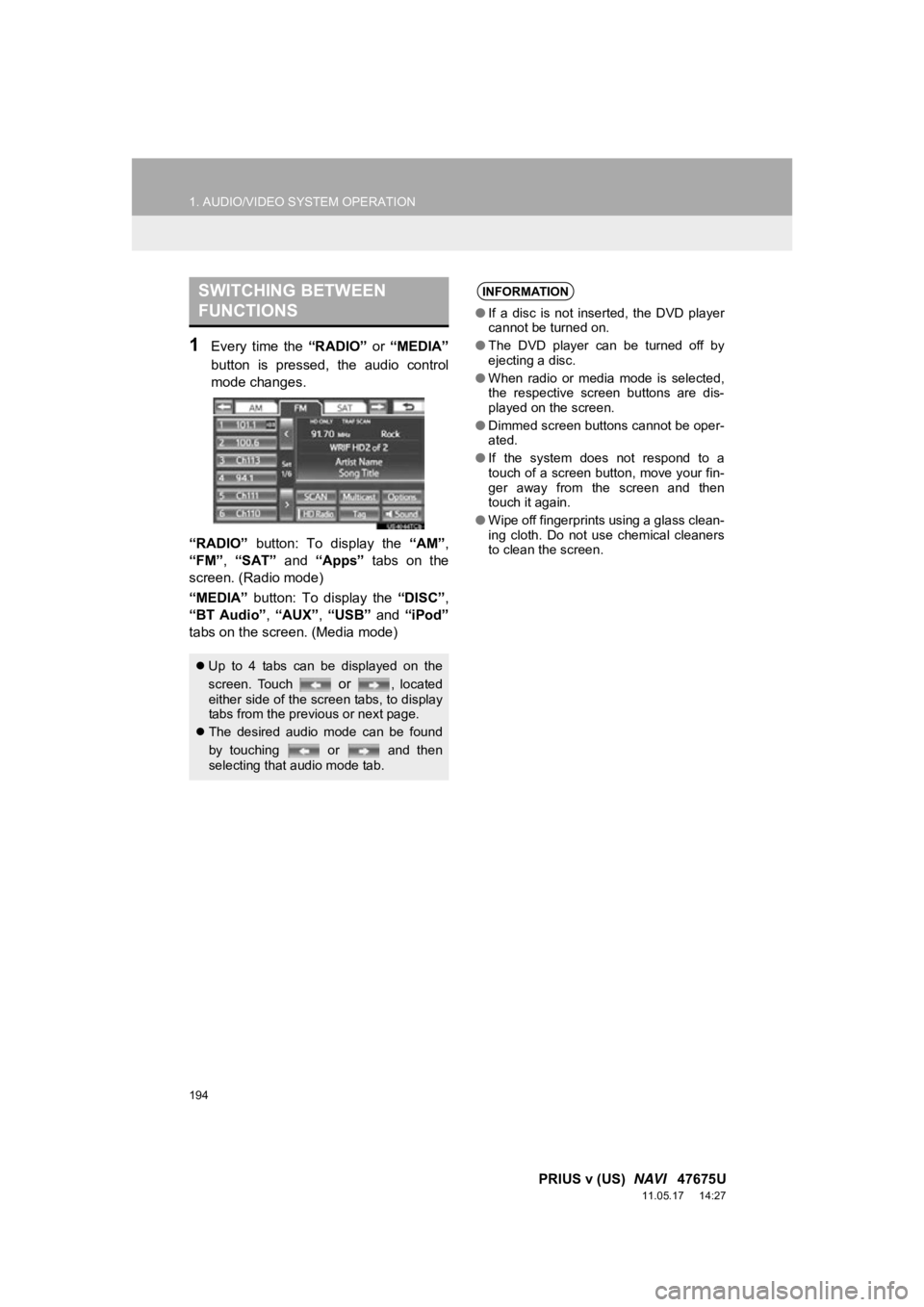191
1. AUDIO/VIDEO SYSTEM OPERATION
5
AUDIO/VIDEO SYSTEM
PRIUS v (US) NAVI 47675U
11.05.17 14:27
No.NameFunctionPage
Function menu tabTouch the screen tabs to select the desired radio
or media mode.194
Function menu dis-
play screenTouch the screen buttons to control the selected
radio or media mode.194
“TUNE SCROLL”
knobTurn to change to the next or previous preset sta-
tion, track or DVD chapter etc. Also, the knob can
be used to enter selections on the track/file and
album/folder screens by pressing it.198, 206,
213, 215,
219, 233,
237, 245
“SEEK/TRACK”
buttonPress the “” or “” button to seek up or down
for a station, or to access a desired track, file or
chapter.199, 207,
213, 215,
219, 233, 237, 245
“SETUP” buttonPress to display the “Setup” screen.262
“MEDIA” buttonPress to display the media control screen.193
“RADIO” buttonPress to display the radio control screen.193
“ ·CLOSE”
buttonPress to insert or eject a disc.197, 212
“PWR VOL” knobPress to turn the audio system on and off, and
turn to adjust the volume.193
194
1. AUDIO/VIDEO SYSTEM OPERATION
PRIUS v (US) NAVI 47675U
11.05.17 14:27
1Every time the “RADIO” or “MEDIA”
button is pressed, the audio control
mode changes.
“RADIO” button: To display the “AM”,
“FM”, “SAT” and “Apps” tabs on the
screen. (Radio mode)
“MEDIA” button: To display the “DISC”,
“BT Audio” , “AUX” , “USB” and “iPod”
tabs on the screen. (Media mode)
SWITCHING BETWEEN
FUNCTIONS
Up to 4 tabs can be displayed on the
screen. Touch
or , located
either side of the screen tabs, to display
tabs from the previous or next page.
The desired audio mode can be found
by touching or and then
selecting that audio mode tab.
INFORMATION
●If a disc is not inserted, the DVD player
cannot be turned on.
● The DVD player can be turned off by
ejecting a disc.
● When radio or media mode is selected,
the respective screen buttons are dis-
played on the screen.
● Dimmed screen buttons cannot be oper-
ated.
● If the system does not respond to a
touch of a screen button, move your fin-
ger away from the screen and then
touch it again.
● Wipe off fingerprints using a glass clean-
ing cloth. Do not use chemical cleaners
to clean the screen.