fuel consumption TOYOTA PRIUS V 2012 Accessories, Audio & Navigation (in English)
[x] Cancel search | Manufacturer: TOYOTA, Model Year: 2012, Model line: PRIUS V, Model: TOYOTA PRIUS V 2012Pages: 409, PDF Size: 6.88 MB
Page 7 of 409
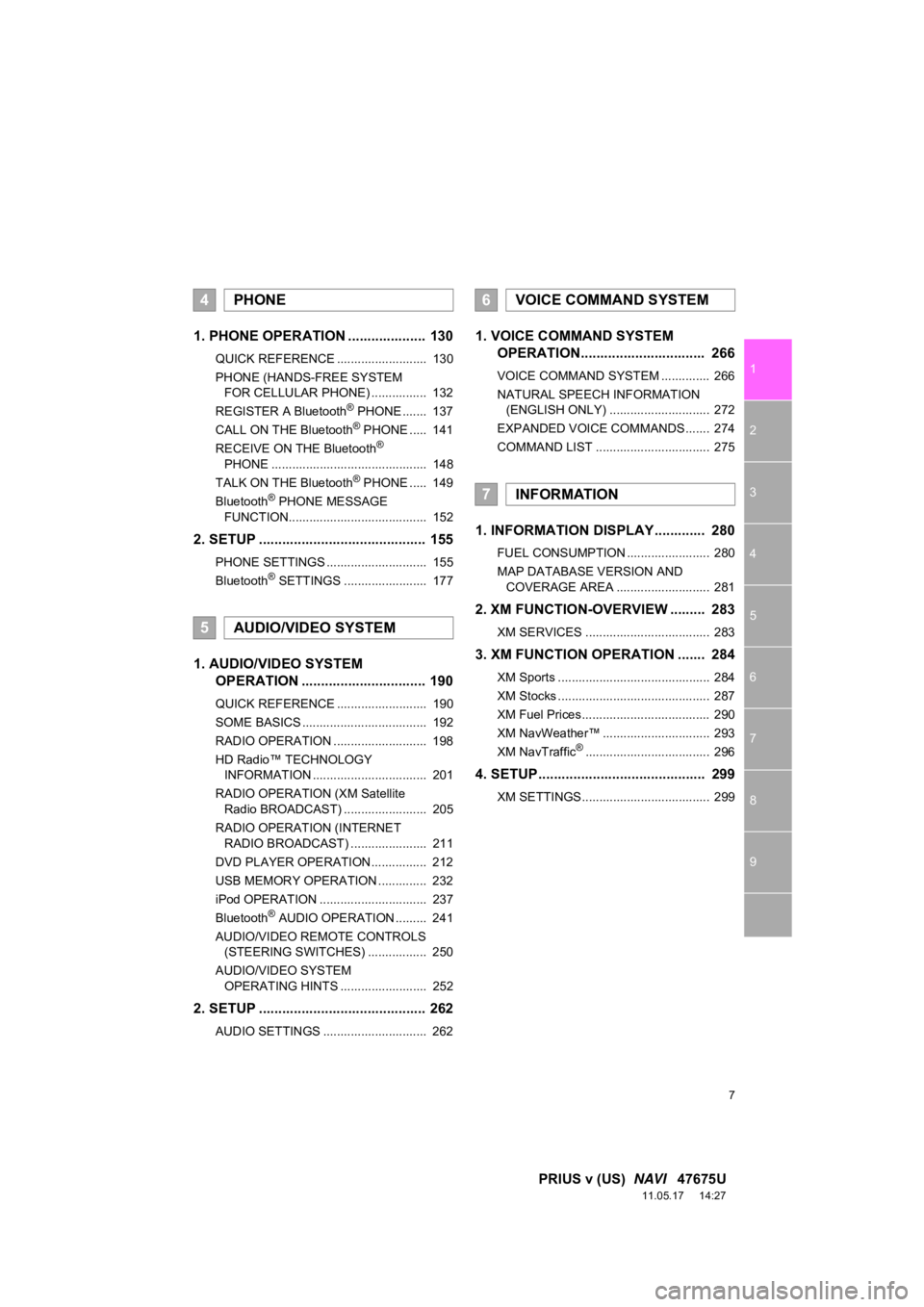
7
1
2
3
4
5
6
7
8
9
PRIUS v (US) NAVI 47675U
11.05.17 14:27
1. PHONE OPERATION .................... 130
QUICK REFERENCE .......................... 130
PHONE (HANDS-FREE SYSTEM
FOR CELLULAR PHONE) ................ 132
REGISTER A Bluetooth
® PHONE ....... 137
CALL ON THE Bluetooth® PHONE ..... 141
RECEIVE ON THE Bluetooth®
PHONE ............................................. 148
TALK ON THE Bluetooth
® PHONE ..... 149
Bluetooth® PHONE MESSAGE
FUNCTION........................................ 152
2. SETUP ........................................... 155
PHONE SETTINGS ............................. 155
Bluetooth® SETTINGS ........................ 177
1. AUDIO/VIDEO SYSTEM OPERATION ................................ 190
QUICK REFERENCE .......................... 190
SOME BASICS .................................... 192
RADIO OPERATION ........................... 198
HD Radio™ TECHNOLOGY
INFORMATION ................................. 201
RADIO OPERATION (XM Satellite Radio BROADCAST) ........................ 205
RADIO OPERATION (INTERNET RADIO BROADCAST) ...................... 211
DVD PLAYER OPERATION................ 212
USB MEMORY OPERATION .............. 232
iPod OPERATION ............................... 237
Bluetooth
® AUDIO OPERATION ......... 241
AUDIO/VIDEO REMOTE CONTROLS (STEERING SWITCHES) ................. 250
AUDIO/VIDEO SYSTEM OPERATING HINTS ......................... 252
2. SETUP ........................................... 262
AUDIO SETTINGS .............................. 262
1. VOICE COMMAND SYSTEM OPERATION................................ 266
VOICE COMMAND SYSTEM .............. 266
NATURAL SPEECH INFORMATION
(ENGLISH ONLY) ............................. 272
EXPANDED VOICE COMMANDS ....... 274
COMMAND LIST ................................. 275
1. INFORMATION DISPLAY ............. 280
FUEL CONSUMPTION ........................ 280
MAP DATABASE VERSION AND COVERAGE AREA ........................... 281
2. XM FUNCTION-O VERVIEW ......... 283
XM SERVICES .................................... 283
3. XM FUNCTION OPERATION ....... 284
XM Sports ............................................ 284
XM Stocks ............................................ 287
XM Fuel Prices..................................... 290
XM NavWeather™ ............................... 293
XM NavTraffic
®.................................... 296
4. SETUP ........................................... 299
XM SETTINGS..................................... 299
4PHONE
5AUDIO/VIDEO SYSTEM
6VOICE COMMAND SYSTEM
7INFORMATION
Page 24 of 409
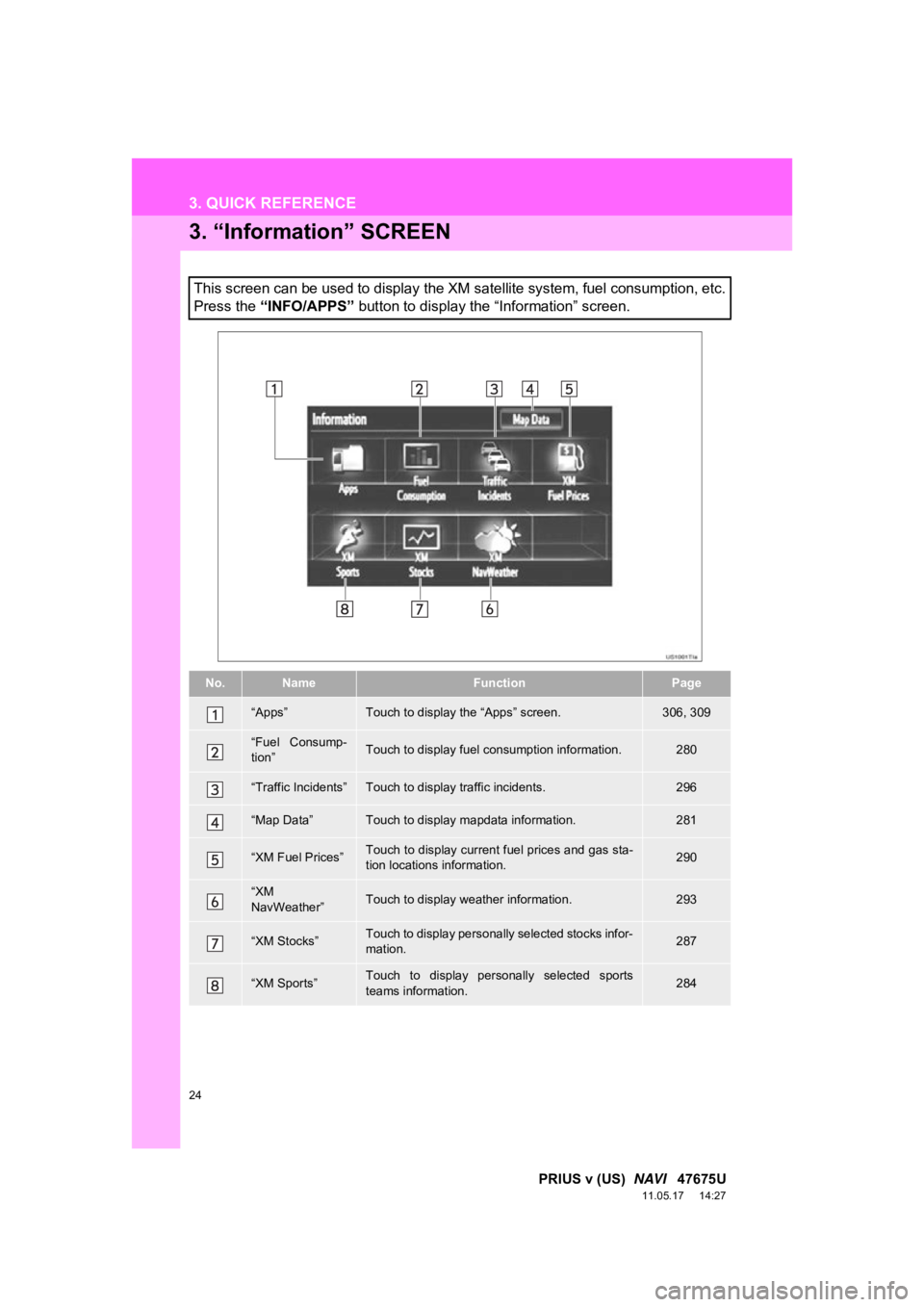
24
3. QUICK REFERENCE
PRIUS v (US) NAVI 47675U
11.05.17 14:27
3. “Information” SCREEN
This screen can be used to display the XM satellite system, fuel consumption, etc.
Press the “INFO/APPS” button to display the “Information” screen.
No.NameFunctionPage
“Apps”Touch to display the “Apps” screen.306, 309
“Fuel Consump-
tion”Touch to display fuel consumption information.280
“Traffic Incidents”Touch to display traffic incidents.296
“Map Data”Touch to display mapdata information.281
“XM Fuel Prices”Touch to display current fuel prices and gas sta-
tion locations information.290
“XM
NavWeather”Touch to display weather information.293
“XM Stocks”Touch to display personally selected stocks infor-
mation.287
“XM Sports”Touch to display personally selected sports
teams information.284
Page 38 of 409
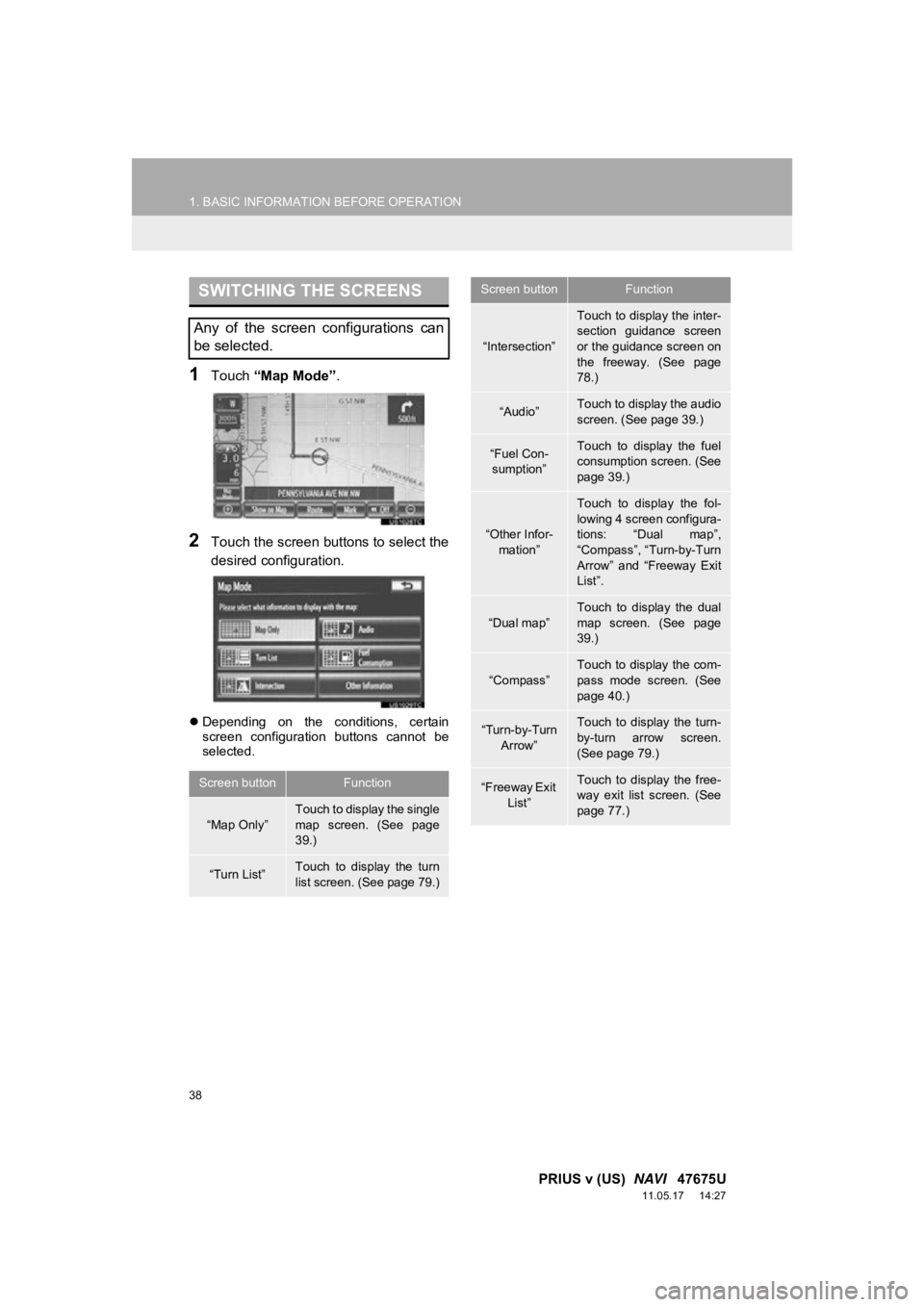
38
1. BASIC INFORMATION BEFORE OPERATION
PRIUS v (US) NAVI 47675U
11.05.17 14:27
1Touch “Map Mode” .
2Touch the screen buttons to select the
desired configuration.
Depending on the conditions, certain
screen configuration buttons cannot be
selected.
SWITCHING THE SCREENS
Any of the screen configurations can
be selected.
Screen buttonFunction
“Map Only”
Touch to display the single
map screen. (See page
39.)
“Turn List”Touch to display the turn
list screen. (See page 79.)
“Intersection”
Touch to display the inter-
section guidance screen
or the guidance screen on
the freeway. (See page
78.)
“Audio”Touch to display the audio
screen. (See page 39.)
“Fuel Con-
sumption”Touch to display the fuel
consumption screen. (See
page 39.)
“Other Infor- mation”
Touch to display the fol-
lowing 4 screen configura-
tions: “Dual map”,
“Compass”, “Turn-by-Turn
Arrow” and “Freeway Exit
List”.
“Dual map”
Touch to display the dual
map screen. (See page
39.)
“Compass”Touch to display the com-
pass mode screen. (See
page 40.)
“Turn-by-Turn Arrow”Touch to display the turn-
by-turn arrow screen.
(See page 79.)
“Freeway Exit
List”Touch to display the free-
way exit list screen. (See
page 77.)
Screen buttonFunction
Page 39 of 409
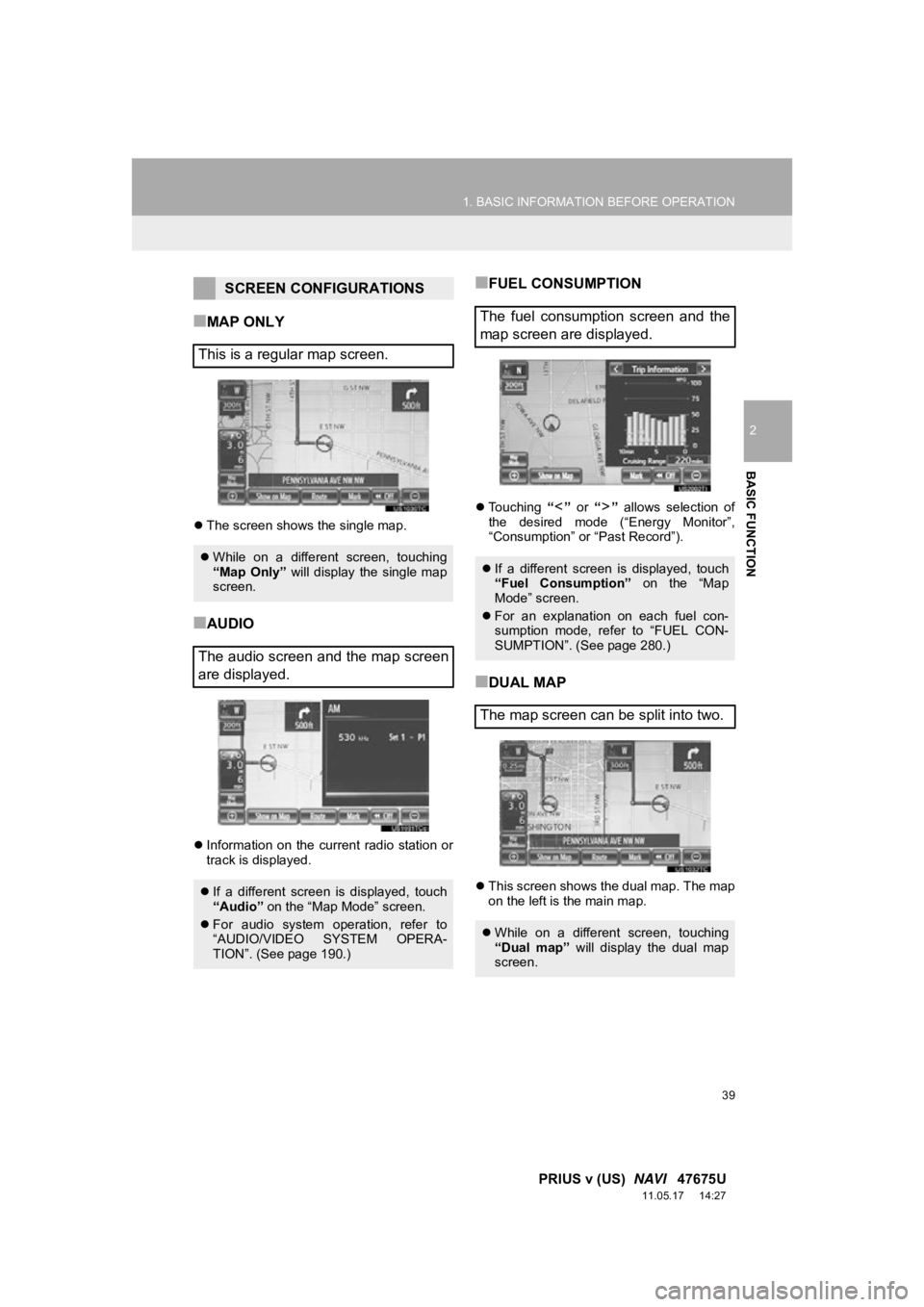
39
1. BASIC INFORMATION BEFORE OPERATION
2
BASIC FUNCTION
PRIUS v (US) NAVI 47675U
11.05.17 14:27
■MAP ONLY
The screen shows the single map.
■AUDIO
Information on the current radio station or
track is displayed.
■FUEL CONSUMPTION
Touching “” or “” allows selection of
the desired mode (“Energy Monitor”,
“Consumption” or “Past Record”).
■DUAL MAP
This screen shows the dual map. The map
on the left is the main map.
SCREEN CONFIGURATIONS
This is a regular map screen.
While on a different screen, touching
“Map Only” will display the single map
screen.
The audio screen and the map screen
are displayed.
If a different screen is displayed, touch
“Audio” on the “Map Mode” screen.
For audio system operation, refer to
“AUDIO/VIDEO SYSTEM OPERA-
TION”. (See page 190.)
The fuel consumption screen and the
map screen are displayed.
If a different screen is displayed, touch
“Fuel Consumption” on the “Map
Mode” screen.
For an explanation on each fuel con-
sumption mode, refer to “FUEL CON-
SUMPTION”. (See page 280.)
The map screen can be split into two.
While on a different screen, touching
“Dual map” will display the dual map
screen.
Page 279 of 409
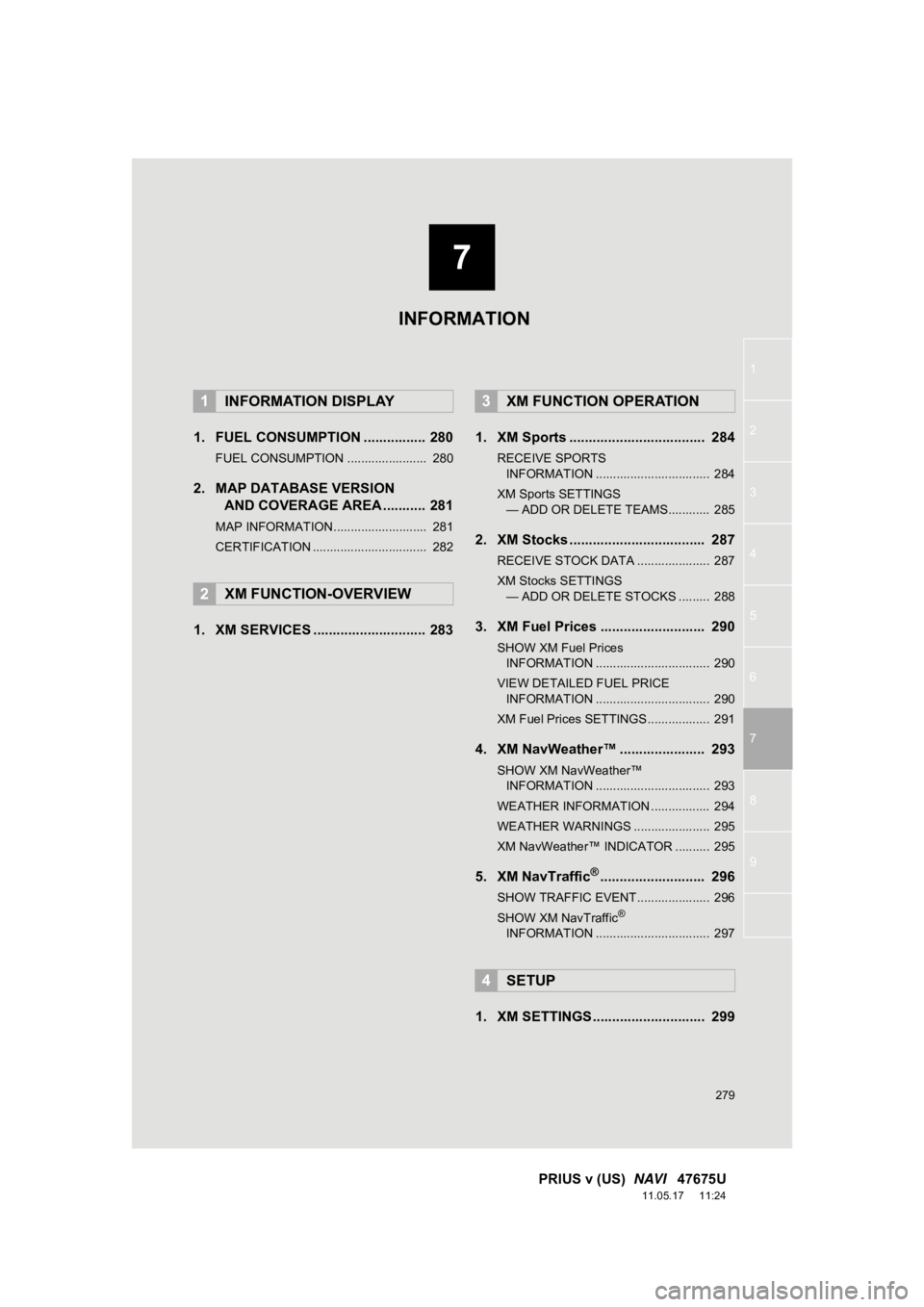
7
279
1
2
3
4
5
6
7
8
9
PRIUS v (US) NAVI 47675U
11.05.17 11:24
1. FUEL CONSUMPTION ................ 280
FUEL CONSUMPTION ....................... 280
2. MAP DATABASE VERSION
AND COVERAGE AREA ........... 281
MAP INFORMATION........................... 281
CERTIFICATION ................................. 282
1. XM SERVICES ............................. 283 1. XM Sports ................................... 284
RECEIVE SPORTS
INFORMATION ................................. 284
XM Sports SETTINGS — ADD OR DELETE TEAMS............ 285
2. XM Stocks ................................... 287
RECEIVE STOCK DATA ..................... 287
XM Stocks SETTINGS
— ADD OR DELETE STOCKS ......... 288
3. XM Fuel Prices ........................... 290
SHOW XM Fuel Prices
INFORMATION ................................. 290
VIEW DETAILED FUEL PRICE INFORMATION ................................. 290
XM Fuel Prices SETTINGS.................. 291
4. XM NavWeather™ ...................... 293
SHOW XM NavWeather™ INFORMATION ................................. 293
WEATHER INFORMATION ................. 294
WEATHER WARNINGS ...................... 295
XM NavWeather™ INDICATOR .......... 295
5. XM NavTraffic®........................... 296
SHOW TRAFFIC EVENT..................... 296
SHOW XM NavTraffic®
INFORMATION ................................. 297
1. XM SETTINGS............................. 299
1INFORMATION DISPLAY
2XM FUNCTION-OVERVIEW
3XM FUNCTION OPERATION
4SETUP
INFORMATION
Page 280 of 409
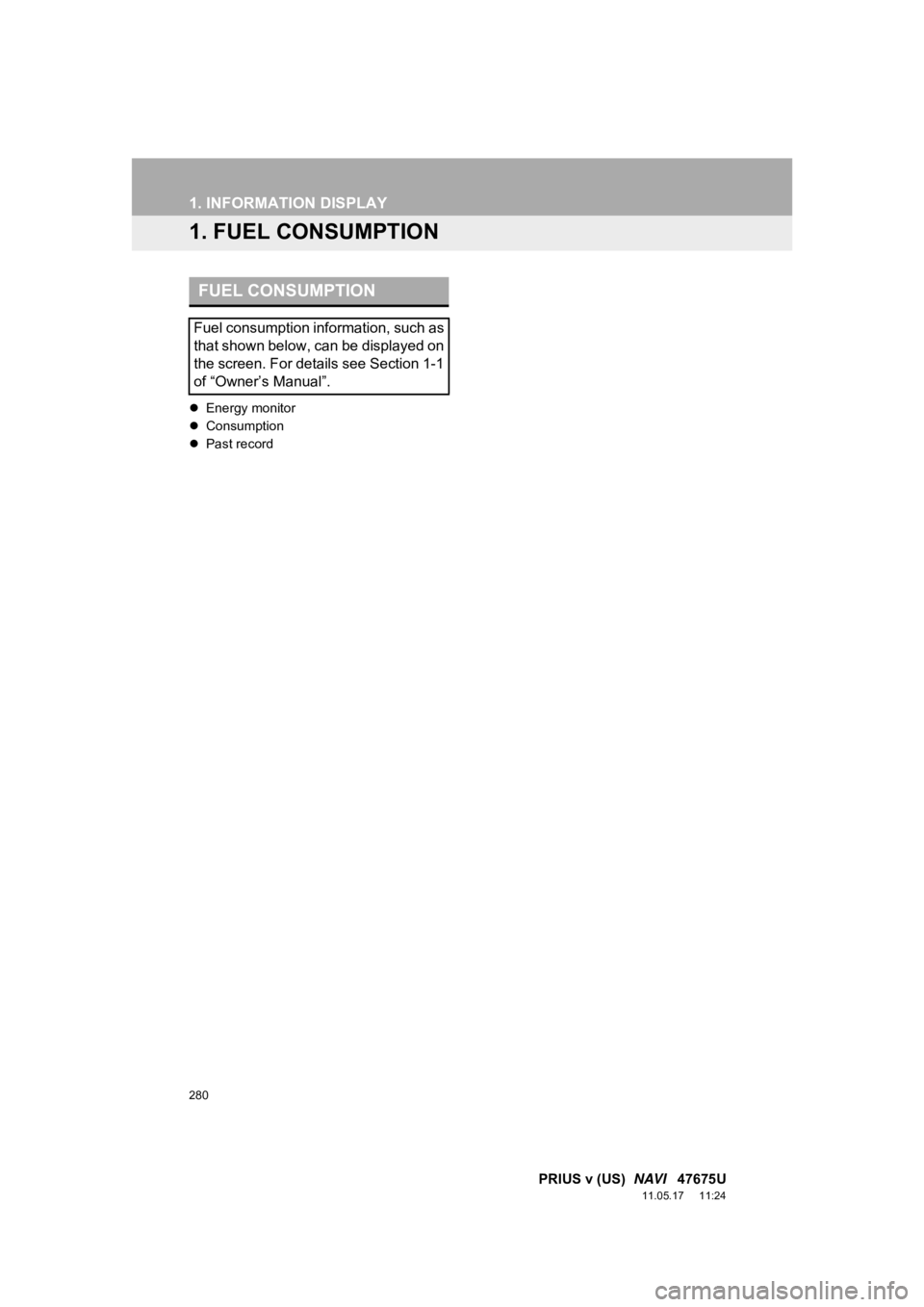
280
PRIUS v (US) NAVI 47675U
11.05.17 11:24
1. INFORMATION DISPLAY
1. FUEL CONSUMPTION
Energy monitor
Consumption
Past record
FUEL CONSUMPTION
Fuel consumption information, such as
that shown below, can be displayed on
the screen. For details see Section 1-1
of “Owner’s Manual”.
Page 377 of 409
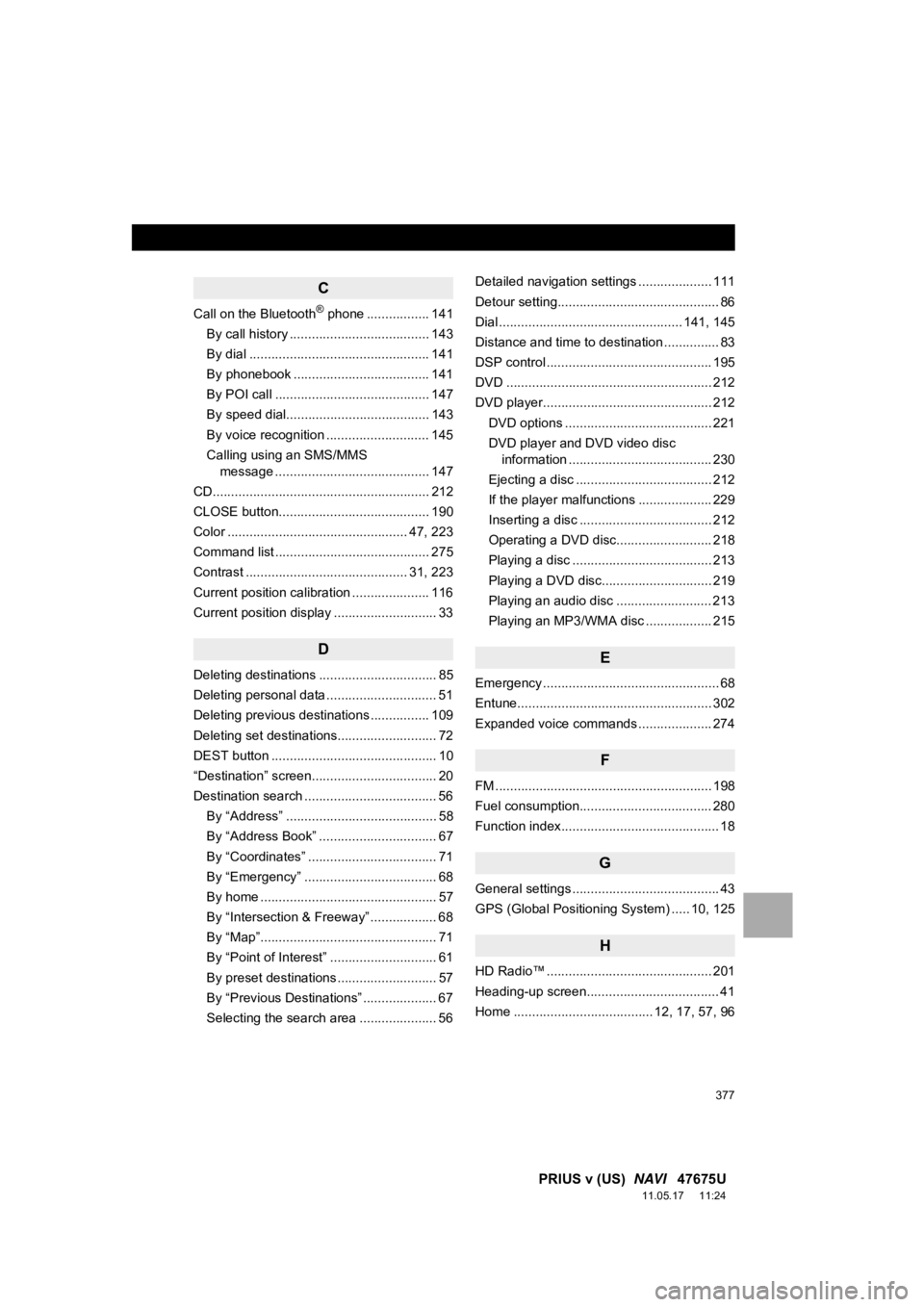
377
PRIUS v (US) NAVI 47675U
11.05.17 11:24
C
Call on the Bluetooth® phone ................. 141
By call history ...................................... 143
By dial ................................................. 141
By phonebook ..................................... 141
By POI call .......................................... 147
By speed dial....................................... 143
By voice recognition ............................ 145
Calling using an SMS/MMS message .......................................... 147
CD........................................................... 212
CLOSE button......................................... 190
Color ................................................. 47, 223
Command list .......................................... 275
Contrast ............................................ 31, 223
Current position calibration ..................... 116
Current position display ............................ 33
D
Deleting destinations ................................ 85
Deleting personal data .............................. 51
Deleting previous destinations ................ 109
Deleting set destinations........................... 72
DEST button ............................................. 10
“Destination” screen.................................. 20
Destination search .................................... 56
By “Address” ......................................... 58
By “Address Book” ................................ 67
By “Coordinates” ................................... 71
By “Emergency” .................................... 68
By home ................................................ 57
By “Intersection & Freeway” .................. 68
By “Map”................................................ 71
By “Point of Interest” ............................. 61
By preset destinations ........................... 57
By “Previous Destinations” .................... 67
Selecting the search area ..................... 56 Detailed navigation settings .................... 111
Detour setting............................................ 86
Dial .................................................. 141, 145
Distance and time to destination ............... 83
DSP control ............................................. 195
DVD ........................................................ 212
DVD player.............................................. 212
DVD options ........................................ 221
DVD player and DVD video disc information ....................................... 230
Ejecting a disc ..................................... 212
If the player malfunctions .................... 229
Inserting a disc .................................... 212
Operating a DVD disc.......................... 218
Playing a disc ...................................... 213
Playing a DVD disc.............................. 219
Playing an audio disc .......................... 213
Playing an MP3/WMA disc .................. 215
E
Emergency ................................................ 68
Entune..................................................... 302
Expanded voice commands .................... 274
F
FM ........................................................... 198
Fuel consumption.................................... 280
Function index........................................... 18
G
General settings ........................................ 43
GPS (Global Positioning System) ..... 10, 125
H
HD Radio™ ............................................. 201
Heading-up screen.................................... 41
Home ...................................... 12, 17, 57, 96