phone TOYOTA PRIUS V 2012 Accessories, Audio & Navigation (in English)
[x] Cancel search | Manufacturer: TOYOTA, Model Year: 2012, Model line: PRIUS V, Model: TOYOTA PRIUS V 2012Pages: 409, PDF Size: 6.88 MB
Page 1 of 409
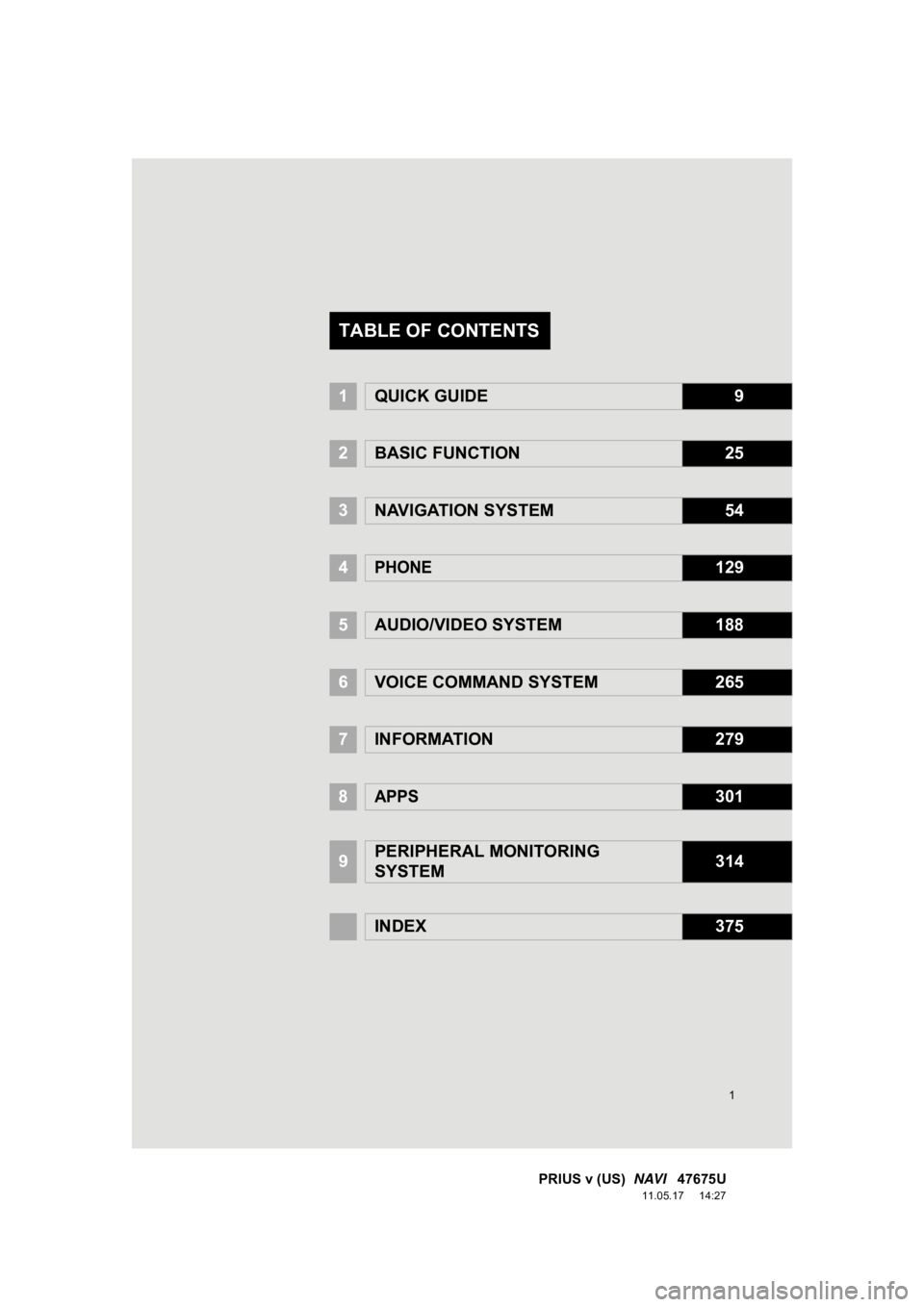
1
PRIUS v (US) NAVI 47675U
11.05.17 14:27
1QUICK GUIDE9
2BASIC FUNCTION25
3NAVIGATION SYSTEM54
4PHONE129
5AUDIO/VIDEO SYSTEM188
6VOICE COMMAND SYSTEM265
7INFORMATION279
8APPS301
9PERIPHERAL MONITORING
SYSTEM314
INDEX375
TABLE OF CONTENTS
Page 7 of 409
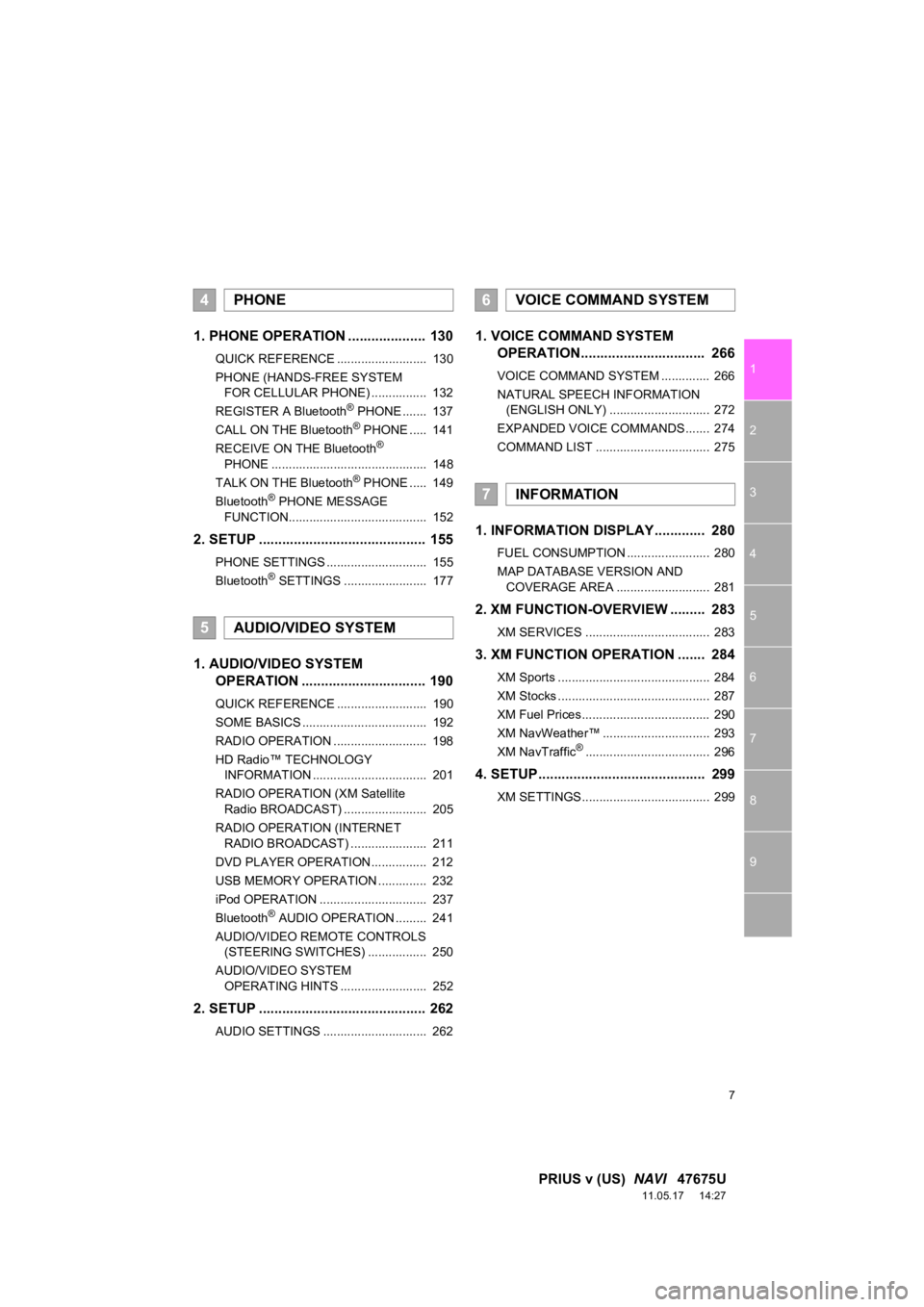
7
1
2
3
4
5
6
7
8
9
PRIUS v (US) NAVI 47675U
11.05.17 14:27
1. PHONE OPERATION .................... 130
QUICK REFERENCE .......................... 130
PHONE (HANDS-FREE SYSTEM
FOR CELLULAR PHONE) ................ 132
REGISTER A Bluetooth
® PHONE ....... 137
CALL ON THE Bluetooth® PHONE ..... 141
RECEIVE ON THE Bluetooth®
PHONE ............................................. 148
TALK ON THE Bluetooth
® PHONE ..... 149
Bluetooth® PHONE MESSAGE
FUNCTION........................................ 152
2. SETUP ........................................... 155
PHONE SETTINGS ............................. 155
Bluetooth® SETTINGS ........................ 177
1. AUDIO/VIDEO SYSTEM OPERATION ................................ 190
QUICK REFERENCE .......................... 190
SOME BASICS .................................... 192
RADIO OPERATION ........................... 198
HD Radio™ TECHNOLOGY
INFORMATION ................................. 201
RADIO OPERATION (XM Satellite Radio BROADCAST) ........................ 205
RADIO OPERATION (INTERNET RADIO BROADCAST) ...................... 211
DVD PLAYER OPERATION................ 212
USB MEMORY OPERATION .............. 232
iPod OPERATION ............................... 237
Bluetooth
® AUDIO OPERATION ......... 241
AUDIO/VIDEO REMOTE CONTROLS (STEERING SWITCHES) ................. 250
AUDIO/VIDEO SYSTEM OPERATING HINTS ......................... 252
2. SETUP ........................................... 262
AUDIO SETTINGS .............................. 262
1. VOICE COMMAND SYSTEM OPERATION................................ 266
VOICE COMMAND SYSTEM .............. 266
NATURAL SPEECH INFORMATION
(ENGLISH ONLY) ............................. 272
EXPANDED VOICE COMMANDS ....... 274
COMMAND LIST ................................. 275
1. INFORMATION DISPLAY ............. 280
FUEL CONSUMPTION ........................ 280
MAP DATABASE VERSION AND COVERAGE AREA ........................... 281
2. XM FUNCTION-O VERVIEW ......... 283
XM SERVICES .................................... 283
3. XM FUNCTION OPERATION ....... 284
XM Sports ............................................ 284
XM Stocks ............................................ 287
XM Fuel Prices..................................... 290
XM NavWeather™ ............................... 293
XM NavTraffic
®.................................... 296
4. SETUP ........................................... 299
XM SETTINGS..................................... 299
4PHONE
5AUDIO/VIDEO SYSTEM
6VOICE COMMAND SYSTEM
7INFORMATION
Page 13 of 409
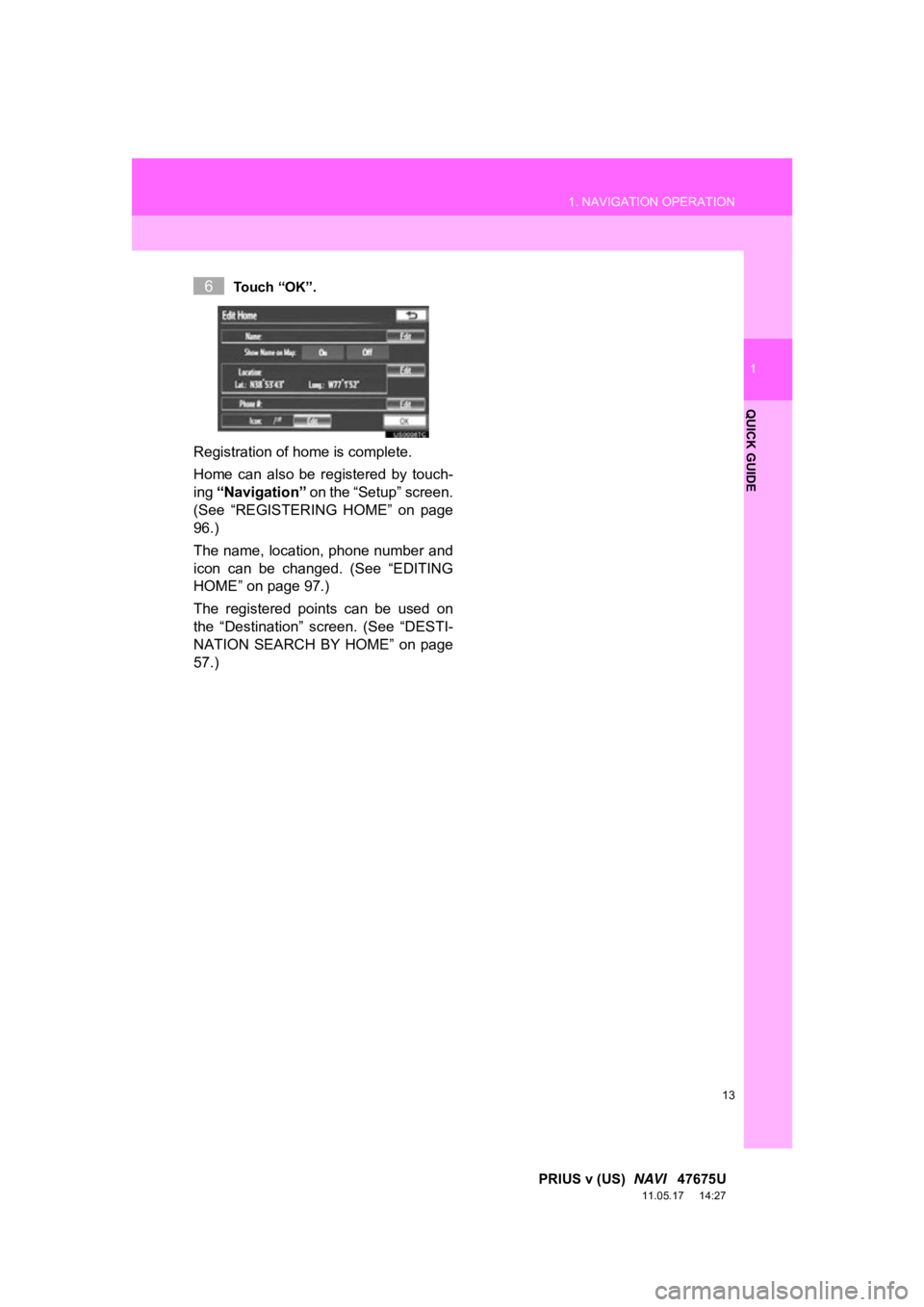
13
1. NAVIGATION OPERATION
1
QUICK GUIDE
PRIUS v (US) NAVI 47675U
11.05.17 14:27
Touch “OK”.
Registration of home is complete.
Home can also be registered by touch-
ing “Navigation” on the “Setup” screen.
(See “REGISTERING HOME” on page
96.)
The name, location, phone number and
icon can be changed. (See “EDITING
HOME” on page 97.)
The registered points can be used on
the “Destination” screen. (See “DESTI-
NATION SEARCH BY HOME” on page
57.)
6
Page 15 of 409
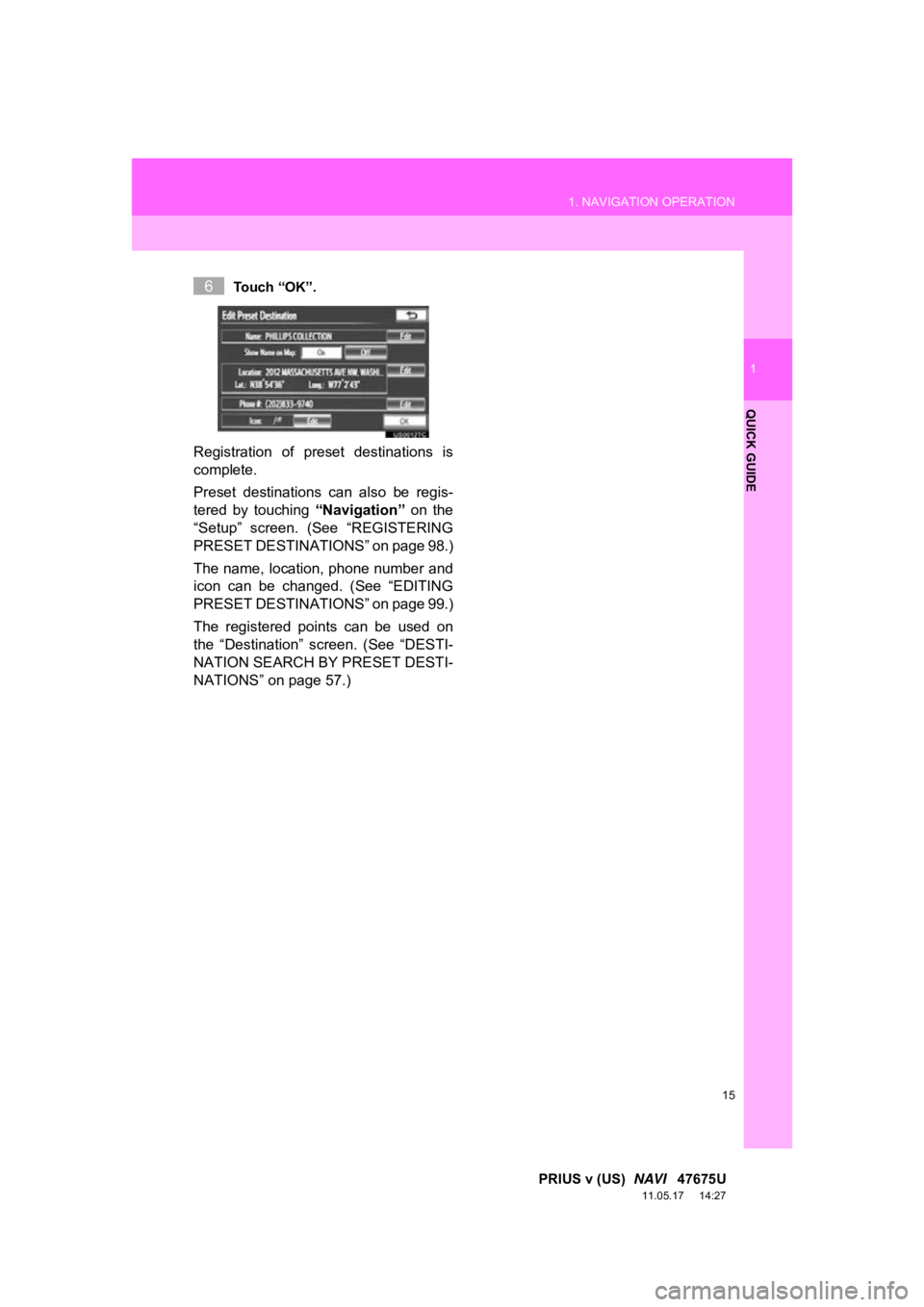
15
1. NAVIGATION OPERATION
1
QUICK GUIDE
PRIUS v (US) NAVI 47675U
11.05.17 14:27
Touch “OK”.
Registration of preset destinations is
complete.
Preset destinations can also be regis-
tered by touching “Navigation” on the
“Setup” screen. (See “REGISTERING
PRESET DESTINAT IONS” on page 98.)
The name, location, phone number and
icon can be changed. (See “EDITING
PRESET DESTINAT IONS” on page 99.)
The registered points can be used on
the “Destination” screen. (See “DESTI-
NATION SEARCH BY PRESET DESTI-
NATIONS” on page 57.)
6
Page 19 of 409
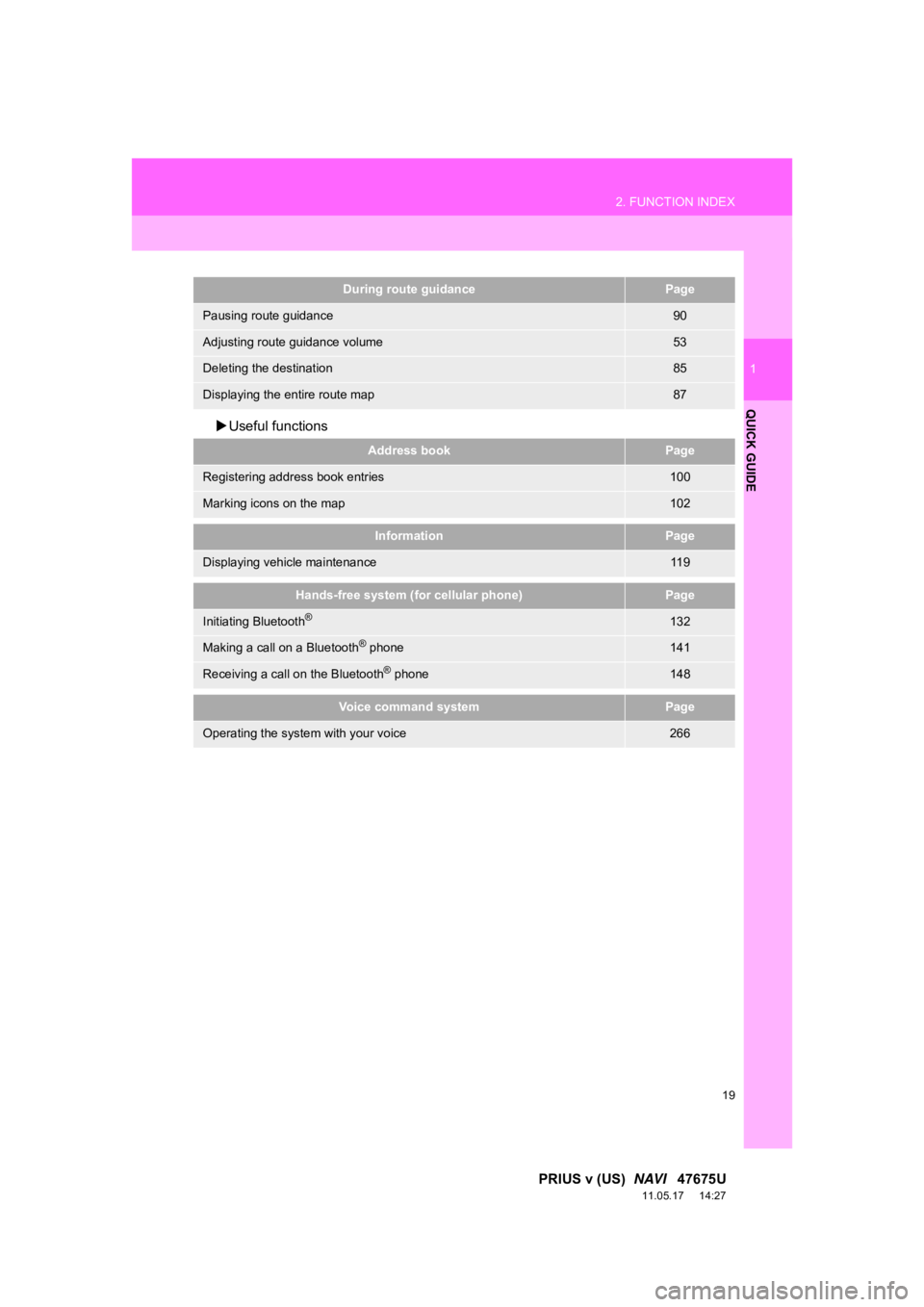
19
2. FUNCTION INDEX
1
QUICK GUIDE
PRIUS v (US) NAVI 47675U
11.05.17 14:27
Useful functions
During route guidancePage
Pausing route guidance90
Adjusting route guidance volume53
Deleting the destination85
Displaying the entire route map87
Address bookPage
Registering address book entries100
Marking icons on the map102
InformationPage
Displaying vehicle maintenance11 9
Hands-free system (for cellular phone)Page
Initiating Bluetooth®132
Making a call on a Bluetooth® phone141
Receiving a call on the Bluetooth® phone148
Voice command systemPage
Operating the system with your voice266
Page 23 of 409
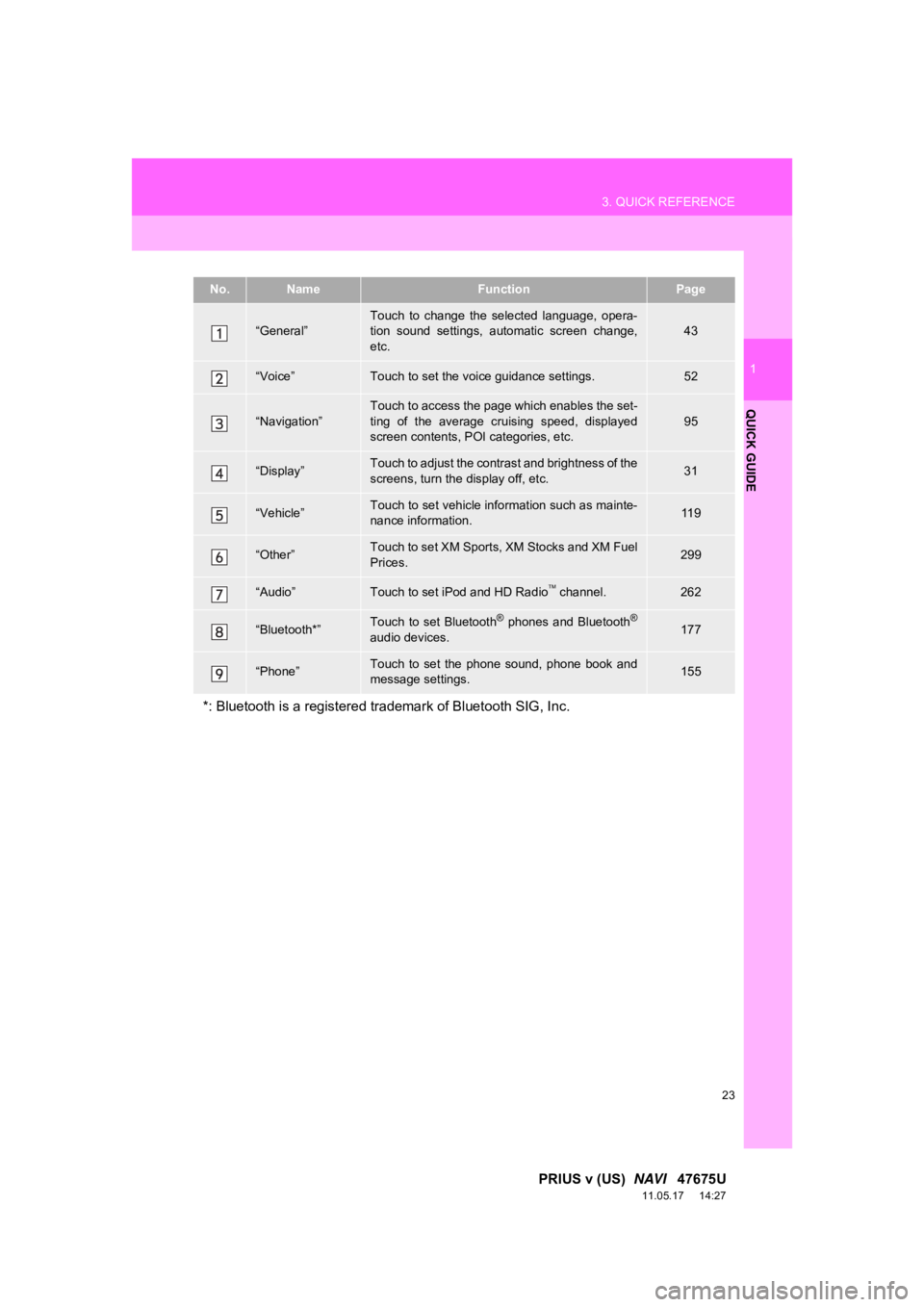
23
3. QUICK REFERENCE
1
QUICK GUIDE
PRIUS v (US) NAVI 47675U
11.05.17 14:27
No.NameFunctionPage
“General”Touch to change the selected language, opera-
tion sound settings, automatic screen change,
etc.43
“Voice”Touch to set the voice guidance settings.52
“Navigation”
Touch to access the page which enables the set-
ting of the average cruising speed, displayed
screen contents, POI categories, etc.
95
“Display”Touch to adjust the contrast and brightness of the
screens, turn the display off, etc.31
“Vehicle”Touch to set vehicle information such as mainte-
nance information.11 9
“Other”Touch to set XM Sports, XM Stocks and XM Fuel
Prices.299
“Audio”Touch to set iPod and HD Radio channel.262
“Bluetooth*”Touch to set Bluetooth® phones and Bluetooth®
audio devices.177
“Phone”Touch to set the phone sound, phone book and
message settings.155
*: Bluetooth is a registered tr ademark of Bluetooth SIG, Inc.
Page 35 of 409
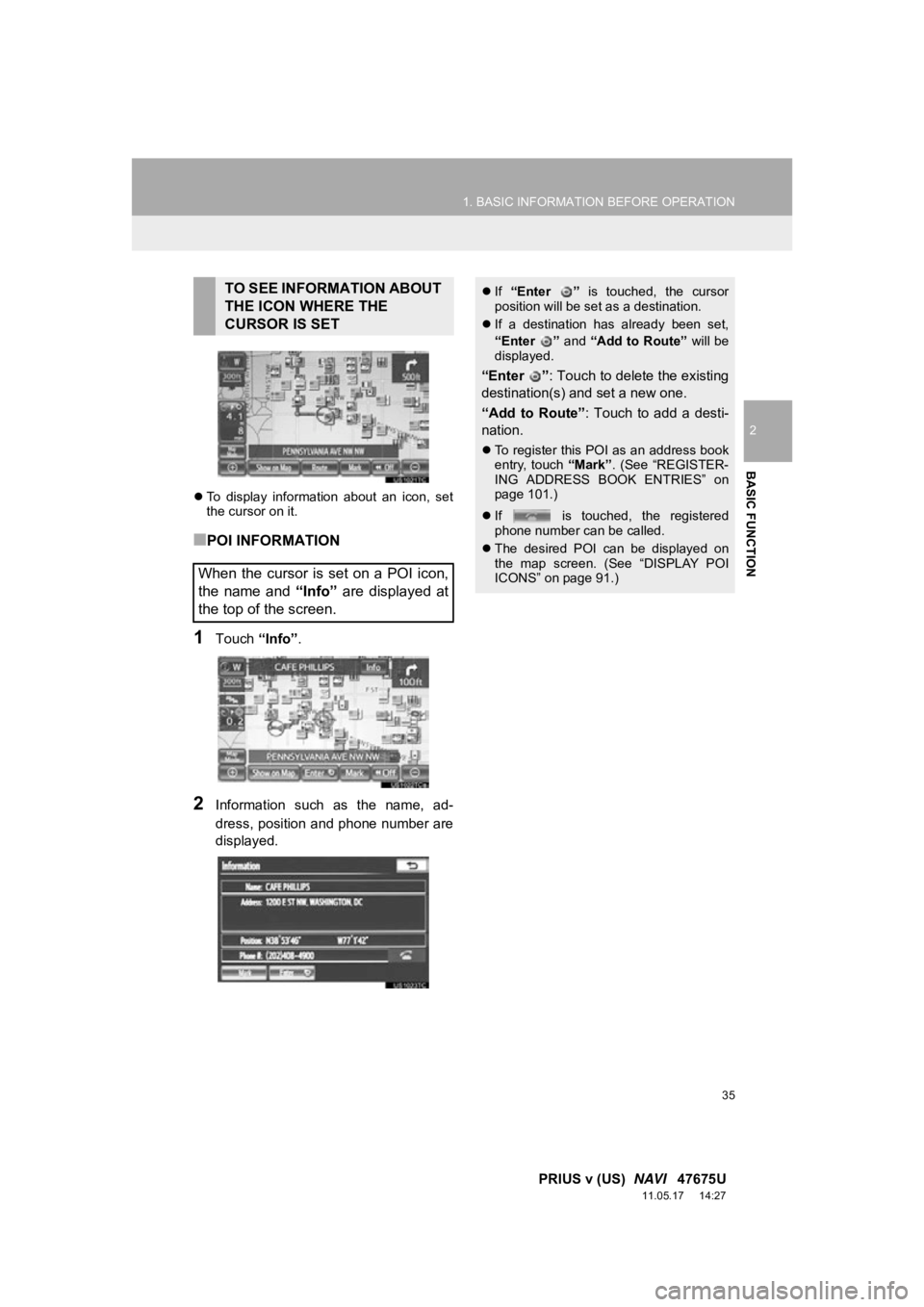
35
1. BASIC INFORMATION BEFORE OPERATION
2
BASIC FUNCTION
PRIUS v (US) NAVI 47675U
11.05.17 14:27
To display information about an icon, set
the cursor on it.
■POI INFORMATION
1Touch “Info”.
2Information such as the name, ad-
dress, position and phone number are
displayed.
TO SEE INFORMATION ABOUT
THE ICON WHERE THE
CURSOR IS SET
When the cursor is set on a POI icon,
the name and “Info” are displayed at
the top of the screen. If “Enter ” is touched, the cursor
position will be set as a destination.
If a destination has already been set,
“Enter ” and “Add to Route” will be
displayed.
“Enter ”: Touch to delete the existing
destination(s) and set a new one.
“Add to Route” : Touch to add a desti-
nation.
To register this POI as an address book
entry, touch “Mark”. (See “REGISTER-
ING ADDRESS BOOK ENTRIES” on
page 101.)
If is touched, the registered
phone number can be called.
The desired POI can be displayed on
the map screen. (See “DISPLAY POI
ICONS” on page 91.)
Page 36 of 409
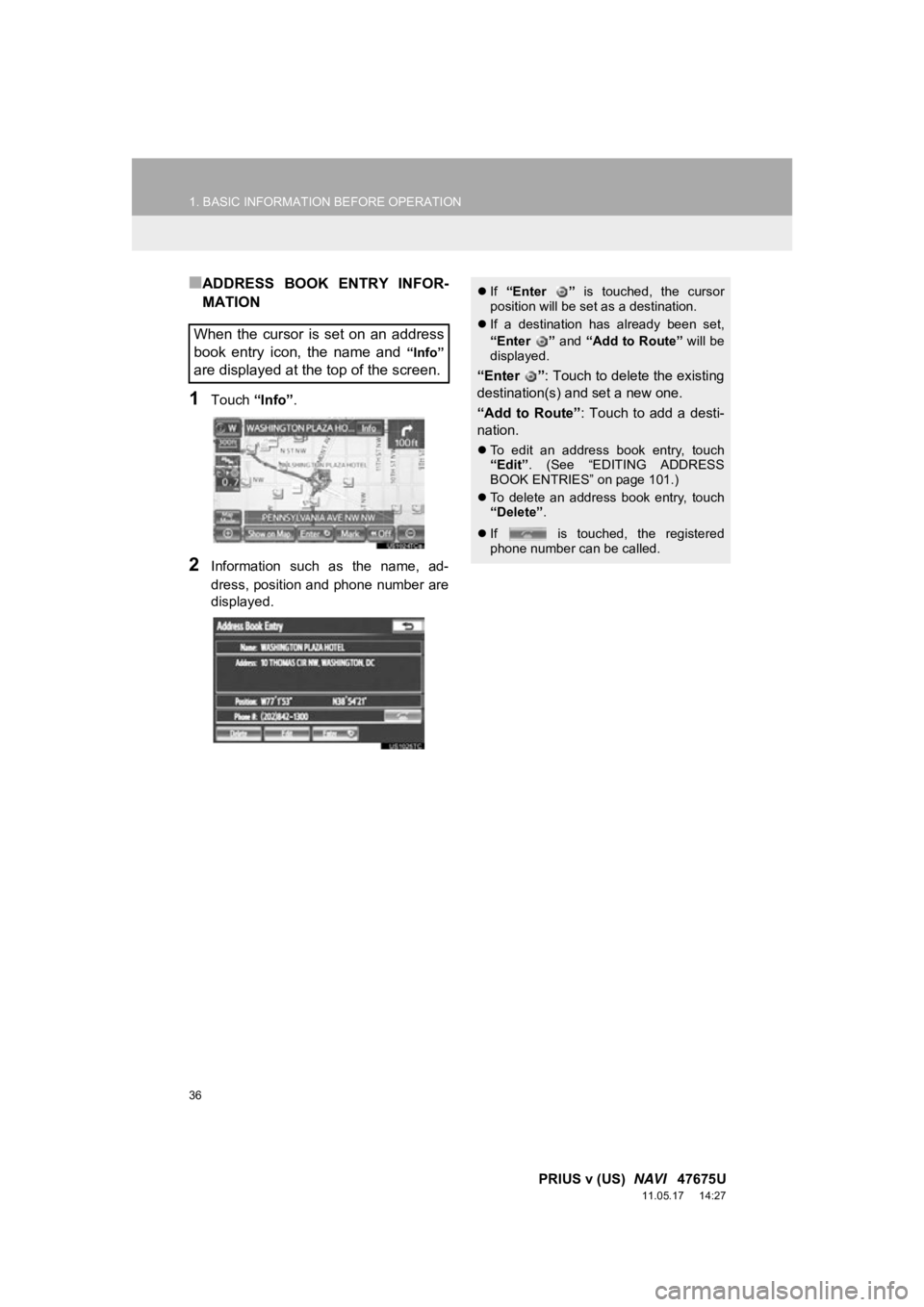
36
1. BASIC INFORMATION BEFORE OPERATION
PRIUS v (US) NAVI 47675U
11.05.17 14:27
■ADDRESS BOOK ENTRY INFOR-
MATION
1Touch “Info”.
2Information such as the name, ad-
dress, position and phone number are
displayed.
When the cursor is set on an address
book entry icon, the name and
“Info”
are displayed at the top of the screen.
If “Enter ” is touched, the cursor
position will be set as a destination.
If a destination has already been set,
“Enter ” and “Add to Route” will be
displayed.
“Enter ” : Touch to delete the existing
destination(s) and set a new one.
“Add to Route” : Touch to add a desti-
nation.
To edit an address book entry, touch
“Edit” . (See “EDITING ADDRESS
BOOK ENTRIES” on page 101.)
To delete an address book entry, touch
“Delete” .
If is touched, the registered
phone number can be called.
Page 37 of 409
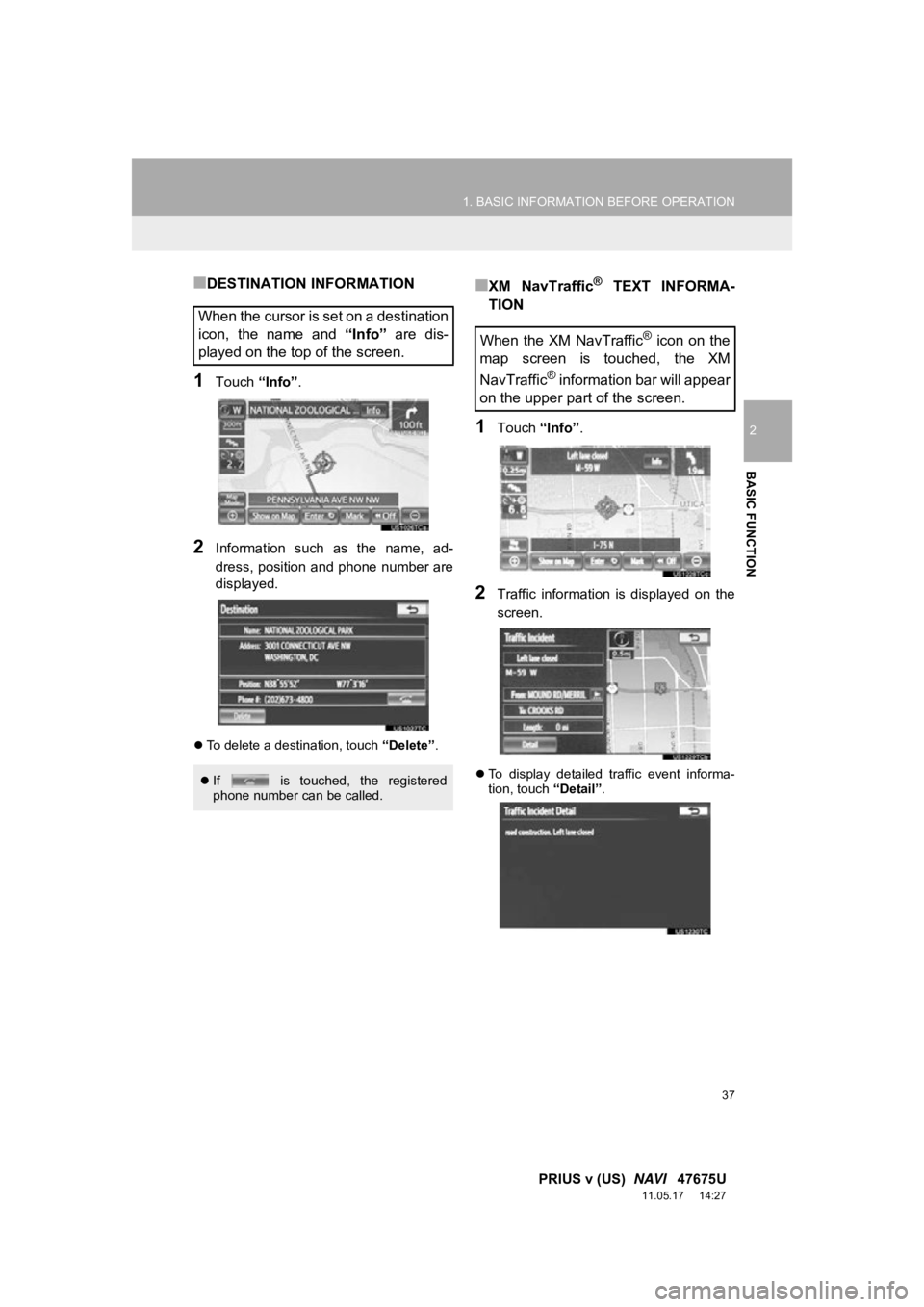
37
1. BASIC INFORMATION BEFORE OPERATION
2
BASIC FUNCTION
PRIUS v (US) NAVI 47675U
11.05.17 14:27
■DESTINATION INFORMATION
1Touch “Info”.
2Information such as the name, ad-
dress, position and phone number are
displayed.
To delete a destination, touch “Delete”.
■XM NavTraffic® TEXT INFORMA-
TION
1Touch “Info”.
2Traffic information is displayed on the
screen.
To display detailed traffic event informa-
tion, touch “Detail”.
When the cursor is set on a destination
icon, the name and “Info” are dis-
played on the top of the screen.
If is touched, the registered
phone number can be called.
When the XM NavTraffic® icon on the
map screen is touched, the XM
NavTraffic
® information bar will appear
on the upper part of the screen.
Page 51 of 409
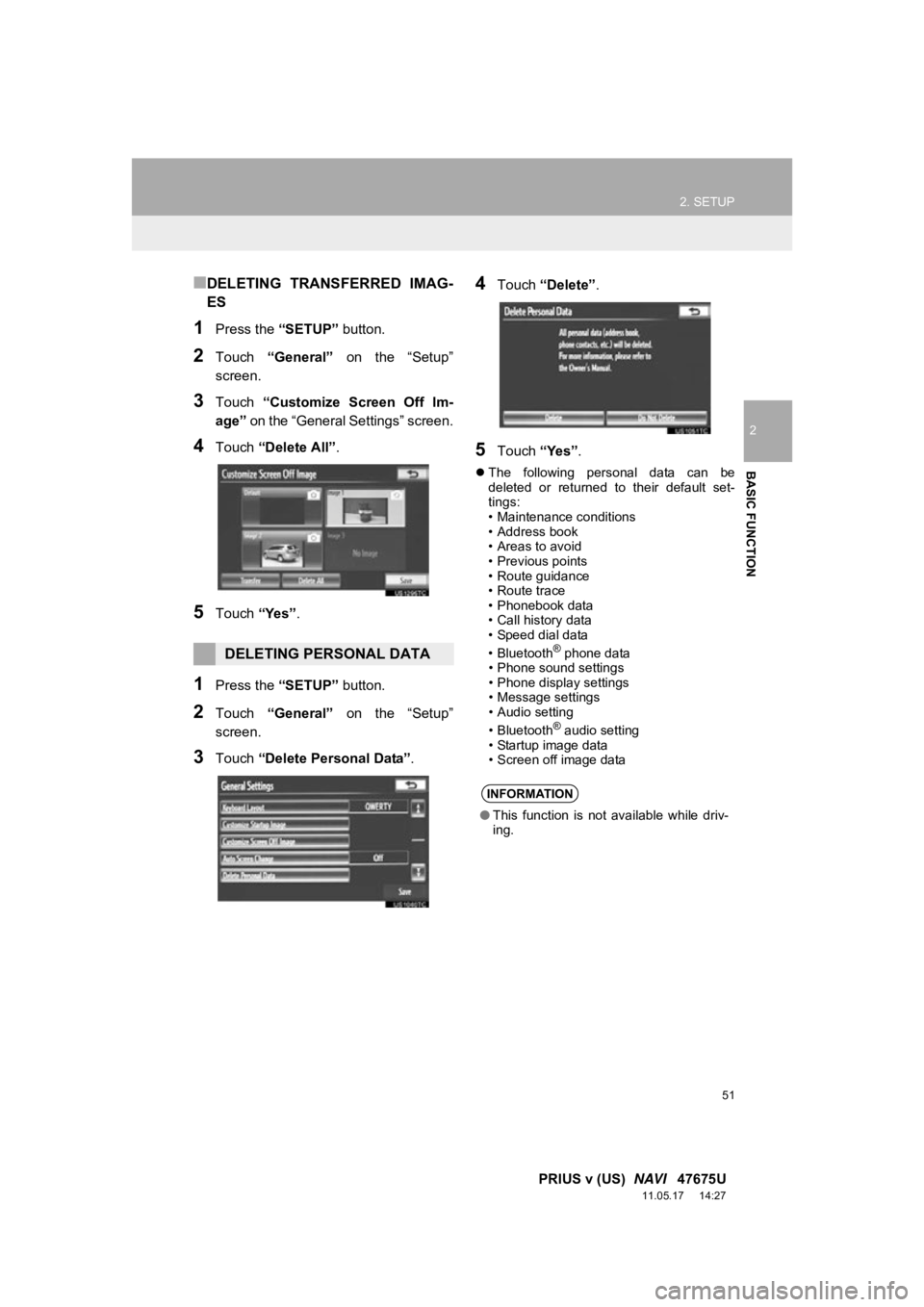
51
2. SETUP
2
BASIC FUNCTION
PRIUS v (US) NAVI 47675U
11.05.17 14:27
■DELETING TRANSFERRED IMAG-
ES
1Press the “SETUP” button.
2Touch “General” on the “Setup”
screen.
3Touch “Customize Screen Off Im-
age” on the “General Settings” screen.
4Touch “Delete All” .
5Touch “Yes”.
1Press the “SETUP” button.
2Touch “General” on the “Setup”
screen.
3Touch “Delete Personal Data” .
4Touch “Delete” .
5Touch “Yes”.
The following personal data can be
deleted or returned to their default set-
tings:
• Maintenance conditions
• Address book
• Areas to avoid
• Previous points
• Route guidance
• Route trace
• Phonebook data
• Call history data
• Speed dial data
•Bluetooth
® phone data
• Phone sound settings
• Phone display settings
• Message settings
• Audio setting
•Bluetooth
® audio setting
• Startup image data
• Screen off image data
DELETING PERSONAL DATA
INFORMATION
● This function is not available while driv-
ing.