remote control TOYOTA PRIUS V 2012 Accessories, Audio & Navigation (in English)
[x] Cancel search | Manufacturer: TOYOTA, Model Year: 2012, Model line: PRIUS V, Model: TOYOTA PRIUS V 2012Pages: 409, PDF Size: 6.88 MB
Page 7 of 409
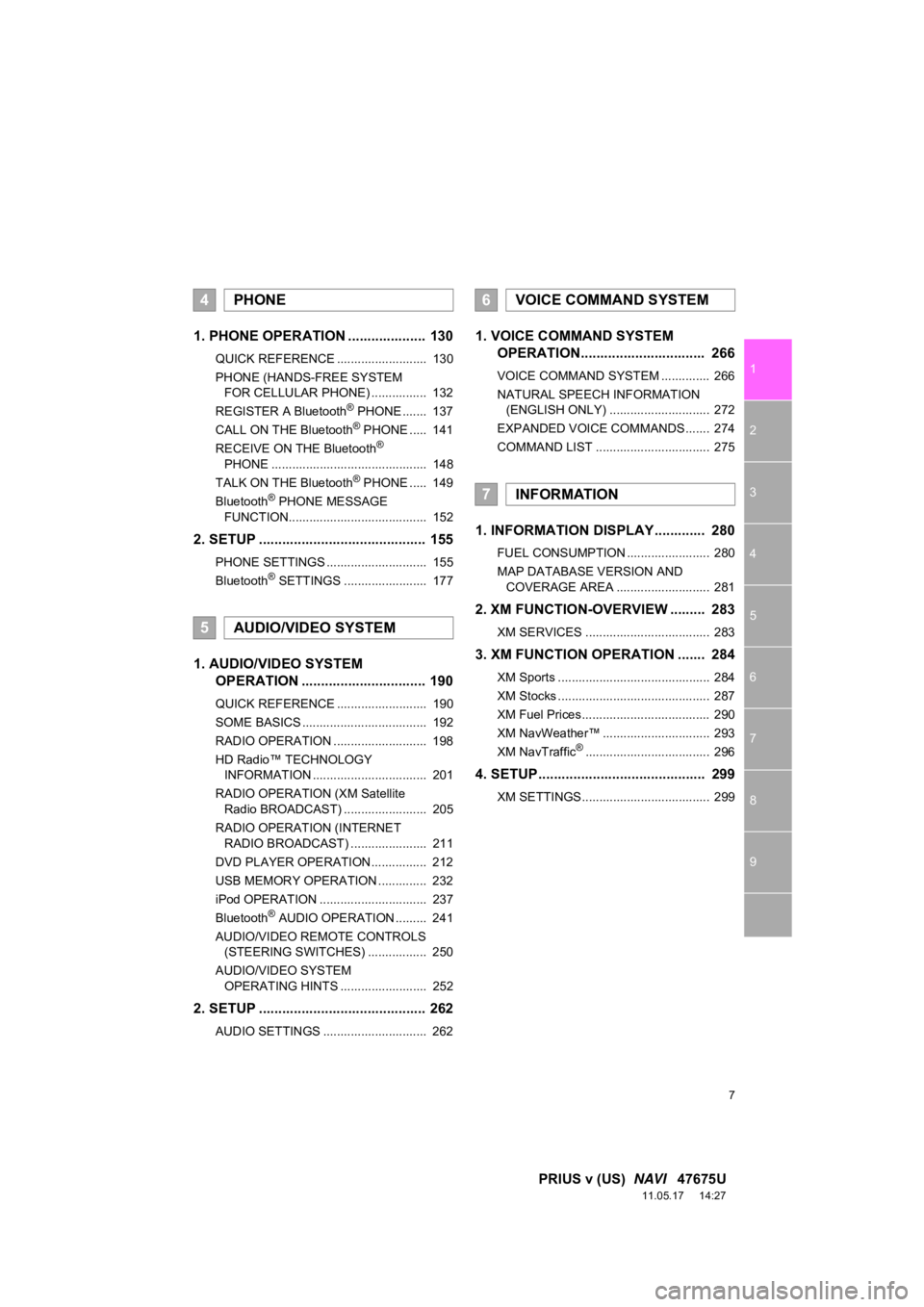
7
1
2
3
4
5
6
7
8
9
PRIUS v (US) NAVI 47675U
11.05.17 14:27
1. PHONE OPERATION .................... 130
QUICK REFERENCE .......................... 130
PHONE (HANDS-FREE SYSTEM
FOR CELLULAR PHONE) ................ 132
REGISTER A Bluetooth
® PHONE ....... 137
CALL ON THE Bluetooth® PHONE ..... 141
RECEIVE ON THE Bluetooth®
PHONE ............................................. 148
TALK ON THE Bluetooth
® PHONE ..... 149
Bluetooth® PHONE MESSAGE
FUNCTION........................................ 152
2. SETUP ........................................... 155
PHONE SETTINGS ............................. 155
Bluetooth® SETTINGS ........................ 177
1. AUDIO/VIDEO SYSTEM OPERATION ................................ 190
QUICK REFERENCE .......................... 190
SOME BASICS .................................... 192
RADIO OPERATION ........................... 198
HD Radio™ TECHNOLOGY
INFORMATION ................................. 201
RADIO OPERATION (XM Satellite Radio BROADCAST) ........................ 205
RADIO OPERATION (INTERNET RADIO BROADCAST) ...................... 211
DVD PLAYER OPERATION................ 212
USB MEMORY OPERATION .............. 232
iPod OPERATION ............................... 237
Bluetooth
® AUDIO OPERATION ......... 241
AUDIO/VIDEO REMOTE CONTROLS (STEERING SWITCHES) ................. 250
AUDIO/VIDEO SYSTEM OPERATING HINTS ......................... 252
2. SETUP ........................................... 262
AUDIO SETTINGS .............................. 262
1. VOICE COMMAND SYSTEM OPERATION................................ 266
VOICE COMMAND SYSTEM .............. 266
NATURAL SPEECH INFORMATION
(ENGLISH ONLY) ............................. 272
EXPANDED VOICE COMMANDS ....... 274
COMMAND LIST ................................. 275
1. INFORMATION DISPLAY ............. 280
FUEL CONSUMPTION ........................ 280
MAP DATABASE VERSION AND COVERAGE AREA ........................... 281
2. XM FUNCTION-O VERVIEW ......... 283
XM SERVICES .................................... 283
3. XM FUNCTION OPERATION ....... 284
XM Sports ............................................ 284
XM Stocks ............................................ 287
XM Fuel Prices..................................... 290
XM NavWeather™ ............................... 293
XM NavTraffic
®.................................... 296
4. SETUP ........................................... 299
XM SETTINGS..................................... 299
4PHONE
5AUDIO/VIDEO SYSTEM
6VOICE COMMAND SYSTEM
7INFORMATION
Page 189 of 409
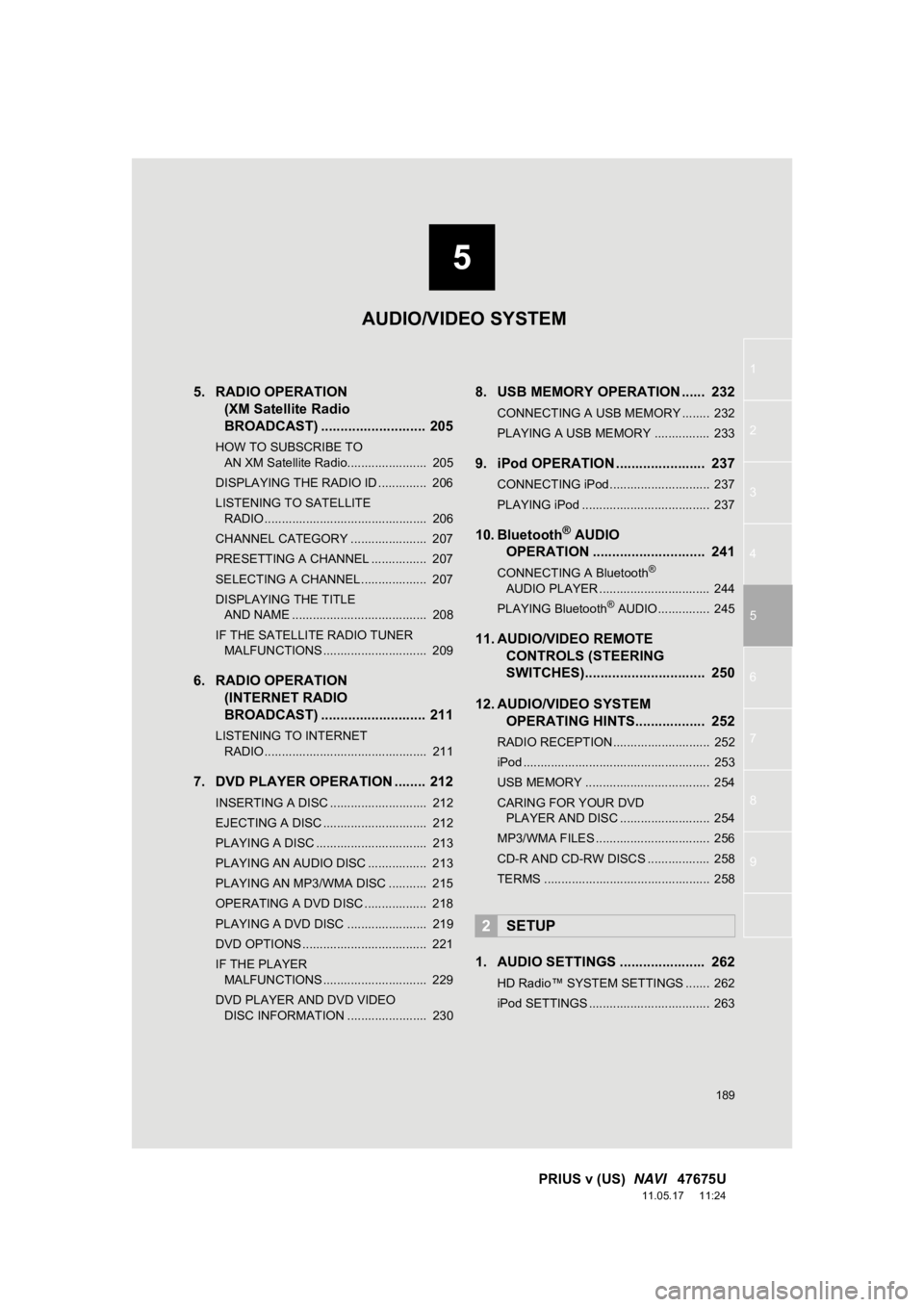
5
189
1
2
3
4
5
6
7
8
9
PRIUS v (US) NAVI 47675U
11.05.17 11:24
5. RADIO OPERATION
(XM Satellite Radio
BROADCAST) ........... ................ 205
HOW TO SUBSCRIBE TO
AN XM Satellite Radio....................... 205
DISPLAYING THE RADIO ID .............. 206
LISTENING TO SATELLITE RADIO ............................................... 206
CHANNEL CATEGORY ...................... 207
PRESETTING A CHANNEL ................ 207
SELECTING A CHANNEL................... 207
DISPLAYING THE TITLE AND NAME ....................................... 208
IF THE SATELLITE RADIO TUNER MALFUNCTIONS .............................. 209
6. RADIO OPERATION (INTERNET RADIO
BROADCAST) ........... ................ 211
LISTENING TO INTERNET
RADIO ............................................... 211
7. DVD PLAYER OPERATION ........ 212
INSERTING A DISC ............................ 212
EJECTING A DISC .............................. 212
PLAYING A DISC ................................ 213
PLAYING AN AUDIO DISC ................. 213
PLAYING AN MP3/WMA DISC ........... 215
OPERATING A DVD DISC .................. 218
PLAYING A DVD DISC ....................... 219
DVD OPTIONS .................................... 221
IF THE PLAYER MALFUNCTIONS .............................. 229
DVD PLAYER AND DVD VIDEO DISC INFORMATION ....................... 230
8. USB MEMORY OPERATION ...... 232
CONNECTING A USB MEMORY ........ 232
PLAYING A USB MEMORY ................ 233
9. iPod OPERATION ....................... 237
CONNECTING iPod ............................. 237
PLAYING iPod ..................................... 237
10. Bluetooth® AUDIO
OPERATION ............................. 241
CONNECTING A Bluetooth®
AUDIO PLAYER ................................ 244
PLAYING Bluetooth
® AUDIO ............... 245
11. AUDIO/VIDEO REMOTE CONTROLS (STEERING
SWITCHES)............................... 250
12. AUDIO/VIDEO SYSTEM OPERATING HINTS.................. 252
RADIO RECEPTION ............................ 252
iPod ...................................................... 253
USB MEMORY .................................... 254
CARING FOR YOUR DVD
PLAYER AND DISC .......................... 254
MP3/WMA FILES ................................. 256
CD-R AND CD-RW DISCS .................. 258
TERMS ................................................ 258
1. AUDIO SETTINGS ...................... 262
HD Radio™ SYSTEM SETTINGS ....... 262
iPod SETTINGS ................................... 263
2SETUP
AUDIO/VIDEO SYSTEM
Page 241 of 409
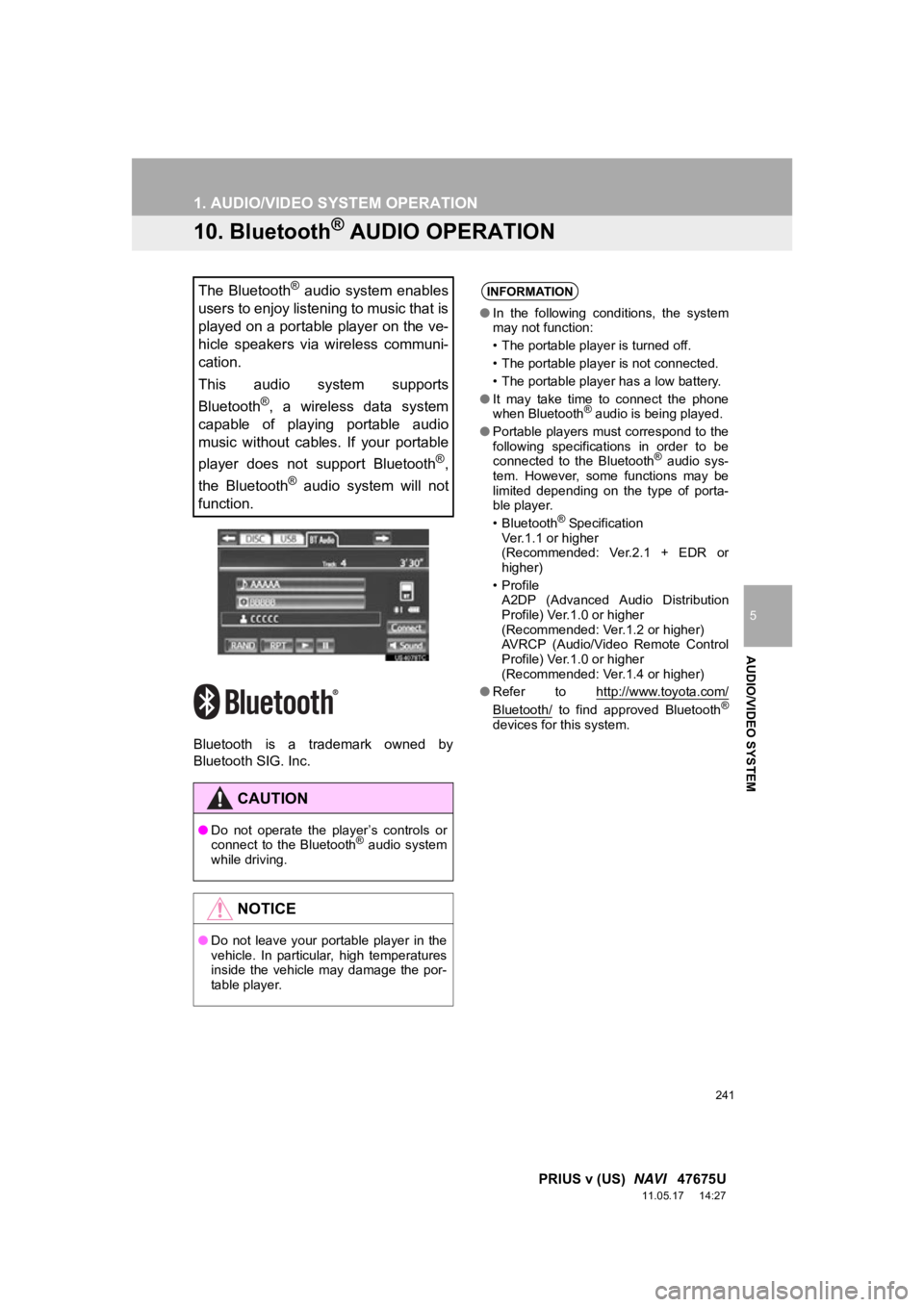
241
1. AUDIO/VIDEO SYSTEM OPERATION
5
AUDIO/VIDEO SYSTEM
PRIUS v (US) NAVI 47675U
11.05.17 14:27
10. Bluetooth® AUDIO OPERATION
Bluetooth is a trademark owned by
Bluetooth SIG. Inc.
The Bluetooth® audio system enables
users to enjoy listening to music that is
played on a portable player on the ve-
hicle speakers via wireless communi-
cation.
This audio system supports
Bluetooth
®, a wireless data system
capable of playing portable audio
music without cables. If your portable
player does not support Bluetooth
®,
the Bluetooth
® audio system will not
function.
CAUTION
● Do not operate the player’s controls or
connect to the Bluetooth® audio system
while driving.
NOTICE
● Do not leave your portable player in the
vehicle. In particular, high temperatures
inside the vehicle may damage the por-
table player.
INFORMATION
● In the following conditions, the system
may not function:
• The portable player is turned off.
• The portable player is not connected.
• The portable player has a low battery.
● It may take time to connect the phone
when Bluetooth
® audio is being played.
● Portable players must correspond to the
following specifications in order to be
connected to the Bluetooth
® audio sys-
tem. However, some functions may be
limited depending on the type of porta-
ble player.
• Bluetooth
® Specification
Ver.1.1 or higher
(Recommended: Ver.2.1 + EDR or
higher)
•Profile A2DP (Advanced Audio Distribution
Profile) Ver.1.0 or higher
(Recommended: Ver.1.2 or higher)
AVRCP (Audio/Video Remote Control
Profile) Ver.1.0 or higher
(Recommended: Ver.1.4 or higher)
● Refer to http://www.toyota.com/
Bluetooth/ to find approved Bluetooth®
devices for this system.
Page 250 of 409
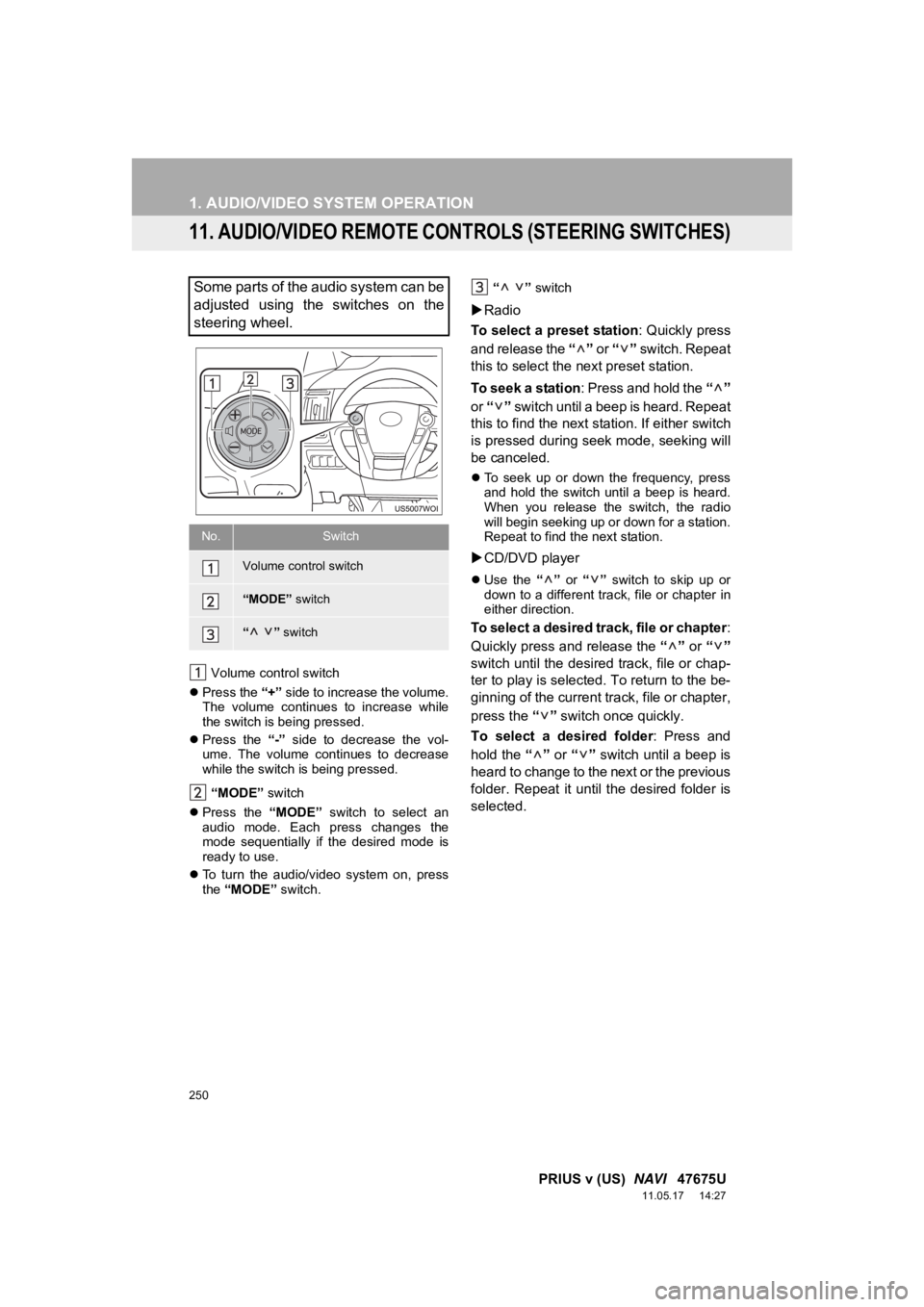
250
1. AUDIO/VIDEO SYSTEM OPERATION
PRIUS v (US) NAVI 47675U
11.05.17 14:27
11. AUDIO/VIDEO REMOTE CONTROLS (STEERING SWITCHES)
Volume control switch
Press the “+” side to increase the volume.
The volume continues to increase while
the switch is being pressed.
Press the “-” side to decrease the vol-
ume. The volume continues to decrease
while the switch is being pressed.
“MODE” switch
Press the “MODE” switch to select an
audio mode. Each press changes the
mode sequentially if the desired mode is
ready to use.
To turn the audio/video system on, press
the “MODE” switch. “ ”
switch
Radio
To select a preset station : Quickly press
and release the “” or “” switch. Repeat
this to select the next preset station.
To seek a station: Press and hold the “”
or “” switch until a beep is heard. Repeat
this to find the next station. If either switch
is pressed during seek mode, seeking will
be canceled.
To seek up or down the frequency, press
and hold the switch until a beep is heard.
When you release the switch, the radio
will begin seeking up or down for a station.
Repeat to find the next station.
CD/DVD player
Use the “” or “” switch to skip up or
down to a different track, file or chapter in
either direction.
To select a desired track, file or chapter :
Quickly press and release the “” or “”
switch until the desired track, file or chap-
ter to play is selected. To return to the be-
ginning of the current track, file or chapter,
press the “” switch once quickly.
To select a desired folder : Press and
hold the “” or “” switch until a beep is
heard to change to the next or the previous
folder. Repeat it until the desired folder is
selected.
Some parts of the audio system can be
adjusted using the switches on the
steering wheel.
No.Switch
Volume control switch
“MODE” switch
“” switch
Page 376 of 409
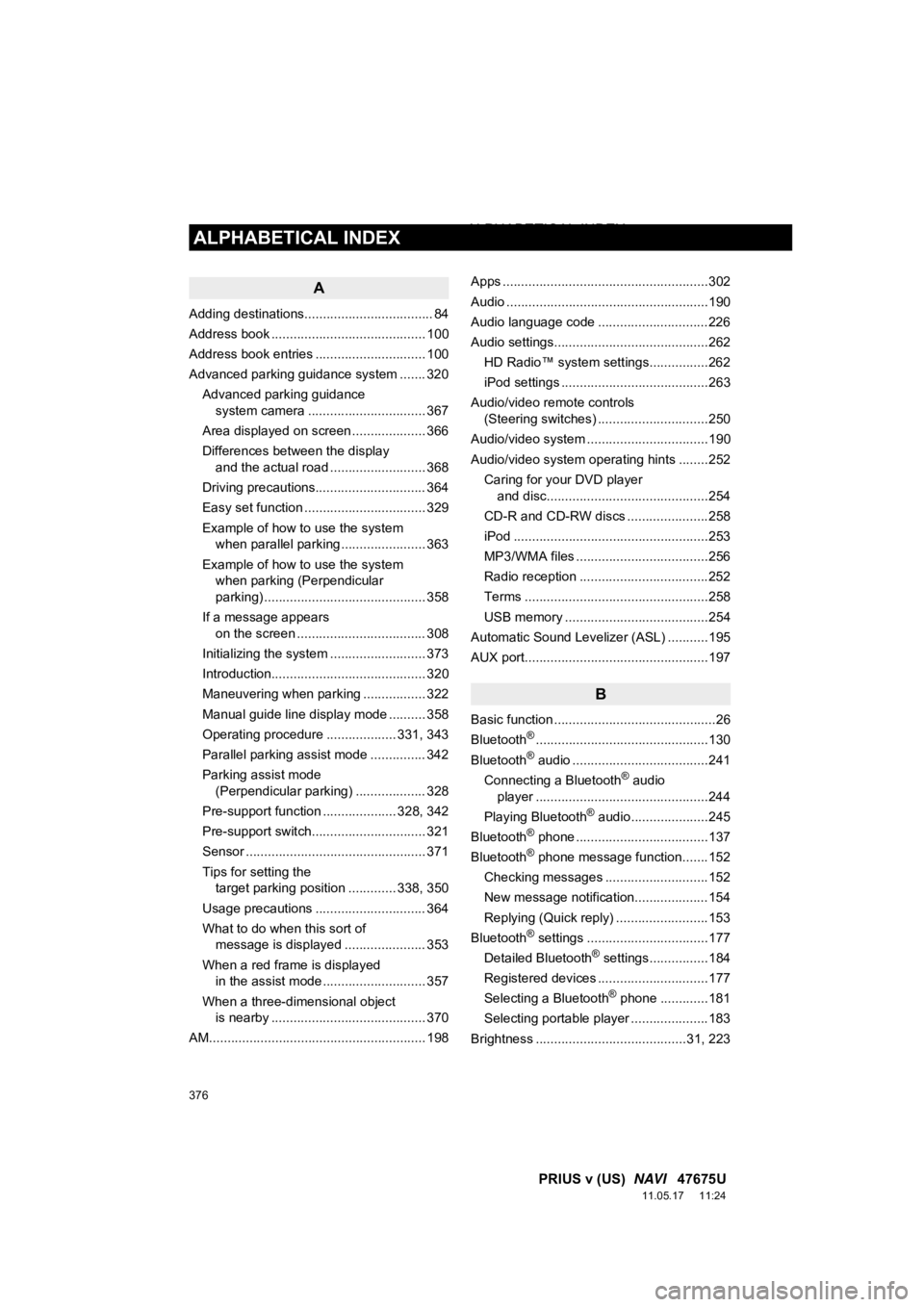
376
ALPHABETICAL INDEX
PRIUS v (US) NAVI 47675U
11.05.17 11:24
A
Adding destinations................................... 84
Address book .......................................... 100
Address book entries .............................. 100
Advanced parking guidance system ....... 320
Advanced parking guidance system camera .......... ...................... 367
Area displayed on screen .................... 366
Differences between the display and the actual road .......................... 368
Driving precautions.............................. 364
Easy set function ................................. 329
Example of how to use the system when parallel parking ....................... 363
Example of how to use the system when parking (Perpendicular
parking) ............................................ 358
If a message appears on the screen ................................... 308
Initializing the system .......................... 373
Introduction.......................................... 320
Maneuvering when parking ................. 322
Manual guide line display mode .......... 358
Operating procedure ................... 331, 343
Parallel parking assist mode ............... 342
Parking assist mode (Perpendicular parking) ................... 328
Pre-support function .................... 328, 342
Pre-support switch............................... 321
Sensor ................................................. 371
Tips for setting the target parking position ............. 338, 350
Usage precautions .............................. 364
What to do when this sort of message is displayed ...................... 353
When a red frame is displayed in the assist mode ............................ 357
When a three-dimensional object is nearby .......................................... 370
AM........................................................... 198 Apps ........................................................302
Audio .......................................................190
Audio language code ..............................226
Audio settings..........................................262
HD Radio™ system sett ings................262
iPod settings ........................................263
Audio/video remote controls (Steering switches) ..............................250
Audio/video system .................................190
Audio/video system operating hints ........252 Caring for your DVD player and disc............................................254
CD-R and CD-RW discs ......................258
iPod .....................................................253
MP3/WMA files ....................................256
Radio reception ...................................252
Terms ..................................................258
USB memory .......................................254
Automatic Sound Levelizer (ASL) ...........195
AUX port..................................................197
B
Basic function ............................................26
Bluetooth®...............................................130
Bluetooth® audio .....................................241
Connecting a Bluetooth® audio
player ...............................................244
Playing Bluetooth
® audio.....................245
Bluetooth® phone ....................................137
Bluetooth® phone message function.......152
Checking messages ............................152
New message notification....................154
Replying (Quick reply) .........................153
Bluetooth
® settings .................................177
Detailed Bluetooth® settings................184
Registered devices ..............................177
Selecting a Bluetooth
® phone .............181
Selecting portable player .....................183
Brightness .........................................31, 223
ALPHABETICAL INDEX