display TOYOTA PRIUS V 2012 Accessories, Audio & Navigation (in English)
[x] Cancel search | Manufacturer: TOYOTA, Model Year: 2012, Model line: PRIUS V, Model: TOYOTA PRIUS V 2012Pages: 20, PDF Size: 1.69 MB
Page 8 of 20
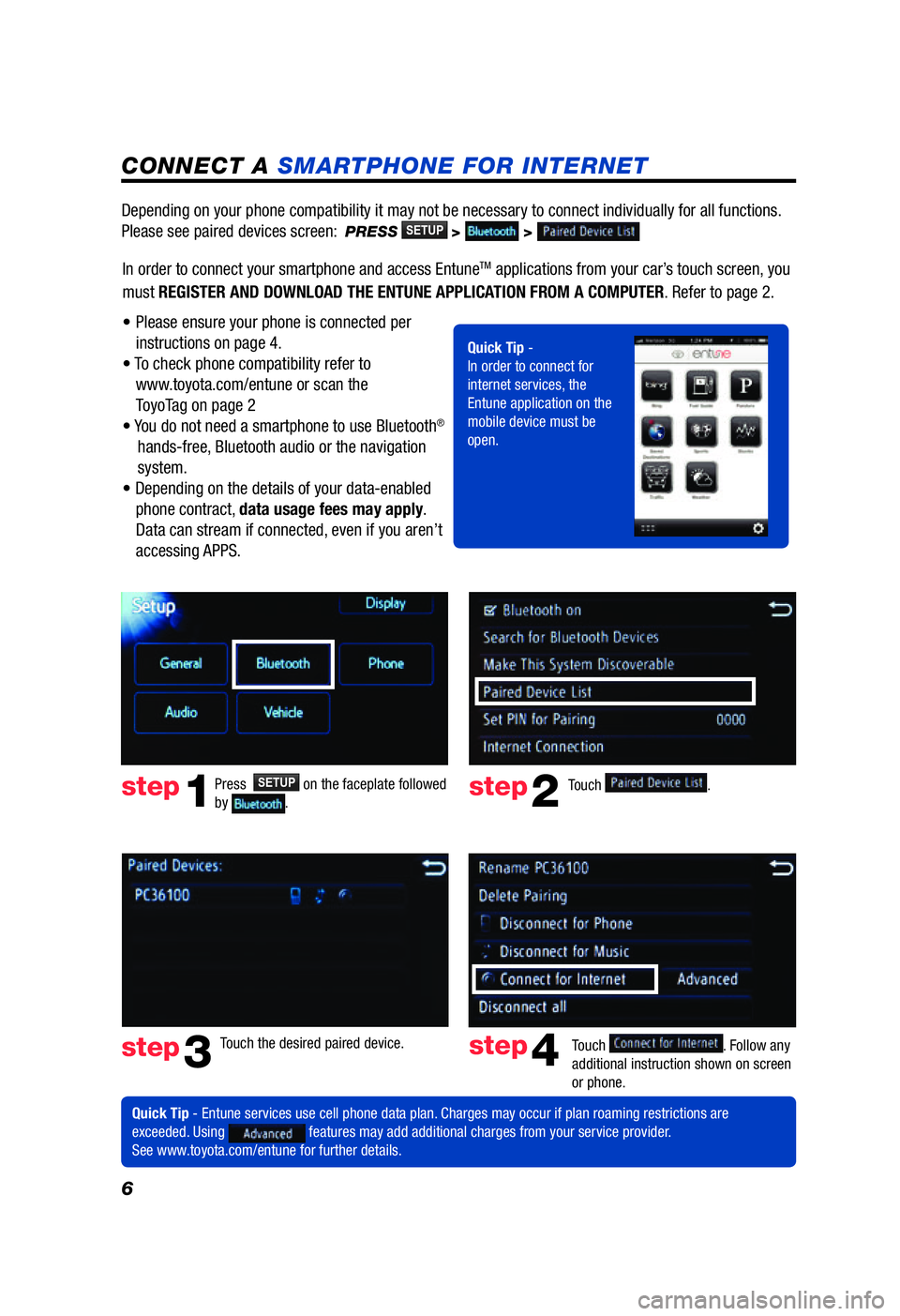
6
CONNECT A SMARTPHONE FOR INTERNET
Press SETUPon the faceplate followed
by .step1
Quick Tip - Entune services use cell phone data plan. Charges may occur if plan roaming restrictions are
exceeded. Using
features may add additional charges from your service provider.
See www.toyota.com/entune for further details. Touch
.step2
step3
Touch the desired paired device.
Touch . Follow any
additional instruction shown on screen
or phone.step4
Depending on your phone compatibility it may not be necessary to connect individually for all functions.
Please see paired devices screen:
PRESSSETUP> >
BOOKMARKING
BOOKMARKS
Press on the faceplate, followed by and to scroll through applications. Touch the desired
application.
Quick Tip - An application is open when is displayed on the left side of the name. Touching in the
lower right corner, followed by will close an application.
> >
> > >
Add favorite:
Delete favorite:
>
> >
Add favorite:
Delete favorite:
> >
> > >
Add favorite:
Delete favorite:
Available APPS and functions are subject to change without notice. For updates, please refer to
www.toyota.com/entune.
Only APPS visible on the screen are available through Entune. Other APPS downloaded on your phone are
not available through Entune.
In order to connect your smartphone and access EntuneTM applications from your car
Page 9 of 20
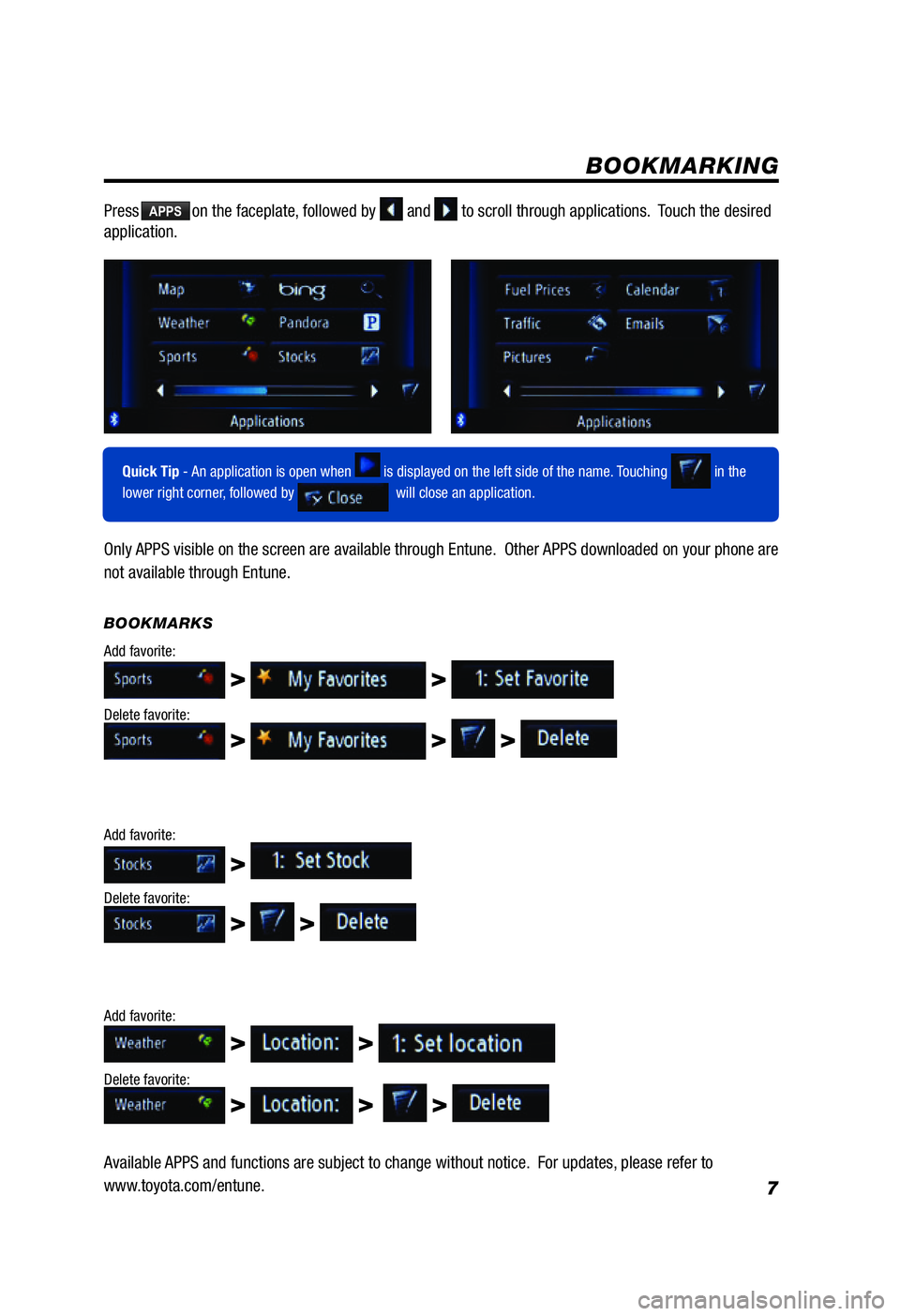
7
CONNECT A SMARTPHONE FOR INTERNET
Quick Tip - Entune services use cell phone data plan. Charges may occur if plan roaming restrictions are
exceeded. Using features may add additional charges from your service provider.
See www.toyota.com/entune for further details. Touch
.
Touch . Follow
any additional instruction shown on screen or phone.
Depending on your phone compatibility it may not be necessary to connect individually for all functions.
Please see paired devices screen: PRESS > >
BOOKMARKING
BOOKMARKS
PressAPPSon the faceplate, followed by and to scroll through applications. Touch the desired
application.
Quick Tip - An application is open when is displayed on the left side of the name. Touching in the
lower right corner, followed by
will close an application.
> >
> > >
Add favorite:
Delete favorite:
>
> >
Add favorite:
Delete favorite:
> >
> > >
Add favorite:
Delete favorite:
Available APPS and functions are subject to change without notice. For updates, please refer to
www.toyota.com/entune.
Only APPS visible on the screen are available through Entune. Other APPS downloaded on your phone are
not available through Entune.
In order to connect your smartphone and access EntuneTM applications from your car’s touch screen, you
must REGISTER AND DOWNLOAD THE ENTUNE APPLICATION FROM A COMPUTER. Refer to page 2.
• Please ensure your phone is connected per
instructions on page 4.
• To check phone compatibility refer to
www.toyota.com/entune or scan the
To y o Ta g on page 2
• Yo u do not need a smartphone to use Bluetooth
®
hands-free, Bluetooth audio or the navigation
system.
• Depending on the details of your data-enabled
phone contract, data usage fees may apply.
Data can stream if connected, even if you aren’t
accessing APPS.
124493_NQRG-with-Entune_Text.indd 76/14/11 11:48 PM
Page 12 of 20
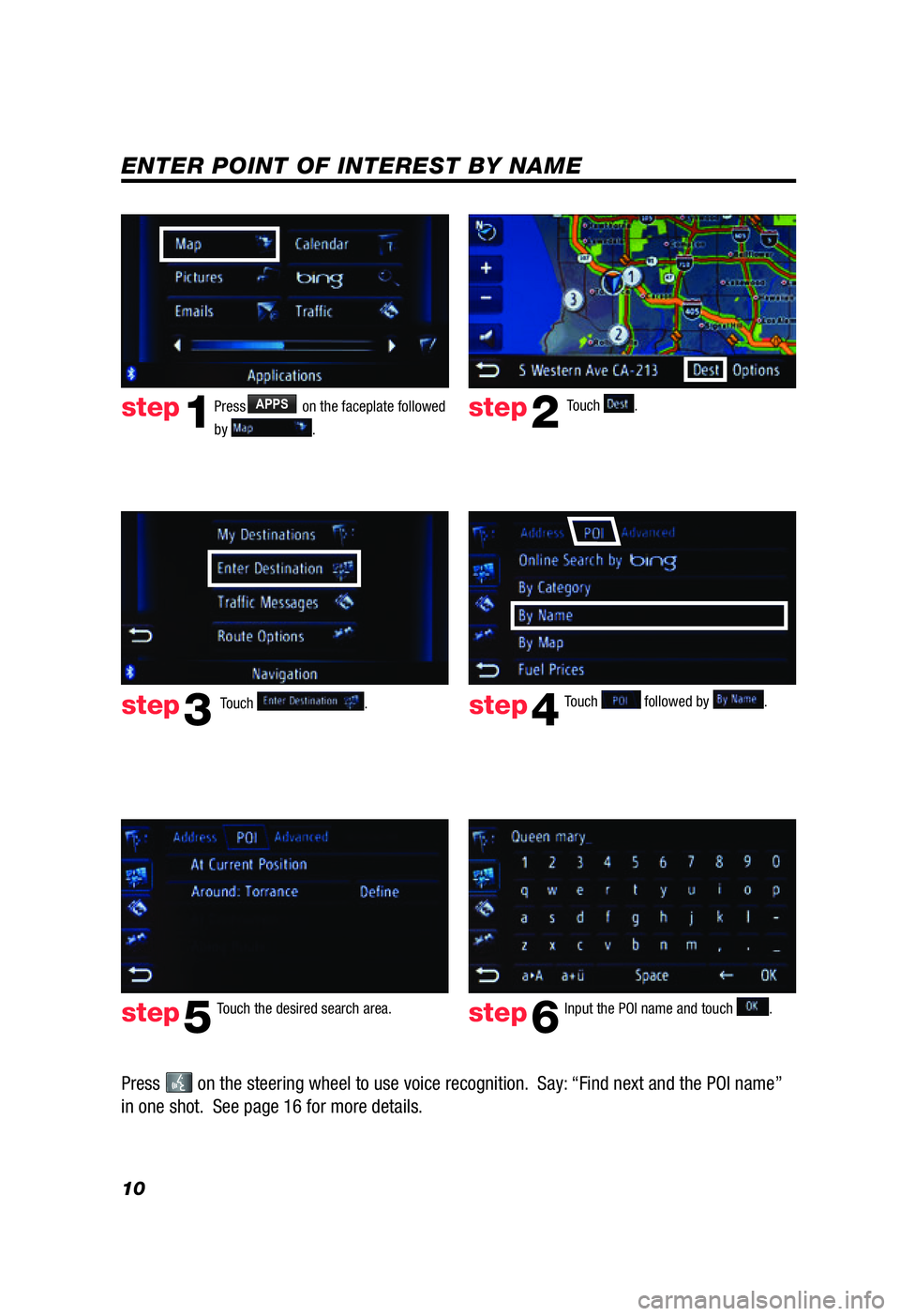
10
ENTER POINT OF INTEREST BY NAME
Touch followed by .
Touch the desired search area.step4
step5
PressAPPS on the faceplate followed
by
. step1step2
step3
Input the POI name and touch .step6
Touch .
Touch
.
step7
Quick Tip - Touching next to the POI name will
display the map, address and telephone number.
Press on the steering wheel to use voice recognition. Say: “Find next and the POI name”
in one shot. See page 16 for more details.
124493_NQRG-with-Entune_Text.indd 106/14/11 11:49 PM
Page 13 of 20
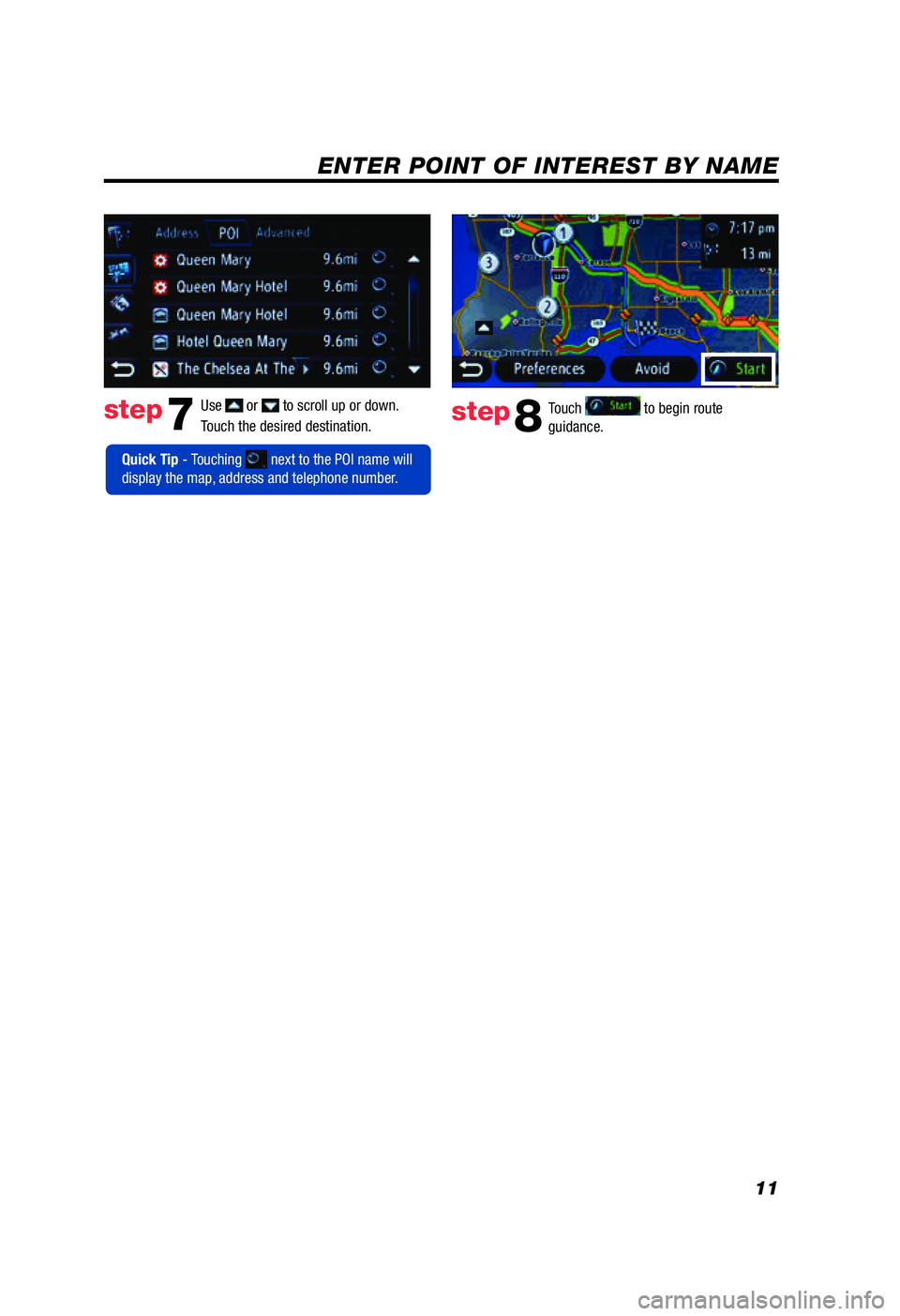
11
ENTER POINT OF INTEREST BY NAME
Touch followed by .
Input the POI name and touch .
Touch .Use or to scroll up or down.
Touch the desired destination.step7step8
Quick Tip - Touching next to the POI name will
display the map, address and telephone number. Touch
to begin route
guidance.
Press on the steering wheel to use voice recognition. Say: “Find next and the POI name”
in one shot. See page 16 for more details.
124493_NQRG-with-Entune_Text.indd 116/14/11 11:50 PM
Page 15 of 20
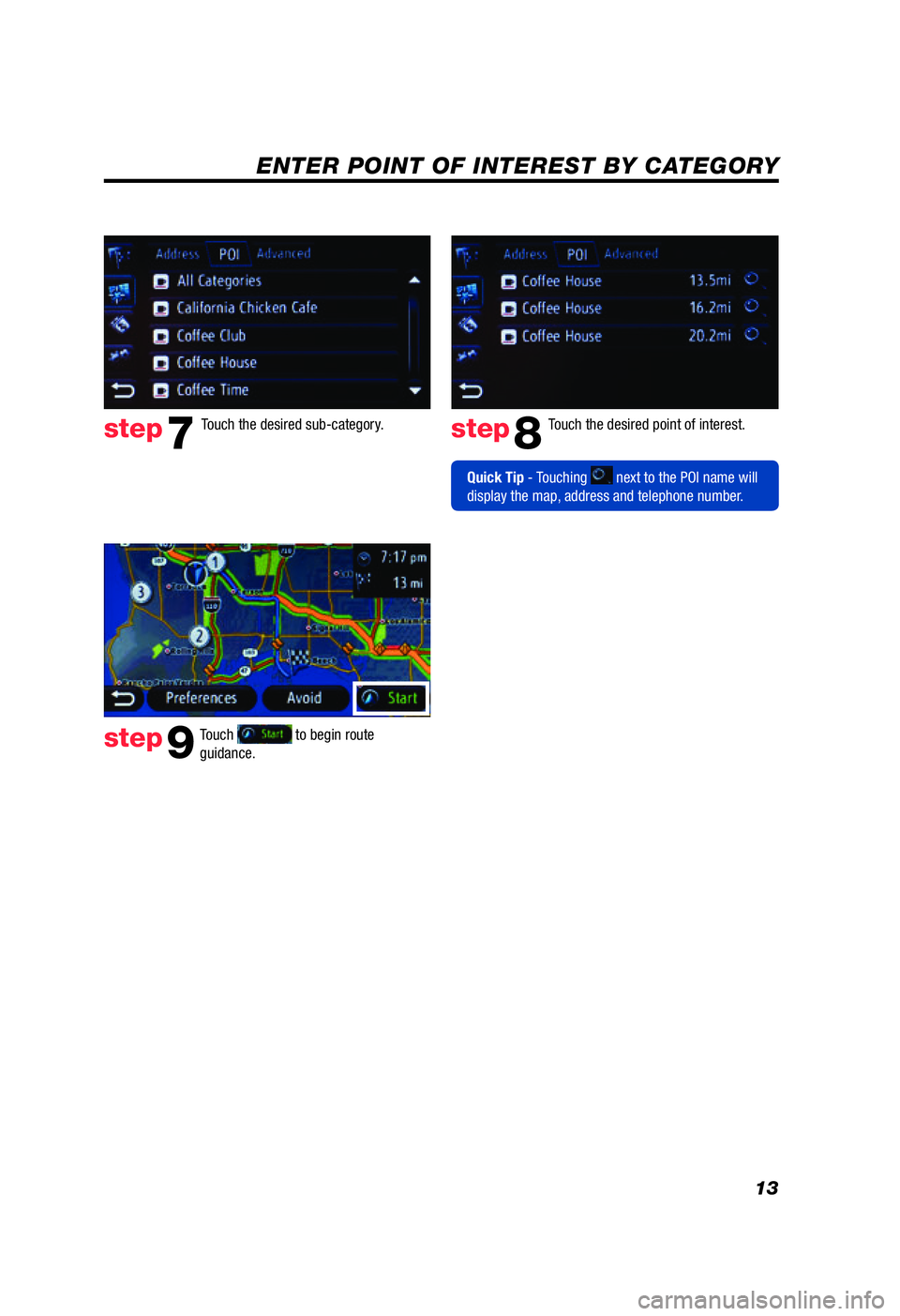
13
ENTER POINT OF INTEREST BY CATEGORY
Use or to scroll up or down. Touch the desired category icon.
Touch .
Touch followed by
. Touch the desired sub-category.
Touch the desired point of interest.
step7step8
step9
Quick Tip - Touching next to the POI name will
display the map, address and telephone number.
ENTER POINT OF INTEREST BY CATEGORY
Touch to begin route
guidance.
124493_NQRG-with-Entune_Text.indd 136/14/11 11:50 PM