CD player TOYOTA PRIUS V 2012 Accessories, Audio & Navigation (in English)
[x] Cancel search | Manufacturer: TOYOTA, Model Year: 2012, Model line: PRIUS V, Model: TOYOTA PRIUS V 2012Pages: 228, PDF Size: 3.73 MB
Page 121 of 228
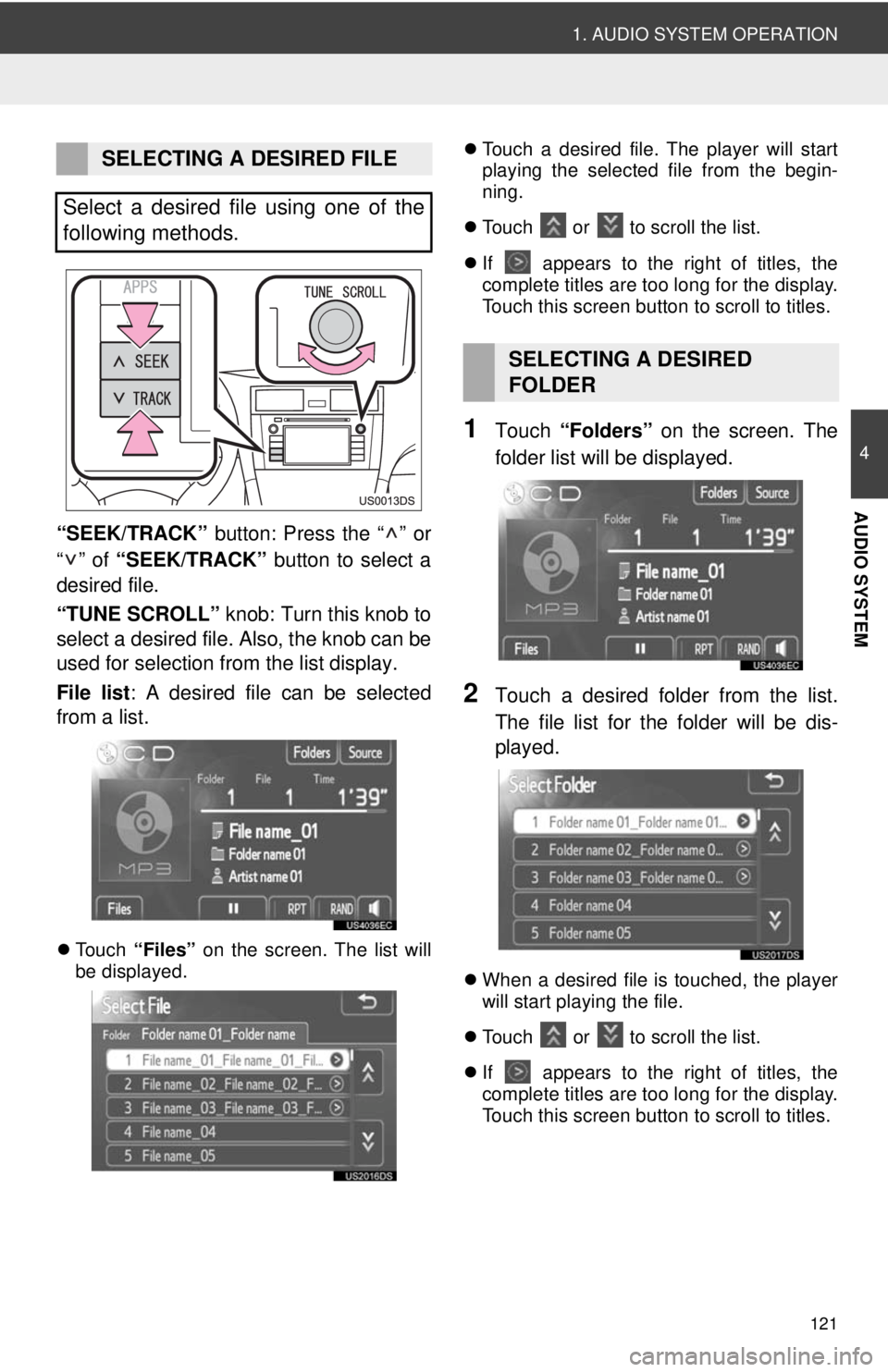
121
1. AUDIO SYSTEM OPERATION
4
AUDIO SYSTEM
“SEEK/TRACK” button: Press the “ ” or
“” of “SEEK/TRACK” button to select a
desired file.
“TUNE SCROLL” knob: Turn this knob to
select a desired file. Also, the knob can be
used for selection from the list display.
File list : A desired file can be selected
from a list.
Touch “Files” on the screen. The list will
be displayed.
Touch a desired file. The player will start
playing the selected file from the begin-
ning.
Touch or
to scroll the list.
If
appears to the right of titles, the
complete titles are too long for the display.
Touch this screen button to scroll to titles.
1Touch “Folders” on the screen. The
folder list will be displayed.
2Touch a desired folder from the list.
The file list for the folder will be dis-
played.
When a desired file is touched, the player
will start playing the file.
Touch
or to scroll the list.
If
appears to the right of titles, the
complete titles are too long for the display.
Touch this screen button to scroll to titles.
SELECTING A DESIRED FILE
Select a desired file using one of the
following methods.
SELECTING A DESIRED
FOLDER
Page 123 of 228
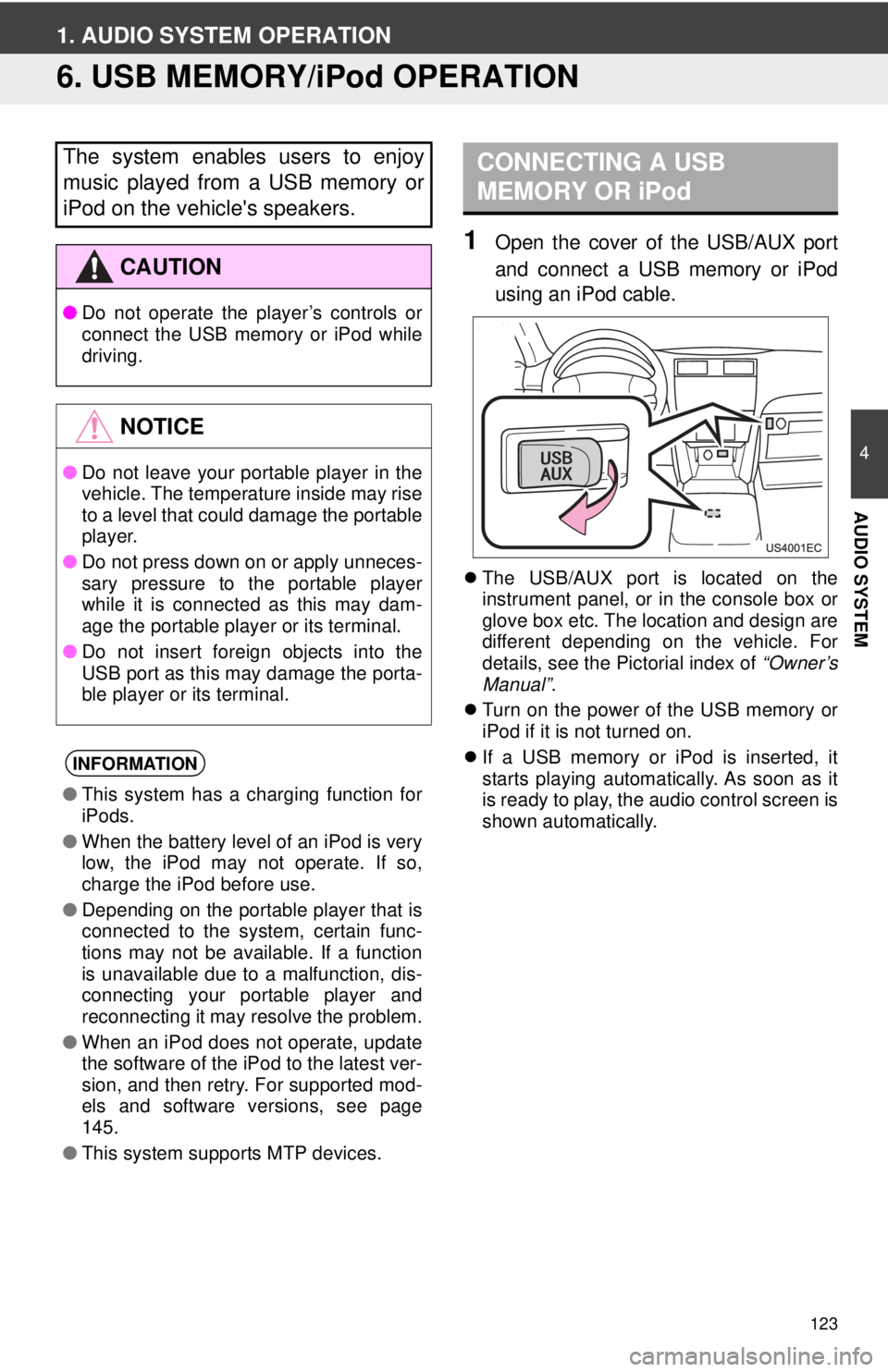
123
4
AUDIO SYSTEM
1. AUDIO SYSTEM OPERATION
6. USB MEMORY/iPod OPERATION
1Open the cover of the USB/AUX port
and connect a USB memory or iPod
using an iPod cable.
The USB/AUX port is located on the
instrument panel, or in the console box or
glove box etc. The location and design are
different depending on the vehicle. For
details, see the Pictorial index of “Owner’s
Manual” .
Turn on the power of the USB memory or
iPod if it is not turned on.
If a USB memory or iPod is inserted, it
starts playing automatically. As soon as it
is ready to play, the audio control screen is
shown automatically.
The system enables users to enjoy
music played from a USB memory or
iPod on the vehicle's speakers.
CAUTION
● Do not operate the player’s controls or
connect the USB memory or iPod while
driving.
NOTICE
●Do not leave your portable player in the
vehicle. The temperature inside may rise
to a level that could damage the portable
player.
● Do not press down on or apply unneces-
sary pressure to the portable player
while it is connected as this may dam-
age the portable player or its terminal.
● Do not insert foreign objects into the
USB port as this may damage the porta-
ble player or its terminal.
INFORMATION
●This system has a charging function for
iPods.
● When the battery level of an iPod is very
low, the iPod may not operate. If so,
charge the iPod before use.
● Depending on the portable player that is
connected to the system, certain func-
tions may not be available. If a function
is unavailable due to a malfunction, dis-
connecting your portable player and
reconnecting it may resolve the problem.
● When an iPod does not operate, update
the software of the iPod to the latest ver-
sion, and then retry. For supported mod-
els and software versions, see page
145.
● This system supports MTP devices.
CONNECTING A USB
MEMORY OR iPod
Page 125 of 228
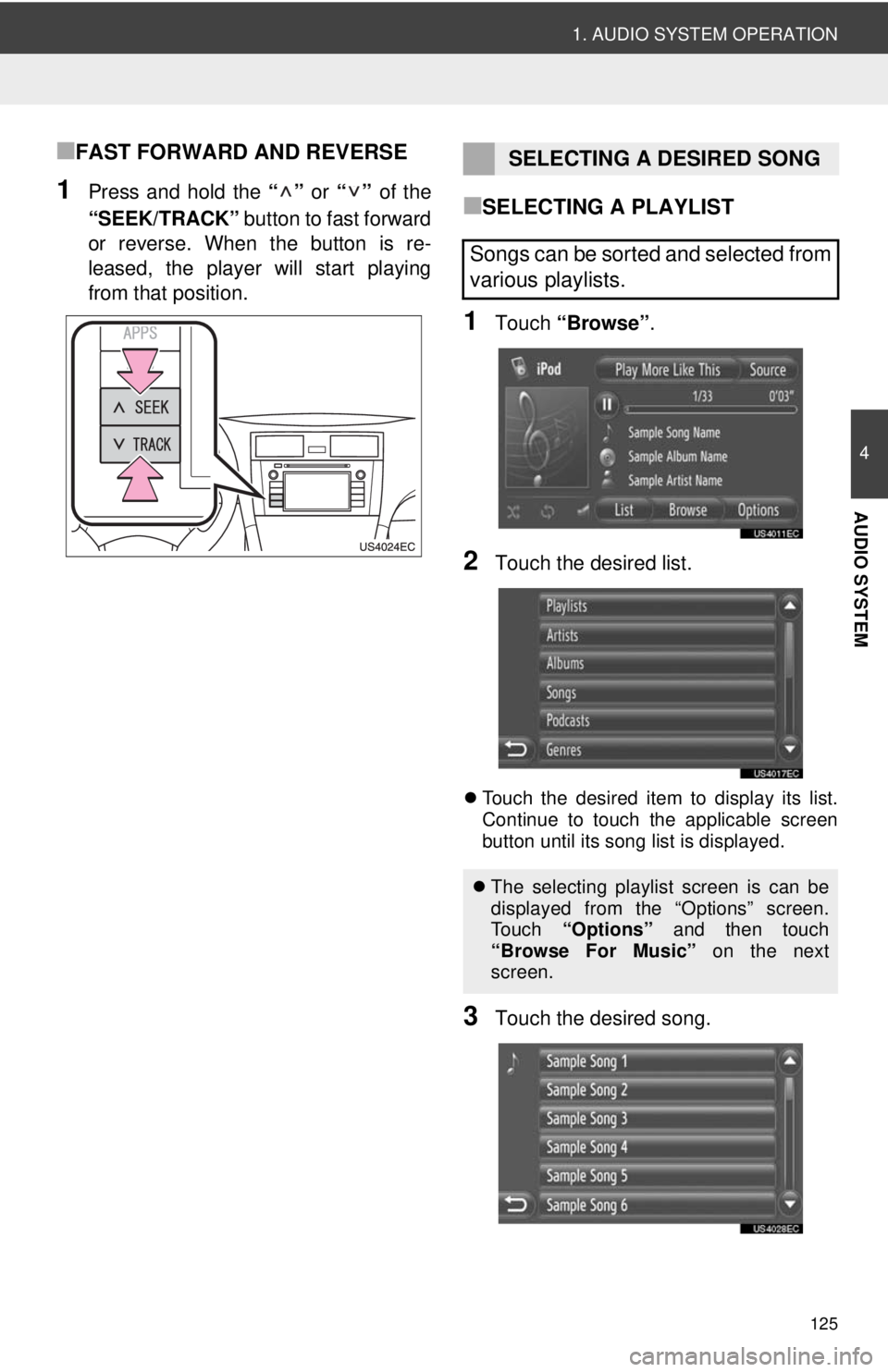
125
1. AUDIO SYSTEM OPERATION
4
AUDIO SYSTEM
■FAST FORWARD AND REVERSE
1Press and hold the “” or “” of the
“SEEK/TRACK” button to fast forward
or reverse. When the button is re-
leased, the player will start playing
from that position.■SELECTING A PLAYLIST
1Touch “Browse” .
2Touch the desired list.
Touch the desired item to display its list.
Continue to touch the applicable screen
button until its song list is displayed.
3Touch the desired song.
SELECTING A DESIRED SONG
Songs can be sorted and selected from
various playlists.
The selecting playlist screen is can be
displayed from the “Options” screen.
To u c h “Options” and then touch
“Browse For Music” on the next
screen.
Page 132 of 228
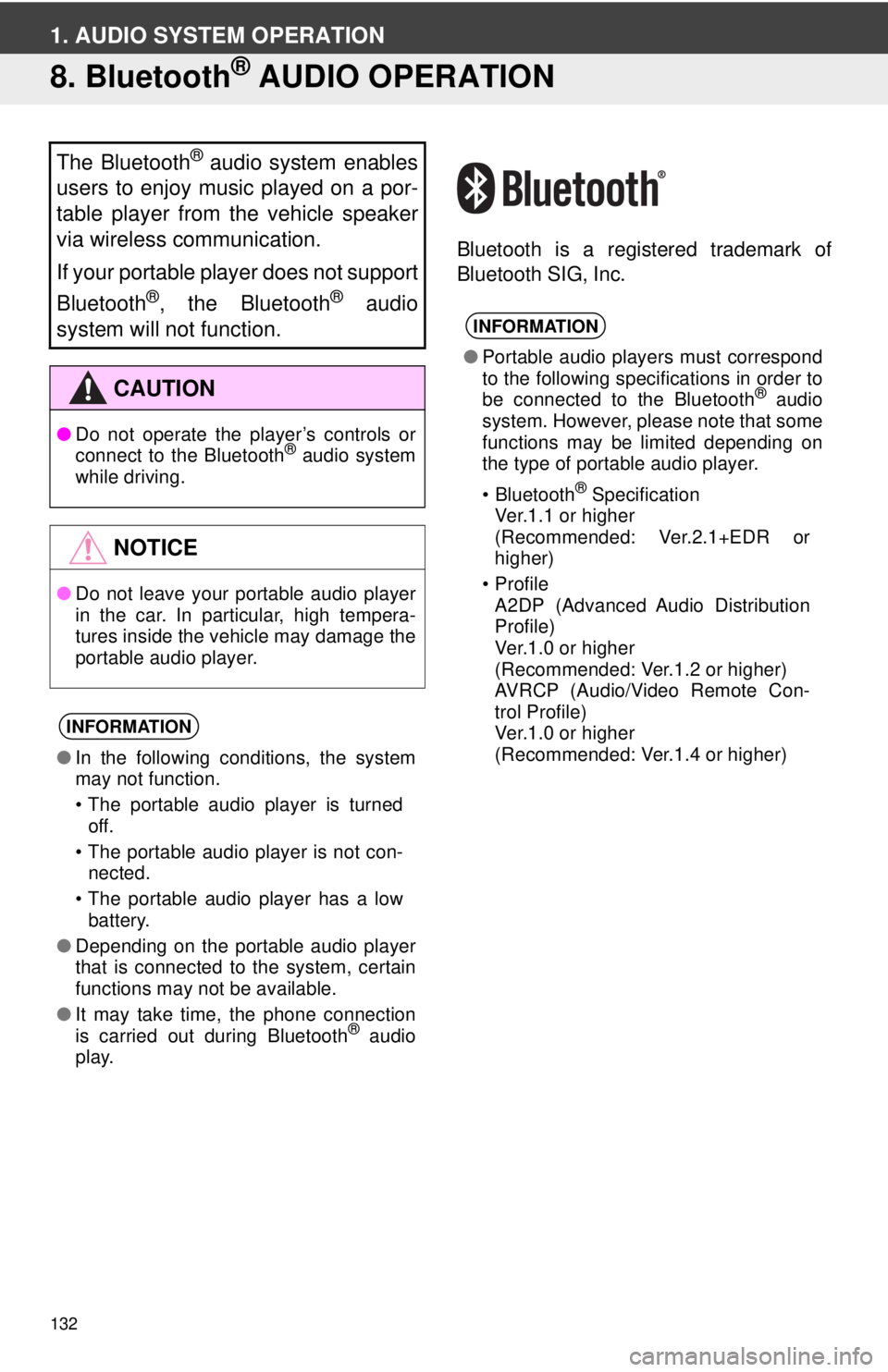
132
1. AUDIO SYSTEM OPERATION
8. Bluetooth® AUDIO OPERATION
Bluetooth is a registered trademark of
Bluetooth SIG, Inc.
The Bluetooth® audio system enables
users to enjoy music played on a por-
table player from the vehicle speaker
via wireless communication.
If your portable player does not support
Bluetooth
®, the Bluetooth® audio
system will not function.
CAUTION
● Do not operate the player’s controls or
connect to the Bluetooth® audio system
while driving.
NOTICE
● Do not leave your portable audio player
in the car. In particular, high tempera-
tures inside the vehicle may damage the
portable audio player.
INFORMATION
●In the following conditions, the system
may not function.
• The portable audio player is turned
off.
• The portable audio player is not con- nected.
• The portable audio player has a low battery.
● Depending on the portable audio player
that is connected to the system, certain
functions may not be available.
● It may take time, the phone connection
is carried out during Bluetooth
® audio
play.
INFORMATION
● Portable audio players must correspond
to the following specifications in order to
be connected to the Bluetooth
® audio
system. However, please note that some
functions may be limited depending on
the type of portable audio player.
•Bluetooth
® Specification
Ver.1.1 or higher
(Recommended: Ver.2.1+EDR or
higher)
•Profile A2DP (Advanced Audio Distribution
Profile)
Ver.1.0 or higher
(Recommended: Ver.1.2 or higher)
AVRCP (Audio/Video Remote Con-
trol Profile)
Ver.1.0 or higher
(Recommended: Ver.1.4 or higher)
Page 134 of 228
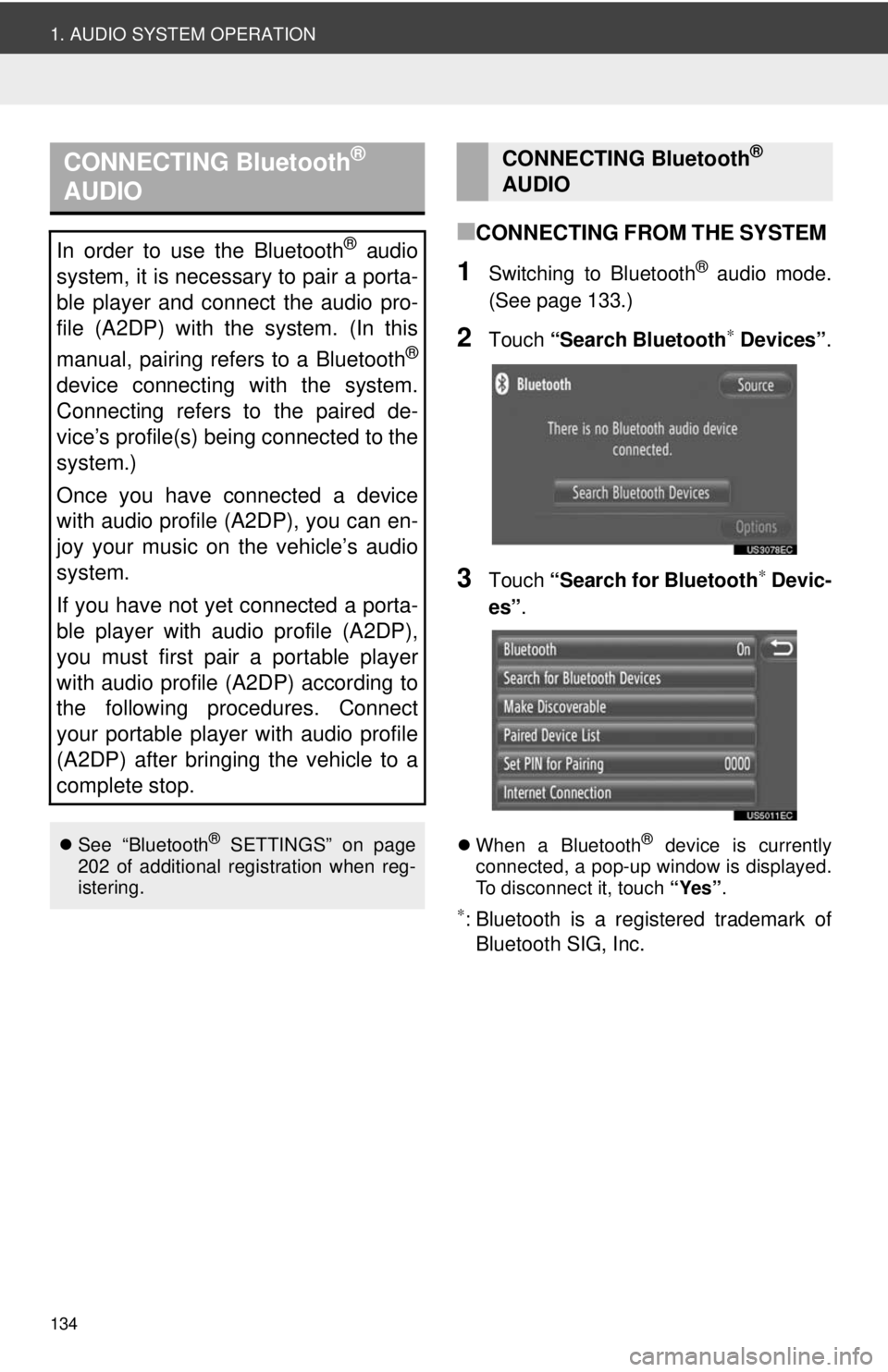
134
1. AUDIO SYSTEM OPERATION
■CONNECTING FROM THE SYSTEM
1Switching to Bluetooth® audio mode.
(See page 133.)
2Touch “Search Bluetooth∗ Devices” .
3Touch “Search for Bluetooth∗ Devic-
es” .
When a Bluetooth® device is currently
connected, a pop-up window is displayed.
To disconnect it, touch “Yes”.
∗: Bluetooth is a registered trademark of
Bluetooth SIG, Inc.
CONNECTING Bluetooth®
AUDIO
In order to use the Bluetooth® audio
system, it is necessary to pair a porta-
ble player and connect the audio pro-
file (A2DP) with the system. (In this
manual, pairing refers to a Bluetooth
®
device connecting with the system.
Connecting refers to the paired de-
vice’s profile(s) being connected to the
system.)
Once you have connected a device
with audio profile (A2DP), you can en-
joy your music on the vehicle’s audio
system.
If you have not yet connected a porta-
ble player with audio profile (A2DP),
you must first pair a portable player
with audio profile (A2DP) according to
the following procedures. Connect
your portable player with audio profile
(A2DP) after bringing the vehicle to a
complete stop.
See “Bluetooth® SETTINGS” on page
202 of additional registration when reg-
istering.
CONNECTING Bluetooth®
AUDIO
Page 135 of 228
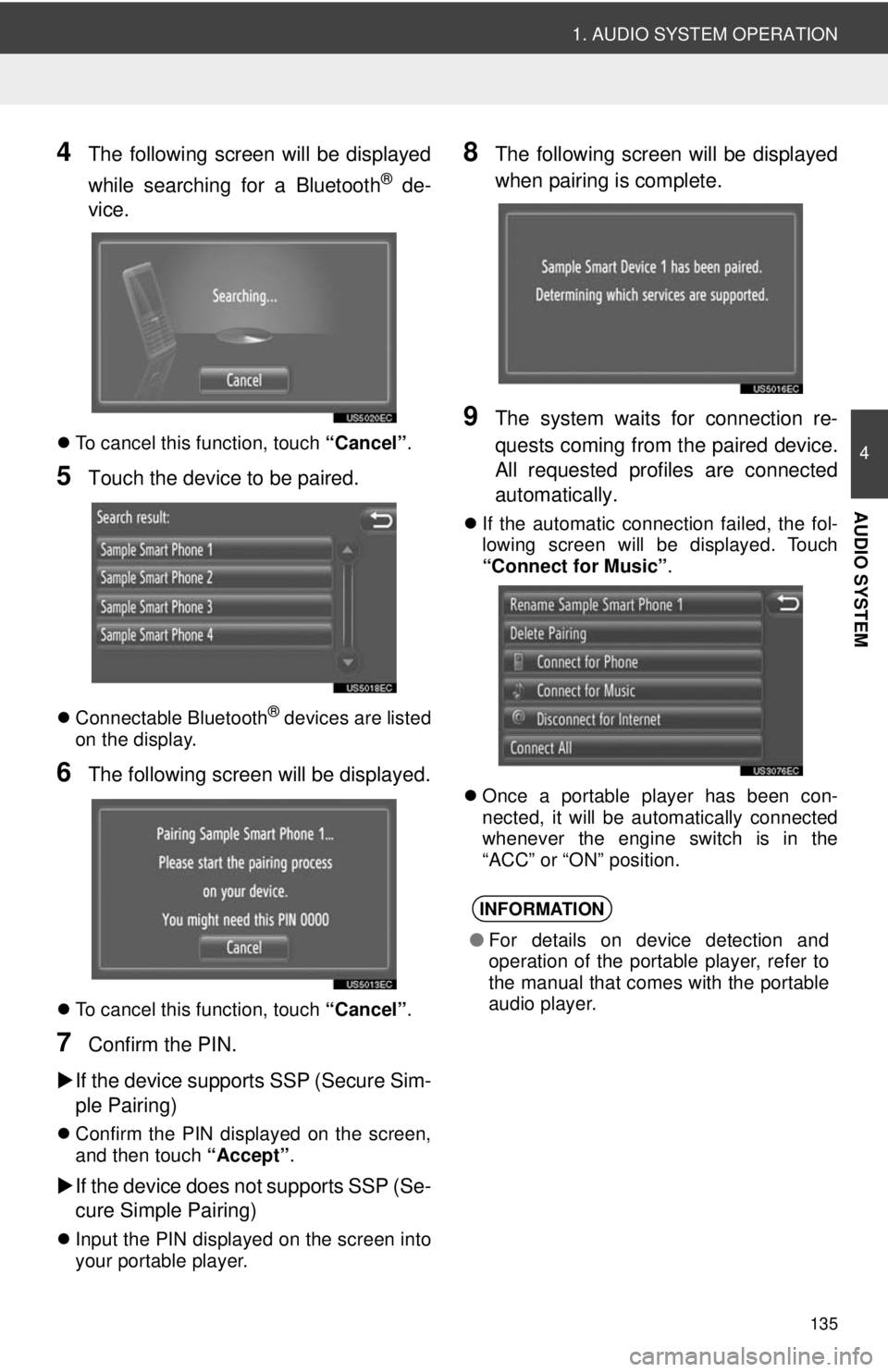
135
1. AUDIO SYSTEM OPERATION
4
AUDIO SYSTEM
4The following screen will be displayed
while searching for a Bluetooth
® de-
vice.
To cancel this function, touch “Cancel”.
5Touch the device to be paired.
Connectable Bluetooth® devices are listed
on the display.
6The following screen will be displayed.
To cancel this function, touch “Cancel”.
7Confirm the PIN.
If the device supports SSP (Secure Sim-
ple Pairing)
Confirm the PIN displayed on the screen,
and then touch “Accept” .
If the device does not supports SSP (Se-
cure Simple Pairing)
Input the PIN displayed on the screen into
your portable player.
8The following screen will be displayed
when pairing is complete.
9The system waits for connection re-
quests coming from the paired device.
All requested profiles are connected
automatically.
If the automatic connection failed, the fol-
lowing screen will be displayed. Touch
“Connect for Music” .
Once a portable player has been con-
nected, it will be automatically connected
whenever the engine switch is in the
“ACC” or “ON” position.
INFORMATION
● For details on device detection and
operation of the portable player, refer to
the manual that comes with the portable
audio player.
Page 136 of 228
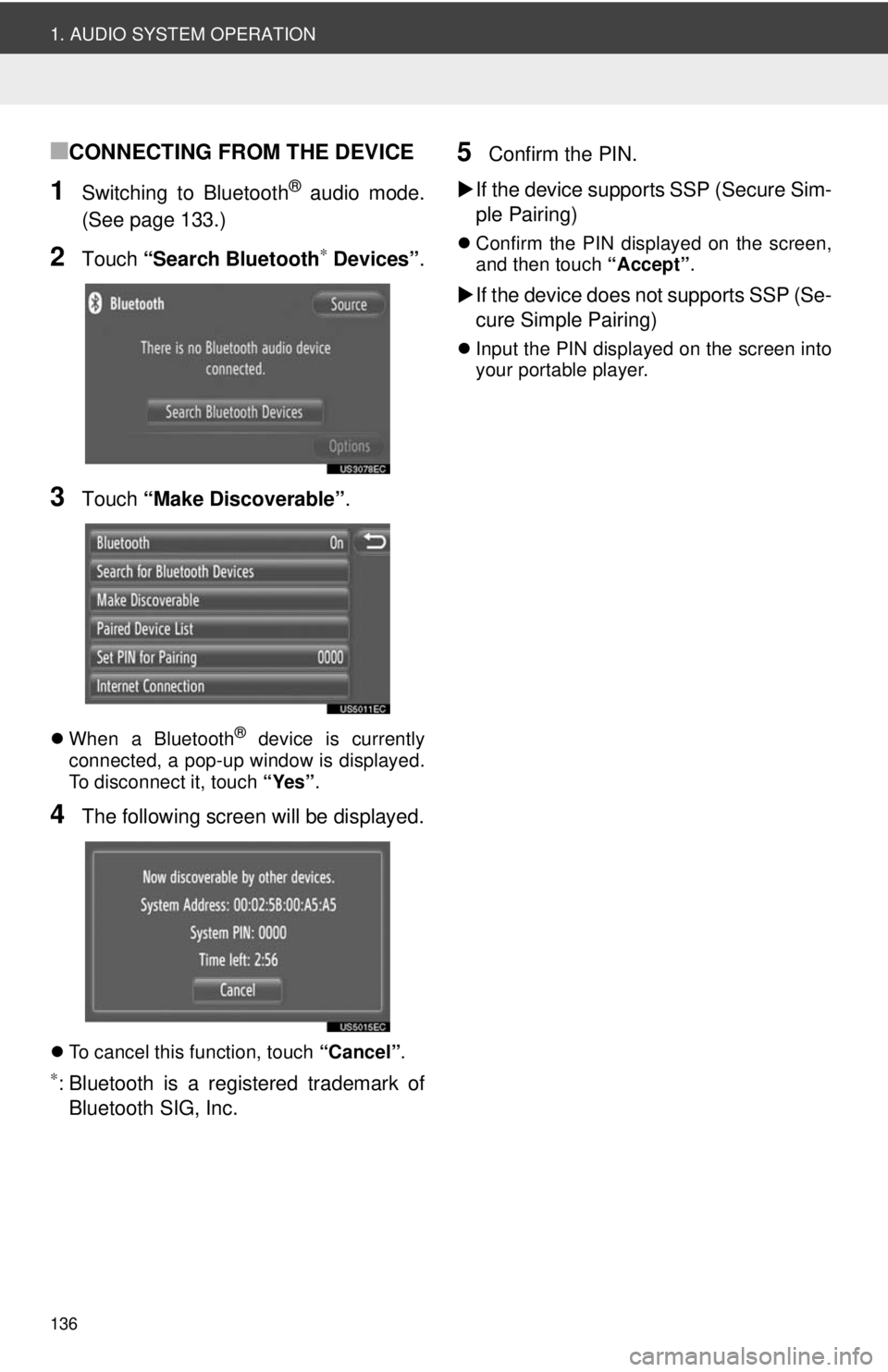
136
1. AUDIO SYSTEM OPERATION
■CONNECTING FROM THE DEVICE
1Switching to Bluetooth® audio mode.
(See page 133.)
2Touch “Search Bluetooth∗ Devices” .
3Touch “Make Discoverable” .
When a Bluetooth® device is currently
connected, a pop-up window is displayed.
To disconnect it, touch “Yes”.
4The following screen will be displayed.
To cancel this function, touch “Cancel”.
∗: Bluetooth is a registered trademark of
Bluetooth SIG, Inc.
5Confirm the PIN.
If the device supports SSP (Secure Sim-
ple Pairing)
Confirm the PIN displayed on the screen,
and then touch “Accept”.
If the device does not supports SSP (Se-
cure Simple Pairing)
Input the PIN displayed on the screen into
your portable player.
Page 137 of 228
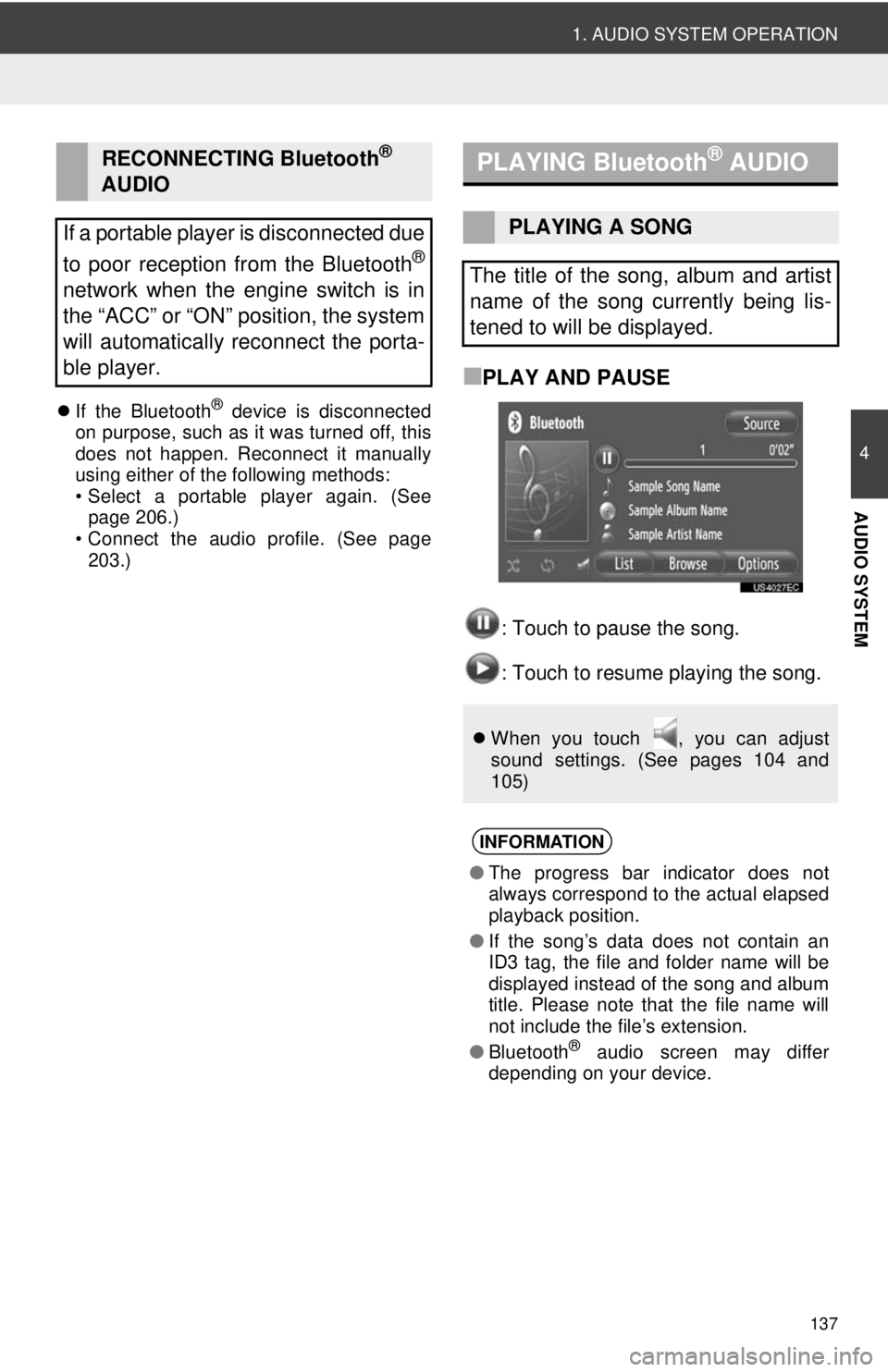
137
1. AUDIO SYSTEM OPERATION
4
AUDIO SYSTEM
If the Bluetooth® device is disconnected
on purpose, such as it was turned off, this
does not happen. Reconnect it manually
using either of the following methods:
• Select a portable player again. (See page 206.)
• Connect the audio profile. (See page 203.)
■PLAY AND PAUSE
: Touch to pause the song.
: Touch to resume playing the song.
RECONNECTING Bluetooth®
AUDIO
If a portable player is disconnected due
to poor reception from the Bluetooth
®
network when the engine switch is in
the “ACC” or “ON” position, the system
will automatically reconnect the porta-
ble player.
PLAYING Bluetooth® AUDIO
PLAYING A SONG
The title of the song, album and artist
name of the song currently being lis-
tened to will be displayed.
When you touch , you can adjust
sound settings. (See pages 104 and
105)
INFORMATION
●The progress bar indicator does not
always correspond to the actual elapsed
playback position.
● If the song’s data does not contain an
ID3 tag, the file and folder name will be
displayed instead of the song and album
title. Please note that the file name will
not include the file’s extension.
● Bluetooth
® audio screen may differ
depending on your device.
Page 138 of 228

138
1. AUDIO SYSTEM OPERATION
■FAST FORWARD AND REVERSE
1Press and hold the “ ” or “ ” of the
“SEEK/TRACK” button to fast forward
or reverse. When the button is re-
leased, the player will start playing
from that position.
■SELECTING A PLAYLIST
1Touch “Browse” .
2Touch the desired list.
Touch the desired item to display its list.
Continue to touch the applicable screen
button until its song list is displayed.
3Touch the desired song.
SELECTING A DESIRED SONG
Songs can be sorted and selected from
various playlists.
The selecting playlist screen is can be
displayed from the “Options” screen.
Touch “Options” and then touch
“Browse For Music” on the next
screen.
INFORMATION
● Files that do not contain song title and/or
album information will be displayed as
“Unknown” in the “Art ist” and/or “Album”
list.
● This function may not be available
depending on the portable audio player.
Page 139 of 228

139
1. AUDIO SYSTEM OPERATION
4
AUDIO SYSTEM
■SELECTING BY LIST
1Touch “List”.
2Touch the desired song.
■SELECTING A DESIRED SONG US-
ING “SEEK/TRACK” BUTTON OR
“TUNE SCROLL” KNOB
“SEEK/TRACK” button: Press the “ ” or
“”of the “SEEK/TRACK” button to select
a desired song.
“TUNE SCROLL” knob: Turn to select a
desired song.
The desired song can be selected from
the current playlist.
The list is can be displayed from the
“Options” screen. Touch “Options” and
then touch “Current Playlist” on the
next screen.
INFORMATION
● This function may not be available
depending on the portable audio player.