USB TOYOTA PRIUS V 2012 Accessories, Audio & Navigation (in English)
[x] Cancel search | Manufacturer: TOYOTA, Model Year: 2012, Model line: PRIUS V, Model: TOYOTA PRIUS V 2012Pages: 131, PDF Size: 5.2 MB
Page 57 of 131
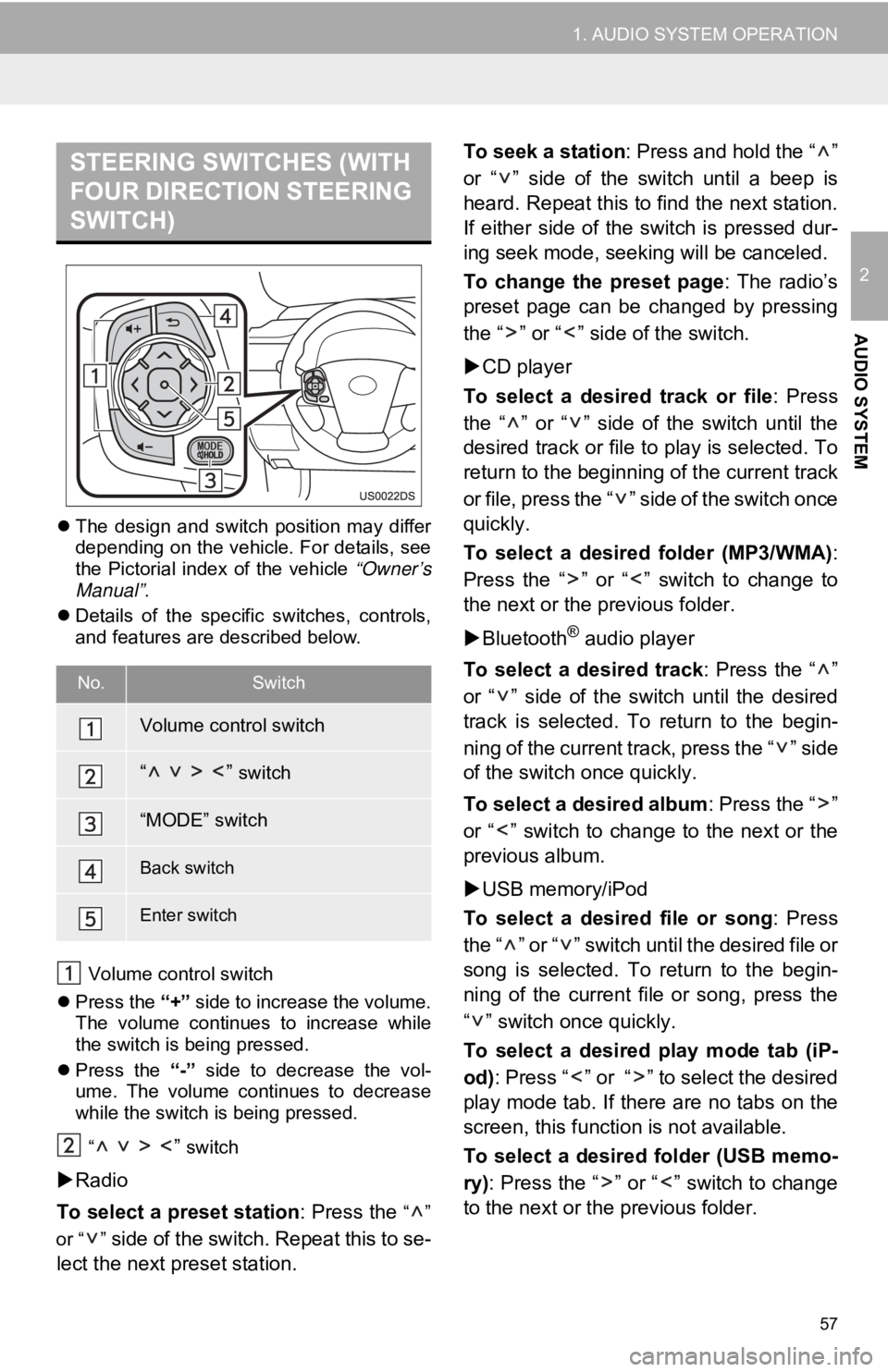
57
1. AUDIO SYSTEM OPERATION
2
AUDIO SYSTEM
The design and switch position may differ
depending on the vehicle. For details, see
the Pictorial index of the vehicle “Owner’s
Manual” .
Details of the specific switches, controls,
and features are described below.
Volume control switch
Press the “+” side to increase the volume.
The volume continues to increase while
the switch is being pressed.
Press the “-” side to decrease the vol-
ume. The volume continues to decrease
while the switch is being pressed.
“
” switch
Radio
To select a preset station : Press the
“”
or “ ”
side of the switch. Repeat this to se-
lect the next preset station. To seek a station
: Press and hold the “ ”
or “ ” side of the switch until a beep is
heard. Repeat this to find the next station.
If either side of the switch is pressed dur-
ing seek mode, seeking will be canceled.
To change the preset page : The radio’s
preset page can be changed by pressing
the “ ” or “ ” side of the switch.
CD player
To select a desired track or file : Press
the “ ” or “ ” side of the switch until the
desired track or file to play is selected. To
return to the beginning of the current track
or file, press the “ ” side of the switch once
quickly.
To select a desired folder (MP3/WMA) :
Press the “ ” or “ ” switch to change to
the next or the previous folder.
Bluetooth
® audio player
To select a desired track : Press the “ ”
or “ ” side of the switch until the desired
track is selected. To return to the begin-
ning of the current track, press the “ ” side
of the switch once quickly.
To select a desired album : Press the “ ”
or “ ” switch to change to the next or the
previous album.
USB memory/iPod
To select a desired file or song : Press
the “ ” or “ ” switch until the desired file or
song is selected. To return to the begin-
ning of the current file or song, press the
“ ” switch once quickly.
To select a desired play mode tab (iP-
od) : Press “ ” or “ ” to select the desired
play mode tab. If there are no tabs on the
screen, this function is not available.
To select a desired folder (USB memo-
ry) : Press the “ ” or “ ” switch to change
to the next or the previous folder.
STEERING SWITCHES (WITH
FOUR DIRECTION STEERING
SWITCH)
No.Switch
Volume control switch
“ ” switch
“MODE” switch
Back switch
Enter switch
Page 61 of 131
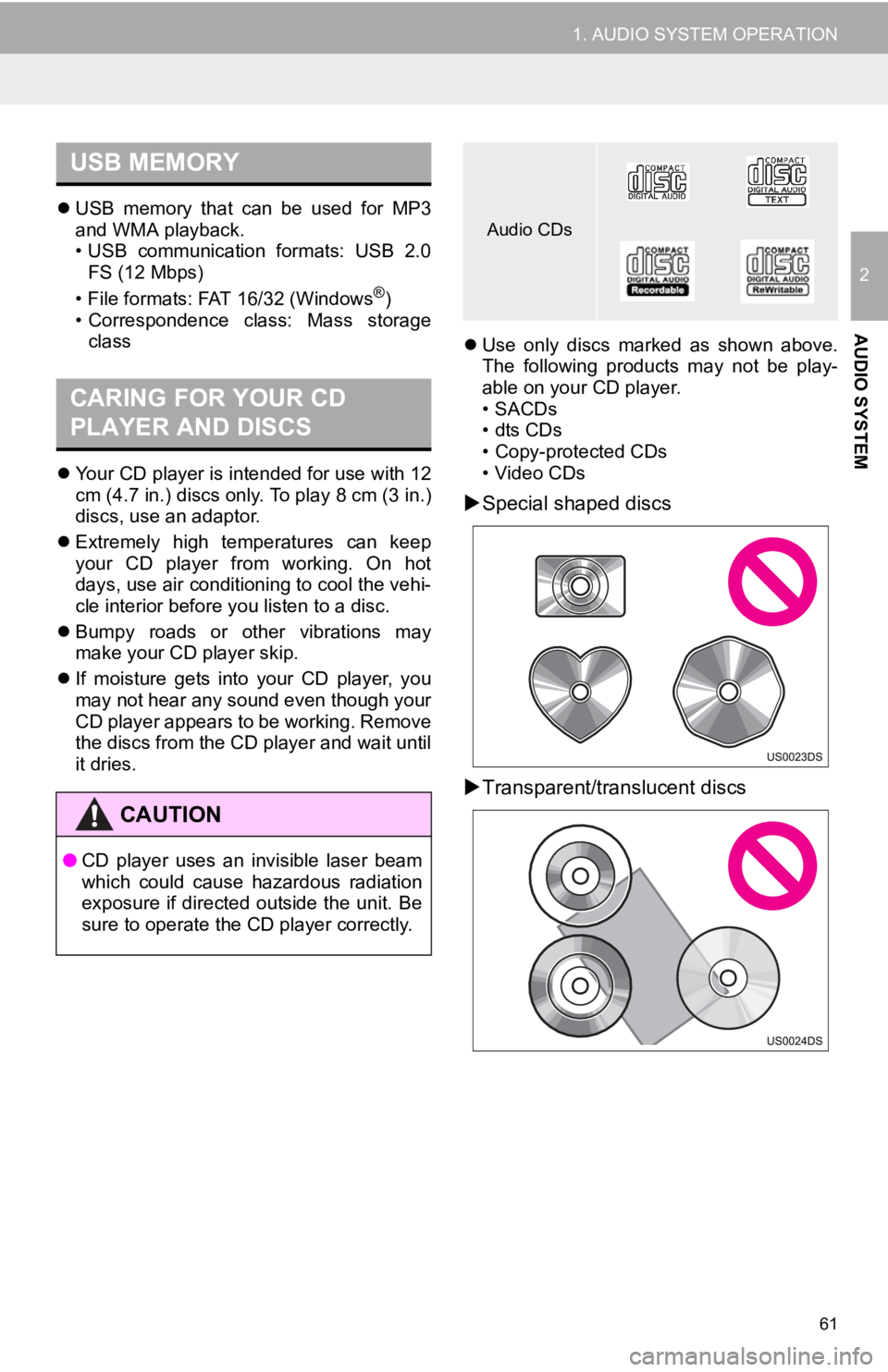
61
1. AUDIO SYSTEM OPERATION
2
AUDIO SYSTEM
USB memory that can be used for MP3
and WMA playback.
• USB communication formats: USB 2.0
FS (12 Mbps)
• File formats: FAT 16/32 (Windows
®)
• Correspondence class: Mass storage class
Your CD player is intended for use with 12
cm (4.7 in.) discs only. To play 8 cm (3 in.)
discs, use an adaptor.
Extremely high temperatures can keep
your CD player from working. On hot
days, use air conditioning to cool the vehi-
cle interior before you listen to a disc.
Bumpy roads or other vibrations may
make your CD player skip.
If moisture gets into your CD player, you
may not hear any sound even though your
CD player appears to be working. Remove
the discs from the CD pl ayer and wait until
it dries.
Use only discs marked as shown above.
The following products may not be play-
able on your CD player.
• SACDs
•dts CDs
• Copy-protected CDs
• Video CDs
Special shaped discs
Transparent/translucent discs
USB MEMORY
CARING FOR YOUR CD
PLAYER AND DISCS
CAUTION
● CD player uses an invisible laser beam
which could cause hazardous radiation
exposure if directed outside the unit. Be
sure to operate the CD player correctly.
Audio CDs
Page 63 of 131
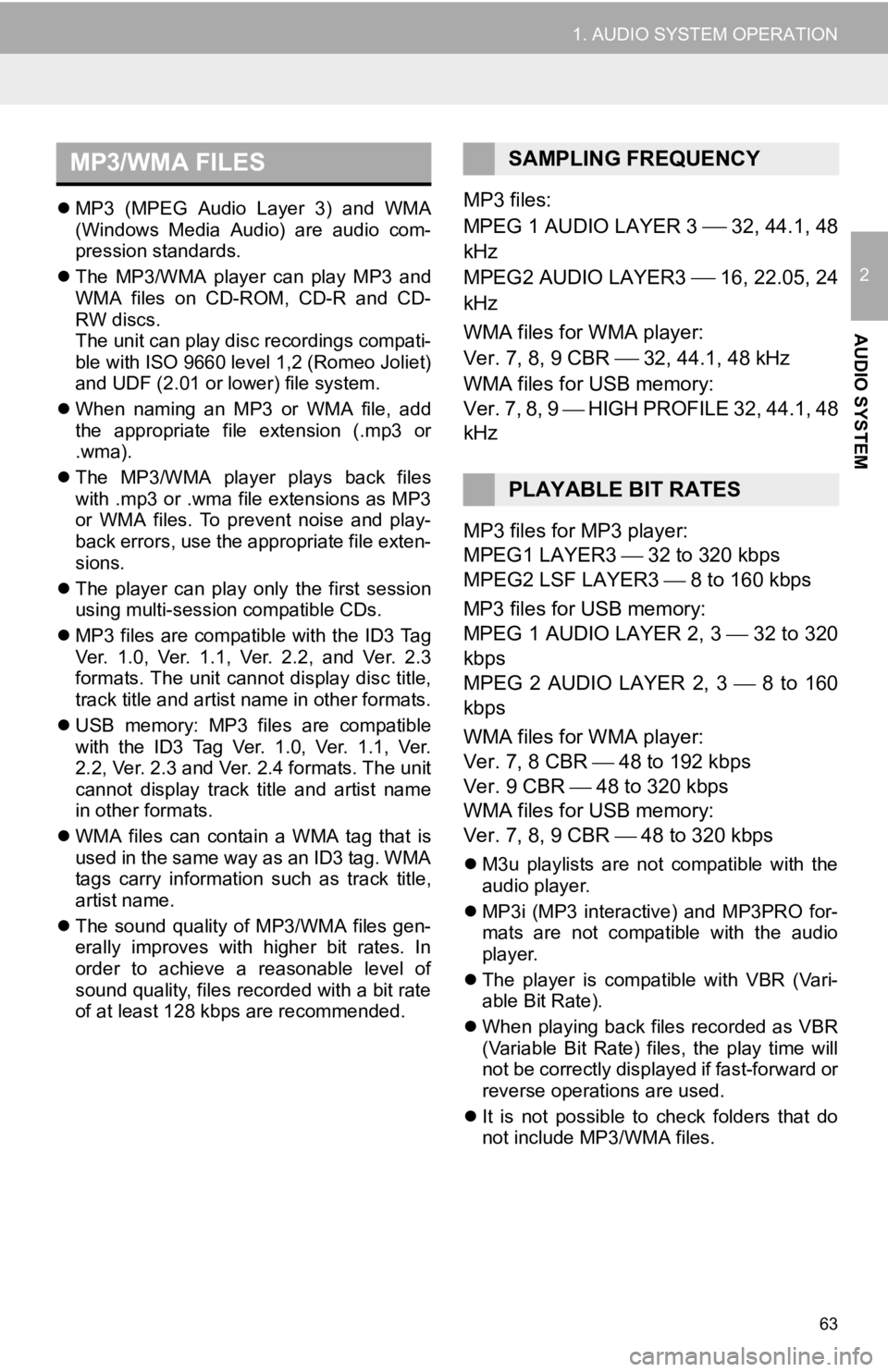
63
1. AUDIO SYSTEM OPERATION
2
AUDIO SYSTEM
MP3 (MPEG Audio Layer 3) and WMA
(Windows Media Audio) are audio com-
pression standards.
The MP3/WMA player can play MP3 and
WMA files on CD-ROM, CD-R and CD-
RW discs.
The unit can play disc recordings compati-
ble with ISO 9660 level 1,2 (Romeo Joliet)
and UDF (2.01 or lower) file system.
When naming an MP3 or WMA file, add
the appropriate file extension (.mp3 or
.wma).
The MP3/WMA player plays back files
with .mp3 or .wma file extensions as MP3
or WMA files. To prevent noise and play-
back errors, use the appropriate file exten-
sions.
The player can play only the first session
using multi-session compatible CDs.
MP3 files are compatible with the ID3 Tag
Ver. 1.0, Ver. 1.1, Ver. 2.2, and Ver. 2.3
formats. The unit cannot display disc title,
track title and artist name in other formats.
USB memory: MP3 files are compatible
with the ID3 Tag Ver. 1.0, Ver. 1.1, Ver.
2.2, Ver. 2.3 and Ver. 2.4 formats. The unit
cannot display track title and artist name
in other formats.
WMA files can contain a WMA tag that is
used in the same way as an ID3 tag. WMA
tags carry information such as track title,
artist name.
The sound quality of MP3/WMA files gen-
erally improves with higher bit rates. In
order to achieve a reasonable level of
sound quality, files recorded with a bit rate
of at least 128 kbps are recommended.MP3 files:
MPEG 1 AUDIO LAYER 3
32, 44.1, 48
kHz
MPEG2 AUDIO LAYER3
16, 22.05, 24
kHz
WMA files for WMA player:
Ver. 7, 8, 9 CBR
32, 44.1, 48 kHz
WMA files for USB memory:
Ver. 7, 8, 9 HIGH PROFILE 32, 44.1, 48
kHz
MP3 files for MP3 player:
MPEG1 LAYER3 32 to 320 kbps
MPEG2 LSF LAYER3 8 to 160 kbps
MP3 files for USB memory:
MPEG 1 AUDIO LAYER 2, 3 32 to 320
kbps
MPEG 2 AUDIO LAYER 2, 3 8 to 160
kbps
WMA files for WMA player:
Ver. 7, 8 CBR 48 to 192 kbps
Ver. 9 CBR 48 to 320 kbps
WMA files for USB memory:
Ver. 7, 8, 9 CBR 48 to 320 kbps
M3u playlists are not compatible with the
audio player.
MP3i (MP3 interactive) and MP3PRO for-
mats are not compatible with the audio
player.
The player is compatible with VBR (Vari-
able Bit Rate).
When playing back files recorded as VBR
(Variable Bit Rate) files, the play time will
not be correctly displayed if fast-forward or
reverse operations are used.
It is not possible to check folders that do
not include MP3/WMA files.
MP3/WMA FILESSAMPLING FREQUENCY
PLAYABLE BIT RATES
Page 64 of 131
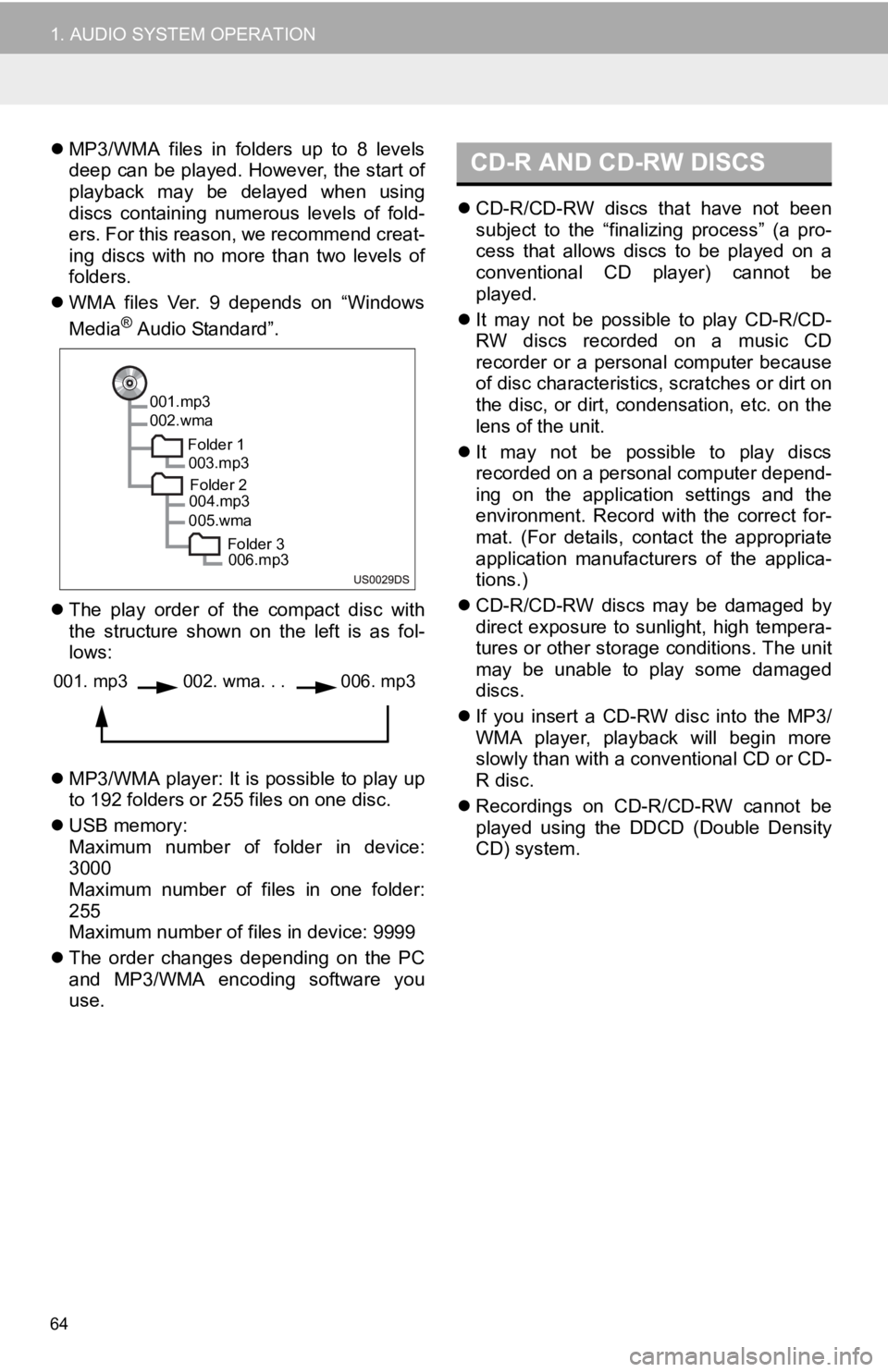
64
1. AUDIO SYSTEM OPERATION
MP3/WMA files in folders up to 8 levels
deep can be played. However, the start of
playback may be delayed when using
discs containing numerous levels of fold-
ers. For this reason, we recommend creat-
ing discs with no more than two levels of
folders.
WMA files Ver. 9 depends on “Windows
Media
® Audio Standard”.
The play order of the compact disc with
the structure shown on the left is as fol-
lows:
MP3/WMA player: It is possible to play up
to 192 folders or 255 files on one disc.
USB memory:
Maximum number of folder in device:
3000
Maximum number of files in one folder:
255
Maximum number of files in device: 9999
The order changes depending on the PC
and MP3/WMA encoding software you
use.
CD-R/CD-RW discs that have not been
subject to the “finalizing process” (a pro-
cess that allows discs to be played on a
conventional CD player) cannot be
played.
It may not be possible to play CD-R/CD-
RW discs recorded on a music CD
recorder or a personal computer because
of disc characteristics, scratches or dirt on
the disc, or dirt, condensation, etc. on the
lens of the unit.
It may not be possible to play discs
recorded on a personal computer depend-
ing on the application settings and the
environment. Record with the correct for-
mat. (For details, contact the appropriate
application manufacturers of the applica-
tions.)
CD-R/CD-RW discs may be damaged by
direct exposure to sunlight, high tempera-
tures or other storage conditions. The unit
may be unable to play some damaged
discs.
If you insert a CD-RW disc into the MP3/
WMA player, playback will begin more
slowly than with a conventional CD or CD-
R disc.
Recordings on CD-R/CD-RW cannot be
played using the D DCD (Double Density
CD) system.
001.mp3
002.wma
Folder 1003.mp3
Folder 2
004.mp3
005.wma
Folder 3006.mp3
001. mp3002. wma. . . 006. mp3
CD-R AND CD-RW DISCS
Page 128 of 131
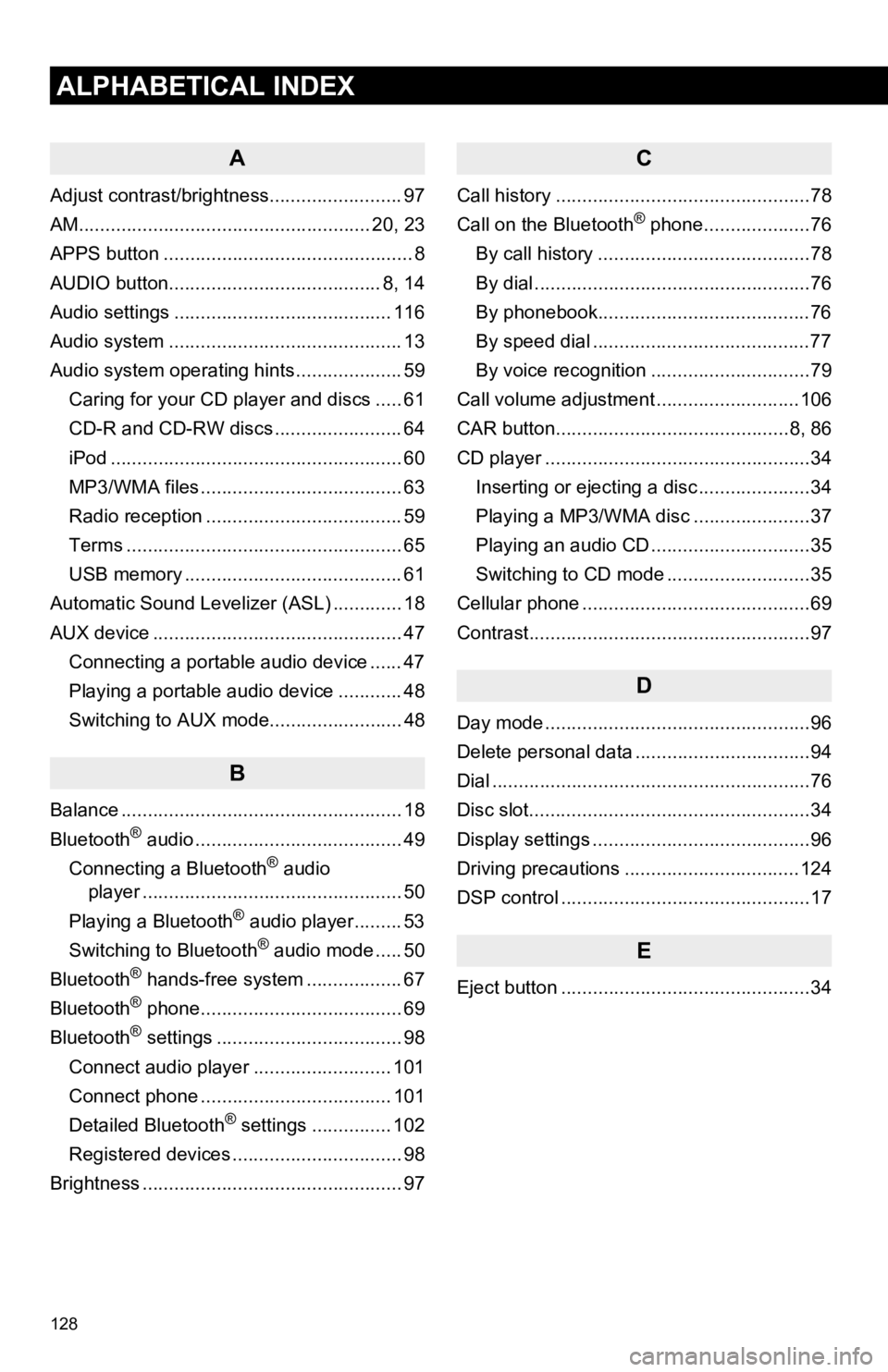
128
1. ALPHABETICAL INDEX
ALPHABETICAL INDEX
A
Adjust contrast/brightness......................... 97
AM....................................................... 20, 23
APPS button ............................................... 8
AUDIO button........................................ 8, 14
Audio settings ......................................... 116
Audio system ............................................ 13
Audio system operating hi nts .................... 59
Caring for your CD player and discs ..... 61
CD-R and CD-RW discs ........................ 64
iPod ....................................................... 60
MP3/WMA files ...................................... 63
Radio reception ..................................... 59
Terms .................................................... 65
USB memory ......................................... 61
Automatic Sound Levelizer (ASL) ............. 18
AUX device ............................................... 47 Connecting a portable audio device ...... 47
Playing a portable audio device ............ 48
Switching to AUX mode......................... 48
B
Balance ..................................................... 18
Bluetooth® audio ....................................... 49
Connecting a Bluetooth® audio
player ................................................. 50
Playing a Bluetooth
® audio player......... 53
Switching to Bluetooth® audio mode ..... 50
Bluetooth® hands-free system .................. 67
Bluetooth® phone...................................... 69
Bluetooth® settings ................................... 98
Connect audio player .......................... 101
Connect phone .................................... 101
Detailed Bluetooth
® settings ............... 102
Registered devices ................................ 98
Brightness ................................................. 97
C
Call history ................................................78
Call on the Bluetooth® phone....................76
By call history ........................................78
By dial ....................................................76
By phonebook........................................76
By speed dial .........................................77
By voice recognition ..............................79
Call volume adjustment ...........................106
CAR button............................................8, 86
CD player ..................................................34 Inserting or ejecting a disc .....................34
Playing a MP3/WMA disc ......................37
Playing an audio CD ..............................35
Switching to CD mode ...........................35
Cellular phone ...........................................69
Contrast.....................................................97
D
Day mode ..................................................96
Delete personal data .................................94
Dial ............................................................76
Disc slot.....................................................34
Display settings .........................................96
Driving precautions .................................124
DSP control ...............................................17
E
Eject button ...............................................34
1. ALPHABETICAL INDEX
Page 130 of 131
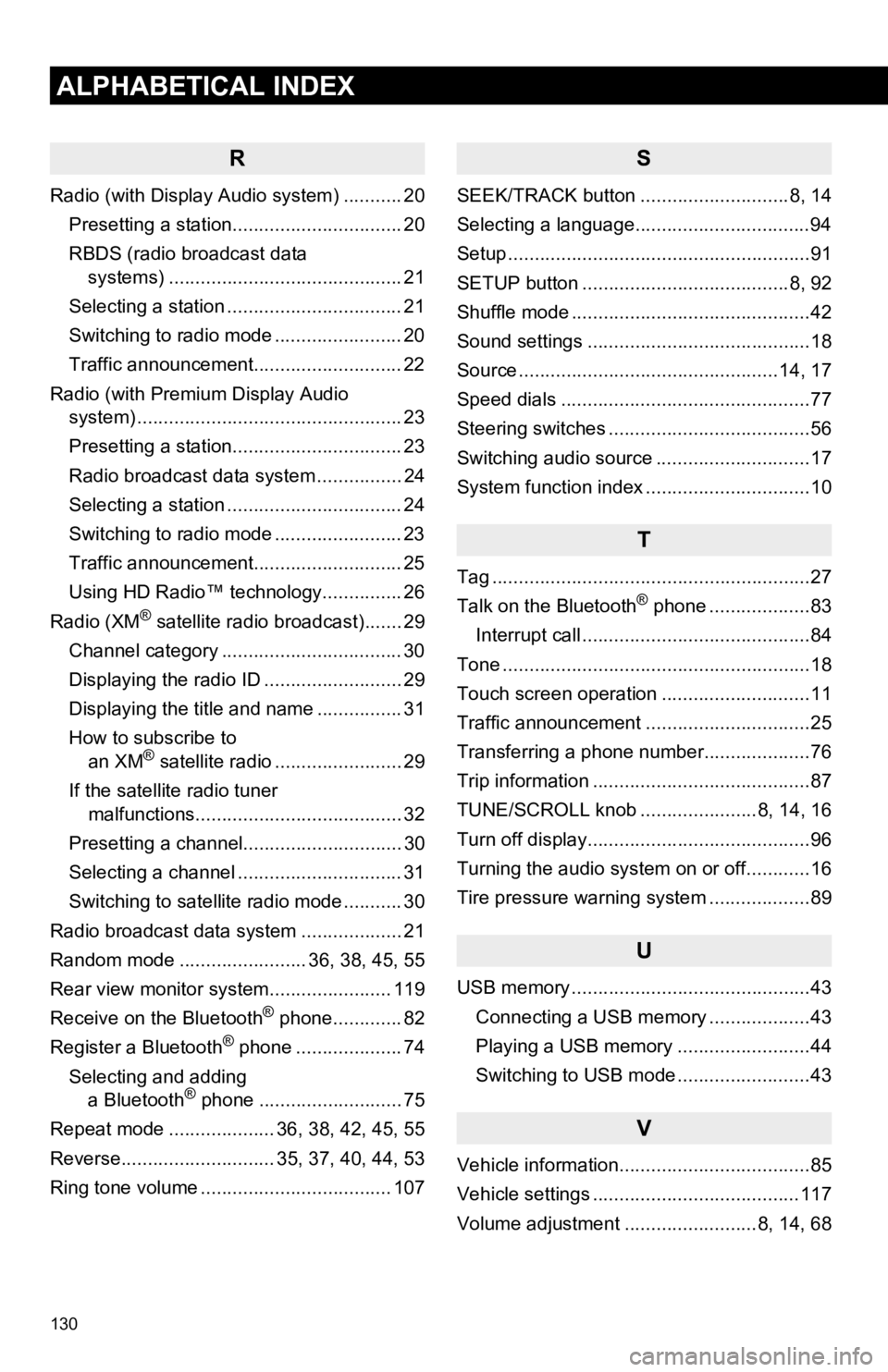
130
1. ALPHABETICAL INDEX
ALPHABETICAL INDEX
R
Radio (with Display Audio system) ........... 20Presetting a station................................ 20
RBDS (radio broadcast data systems) .......... .......................... ........ 21
Selecting a station ................................. 21
Switching to radio mode ........................ 20
Traffic announcement............................ 22
Radio (with Premium Display Audio system) ............. .......................... ........... 23
Presetting a station................................ 23
Radio broadcast data system ................ 24
Selecting a station ................................. 24
Switching to radio mode ........................ 23
Traffic announcement............................ 25
Using HD Radio™ technology............... 26
Radio (XM
® satellite radio broadcast)....... 29
Channel category .................................. 30
Displaying the radio ID .......................... 29
Displaying the title and name ................ 31
How to subscribe to an XM
® satellite radio ........................ 29
If the satellite radio tuner malfunctions....................................... 32
Presetting a channel.............................. 30
Selecting a channel ............................... 31
Switching to satellite radio mode ........... 30
Radio broadcast data system ................... 21
Random mode ........................ 36, 38, 45, 55
Rear view monitor system .................... ... 119
Receive on the Bluetooth
® phone............. 82
Register a Bluetooth® phone .................... 74
Selecting and adding a Bluetooth
® phone ........................... 75
Repeat mode .................... 36, 38, 42, 45, 55
Reverse............................. 35, 37, 40, 44, 53
Ring tone volume .................................... 107
S
SEEK/TRACK button ............................8, 14
Selecting a language.................................94
Setup .........................................................91
SETUP button .......................................8, 92
Shuffle mode .............................................42
Sound settings ..........................................18
Source .................................................14, 17
Speed dials ...............................................77
Steering switches ......................................56
Switching audio source .............................17
System function index ...............................10
T
Tag ............................................................27
Talk on the Bluetooth® phone ...................83
Interrupt call ...........................................84
Tone ..........................................................18
Touch screen operation ............................11
Traffic announcement ...............................25
Transferring a phone number....................76
Trip information .........................................87
TUNE/SCROLL knob ......................8, 14, 16
Turn off display..........................................96
Turning the audio system on or off............16
Tire pressure warning system ...................89
U
USB memory .............................................43 Connecting a USB memory ...................43
Playing a USB memory .........................44
Switching to USB mode .........................43
V
Vehicle information....................................85
Vehicle settings .......................................117
Volume adjustment .........................8, 14, 68