steering TOYOTA PRIUS V 2012 Accessories, Audio & Navigation (in English)
[x] Cancel search | Manufacturer: TOYOTA, Model Year: 2012, Model line: PRIUS V, Model: TOYOTA PRIUS V 2012Pages: 131, PDF Size: 5.2 MB
Page 77 of 131
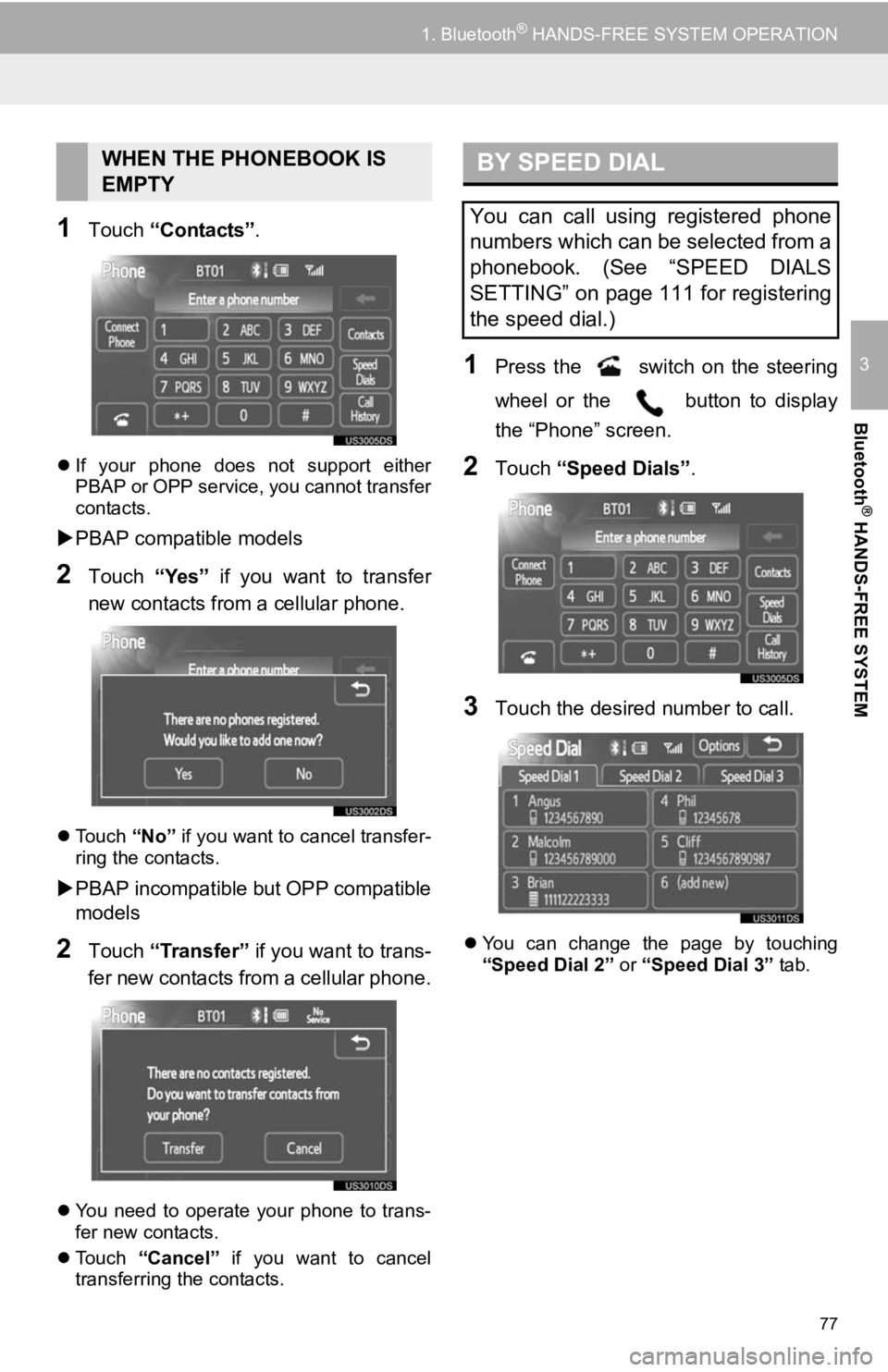
77
1. Bluetooth® HANDS-FREE SYSTEM OPERATION
3
Bluetooth
® HANDS-FREE SYSTEM
1Touch “Contacts” .
If your phone does not support either
PBAP or OPP service, you cannot transfer
contacts.
PBAP compatible models
2Touch “Yes” if you want to transfer
new contacts from a cellular phone.
Touch “No” if you want to cancel transfer-
ring the contacts.
PBAP incompatible but OPP compatible
models
2Touch “Transfer” if you want to trans-
fer new contacts from a cellular phone.
You need to operate your phone to trans-
fer new contacts.
Touch “Cancel” if you want to cancel
transferring the contacts.
1Press the switch on the steering
wheel or the button to display
the “Phone” screen.
2Touch “Speed Dials” .
3Touch the desired number to call.
You can change the page by touching
“Speed Dial 2” or “Speed Dial 3” tab.
WHEN THE PHONEBOOK IS
EMPTYBY SPEED DIAL
You can call using registered phone
numbers which can be selected from a
phonebook. (See “SPEED DIALS
SETTING” on page 111 for registering
the speed dial.)
Page 78 of 131
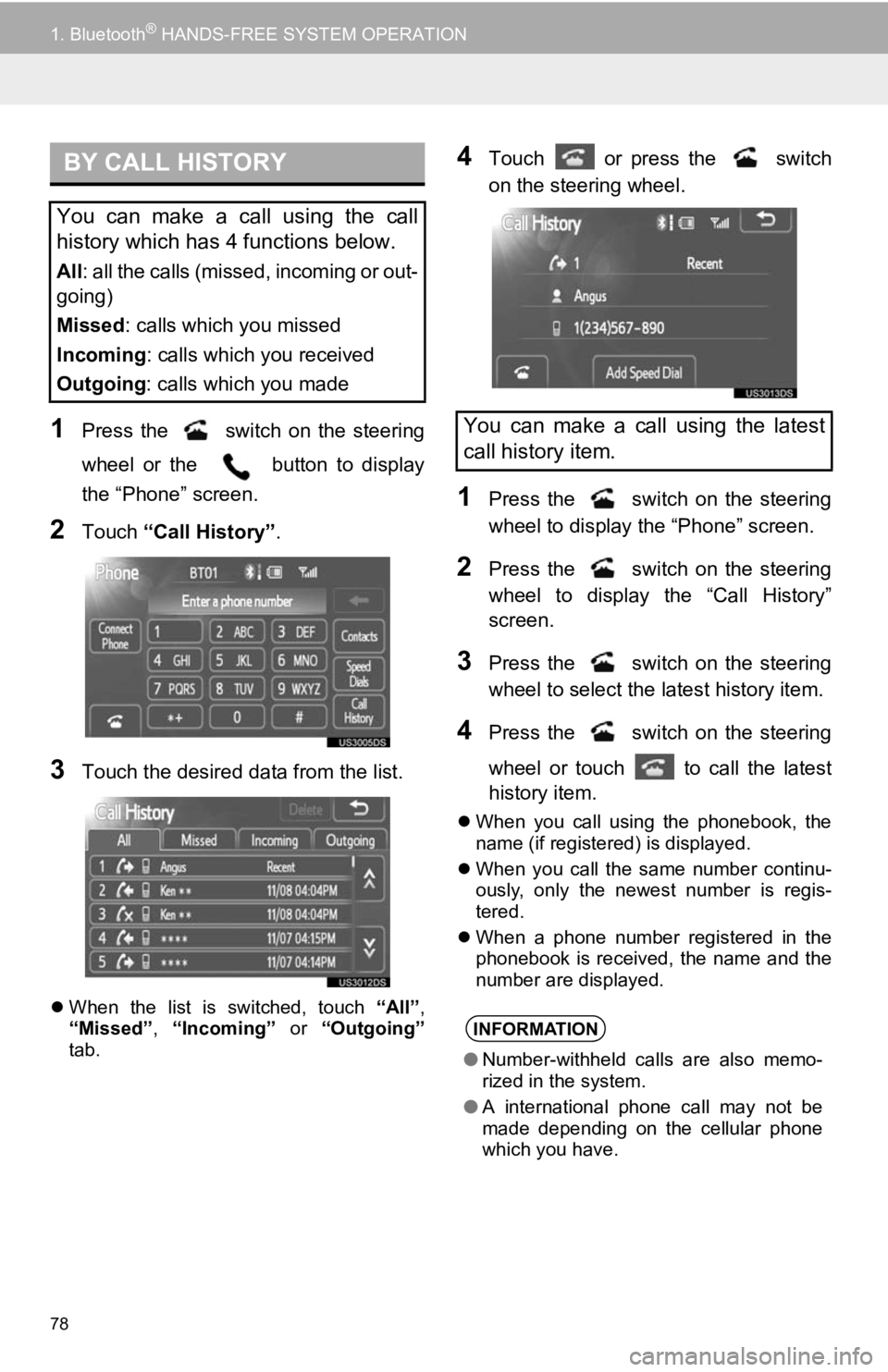
78
1. Bluetooth® HANDS-FREE SYSTEM OPERATION
1Press the switch on the steering
wheel or the button to display
the “Phone” screen.
2Touch “Call History”.
3Touch the desired data from the list.
When the list is switched, touch “All”,
“Missed” , “Incoming” or “Outgoing”
tab.
4Touch or press the switch
on the steering wheel.
1Press the switch on the steering
wheel to display the “Phone” screen.
2Press the switch on the steering
wheel to display the “Call History”
screen.
3Press the switch on the steering
wheel to select the latest history item.
4Press the switch on the steering
wheel or touch to call the latest
history item.
When you call using the phonebook, the
name (if registered) is displayed.
When you call the same number continu-
ously, only the newest number is regis-
tered.
When a phone number registered in the
phonebook is received, the name and the
number are displayed.
BY CALL HISTORY
You can make a call using the call
history which has 4 functions below.
All : all the calls (missed, incoming or out-
going)
Missed : calls which you missed
Incoming : calls which you received
Outgoing : calls which you made
You can make a call using the latest
call history item.
INFORMATION
●Number-withheld calls are also memo-
rized in the system.
● A international phone call may not be
made depending on the cellular phone
which you have.
Page 81 of 131
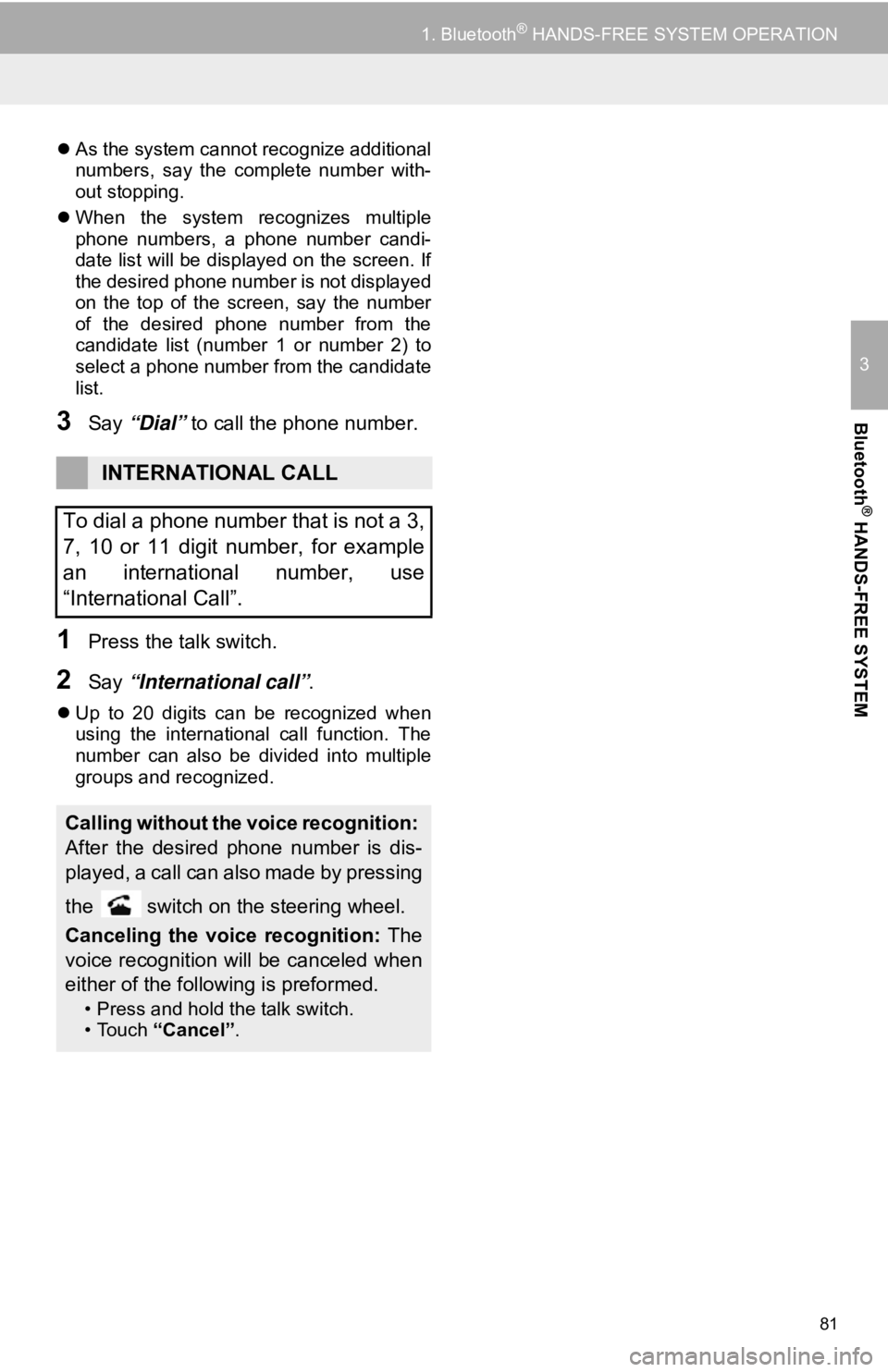
81
1. Bluetooth® HANDS-FREE SYSTEM OPERATION
3
Bluetooth
® HANDS-FREE SYSTEM
As the system cannot recognize additional
numbers, say the complete number with-
out stopping.
When the system recognizes multiple
phone numbers, a phone number candi-
date list will be displayed on the screen. If
the desired phone number is not displayed
on the top of the screen, say the number
of the desired phone number from the
candidate list (number 1 or number 2) to
select a phone number from the candidate
list.
3Say “Dial” to call the phone number.
1Press the talk switch.
2Say “International call” .
Up to 20 digits can be recognized when
using the international call function. The
number can also be divided into multiple
groups and recognized.
INTERNATIONAL CALL
To dial a phone number that is not a 3,
7, 10 or 11 digit number, for example
an international number, use
“International Call”.
Calling without the voice recognition:
After the desired phone number is dis-
played, a call can also made by pressing
the switch on the steering wheel.
Canceling the voice recognition: The
voice recognition will be canceled when
either of the following is preformed.
• Press and hold the talk switch.
•Touch “Cancel” .
Page 82 of 131

82
1. Bluetooth® HANDS-FREE SYSTEM OPERATION
5. RECEIVE ON THE Bluetooth® PHONE
To answer the phone:
Press the switch on the steering
wheel or touch .
To refuse to receive the call :
Press the switch on the steering
wheel or touch .
To adjust the volume of received call :
Touch “-” or “+”, turn the “PWR/VOL”
knob, or use the volume switch on the
steering wheel.
When a call is received, this screen is
displayed with a sound.
INFORMATION
● On the international phone call, the
other party’s name may not be displayed
correctly depending on the cellular
phone which you have.
Page 83 of 131
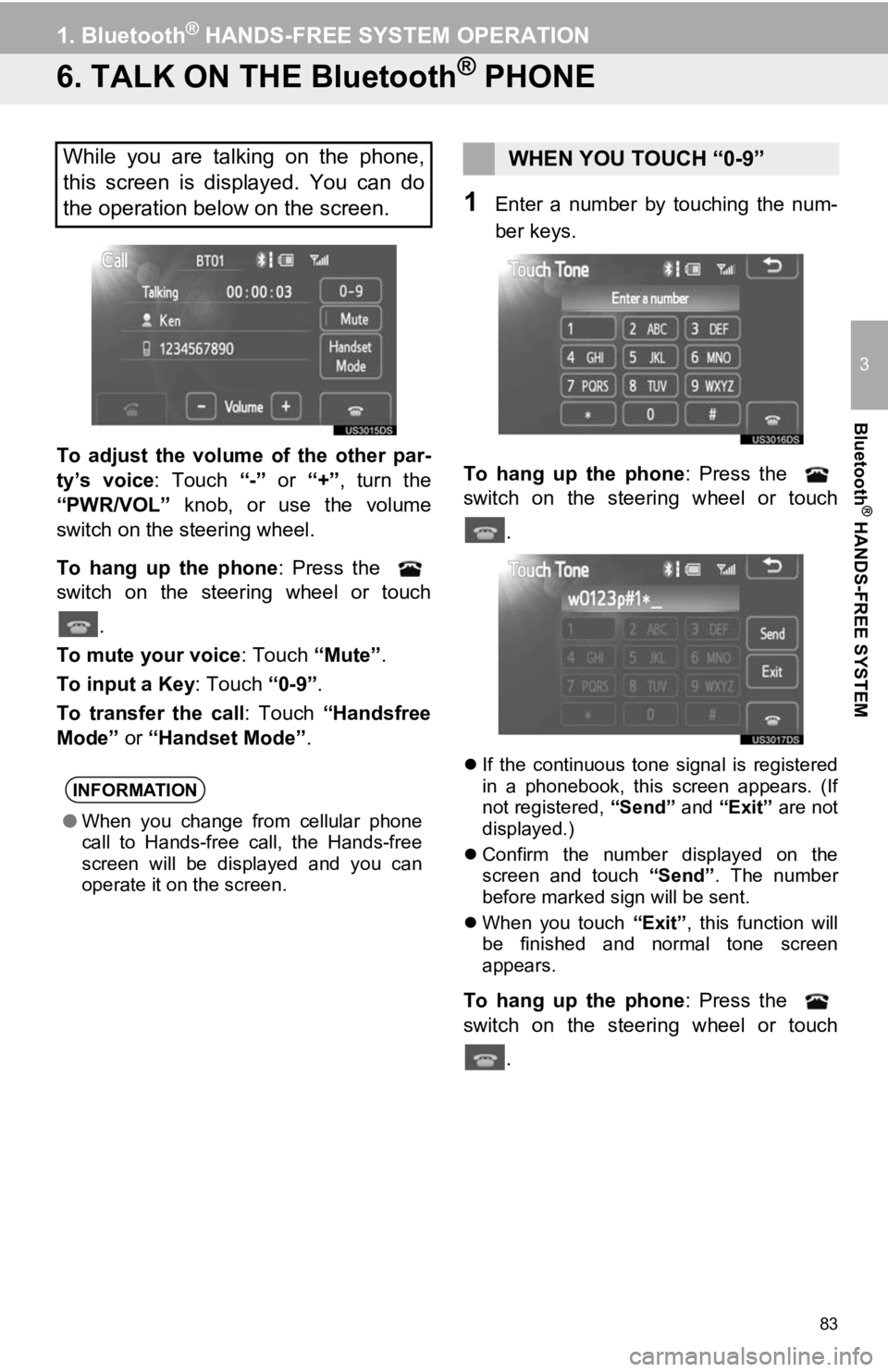
83
1. Bluetooth® HANDS-FREE SYSTEM OPERATION
3
Bluetooth
® HANDS-FREE SYSTEM
6. TALK ON THE Bluetooth® PHONE
To adjust the volume of the other par-
ty’s voice: Touch “-” or “+”, turn the
“PWR/VOL” knob, or use the volume
switch on the steering wheel.
To hang up the phone : Press the
switch on the steering wheel or touch
.
To mute your voice : Touch “Mute”.
To input a Key: Touch “0-9”.
To transfer the call : Touch “Handsfree
Mode” or “Handset Mode” .
1Enter a number by touching the num-
ber keys.
To hang up the phone : Press the
switch on the steering wheel or touch
.
If the continuous tone signal is registered
in a phonebook, this screen appears. (If
not registered, “Send” and “Exit” are not
displayed.)
Confirm the number displayed on the
screen and touch “Send”. The number
before marked sign will be sent.
When you touch “Exit”, this function will
be finished and normal tone screen
appears.
To hang up the phone : Press the
switch on the steering wheel or touch
.
While you are talking on the phone,
this screen is displayed. You can do
the operation below on the screen.
INFORMATION
●When you change from cellular phone
call to Hands-free call, the Hands-free
screen will be displayed and you can
operate it on the screen.
WHEN YOU TOUCH “0-9”
Page 84 of 131
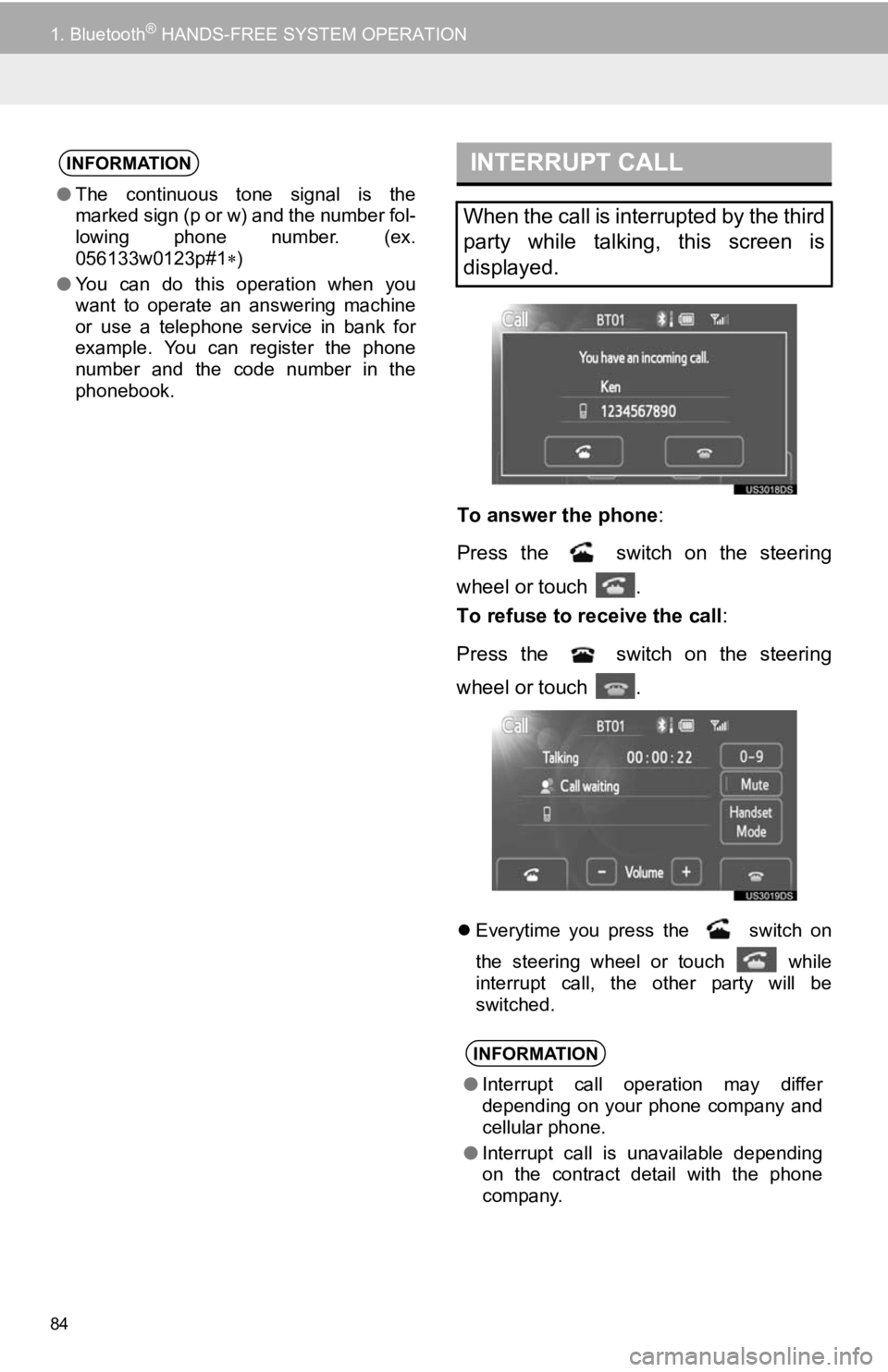
84
1. Bluetooth® HANDS-FREE SYSTEM OPERATION
To answer the phone:
Press the switch on the steering
wheel or touch .
To refuse to receive the call :
Press the switch on the steering
wheel or touch .
Everytime you press the switch on
the steering wheel or touch
while
interrupt call, the other party will be
switched.
INFORMATION
● The continuous tone signal is the
marked sign (p or w) and the number fol-
lowing phone number. (ex.
056133w0123p#1 )
● You can do this operation when you
want to operate an answering machine
or use a telephone service in bank for
example. You can register the phone
number and the code number in the
phonebook.
INTERRUPT CALL
When the call is interrupted by the third
party while talking, this screen is
displayed.
INFORMATION
●Interrupt call operation may differ
depending on your phone company and
cellular phone.
● Interrupt call is unavailable depending
on the contract detail with the phone
company.
Page 109 of 131
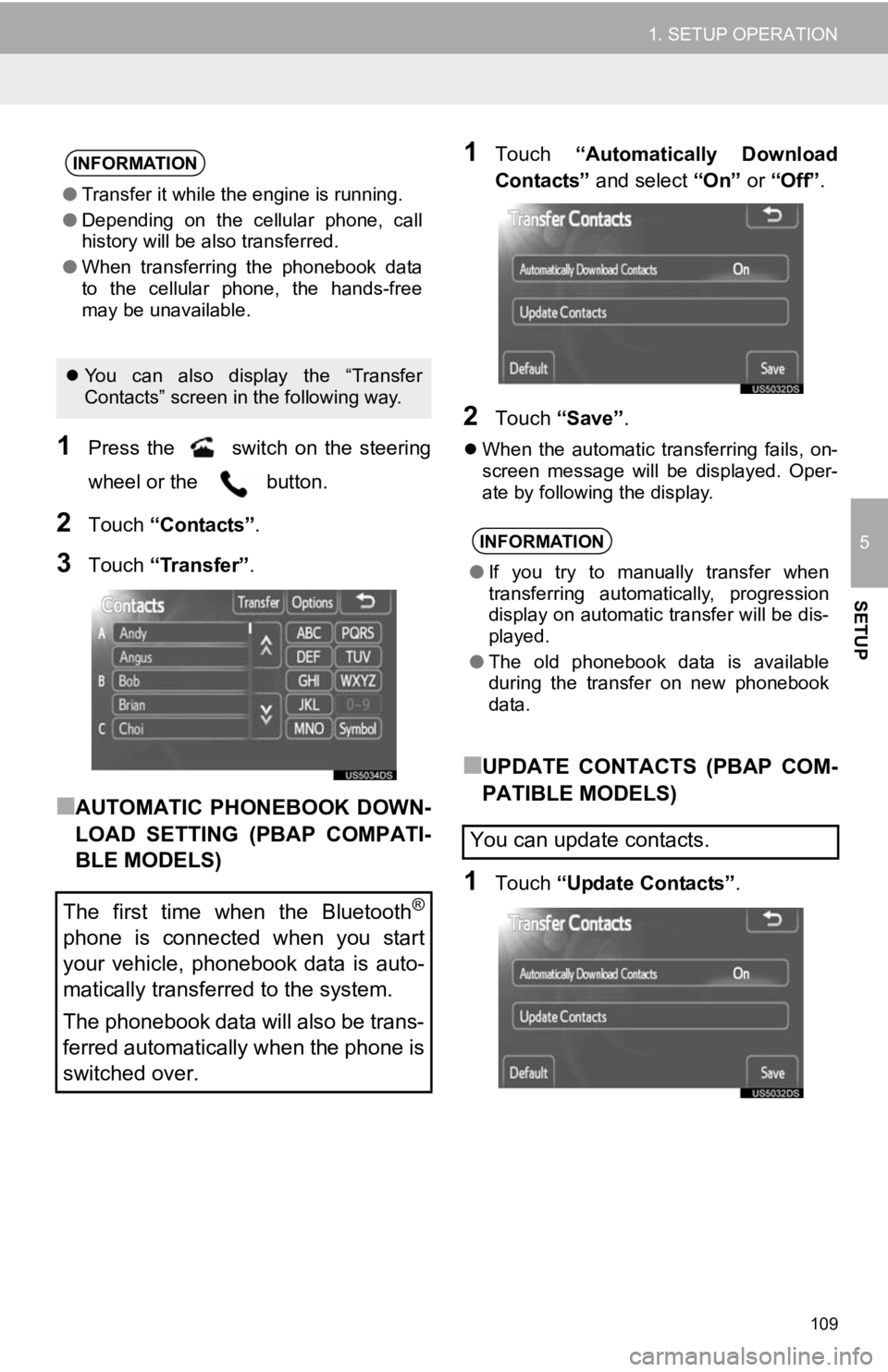
109
1. SETUP OPERATION
5
SETUP
1Press the switch on the steering
wheel or the button.
2Touch “Contacts” .
3Touch “Transfer” .
■AUTOMATIC PHONEBOOK DOWN-
LOAD SETTING (PBAP COMPATI-
BLE MODELS)
1Touch “Automatically Download
Contacts” and select “On” or “Off” .
2Touch “Save” .
When the automatic transferring fails, on-
screen message will be displayed. Oper-
ate by following the display.
■UPDATE CONTACTS (PBAP COM-
PATIBLE MODELS)
1Touch “Update Contacts” .
INFORMATION
●Transfer it while the engine is running.
● Depending on the cellular phone, call
history will be also transferred.
● When transferring the phonebook data
to the cellular phone, the hands-free
may be unavailable.
You can also display the “Transfer
Contacts” screen in the following way.
The first time when the Bluetooth®
phone is connected when you start
your vehicle, phonebook data is auto-
matically transferred to the system.
The phonebook data will also be trans-
ferred automatically when the phone is
switched over.
INFORMATION
● If you try to manually transfer when
transferring automatically, progression
display on automatic transfer will be dis-
played.
● The old phonebook data is available
during the transfer on new phonebook
data.
You can update contacts.
Page 111 of 131
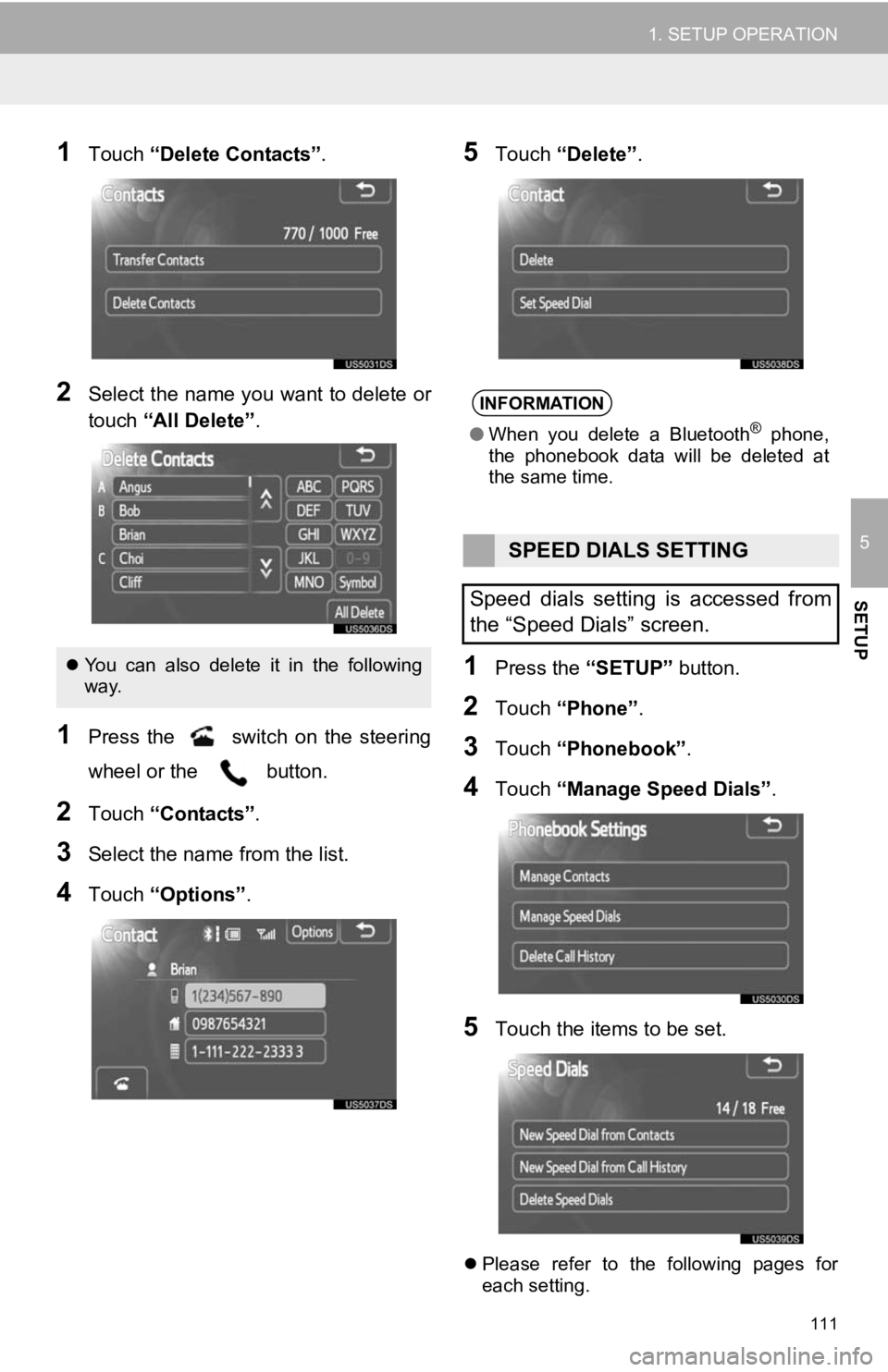
111
1. SETUP OPERATION
5
SETUP
1Touch “Delete Contacts” .
2Select the name you want to delete or
touch “All Delete” .
1Press the switch on the steering
wheel or the button.
2Touch “Contacts” .
3Select the name from the list.
4Touch “Options”.
5Touch “Delete” .
1Press the “SETUP” button.
2Touch “Phone” .
3Touch “Phonebook” .
4Touch “Manage Speed Dials” .
5Touch the items to be set.
Please refer to the following pages for
each setting.
You can also delete it in the following
way.
INFORMATION
● When you delete a Bluetooth® phone,
the phonebook data will be deleted at
the same time.
SPEED DIALS SETTING
Speed dials setting is accessed from
the “Speed Dials” screen.
Page 112 of 131
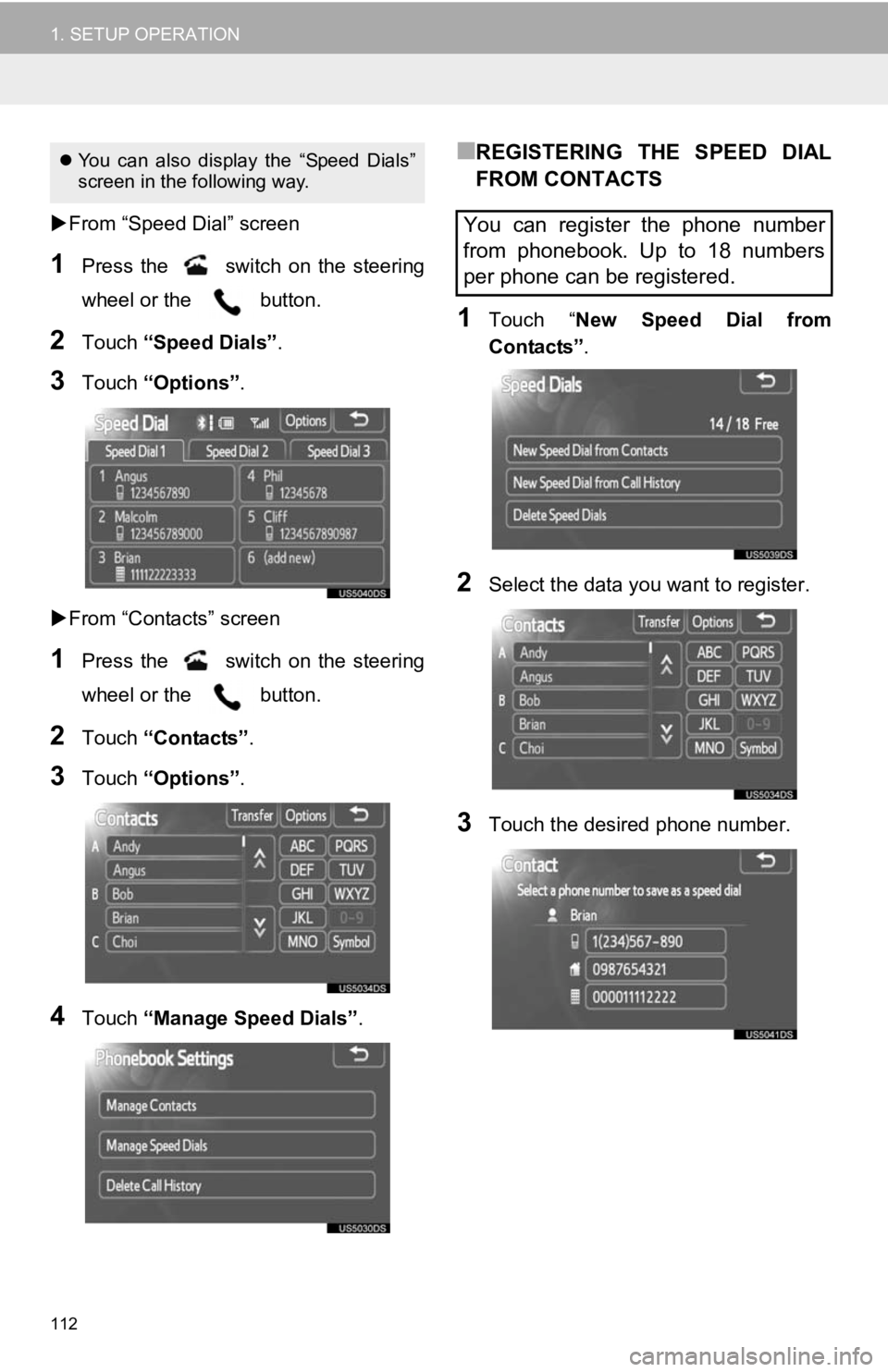
112
1. SETUP OPERATION
From “Speed Dial” screen
1Press the switch on the steering
wheel or the button.
2Touch “Speed Dials” .
3Touch “Options”.
From “Contacts” screen
1Press the switch on the steering
wheel or the button.
2Touch “Contacts” .
3Touch “Options”.
4Touch “Manage Speed Dials” .
■REGISTERING THE SPEED DIAL
FROM CONTACTS
1Touch “New Speed Dial from
Contacts” .
2Select the data you want to register.
3Touch the desired phone number.
You can also display the “Speed Dials”
screen in the following way.
You can register the phone number
from phonebook. Up to 18 numbers
per phone can be registered.
Page 113 of 131
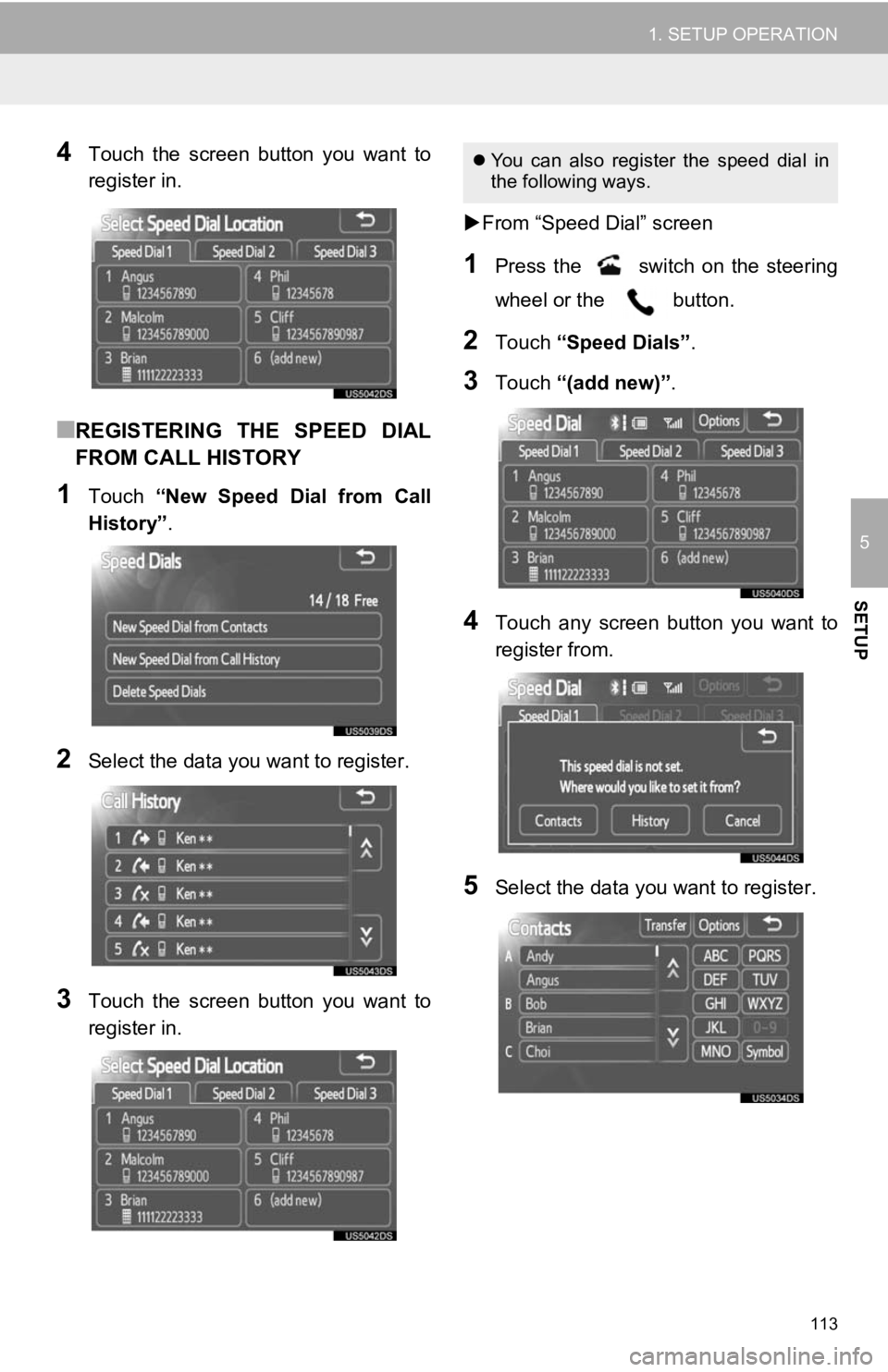
113
1. SETUP OPERATION
5
SETUP
4Touch the screen button you want to
register in.
■REGISTERING THE SPEED DIAL
FROM CALL HISTORY
1Touch “New Speed Dial from Call
History” .
2Select the data you want to register.
3Touch the screen button you want to
register in.
From “Speed Dial” screen
1Press the switch on the steering
wheel or the button.
2Touch “Speed Dials” .
3Touch “(add new)” .
4Touch any screen button you want to
register from.
5Select the data you want to register.
You can also register the speed dial in
the following ways.