CD player TOYOTA PRIUS V 2012 Accessories, Audio & Navigation (in English)
[x] Cancel search | Manufacturer: TOYOTA, Model Year: 2012, Model line: PRIUS V, Model: TOYOTA PRIUS V 2012Pages: 131, PDF Size: 5.2 MB
Page 5 of 131
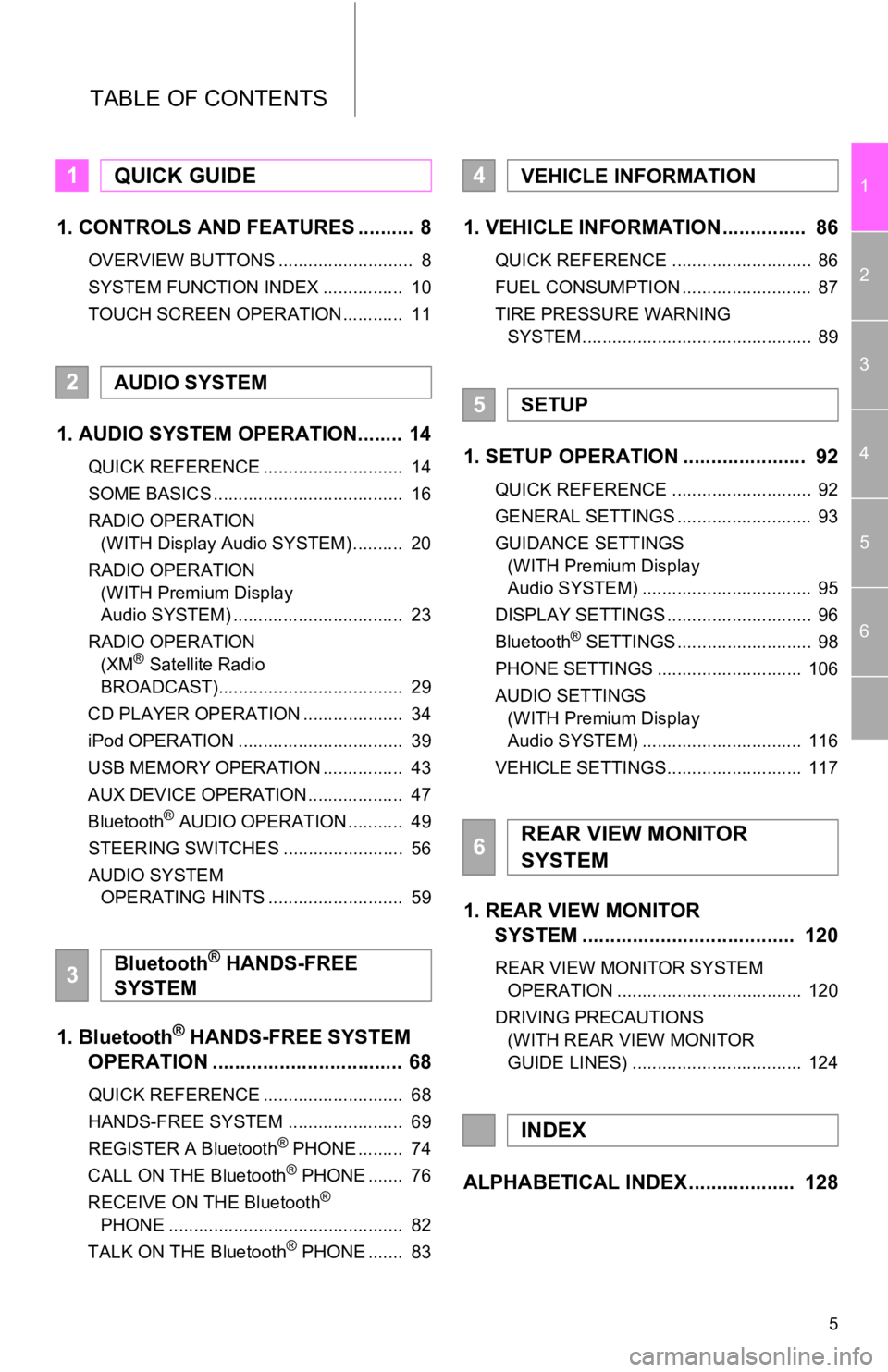
5
1
2
3
4
5
6
TABLE OF CONTENTS
1. CONTROLS AND FEATURES .......... 8
OVERVIEW BUTTONS ........................... 8
SYSTEM FUNCTION INDEX ................ 10
TOUCH SCREEN OPERATION ............ 11
1. AUDIO SYSTEM OPERATION........ 14
QUICK REFERENCE ............................ 14
SOME BASICS ...................................... 16
RADIO OPERATION (WITH Display Audio SYSTEM) .......... 20
RADIO OPERATION (WITH Premium Display
Audio SYSTEM) .................................. 23
RADIO OPERATION (XM
® Satellite Radio
BROADCAST)..................................... 29
CD PLAYER OPERATION .................... 34
iPod OPERATION ................................. 39
USB MEMORY OPERATION ................ 43
AUX DEVICE OPERATION ................... 47
Bluetooth
® AUDIO OPERATION ........... 49
STEERING SWITCHES ........................ 56
AUDIO SYSTEM OPERATING HINTS ........................... 59
1. Bluetooth® HANDS-FREE SYSTEM
OPERATION .................................. 68
QUICK REFERENCE ............................ 68
HANDS-FREE SYSTEM ....................... 69
REGISTER A Bluetooth
® PHONE ......... 74
CALL ON THE Bluetooth® PHONE ....... 76
RECEIVE ON THE Bluetooth®
PHONE ............................................... 82
TALK ON THE Bluetooth
® PHONE ....... 83
1. VEHICLE INFORMATION ............... 86
QUICK REFERENCE ............................ 86
FUEL CONSUMPTION .......................... 87
TIRE PRESSURE WARNING SYSTEM .............................................. 89
1. SETUP OPERATION ...................... 92
QUICK REFERENCE ............................ 92
GENERAL SETTINGS ........................... 93
GUIDANCE SETTINGS (WITH Premium Display
Audio SYSTEM) .................................. 95
DISPLAY SETTINGS ............................. 96
Bluetooth
® SETTINGS ........................... 98
PHONE SETTINGS ............................. 106
AUDIO SETTINGS (WITH Premium Display
Audio SYSTEM) ................................ 116
VEHICLE SETTINGS........................... 117
1. REAR VIEW MONITOR SYSTEM ................................... ... 120
REAR VIEW MONITOR SYSTEM
OPERATION ..................................... 120
DRIVING PRECAUTIONS (WITH REAR VIEW MONITOR
GUIDE LINES) .................................. 124
ALPHABETICAL INDEX ................... 128
1QUICK GUIDE
2AUDIO SYSTEM
3Bluetooth® HANDS-FREE
SYSTEM
4VEHICLE INFORMATION
5SETUP
6REAR VIEW MONITOR
SYSTEM
INDEX
Page 8 of 131
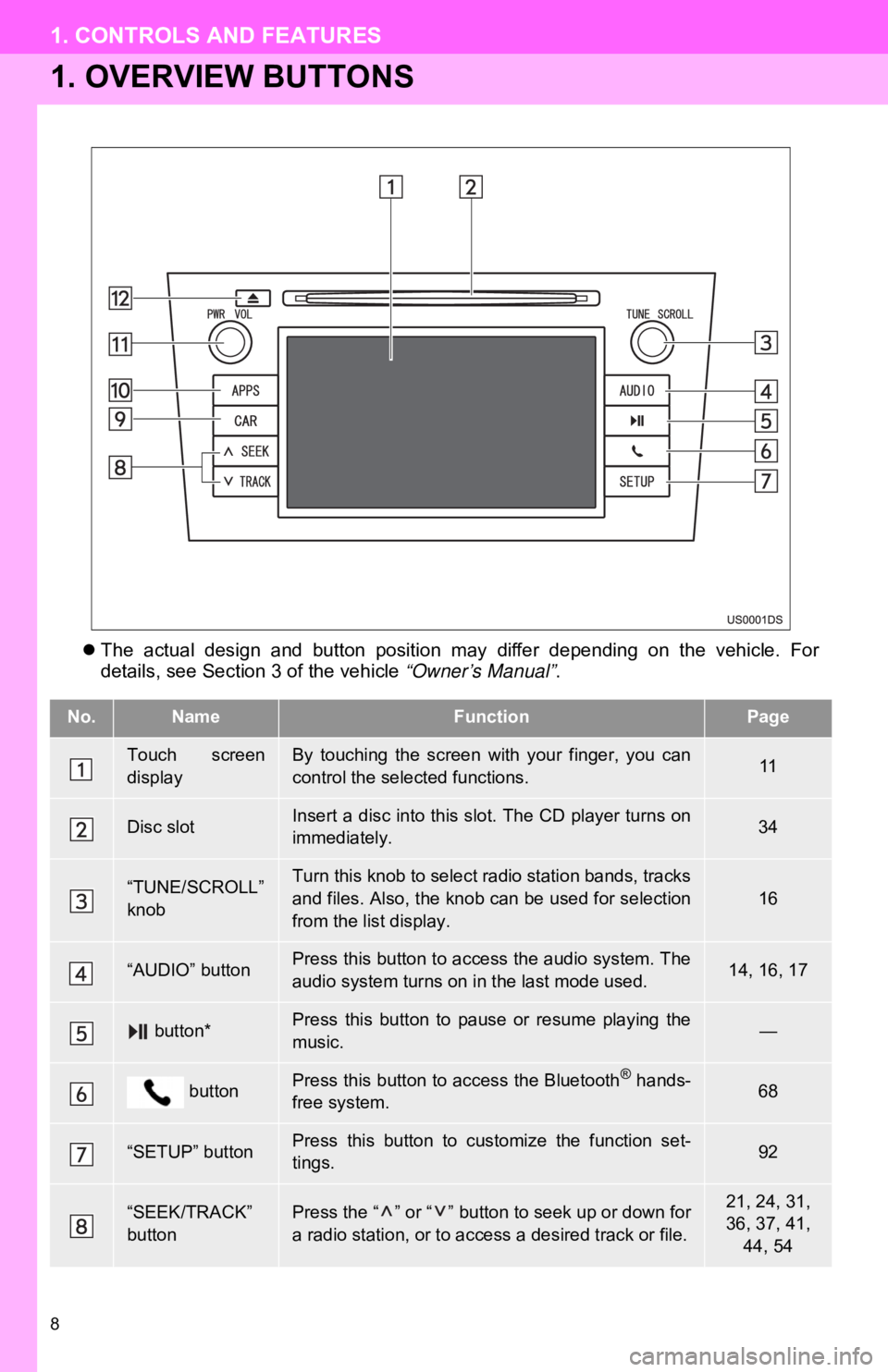
8
1. CONTROLS AND FEATURES
1. OVERVIEW BUTTONS
The actual design and button position may differ depending on the vehicle. For
details, see Section 3 of the vehicle “Owner’s Manual” .
No.NameFunctionPage
Touch screen
displayBy touching the screen with your finger, you can
control the selected functions.11
Disc slotInsert a disc into this slot. The CD player turns on
immediately.34
“TUNE/SCROLL”
knobTurn this knob to select radio station bands, tracks
and files. Also, the knob can be used for selection
from the list display.16
“AUDIO” buttonPress this button to access the audio system. The
audio system turns on in the last mode used.14, 16, 17
button*Press this button to pause or resume playing the
music.—
buttonPress this button to access the Bluetooth® hands-
free system.68
“SETUP” buttonPress this button to customize the function set-
tings.92
“SEEK/TRACK”
buttonPress the “ ” or “ ” button to seek up or down for
a radio station, or to access a desired track or file.21, 24, 31,
36, 37, 41,
44, 54
Page 13 of 131
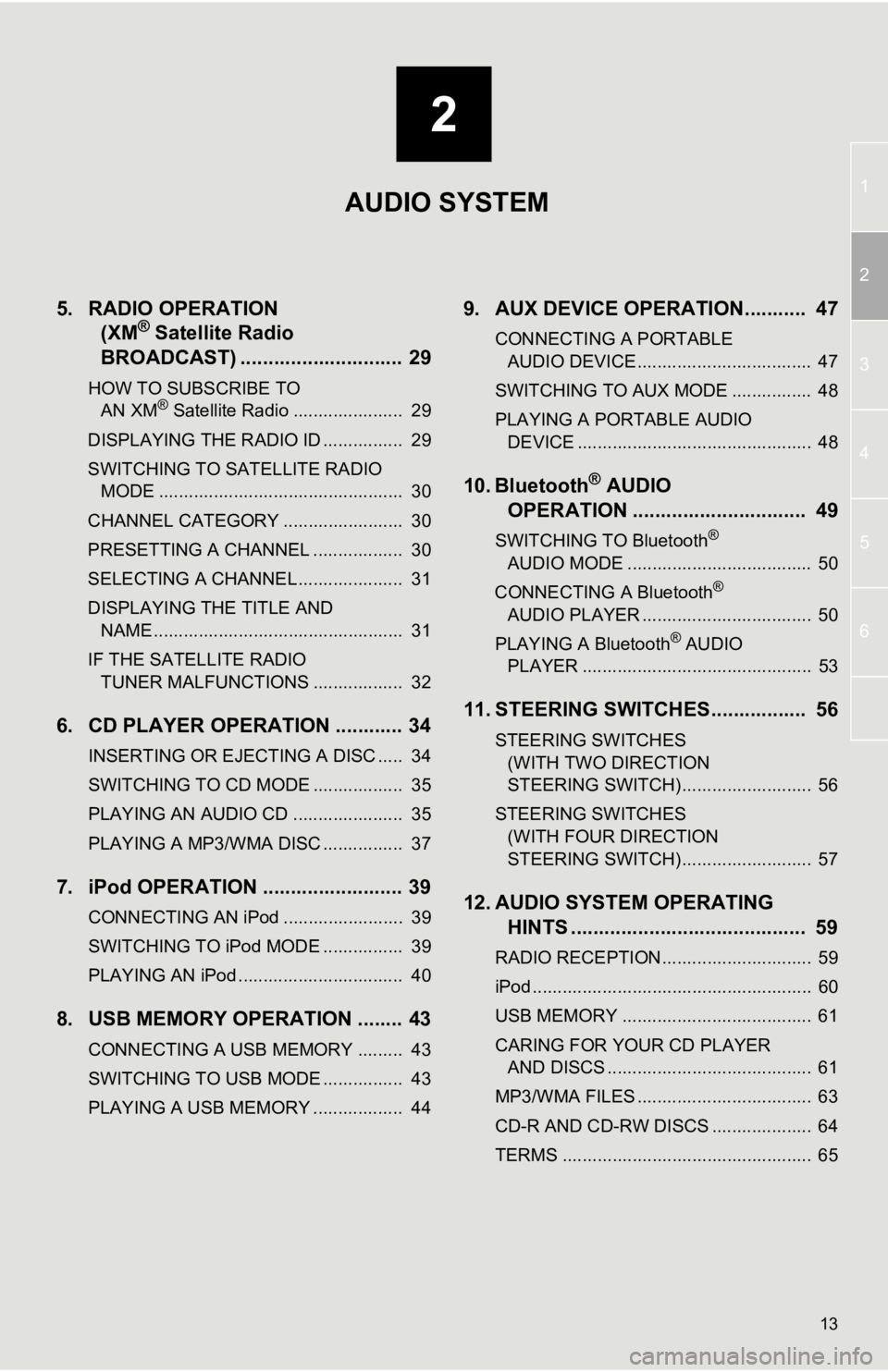
2
13
1
2
3
4
5
6
5. RADIO OPERATION (XM® Satellite Radio
BROADCAST) .............. ............... 29
HOW TO SUBSCRIBE TO
AN XM® Satellite Radio ...................... 29
DISPLAYING THE RADIO ID ................ 29
SWITCHING TO SATELLITE RADIO MODE ................................................. 30
CHANNEL CATEGORY ........................ 30
PRESETTING A CHANNEL .................. 30
SELECTING A CHANNEL ..................... 31
DISPLAYING THE TITLE AND NAME .................................................. 31
IF THE SATELLITE RADIO TUNER MALFUNCTIONS .................. 32
6. CD PLAYER OPERATION ............ 34
INSERTING OR EJECTING A DISC ..... 34
SWITCHING TO CD MODE .................. 35
PLAYING AN AUDIO CD ...................... 35
PLAYING A MP3/WMA DISC ................ 37
7. iPod OPERATION ......................... 39
CONNECTING AN iPod ........................ 39
SWITCHING TO iPod MODE ................ 39
PLAYING AN iPod ................................. 40
8. USB MEMORY OPERATION ........ 43
CONNECTING A USB MEMORY ......... 43
SWITCHING TO USB MODE ................ 43
PLAYING A USB MEMORY .................. 44
9. AUX DEVICE OPERATION........... 47
CONNECTING A PORTABLE AUDIO DEVICE ................................... 47
SWITCHING TO AUX MODE ................ 48
PLAYING A PORTABLE AUDIO DEVICE ............................................... 48
10. Bluetooth® AUDIO
OPERATION ............................... 49
SWITCHING TO Bluetooth®
AUDIO MODE ..................................... 50
CONNECTING A Bluetooth
®
AUDIO PLAYER .................................. 50
PLAYING A Bluetooth
® AUDIO
PLAYER .............................................. 53
11. STEERING SWITCHES................. 56
STEERING SWITCHES
(WITH TWO DIRECTION
STEERING SWITCH) .......................... 56
STEERING SWITCHES (WITH FOUR DIRECTION
STEERING SWITCH) .......................... 57
12. AUDIO SYSTEM OPERATING HINTS .......................................... 59
RADIO RECEPTION.............................. 59
iPod ........................................................ 60
USB MEMORY ...................................... 61
CARING FOR YOUR CD PLAYER
AND DISCS ......................................... 61
MP3/WMA FILES ................................... 63
CD-R AND CD-RW DISCS .................... 64
TERMS .................................................. 65
AUDIO SYSTEM
Page 14 of 131
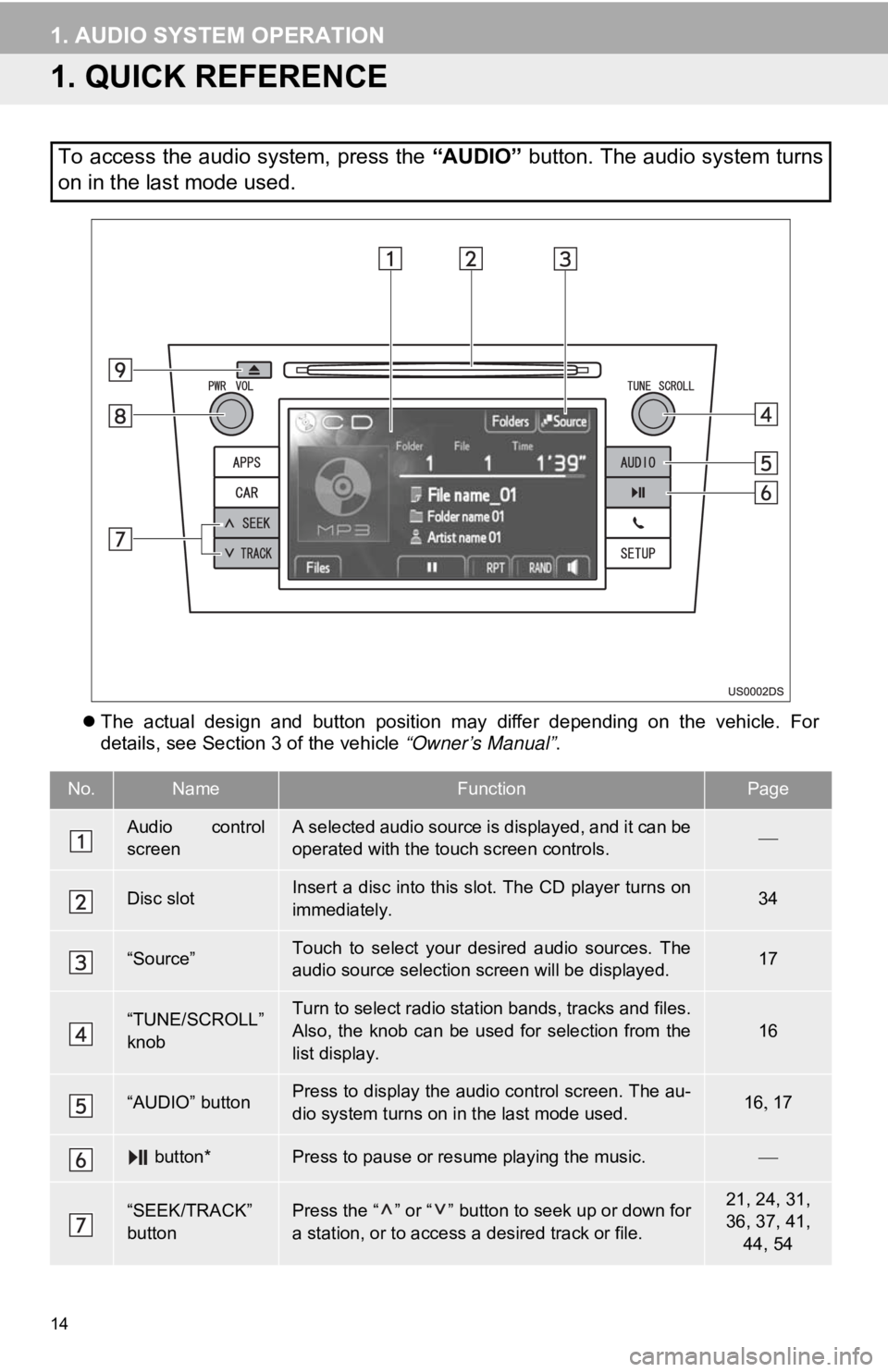
14
1. AUDIO SYSTEM OPERATION
1. QUICK REFERENCE
The actual design and button position may differ depending on the vehicle. For
details, see Section 3 of the vehicle “Owner’s Manual” .
To access the audio system, press the “AUDIO” button. The audio system turns
on in the last mode used.
No.NameFunctionPage
Audio control
screenA selected audio source is displayed, and it can be
operated with the touch screen controls.
Disc slotInsert a disc into this slot. The CD player turns on
immediately.34
“Source”Touch to select your desired audio sources. The
audio source selection screen will be displayed.17
“TUNE/SCROLL”
knobTurn to select radio station bands, tracks and files.
Also, the knob can be used for selection from the
list display.
16
“AUDIO” buttonPress to display the audio control screen. The au-
dio system turns on in the last mode used.16 17
button*Press to pause or resume playing the music.
“SEEK/TRACK”
buttonPress the “ ” or “ ” button to seek up or down for
a station, or to access a desired track or file.21, 24, 31,
36, 37, 41,
44, 54
Page 16 of 131
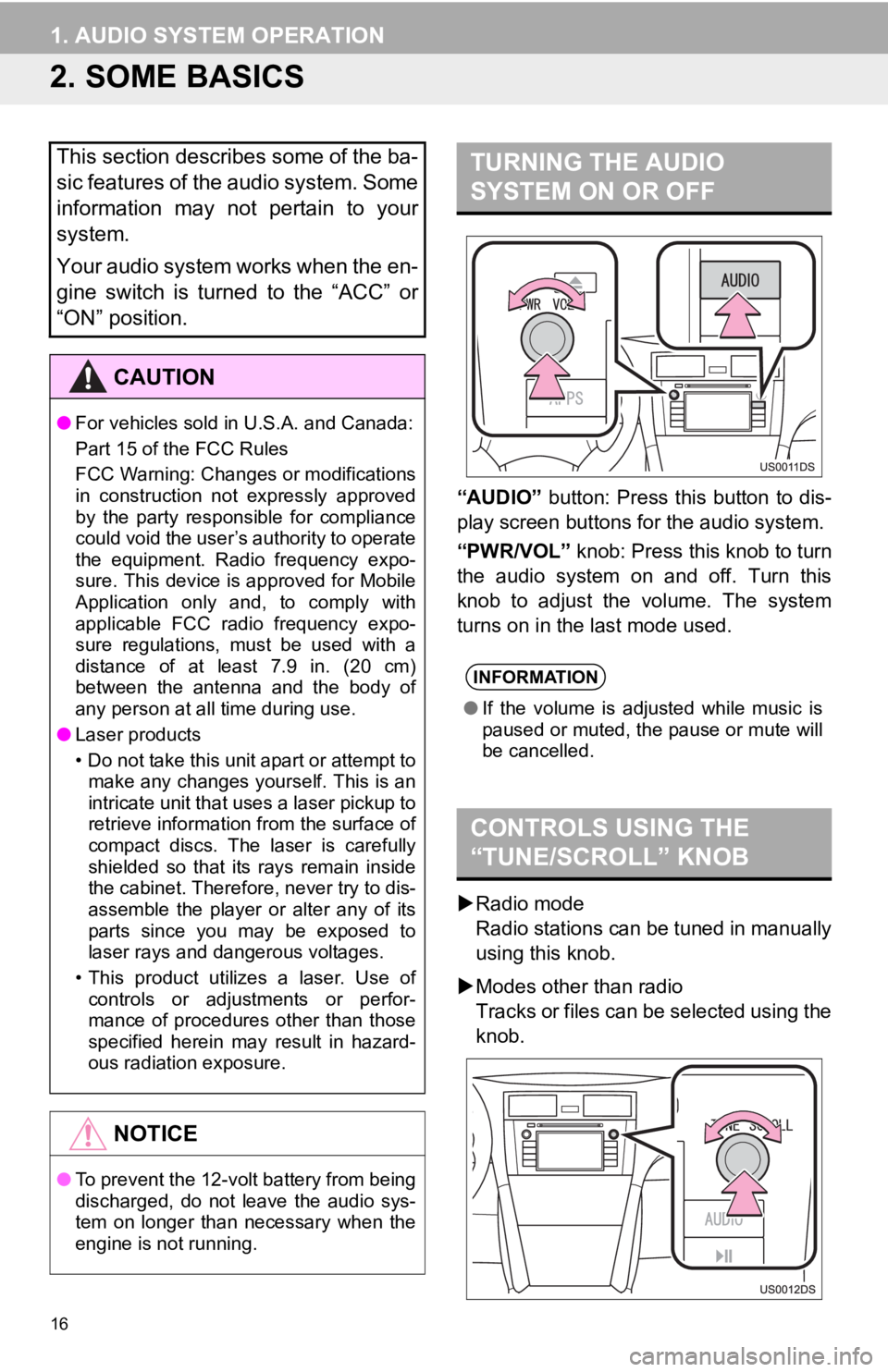
16
1. AUDIO SYSTEM OPERATION
2. SOME BASICS
“AUDIO” button: Press this button to dis-
play screen buttons for the audio system.
“PWR/VOL” knob: Press this knob to turn
the audio system on and off. Turn this
knob to adjust the volume. The system
turns on in the last mode used.
Radio mode
Radio stations can be tuned in manually
using this knob.
Modes other than radio
Tracks or files can be selected using the
knob.
This section describes some of the ba-
sic features of the audio system. Some
information may not pertain to your
system.
Your audio system works when the en-
gine switch is turned to the “ACC” or
“ON” position.
CAUTION
● For vehicles sold in U.S.A. and Canada:
Part 15 of the FCC Rules
FCC Warning: Changes or modifications
in construction not expressly approved
by the party responsible for compliance
could void the user’s authority to operate
the equipment. Radio frequency expo-
sure. This device is approved for Mobile
Application only and, to comply with
applicable FCC radio frequency expo-
sure regulations, must be used with a
distance of at least 7.9 in. (20 cm)
between the antenna and the body of
any person at all time during use.
● Laser products
• Do not take this unit apart or attempt to
make any changes yourself. This is an
intricate unit that uses a laser pickup to
retrieve information from the surface of
compact discs. The laser is carefully
shielded so that its rays remain inside
the cabinet. Therefore, never try to dis-
assemble the player or alter any of its
parts since you may be exposed to
laser rays and dangerous voltages.
• This product utilizes a laser. Use of controls or adjustments or perfor-
mance of procedures other than those
specified herein may result in hazard-
ous radiation exposure.
NOTICE
● To prevent the 12-volt battery from being
discharged, do not leave the audio sys-
tem on longer than necessary when the
engine is not running.
TURNING THE AUDIO
SYSTEM ON OR OFF
INFORMATION
●If the volume is adjusted while music is
paused or muted, the pause or mute will
be cancelled.
CONTROLS USING THE
“TUNE/SCROLL” KNOB
Page 19 of 131
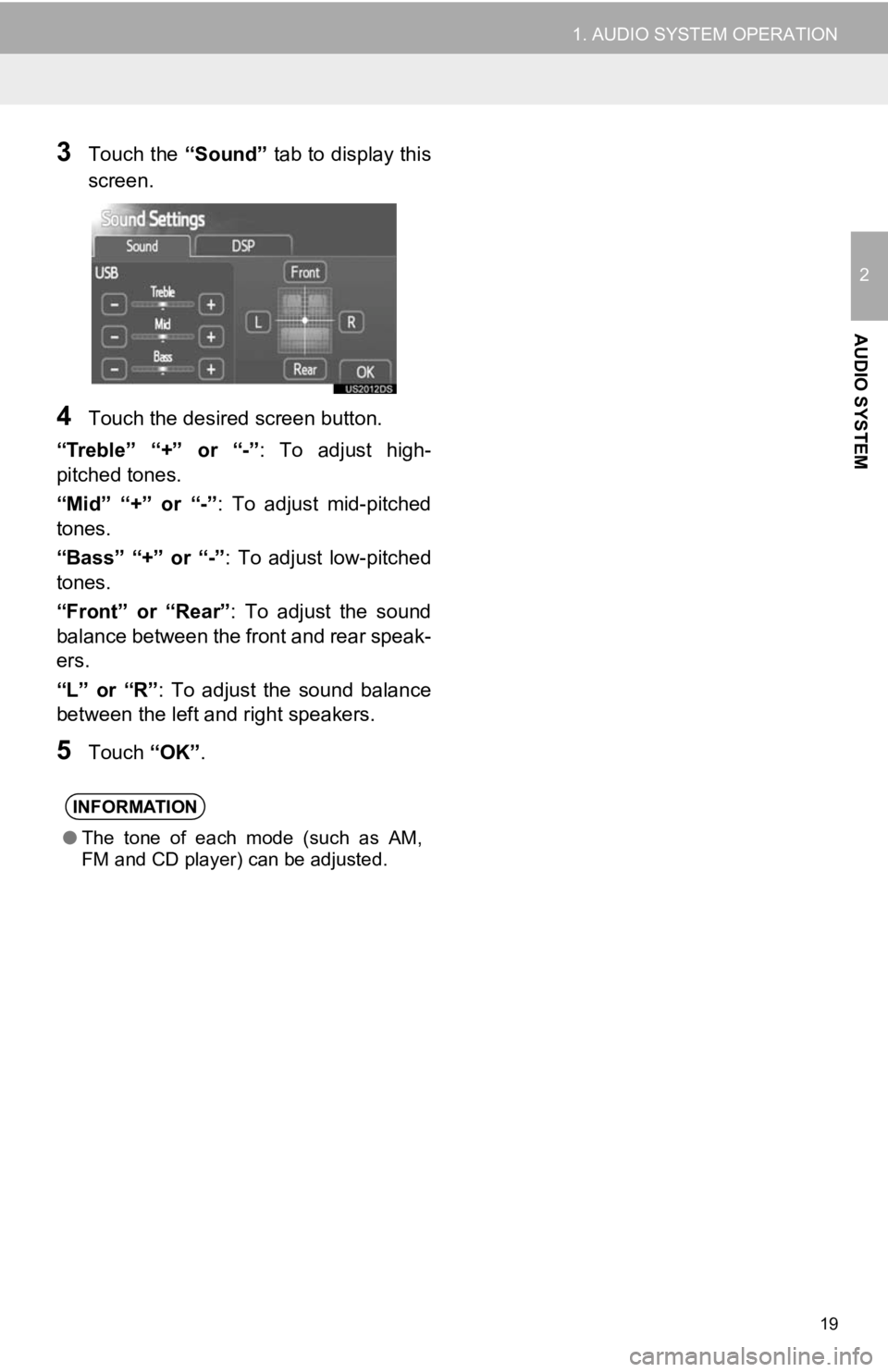
19
1. AUDIO SYSTEM OPERATION
2
AUDIO SYSTEM
3Touch the “Sound” tab to display this
screen.
4Touch the desired screen button.
“Treble” “+” or “-” : To adjust high-
pitched tones.
“Mid” “+” or “-” : To adjust mid-pitched
tones.
“Bass” “+” or “-” : To adjust low-pitched
tones.
“Front” or “Rear” : To adjust the sound
balance between the front and rear speak-
ers.
“L” or “R”: To adjust the sound balance
between the left and right speakers.
5Touch “OK”.
INFORMATION
●The tone of each mode (such as AM,
FM and CD player) can be adjusted.
Page 34 of 131
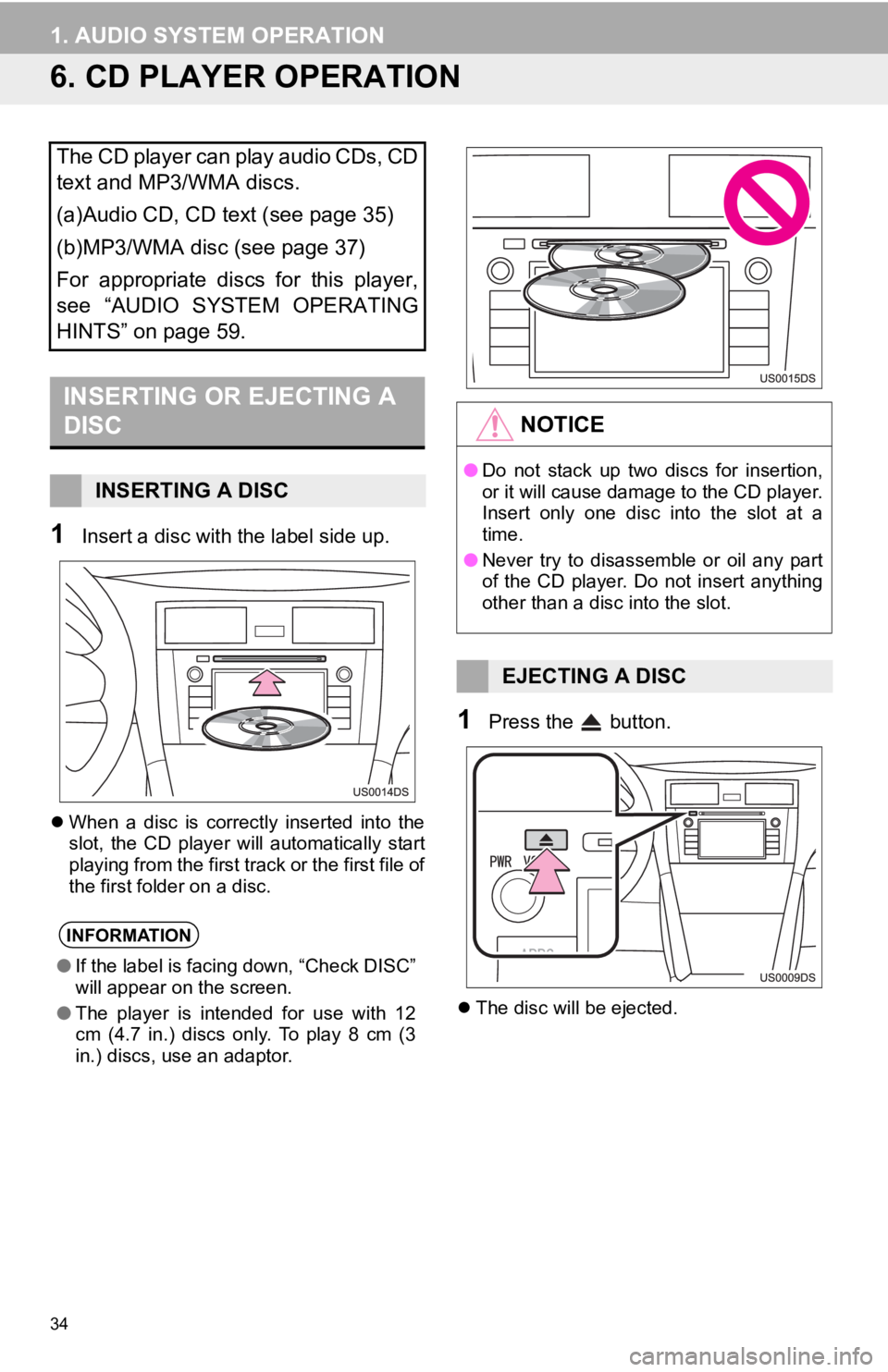
34
1. AUDIO SYSTEM OPERATION
6. CD PLAYER OPERATION
1Insert a disc with the label side up.
When a disc is correctly inserted into the
slot, the CD player will automatically start
playing from the first track or the first file of
the first folder on a disc.
1Press the button.
The disc will be ejected.
The CD player can play audio CDs, CD
text and MP3/WMA discs.
(a)Audio CD, CD text (see page 35)
(b)MP3/WMA disc (see page 37)
For appropriate discs for this player,
see “AUDIO SYSTEM OPERATING
HINTS” on page 59.
INSERTING OR EJECTING A
DISC
INSERTING A DISC
INFORMATION
●If the label is facing down, “Check DISC”
will appear on the screen.
● The player is intended for use with 12
cm (4.7 in.) discs only. To play 8 cm (3
in.) discs, use an adaptor.
NOTICE
●Do not stack up two discs for insertion,
or it will cause damage to the CD player.
Insert only one disc into the slot at a
time.
● Never try to disassemble or oil any part
of the CD player. Do not insert anything
other than a disc into the slot.
EJECTING A DISC
Page 35 of 131
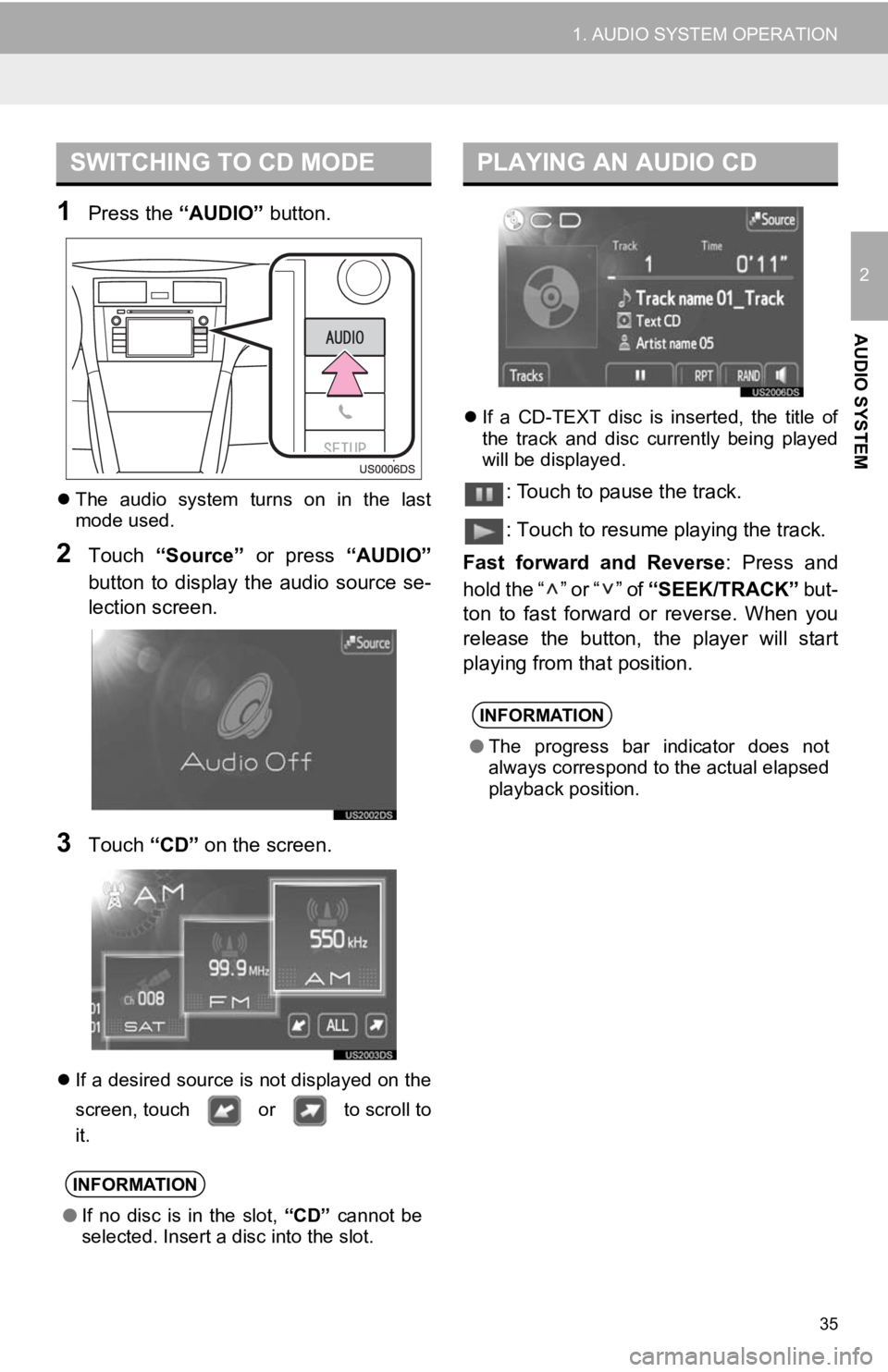
35
1. AUDIO SYSTEM OPERATION
2
AUDIO SYSTEM
1Press the “AUDIO” button.
The audio system turns on in the last
mode used.
2Touch “Source” or press “AUDIO”
button to display the audio source se-
lection screen.
3Touch “CD” on the screen.
If a desired source is not displayed on the
screen, touch or to scroll to
it.
If a CD-TEXT disc is inserted, the title of
the track and disc currently being played
will be displayed.
: Touch to pause the track.
: Touch to resume playing the track.
Fast forward and Reverse : Press and
hold the “ ” or “ ” of “SEEK/TRACK” but-
ton to fast forward or reverse. When you
release the button, the player will start
playing from that position.
SWITCHING TO CD MODE
INFORMATION
● If no disc is in the slot, “CD” cannot be
selected. Insert a disc into the slot.
PLAYING AN AUDIO CD
INFORMATION
● The progress bar indicator does not
always correspond to the actual elapsed
playback position.
Page 36 of 131
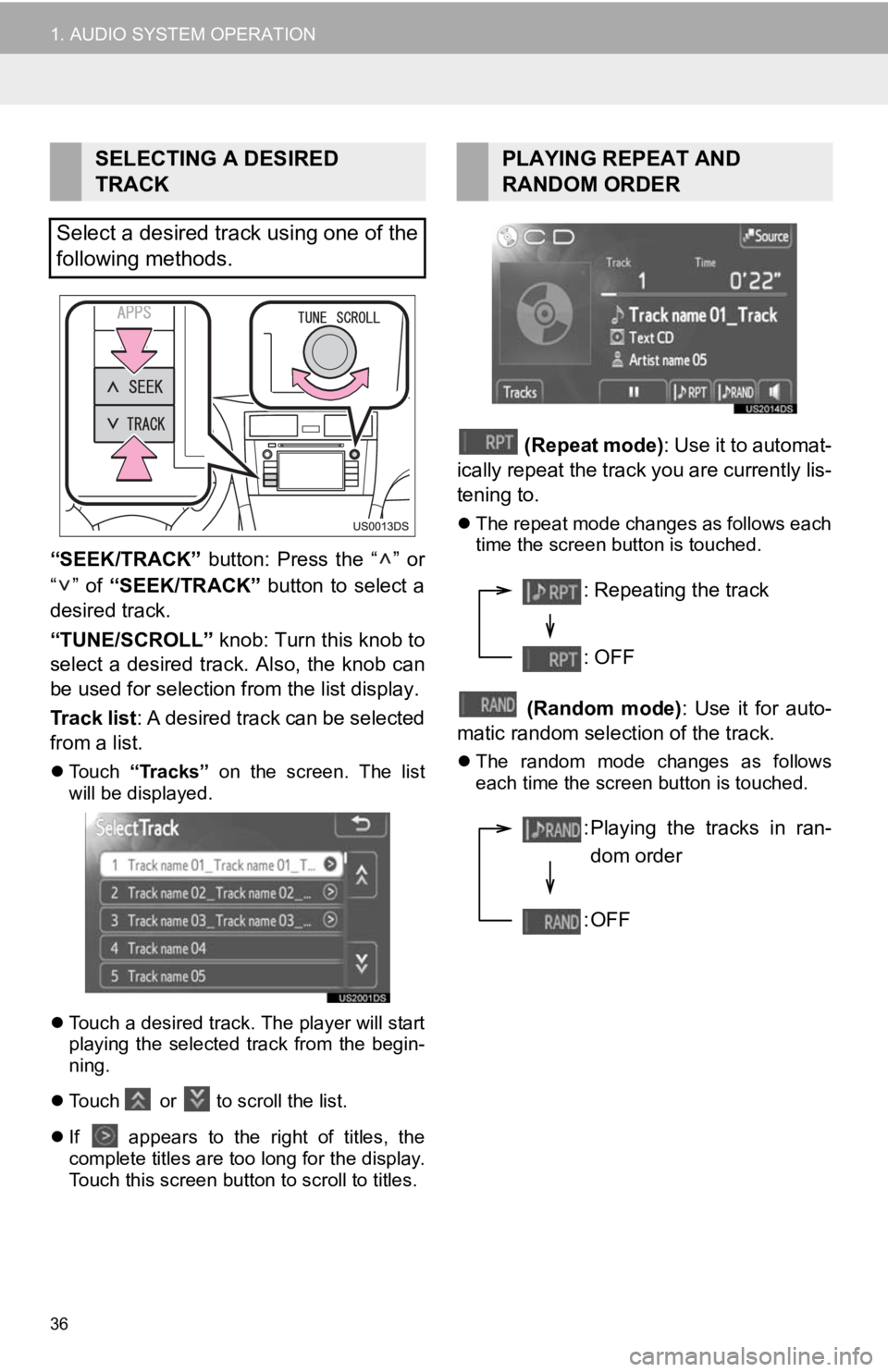
36
1. AUDIO SYSTEM OPERATION
“SEEK/TRACK” button: Press the “ ” or
“” of “SEEK/TRACK” button to select a
desired track.
“TUNE/SCROLL” knob: Turn this knob to
select a desired track. Also, the knob can
be used for selection from the list display.
Track list : A desired track can be selected
from a list.
Touch “Tracks” on the screen. The list
will be displayed.
Touch a desired track. The player will start
playing the selected track from the begin-
ning.
Touch or to scroll the list.
If appears to the right of titles, the
complete titles are too long for the display.
Touch this screen button to scroll to titles.
(Repeat mode): Use it to automat-
ically repeat the track you are currently lis-
tening to.
The repeat mode changes as follows each
time the screen button is touched.
(Random mode) : Use it for auto-
matic random selection of the track.
The random mode changes as follows
each time the screen button is touched.
SELECTING A DESIRED
TRACK
Select a desired track using one of the
following methods.PLAYING REPEAT AND
RANDOM ORDER
: Repeating the track
: OFF
: Playing the tracks in ran- dom order
:OFF
Page 37 of 131
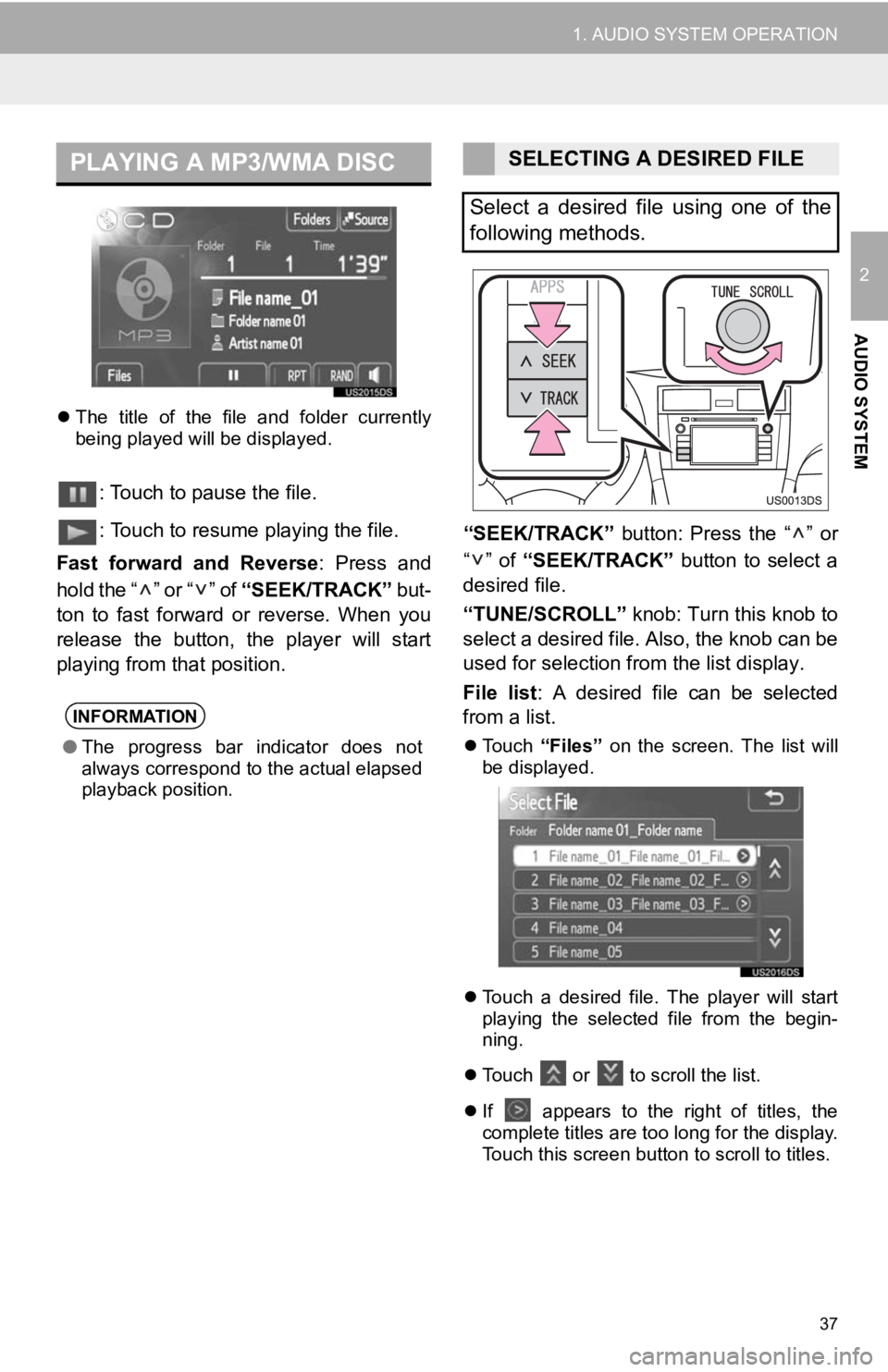
37
1. AUDIO SYSTEM OPERATION
2
AUDIO SYSTEM
The title of the file and folder currently
being played will be displayed.
: Touch to pause the file.
: Touch to resume playing the file.
Fast forward and Reverse : Press and
hold the “ ” or “ ” of “SEEK/TRACK” but-
ton to fast forward or reverse. When you
release the button, the player will start
playing from that position. “SEEK/TRACK”
button: Press the “ ” or
“” of “SEEK/TRACK” button to select a
desired file.
“TUNE/SCROLL” knob: Turn this knob to
select a desired file. Also, the knob can be
used for selection from the list display.
File list : A desired file can be selected
from a list.
Touch “Files” on the screen. The list will
be displayed.
Touch a desired file. The player will start
playing the selected file from the begin-
ning.
Touch or
to scroll the list.
If
appears to the right of titles, the
complete titles are too long for the display.
Touch this screen button to scroll to titles.
PLAYING A MP3/WMA DISC
INFORMATION
● The progress bar indicator does not
always correspond to the actual elapsed
playback position.
SELECTING A DESIRED FILE
Select a desired file using one of the
following methods.