change wheel TOYOTA PRIUS V 2012 Accessories, Audio & Navigation (in English)
[x] Cancel search | Manufacturer: TOYOTA, Model Year: 2012, Model line: PRIUS V, Model: TOYOTA PRIUS V 2012Pages: 131, PDF Size: 5.2 MB
Page 10 of 131

10
1. CONTROLS AND FEATURES
2. SYSTEM FUNCTION INDEX
To access the audio system, press the
“AUDIO” button. The audio control screen
will be displayed. Audio sources: Radio,
CDs, iPod, USB, AUX and Bluetooth
® au-
dio. For details, see pages 13.
To access the Bluetooth
® hands-free sys-
tem, press the button. The driver
can make or receive phone calls without
taking their hands off the steering wheel.
For details, see pages 67.
To access the vehicle information system,
press the “CAR” button. Fuel consump-
tion and tire pressure can be checked. For
details, see pages 85. To customize the func
tion settings, press
the “SETUP” button. The interface lan-
guage can also be changed from the setup
menu. For details, see pages 91.
Shifting into the “R” position will automati-
cally show the view behind the rear of the
vehicle on the display screen. For details,
see page 119.
AUDIO SYSTEM
Bluetooth® HANDS-FREE
SYSTEM
VEHICLE INFORMATION
(IF EQUIPPED)
SETUP
REAR VIEW MONITOR SYSTEM
Page 56 of 131
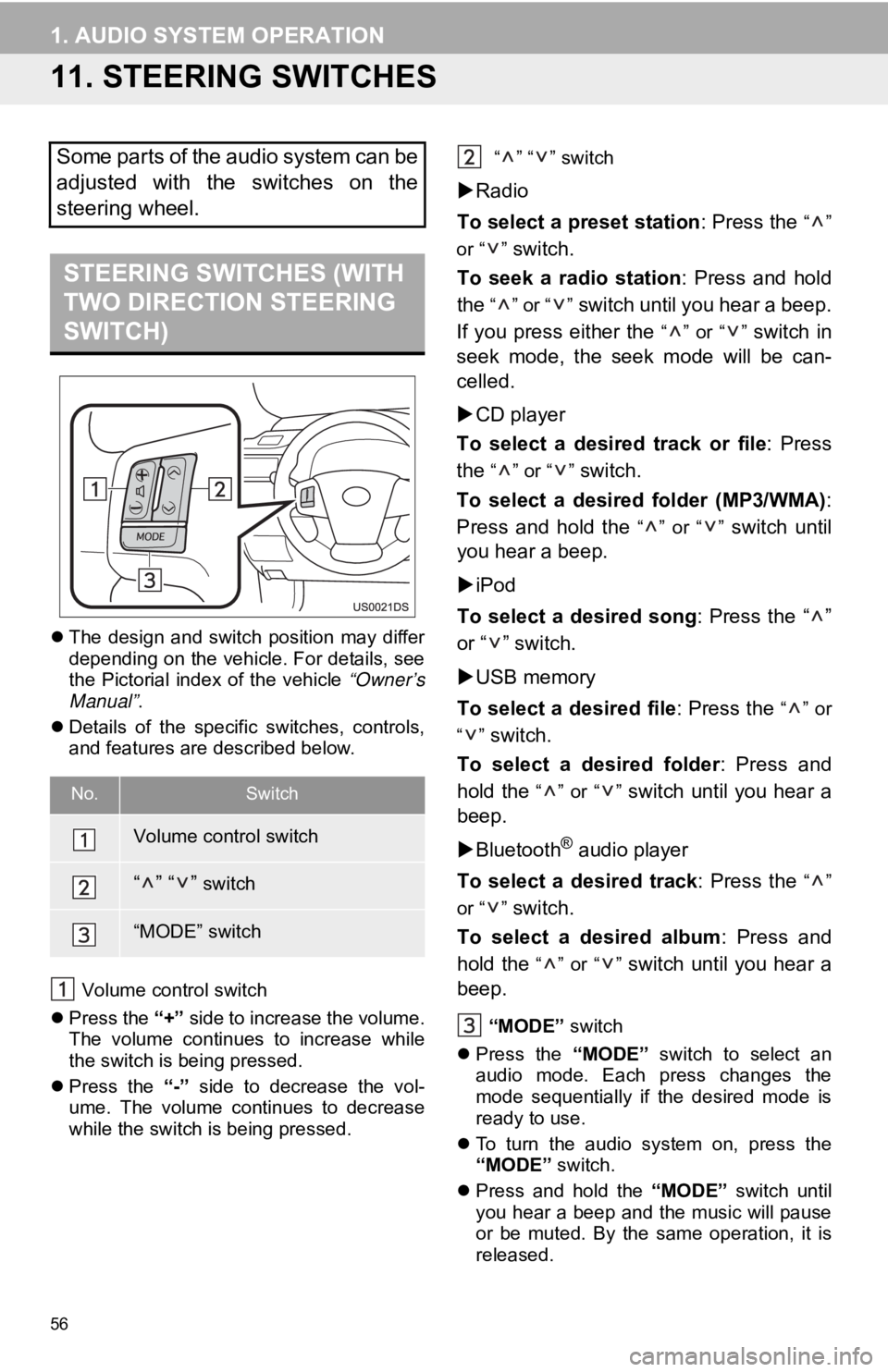
56
1. AUDIO SYSTEM OPERATION
11. STEERING SWITCHES
The design and switch position may differ
depending on the vehicle. For details, see
the Pictorial index of the vehicle “Owner’s
Manual” .
Details of the specific switches, controls,
and features are described below.
Volume control switch
Press the “+” side to increase the volume.
The volume continues to increase while
the switch is being pressed.
Press the “-” side to decrease the vol-
ume. The volume continues to decrease
while the switch is being pressed. “” “” switch
Radio
To select a preset station : Press the
“”
or “ ”
switch.
To seek a radio station : Press and hold
the
“” or “” switch until you hear a beep.
If you press either the
“” or “” switch in
seek mode, the seek mode will be can-
celled.
CD player
To select a desired track or file : Press
the
“” or “” switch.
To select a desired folder (MP3/WMA) :
Press and hold the
“” or “” switch until
you hear a beep.
iPod
To select a desired song : Press the “ ”
or “ ” switch.
USB memory
To select a desired file : Press the
“” or
“”
switch.
To select a desired folder : Press and
hold the
“” or “” switch until you hear a
beep.
Bluetooth
® audio player
To select a desired track : Press the
“”
or “ ”
switch.
To select a desired album : Press and
hold the
“” or “” switch until you hear a
beep.
“MODE” switch
Press the “MODE” switch to select an
audio mode. Each press changes the
mode sequentially if the desired mode is
ready to use.
To turn the audio system on, press the
“MODE” switch.
Press and hold the “MODE” switch until
you hear a beep and the music will pause
or be muted. By the same operation, it is
released.
Some parts of the audio system can be
adjusted with the switches on the
steering wheel.
STEERING SWITCHES (WITH
TWO DIRECTION STEERING
SWITCH)
No.Switch
Volume control switch
“” “” switch
“MODE” switch
Page 70 of 131
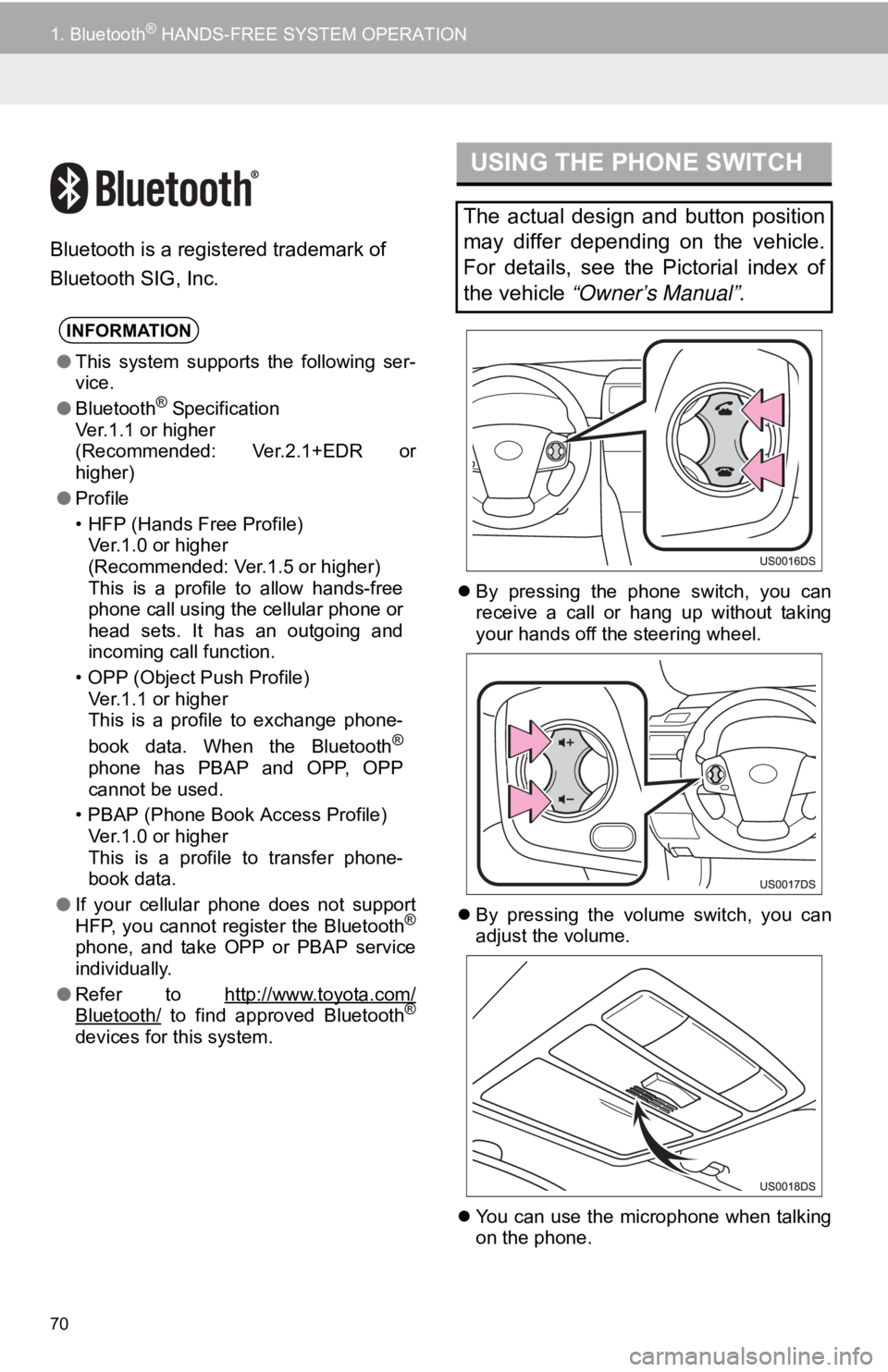
70
1. Bluetooth® HANDS-FREE SYSTEM OPERATION
Bluetooth is a registered trademark of
Bluetooth SIG, Inc.
By pressing the phone switch, you can
receive a call or hang up without taking
your hands off the steering wheel.
By pressing the volume switch, you can
adjust the volume.
You can use the microphone when talking
on the phone.
INFORMATION
●This system supports the following ser-
vice.
● Bluetooth
® Specification
Ver.1.1 or higher
(Recommended: Ver.2.1+EDR or
higher)
● Profile
• HFP (Hands Free Profile)
Ver.1.0 or higher
(Recommended: Ver.1.5 or higher)
This is a profile to allow hands-free
phone call using the cellular phone or
head sets. It has an outgoing and
incoming call function.
• OPP (Object Push Profile) Ver.1.1 or higher
This is a profile to exchange phone-
book data. When the Bluetooth
®
phone has PBAP and OPP, OPP
cannot be used.
• PBAP (Phone Book Access Profile) Ver.1.0 or higher
This is a profile to transfer phone-
book data.
● If your cellular phone does not support
HFP, you cannot register the Bluetooth
®
phone, and take OPP or PBAP service
individually.
● Refer to http://www.toyota.com/
Bluetooth/ to find approved Bluetooth®
devices for this system.
USING THE PHONE SWITCH
The actual design and button position
may differ depending on the vehicle.
For details, see the Pictorial index of
the vehicle “Owner’s Manual” .
Page 77 of 131
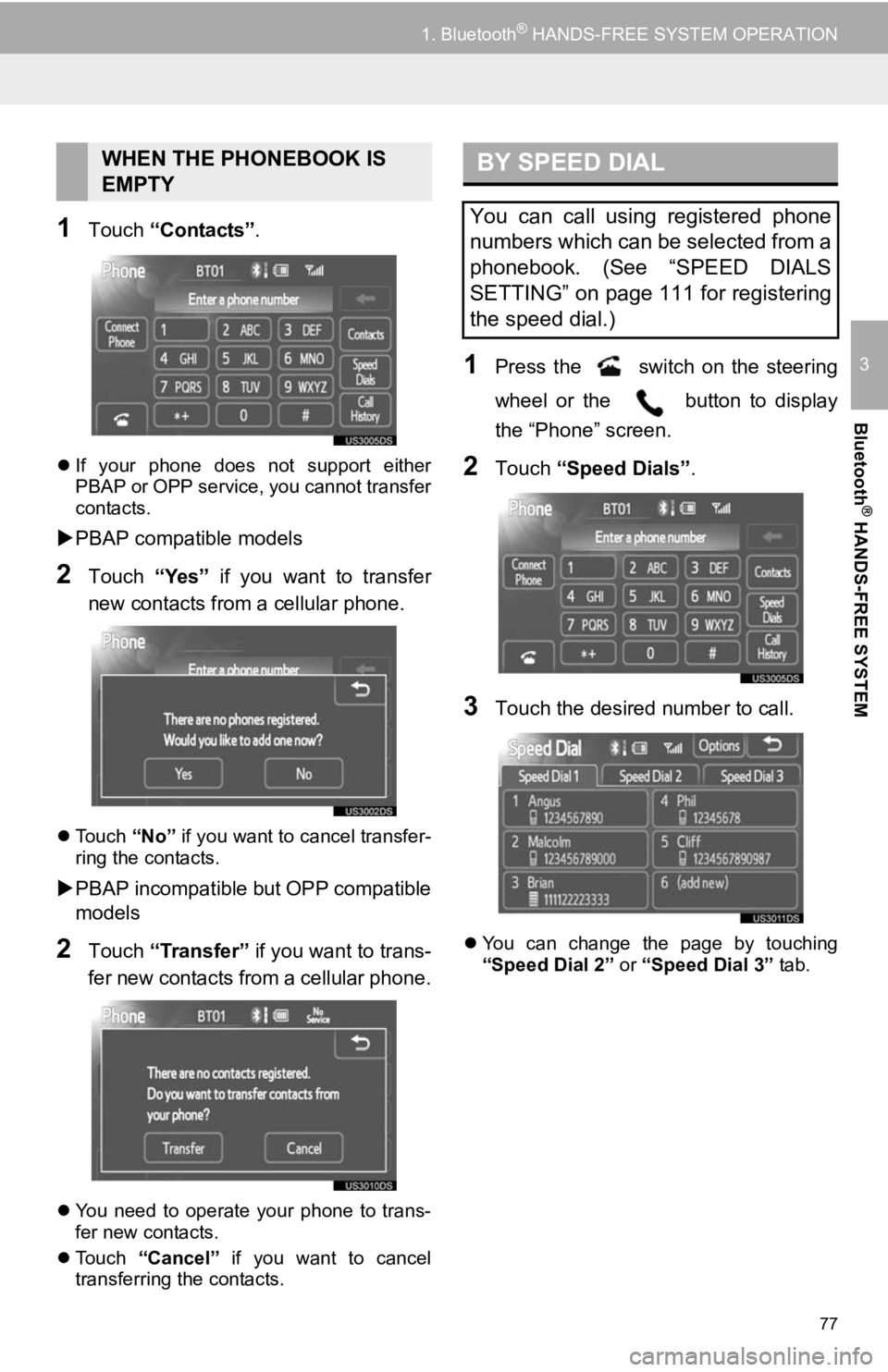
77
1. Bluetooth® HANDS-FREE SYSTEM OPERATION
3
Bluetooth
® HANDS-FREE SYSTEM
1Touch “Contacts” .
If your phone does not support either
PBAP or OPP service, you cannot transfer
contacts.
PBAP compatible models
2Touch “Yes” if you want to transfer
new contacts from a cellular phone.
Touch “No” if you want to cancel transfer-
ring the contacts.
PBAP incompatible but OPP compatible
models
2Touch “Transfer” if you want to trans-
fer new contacts from a cellular phone.
You need to operate your phone to trans-
fer new contacts.
Touch “Cancel” if you want to cancel
transferring the contacts.
1Press the switch on the steering
wheel or the button to display
the “Phone” screen.
2Touch “Speed Dials” .
3Touch the desired number to call.
You can change the page by touching
“Speed Dial 2” or “Speed Dial 3” tab.
WHEN THE PHONEBOOK IS
EMPTYBY SPEED DIAL
You can call using registered phone
numbers which can be selected from a
phonebook. (See “SPEED DIALS
SETTING” on page 111 for registering
the speed dial.)
Page 83 of 131
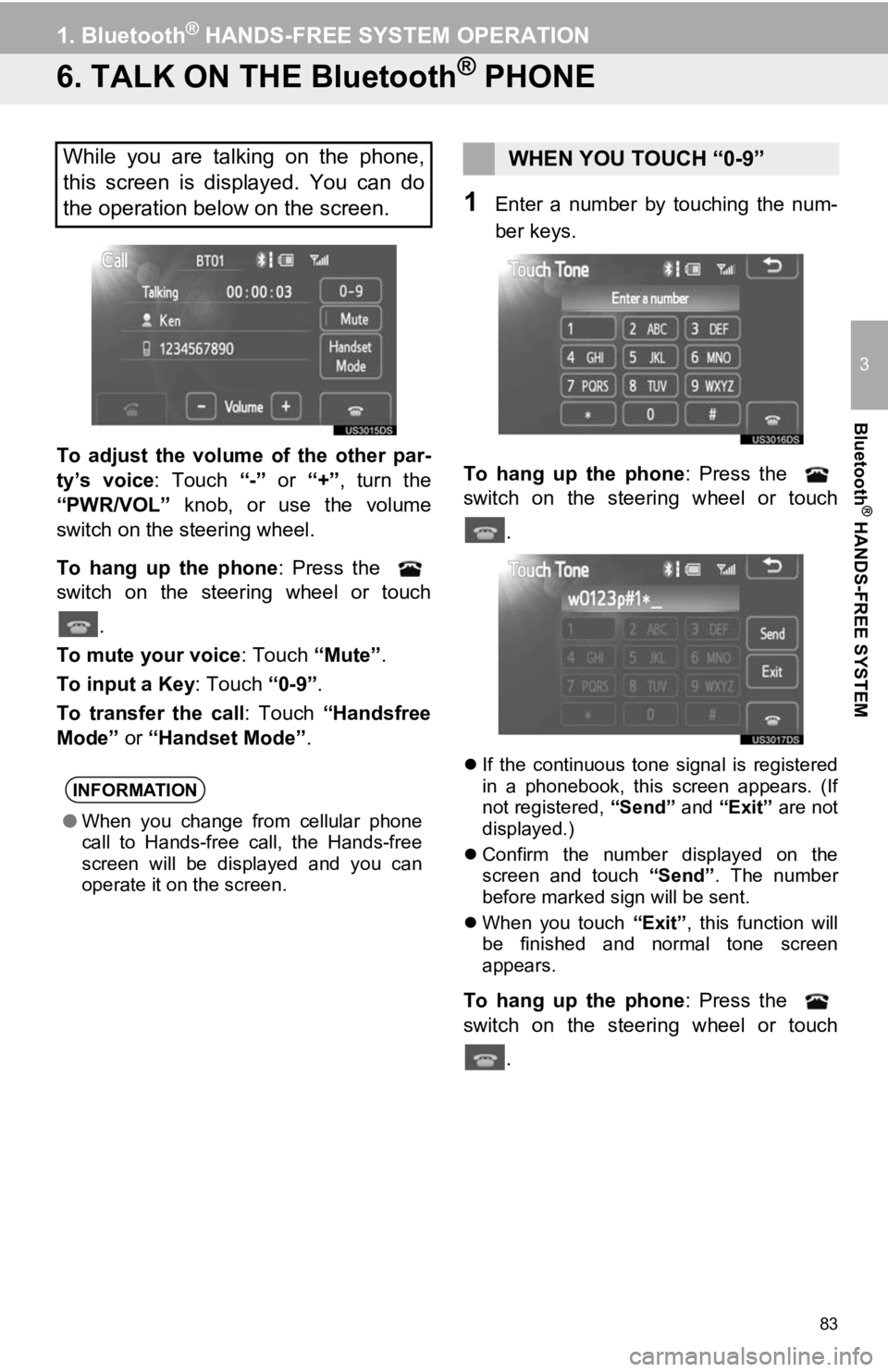
83
1. Bluetooth® HANDS-FREE SYSTEM OPERATION
3
Bluetooth
® HANDS-FREE SYSTEM
6. TALK ON THE Bluetooth® PHONE
To adjust the volume of the other par-
ty’s voice: Touch “-” or “+”, turn the
“PWR/VOL” knob, or use the volume
switch on the steering wheel.
To hang up the phone : Press the
switch on the steering wheel or touch
.
To mute your voice : Touch “Mute”.
To input a Key: Touch “0-9”.
To transfer the call : Touch “Handsfree
Mode” or “Handset Mode” .
1Enter a number by touching the num-
ber keys.
To hang up the phone : Press the
switch on the steering wheel or touch
.
If the continuous tone signal is registered
in a phonebook, this screen appears. (If
not registered, “Send” and “Exit” are not
displayed.)
Confirm the number displayed on the
screen and touch “Send”. The number
before marked sign will be sent.
When you touch “Exit”, this function will
be finished and normal tone screen
appears.
To hang up the phone : Press the
switch on the steering wheel or touch
.
While you are talking on the phone,
this screen is displayed. You can do
the operation below on the screen.
INFORMATION
●When you change from cellular phone
call to Hands-free call, the Hands-free
screen will be displayed and you can
operate it on the screen.
WHEN YOU TOUCH “0-9”
Page 120 of 131
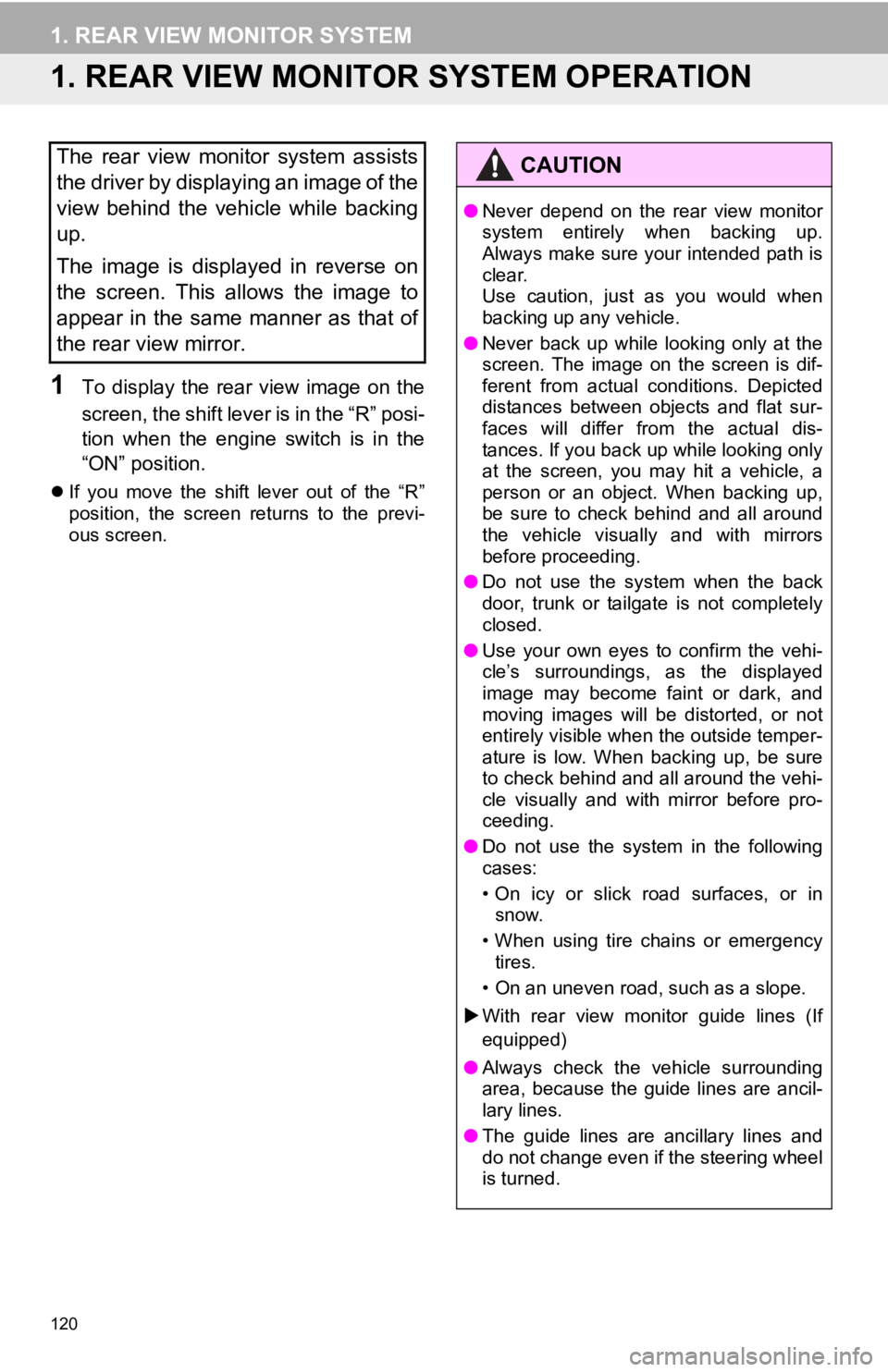
120
1. REAR VIEW MONITOR SYSTEM
1. REAR VIEW MONITOR SYSTEM OPERATION
1To display the rear view image on the
screen, the shift lever is in the “R” posi-
tion when the engine switch is in the
“ON” position.
If you move the shift lever out of the “R”
position, the screen returns to the previ-
ous screen.
The rear view monitor system assists
the driver by displaying an image of the
view behind the vehicle while backing
up.
The image is displayed in reverse on
the screen. This allows the image to
appear in the same manner as that of
the rear view mirror.CAUTION
●Never depend on the rear view monitor
system entirely when backing up.
Always make sure your intended path is
clear.
Use caution, just as you would when
backing up any vehicle.
● Never back up while looking only at the
screen. The image on the screen is dif-
ferent from actual conditions. Depicted
distances between objects and flat sur-
faces will differ from the actual dis-
tances. If you back up while looking only
at the screen, you may hit a vehicle, a
person or an object. When backing up,
be sure to check behind and all around
the vehicle visually and with mirrors
before proceeding.
● Do not use the system when the back
door, trunk or tailgate is not completely
closed.
● Use your own eyes to confirm the vehi-
cle’s surroundings, as the displayed
image may become faint or dark, and
moving images will be distorted, or not
entirely visible when the outside temper-
ature is low. When backing up, be sure
to check behind and all around the vehi-
cle visually and with mirror before pro-
ceeding.
● Do not use the system in the following
cases:
• On icy or slick road surfaces, or in
snow.
• When using tire chains or emergency tires.
• On an uneven road, such as a slope.
With rear view monitor guide lines (If
equipped)
● Always check the vehicle surrounding
area, because the guide lines are ancil-
lary lines.
● The guide lines are ancillary lines and
do not change even if the steering wheel
is turned.