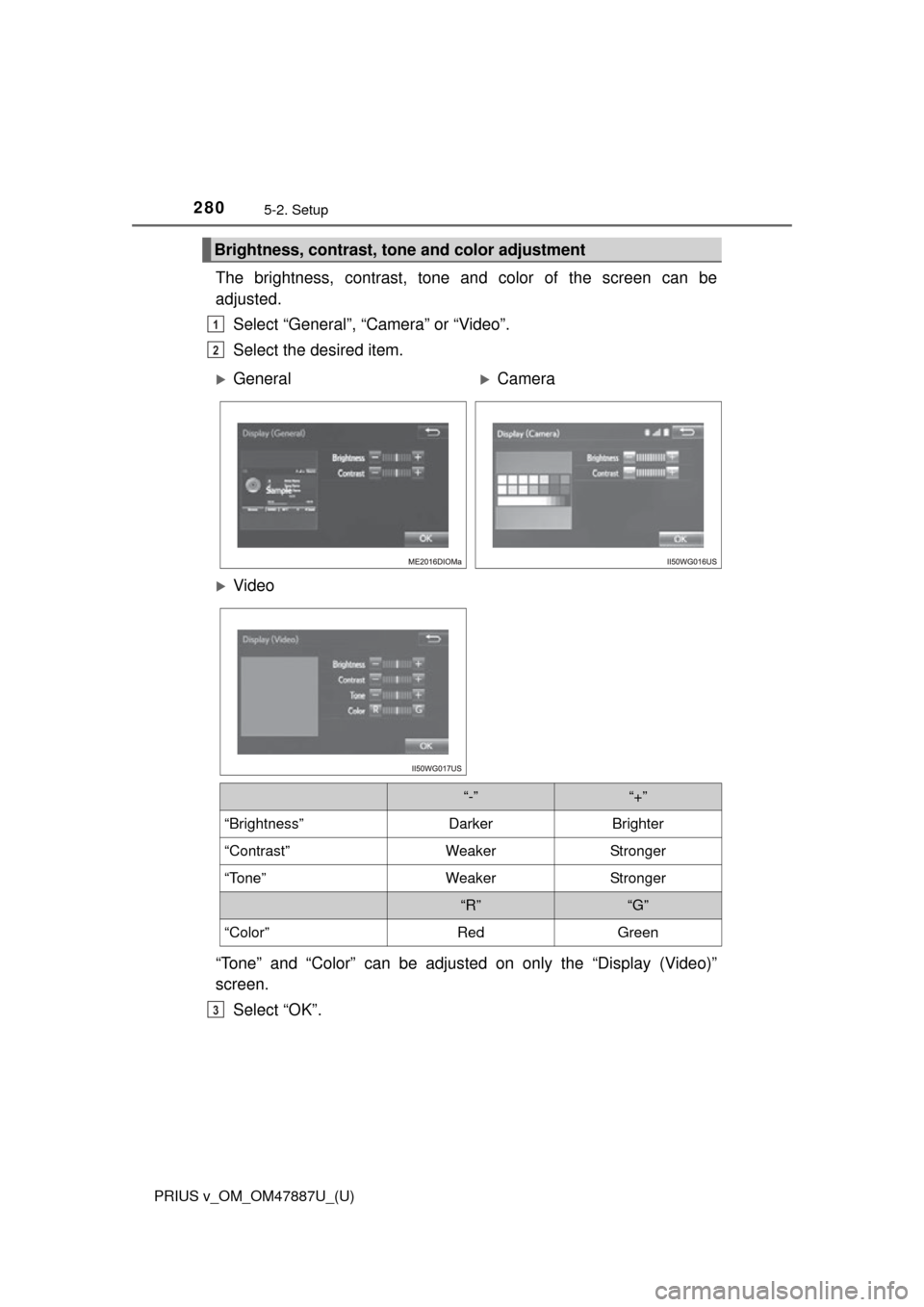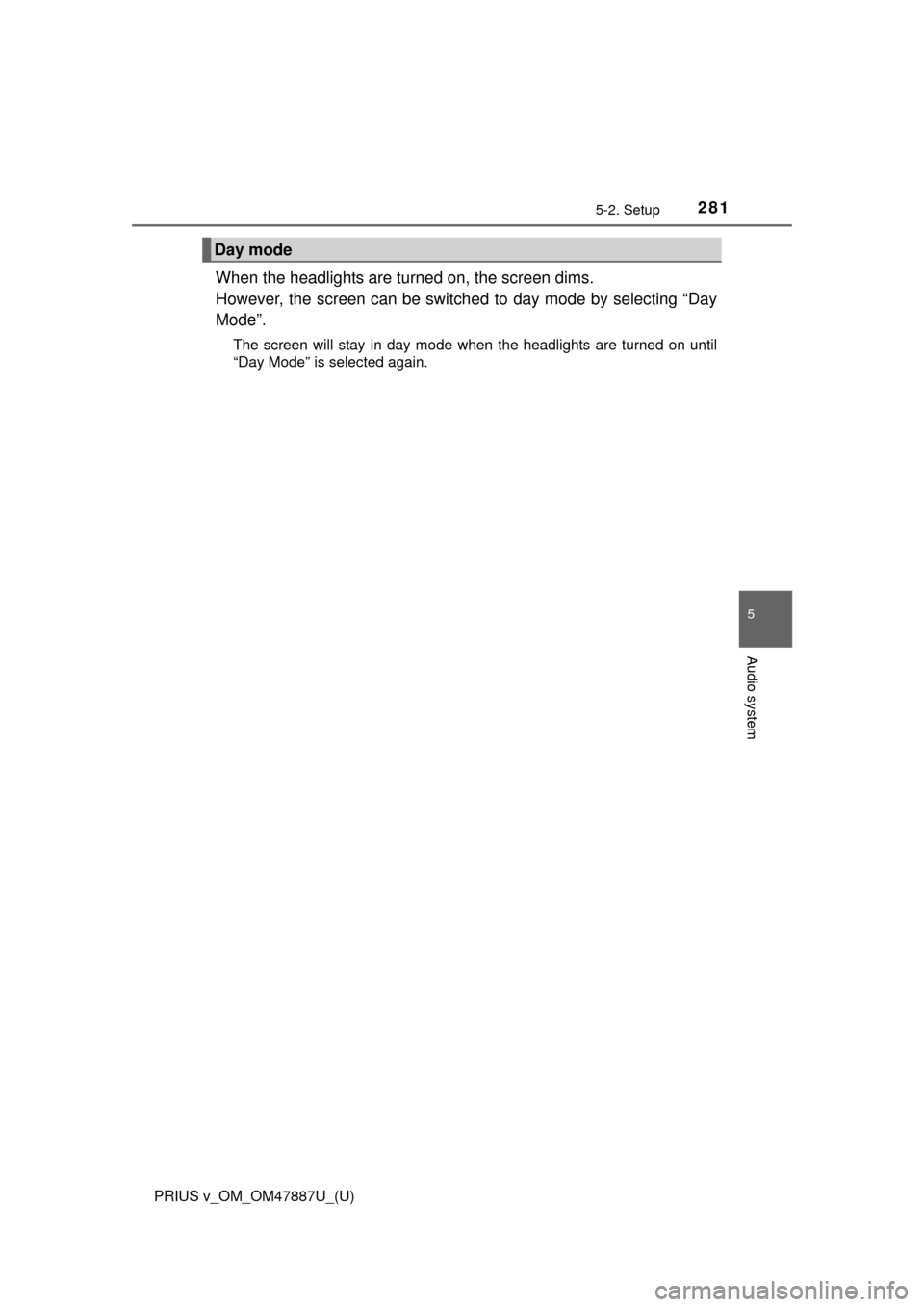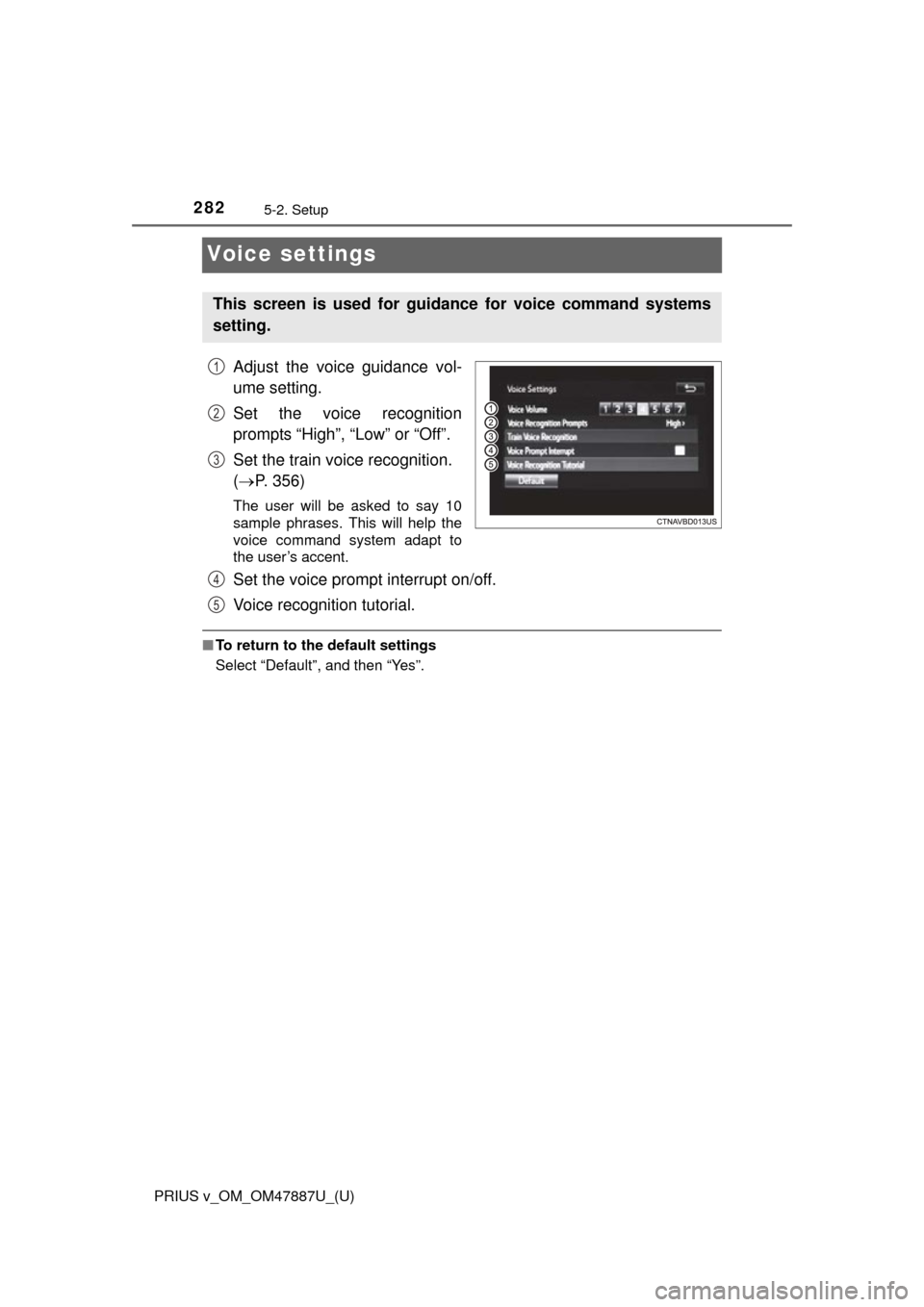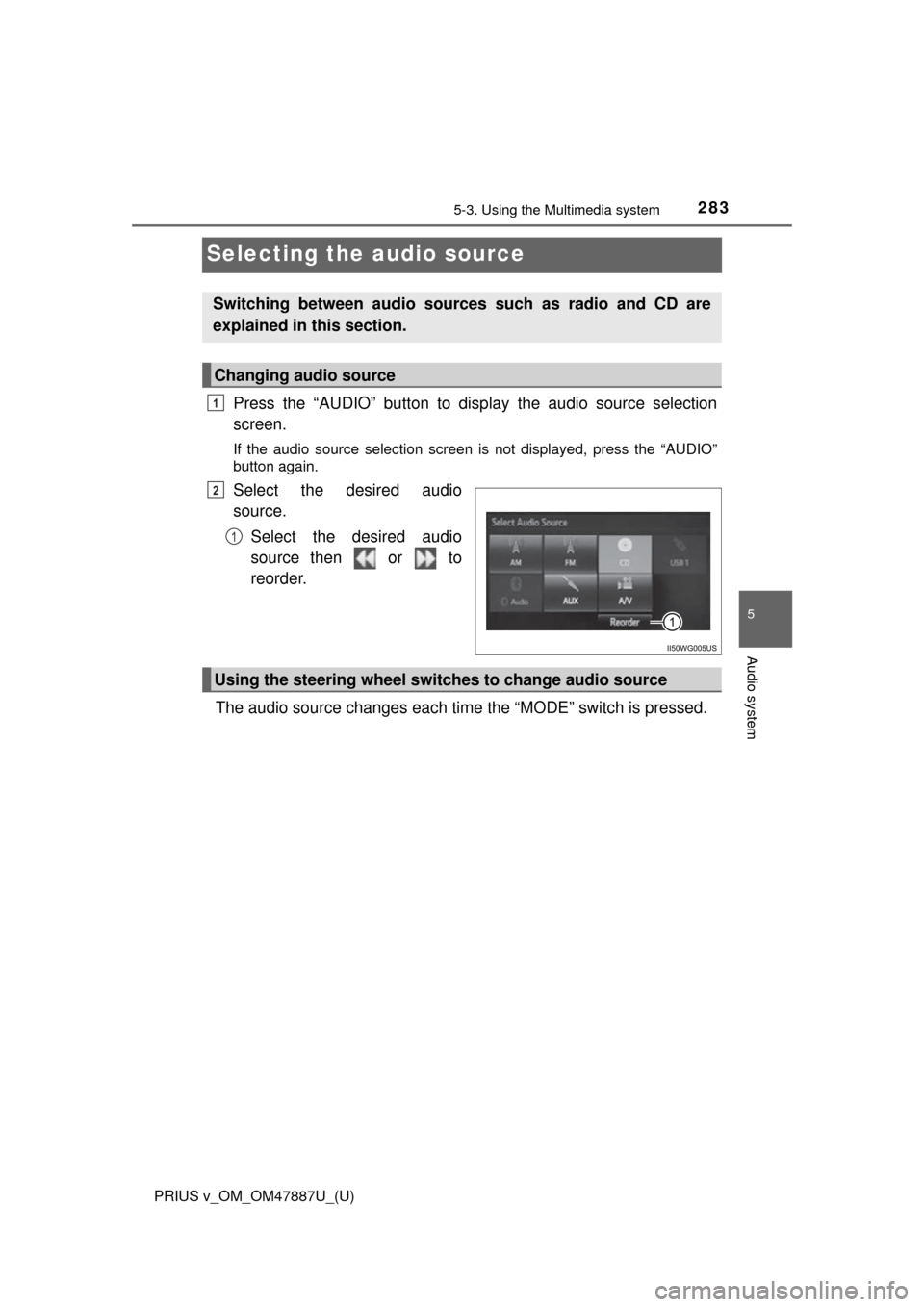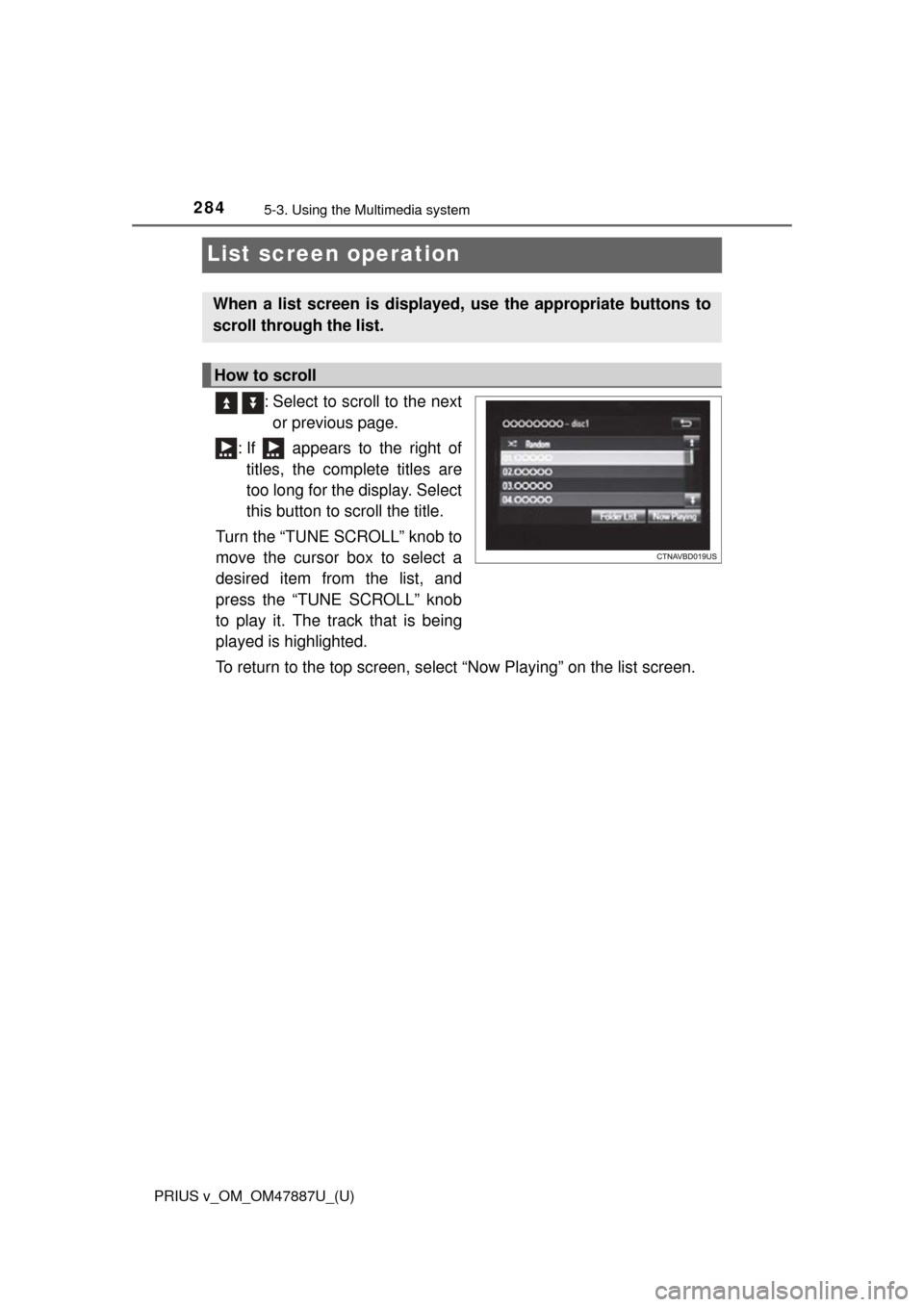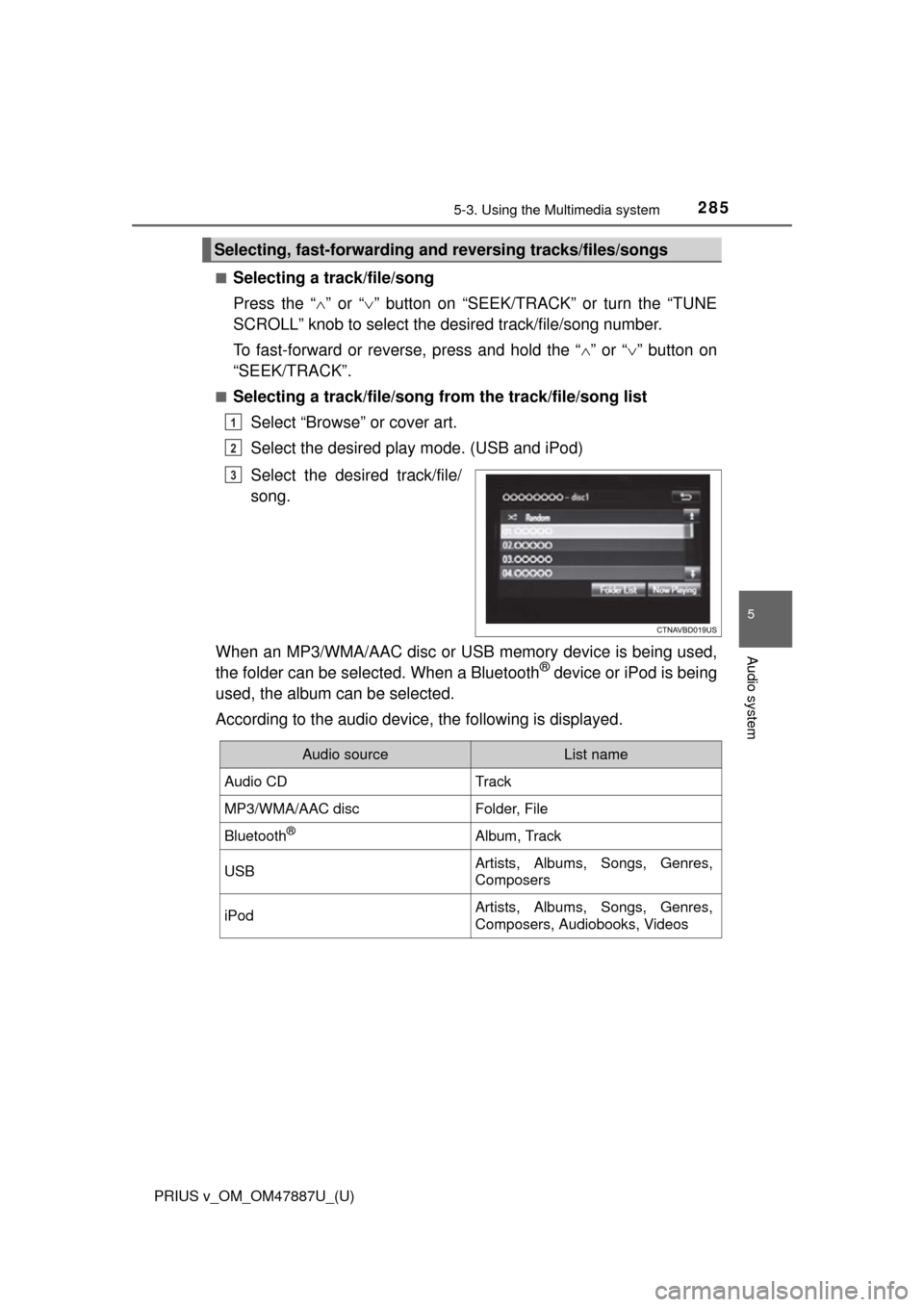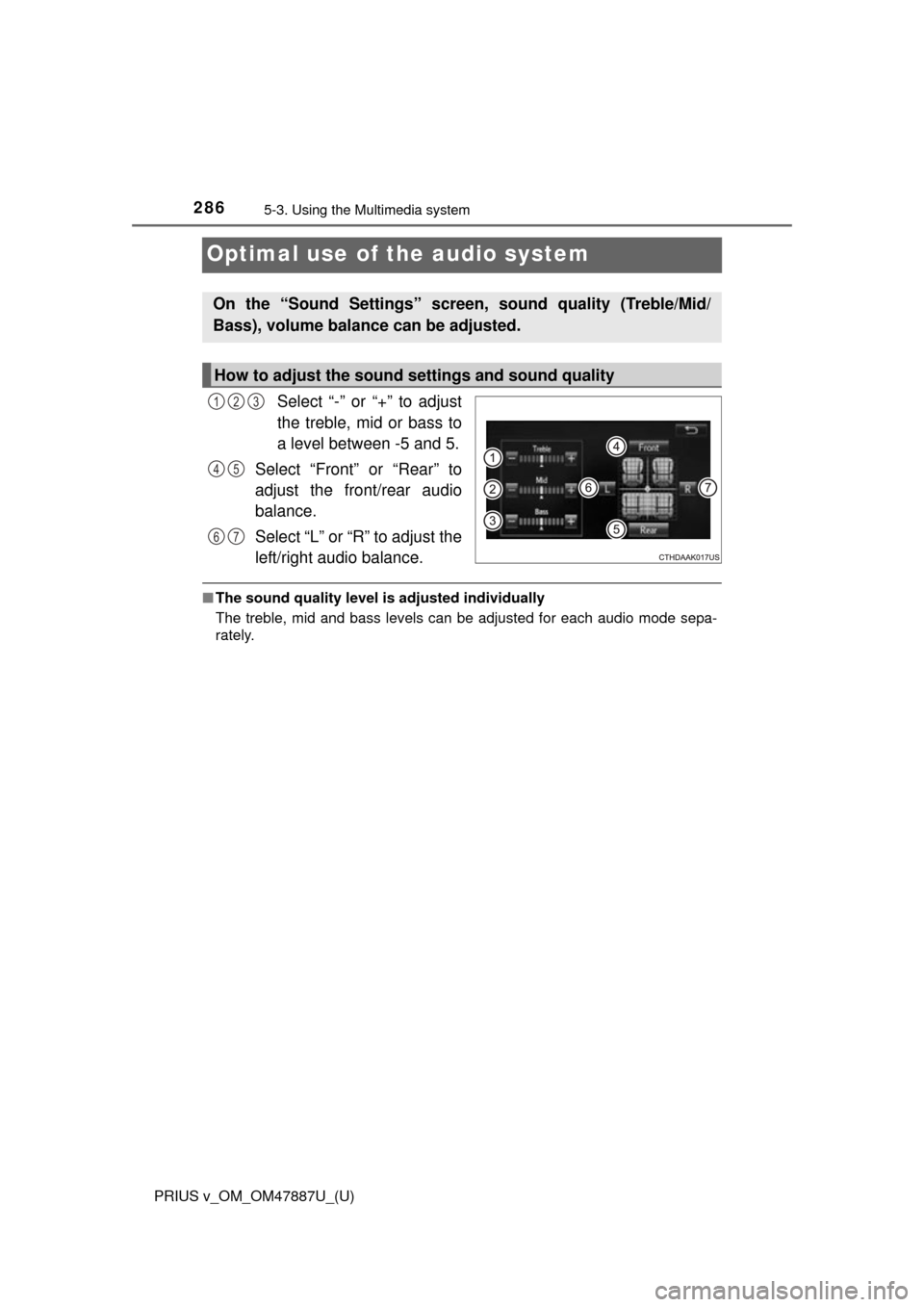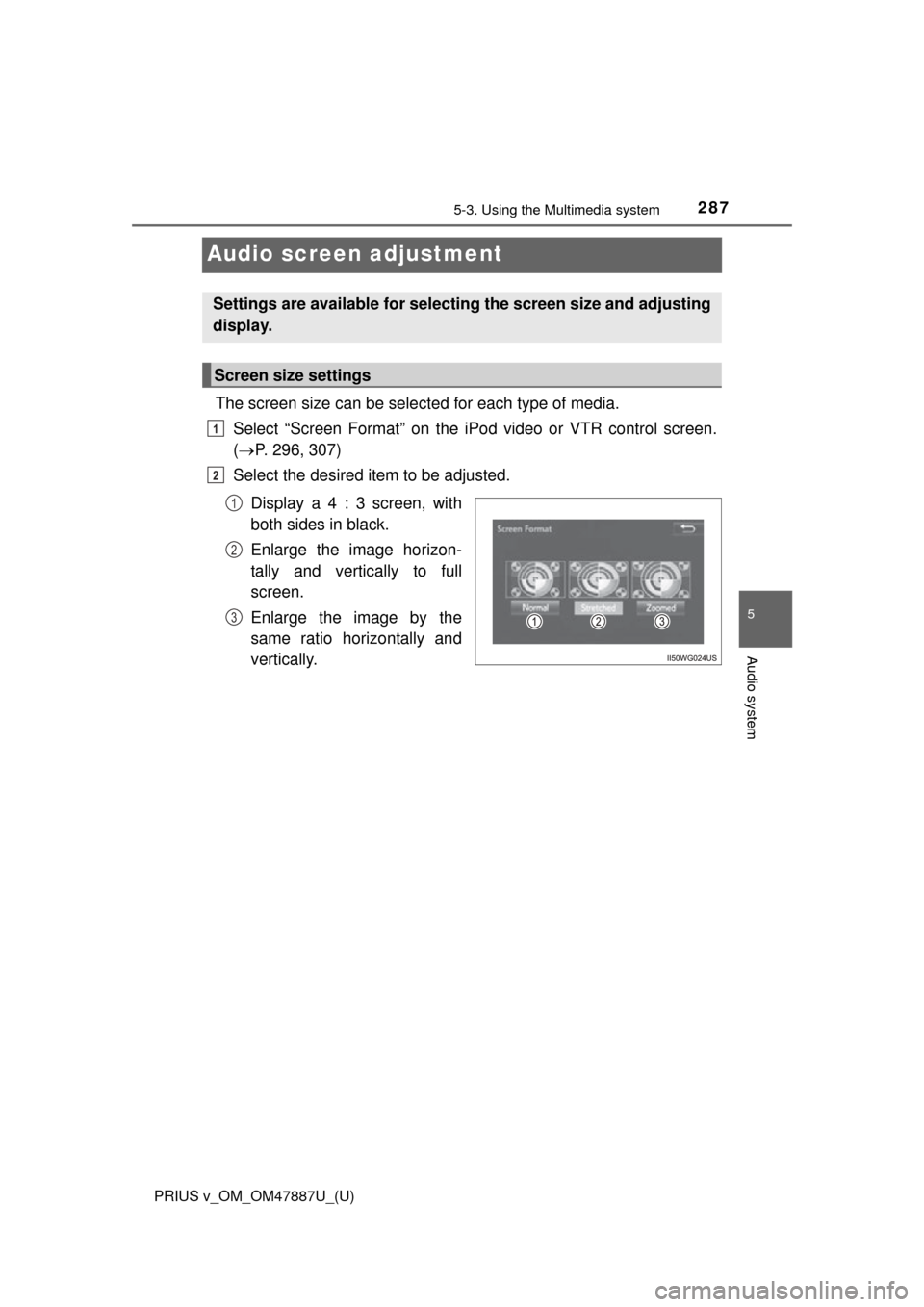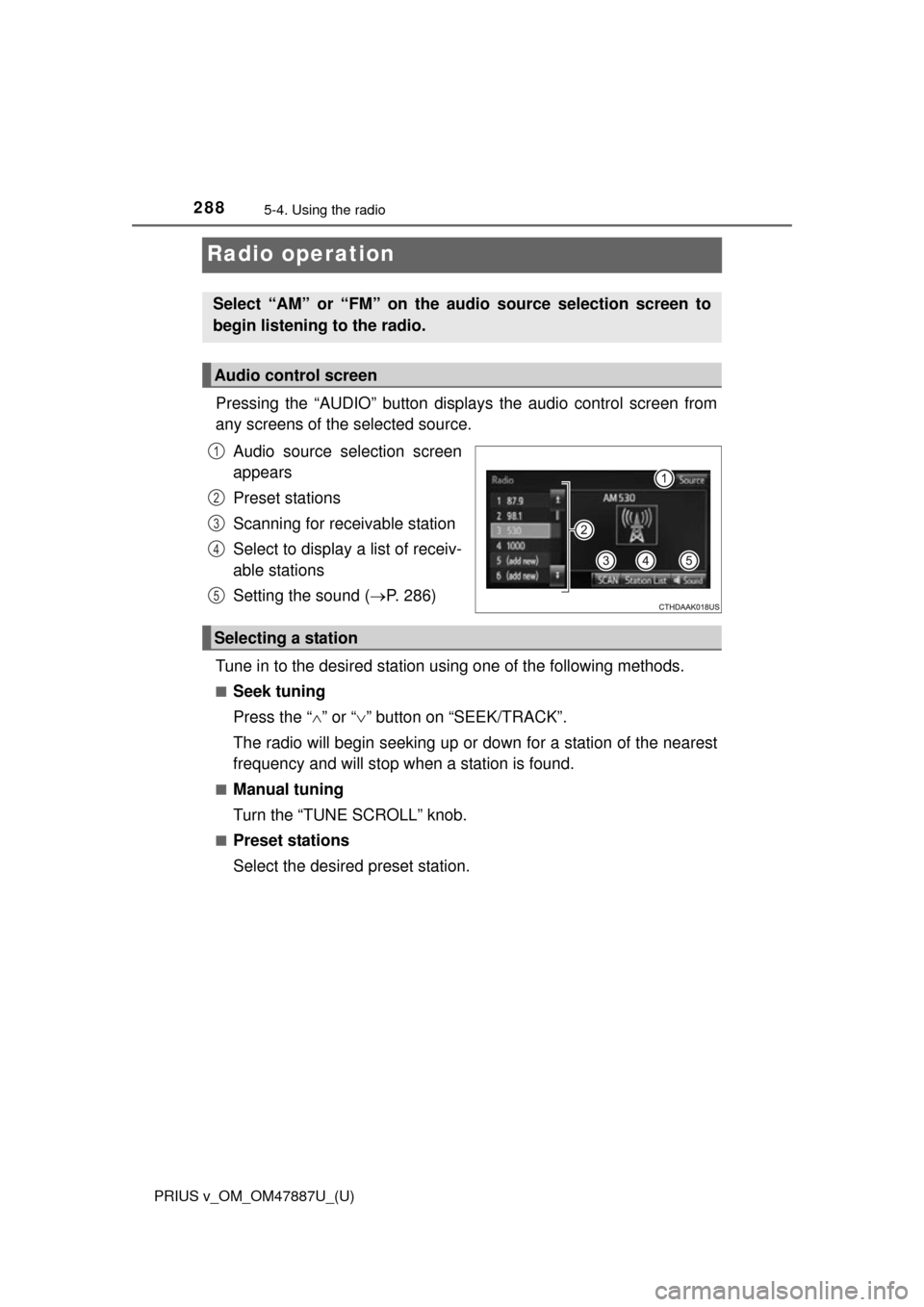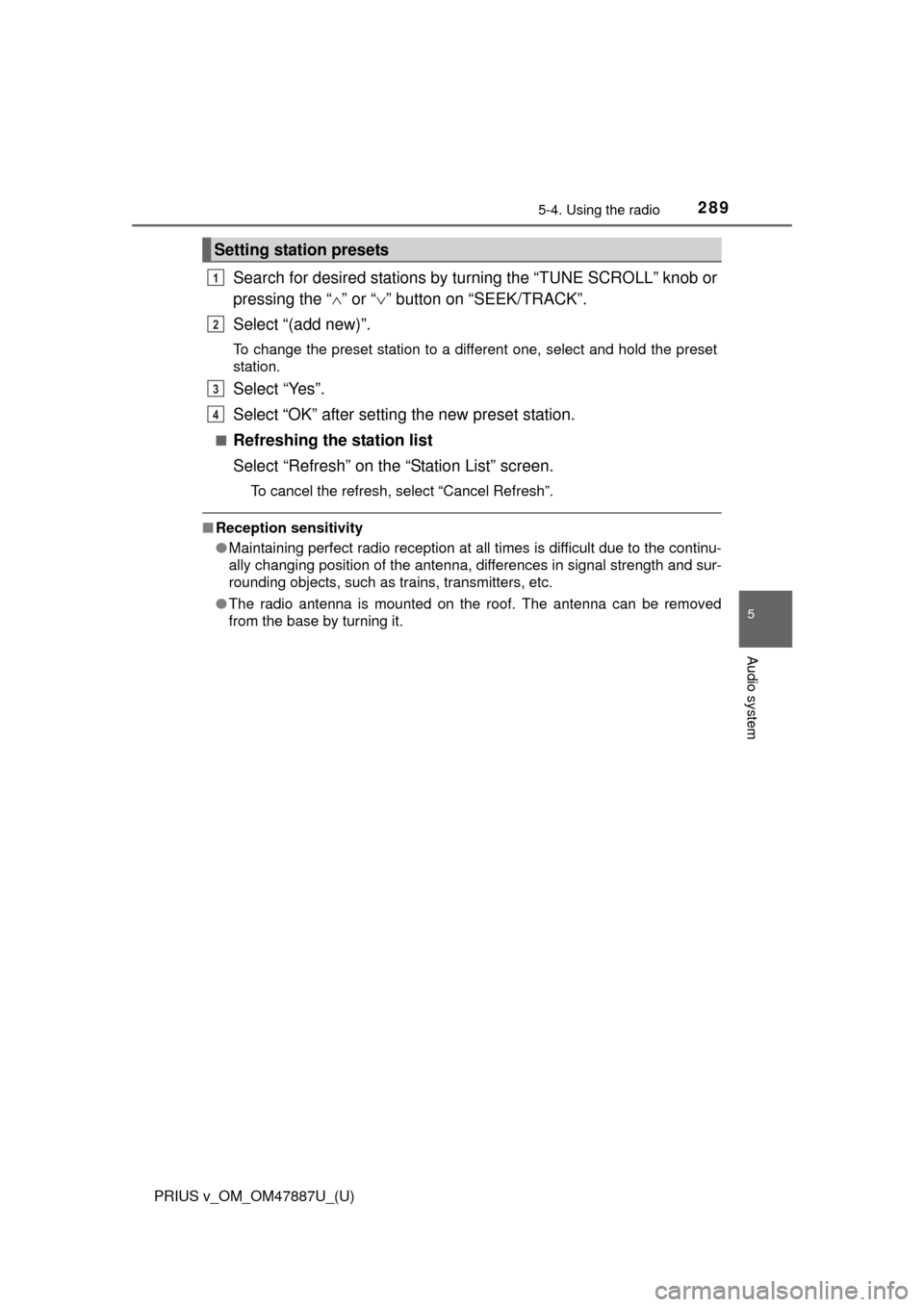TOYOTA PRIUS V 2015 ZVW40 / 1.G Owners Manual
PRIUS V 2015 ZVW40 / 1.G
TOYOTA
TOYOTA
https://www.carmanualsonline.info/img/14/6660/w960_6660-0.png
TOYOTA PRIUS V 2015 ZVW40 / 1.G Owners Manual
Trending: oil viscosity, radio antenna, door lock, air filter, engine overheat, manual radio set, transmission fluid
Page 281 of 621
2805-2. Setup
PRIUS v_OM_OM47887U_(U)
The brightness, contrast, tone and color of the screen can be
adjusted.Select “General”, “Camera” or “Video”.
Select the desired item.
“Tone” and “Color” can be adjusted on only the “Display (Video)”
screen.
Select “OK”.
Brightness, contrast, tone and color adjustment
1
2
GeneralCamera
Video
“-”“+”
“Brightness”DarkerBrighter
“Contrast”WeakerStronger
“Tone”WeakerStronger
“R”“G”
“Color”RedGreen
3
Page 282 of 621
PRIUS v_OM_OM47887U_(U)
2815-2. Setup
5
Audio system
When the headlights are turned on, the screen dims.
However, the screen can be switched to day mode by selecting “Day
Mode”.
The screen will stay in day mode when the headlights are turned on until
“Day Mode” is selected again.
Day mode
Page 283 of 621
282
PRIUS v_OM_OM47887U_(U)
5-2. Setup
Voice settings
Adjust the voice guidance vol-
ume setting.
Set the voice recognition
prompts “High”, “Low” or “Off”.
Set the train voice recognition.
( P. 356)
The user will be asked to say 10
sample phrases. This will help the
voice command system adapt to
the user’s accent.
Set the voice prompt interrupt on/off.
Voice recognition tutorial.
■To return to the default settings
Select “Default”, and then “Yes”.
This screen is used for guidance for voice command systems
setting.
1
2
3
4
5
Page 284 of 621
283
PRIUS v_OM_OM47887U_(U)
5-3. Using the Multimedia system
5
Audio system
Selecting the audio source
Press the “AUDIO” button to disp lay the audio source selection
screen.
If the audio source selection screen is not displayed, press the “AUDIO”
button again.
Select the desired audio
source.
Select the desired audio
source then or to
reorder.
The audio source changes each time the “MODE” switch is pressed.
Switching between audio sources such as radio and CD are
explained in this section.
Changing audio source
1
2
1
Using the steering wheel switches to change audio source
Page 285 of 621
284
PRIUS v_OM_OM47887U_(U)
5-3. Using the Multimedia system
List screen operation
: Select to scroll to the nextor previous page.
: If appears to the right of titles, the complete titles are
too long for the display. Select
this button to scroll the title.
Turn the “TUNE SCROLL” knob to
move the cursor box to select a
desired item from the list, and
press the “TUNE SCROLL” knob
to play it. The track that is being
played is highlighted.
To return to the top screen, select “Now Playing” on the list screen.
When a list screen is displayed, use the appropriate buttons to
scroll through the list.
How to scroll
Page 286 of 621
PRIUS v_OM_OM47887U_(U)
2855-3. Using the Multimedia system
5
Audio system
■Selecting a track/file/song
Press the “” or “ ” button on “SEEK/TRACK” or turn the “TUNE
SCROLL” knob to select the desired track/file/song number.
To fast-forward or reverse, press and hold the “ ” or “ ” button on
“SEEK/TRACK”.
■Selecting a track/file/song from the track/file/song list
Select “Browse” or cover art.
Select the desired play mode. (USB and iPod)
Select the desired track/file/
song.
When an MP3/WMA/AAC disc or USB memory device is being used,
the folder can be selected. When a Bluetooth
® device or iPod is being
used, the album can be selected.
According to the audio device, the following is displayed.
Selecting, fast-forwarding a nd reversing tracks/files/songs
1
2
3
Audio sourceList name
Audio CDTrack
MP3/WMA/AAC discFolder, File
Bluetooth®Album, Track
USBArtists, Albums, Songs, Genres,
Composers
iPodArtists, Albums, Songs, Genres,
Composers, Audiobooks, Videos
Page 287 of 621
286
PRIUS v_OM_OM47887U_(U)
5-3. Using the Multimedia system
Optimal use of the audio system
Select “-” or “+” to adjust
the treble, mid or bass to
a level between -5 and 5.
Select “Front” or “Rear” to
adjust the front/rear audio
balance.
Select “L” or “R” to adjust the
left/right audio balance.
■ The sound quality level is adjusted individually
The treble, mid and bass levels can be adjusted for each audio mode sepa-
rately.
On the “Sound Settings” screen, sound quality (Treble/Mid/
Bass), volume balance can be adjusted.
How to adjust the sound settings and sound quality
123
45
67
Page 288 of 621
287
PRIUS v_OM_OM47887U_(U)
5-3. Using the Multimedia system
5
Audio system
Audio screen adjustment
The screen size can be selected for each type of media.
Select “Screen Format” on the iPod video or VTR control screen.
( P. 296, 307)
Select the desired item to be adjusted.
Display a 4 : 3 screen, with
both sides in black.
Enlarge the image horizon-
tally and vertically to full
screen.
Enlarge the image by the
same ratio horizontally and
vertically.
Settings are available for selecting the screen size and adjusting
display.
Screen size settings
1
2
1
2
3
Page 289 of 621
288
PRIUS v_OM_OM47887U_(U)
5-4. Using the radio
Radio operation
Pressing the “AUDIO” button displays the audio control screen from
any screens of the selected source.
Audio source selection screen
appears
Preset stations
Scanning for receivable station
Select to display a list of receiv-
able stations
Setting the sound ( P. 286)
Tune in to the desired station using one of the following methods.
■Seek tuning
Press the “ ” or “ ” button on “SEEK/TRACK”.
The radio will begin seeking up or down for a station of the nearest
frequency and will stop when a station is found.
■Manual tuning
Turn the “TUNE SCROLL” knob.
■Preset stations
Select the desired preset station.
Select “AM” or “FM” on the audio source selection screen to
begin listening to the radio.
Audio control screen
1
2
3
4
5
Selecting a station
Page 290 of 621
PRIUS v_OM_OM47887U_(U)
2895-4. Using the radio
5
Audio system
Search for desired stations by turning the “TUNE SCROLL” knob or
pressing the “” or “ ” button on “SEEK/TRACK”.
Select “(add new)”.
To change the preset station to a different one, select and hold the preset
station.
Select “Yes”.
Select “OK” after setting the new preset station.
■Refreshing the station list
Select “Refresh” on the “Station List” screen.
To cancel the refresh, select “Cancel Refresh”.
■ Reception sensitivity
●Maintaining perfect radio reception at all times is difficult due to the continu-
ally changing position of the antenna, differences in signal strength and sur-
rounding objects, such as trains, transmitters, etc.
● The radio antenna is mounted on the roof. The antenna can be removed
from the base by turning it.
Setting station presets
1
2
3
4
Trending: jump cable, service interval, battery, roof, MPG, suspension, coolant level