audio TOYOTA PRIUS V 2017 ZVW40 / 1.G Navigation Manual
[x] Cancel search | Manufacturer: TOYOTA, Model Year: 2017, Model line: PRIUS V, Model: TOYOTA PRIUS V 2017 ZVW40 / 1.GPages: 290, PDF Size: 7.15 MB
Page 1 of 290
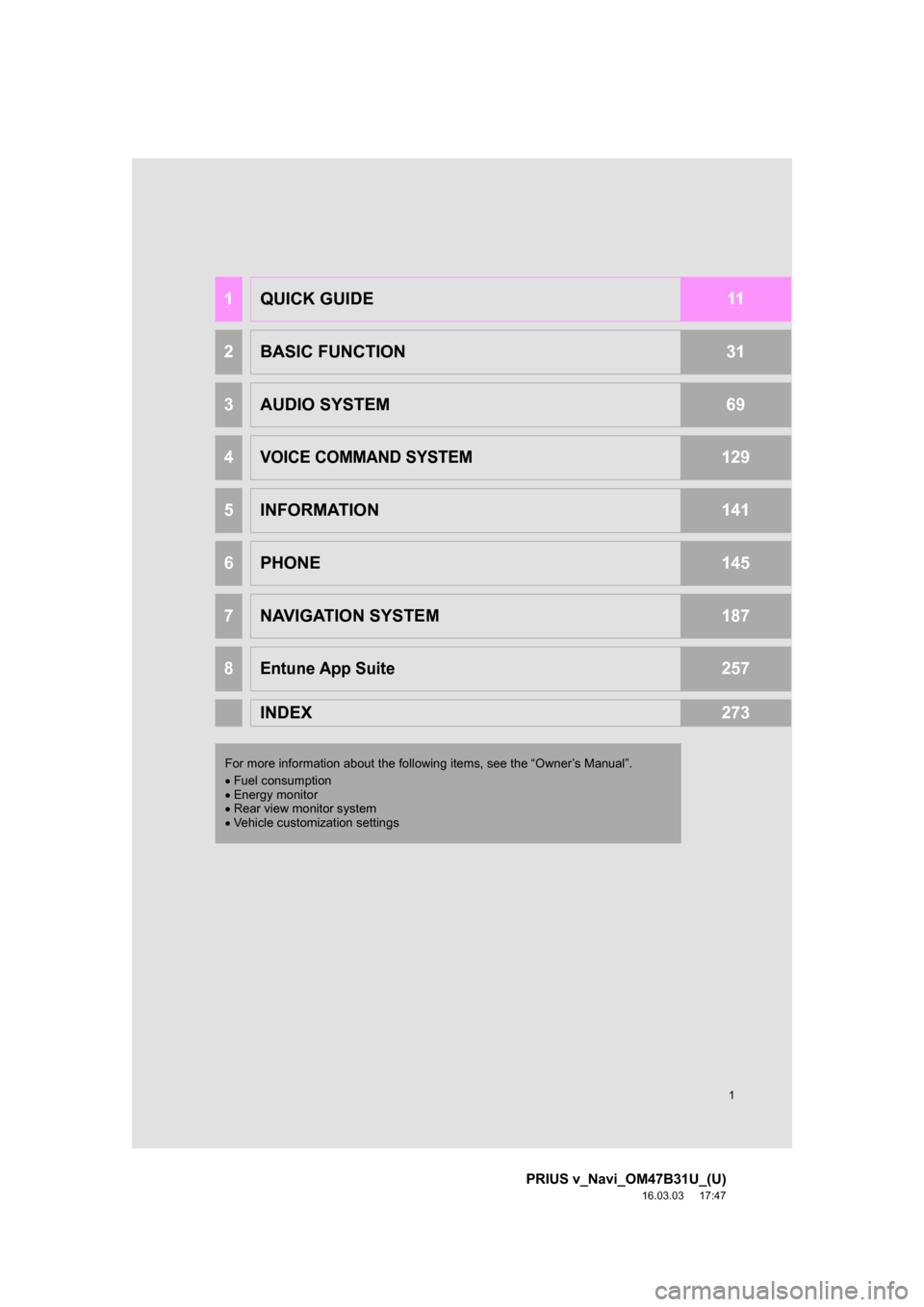
1
PRIUS v_Navi_OM47B31U_(U)
16.03.03 17:47
1QUICK GUIDE11
2BASIC FUNCTION31
3AUDIO SYSTEM69
4VOICE COMMAND SYSTEM129
5INFORMATION141
6PHONE145
7NAVIGATION SYSTEM187
8Entune App Suite257
INDEX273
For more information about the following items, see the “Owner’s Manual”.
Fuel consumption
Energy monitor
Rear view monitor system
Vehicle customization settings
Page 2 of 290
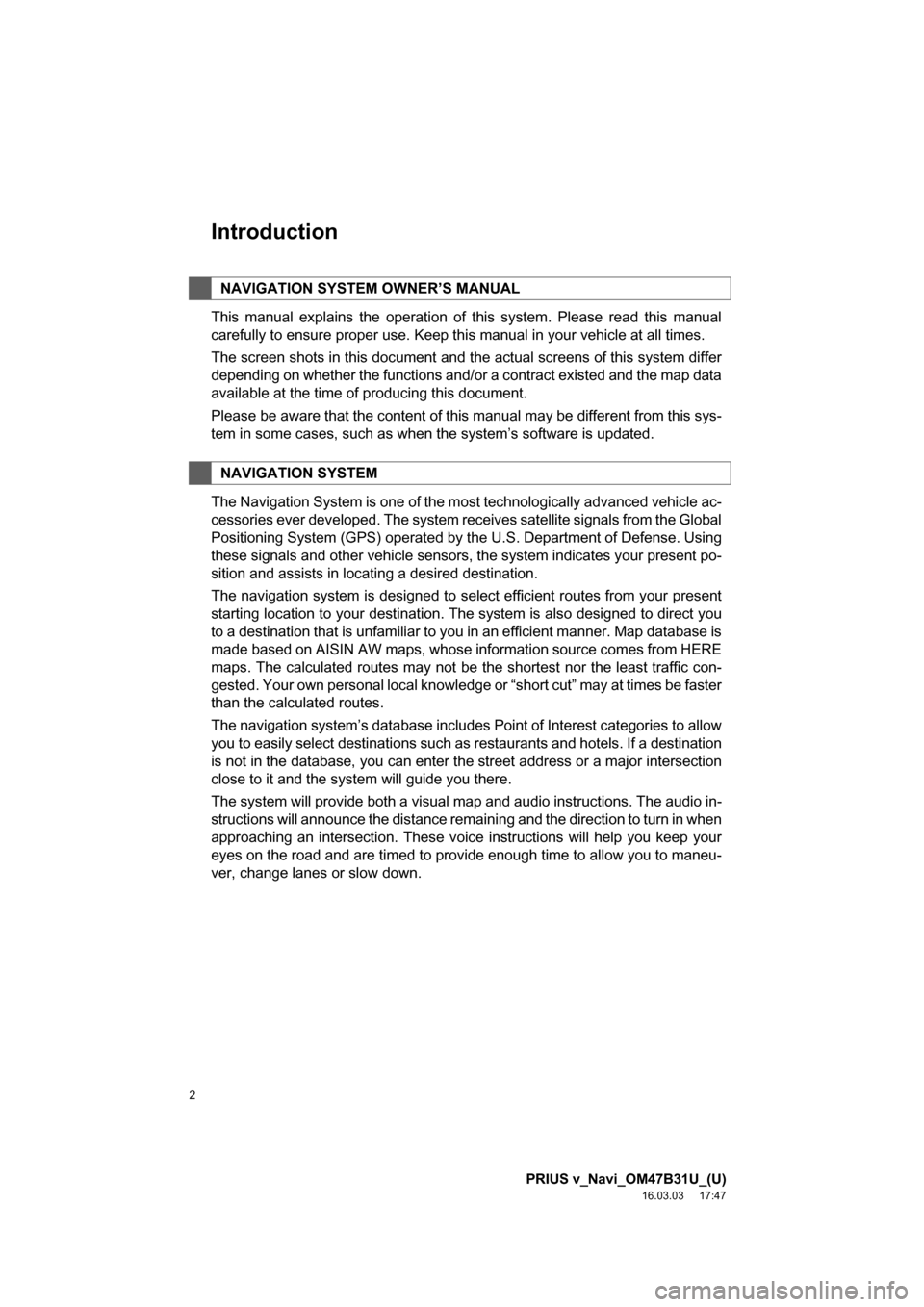
2
PRIUS v_Navi_OM47B31U_(U)
16.03.03 17:47
Introduction
This manual explains the operation of this system. Please read this manual
carefully to ensure proper use. Keep this manual in your vehicle at all times.
The screen shots in this document and the actual screens of this system differ
depending on whether the functions and/or a contract existed and the map data
available at the time of producing this document.
Please be aware that the content of this manual may be different from this sys-
tem in some cases, such as when the system’s software is updated.
The Navigation System is one of the most technologically advanced vehicle ac-
cessories ever developed. The system receives satellite signals from the Global
Positioning System (GPS) operated by the U.S. Department of Defense. Using
these signals and other vehicle sensors, the system indicates your present po-
sition and assists in locating a desired destination.
The navigation system is designed to select efficient routes from your present
starting location to your destination. The system is also designed to direct you
to a destination that is unfamiliar to you in an efficient manner. Map database is
made based on AISIN AW maps, whose information source comes from HERE
maps. The calculated routes may not be the shortest nor the least traffic con-
gested. Your own personal local knowledge or “short cut” may at times be faster
than the calculated routes.
The navigation system’s database includes Point of Interest categories to allow
you to easily select destinations such as restaurants and hotels. If a d\
estination
is not in the database, you can enter the street address or a major intersection
close to it and the system will guide you there.
The system will provide both a visual map and audio instructions. The audio in-
structions will announce the distance remaining and the direction to tur\
n in when
approaching an intersection. These voice instructions will help you keep your
eyes on the road and are timed to provide enough time to allow you to maneu-
ver, change lanes or slow down.
NAVIGATION SYSTEM OWNER’S MANUAL
NAVIGATION SYSTEM
Page 8 of 290
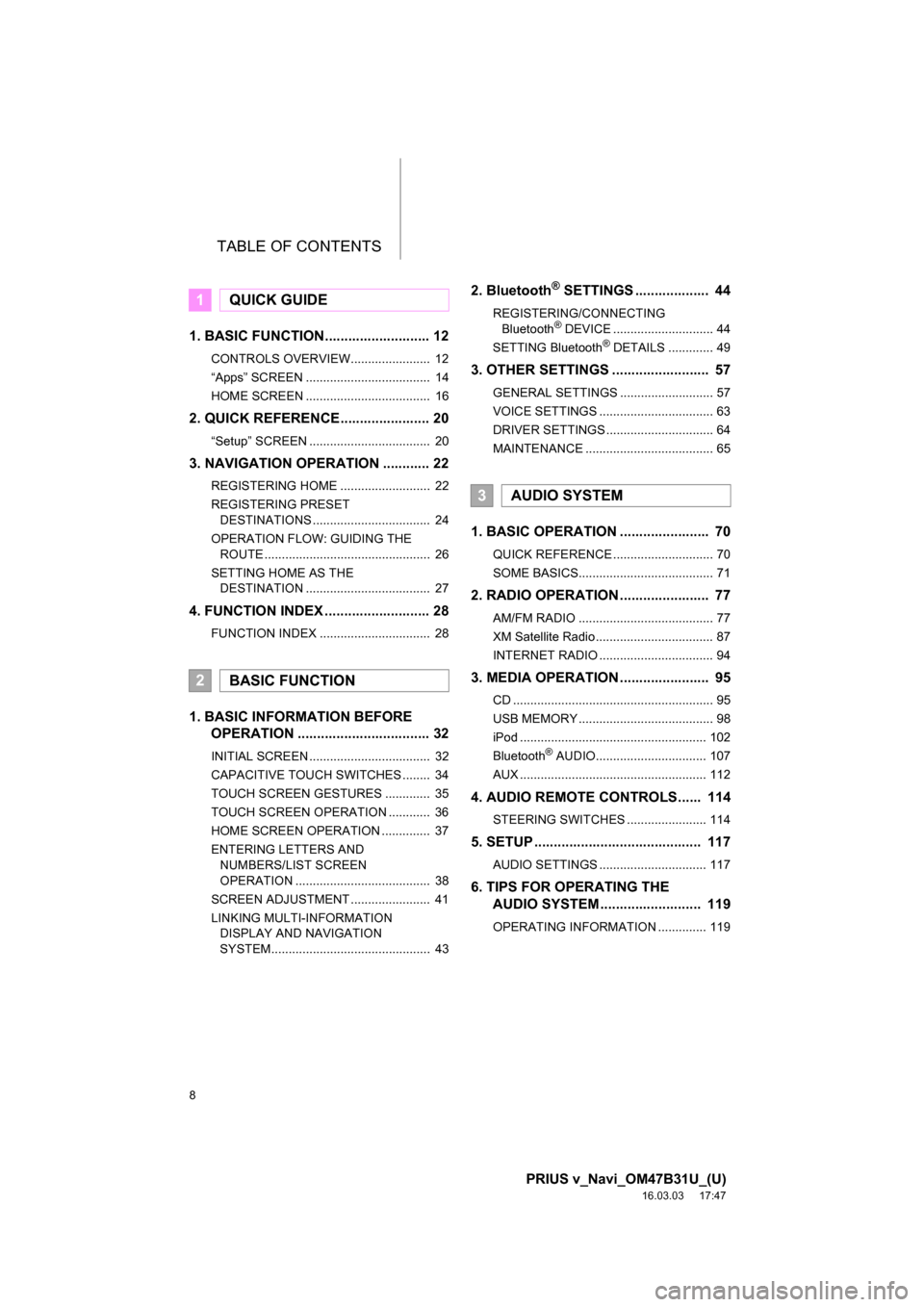
TABLE OF CONTENTS
8
PRIUS v_Navi_OM47B31U_(U)
16.03.03 17:47
1. BASIC FUNCTION........................... 12
CONTROLS OVERVIEW....................... 12
“Apps” SCREEN .................................... 14
HOME SCREEN .................................... 16
2. QUICK REFERENCE....................... 20
“Setup” SCREEN ................................... 20
3. NAVIGATION OPERATION ............ 22
REGISTERING HOME .......................... 22
REGISTERING PRESET DESTINATIONS .................................. 24
OPERATION FLOW: GUIDING THE ROUTE ................................................ 26
SETTING HOME AS THE DESTINATION .................................... 27
4. FUNCTION INDEX .. ......................... 28
FUNCTION INDEX ................................ 28
1. BASIC INFORMATION BEFORE
OPERATION .................................. 32
INITIAL SCREEN ................................... 32
CAPACITIVE TOUCH SWITCHES ........ 34
TOUCH SCREEN GESTURES ............. 35
TOUCH SCREEN OPERATION ............ 36
HOME SCREEN OPERATION .............. 37
ENTERING LETTERS AND
NUMBERS/LIST SCREEN
OPERATION ....................................... 38
SCREEN ADJUSTMENT ....................... 41
LINKING MULTI-INFORMATION DISPLAY AND NAVIGATION
SYSTEM.............................................. 43
2. Bluetooth® SETTINGS ................... 44
REGISTERING/CONNECTING
Bluetooth® DEVICE ............................. 44
SETTING Bluetooth® DETAILS ............. 49
3. OTHER SETTINGS ......................... 57
GENERAL SETTINGS ........................... 57
VOICE SETTINGS ................................. 63
DRIVER SETTINGS ............................... 64
MAINTENANCE ..................................... 65
1. BASIC OPERATION ....................... 70
QUICK REFERENCE ............................. 70
SOME BASICS....................................... 71
2. RADIO OPERATION ....................... 77
AM/FM RADIO ....................................... 77
XM Satellite Radio .................................. 87
INTERNET RADIO ................................. 94
3. MEDIA OPERATION ....................... 95
CD .......................................................... 95
USB MEMORY ....................................... 98
iPod ...................................................... 102
Bluetooth
® AUDIO................................ 107
AUX ...................................................... 112
4. AUDIO REMOTE CONTROLS...... 114
STEERING SWITCHES ....................... 114
5. SETUP ........................................... 117
AUDIO SETTINGS ............................... 117
6. TIPS FOR OPERATING THE AUDIO SYSTEM ............ .............. 119
OPERATING INFORMATION .............. 119
1QUICK GUIDE
2BASIC FUNCTION
3AUDIO SYSTEM
Page 13 of 290
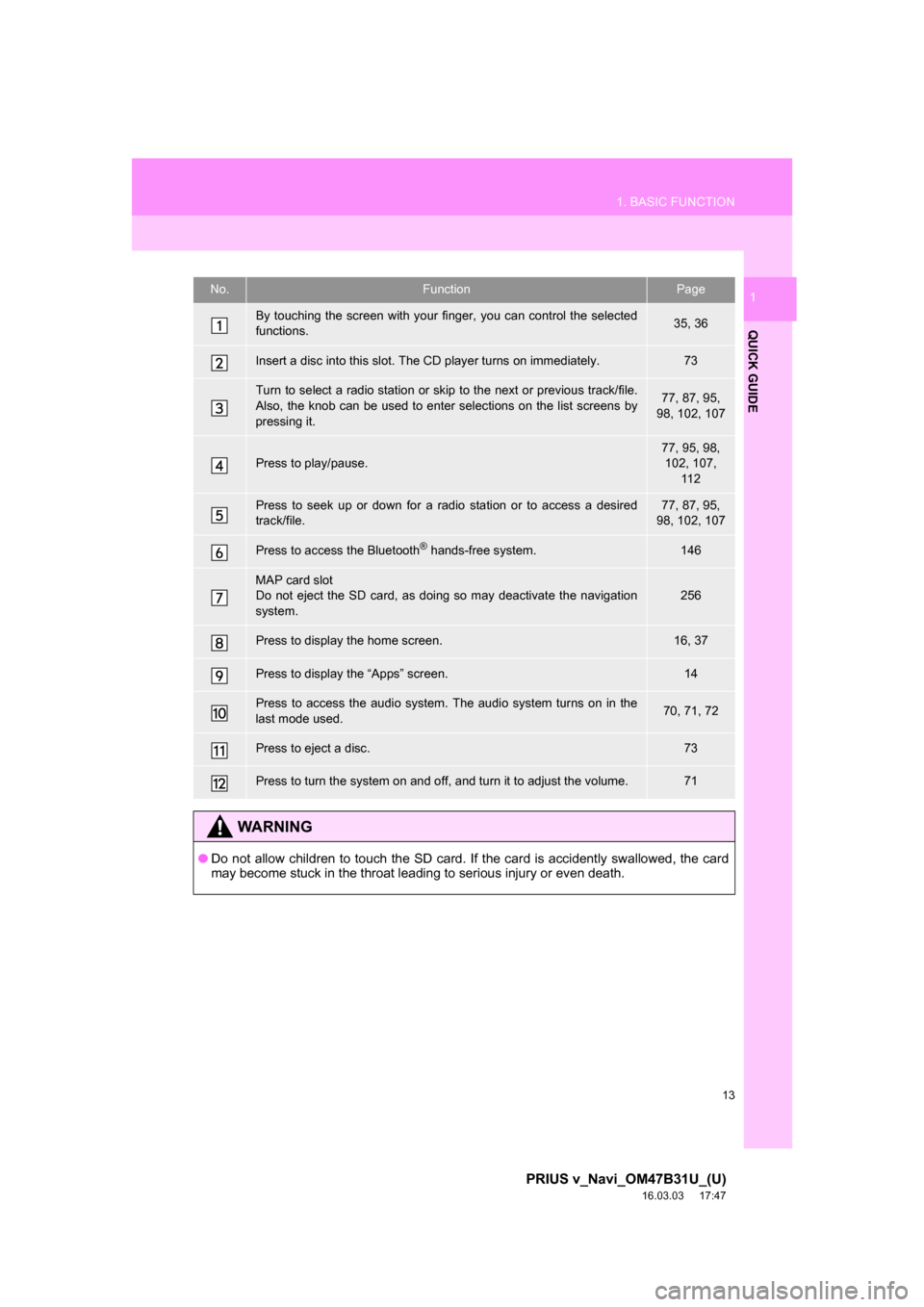
13
1. BASIC FUNCTION
PRIUS v_Navi_OM47B31U_(U)
16.03.03 17:47
QUICK GUIDE
1No.FunctionPage
By touching the screen with your finger, you can control the selected
functions.35, 36
Insert a disc into this slot. The CD player turns on immediately.73
Turn to select a radio station or skip to the next or previous track/file.
Also, the knob can be used to enter selections on the list screens by
pressing it.77, 87, 95,
98, 102, 107
Press to play/pause.
77, 95, 98,
102, 107, 11 2
Press to seek up or down for a radio station or to access a desired
track/file.77, 87, 95,
98, 102, 107
Press to access the Bluetooth® hands-free system.146
MAP card slot
Do not eject the SD card, as doing so may deactivate the navigation
system.256
Press to display the home screen.16, 37
Press to display the “Apps” screen.14
Press to access the audio system. The audio system turns on in the
last mode used.70, 71, 72
Press to eject a disc.73
Press to turn the system on and off, and turn it to adjust the volume.71
WA R N I N G
● Do not allow children to touch the SD card. If the card is accidently swallowed, the card
may become stuck in the throat leading to serious injury or even death.
Page 15 of 290
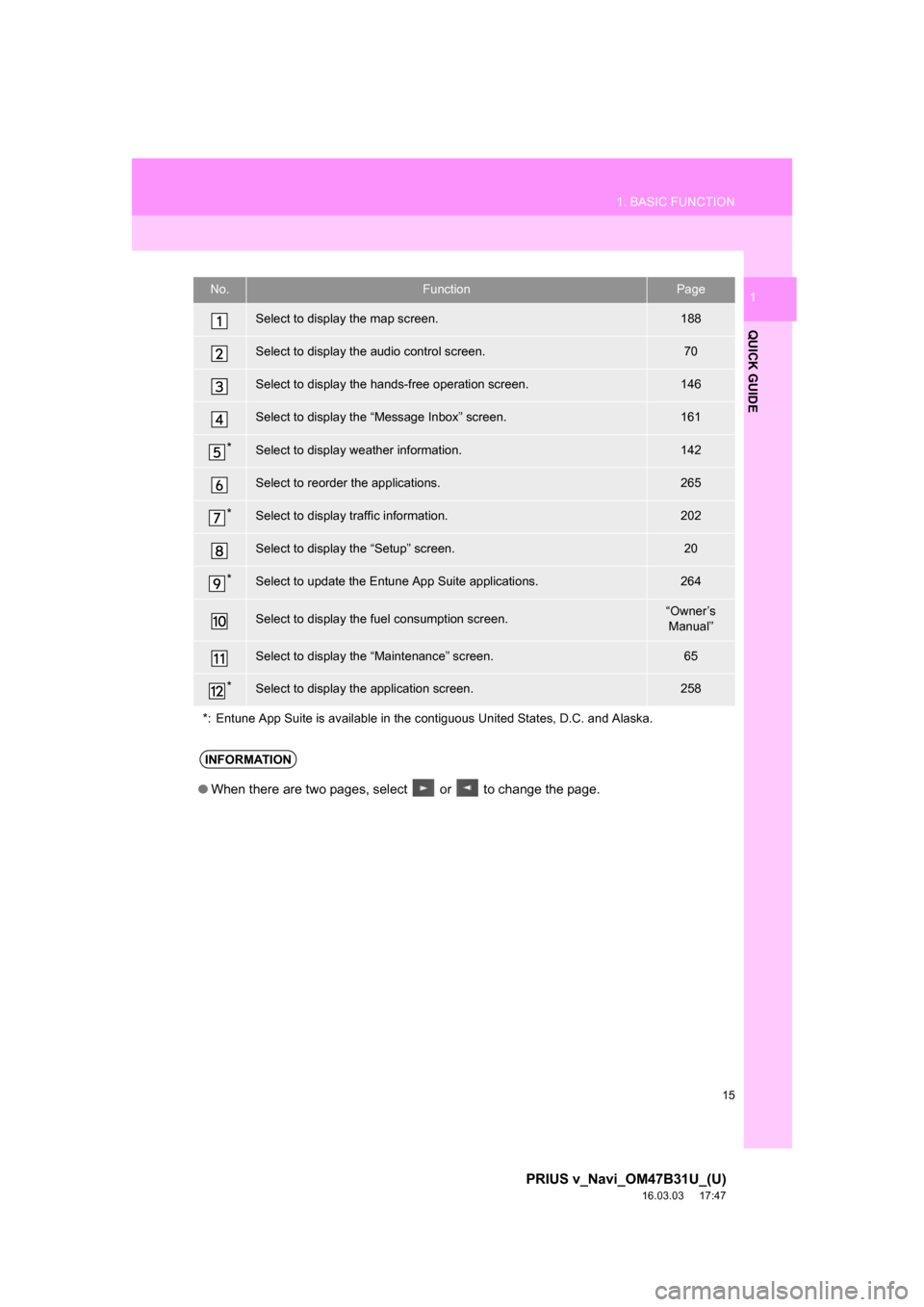
15
1. BASIC FUNCTION
PRIUS v_Navi_OM47B31U_(U)
16.03.03 17:47
QUICK GUIDE
1No.FunctionPage
Select to display the map screen.188
Select to display the audio control screen.70
Select to display the hands-free operation screen.146
Select to display the “Message Inbox” screen.161
*Select to display weather information.142
Select to reorder the applications.265
*Select to display traffic information.202
Select to display the “Setup” screen.20
*Select to update the Entune App Suite applications.264
Select to display the fuel consumption screen.“Owner’s Manual”
Select to display the “Maintenance” screen.65
*Select to display the application screen.258
*: Entune App Suite is available in the c ontiguous United States, D.C. and Alaska.
INFORMATION
●When there are two pages, select or to change the page.
Page 16 of 290
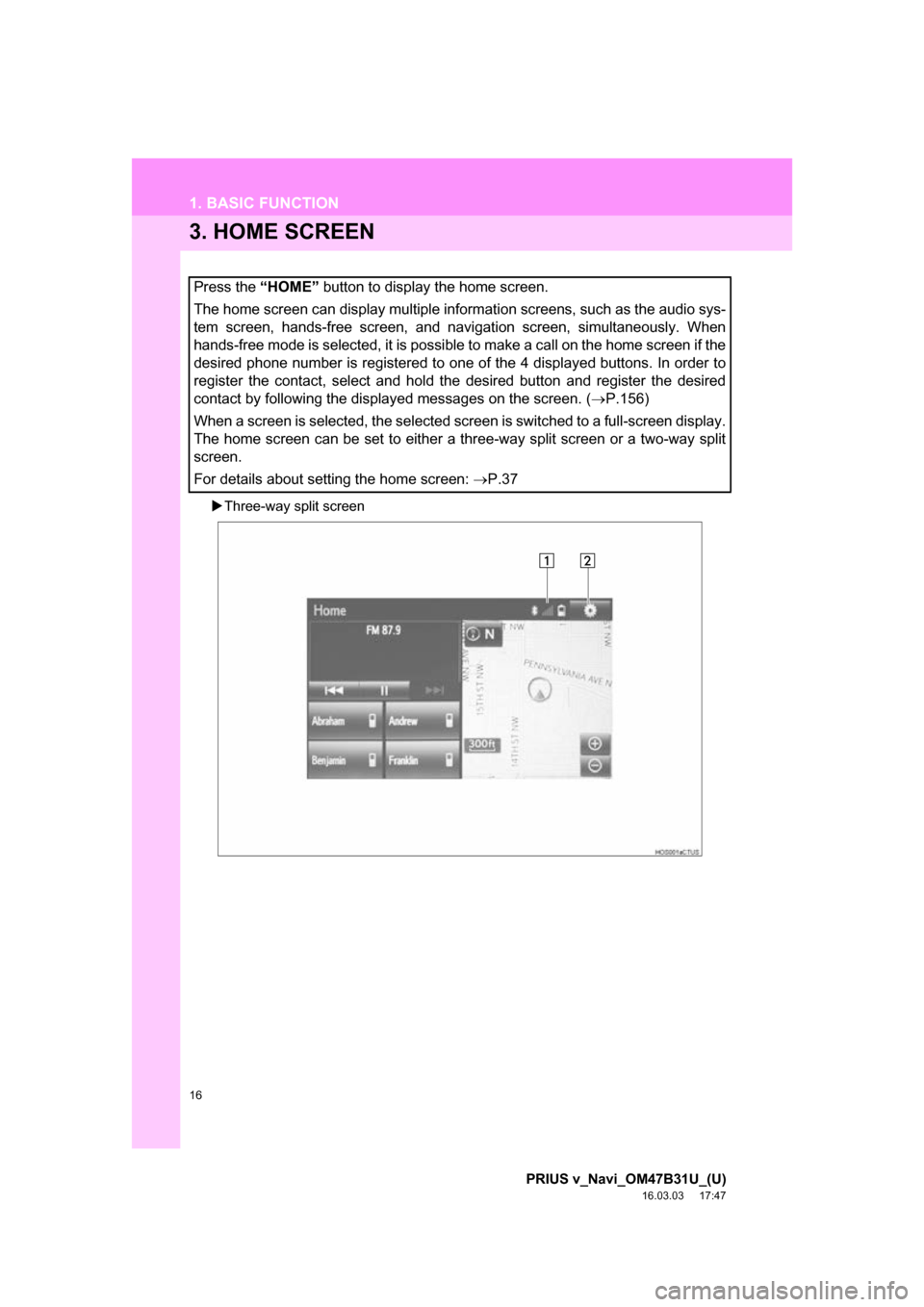
16
1. BASIC FUNCTION
PRIUS v_Navi_OM47B31U_(U)
16.03.03 17:47
3. HOME SCREEN
Three-way split screen
Press the “HOME” button to display the home screen.
The home screen can display multiple information screens, such as the audio sys-
tem screen, hands-free screen, and navigation screen, simultaneously. When
hands-free mode is selected, it is possible to make a call on the home screen if the
desired phone number is registered to one of the 4 displayed buttons. In order to
register the contact, select and hold the desired button and register the desired
contact by following the displayed messages on the screen. ( P.156)
When a screen is selected, the selected screen is switched to a full-screen display.
The home screen can be set to either a three-way split screen or a two-way split
screen.
For details about setting the home screen: P.37
Page 21 of 290
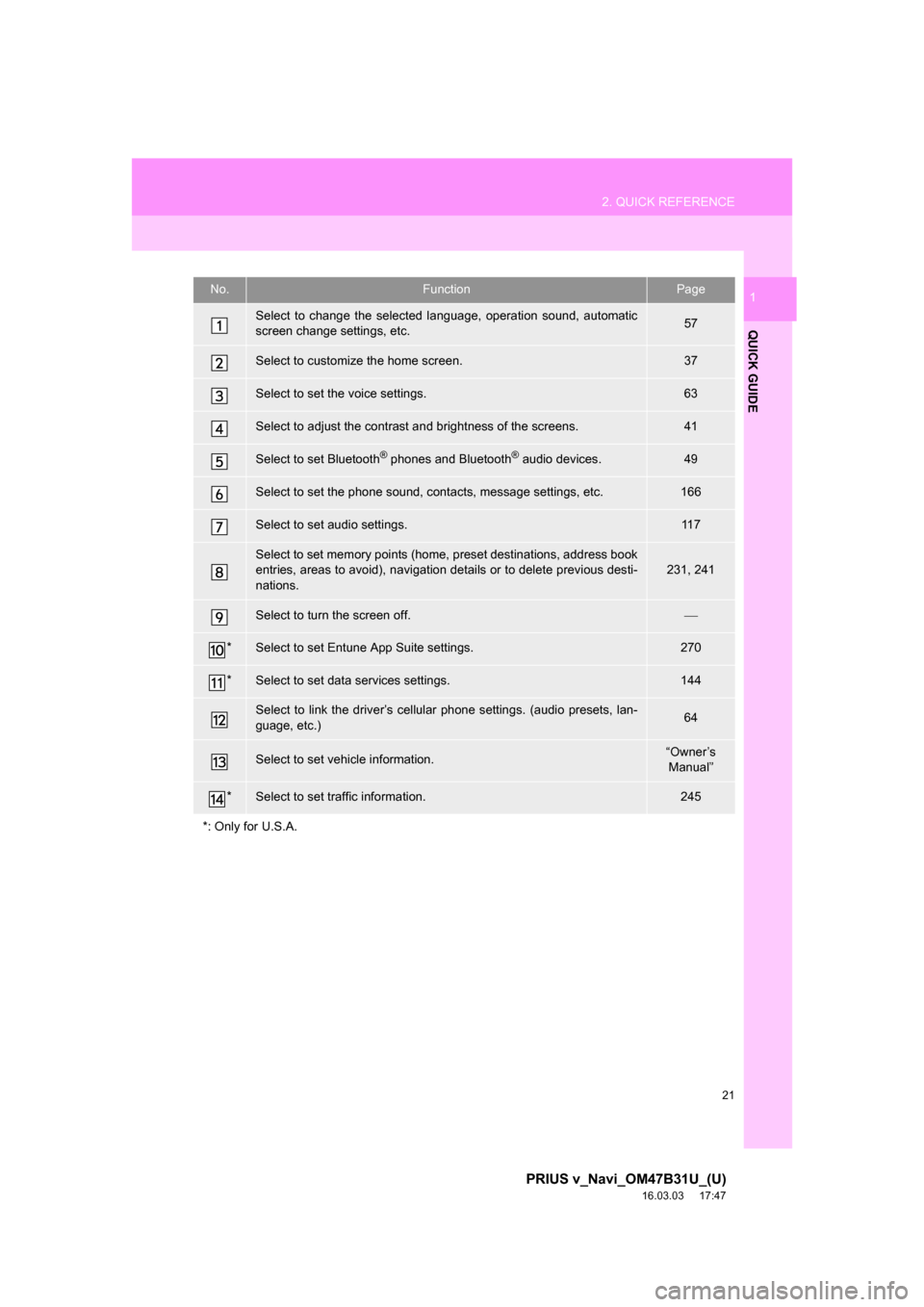
21
2. QUICK REFERENCE
PRIUS v_Navi_OM47B31U_(U)
16.03.03 17:47
QUICK GUIDE
1No.FunctionPage
Select to change the selected language, operation sound, automatic
screen change settings, etc.57
Select to customize the home screen.37
Select to set the voice settings.63
Select to adjust the contrast and brightness of the screens.41
Select to set Bluetooth® phones and Bluetooth® audio devices.49
Select to set the phone sound, contacts, message settings, etc.166
Select to set audio settings.11 7
Select to set memory points (home, preset destinations, address book
entries, areas to avoid), navigation details or to delete previous desti-
nations.
231, 241
Select to turn the screen off.
*Select to set Entune App Suite settings.270
*Select to set data services settings.144
Select to link the driver’s cellul ar phone settings. (audio presets, lan-
guage, etc.)64
Select to set vehicle information.“Owner’s Manual”
*Select to set traffic information.245
*: Only for U.S.A.
Page 31 of 290
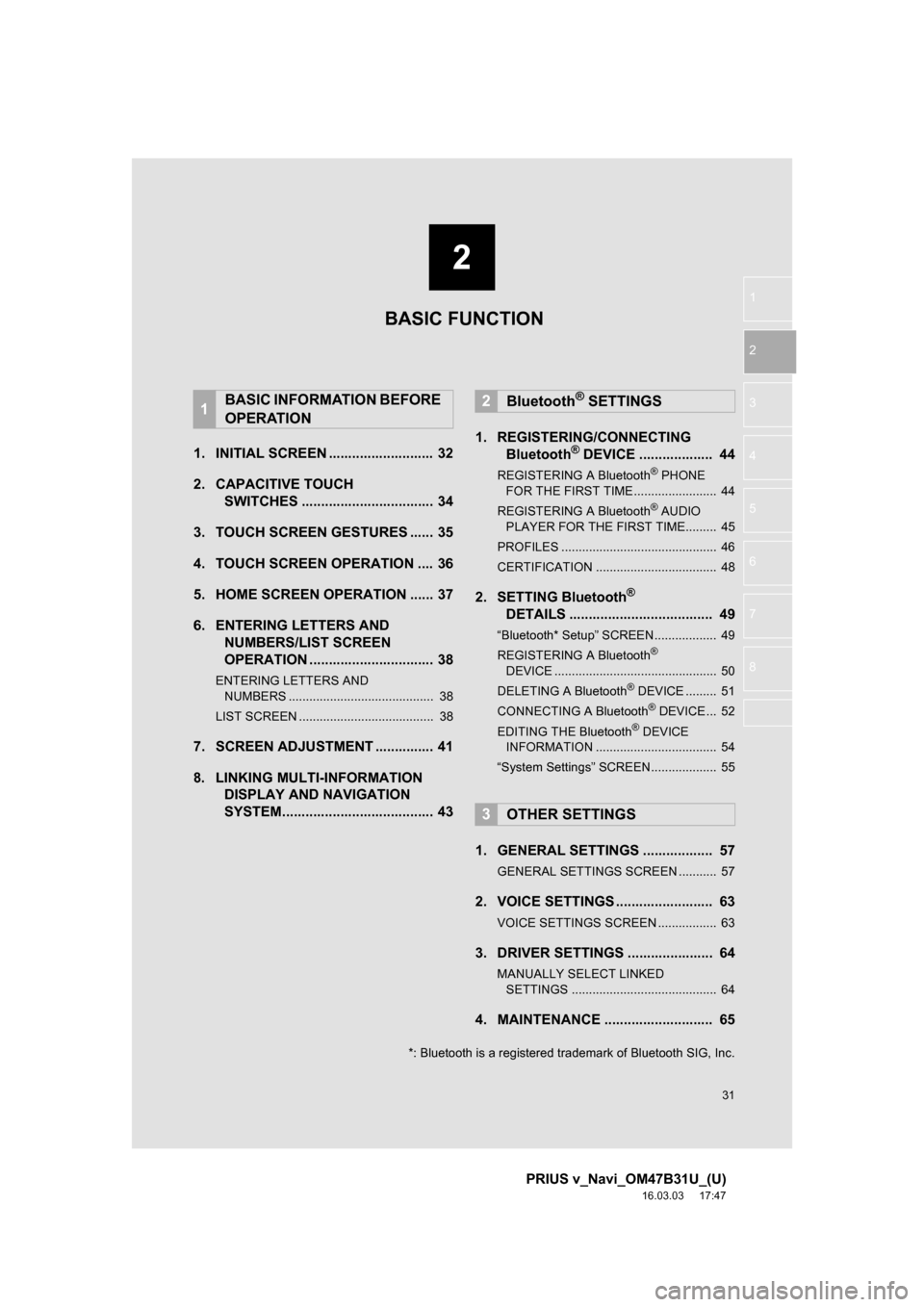
2
31
PRIUS v_Navi_OM47B31U_(U)
16.03.03 17:47
1
2
3
4
5
6
7
8
1. INITIAL SCREEN ........................... 32
2. CAPACITIVE TOUCH SWITCHES .................................. 34
3. TOUCH SCREEN GESTURES ...... 35
4. TOUCH SCREEN OPERATION .... 36
5. HOME SCREEN OPERATION ...... 37
6. ENTERING LETTERS AND NUMBERS/LIST SCREEN
OPERATION ................................ 38
ENTERING LETTERS AND
NUMBERS .......................................... 38
LIST SCREEN ....................................... 38
7. SCREEN ADJUSTMENT ............... 41
8. LINKING MULTI-INFORMATION DISPLAY AND NAVIGATION
SYSTEM....................................... 43 1. REGISTERING/CONNECTING
Bluetooth
® DEVICE ................... 44
REGISTERING A Bluetooth® PHONE
FOR THE FIRST TIME ........................ 44
REGISTERING A Bluetooth
® AUDIO
PLAYER FOR THE FIRST TIME......... 45
PROFILES ............................................. 46
CERTIFICATION ................................... 48
2. SETTING Bluetooth®
DETAILS ..................................... 49
“Bluetooth* Setup” SCREEN.................. 49
REGISTERING A Bluetooth®
DEVICE ............................................... 50
DELETING A Bluetooth
® DEVICE ......... 51
CONNECTING A Bluetooth® DEVICE ... 52
EDITING THE Bluetooth® DEVICE
INFORMATION ................................... 54
“System Settings” SCREEN................... 55
1. GENERAL SETTINGS .................. 57
GENERAL SETTINGS SCREEN ........... 57
2. VOICE SETTINGS ......................... 63
VOICE SETTINGS SCREEN ................. 63
3. DRIVER SETTINGS ...................... 64
MANUALLY SELECT LINKED SETTINGS .......................................... 64
4. MAINTENANCE ............................ 65
1BASIC INFORMATION BEFORE
OPERATION2Bluetooth® SETTINGS
3OTHER SETTINGS
BASIC FUNCTION
*: Bluetooth is a registered trademark of Bluetooth SIG, Inc.
Page 37 of 290
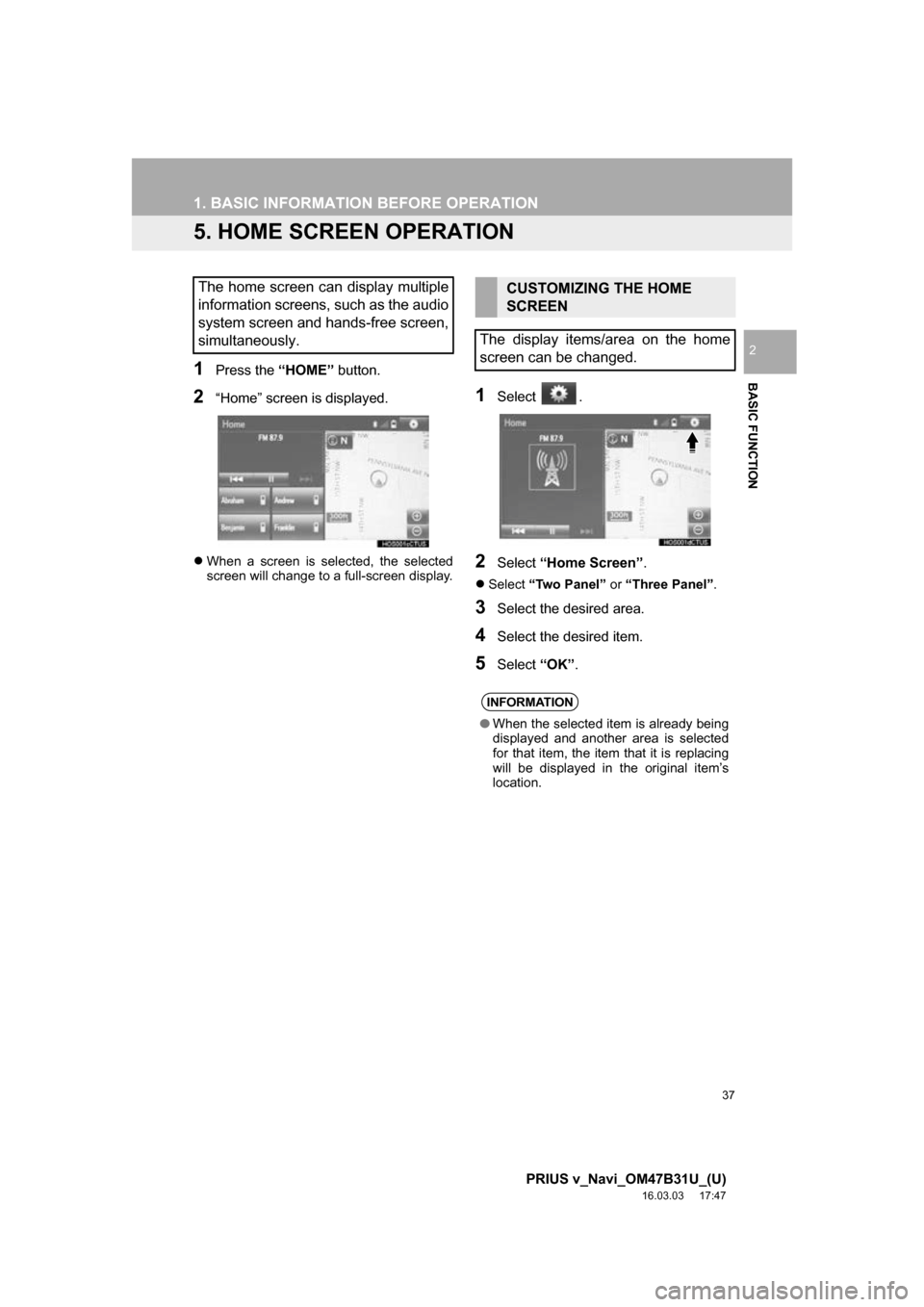
37
1. BASIC INFORMATION BEFORE OPERATION
PRIUS v_Navi_OM47B31U_(U)
16.03.03 17:47
BASIC FUNCTION
2
5. HOME SCREEN OPERATION
1Press the “HOME” button.
2“Home” screen is displayed.
When a screen is selected, the selected
screen will change to a full-screen display.
1Select .
2Select “Home Screen” .
Select “Two Panel” or “Three Panel” .
3Select the desired area.
4Select the desired item.
5Select “OK”.
The home screen can display multiple
information screens, such as the audio
system screen and hands-free screen,
simultaneously. CUSTOMIZING THE HOME
SCREEN
The display items/area on the home
screen can be changed.
INFORMATION
● When the selected item is already being
displayed and another area is selected
for that item, the item that it is replacing
will be displayed in the original item’s
location.
Page 43 of 290
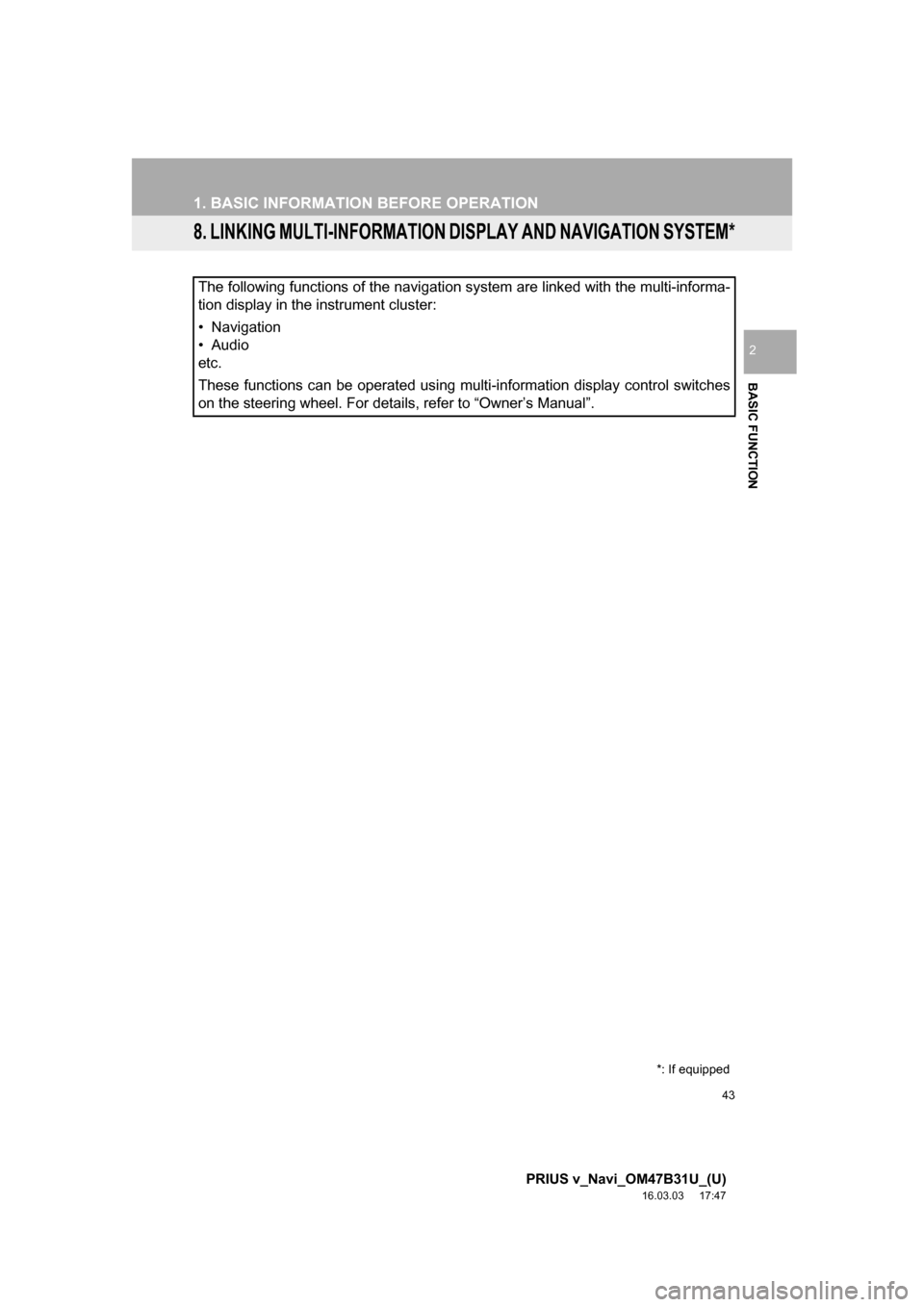
43
1. BASIC INFORMATION BEFORE OPERATION
PRIUS v_Navi_OM47B31U_(U)
16.03.03 17:47
BASIC FUNCTION
2
8. LINKING MULTI-INFORMATION DISPLAY AND NAVIGATION SYSTEM*
The following functions of the navigation system are linked with the multi-informa-
tion display in the instrument cluster:
• Navigation
• Audio
etc.
These functions can be operated using multi-information display control switches
on the steering wheel. For details, refer to “Owner’s Manual”.
*: If equipped