TOYOTA PRIUS V 2017 ZVW40 / 1.G Navigation Manual
Manufacturer: TOYOTA, Model Year: 2017, Model line: PRIUS V, Model: TOYOTA PRIUS V 2017 ZVW40 / 1.GPages: 290, PDF Size: 7.15 MB
Page 141 of 290
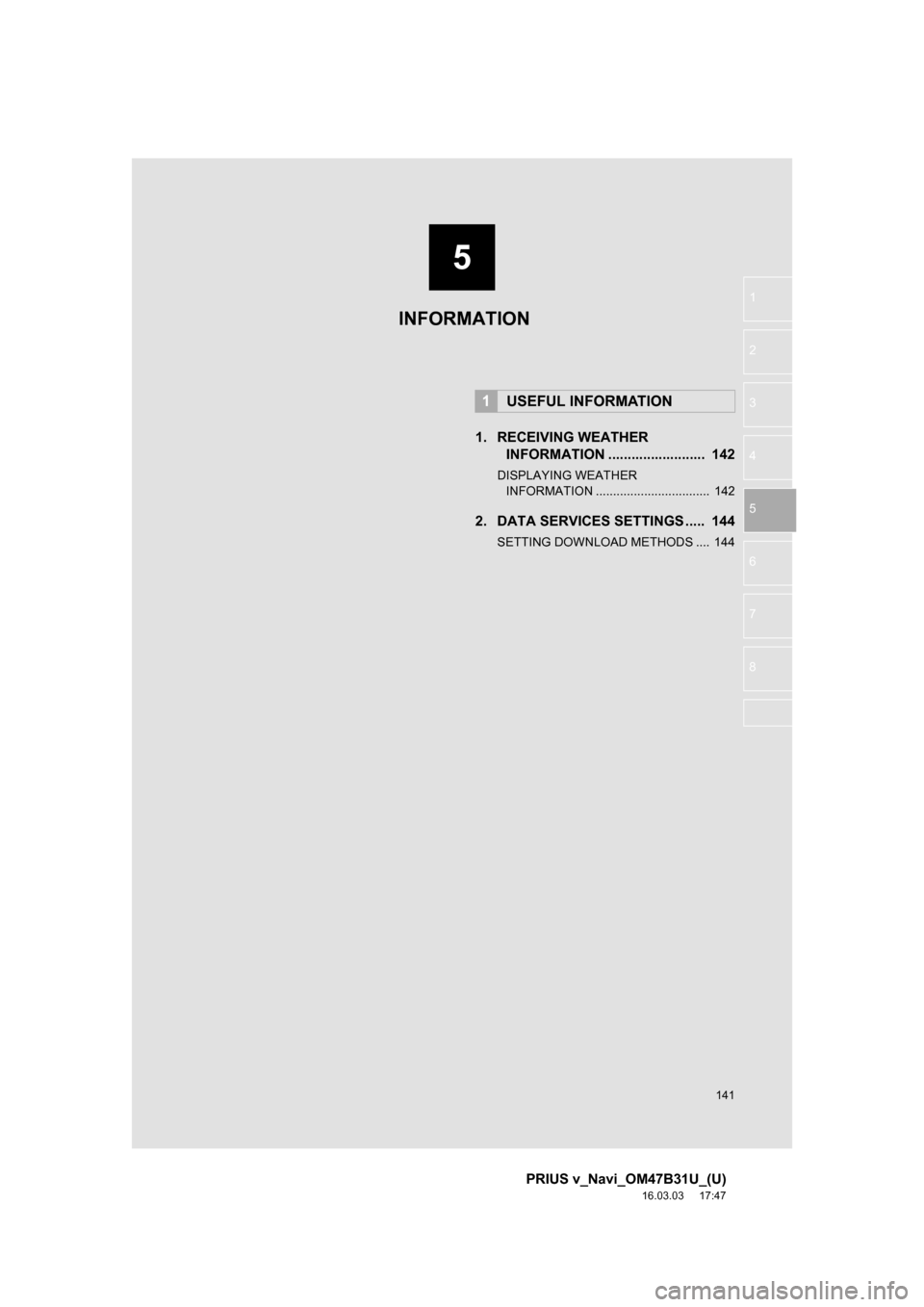
5
141
PRIUS v_Navi_OM47B31U_(U)
16.03.03 17:47
1
2
3
4
5
6
7
8
1. RECEIVING WEATHER INFORMATION ......................... 142
DISPLAYING WEATHER
INFORMATION ................................. 142
2. DATA SERVICES SETTINGS ..... 144
SETTING DOWNLOAD METHODS .... 144
1USEFUL INFORMATION
INFORMATION
Page 142 of 290
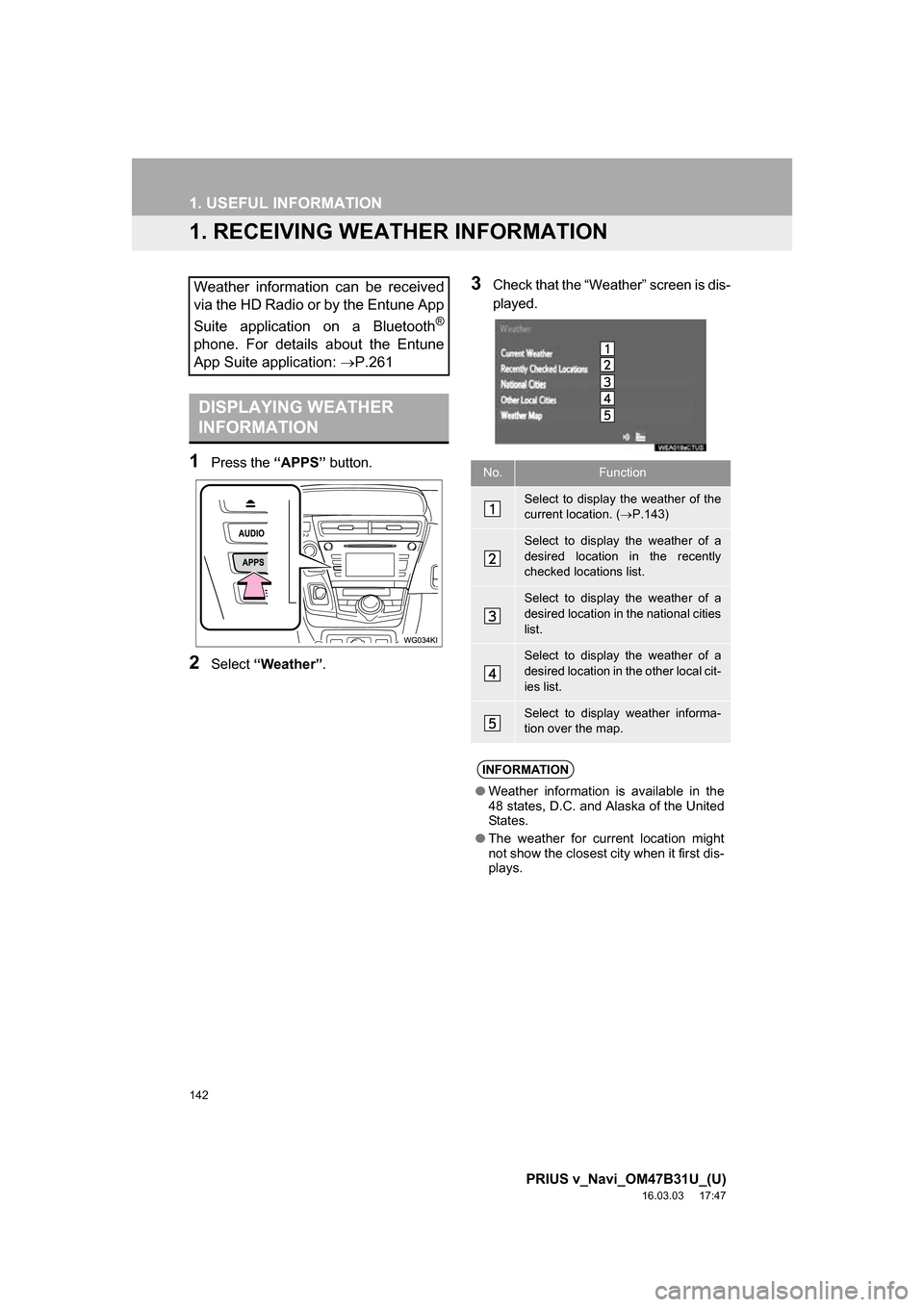
142
PRIUS v_Navi_OM47B31U_(U)
16.03.03 17:47
1. USEFUL INFORMATION
1. RECEIVING WEATHER INFORMATION
1Press the “APPS” button.
2Select “Weather” .
3Check that the “Weather” screen is dis-
played.Weather information can be received
via the HD Radio or by the Entune App
Suite application on a Bluetooth
®
phone. For details about the Entune
App Suite application: P.261
DISPLAYING WEATHER
INFORMATION
No.Function
Select to display the weather of the
current location. (P.143)
Select to display the weather of a
desired location in the recently
checked locations list.
Select to display the weather of a
desired location in the national cities
list.
Select to display the weather of a
desired location in the other local cit-
ies list.
Select to display weather informa-
tion over the map.
INFORMATION
● Weather information is available in the
48 states, D.C. and Alaska of the United
States.
● The weather for current location might
not show the closest city when it first dis-
plays.
Page 143 of 290
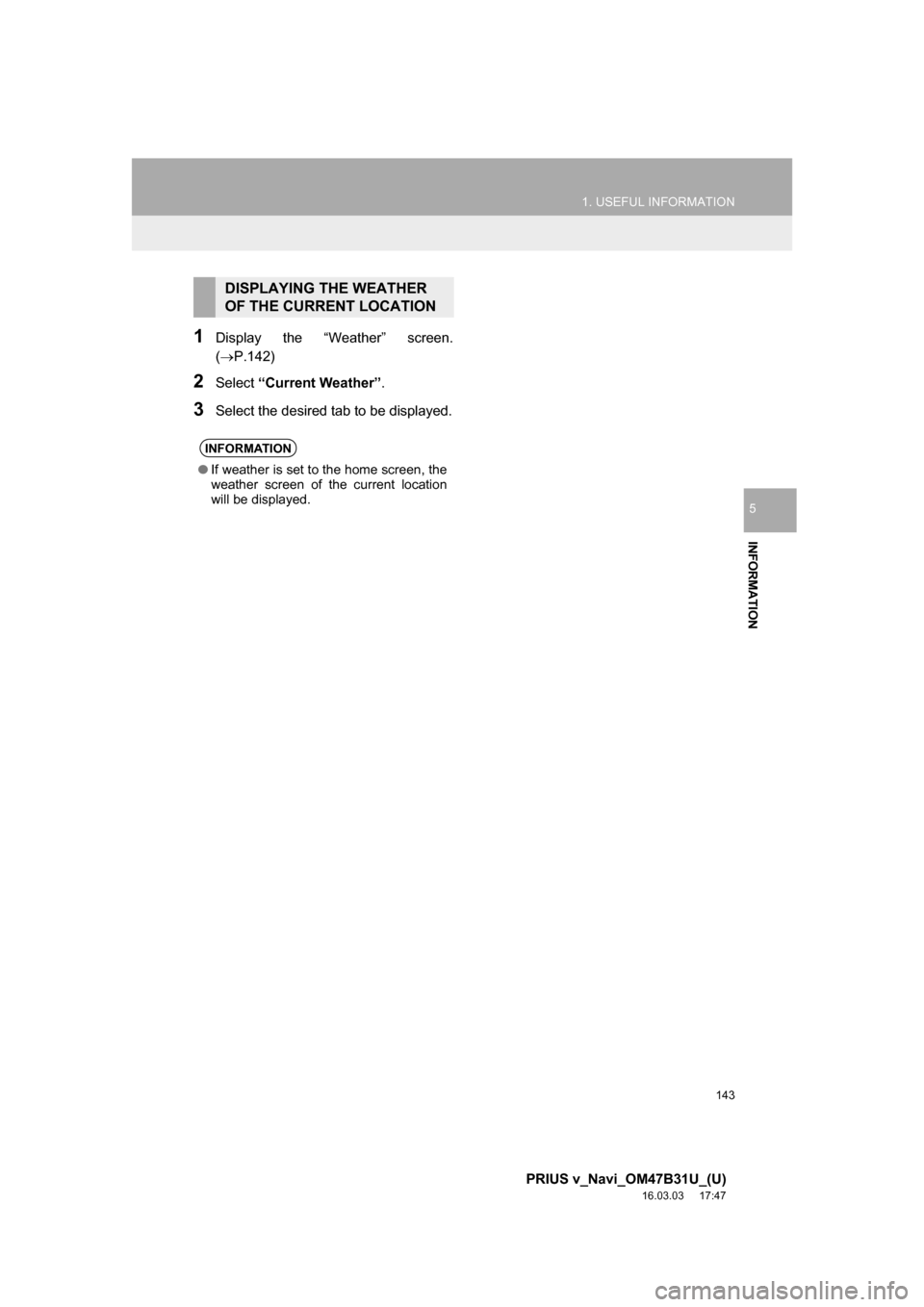
143
1. USEFUL INFORMATION
PRIUS v_Navi_OM47B31U_(U)
16.03.03 17:47
INFORMATION
5
1Display the “Weather” screen.
(P.142)
2Select “Current Weather” .
3Select the desired tab to be displayed.
DISPLAYING THE WEATHER
OF THE CURRENT LOCATION
INFORMATION
●If weather is set to the home screen, the
weather screen of the current location
will be displayed.
Page 144 of 290
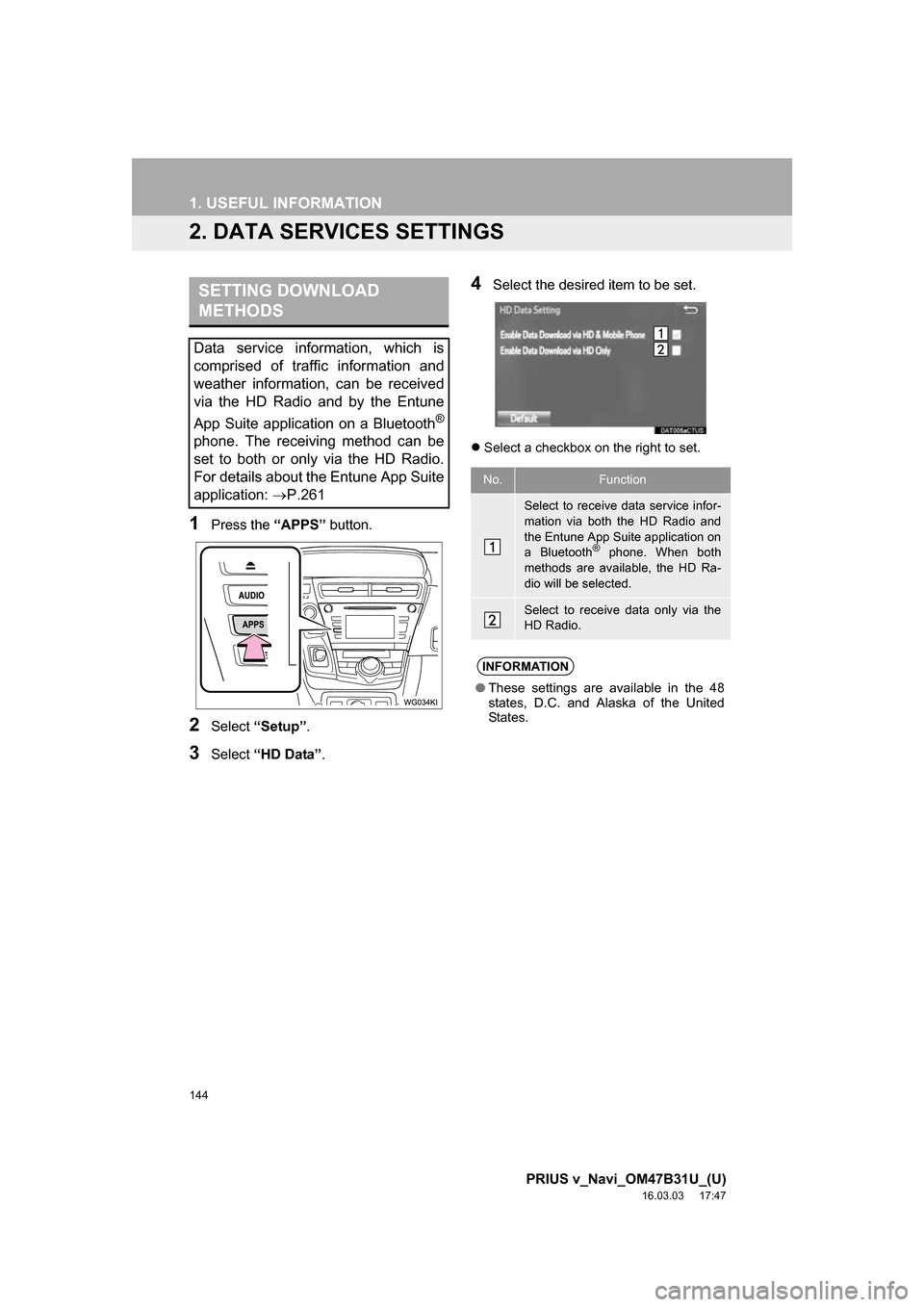
144
1. USEFUL INFORMATION
PRIUS v_Navi_OM47B31U_(U)
16.03.03 17:47
2. DATA SERVICES SETTINGS
1Press the “APPS” button.
2Select “Setup” .
3Select “HD Data” .
4Select the desired item to be set.
Select a checkbox on the right to set.
SETTING DOWNLOAD
METHODS
Data service information, which is
comprised of traffic information and
weather information, can be received
via the HD Radio and by the Entune
App Suite application on a Bluetooth
®
phone. The receiving method can be
set to both or only via the HD Radio.
For details about the Entune App Suite
application: P.261
No.Function
Select to receive data service infor-
mation via both the HD Radio and
the Entune App Suite application on
a Bluetooth
® phone. When both
methods are available, the HD Ra-
dio will be selected.
Select to receive data only via the
HD Radio.
INFORMATION
● These settings are available in the 48
states, D.C. and Alaska of the United
States.
Page 145 of 290
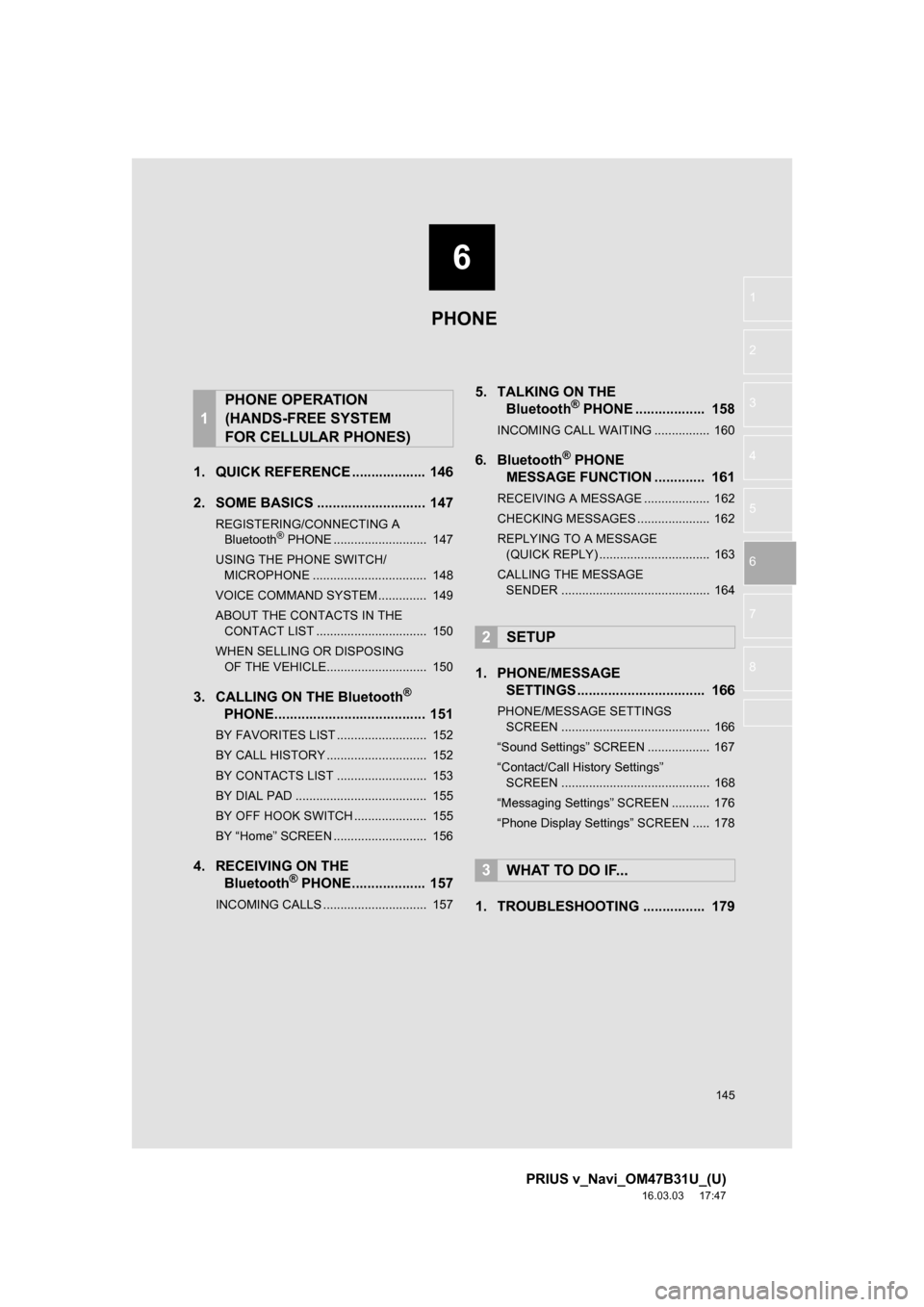
6
145
PRIUS v_Navi_OM47B31U_(U)
16.03.03 17:47
1
2
3
4
5
6
7
8
1. QUICK REFERENCE ................... 146
2. SOME BASICS ............................ 147
REGISTERING/CONNECTING A Bluetooth® PHONE ........................... 147
USING THE PHONE SWITCH/ MICROPHONE ................................. 148
VOICE COMMAND SYSTEM.............. 149
ABOUT THE CONTACTS IN THE CONTACT LIST ................................ 150
WHEN SELLING OR DISPOSING OF THE VEHICLE............................. 150
3. CALLING ON THE Bluetooth®
PHONE....................................... 151
BY FAVORITES LIST .......................... 152
BY CALL HISTORY ............................. 152
BY CONTACTS LIST .......................... 153
BY DIAL PAD ...................................... 155
BY OFF HOOK SWITCH ..................... 155
BY “Home” SCREEN ........................... 156
4. RECEIVING ON THE Bluetooth® PHONE................... 157
INCOMING CALLS .............................. 157
5. TALKING ON THE Bluetooth® PHONE .................. 158
INCOMING CALL WAITING ................ 160
6. Bluetooth® PHONE
MESSAGE FUNCTION ............. 161
RECEIVING A MESSAGE ................... 162
CHECKING MESSAGES ..................... 162
REPLYING TO A MESSAGE
(QUICK REPLY) ................................ 163
CALLING THE MESSAGE SENDER ........................................... 164
1. PHONE/MESSAGE SETTINGS ................................. 166
PHONE/MESSAGE SETTINGS
SCREEN ........................................... 166
“Sound Settings” SCREEN .................. 167
“Contact/Call History Settings” SCREEN ........................................... 168
“Messaging Settings” SCREEN ........... 176
“Phone Display Settings” SCREEN ..... 178
1. TROUBLESHOOTING ................ 179
1
PHONE OPERATION
(HANDS-FREE SYSTEM
FOR CELLULAR PHONES)
2SETUP
3WHAT TO DO IF...
PHONE
Page 146 of 290
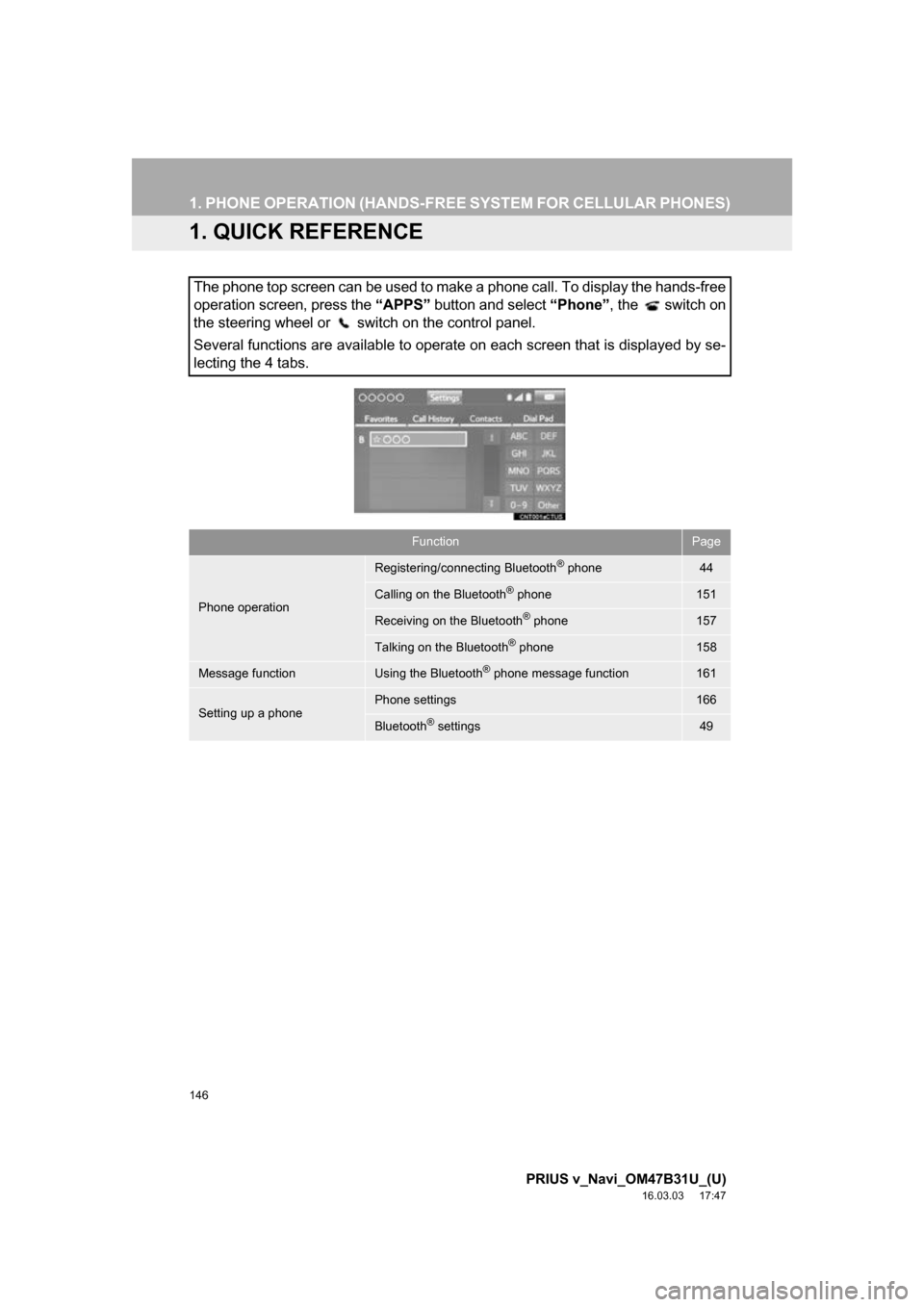
146
PRIUS v_Navi_OM47B31U_(U)
16.03.03 17:47
1. PHONE OPERATION (HANDS-FREE SYSTEM FOR CELLULAR PHONES)
1. QUICK REFERENCE
The phone top screen can be used to make a phone call. To display the hands-free
operation screen, press the “APPS” button and select “Phone”, the switch on
the steering wheel or switch on the control panel.
Several functions are available to operate on each screen that is displayed by se-
lecting the 4 tabs.
FunctionPage
Phone operation
Registering/connecting Bluetooth® phone44
Calling on the Bluetooth® phone151
Receiving on the Bluetooth® phone157
Talking on the Bluetooth® phone158
Message functionUsing the Bluetooth® phone message function161
Setting up a phonePhone settings166
Bluetooth® settings49
Page 147 of 290
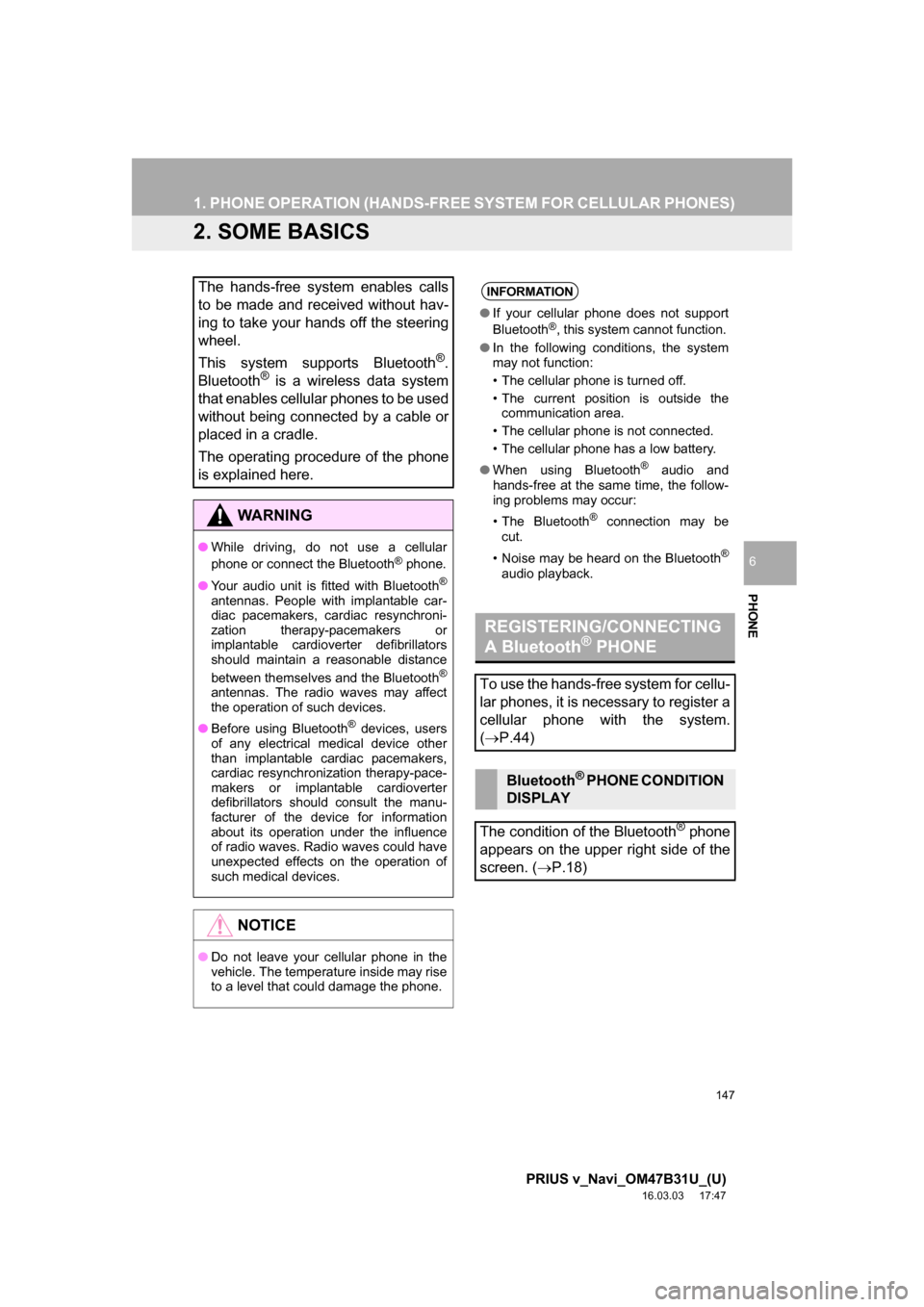
147
1. PHONE OPERATION (HANDS-FREE SYSTEM FOR CELLULAR PHONES)
PRIUS v_Navi_OM47B31U_(U)
16.03.03 17:47
PHONE
6
2. SOME BASICS
The hands-free system enables calls
to be made and received without hav-
ing to take your hands off the steering
wheel.
This system supports Bluetooth
®.
Bluetooth® is a wireless data system
that enables cellular phones to be used
without being connected by a cable or
placed in a cradle.
The operating procedure of the phone
is explained here.
WA R N I N G
● While driving, do not use a cellular
phone or connect the Bluetooth® phone.
● Your audio unit is fitted with Bluetooth
®
antennas. People with implantable car-
diac pacemakers, cardiac resynchroni-
zation therapy-pacemakers or
implantable cardioverter defibrillators
should maintain a reasonable distance
between themselves and the Bluetooth
®
antennas. The radio waves may affect
the operation of such devices.
● Before using Bluetooth
® devices, users
of any electrical medical device other
than implantable cardiac pacemakers,
cardiac resynchronization therapy-pace-
makers or implantable cardioverter
defibrillators should consult the manu-
facturer of the device for information
about its operation under the influence
of radio waves. Radio waves could have
unexpected effects on the operation of
such medical devices.
NOTICE
● Do not leave your cellular phone in the
vehicle. The temperature inside may rise
to a level that could damage the phone.
INFORMATION
● If your cellular phone does not support
Bluetooth®, this system cannot function.
● In the following conditions, the system
may not function:
• The cellular phone is turned off.
• The current position is outside the
communication area.
• The cellular phone is not connected.
• The cellular phone has a low battery.
● When using Bluetooth
® audio and
hands-free at the same time, the follow-
ing problems may occur:
• The Bluetooth
® connection may be
cut.
• Noise may be heard on the Bluetooth
®
audio playback.
REGISTERING/CONNECTING
A Bluetooth® PHONE
To use the hands-free system for cellu-
lar phones, it is necessary to register a
cellular phone with the system.
( P.44)
Bluetooth® PHONE CONDITION
DISPLAY
The condition of the Bluetooth
® phone
appears on the upper right side of the
screen. ( P.18)
Page 148 of 290
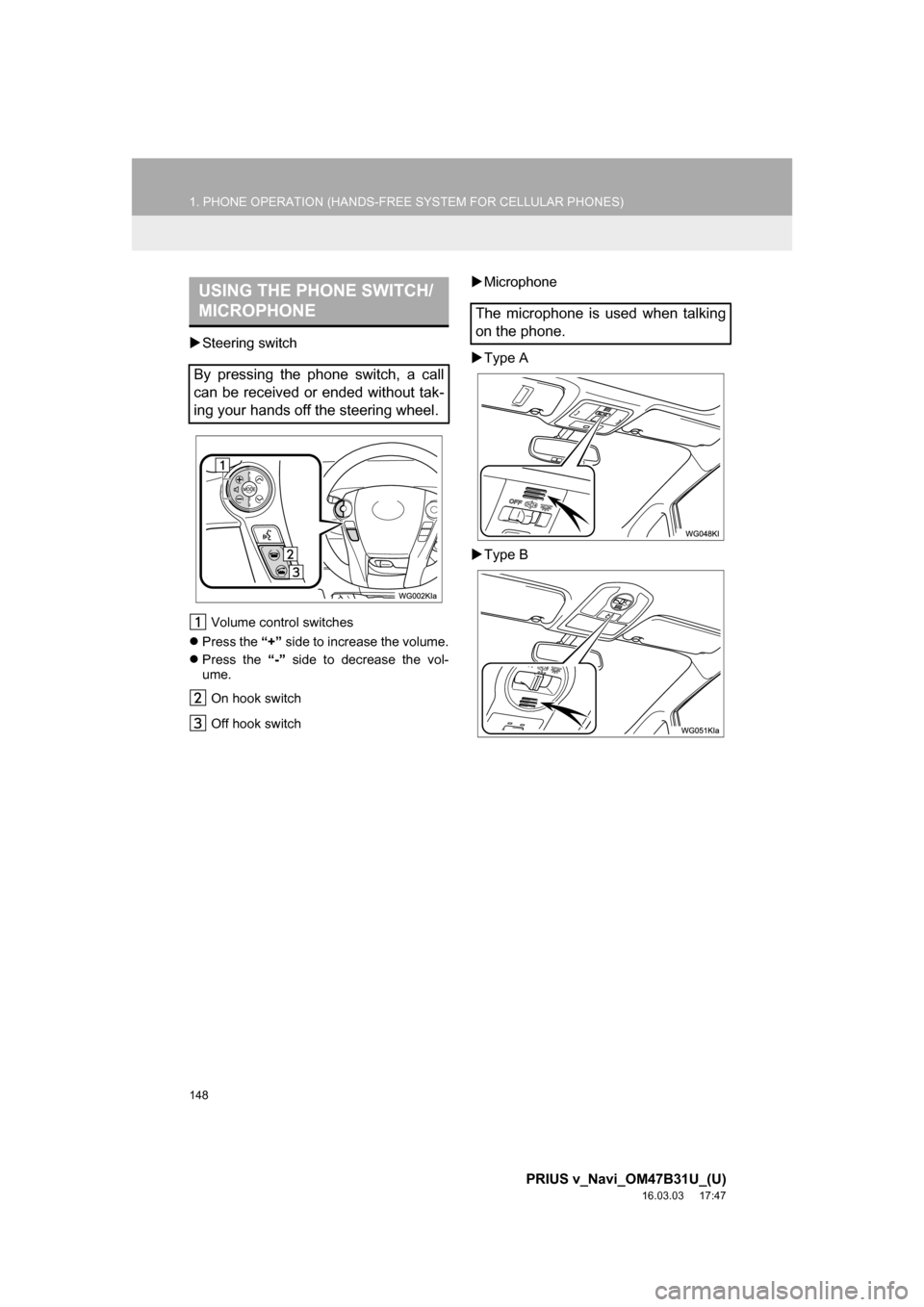
148
1. PHONE OPERATION (HANDS-FREE SYSTEM FOR CELLULAR PHONES)
PRIUS v_Navi_OM47B31U_(U)
16.03.03 17:47
Steering switch
Volume control switches
Press the “+” side to increase the volume.
Press the “-” side to decrease the vol-
ume.
On hook switch
Off hook switch
Microphone
Type A
Type BUSING THE PHONE SWITCH/
MICROPHONE
By pressing the phone switch, a call
can be received or ended without tak-
ing your hands off the steering wheel.
The microphone is used when talking
on the phone.
Page 149 of 290
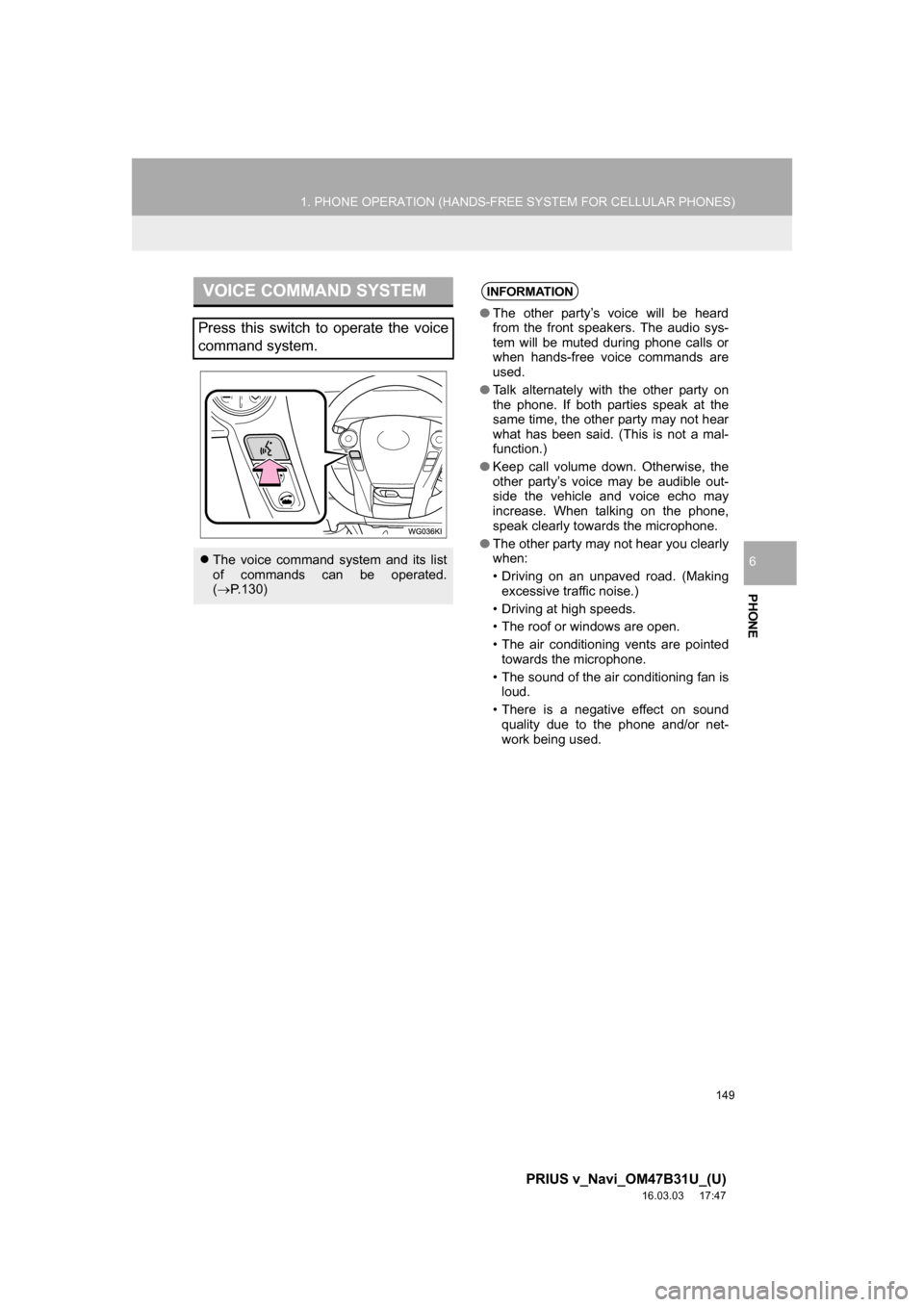
149
1. PHONE OPERATION (HANDS-FREE SYSTEM FOR CELLULAR PHONES)
PRIUS v_Navi_OM47B31U_(U)
16.03.03 17:47
PHONE
6
VOICE COMMAND SYSTEM
Press this switch to operate the voice
command system.
The voice command system and its list
of commands can be operated.
( P.130)
INFORMATION
●The other party’s voice will be heard
from the front speakers. The audio sys-
tem will be muted during phone calls or
when hands-free voice commands are
used.
● Talk alternately with the other party on
the phone. If both parties speak at the
same time, the other party may not hear
what has been said. (This is not a mal-
function.)
● Keep call volume down. Otherwise, the
other party’s voice may be audible out-
side the vehicle and voice echo may
increase. When talking on the phone,
speak clearly towards the microphone.
● The other party may not hear you clearly
when:
• Driving on an unpaved road. (Making
excessive traffic noise.)
• Driving at high speeds.
• The roof or windows are open.
• The air conditioning vents are pointed towards the microphone.
• The sound of the air conditioning fan is loud.
• There is a negative effect on sound quality due to the phone and/or net-
work being used.
Page 150 of 290
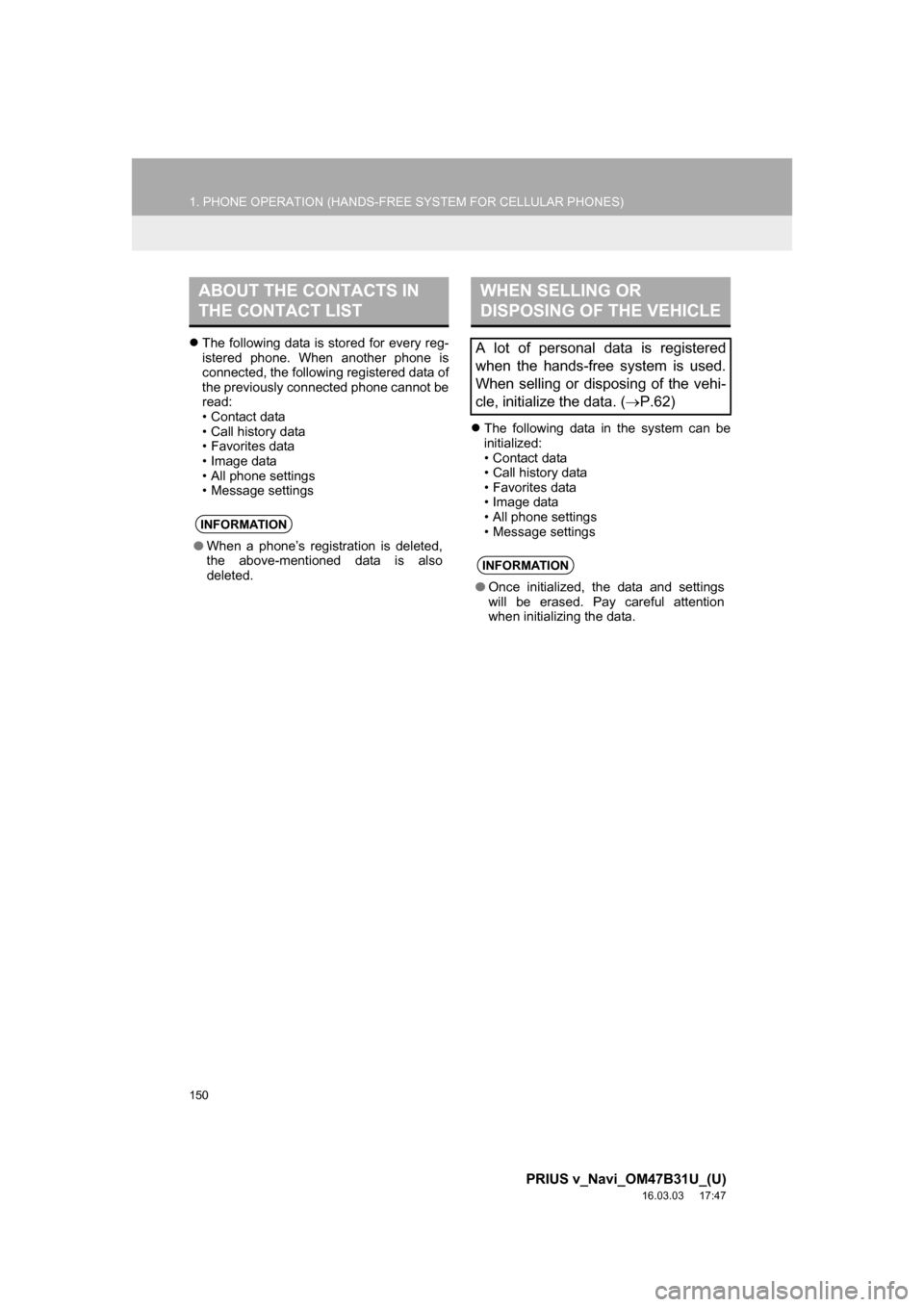
150
1. PHONE OPERATION (HANDS-FREE SYSTEM FOR CELLULAR PHONES)
PRIUS v_Navi_OM47B31U_(U)
16.03.03 17:47
The following data is stored for every reg-
istered phone. When another phone is
connected, the following registered data of
the previously connected phone cannot be
read:
• Contact data
• Call history data
• Favorites data
• Image data
• All phone settings
• Message settings
The following data in the system can be
initialized:
• Contact data
• Call history data
• Favorites data
• Image data
• All phone settings
• Message settings
ABOUT THE CONTACTS IN
THE CONTACT LIST
INFORMATION
●When a phone’s registration is deleted,
the above-mentioned data is also
deleted.
WHEN SELLING OR
DISPOSING OF THE VEHICLE
A lot of personal data is registered
when the hands-free system is used.
When selling or disposing of the vehi-
cle, initialize the data. ( P.62)
INFORMATION
●Once initialized, the data and settings
will be erased. Pay careful attention
when initializing the data.