USB TOYOTA PRIUS V 2017 ZVW40 / 1.G Navigation Manual
[x] Cancel search | Manufacturer: TOYOTA, Model Year: 2017, Model line: PRIUS V, Model: TOYOTA PRIUS V 2017 ZVW40 / 1.GPages: 290, PDF Size: 7.15 MB
Page 105 of 290
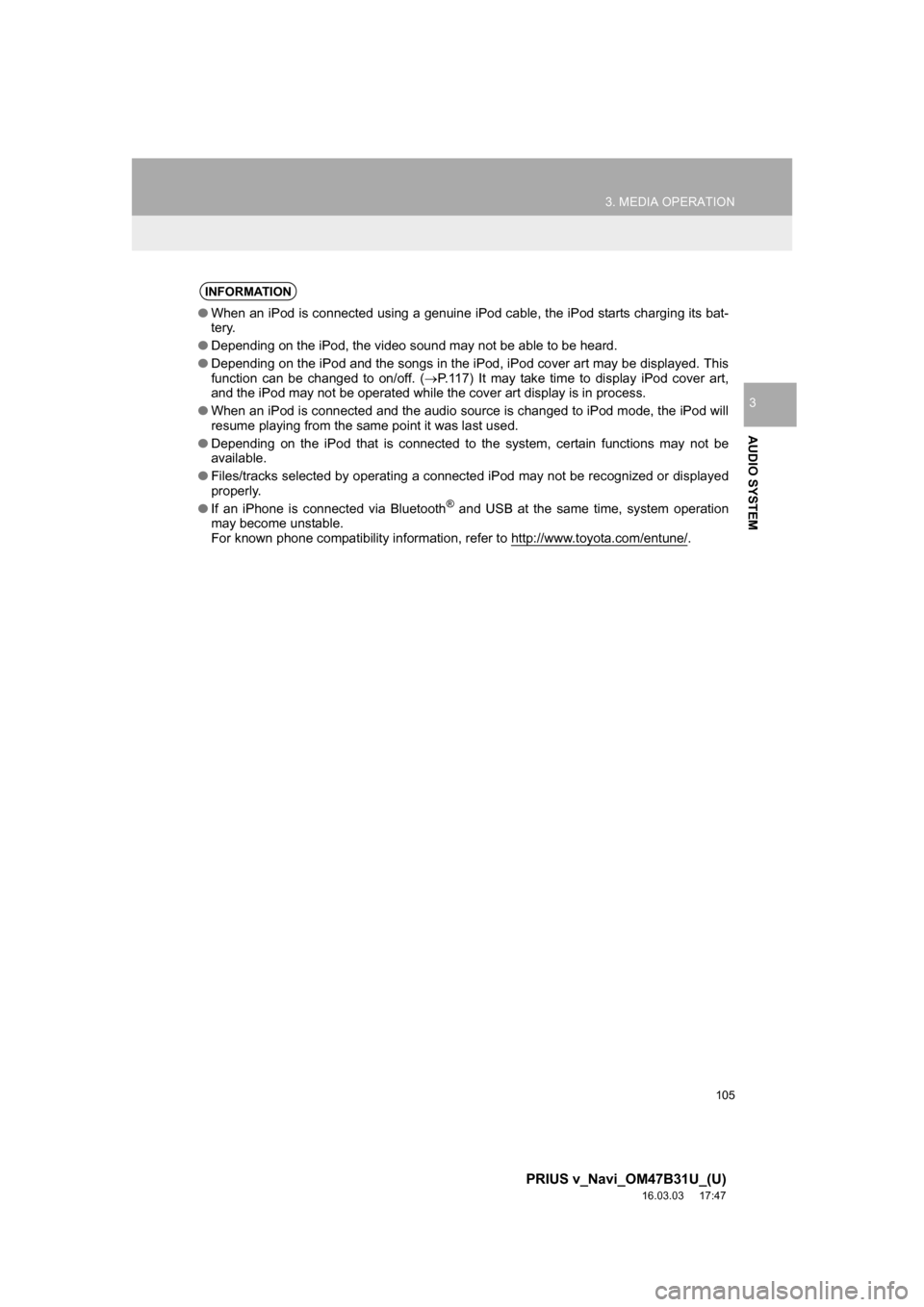
105
3. MEDIA OPERATION
PRIUS v_Navi_OM47B31U_(U)
16.03.03 17:47
AUDIO SYSTEM
3
INFORMATION
âWhen an iPod is connected using a genuine iPod cable, the iPod starts charging its bat-
tery.
â Depending on the iPod, the video sound may not be able to be heard.
â Depending on the iPod and the songs in the iPod, iPod cover art may be displayed. This
function can be changed to on/off. ( ï®P.117) It may take time to display iPod cover art,
and the iPod may not be operated while the cover art display is in process.
â When an iPod is connected and the audio source is changed to iPod mode, the iPod will
resume playing from the same point it was last used.
â Depending on the iPod that is connected to the system, certain functions may not be
available.
â Files/tracks selected by operating a connected iPod may not be recognized or displayed
properly.
â If an iPhone is connected via Bluetooth
® and USB at the same time, system operation
may become unstable.
For known phone compatibility information, refer to http://www.toyota.com/entune/
.
Page 115 of 290
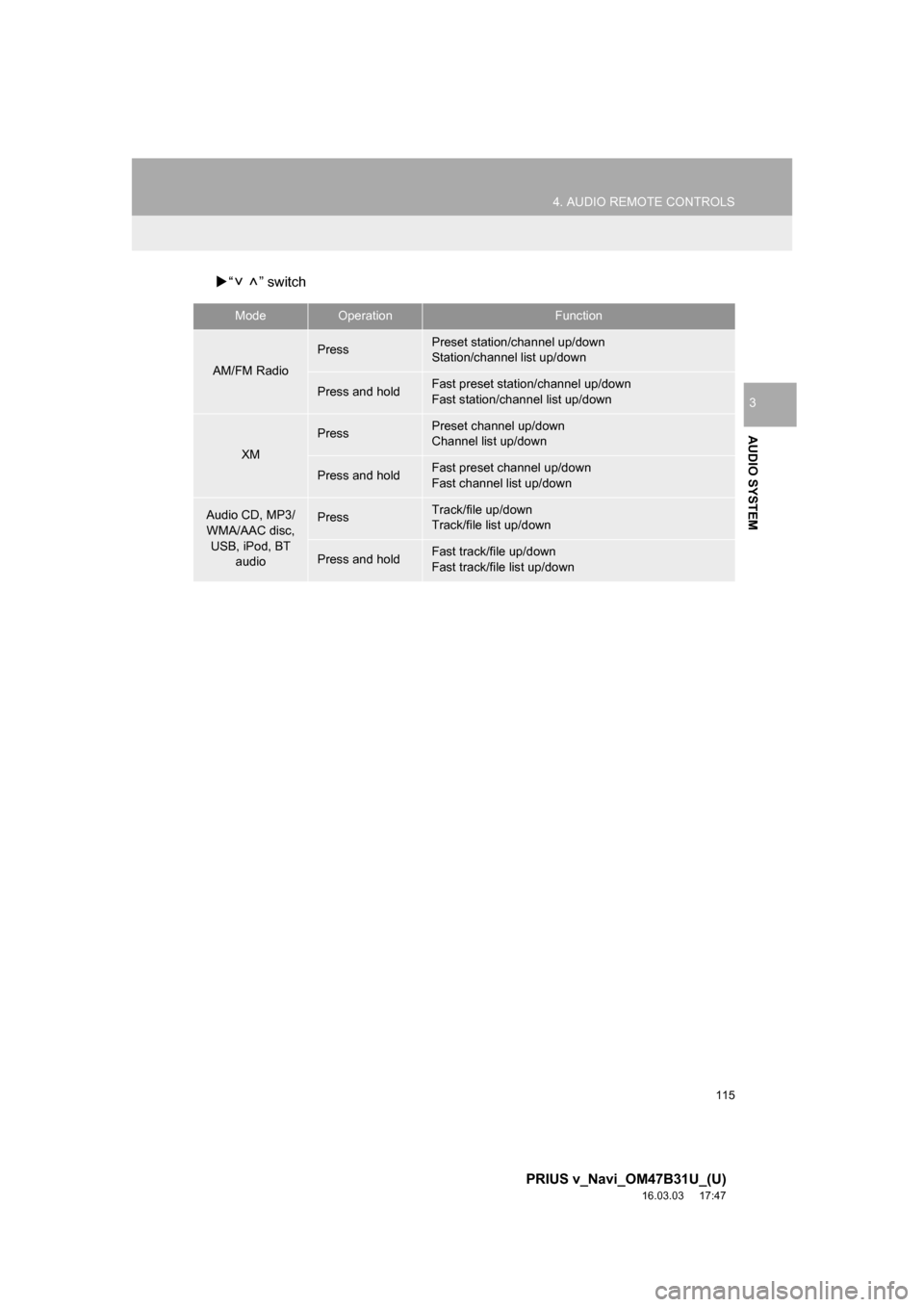
115
4. AUDIO REMOTE CONTROLS
PRIUS v_Navi_OM47B31U_(U)
16.03.03 17:47
AUDIO SYSTEM
3
ïµâ â switch
ModeOperationFunction
AM/FM Radio
PressPreset station/channel up/down
Station/channel list up/down
Press and holdFast preset station/channel up/down
Fast station/channel list up/down
XM
PressPreset channel up/down
Channel list up/down
Press and holdFast preset channel up/down
Fast channel list up/down
Audio CD, MP3/
WMA/AAC disc, USB, iPod, BT audioPressTrack/file up/down
Track/file list up/down
Press and holdFast track/file up/down
Fast track/file list up/down
Page 116 of 290
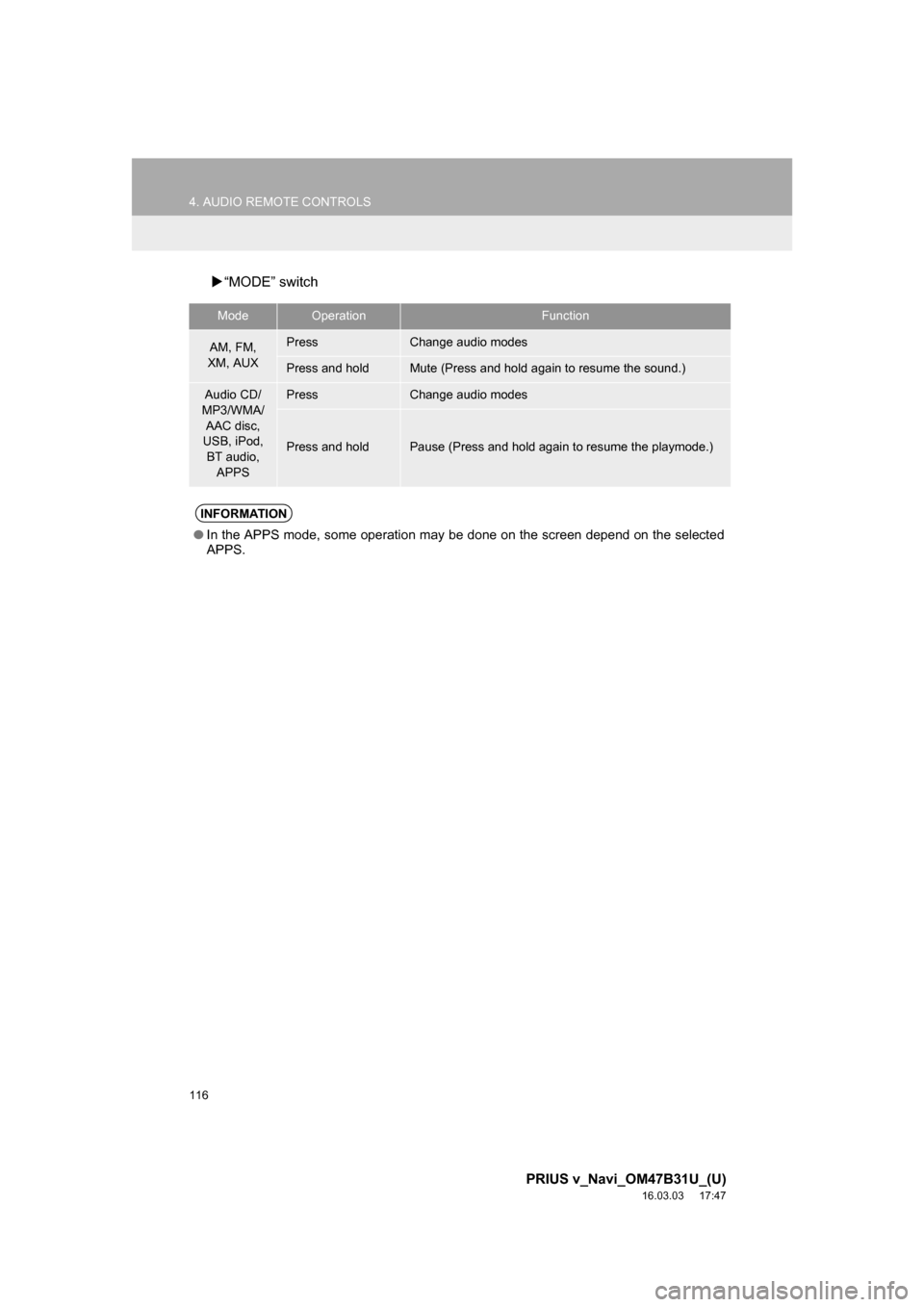
116
4. AUDIO REMOTE CONTROLS
PRIUS v_Navi_OM47B31U_(U)
16.03.03 17:47
ïµâMODEâ switch
ModeOperationFunction
AM, FM,
XM, AUXPressChange audio modes
Press and holdMute (Press and hold again to resume the sound.)
Audio CD/
MP3/WMA/
AAC disc,
USB, iPod, BT audio,
APPSPressChange audio modes
Press and holdPause (Press and hold again to resume the playmode.)
INFORMATION
â In the APPS mode, some operation may be done on the screen depend on the selected
APPS.
Page 123 of 290
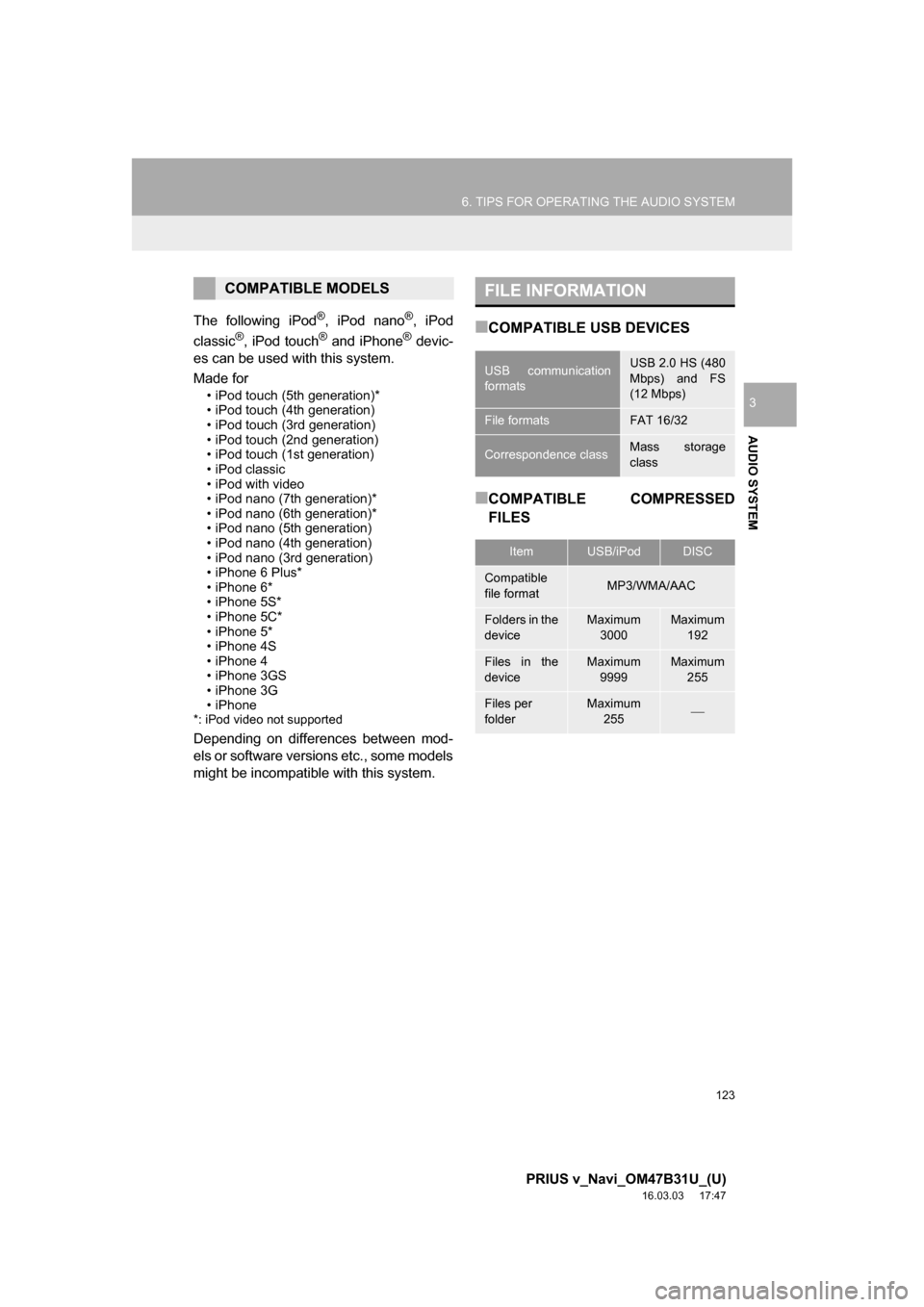
123
6. TIPS FOR OPERATING THE AUDIO SYSTEM
PRIUS v_Navi_OM47B31U_(U)
16.03.03 17:47
AUDIO SYSTEM
3
The following iPod®, iPod nano®, iPod
classic®, iPod touch® and iPhone® devic-
es can be used with this system.
Made for
⢠iPod touch (5th generation)*
⢠iPod touch (4th generation)
⢠iPod touch (3rd generation)
⢠iPod touch (2nd generation)
⢠iPod touch (1st generation)
⢠iPod classic
⢠iPod with video
⢠iPod nano (7th generation)*
⢠iPod nano (6th generation)*
⢠iPod nano (5th generation)
⢠iPod nano (4th generation)
⢠iPod nano (3rd generation)
⢠iPhone 6 Plus*
⢠iPhone 6*
⢠iPhone 5S*
⢠iPhone 5C*
⢠iPhone 5*
⢠iPhone 4S
⢠iPhone 4
⢠iPhone 3GS
⢠iPhone 3G
⢠iPhone
*: iPod video not supported
Depending on differences between mod-
els or software versions etc., some models
might be incompatible with this system.
â COMPATIBLE USB DEVICES
â COMPATIBLE COMPRESSED
FILES
COMPATIBLE MODELSFILE INFORMATION
USB communication
formatsUSB 2.0 HS (480
Mbps) and FS
(12 Mbps)
File formatsFAT 16/32
Correspondence classMass storage
class
ItemUSB/iPodDISC
Compatible
file formatMP3/WMA/AAC
Folders in the
deviceMaximum
3000Maximum 192
Files in the
deviceMaximum 9999Maximum 255
Files per
folderMaximum 255ï¾
Page 124 of 290
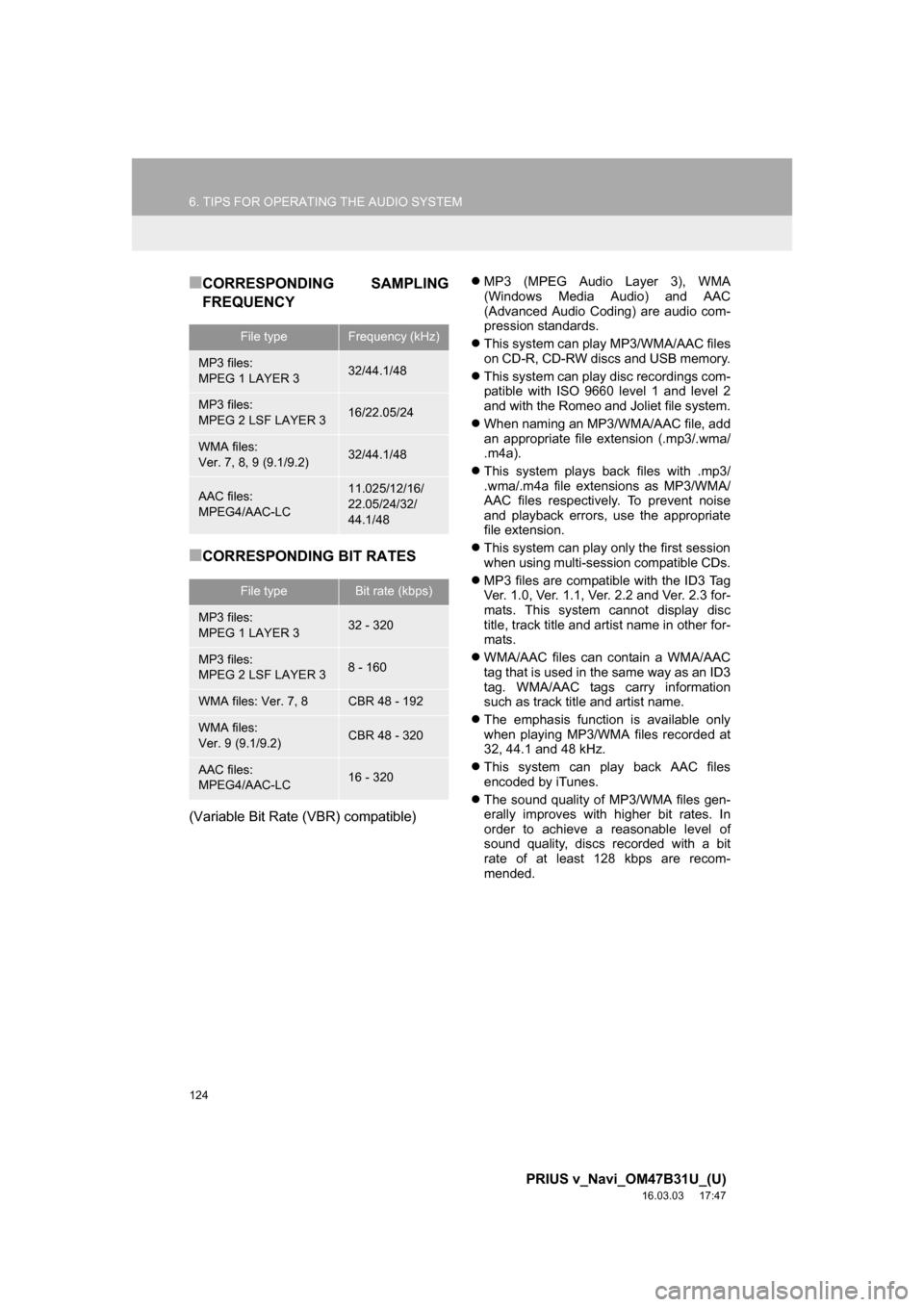
124
6. TIPS FOR OPERATING THE AUDIO SYSTEM
PRIUS v_Navi_OM47B31U_(U)
16.03.03 17:47
â CORRESPONDING SAMPLING
FREQUENCY
â CORRESPONDING BIT RATES
(Variable Bit Rate (VBR) compatible)
ï¬MP3 (MPEG Audio Layer 3), WMA
(Windows Media Audio) and AAC
(Advanced Audio Coding) are audio com-
pression standards.
ï¬ This system can play MP3/WMA/AAC files
on CD-R, CD-RW discs and USB memory.
ï¬ This system can play disc recordings com-
patible with ISO 9660 level 1 and level 2
and with the Romeo and Joliet file system.
ï¬ When naming an MP3/WMA/AAC file, add
an appropriate file extension (.mp3/.wma/
.m4a).
ï¬ This system plays back files with .mp3/
.wma/.m4a file extensions as MP3/WMA/
AAC files respectively. To prevent noise
and playback errors, use the appropriate
file extension.
ï¬ This system can play only the first session
when using multi-session compatible CDs.
ï¬ MP3 files are compatible with the ID3 Tag
Ver. 1.0, Ver. 1.1, Ver. 2.2 and Ver. 2.3 for-
mats. This system cannot display disc
title, track title and artist name in other for-
mats.
ï¬ WMA/AAC files can contain a WMA/AAC
tag that is used in the same way as an ID3
tag. WMA/AAC tags carry information
such as track title and artist name.
ï¬ The emphasis function is available only
when playing MP3/WMA files recorded at
32, 44.1 and 48 kHz.
ï¬ This system can play back AAC files
encoded by iTunes.
ï¬ The sound quality of MP3/WMA files gen-
erally improves with higher bit rates. In
order to achieve a reasonable level of
sound quality, discs recorded with a bit
rate of at least 128 kbps are recom-
mended.
File typeFrequency (kHz)
MP3 files:
MPEG 1 LAYER 332/44.1/48
MP3 files:
MPEG 2 LSF LAYER 316/22.05/24
WMA files:
Ver. 7, 8, 9 (9.1/9.2)32/44.1/48
AAC files:
MPEG4/AAC-LC11.025/12/16/
22.05/24/32/
44.1/48
File typeBit rate (kbps)
MP3 files:
MPEG 1 LAYER 332 - 320
MP3 files:
MPEG 2 LSF LAYER 38 - 160
WMA files: Ver. 7, 8CBR 48 - 192
WMA files:
Ver. 9 (9.1/9.2)CBR 48 - 320
AAC files:
MPEG4/AAC-LC16 - 320
Page 127 of 290
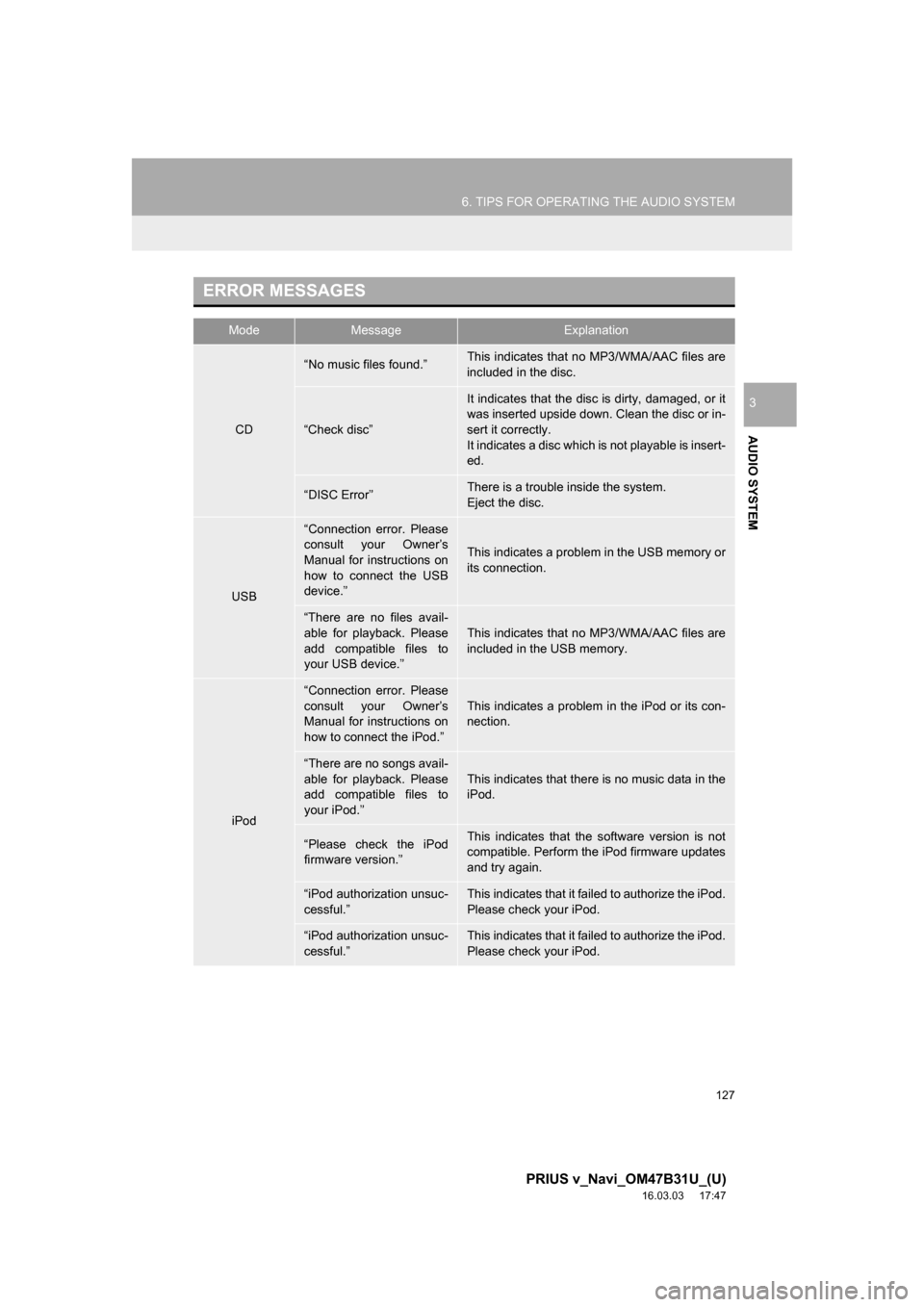
127
6. TIPS FOR OPERATING THE AUDIO SYSTEM
PRIUS v_Navi_OM47B31U_(U)
16.03.03 17:47
AUDIO SYSTEM
3
ERROR MESSAGES
ModeMessageExplanation
CD
âNo music files found.âThis indicates that no MP3/WMA/AAC files are
included in the disc.
âCheck discâ
It indicates that the disc is dirty, damaged, or it
was inserted upside down. Clean the disc or in-
sert it correctly.
It indicates a disc which is not playable is insert-
ed.
âDISC ErrorâThere is a trouble inside the system.
Eject the disc.
USB
âConnection error. Please
consult your Ownerâs
Manual for instructions on
how to connect the USB
device.â
This indicates a problem in the USB memory or
its connection.
âThere are no files avail-
able for playback. Please
add compatible files to
your USB device.â
This indicates that no MP3/WMA/AAC files are
included in the USB memory.
iPod
âConnection error. Please
consult your Ownerâs
Manual for instructions on
how to connect the iPod.âThis indicates a problem in the iPod or its con-
nection.
âThere are no songs avail-
able for playback. Please
add compatible files to
your iPod.â
This indicates that there is no music data in the
iPod.
âPlease check the iPod
firmware version.âThis indicates that the software version is not
compatible. Perform the iPod firmware updates
and try again.
âiPod authorization unsuc-
cessful.âThis indicates that it failed to authorize the iPod.
Please check your iPod.
âiPod authorization unsuc-
cessful.âThis indicates that it failed to authorize the iPod.
Please check your iPod.
Page 134 of 290
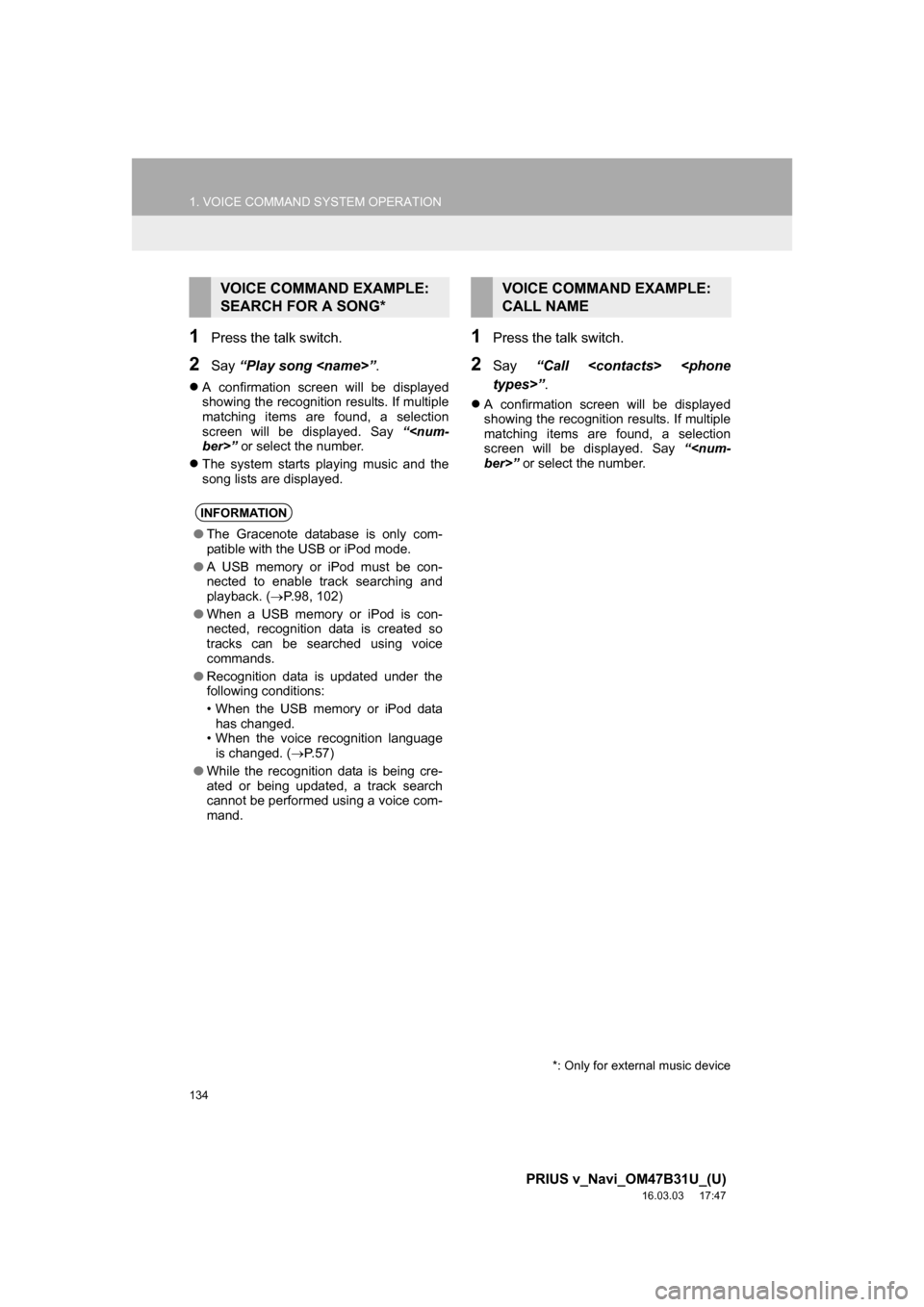
134
1. VOICE COMMAND SYSTEM OPERATION
PRIUS v_Navi_OM47B31U_(U)
16.03.03 17:47
1Press the talk switch.
2Say âPlay song
ï¬A confirmation screen will be displayed
showing the recognition results. If multiple
matching items are found, a selection
screen will be displayed. Say â
ï¬ The system starts playing music and the
song lists are displayed.
1Press the talk switch.
2Say âCall
ï¬A confirmation screen will be displayed
showing the recognition results. If multiple
matching items are found, a selection
screen will be displayed. Say â
VOICE COMMAND EXAMPLE:
SEARCH FOR A SONG*
INFORMATION
âThe Gracenote database is only com-
patible with the USB or iPod mode.
â A USB memory or iPod must be con-
nected to enable track searching and
playback. ( ï®P.98, 102)
â When a USB memory or iPod is con-
nected, recognition data is created so
tracks can be searched using voice
commands.
â Recognition data is updated under the
following conditions:
⢠When the USB memory or iPod data
has changed.
⢠When the voice recognition language
is changed. ( ï®P. 5 7 )
â While the recognition data is being cre-
ated or being updated, a track search
cannot be performed using a voice com-
mand.
*: Only for external music device
VOICE COMMAND EXAMPLE:
CALL NAME
Page 277 of 290
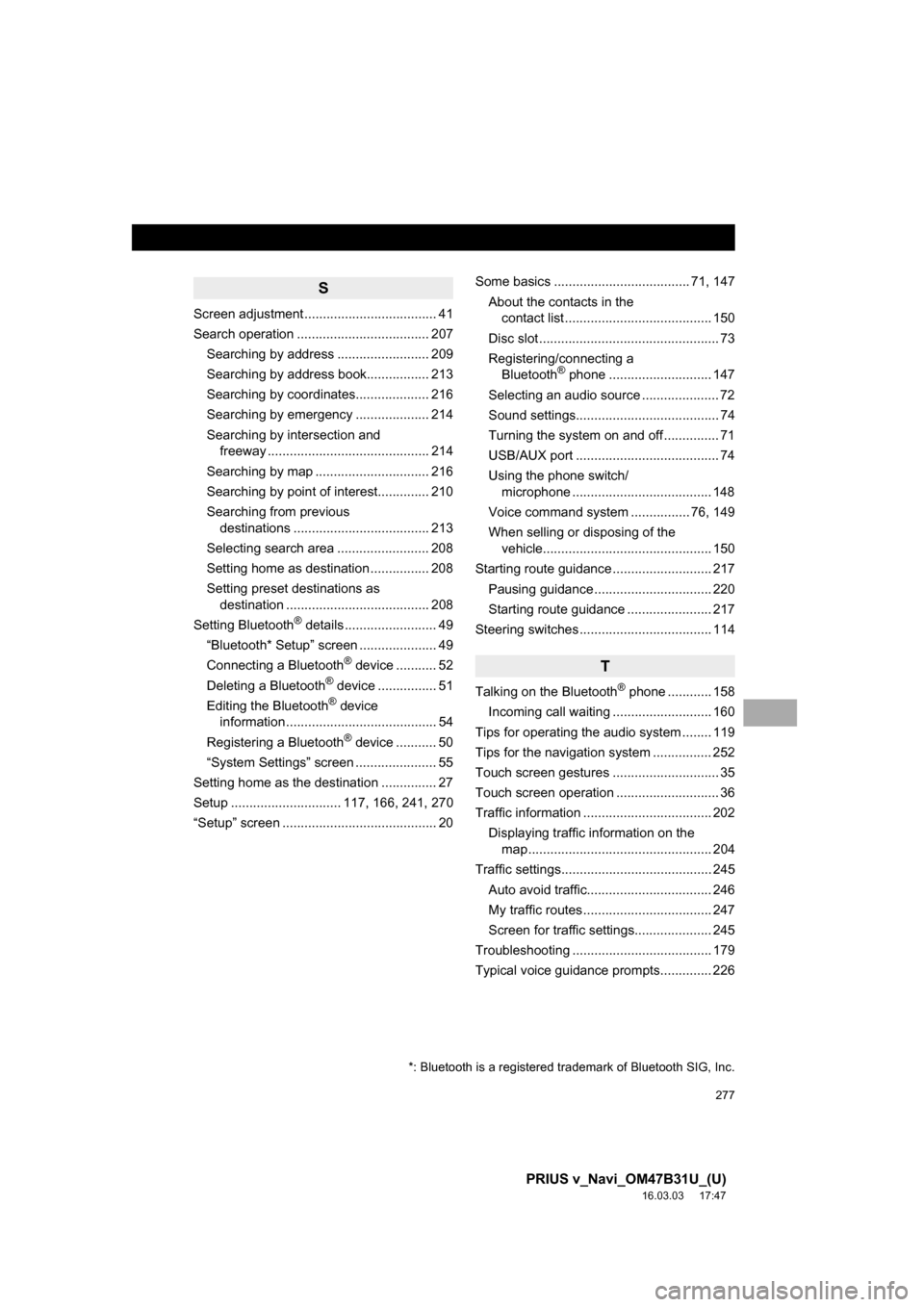
277
PRIUS v_Navi_OM47B31U_(U)
16.03.03 17:47
S
Screen adjustment .................................... 41
Search operation .................................... 207Searching by address ......................... 209
Searching by address book................. 213
Searching by coordinates.................... 216
Searching by emergency .................... 214
Searching by intersection and freeway ............................................ 214
Searching by map ............................... 216
Searching by point of interest.............. 210
Searching from previous destinations ..................................... 213
Selecting search area ......................... 208
Setting home as destination ................ 208
Setting preset destinations as destination ....................................... 208
Setting Bluetooth
® details ......................... 49
âBluetooth* Setupâ screen ..................... 49
Connecting a Bluetooth
® device ........... 52
Deleting a Bluetooth® device ................ 51
Editing the Bluetooth® device
information ......................................... 54
Registering a Bluetooth
® device ........... 50
âSystem Settingsâ screen ...................... 55
Setting home as the destination ............... 27
Setup .............................. 117, 166, 241, 270
âSetupâ screen .......................................... 20 Some basics ..................................... 71, 147
About the contacts in the contact list ........................................ 150
Disc slot ................................................. 73
Registering/connecting a Bluetooth
® phone ............................ 147
Selecting an audio source ..................... 72
Sound settings....................................... 74
Turning the system on and off ............... 71
USB/AUX port ....................................... 74
Using the phone switch/ microphone ...................................... 148
Voice command system .... ............ 76, 149
When selling or disposing of the vehicle.............................................. 150
Starting route guidance ........................... 217 Pausing guidance ................................ 220
Starting route guidance ....................... 217
Steering switches .................................... 114
T
Talking on the Bluetooth® phone ............ 158
Incoming call waiting ........................... 160
Tips for operating the audio system ........ 119
Tips for the navigation system ................ 252
Touch screen gestures ............................. 35
Touch screen operation ............................ 36
Traffic information ................................... 202 Displaying traffic information on the map .................................................. 204
Traffic settings......................................... 245 Auto avoid traffic.................................. 246
My traffic routes ................................... 247
Screen for traffic settings..................... 245
Troubleshooting ...................................... 179
Typical voice guidance prompts.............. 226
*: Bluetooth is a registered trademark of Bluetooth SIG, Inc.
Page 278 of 290
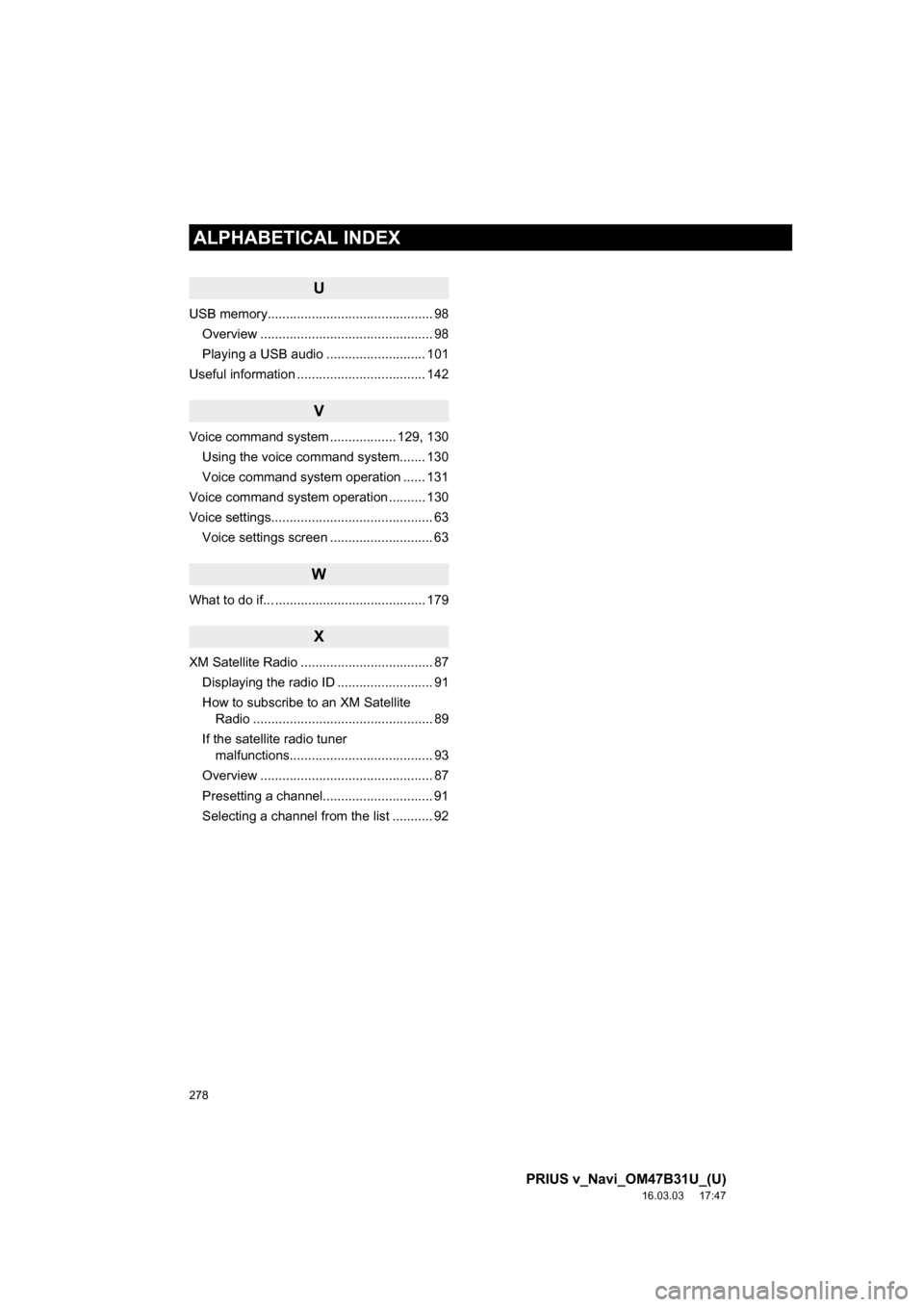
278
ALPHABETICAL INDEX
PRIUS v_Navi_OM47B31U_(U)
16.03.03 17:47
U
USB memory............................................. 98Overview ............................................... 98
Playing a USB audio ........................... 101
Useful information ................................... 142
V
Voice command system .................. 129, 130 Using the voice command system....... 130
Voice command system operation ...... 131
Voice command system operation .......... 130
Voice settings............................................ 63 Voice settings screen ............................ 63
W
What to do if... ......................................... 179
X
XM Satellite Radio .................................... 87Displaying the radio ID .......................... 91
How to subscribe to an XM Satellite Radio ................................................. 89
If the satellite radio tuner malfunctions....................................... 93
Overview ............................................... 87
Presetting a channel.............................. 91
Selecting a channel from the list ........... 92