bluetooth TOYOTA PRIUS V 2017 ZVW40 / 1.G Navigation Manual
[x] Cancel search | Manufacturer: TOYOTA, Model Year: 2017, Model line: PRIUS V, Model: TOYOTA PRIUS V 2017 ZVW40 / 1.GPages: 290, PDF Size: 7.15 MB
Page 173 of 290
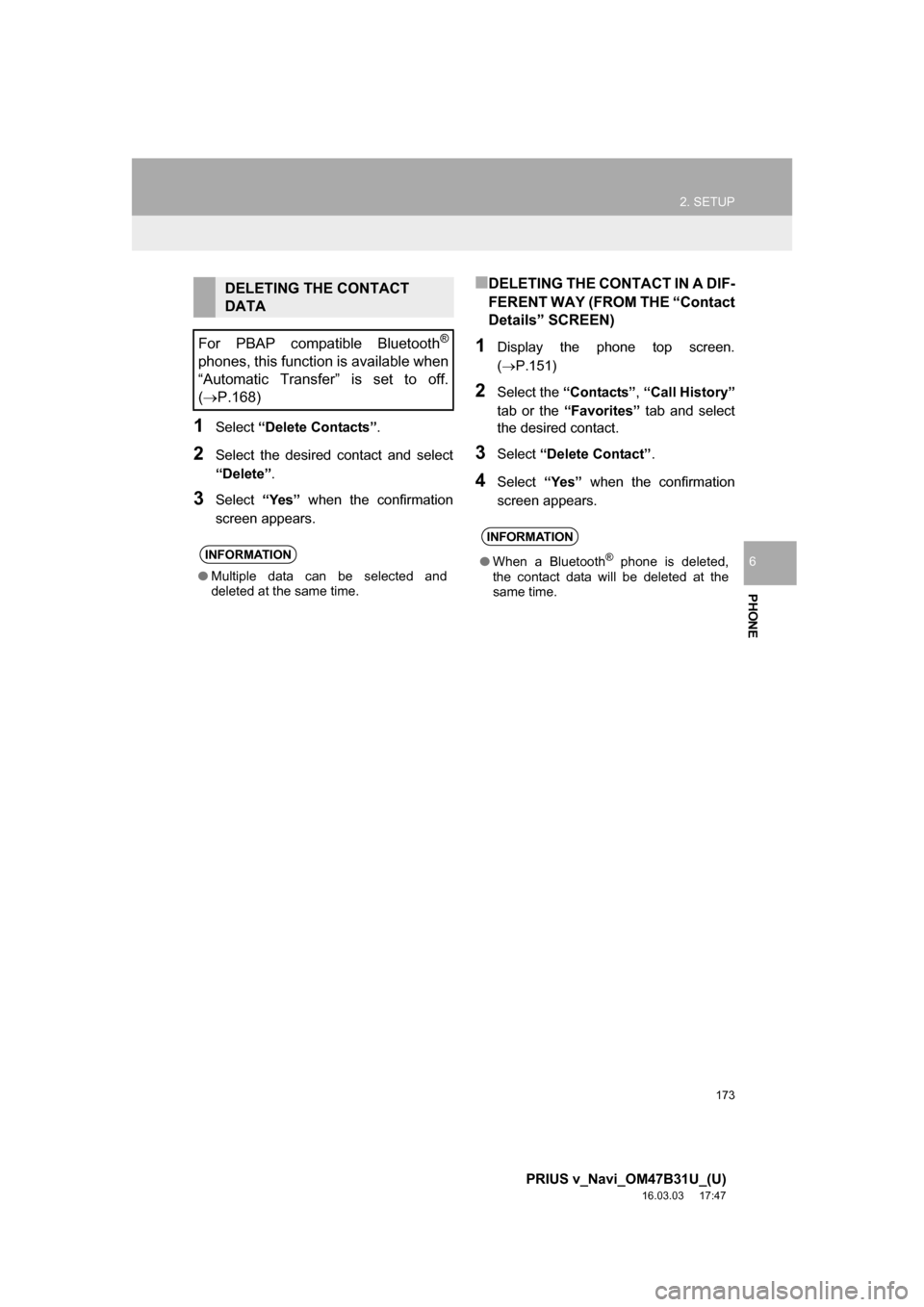
173
2. SETUP
PRIUS v_Navi_OM47B31U_(U)
16.03.03 17:47
PHONE
6
1Select âDelete Contactsâ.
2Select the desired contact and select
âDeleteâ .
3Select âYesâ when the confirmation
screen appears.
â DELETING THE CONTACT IN A DIF-
FERENT WAY (FROM THE âContact
Detailsâ SCREEN)
1Display the phone top screen.
(ï®P.151)
2Select the âContactsâ , âCall Historyâ
tab or the âFavoritesâ tab and select
the desired contact.
3Select âDelete Contactâ .
4Select âYesâ when the confirmation
screen appears.
DELETING THE CONTACT
DATA
For PBAP compatible Bluetooth
®
phones, this function is available when
âAutomatic Transferâ is set to off.
( ï®P.168)
INFORMATION
â Multiple data can be selected and
deleted at the same time.
INFORMATION
â When a Bluetooth® phone is deleted,
the contact data will be deleted at the
same time.
Page 179 of 290
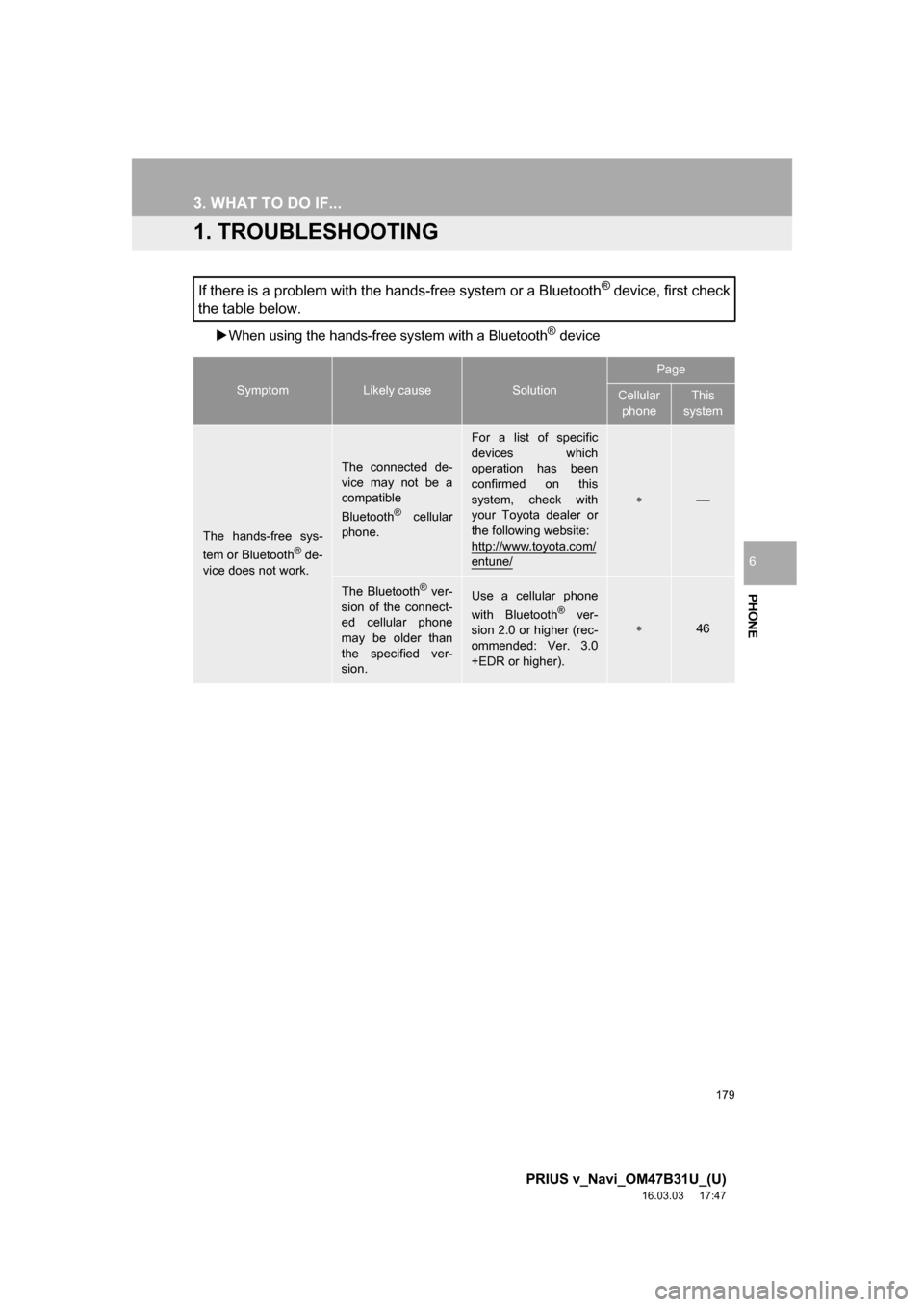
179
PRIUS v_Navi_OM47B31U_(U)
16.03.03 17:47
PHONE
6
3. WHAT TO DO IF...
1. TROUBLESHOOTING
ïµWhen using the hands-free system with a Bluetooth® device
If there is a problem with the hands-free system or a Bluetooth® device, first check
the table below.
SymptomLikely causeSolution
Page
Cellular
phoneThis
system
The hands-free sys-
tem or Bluetooth® de-
vice does not work.
The connected de-
vice may not be a
compatible
Bluetooth
® cellular
phone.
For a list of specific
devices which
operation has been
confirmed on this
system, check with
your Toyota dealer or
the following website:
http://www.toyota.com/
entune/
ïªï¾
The Bluetooth® ver-
sion of the connect-
ed cellular phone
may be older than
the specified ver-
sion.Use a cellular phone
with Bluetooth® ver-
sion 2.0 or higher (rec-
ommended: Ver. 3.0
+EDR or higher).ïª46
Page 180 of 290
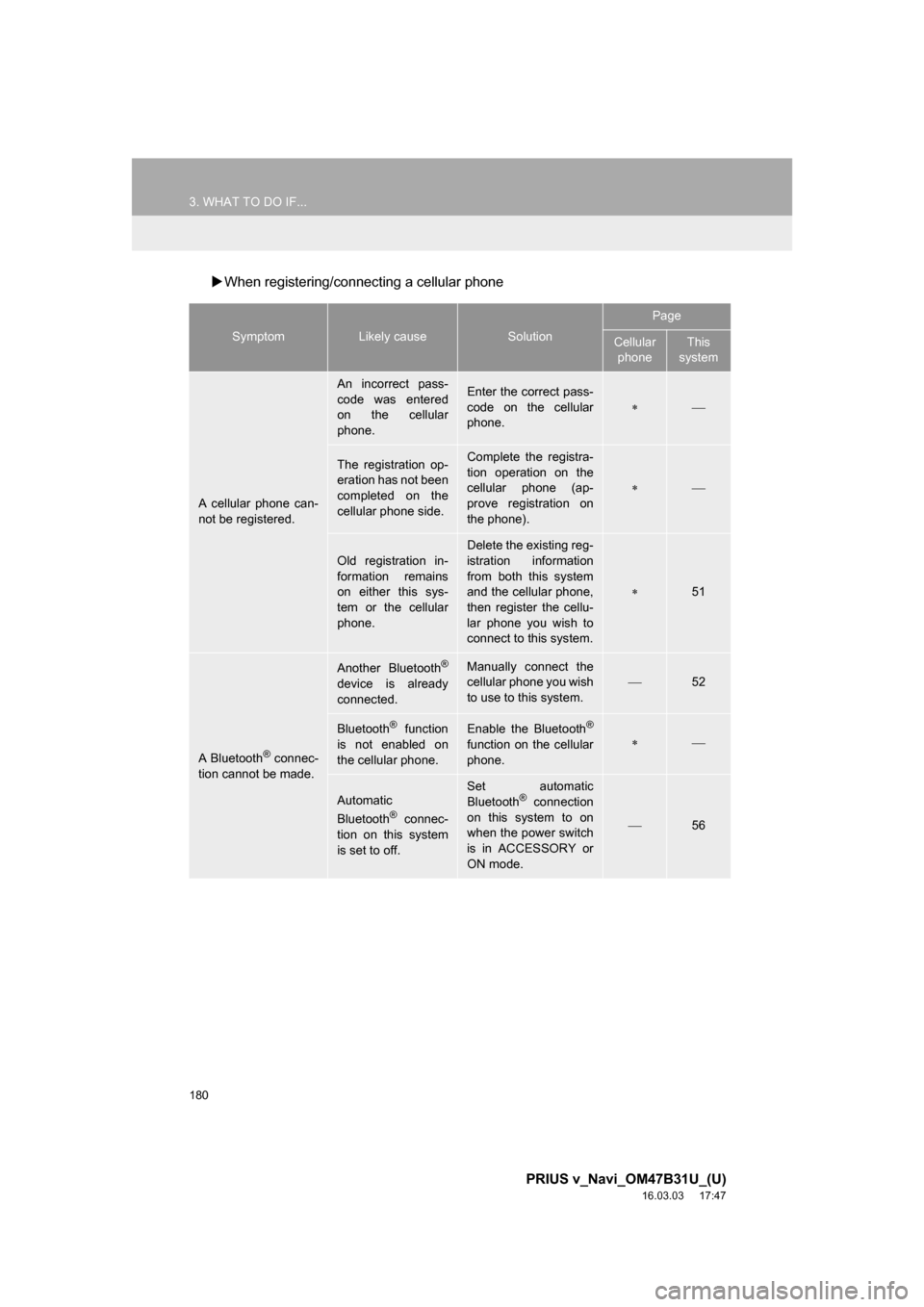
180
3. WHAT TO DO IF...
PRIUS v_Navi_OM47B31U_(U)
16.03.03 17:47
ïµWhen registering/connecting a cellular phone
SymptomLikely causeSolution
Page
Cellular
phoneThis
system
A cellular phone can-
not be registered.
An incorrect pass-
code was entered
on the cellular
phone.Enter the correct pass-
code on the cellular
phone.
ïªï¾
The registration op-
eration has not been
completed on the
cellular phone side.Complete the registra-
tion operation on the
cellular phone (ap-
prove registration on
the phone).
ïªï¾
Old registration in-
formation remains
on either this sys-
tem or the cellular
phone.
Delete the existing reg-
istration information
from both this system
and the cellular phone,
then register the cellu-
lar phone you wish to
connect to this system.
ïª51
A Bluetooth® connec-
tion cannot be made.
Another Bluetooth®
device is already
connected.
Manually connect the
cellular phone you wish
to use to this system.
ï¾52
Bluetooth® function
is not enabled on
the cellular phone.Enable the Bluetooth®
function on the cellular
phone.ïªï¾
Automatic
Bluetooth® connec-
tion on this system
is set to off.
Set automatic
Bluetooth® connection
on this system to on
when the power switch
is in ACCESSORY or
ON mode.
ï¾56
Page 181 of 290
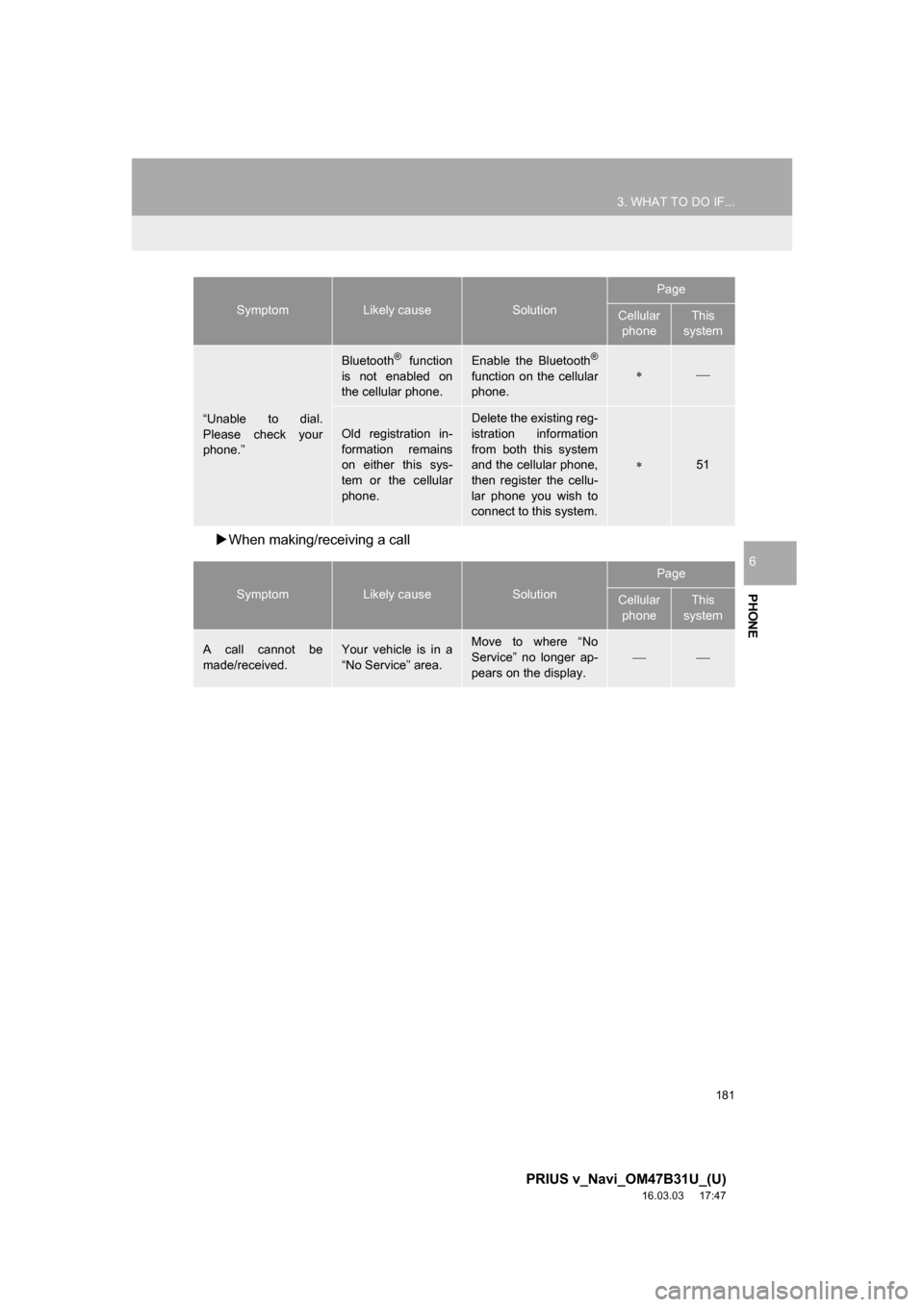
181
3. WHAT TO DO IF...
PRIUS v_Navi_OM47B31U_(U)
16.03.03 17:47
PHONE
6
ïµWhen making/receiving a call
âUnable to dial.
Please check your
phone.â
Bluetooth® function
is not enabled on
the cellular phone.Enable the Bluetooth®
function on the cellular
phone.ïªï¾
Old registration in-
formation remains
on either this sys-
tem or the cellular
phone.Delete the existing reg-
istration information
from both this system
and the cellular phone,
then register the cellu-
lar phone you wish to
connect to this system.
ïª51
SymptomLikely causeSolution
Page
Cellular phoneThis
system
A call cannot be
made/received.Your vehicle is in a
âNo Serviceâ area.Move to where âNo
Serviceâ no longer ap-
pears on the display.
ï¾ï¾
SymptomLikely causeSolution
Page
Cellular phoneThis
system
Page 183 of 290
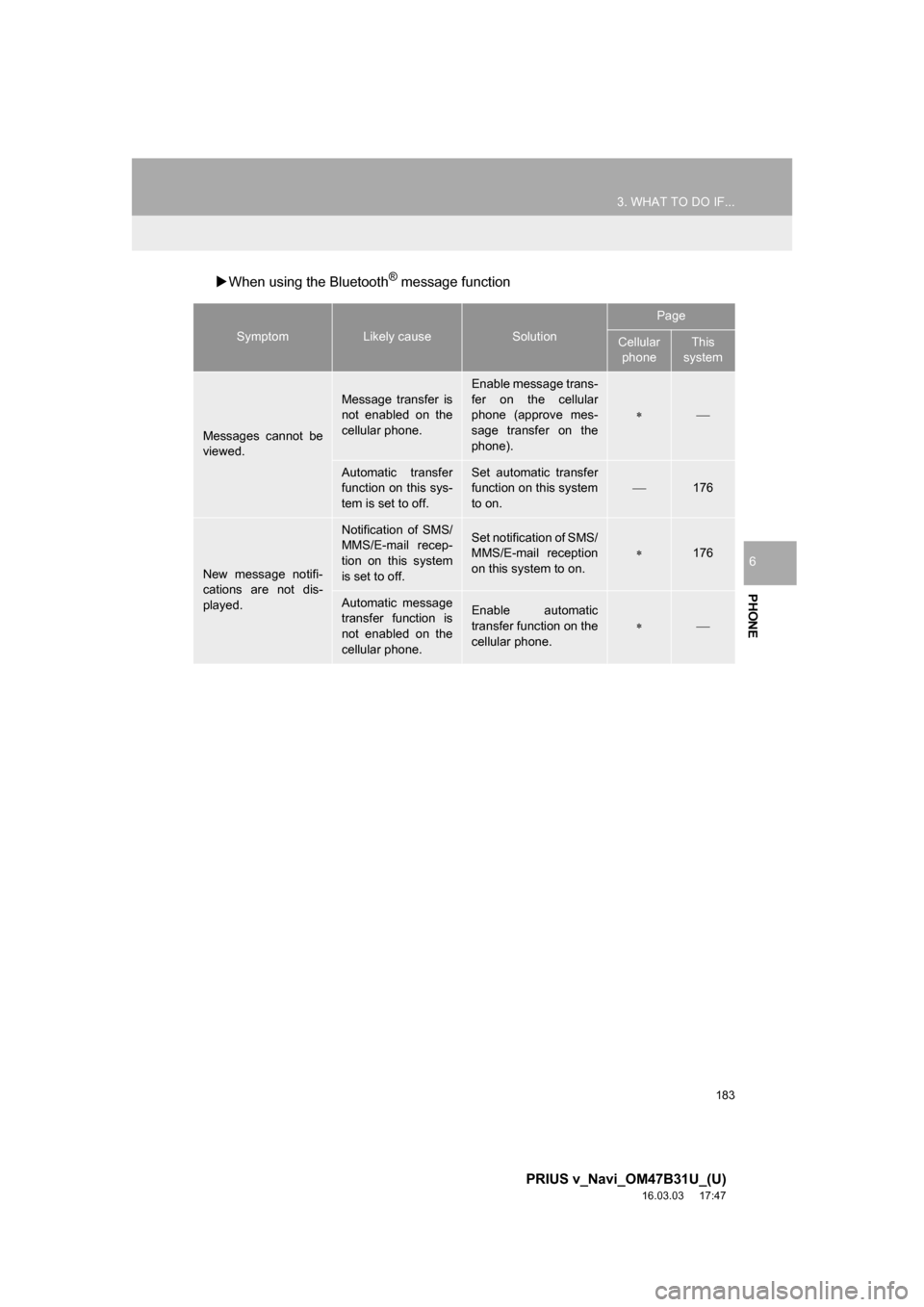
183
3. WHAT TO DO IF...
PRIUS v_Navi_OM47B31U_(U)
16.03.03 17:47
PHONE
6
ïµWhen using the Bluetooth® message function
SymptomLikely causeSolution
Page
Cellular
phoneThis
system
Messages cannot be
viewed.
Message transfer is
not enabled on the
cellular phone.
Enable message trans-
fer on the cellular
phone (approve mes-
sage transfer on the
phone).
ïªï¾
Automatic transfer
function on this sys-
tem is set to off.Set automatic transfer
function on this system
to on.
ï¾176
New message notifi-
cations are not dis-
played.
Notification of SMS/
MMS/E-mail recep-
tion on this system
is set to off.Set notification of SMS/
MMS/E-mail reception
on this system to on.
ïª176
Automatic message
transfer function is
not enabled on the
cellular phone.Enable automatic
transfer function on the
cellular phone.
ïªï¾
Page 184 of 290
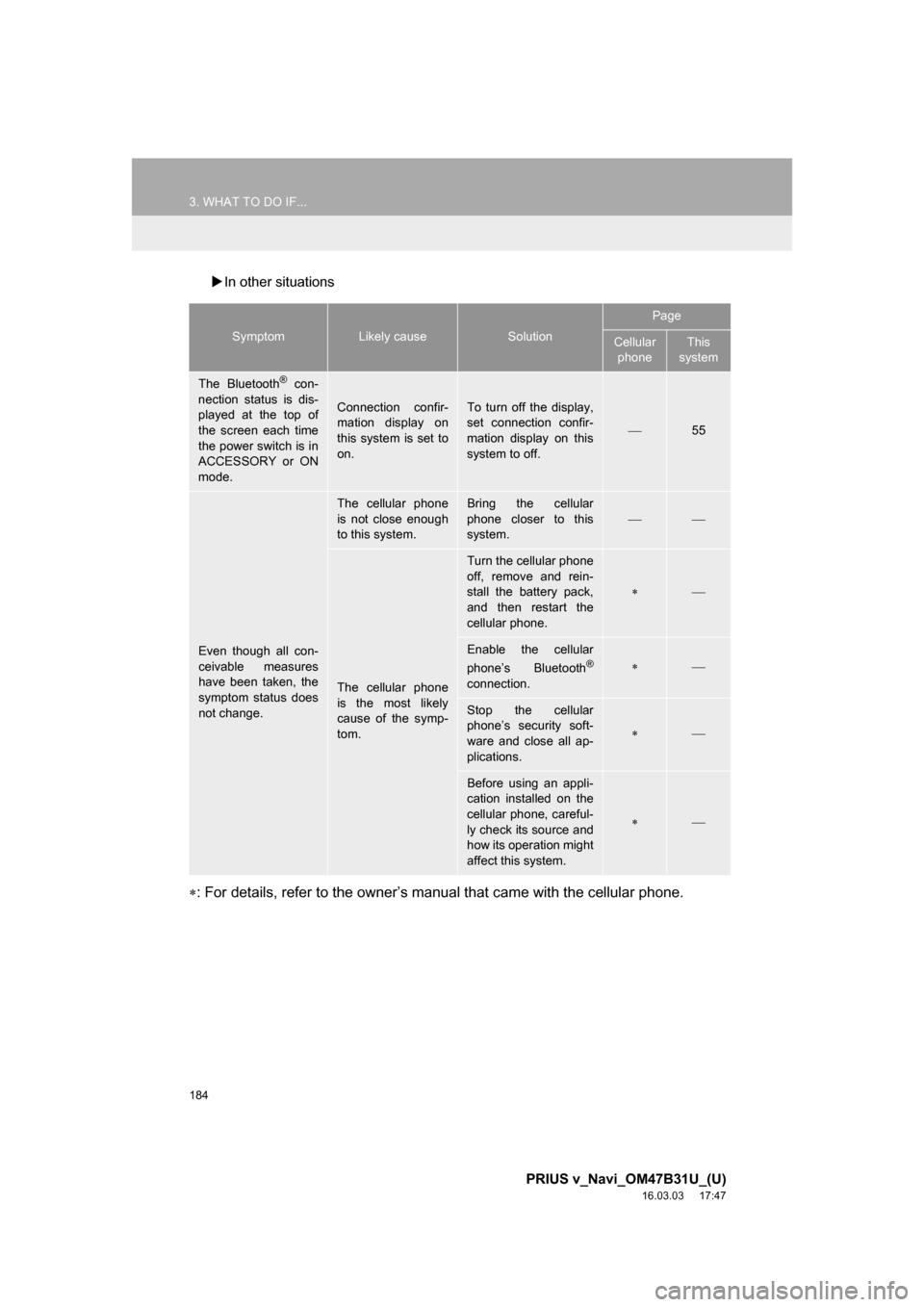
184
3. WHAT TO DO IF...
PRIUS v_Navi_OM47B31U_(U)
16.03.03 17:47
ïµIn other situations
ïª: For details, refer to the ownerâs manual that came with the cellular phone.
SymptomLikely causeSolution
Page
Cellular
phoneThis
system
The Bluetooth® con-
nection status is dis-
played at the top of
the screen each time
the power switch is in
ACCESSORY or ON
mode.
Connection confir-
mation display on
this system is set to
on.To turn off the display,
set connection confir-
mation display on this
system to off.
ï¾55
Even though all con-
ceivable measures
have been taken, the
symptom status does
not change.
The cellular phone
is not close enough
to this system.Bring the cellular
phone closer to this
system.
ï¾ï¾
The cellular phone
is the most likely
cause of the symp-
tom.
Turn the cellular phone
off, remove and rein-
stall the battery pack,
and then restart the
cellular phone.
ïªï¾
Enable the cellular
phoneâs Bluetooth®
connection.
ïªï¾
Stop the cellular
phoneâs security soft-
ware and close all ap-
plications.
ïªï¾
Before using an appli-
cation installed on the
cellular phone, careful-
ly check its source and
how its operation might
affect this system.
ïªï¾
Page 261 of 290
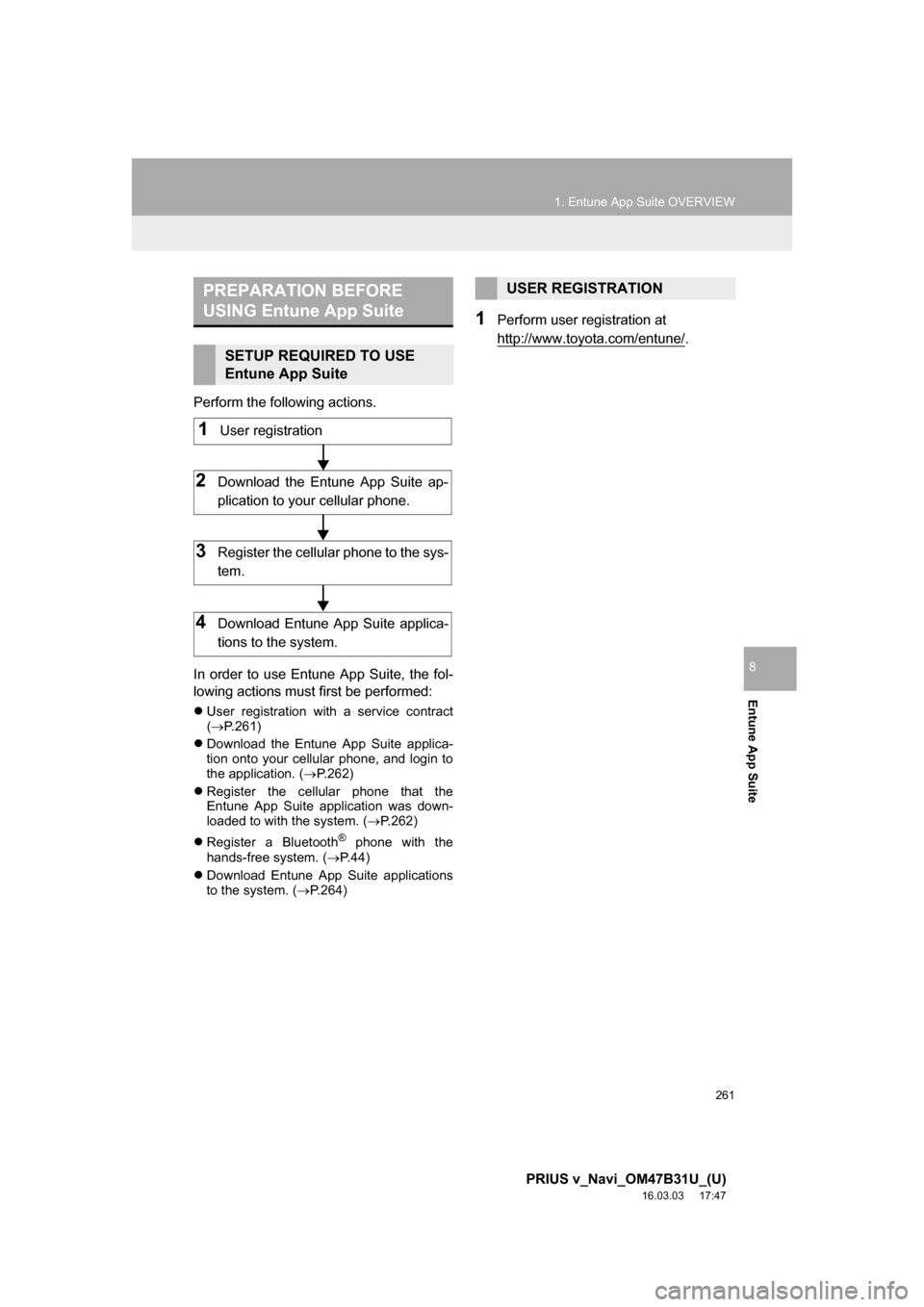
261
1. Entune App Suite OVERVIEW
PRIUS v_Navi_OM47B31U_(U)
16.03.03 17:47
Entune App Suite
8
Perform the following actions.
In order to use Entune App Suite, the fol-
lowing actions must first be performed:
ï¬User registration with a service contract
(ï® P.261)
ï¬ Download the Entune App Suite applica-
tion onto your cellular phone, and login to
the application. ( ï®P.262)
ï¬ Register the cellular phone that the
Entune App Suite application was down-
loaded to with the system. ( ï®P.262)
ï¬ Register a Bluetooth
® phone with the
hands-free system. (ï® P.44)
ï¬ Download Entune App Suite applications
to the system. ( ï®P.264)
1Perform user registration at
http://www.toyota.com/entune/
.
PREPARATION BEFORE
USING Entune App Suite
SETUP REQUIRED TO USE
Entune App Suite
1User registration
2Download the Entune App Suite ap-
plication to your cellular phone.
3Register the cellul ar phone to the sys-
tem.
4Download Entune App Suite applica-
tions to the system.
USER REGISTRATION
Page 266 of 290
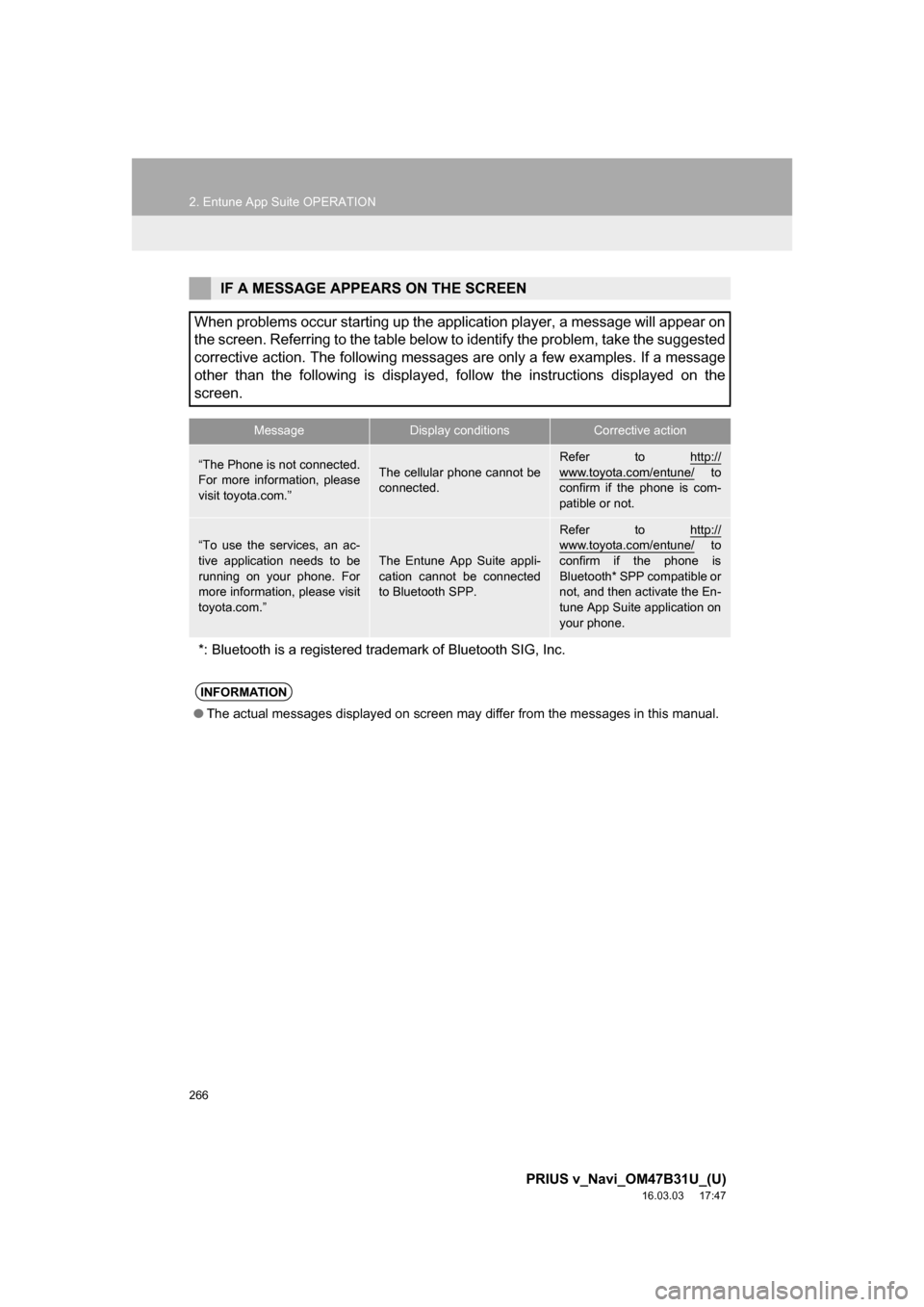
266
2. Entune App Suite OPERATION
PRIUS v_Navi_OM47B31U_(U)
16.03.03 17:47
IF A MESSAGE APPEARS ON THE SCREEN
When problems occur starting up the application player, a message will appear on
the screen. Referring to the table below to identify the problem, take the suggested
corrective action. The following messages are only a few examples. If a message
other than the following is displayed, follow the instructions displayed on \
the
screen.
MessageDisplay conditionsCorrective action
âThe Phone is not connected.
For more information, please
visit toyota.com.âThe cellular phone cannot be
connected.
Refer to http://
www.toyota.com/entune/ to
confirm if the phone is com-
patible or not.
âTo use the services, an ac-
tive application needs to be
running on your phone. For
more information, please visit
toyota.com.â
The Entune App Suite appli-
cation cannot be connected
to Bluetooth SPP.
Refer to http://www.toyota.com/entune/ to
confirm if the phone is
Bluetooth* SPP compatible or
not, and then activate the En-
tune App Suite application on
your phone.
*: Bluetooth is a registered trade mark of Bluetooth SIG, Inc.
INFORMATION
âThe actual messages displayed on screen may differ from the messages in this manual.
Page 274 of 290
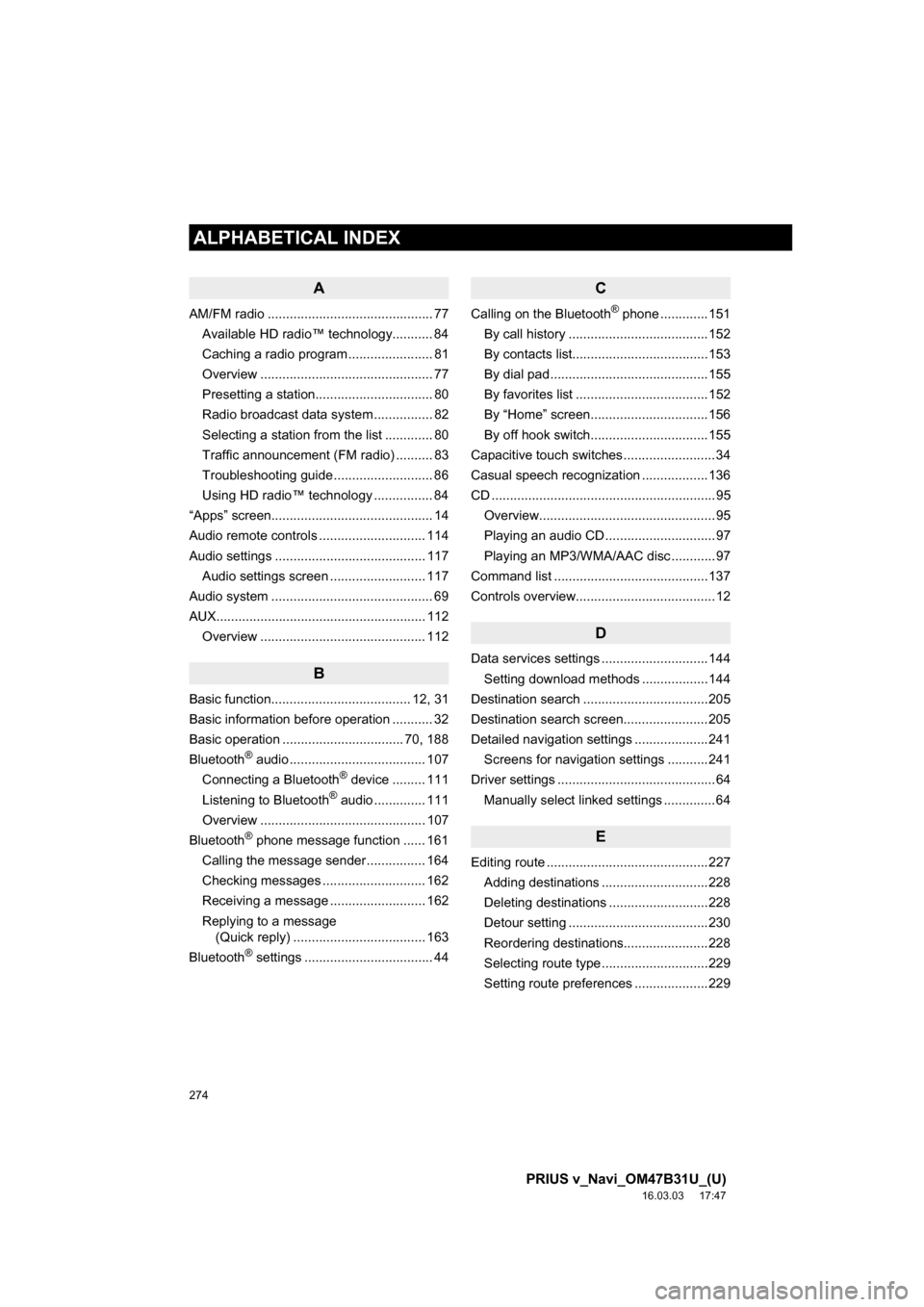
274
ALPHABETICAL INDEX
PRIUS v_Navi_OM47B31U_(U)
16.03.03 17:47
A
AM/FM radio ............................................. 77Available HD radio⢠technology........... 84
Caching a radio program ....................... 81
Overview ............................................... 77
Presetting a station................................ 80
Radio broadcast data system ................ 82
Selecting a station from the list ............. 80
Traffic announcement (FM radio) .......... 83
Troubleshooting guide ........................... 86
Using HD radio⢠technology ................ 84
âAppsâ screen............................................ 14
Audio remote controls ............................. 114
Audio settings ......................................... 117 Audio settings screen .......................... 117
Audio system ....... ..................................... 69
AUX......................................................... 112 Overview ............................................. 112
B
Basic function...................................... 12, 31
Basic information before operation ........... 32
Basic operation ................................. 70, 188
Bluetooth
® audio ..................................... 107
Connecting a Bluetooth® device ......... 111
Listening to Bluetooth® audio .............. 111
Overview ............................................. 107
Bluetooth
® phone message function ...... 161
Calling the message sender ................ 164
Checking messages ............................ 162
Receiving a message .......................... 162
Replying to a message (Quick reply) .................................... 163
Bluetooth
® settings ................................... 44
C
Calling on the Bluetooth® phone .............151
By call history ......................................152
By contacts list.....................................153
By dial pad ...........................................155
By favorites list ....................................152
By âHomeâ screen................................156
By off hook switch................................155
Capacitive touch switches .........................34
Casual speech recognization ..................136
CD .............................................................95 Overview................................................95
Playing an audio CD ..............................97
Playing an MP3/WMA/AAC disc ............97
Command list ..........................................137
Controls overview......................................12
D
Data services settings .............................144 Setting download methods ..................144
Destination search ..................................205
Destination search screen.......................205
Detailed navigation settings ....................241 Screens for navigation settings ...........241
Driver settings ...........................................64 Manually select linked settings ..............64
E
Editing route ............................................227Adding destinations .............................228
Deleting destinations ...........................228
Detour setting ......................................230
Reordering destinations.......................228
Selecting route type .............................229
Setting route preferences ....................229
ALPHABETICAL INDEX
Page 276 of 290

276
ALPHABETICAL INDEX
PRIUS v_Navi_OM47B31U_(U)
16.03.03 17:47
Memory points settings ........................... 231Deleting previous destinations ............ 240
Setting up address book...................... 235
Setting up areas to avoid..................... 238
Setting up home .................................. 232
Setting up preset destinations ............. 233
Mobile assistant ...................................... 139
Mobile assistant operation ...................... 139
N
Navigation operation ................................. 22
Navigation system........... ..................... ... 186
O
Operating information ............................. 119
CD player and disc .............................. 120
Error messages ................................... 127
File information .................................... 123
iPod ..................................................... 122
Radio ................................................... 119
Terms .................................................. 126
Operation flow: Guiding the route ............. 26
Other settings............................................ 57
P
Phone...................................................... 145
Phone operation (Hands-free system for cellular phones) .............................. 146
Phone/message settings......................... 166
âContact/Call History Settingsâ screen .............................................. 168
âMessaging Settingsâ screen ............... 176
âPhone Display Settingsâ screen ......... 178
Phone/message settings screen ......... 166
âSound Settingsâ screen ...................... 167
Q
Quick guide ...............................................11
Quick reference ...................20, 70, 146, 188 Map screen ..........................................188
Navigation options screen ...................190
R
Radio operation .........................................77
Receiving on the Bluetooth® phone ........157
Incoming calls ......................................157
Receiving weather information ................142 Displaying weather information ...........142
Registering home ......................................22
Registering preset destinations .................24
Registering/connecting Bluetooth
®
device ....................................................44
Certification............................................48
Profiles...................................................46
Registering a Bluetooth
® audio
player for the first time .......................45
Registering a Bluetooth
® phone for
the first time .......................................44
Route guidance .......................................221
Route guidance screen ...........................221 During freeway driving .........................223
Route overview ....................................222
Screen for route guidance ...................221
Turn list screen ....................................225
Turn-by-turn arrow screen ...................225
When approaching intersection ...........224