USB TOYOTA PRIUS V 2018 Owners Manual
[x] Cancel search | Manufacturer: TOYOTA, Model Year: 2018, Model line: PRIUS V, Model: TOYOTA PRIUS V 2018Pages: 607, PDF Size: 41.96 MB
Page 6 of 607
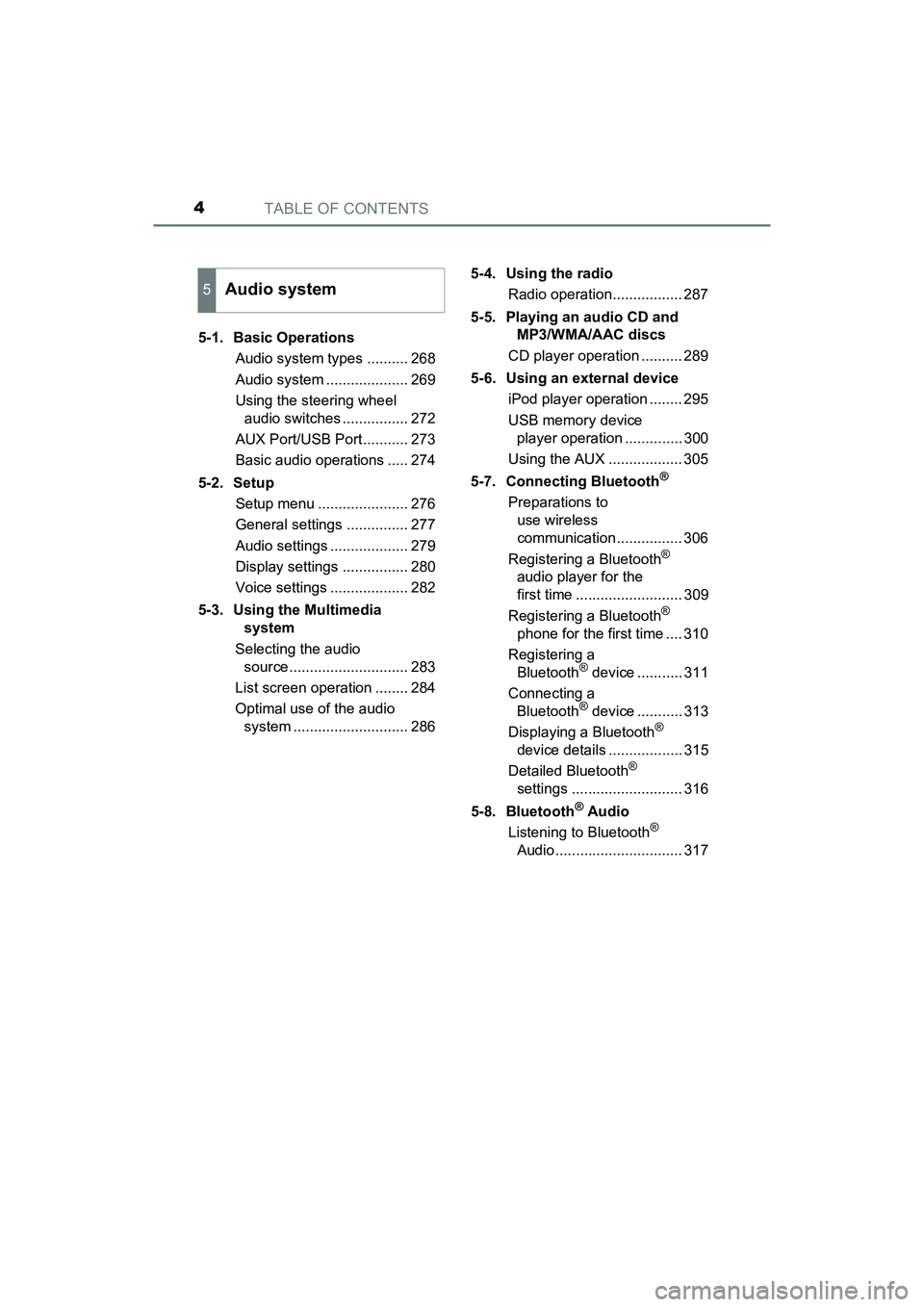
TABLE OF CONTENTS4
PRIUS v_OM_OM47B78U_(U)5-1. Basic Operations
Audio system types .......... 268
Audio system .................... 269
Using the steering wheel audio switches ................ 272
AUX Port/USB Port ........... 273
Basic audio operations ..... 274
5-2. Setup Setup menu ...................... 276
General settings ............... 277
Audio settings ................... 279
Display settings ................ 280
Voice settings ................... 282
5-3. Using the Multimedia system
Selecting the audio source ............................. 283
List screen operation ........ 284
Optimal use of the audio system ............................ 286 5-4. Using the radio
Radio operation................. 287
5-5. Playing an audio CD and MP3/WMA/AAC discs
CD player operation .......... 289
5-6. Using an external device iPod player operation ........ 295
USB memory device player operation .............. 300
Using the AUX .................. 305
5-7. Connecting Bluetooth
®
Preparations to use wireless
communication ................ 306
Registering a Bluetooth
®
audio player for the
first time .......................... 309
Registering a Bluetooth
®
phone for the first time .... 310
Registering a Bluetooth
® device ........... 311
Connecting a Bluetooth
® device ........... 313
Displaying a Bluetooth®
device details .................. 315
Detailed Bluetooth
®
settings ........................... 316
5-8. Bluetooth
® Audio
Listening to Bluetooth®
Audio ............................... 317
5Audio system
Page 268 of 607
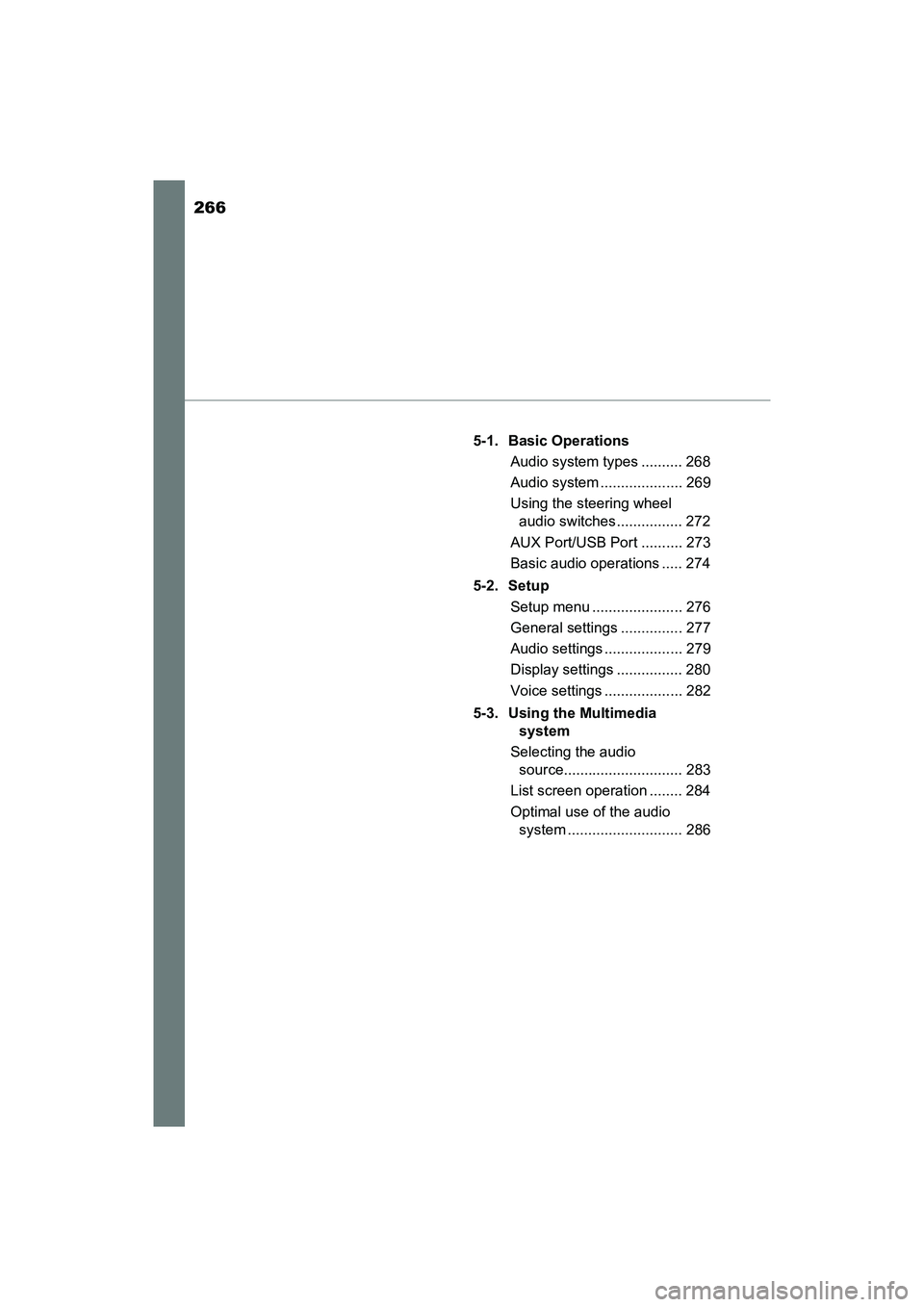
266
PRIUS v_OM_OM47B78U_(U)
5-1. Basic OperationsAudio system types .......... 268
Audio system .................... 269
Using the steering wheel audio switches ................ 272
AUX Port/USB Port .......... 273
Basic audio operations ..... 274
5-2. Setup Setup menu ...................... 276
General settings ............... 277
Audio settings ................... 279
Display settings ................ 280
Voice settings ................... 282
5-3. Using the Multimedia system
Selecting the audio source............................. 283
List screen operation ........ 284
Optimal use of the audio system ............................ 286
Page 269 of 607
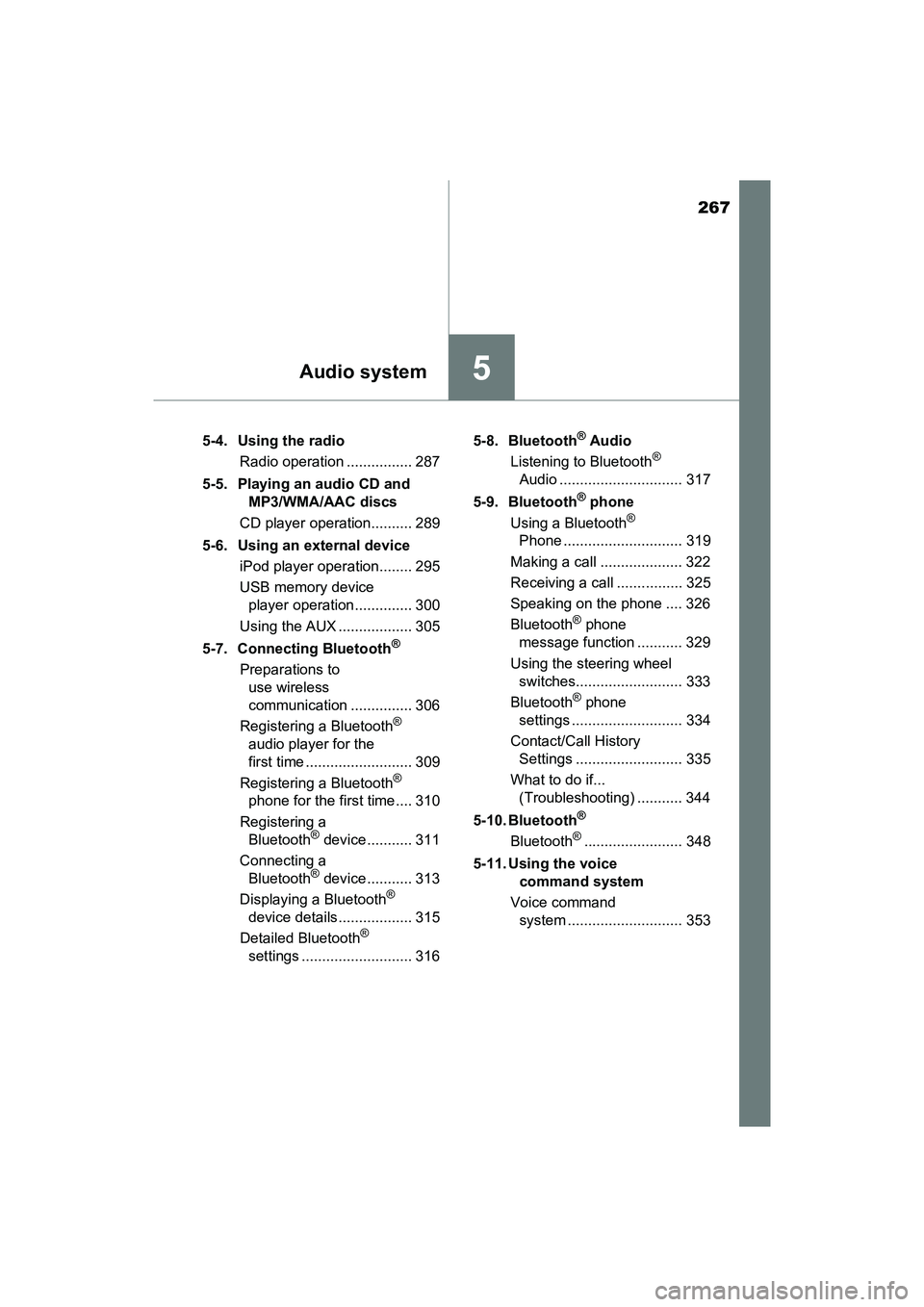
267
PRIUS v_OM_OM47B78U_(U)
5Audio system
5-4. Using the radioRadio operation ................ 287
5-5. Playing an audio CD and MP3/WMA/AAC discs
CD player operation.......... 289
5-6. Using an external device iPod player operation........ 295
USB memory device player operation.............. 300
Using the AUX .................. 305
5-7. Connecting Bluetooth
®
Preparations to use wireless
communication ............... 306
Registering a Bluetooth
®
audio player for the
first time .......................... 309
Registering a Bluetooth
®
phone for the first time.... 310
Registering a Bluetooth
® device ........... 311
Connecting a Bluetooth
® device ........... 313
Displaying a Bluetooth®
device details.................. 315
Detailed Bluetooth
®
settings ........................... 316 5-8. Bluetooth
® Audio
Listening to Bluetooth®
Audio .............................. 317
5-9. Bluetooth
® phone
Using a Bluetooth®
Phone ............................. 319
Making a call .................... 322
Receiving a call ................ 325
Speaking on the phone .... 326
Bluetooth
® phone
message function ........... 329
Using the steering wheel switches.......................... 333
Bluetooth
® phone
settings ........................... 334
Contact/Call History Settings .......................... 335
What to do if... (Troubleshooting) ........... 344
5-10. Bluetooth
®
Bluetooth®........................ 348
5-11. Using the voice command system
Voice command system ............................ 353
Page 274 of 607
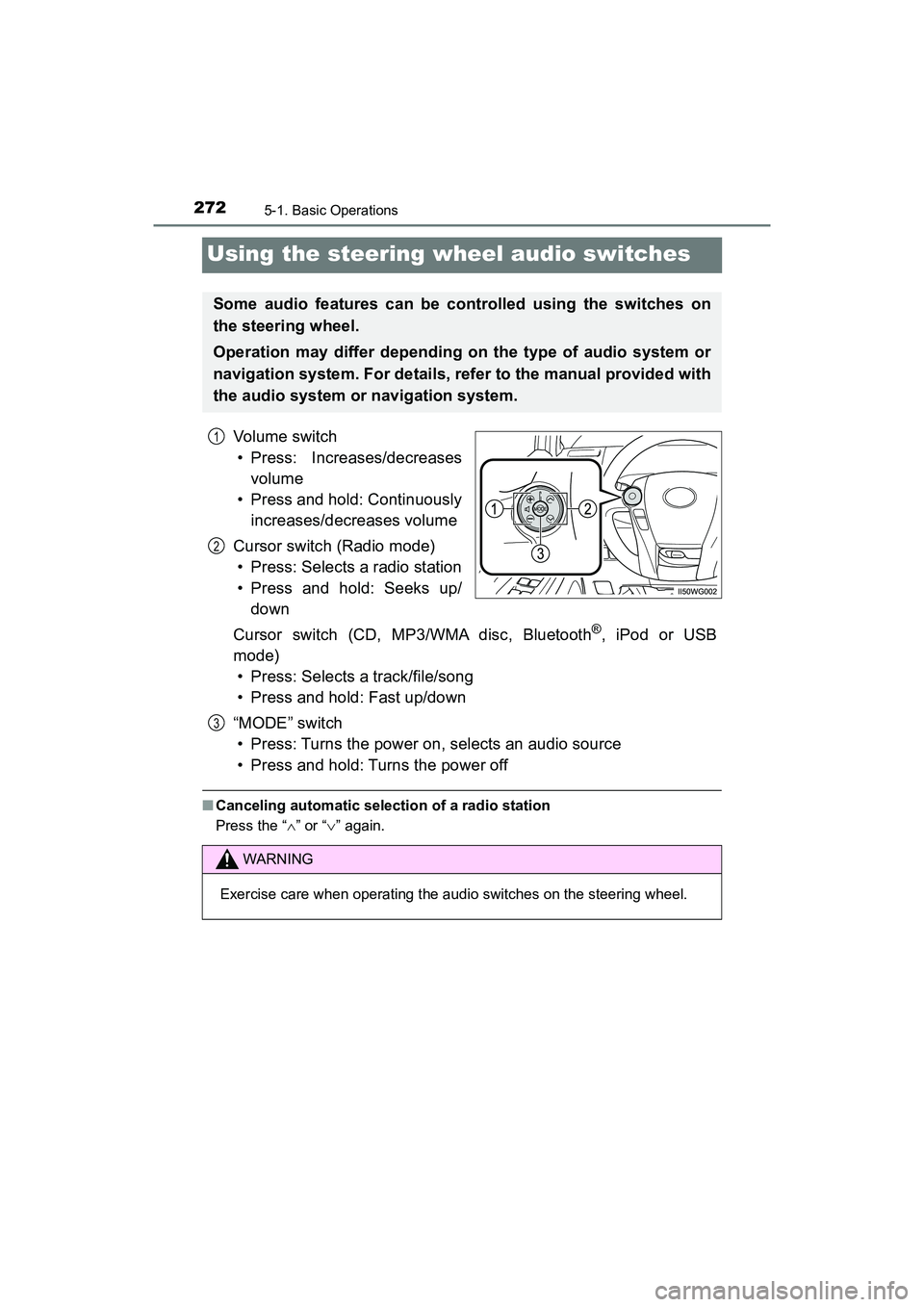
272
PRIUS v_OM_OM47B78U_(U)
5-1. Basic Operations
Using the steering wheel audio switches
Vol um e s wit ch• Press: Increases/decreases volume
• Press and hold: Continuously increases/decreases volume
Cursor switch (Radio mode) • Press: Selects a radio station
• Press and hold: Seeks up/ down
Cursor switch (CD, MP3/WMA disc, Bluetooth
®, iPod or USB
mode)
• Press: Selects a track/file/song
• Press and hold: Fast up/down
“MODE” switch • Press: Turns the power on, selects an audio source
• Press and hold: Turns the power off
■ Canceling automatic selection of a radio station
Press the “ ” or “ ” again.
Some audio features can be controlled using the switches on
the steering wheel.
Operation may differ depending on the type of audio system or
navigation system. For details, refer to the manual provided with
the audio system or navigation system.
1
2
WARNING
Exercise care when operating the audio switches on the steering wheel.
3
Page 275 of 607
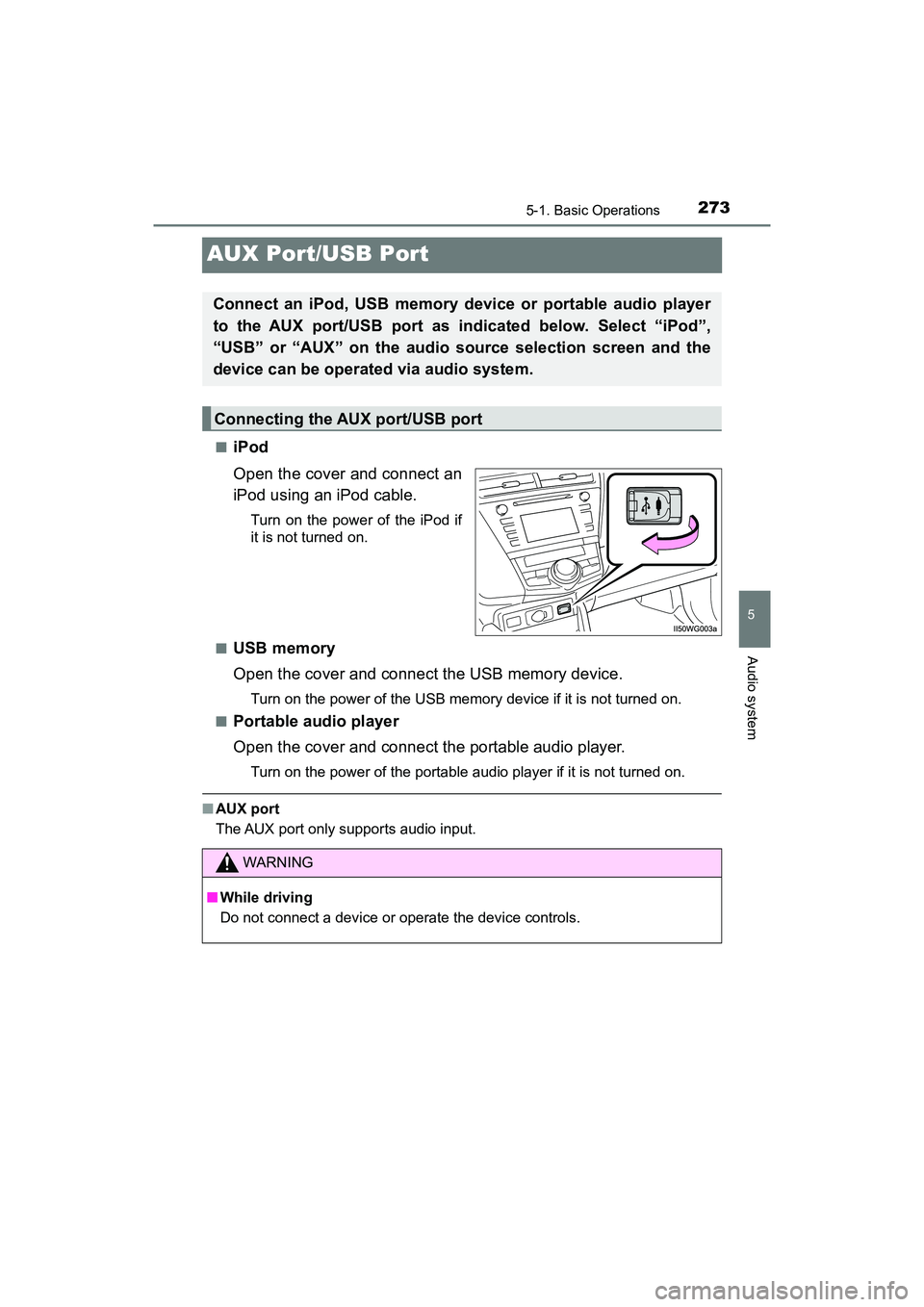
273
PRIUS v_OM_OM47B78U_(U)
5-1. Basic Operations
5
Audio system
AUX Port/USB Port
■iPod
Open the cover and connect an
iPod using an iPod cable.
Turn on the power of the iPod if
it is not turned on.
■
USB memory
Open the cover and connect the USB memory device.
Turn on the power of the USB memory device if it is not turned on.
■
Portable audio player
Open the cover and connect the portable audio player.
Turn on the power of the portable audio player if it is not turned on.
■ AUX port
The AUX port only supports audio input.
Connect an iPod, USB memory device or portable audio player
to the AUX port/USB port as indicated below. Select “iPod”,
“USB” or “AUX” on the audio source selection screen and the
device can be operated via audio system.
Connecting the AUX port/USB port
WARNING
■While driving
Do not connect a device or operate the device controls.
Page 287 of 607
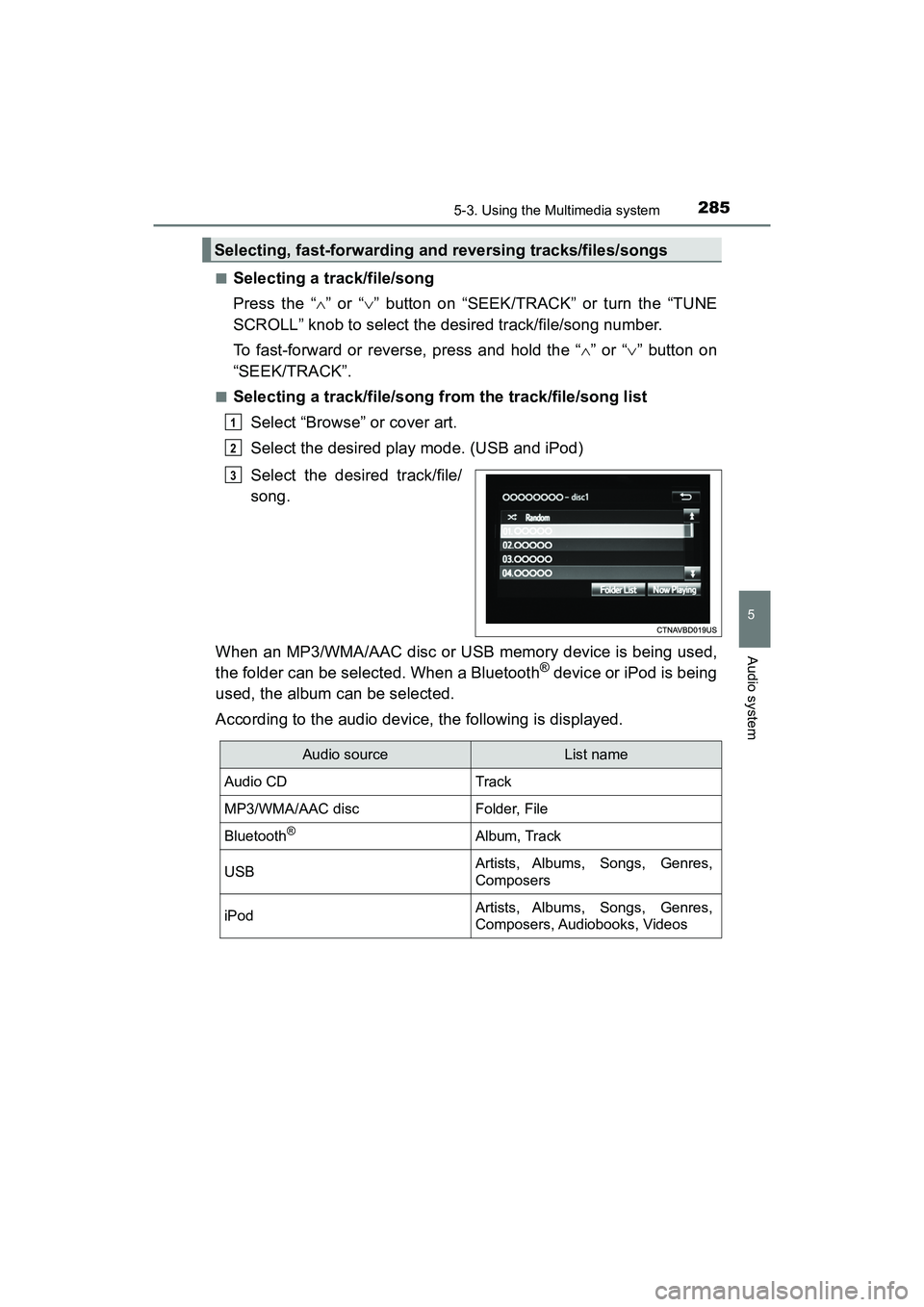
PRIUS v_OM_OM47B78U_(U)
2855-3. Using the Multimedia system
5
Audio system
■Selecting a track/file/song
Press the “” or “ ” button on “SEEK/TRACK” or turn the “TUNE
SCROLL” knob to select the desired track/file/song number.
To fast-forward or reverse, press and hold the “ ” or “ ” button on
“SEEK/TRACK”.
■Selecting a track/file/song from the track/file/song list
Select “Browse” or cover art.
Select the desired play mode. (USB and iPod)
Select the desired track/file/
song.
When an MP3/WMA/AAC disc or USB memory device is being used,
the folder can be selected. When a Bluetooth
® device or iPod is being
used, the album can be selected.
According to the audio device, the following is displayed.
Selecting, fast-forwarding and reversing tracks/files/songs
1
2
3
Audio sourceList name
Audio CDTrack
MP3/WMA/AAC discFolder, File
Bluetooth®Album, Track
USBArtists, Albums, Songs, Genres,
Composers
iPodArtists, Albums, Songs, Genres,
Composers, Audiobooks, Videos
Page 302 of 607
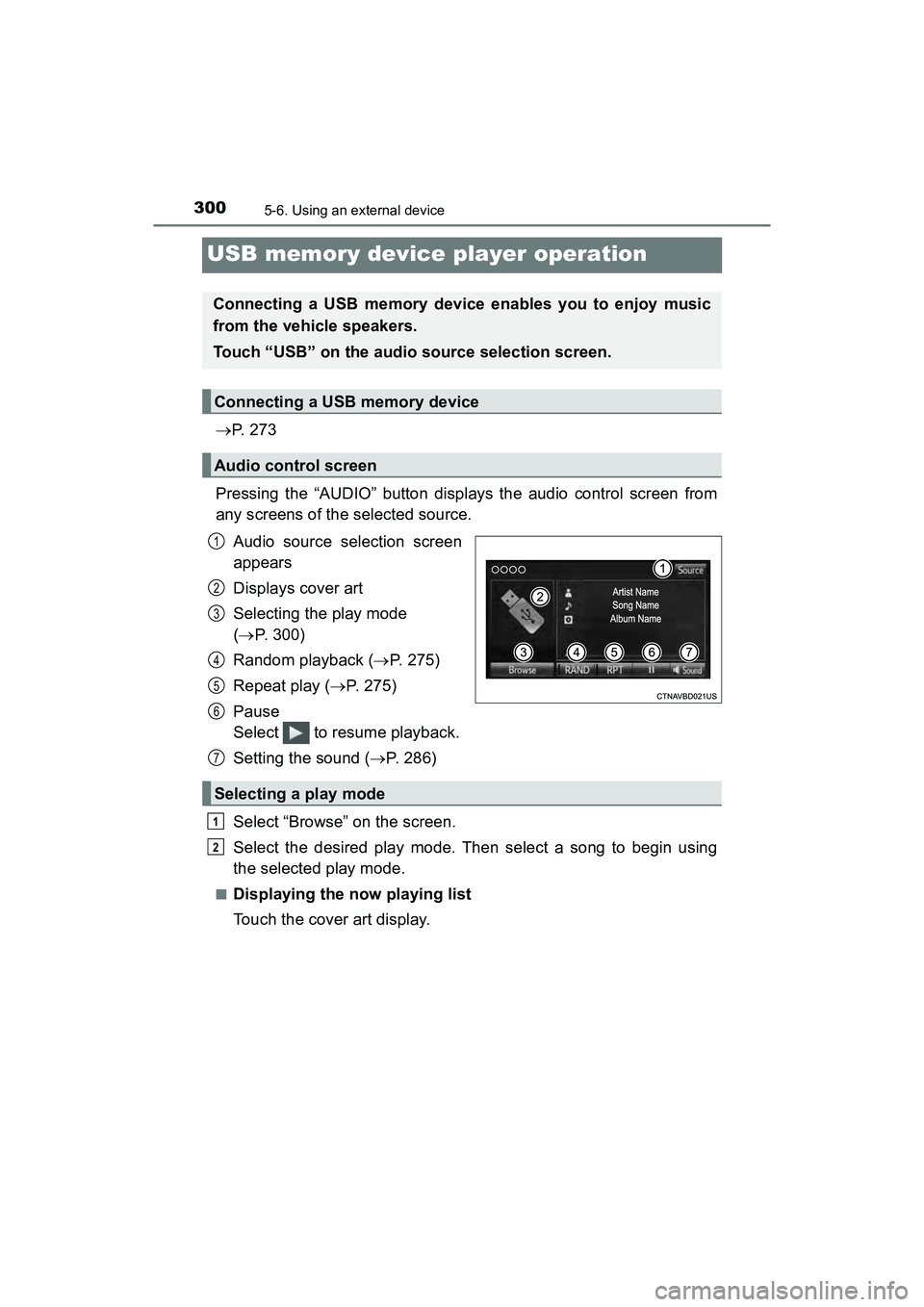
300
PRIUS v_OM_OM47B78U_(U)
5-6. Using an external device
USB memory device player operation
P. 2 7 3
Pressing the “AUDIO” button displays the audio control screen from
any screens of the selected source. Audio source selection screen
appears
Displays cover art
Selecting the play mode
( P. 300)
Random playback ( P. 275)
Repeat play ( P. 275)
Pause
Select to resume playback.
Setting the sound ( P. 286)
Select “Browse” on the screen.
Select the desired play mode. Then select a song to begin using
the selected play mode.
■Displaying the now playing list
Touch the cover art display.
Connecting a USB memory device enables you to enjoy music
from the vehicle speakers.
Touch “USB” on the audio source selection screen.
Connecting a USB memory device
Audio control screen
1
2
3
4
5
6
Selecting a play mode
7
1
2
Page 303 of 607
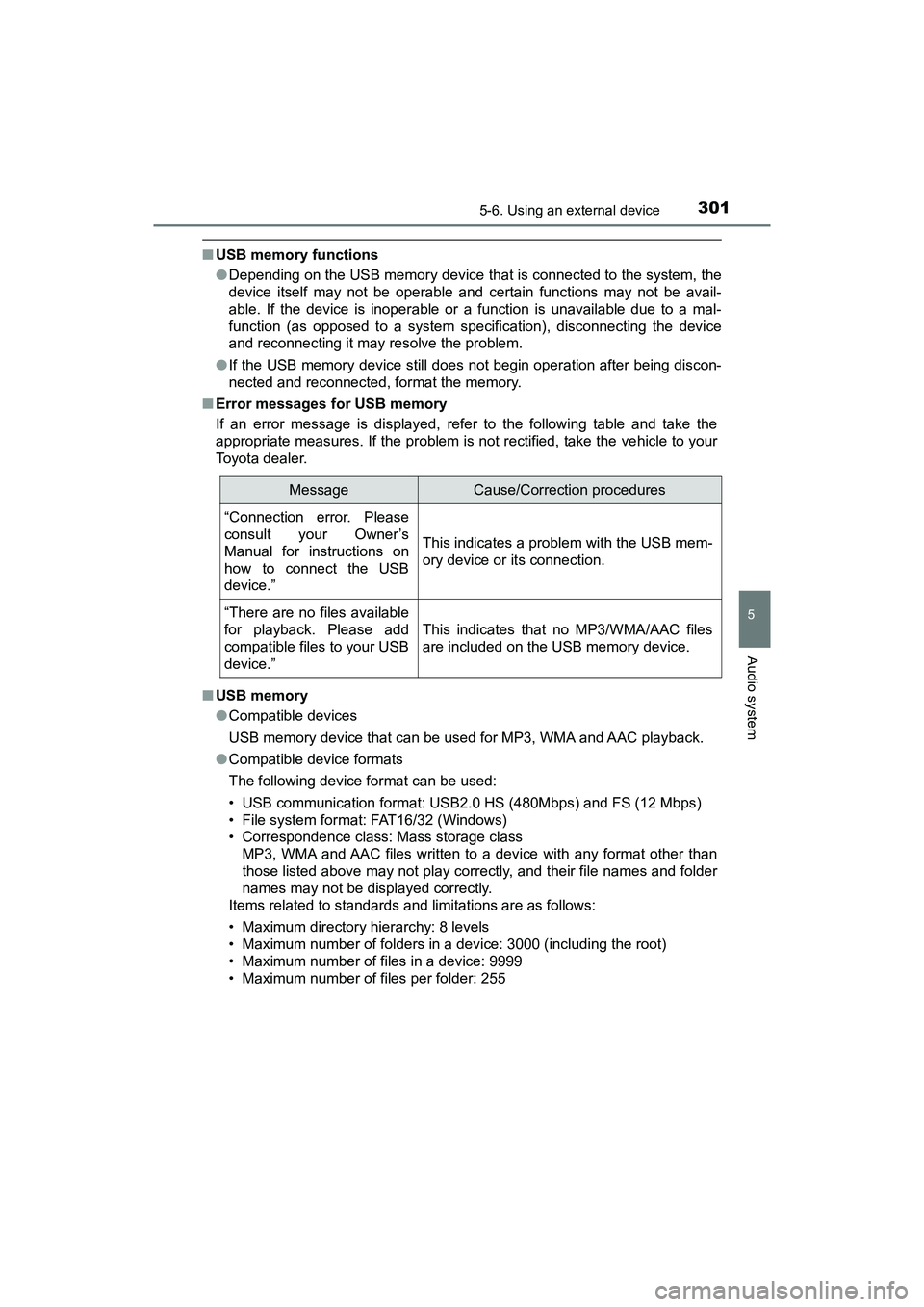
PRIUS v_OM_OM47B78U_(U)
3015-6. Using an external device
5
Audio system
■USB memory functions
●Depending on the USB memory device that is connected to the system, the
device itself may not be operable and certain functions may not be avail-
able. If the device is inoperable or a function is unavailable due to a mal-
function (as opposed to a system specification), disconnecting the device
and reconnecting it may resolve the problem.
● If the USB memory device still does not begin operation after being discon-
nected and reconnected, format the memory.
■ Error messages for USB memory
If an error message is displayed, refer to the following table and take the
appropriate measures. If the problem is not rectified, take the vehicle to your
Toyota dealer.
■ USB memory
●Compatible devices
USB memory device that can be used for MP3, WMA and AAC playback.
● Compatible device formats
The following device format can be used:
• USB communication format: USB2.0 HS (480Mbps) and FS (12 Mbps)
• File system format: FAT16/32 (Windows)
• Correspondence class: Mass storage class
MP3, WMA and AAC files written to a device with any format other than
those listed above may not play correctly, and their file names and folder
names may not be displayed correctly.
Items related to standards and limitations are as follows:
• Maximum directory hierarchy: 8 levels
• Maximum number of folders in a device: 3000 (including the root)
• Maximum number of files in a device: 9999
• Maximum number of files per folder: 255
MessageCause/Correction procedures
“Connection error. Please
consult your Owner’s
Manual for instructions on
how to connect the USB
device.”
This indicates a problem with the USB mem-
ory device or its connection.
“There are no files available
for playback. Please add
compatible files to your USB
device.”
This indicates that no MP3/WMA/AAC files
are included on the USB memory device.
Page 305 of 607
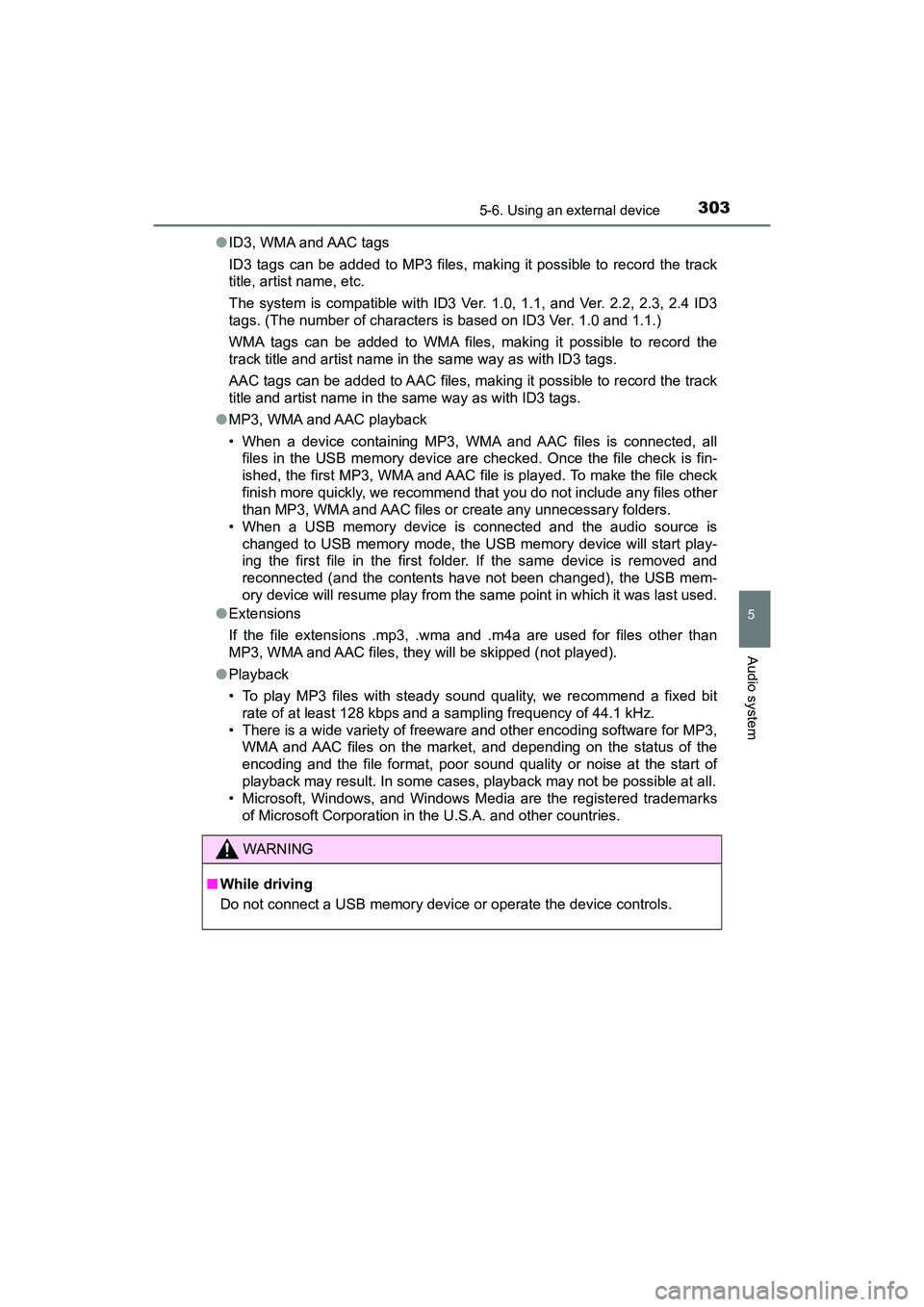
PRIUS v_OM_OM47B78U_(U)
3035-6. Using an external device
5
Audio system
●ID3, WMA and AAC tags
ID3 tags can be added to MP3 files, making it possible to record the track
title, artist name, etc.
The system is compatible with ID3 Ver. 1.0, 1.1, and Ver. 2.2, 2.3, 2.4 ID3
tags. (The number of characters is based on ID3 Ver. 1.0 and 1.1.)
WMA tags can be added to WMA files, making it possible to record the
track title and artist name in the same way as with ID3 tags.
AAC tags can be added to AAC files, making it possible to record the track
title and artist name in the same way as with ID3 tags.
● MP3, WMA and AAC playback
• When a device containing MP3, WMA and AAC files is connected, all
files in the USB memory device are checked. Once the file check is fin-
ished, the first MP3, WMA and AAC file is played. To make the file check
finish more quickly, we recommend that you do not include any files other
than MP3, WMA and AAC files or create any unnecessary folders.
• When a USB memory device is connected and the audio source is changed to USB memory mode, the USB memory device will start play-
ing the first file in the first folder. If the same device is removed and
reconnected (and the contents have not been changed), the USB mem-
ory device will resume play from the same point in which it was last used.
● Extensions
If the file extensions .mp3, .wma and .m4a are used for files other than
MP3, WMA and AAC files, they will be skipped (not played).
● Playback
• To play MP3 files with steady sound quality, we recommend a fixed bit
rate of at least 128 kbps and a sampling frequency of 44.1 kHz.
• There is a wide variety of freeware and other encoding software for MP3, WMA and AAC files on the market, and depending on the status of the
encoding and the file format, poor sound quality or noise at the start of
playback may result. In some cases, playback may not be possible at all.
• Microsoft, Windows, and Windows Media are the registered trademarks
of Microsoft Corporation in the U.S.A. and other countries.
WARNING
■While driving
Do not connect a USB memory device or operate the device controls.
Page 306 of 607
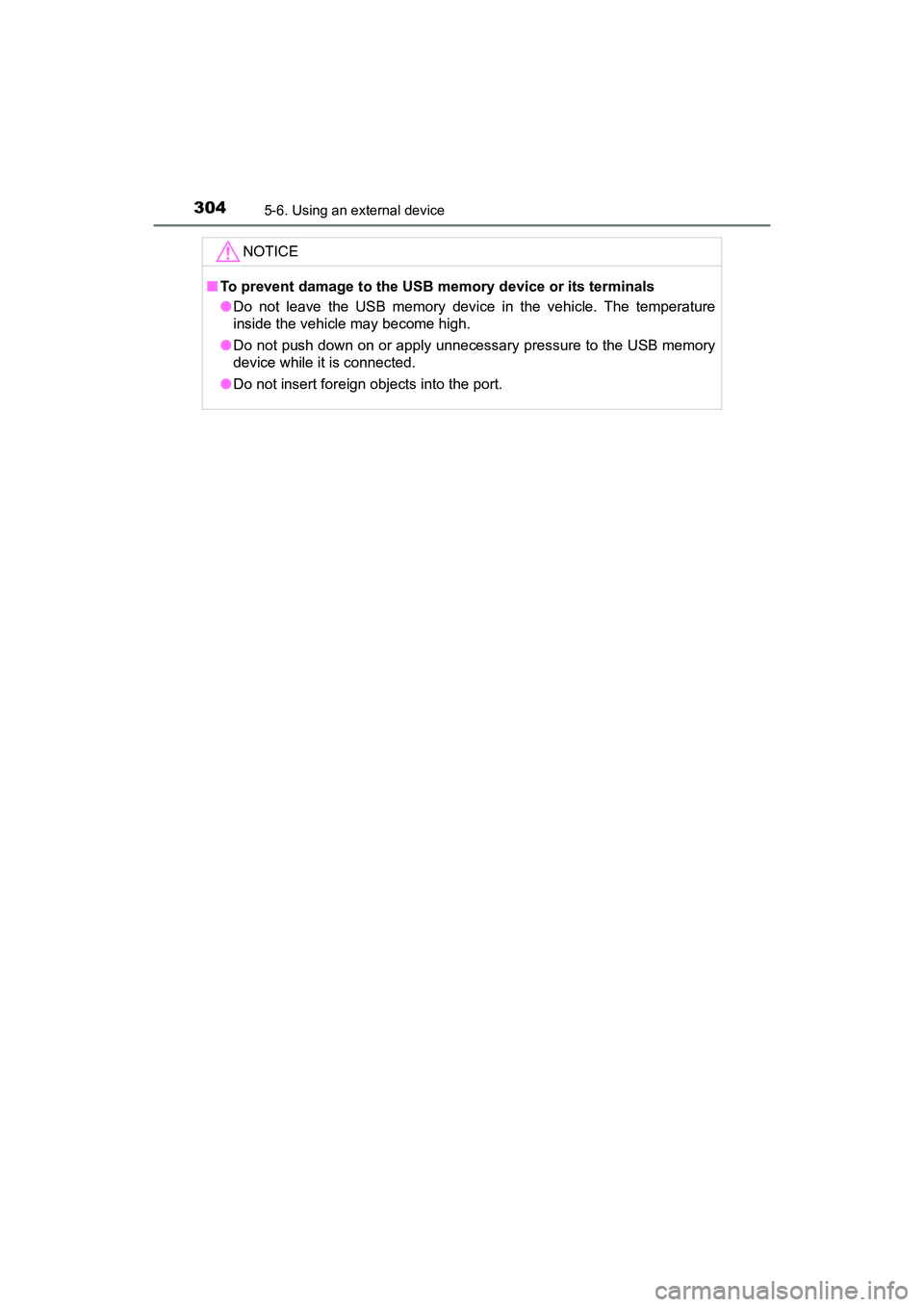
3045-6. Using an external device
PRIUS v_OM_OM47B78U_(U)
NOTICE
■To prevent damage to the USB memory device or its terminals
●Do not leave the USB memory device in the vehicle. The temperature
inside the vehicle may become high.
● Do not push down on or apply unnecessary pressure to the USB memory
device while it is connected.
● Do not insert foreign objects into the port.