TOYOTA PROACE VERSO 2020 Owners Manual
Manufacturer: TOYOTA, Model Year: 2020, Model line: PROACE VERSO, Model: TOYOTA PROACE VERSO 2020Pages: 418, PDF Size: 39.32 MB
Page 351 of 418
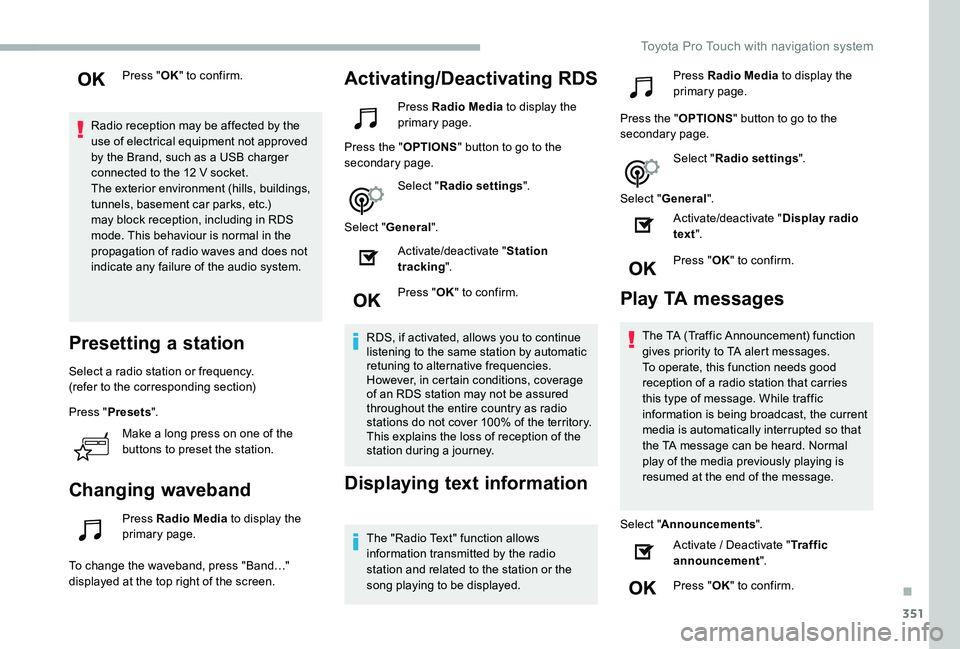
351
Press "OK" to confirm.
Radio reception may be affected by the use of electrical equipment not approved by the Brand, such as a USB charger connected to the 12 V socket.The exterior environment (hills, buildings, tunnels, basement car parks, etc.) may block reception, including in RDS mode. This behaviour is normal in the propagation of radio waves and does not indicate any failure of the audio system.
Presetting a station
Select a radio station or frequency.(refer to the corresponding section)
Press "Presets".
Make a long press on one of the
buttons to preset the station.
Changing waveband
Press Radio Media to display the primary page.
To change the waveband, press "Band…" displayed at the top right of the screen.
Activating/Deactivating RDS
Press Radio Media to display the primary page.
Press the "OPTIONS" button to go to the secondary page.
Select "Radio settings".
Select "General".
Activate/deactivate "Station tracking".
Press "OK" to confirm.
RDS, if activated, allows you to continue listening to the same station by automatic retuning to alternative frequencies. However, in certain conditions, coverage of an RDS station may not be assured throughout the entire country as radio stations do not cover 100% of the territory. This explains the loss of reception of the station during a journey.
Displaying text information
The "Radio Text" function allows information transmitted by the radio station and related to the station or the song playing to be displayed.
Press Radio Media to display the primary page.
Press the "OPTIONS" button to go to the secondary page.
Select "Radio settings".
Select "General".
Activate/deactivate "Display radio text".
Press "OK" to confirm.
Play TA messages
The TA (Traffic Announcement) function gives priority to TA alert messages. To operate, this function needs good reception of a radio station that carries this type of message. While traffic information is being broadcast, the current media is automatically interrupted so that
the TA message can be heard. Normal play of the media previously playing is resumed at the end of the message.
Select "Announcements".
Activate / Deactivate "Traffic announcement".
Press "OK" to confirm.
.
Toyota Pro Touch with navigation system
Page 352 of 418
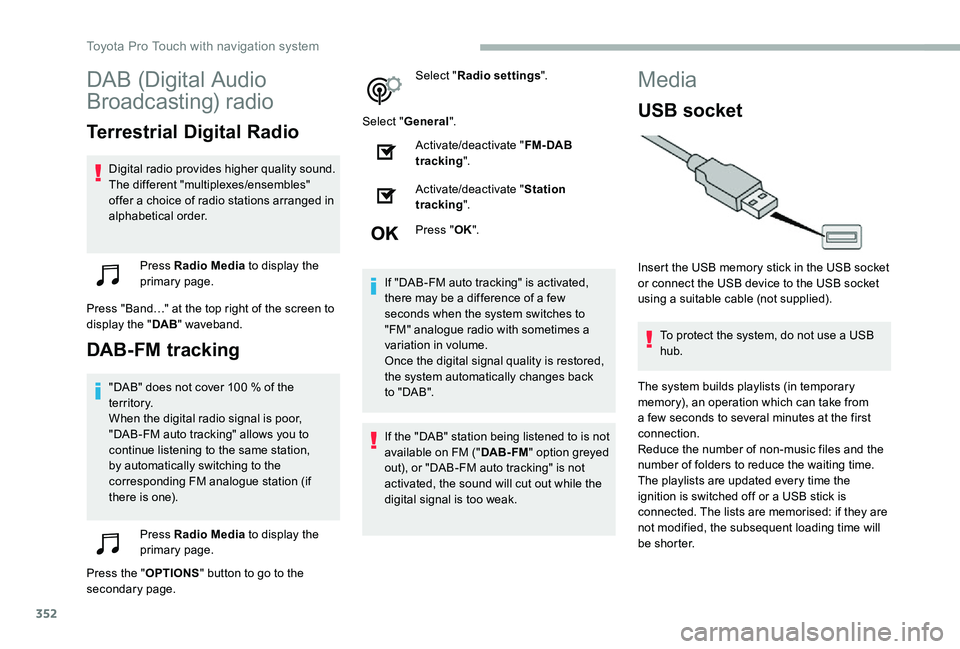
352
DAB (Digital Audio
Broadcasting) radio
Terrestrial Digital Radio
Digital radio provides higher quality sound.The different "multiplexes/ensembles" offer a choice of radio stations arranged in alphabetical order.
Press Radio Media to display the primary page.
Press "Band…" at the top right of the screen to display the "DAB" waveband.
DAB-FM tracking
"DAB" does not cover 100 % of the te r r i to r y.When the digital radio signal is poor, "DAB-FM auto tracking" allows you to continue listening to the same station, by automatically switching to the corresponding FM analogue station (if there is one).
Press Radio Media to display the primary page.
Press the "OPTIONS" button to go to the secondary page.
Select "Radio settings".
Select "General".
Activate/deactivate "FM- DAB tracking".
Activate/deactivate "Station tracking".
Press "OK".
If "DAB-FM auto tracking" is activated, there may be a difference of a few seconds when the system switches to "FM" analogue radio with sometimes a variation in volume.Once the digital signal quality is restored, the system automatically changes back to " DA B ".
If the "DAB" station being listened to is not available on FM ("DAB- FM" option greyed out), or "DAB-FM auto tracking" is not activated, the sound will cut out while the digital signal is too weak.
Media
USB socket
Insert the USB memory stick in the USB socket or connect the USB device to the USB socket using a suitable cable (not supplied).
To protect the system, do not use a USB hub.
The system builds playlists (in temporary memory), an operation which can take from a few seconds to several minutes at the first connection.
Reduce the number of non-music files and the number of folders to reduce the waiting time.The playlists are updated every time the ignition is switched off or a USB stick is connected. The lists are memorised: if they are not modified, the subsequent loading time will be shorter.
Toyota Pro Touch with navigation system
Page 353 of 418
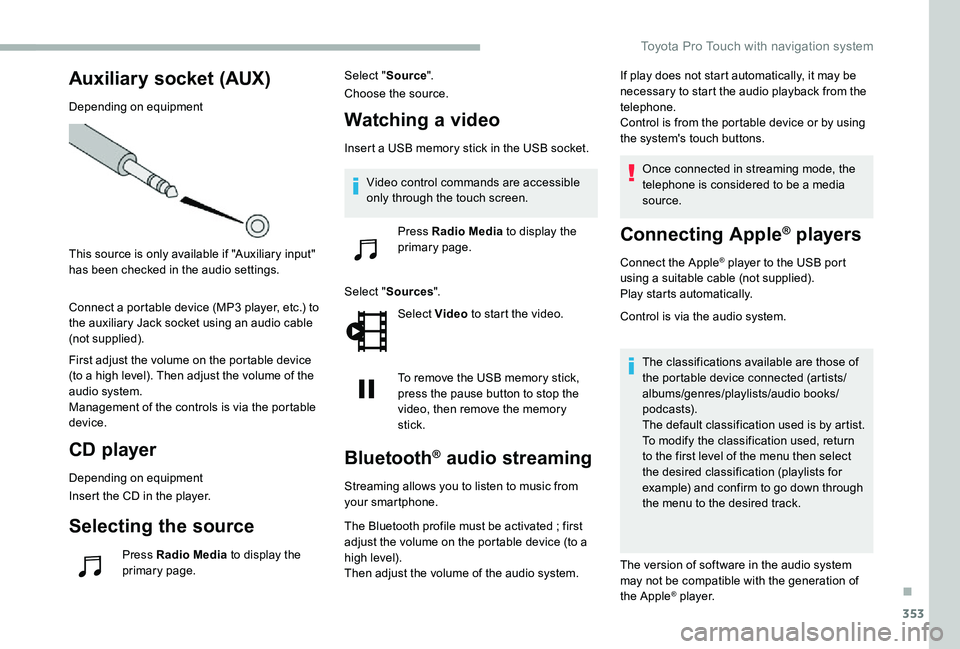
353
Auxiliary socket (AUX)
Depending on equipment
This source is only available if "Auxiliary input" has been checked in the audio settings.
Connect a portable device (MP3 player, etc.) to the auxiliary Jack socket using an audio cable (not supplied).
First adjust the volume on the portable device (to a high level). Then adjust the volume of the audio system.Management of the controls is via the portable device.
CD player
Depending on equipment
Insert the CD in the player.
Selecting the source
Press Radio Media to display the primary page.
Select "Source".
Choose the source.
Watching a video
Insert a USB memory stick in the USB socket.
Select "Sources".
Select Video to start the video.
To remove the USB memory stick, press the pause button to stop the video, then remove the memory stick.
Bluetooth® audio streaming
Streaming allows you to listen to music from your smartphone.
The Bluetooth profile must be activated ; first adjust the volume on the portable device (to a high level).Then adjust the volume of the audio system.
If play does not start automatically, it may be necessary to start the audio playback from the telephone.Control is from the portable device or by using the system's touch buttons.
Once connected in streaming mode, the telephone is considered to be a media source.
Connecting Apple® players
Connect the Apple® player to the USB port using a suitable cable (not supplied).Play starts automatically.
Control is via the audio system.
The classifications available are those of the portable device connected (artists/albums/genres/playlists/audio books/podcasts).The default classification used is by artist. To modify the classification used, return to the first level of the menu then select the desired classification (playlists for example) and confirm to go down through the menu to the desired track.
The version of software in the audio system may not be compatible with the generation of
the Apple® player.
Video control commands are accessible only through the touch screen.
Press Radio Media to display the
primary page.
.
Toyota Pro Touch with navigation system
Page 354 of 418
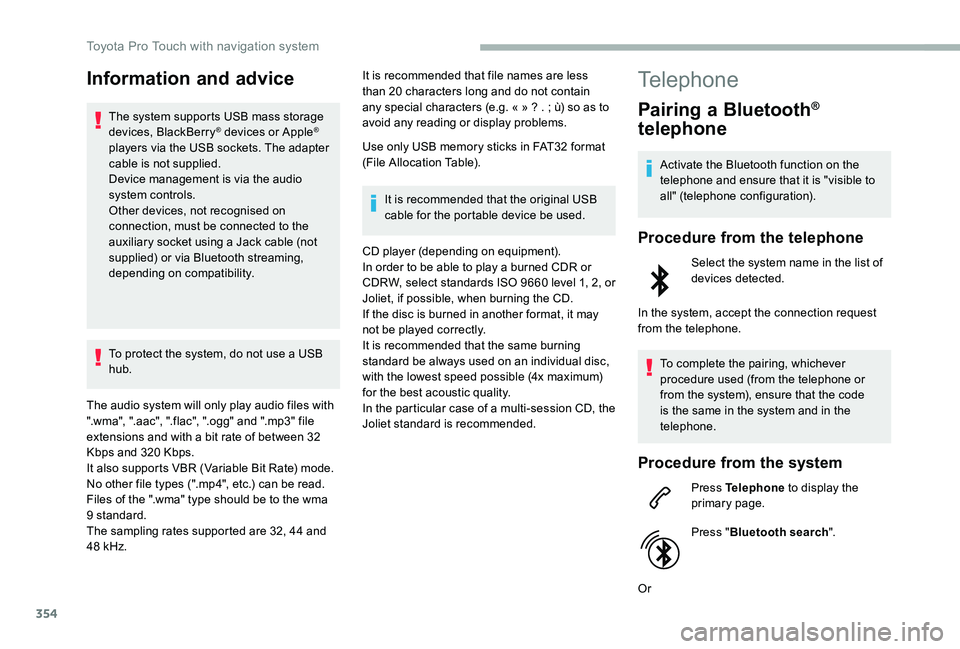
354
Information and advice
The system supports USB mass storage devices, BlackBerry® devices or Apple® players via the USB sockets. The adapter cable is not supplied.Device management is via the audio system controls.Other devices, not recognised on connection, must be connected to the auxiliary socket using a Jack cable (not supplied) or via Bluetooth streaming, depending on compatibility.
To protect the system, do not use a USB hub.
The audio system will only play audio files with ".wma", ".aac", ".flac", ".ogg" and ".mp3" file extensions and with a bit rate of between 32 Kbps and 320 Kbps.It also supports VBR (Variable Bit Rate) mode.No other file types (".mp4", etc.) can be read.Files of the ".wma" type should be to the wma 9 standard.The sampling rates supported are 32, 44 and
48 kHz.
It is recommended that file names are less than 20 characters long and do not contain any special characters (e.g. « » ? . ; ù) so as to avoid any reading or display problems.
Use only USB memory sticks in FAT32 format (File Allocation Table).
It is recommended that the original USB cable for the portable device be used.
CD player (depending on equipment).In order to be able to play a burned CDR or CDRW, select standards ISO 9660 level 1, 2, or Joliet, if possible, when burning the CD.If the disc is burned in another format, it may not be played correctly.It is recommended that the same burning standard be always used on an individual disc, with the lowest speed possible (4x maximum) for the best acoustic quality.In the particular case of a multi-session CD, the Joliet standard is recommended.
Telephone
Pairing a Bluetooth®
telephone
Activate the Bluetooth function on the telephone and ensure that it is "visible to all" (telephone configuration).
Procedure from the telephone
Select the system name in the list of devices detected.
In the system, accept the connection request from the telephone.
To complete the pairing, whichever procedure used (from the telephone or from the system), ensure that the code is the same in the system and in the telephone.
Procedure from the system
Press Telephone to display the primary page.
Press "Bluetooth search".
Or
Toyota Pro Touch with navigation system
Page 355 of 418
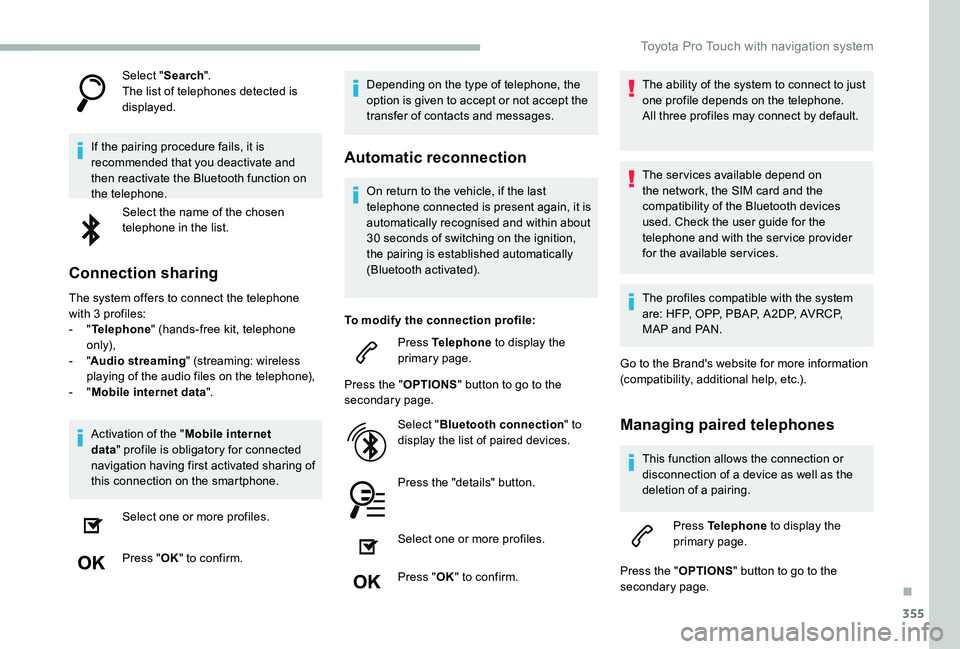
355
Select "Search".The list of telephones detected is displayed.
If the pairing procedure fails, it is recommended that you deactivate and then reactivate the Bluetooth function on the telephone.
Select the name of the chosen telephone in the list.
Connection sharing
The system offers to connect the telephone with 3 profiles:- "Telephone" (hands-free kit, telephone only),- "Audio streaming" (streaming: wireless playing of the audio files on the telephone),- "Mobile internet data".
Activation of the "Mobile internet
data" profile is obligatory for connected navigation having first activated sharing of this connection on the smartphone.
Select one or more profiles.
Press "OK" to confirm.
Depending on the type of telephone, the option is given to accept or not accept the transfer of contacts and messages.
Automatic reconnection
On return to the vehicle, if the last telephone connected is present again, it is automatically recognised and within about 30 seconds of switching on the ignition,
the pairing is established automatically (Bluetooth activated).
To modify the connection profile:
Press Telephone to display the primary page.
Press the "OPTIONS" button to go to the secondary page.
Select "Bluetooth connection" to display the list of paired devices.
Press the "details" button.
Select one or more profiles.
Press "OK" to confirm.
The ability of the system to connect to just one profile depends on the telephone.All three profiles may connect by default.
The ser vices available depend on the network, the SIM card and the compatibility of the Bluetooth devices used. Check the user guide for the telephone and with the ser vice provider for the available ser vices.
The profiles compatible with the system are: HFP, OPP, PBAP, A 2DP, AVRCP, MAP and PAN.
Go to the Brand's website for more information (compatibility, additional help, etc.).
Managing paired telephones
This function allows the connection or disconnection of a device as well as the deletion of a pairing.
Press Telephone to display the primary page.
Press the "OPTIONS" button to go to the secondary page.
.
Toyota Pro Touch with navigation system
Page 356 of 418

356
Select "Bluetooth connection" to display the list of paired devices.
Press on the name of the telephone chosen in the list to disconnect it.Press again to connect it.
Deleting a telephone
Select the basket at top right of the screen to display a basket alongside the telephone chosen.
Press the basket alongside the telephone chosen to delete it.
Receiving a call
An incoming call is announced by a ring and a superimposed display in the screen.
Make a short press on the steering mounted telephone button to accept an incoming call.
And
Make a long press
on the steering mounted telephone button to reject the call.
Or
Select "End call" on the touch screen.
Making a call
Using the telephone is not recommended while driving.Park the vehicle.Make the call using the steering mounted controls.
Calling a new number
Press Telephone to display the primary page.
Enter the phone number using the digital keypad.
Press "Call" to start the call.
Calling a contact
Press Telephone to display the primary page.
Or make a long press
on the steering mounted telephone button.
Select "Contact".
Select the desired contact from the list offered.
Select "Call".
Calling a recently used
number
Press Telephone to display the primary page.
Or
Make a long press
on the steering mounted telephone button.
Select "Calls".
Select the desired contact from the list offered.
It is always possible to make a call directly from the telephone ; as a safety measure, first park the vehicle.
Toyota Pro Touch with navigation system
Page 357 of 418
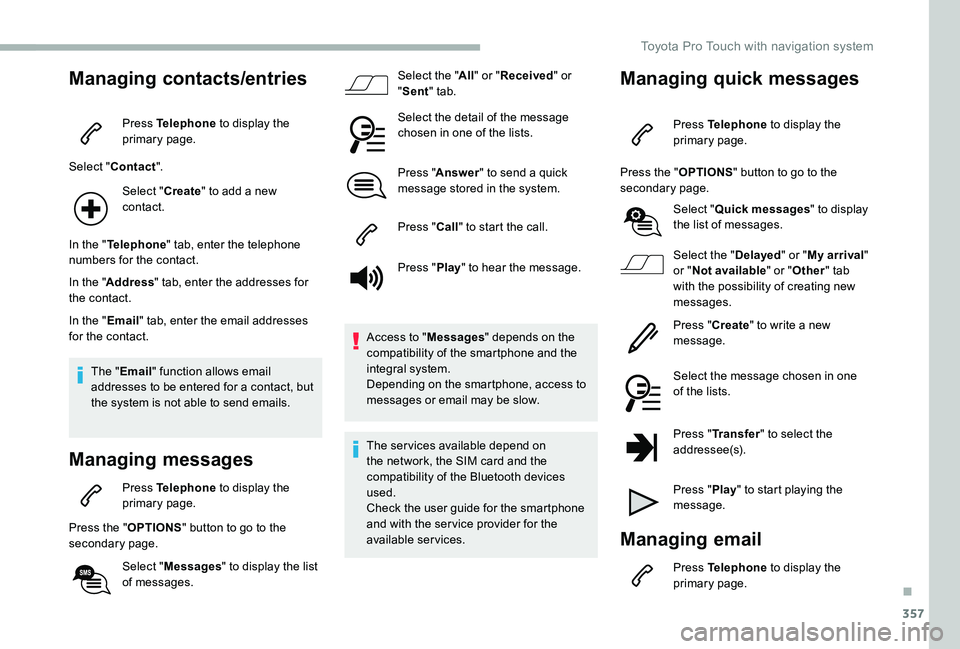
357
Managing contacts/entries
Press Telephone to display the primary page.
Select "Contact".
Select "Create" to add a new contact.
In the "Telephone" tab, enter the telephone numbers for the contact.
In the "Address" tab, enter the addresses for the contact.
In the "Email" tab, enter the email addresses for the contact.
The "Email" function allows email addresses to be entered for a contact, but the system is not able to send emails.
Managing messages
Press Telephone to display the primary page.
Press the "OPTIONS" button to go to the secondary page.
Select "Messages" to display the list of messages.
Select the "All" or "Received" or "Sent" tab.
Select the detail of the message chosen in one of the lists.
Press "Answer" to send a quick message stored in the system.
Press "Call" to start the call.
Press "Play" to hear the message.
Access to "Messages" depends on the compatibility of the smartphone and the integral system.Depending on the smartphone, access to messages or email may be slow.
The ser vices available depend on the network, the SIM card and the compatibility of the Bluetooth devices used.Check the user guide for the smartphone and with the ser vice provider for the available services.
Managing quick messages
Press Telephone to display the primary page.
Press the "OPTIONS" button to go to the secondary page.
Select "Quick messages" to display the list of messages.
Select the "Delayed" or "My arrival" or "Not available" or "Other" tab with the possibility of creating new messages.
Press "Create" to write a new message.
Select the message chosen in one of the lists.
Press "Transfer" to select the
addressee(s).
Press "Play" to start playing the message.
Managing email
Press Telephone to display the primary page.
.
Toyota Pro Touch with navigation system
Page 358 of 418
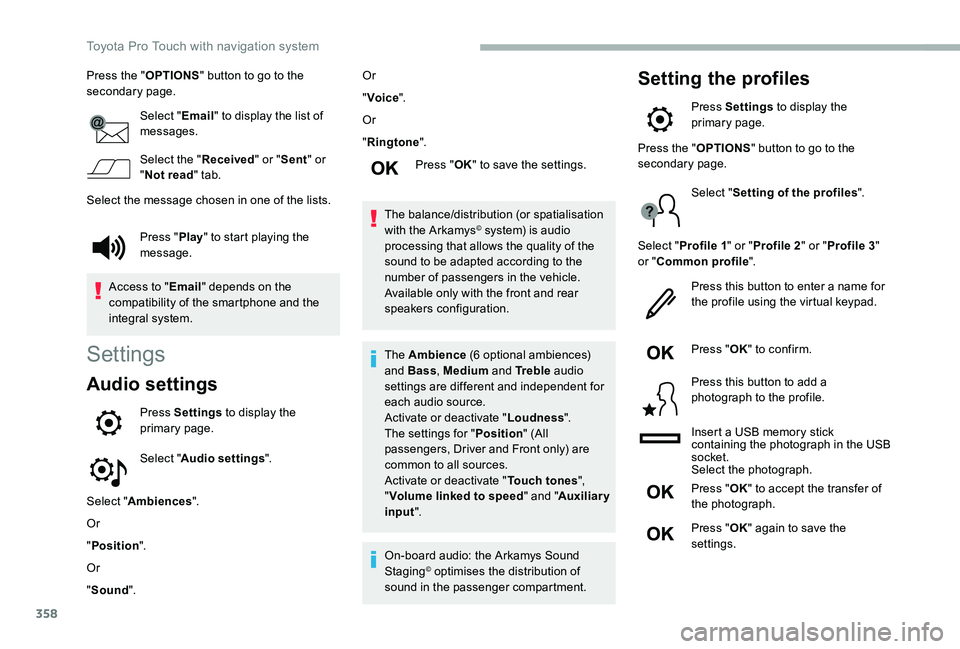
358
Press the "OPTIONS" button to go to the secondary page.
Select "Email" to display the list of messages.
Select the "Received" or "Sent" or "Not read" tab.
Select the message chosen in one of the lists.
Settings
Audio settings
Press Settings to display the primary page.
Select "Audio settings".
Select "Ambiences".
Or
"Position".
Or
"Sound".
Or
"Voice".
Or
"Ringtone".
Press "OK" to save the settings.
The balance/distribution (or spatialisation with the Arkamys© system) is audio processing that allows the quality of the sound to be adapted according to the number of passengers in the vehicle.Available only with the front and rear speakers configuration.
The Ambience (6 optional ambiences) and Bass, Medium and Tr e b l e audio settings are different and independent for each audio source.Activate or deactivate "Loudness".The settings for "Position" (All passengers, Driver and Front only) are common to all sources.Activate or deactivate "Touch tones", "Volume linked to speed" and "Auxiliary input".
On-board audio: the Arkamys Sound Staging© optimises the distribution of sound in the passenger compartment.
Setting the profiles
Press Settings to display the primary page.
Press "Play" to start playing the message.
Access to "Email" depends on the compatibility of the smartphone and the integral system.
Press the "OPTIONS" button to go to the secondary page.
Select "Setting of the profiles".
Select "Profile 1" or "Profile 2" or "Profile 3" or "Common profile".
Press this button to enter a name for the profile using the virtual keypad.
Press "OK" to confirm.
Press this button to add a photograph to the profile.
Insert a USB memory stick containing the photograph in the USB socket.Select the photograph.
Press "OK" to accept the transfer of the photograph.
Press "OK" again to save the settings.
Toyota Pro Touch with navigation system
Page 359 of 418
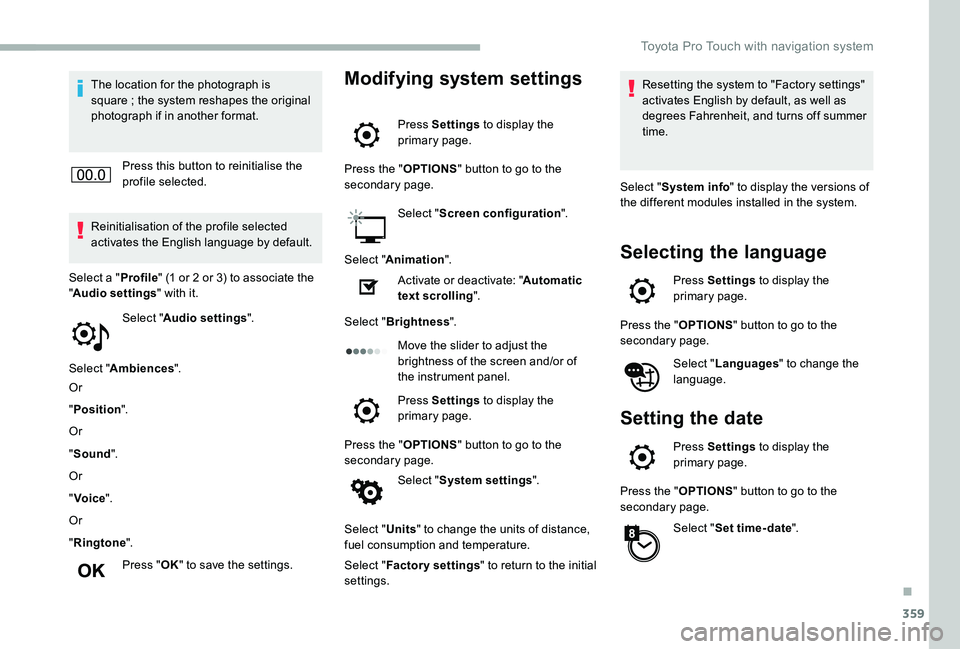
359
The location for the photograph is square ; the system reshapes the original photograph if in another format.
Press this button to reinitialise the profile selected.
Reinitialisation of the profile selected activates the English language by default.
Select "Audio settings".
Select "Ambiences".
Or
"Position".
Or
"Sound".
Or
"Voice".
Or
"Ringtone".
Press "OK" to save the settings.
Select a "Profile" (1 or 2 or 3) to associate the "Audio settings" with it.
Modifying system settings
Press Settings to display the primary page.
Press the "OPTIONS" button to go to the secondary page.
Select "Screen configuration".
Select "Animation".
Activate or deactivate: "Automatic text scrolling".
Select "Brightness".
Move the slider to adjust the brightness of the screen and/or of the instrument panel.
Press Settings to display the primary page.
Press the "OPTIONS" button to go to the secondary page.
Select "System settings".
Select "Units" to change the units of distance, fuel consumption and temperature.
Select "Factory settings" to return to the initial settings.
Resetting the system to "Factory settings" activates English by default, as well as degrees Fahrenheit, and turns off summer time.
Select "System info" to display the versions of the different modules installed in the system.
Selecting the language
Press Settings to display the primary page.
Press the "OPTIONS" button to go to the secondary page.
Select "Languages" to change the language.
Setting the date
Press Settings to display the primary page.
Press the "OPTIONS" button to go to the secondary page.
Select "Set time-date".
.
Toyota Pro Touch with navigation system
Page 360 of 418
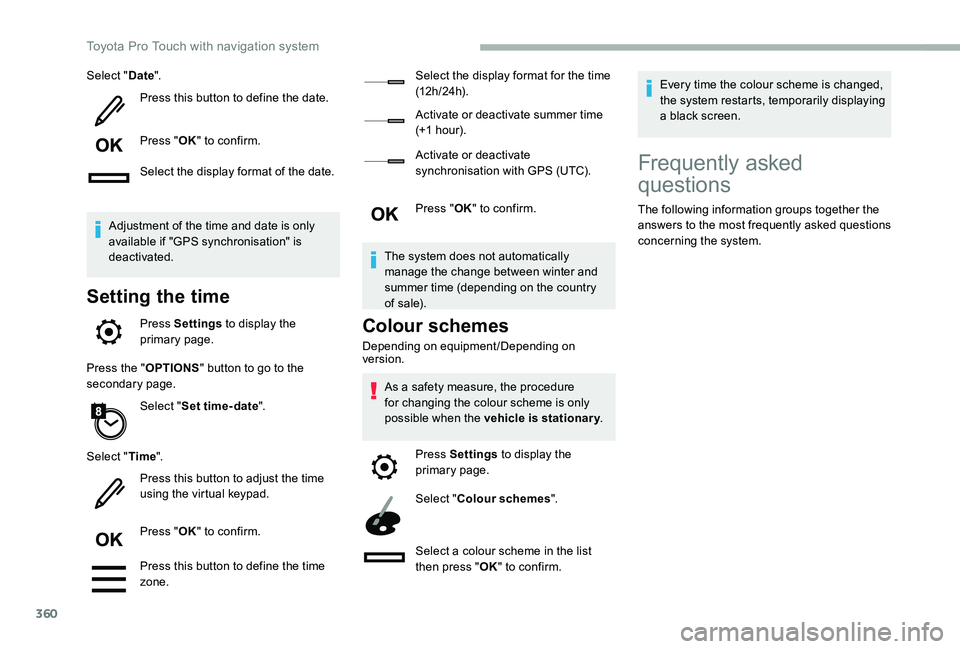
360
Select "Date".
Press this button to define the date.
Press "OK" to confirm.
Select the display format of the date.
Adjustment of the time and date is only available if "GPS synchronisation" is deactivated.
Setting the time
Press Settings to display the primary page.
Press the "OPTIONS" button to go to the secondary page.
Select "Set time-date".
Select "Time".
Press this button to adjust the time using the virtual keypad.
Press "OK" to confirm.
Press this button to define the time zone.
Select the display format for the time (12 h / 24 h).
Activate or deactivate summer time (+1 hour).
Activate or deactivate synchronisation with GPS (UTC).
Press "OK" to confirm.
The system does not automatically manage the change between winter and summer time (depending on the country of s a l e).
Colour schemes
Depending on equipment/Depending on version.
As a safety measure, the procedure for changing the colour scheme is only possible when the vehicle is stationary.
Press Settings to display the primary page.
Select "Colour schemes".
Select a colour scheme in the list then press "OK" to confirm.
Every time the colour scheme is changed, the system restarts, temporarily displaying a black screen.
Frequently asked
questions
The following information groups together the answers to the most frequently asked questions concerning the system.
Toyota Pro Touch with navigation system