ignition TOYOTA PROACE VERSO EV 2022 Owners Manual
[x] Cancel search | Manufacturer: TOYOTA, Model Year: 2022, Model line: PROACE VERSO EV, Model: TOYOTA PROACE VERSO EV 2022Pages: 360, PDF Size: 70.79 MB
Page 288 of 360
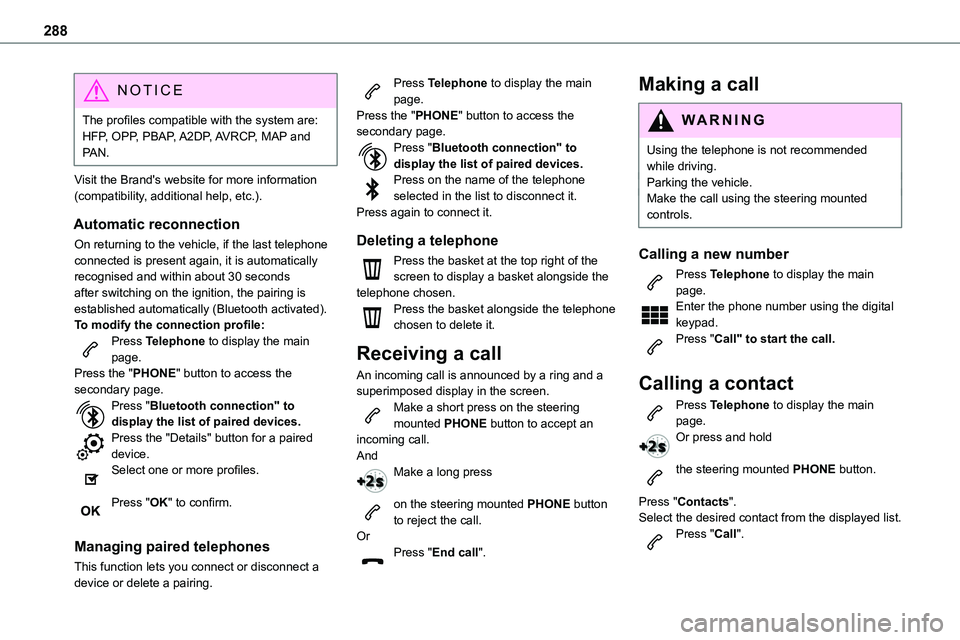
288
NOTIC E
The profiles compatible with the system are: HFP, OPP, PBAP, A2DP, AVRCP, MAP and PAN.
Visit the Brand's website for more information (compatibility, additional help, etc.).
Automatic reconnection
On returning to the vehicle, if the last telephone connected is present again, it is automatically recognised and within about 30 seconds after switching on the ignition, the pairing is established automatically (Bluetooth activated).To modify the connection profile:Press Telephone to display the main page.Press the "PHONE" button to access the secondary page.Press "Bluetooth connection" to display the list of paired devices.Press the "Details" button for a paired device.Select one or more profiles.
Press "OK" to confirm.
Managing paired telephones
This function lets you connect or disconnect a device or delete a pairing.
Press Telephone to display the main page.Press the "PHONE" button to access the secondary page.Press "Bluetooth connection" to display the list of paired devices.Press on the name of the telephone selected in the list to disconnect it.Press again to connect it.
Deleting a telephone
Press the basket at the top right of the screen to display a basket alongside the telephone chosen.Press the basket alongside the telephone chosen to delete it.
Receiving a call
An incoming call is announced by a ring and a superimposed display in the screen.Make a short press on the steering mounted PHONE button to accept an incoming call.AndMake a long press
on the steering mounted PHONE button to reject the call.OrPress "End call".
Making a call
WARNI NG
Using the telephone is not recommended while driving.Parking the vehicle.Make the call using the steering mounted controls.
Calling a new number
Press Telephone to display the main page. Enter the phone number using the digital keypad.Press "Call" to start the call.
Calling a contact
Press Telephone to display the main page. Or press and hold
the steering mounted PHONE button.
Press "Contacts".Select the desired contact from the displayed list.
Press "Call".
Page 293 of 360
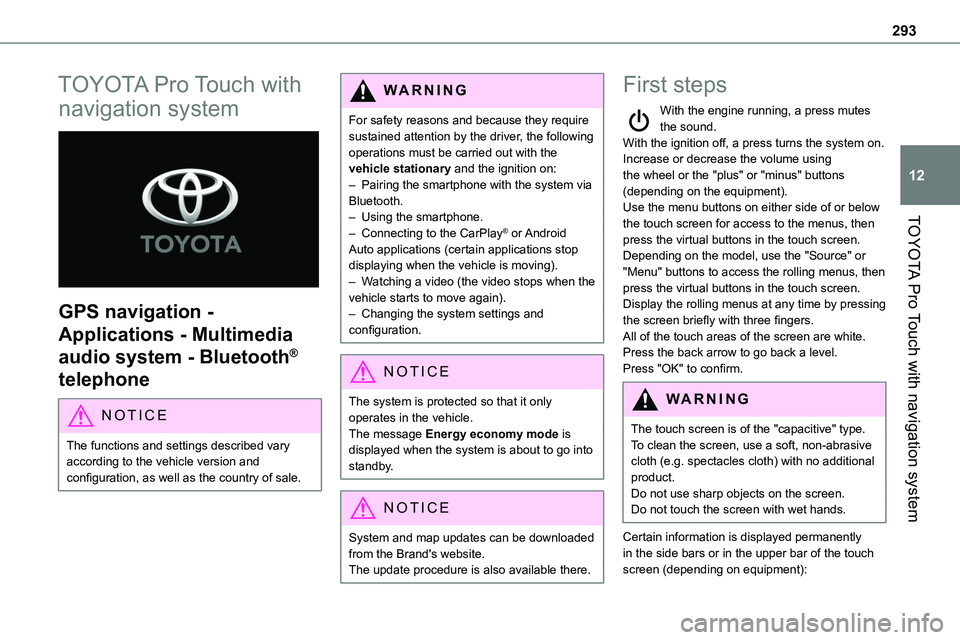
293
TOYOTA Pro Touch with navigation system
12
TOYOTA Pro Touch with
navigation system
GPS navigation -
Applications - Multimedia
audio system - Bluetooth®
telephone
NOTIC E
The functions and settings described vary according to the vehicle version and configuration, as well as the country of sale.
WARNI NG
For safety reasons and because they require sustained attention by the driver, the following operations must be carried out with the vehicle stationary and the ignition on:– Pairing the smartphone with the system via Bluetooth.– Using the smartphone.
– Connecting to the CarPlay® or Android Auto applications (certain applications stop displaying when the vehicle is moving).– Watching a video (the video stops when the vehicle starts to move again).– Changing the system settings and configuration.
NOTIC E
The system is protected so that it only operates in the vehicle.The message Energy economy mode is displayed when the system is about to go into standby.
NOTIC E
System and map updates can be downloaded from the Brand's website.The update procedure is also available there.
First steps
With the engine running, a press mutes the sound.With the ignition off, a press turns the system on.Increase or decrease the volume using the wheel or the "plus" or "minus" buttons (depending on the equipment).Use the menu buttons on either side of or below
the touch screen for access to the menus, then press the virtual buttons in the touch screen.Depending on the model, use the "Source" or "Menu" buttons to access the rolling menus, then press the virtual buttons in the touch screen.Display the rolling menus at any time by pressing the screen briefly with three fingers.All of the touch areas of the screen are white.Press the back arrow to go back a level.Press "OK" to confirm.
WARNI NG
The touch screen is of the "capacitive" type.To clean the screen, use a soft, non-abrasive cloth (e.g. spectacles cloth) with no additional product.Do not use sharp objects on the screen.Do not touch the screen with wet hands.
Certain information is displayed permanently in the side bars or in the upper bar of the touch screen (depending on equipment):
Page 306 of 360

306
Connectivity
Press Applications to display the main page.Press "Connectivity" to access the CarPlay® or Android Auto functions.
CarPlay® smartphone
connection
Depending on country.
NOTIC E
On connecting the USB cable, the CarPlay® function deactivates the system's Bluetooth® mode.The "CarPlay" function requires the use of a compatible smartphone and compatible applications.
Connect the USB cable. The smartphone charges when connected by the USB cable.Press "Telephone" to display the CarPlay® interface.OrConnect the USB cable. The smartphone charges when connected by the USB cable.
From the system, press "Applications" to display the main page.Press "Connectivity" to access the "CarPlay®” function.
Press "CarPlay" to display the CarPlay® interface.
NOTIC E
When the USB cable is disconnected and the ignition is switched off then back on, the system will not automatically switch to Radio Media mode; the source must be changed manually.
Android Auto smartphone
connection
Depending on country.
NOTIC E
Install the "Android Auto" application on the smartphone via "Google Play".The "Android Auto" function requires the use of a compatible smartphone and compatible applications.
Connect the USB cable. The smartphone charges when connected by the USB cable.From the system, press "Applications" to display the main page.Press "Connectivity" to access the "Android Auto” function.Press "Android Auto" to start the
application in the system.
During the procedure, several screen pages relating to certain features are displayed.Accept to start and complete the connection.Access to the different audio sources remains available in the margin of the Android Auto display, using the touch buttons located in the upper bar.Access to the menus for the system is possible
at any time using the dedicated buttons.
NOTIC E
In Android Auto mode, the function that displays rolling menus by briefly pressing the screen with three fingers is disabled.
NOTIC E
There may be a pause before applications become available, depending on the quality of the network.
Car Apps
Press Applications to display the main page.Press "Car Apps" to display the applications home page.
Internet Browser
Press Applications to display the main page.
Page 310 of 360
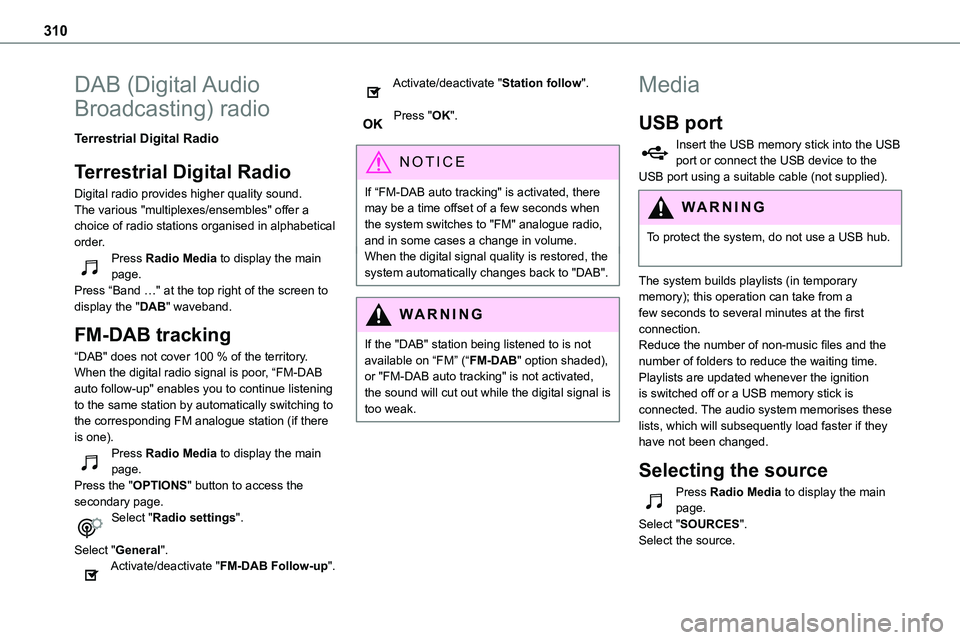
310
DAB (Digital Audio
Broadcasting) radio
Terrestrial Digital Radio
Terrestrial Digital Radio
Digital radio provides higher quality sound.The various "multiplexes/ensembles" offer a
choice of radio stations organised in alphabetical order.Press Radio Media to display the main page.Press “Band …" at the top right of the screen to display the "DAB" waveband.
FM-DAB tracking
“DAB" does not cover 100 % of the territory.When the digital radio signal is poor, “FM-DAB auto follow-up" enables you to continue listening to the same station by automatically switching to the corresponding FM analogue station (if there is one).Press Radio Media to display the main page.Press the "OPTIONS" button to access the secondary page.Select "Radio settings".
Select "General".Activate/deactivate "FM-DAB Follow-up".
Activate/deactivate "Station follow".
Press "OK".
NOTIC E
If “FM-DAB auto tracking" is activated, there may be a time offset of a few seconds when the system switches to "FM" analogue radio, and in some cases a change in volume.When the digital signal quality is restored, the system automatically changes back to "DAB".
WARNI NG
If the "DAB" station being listened to is not available on “FM” (“FM-DAB" option shaded), or "FM-DAB auto tracking" is not activated, the sound will cut out while the digital signal is too weak.
Media
USB port
Insert the USB memory stick into the USB port or connect the USB device to the USB port using a suitable cable (not supplied).
WARNI NG
To protect the system, do not use a USB hub.
The system builds playlists (in temporary memory); this operation can take from a few seconds to several minutes at the first connection.Reduce the number of non-music files and the number of folders to reduce the waiting time.Playlists are updated whenever the ignition is switched off or a USB memory stick is connected. The audio system memorises these lists, which will subsequently load faster if they have not been changed.
Selecting the source
Press Radio Media to display the main page.Select "SOURCES".
Select the source.
Page 312 of 360
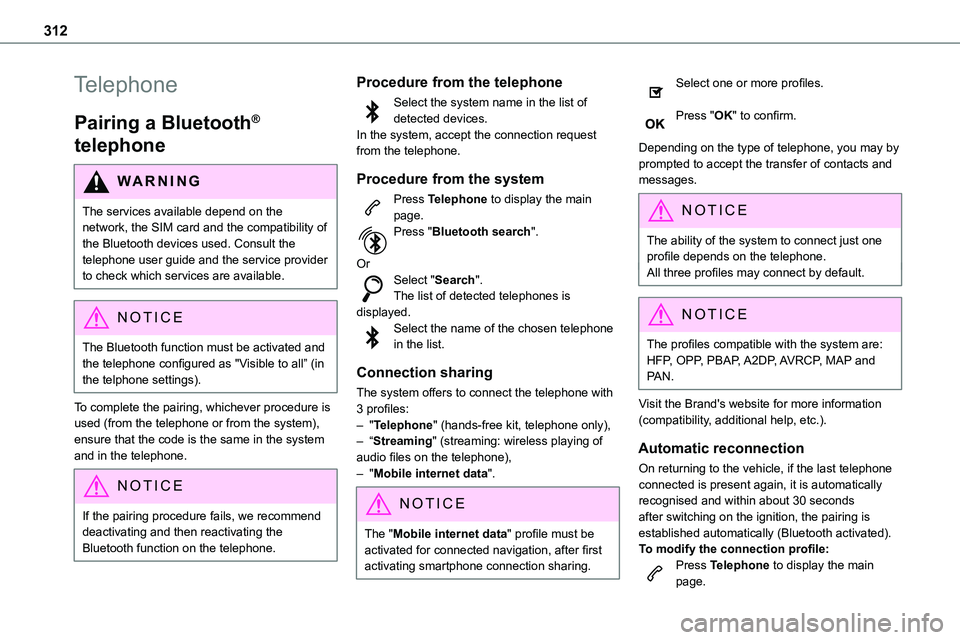
312
Telephone
Pairing a Bluetooth®
telephone
WARNI NG
The services available depend on the network, the SIM card and the compatibility of the Bluetooth devices used. Consult the telephone user guide and the service provider to check which services are available.
NOTIC E
The Bluetooth function must be activated and the telephone configured as "Visible to all” (in the telphone settings).
To complete the pairing, whichever procedure is used (from the telephone or from the system), ensure that the code is the same in the system and in the telephone.
NOTIC E
If the pairing procedure fails, we recommend deactivating and then reactivating the Bluetooth function on the telephone.
Procedure from the telephone
Select the system name in the list of detected devices.In the system, accept the connection request from the telephone.
Procedure from the system
Press Telephone to display the main page.
Press "Bluetooth search".
OrSelect "Search".The list of detected telephones is displayed.Select the name of the chosen telephone in the list.
Connection sharing
The system offers to connect the telephone with 3 profiles:– "Telephone" (hands-free kit, telephone only),– “Streaming" (streaming: wireless playing of audio files on the telephone),– "Mobile internet data".
NOTIC E
The "Mobile internet data" profile must be activated for connected navigation, after first activating smartphone connection sharing.
Select one or more profiles.
Press "OK" to confirm.
Depending on the type of telephone, you may by prompted to accept the transfer of contacts and messages.
NOTIC E
The ability of the system to connect just one profile depends on the telephone.All three profiles may connect by default.
NOTIC E
The profiles compatible with the system are: HFP, OPP, PBAP, A2DP, AVRCP, MAP and PAN.
Visit the Brand's website for more information (compatibility, additional help, etc.).
Automatic reconnection
On returning to the vehicle, if the last telephone connected is present again, it is automatically recognised and within about 30 seconds after switching on the ignition, the pairing is established automatically (Bluetooth activated).To modify the connection profile:Press Telephone to display the main page.
Page 326 of 360
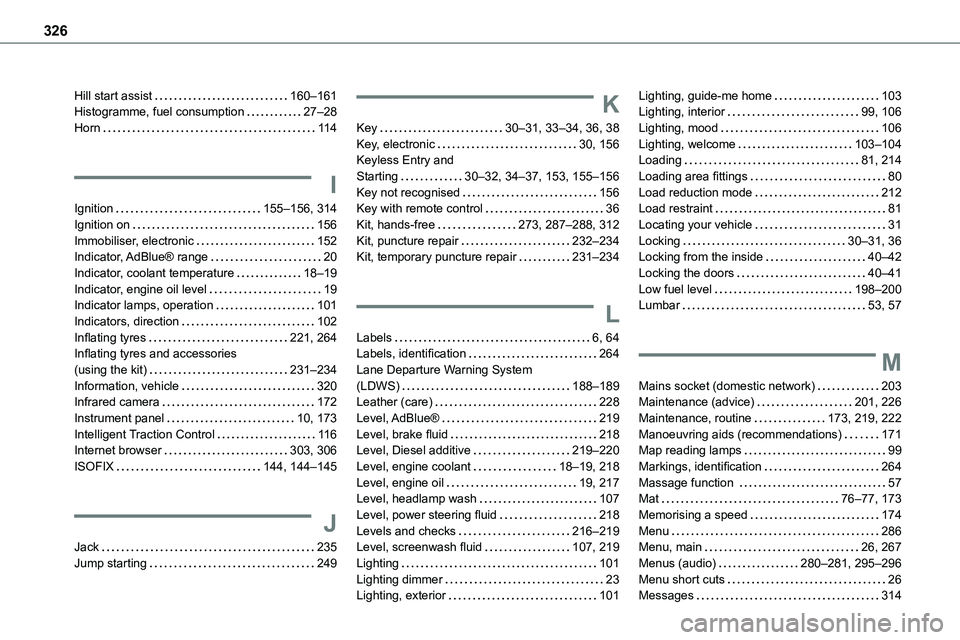
326
Hill start assist 160–161Histogramme, fuel consumption 27–28Horn 11 4
I
Ignition 155–156, 314
Ignition on 156Immobiliser, electronic 152Indicator, AdBlue® range 20Indicator, coolant temperature 18–19Indicator, engine oil level 19Indicator lamps, operation 101Indicators, direction 102Inflating tyres 221, 264Inflating tyres and accessories (using the kit) 231–234Information, vehicle 320Infrared camera 172Instrument panel 10, 173Intelligent Traction Control 11 6Internet browser 303, 306ISOFIX 144, 144–145
J
Jack 235Jump starting 249
K
Key 30–31, 33–34, 36, 38Key, electronic 30, 156Keyless Entry and Starting 30–32, 34–37, 153, 155–156Key not recognised 156Key with remote control 36
Kit, hands-free 273, 287–288, 312Kit, puncture repair 232–234Kit, temporary puncture repair 231–234
L
Labels 6, 64Labels, identification 264Lane Departure Warning System (LDWS) 188–189Leather (care) 228Level, AdBlue® 219Level, brake fluid 218Level, Diesel additive 219–220Level, engine coolant 18–19, 218Level, engine oil 19, 217Level, headlamp wash 107Level, power steering fluid 218Levels and checks 216–219Level, screenwash fluid 107, 219Lighting 101Lighting dimmer 23Lighting, exterior 101
Lighting, guide-me home 103Lighting, interior 99, 106Lighting, mood 106Lighting, welcome 103–104Loading 81, 214Loading area fittings 80Load reduction mode 212Load restraint 81
Locating your vehicle 31Locking 30–31, 36Locking from the inside 40–42Locking the doors 40–41Low fuel level 198–200Lumbar 53, 57
M
Mains socket (domestic network) 203Maintenance (advice) 201, 226Maintenance, routine 173, 219, 222Manoeuvring aids (recommendations) 171Map reading lamps 99Markings, identification 264Massage function 57Mat 76–77, 173Memorising a speed 174Menu 286Menu, main 26, 267Menus (audio) 280–281, 295–296Menu short cuts 26Messages 314
Page 327 of 360
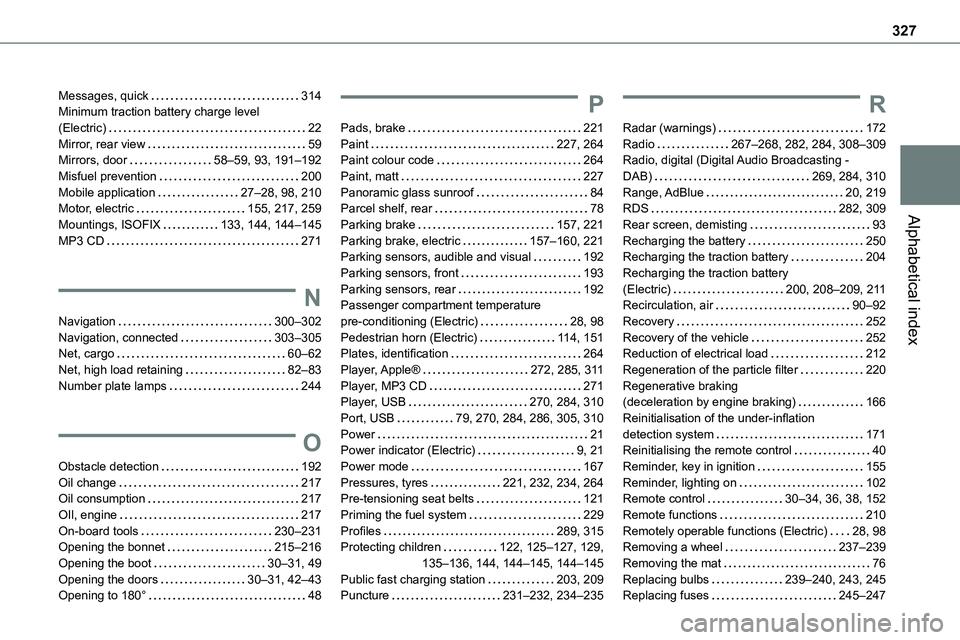
327
Alphabetical index
Messages, quick 314Minimum traction battery charge level (Electric) 22Mirror, rear view 59Mirrors, door 58–59, 93, 191–192Misfuel prevention 200Mobile application 27–28, 98, 210Motor, electric 155, 217, 259
Mountings, ISOFIX 133, 144, 144–145MP3 CD 271
N
Navigation 300–302Navigation, connected 303–305Net, cargo 60–62Net, high load retaining 82–83Number plate lamps 244
O
Obstacle detection 192Oil change 217Oil consumption 217OIl, engine 217On-board tools 230–231Opening the bonnet 215–216Opening the boot 30–31, 49Opening the doors 30–31, 42–43Opening to 180° 48
P
Pads, brake 221Paint 227, 264Paint colour code 264Paint, matt 227Panoramic glass sunroof 84Parcel shelf, rear 78
Parking brake 157, 221Parking brake, electric 157–160, 221Parking sensors, audible and visual 192Parking sensors, front 193Parking sensors, rear 192Passenger compartment temperature pre-conditioning (Electric) 28, 98Pedestrian horn (Electric) 11 4, 151Plates, identification 264Player, Apple® 272, 285, 3 11Player, MP3 CD 271Player, USB 270, 284, 310Port, USB 79, 270, 284, 286, 305, 310Power 21Power indicator (Electric) 9, 21Power mode 167Pressures, tyres 221, 232, 234, 264Pre-tensioning seat belts 121Priming the fuel system 229Profiles 289, 315Protecting children 122, 125–127, 129, 135–136, 144, 144–145, 144–145Public fast charging station 203, 209Puncture 231–232, 234–235
R
Radar (warnings) 172Radio 267–268, 282, 284, 308–309Radio, digital (Digital Audio Broadcasting - DAB) 269, 284, 310Range, AdBlue 20, 219RDS 282, 309
Rear screen, demisting 93Recharging the battery 250Recharging the traction battery 204Recharging the traction battery (Electric) 200, 208–209, 2 11Recirculation, air 90–92Recovery 252Recovery of the vehicle 252Reduction of electrical load 212Regeneration of the particle filter 220Regenerative braking (deceleration by engine braking) 166Reinitialisation of the under-inflation detection system 171Reinitialising the remote control 40Reminder, key in ignition 155Reminder, lighting on 102Remote control 30–34, 36, 38, 152Remote functions 210Remotely operable functions (Electric) 28, 98Removing a wheel 237–239Removing the mat 76Replacing bulbs 239–240, 243, 245Replacing fuses 245–247