TOYOTA RAV4 2013 XA40 / 4.G Owners Manual
Manufacturer: TOYOTA, Model Year: 2013, Model line: RAV4, Model: TOYOTA RAV4 2013 XA40 / 4.GPages: 624, PDF Size: 9.82 MB
Page 371 of 624
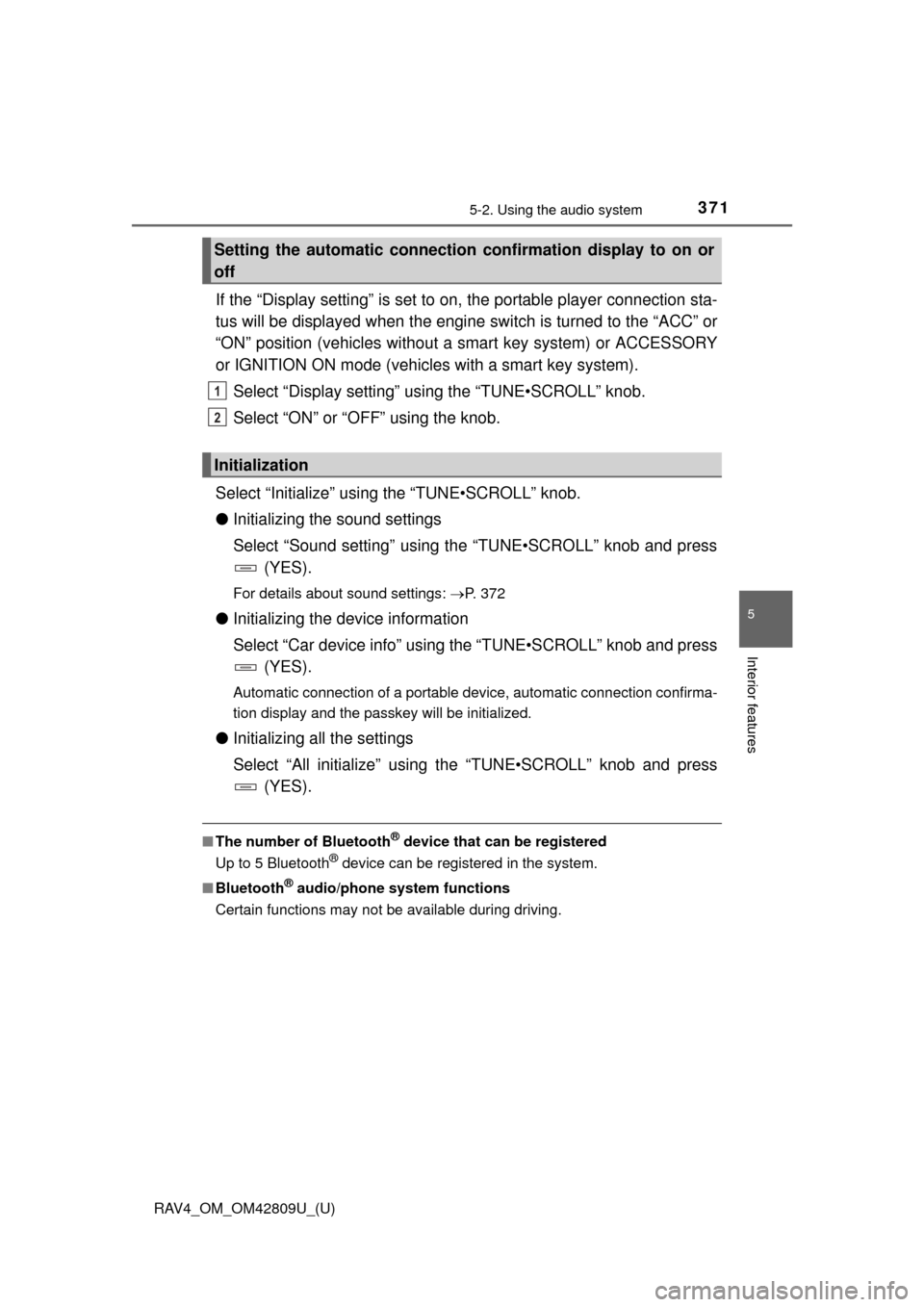
RAV4_OM_OM42809U_(U)
3715-2. Using the audio system
5
Interior features
If the “Display setting” is set to on, the portable player connection sta-
tus will be displayed when the engine sw itch is turned to the “ACC” or
“ON” position (vehicles without a smart key system) or ACCESSORY
or IGNITION ON mode (vehicl es with a smart key system).
Select “Display setting” us ing the “TUNE•SCROLL” knob.
Select “ON” or “OFF” using the knob.
Select “Initialize” using the “TUNE•SCROLL” knob.
● Initializing the sound settings
Select “Sound setting” using the “TUNE•SCROLL” knob and press
(YES).
For details about sound settings: P. 372
●Initializing the device information
Select “Car device info” using the “TUNE•SCROLL” knob and press
(YES).
Automatic connection of a portable device, automatic connection confirma-
tion display and the passkey will be initialized.
● Initializing all the settings
Select “All initialize” using the “TUNE•SCROLL” knob and press
(YES).
■The number of Bluetooth® device that can be registered
Up to 5 Bluetooth
® device can be registered in the system.
■ Bluetooth
® audio/phone system functions
Certain functions may not be available during driving.
Setting the automatic connection confirmation display to on or
off
Initialization
1
2
Page 372 of 624
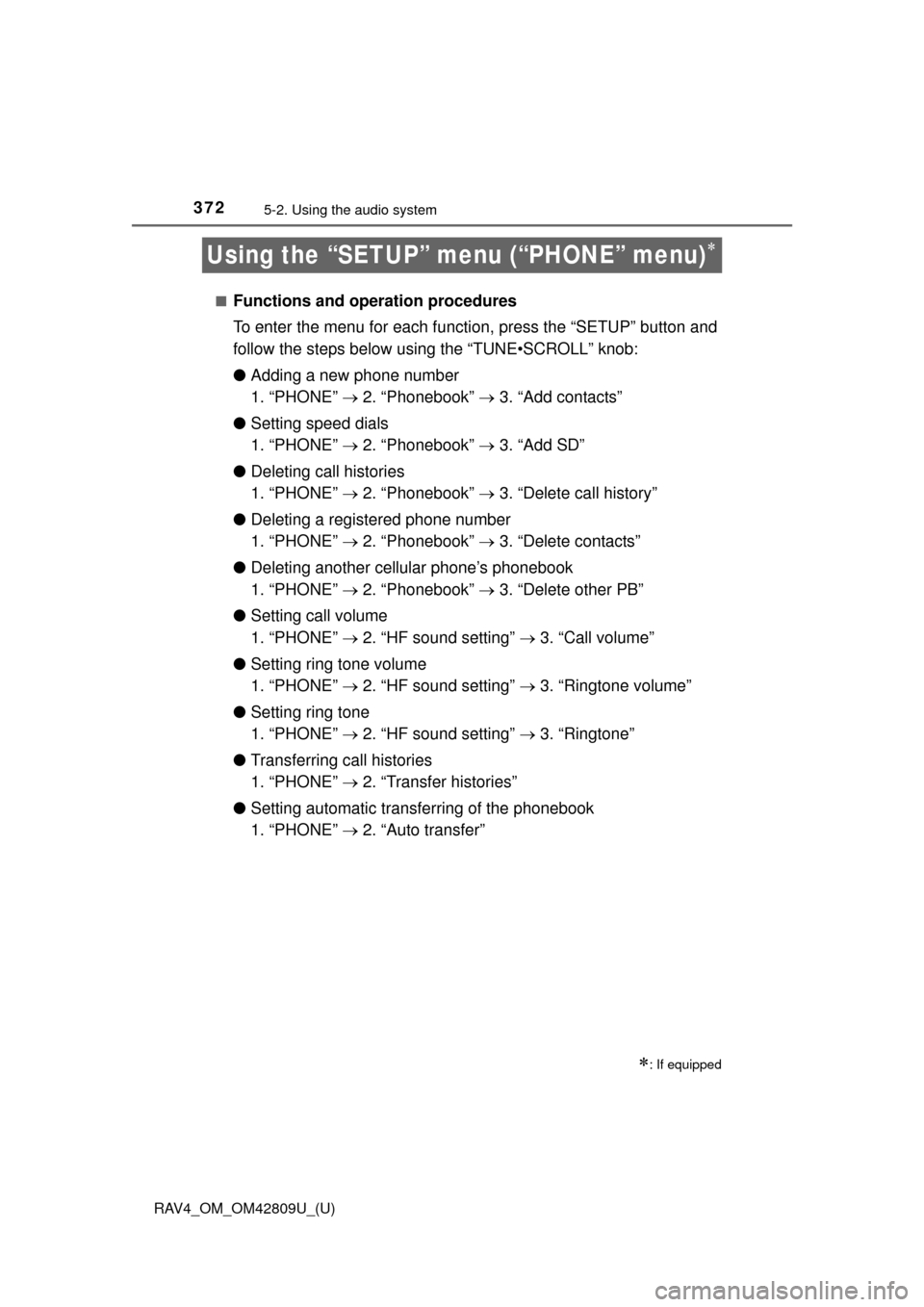
372
RAV4_OM_OM42809U_(U)
5-2. Using the audio system
Using the “SETUP” menu (“PHONE” menu)
■Functions and operation procedures
To enter the menu for each function, press the “SETUP” button and
follow the steps below using the “TUNE•SCROLL” knob:
●Adding a new phone number
1. “PHONE” 2. “Phonebook” 3. “Add contacts”
● Setting speed dials
1. “PHONE” 2. “Phonebook” 3. “Add SD”
● Deleting call histories
1. “PHONE” 2. “Phonebook” 3. “Delete call history”
● Deleting a registered phone number
1. “PHONE” 2. “Phonebook” 3. “Delete contacts”
● Deleting another cellular phone’s phonebook
1. “PHONE” 2. “Phonebook” 3. “Delete other PB”
● Setting call volume
1. “PHONE” 2. “HF sound setting” 3. “Call volume”
● Setting ring tone volume
1. “PHONE” 2. “HF sound setting” 3. “Ringtone volume”
● Setting ring tone
1. “PHONE” 2. “HF sound setting” 3. “Ringtone”
● Transferring call histories
1. “PHONE” 2. “Transfer histories”
● Setting automatic transferring of the phonebook
1. “PHONE” 2. “Auto transfer”
: If equipped
Page 373 of 624
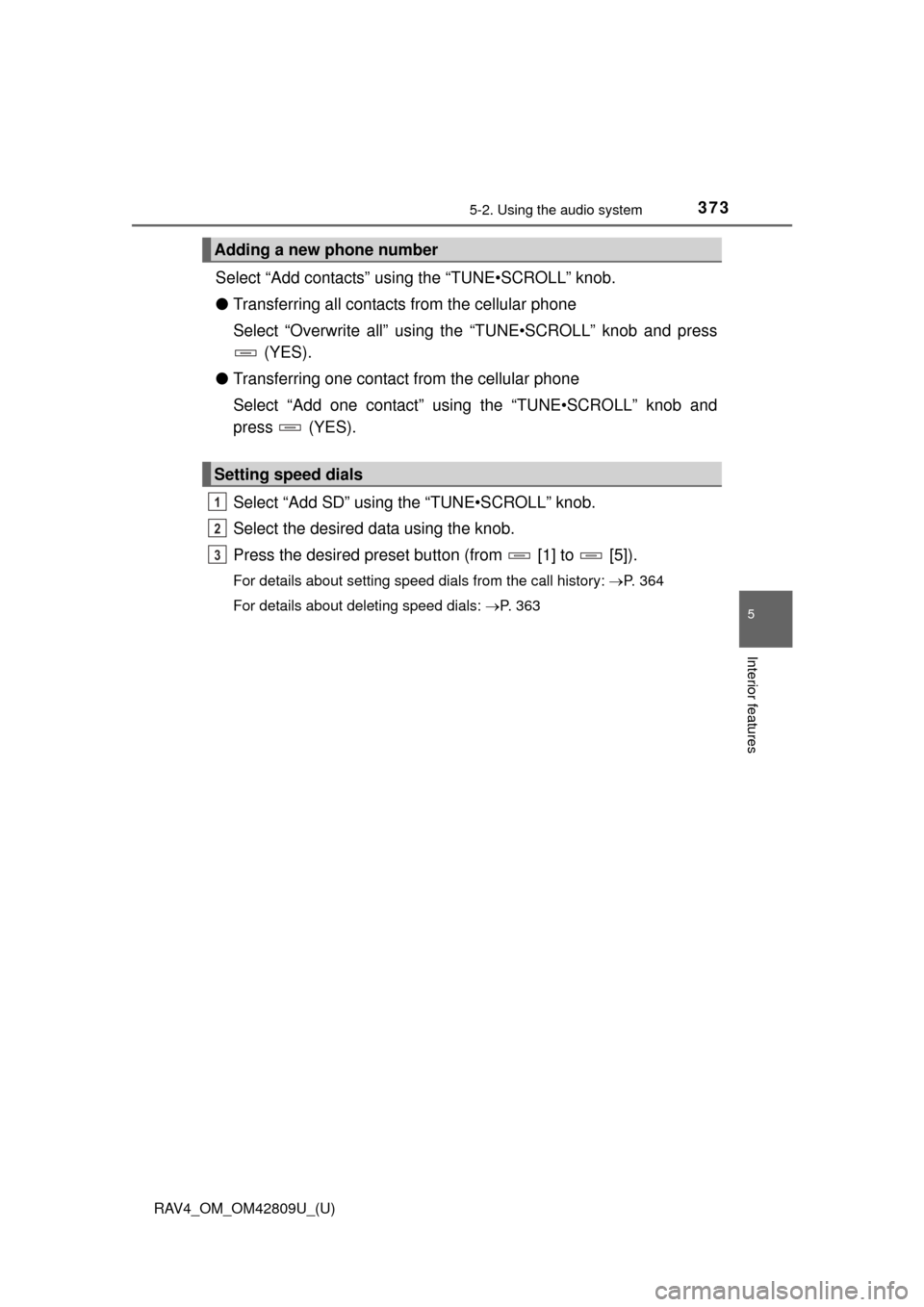
RAV4_OM_OM42809U_(U)
3735-2. Using the audio system
5
Interior features
Select “Add contacts” using the “TUNE•SCROLL” knob.
● Transferring all contacts from the cellular phone
Select “Overwrite all” using th e “TUNE•SCROLL” knob and press
(YES).
● Transferring one contact from the cellular phone
Select “Add one contact” usi ng the “TUNE•SCROLL” knob and
press (YES).
Select “Add SD” using the “TUNE•SCROLL” knob.
Select the desired data using the knob.
Press the desired preset butt on (from [1] to [5]).
For details about setting speed dials from the call history: P. 364
For details about deleting speed dials: P. 363
Adding a new phone number
Setting speed dials
1
2
3
Page 374 of 624
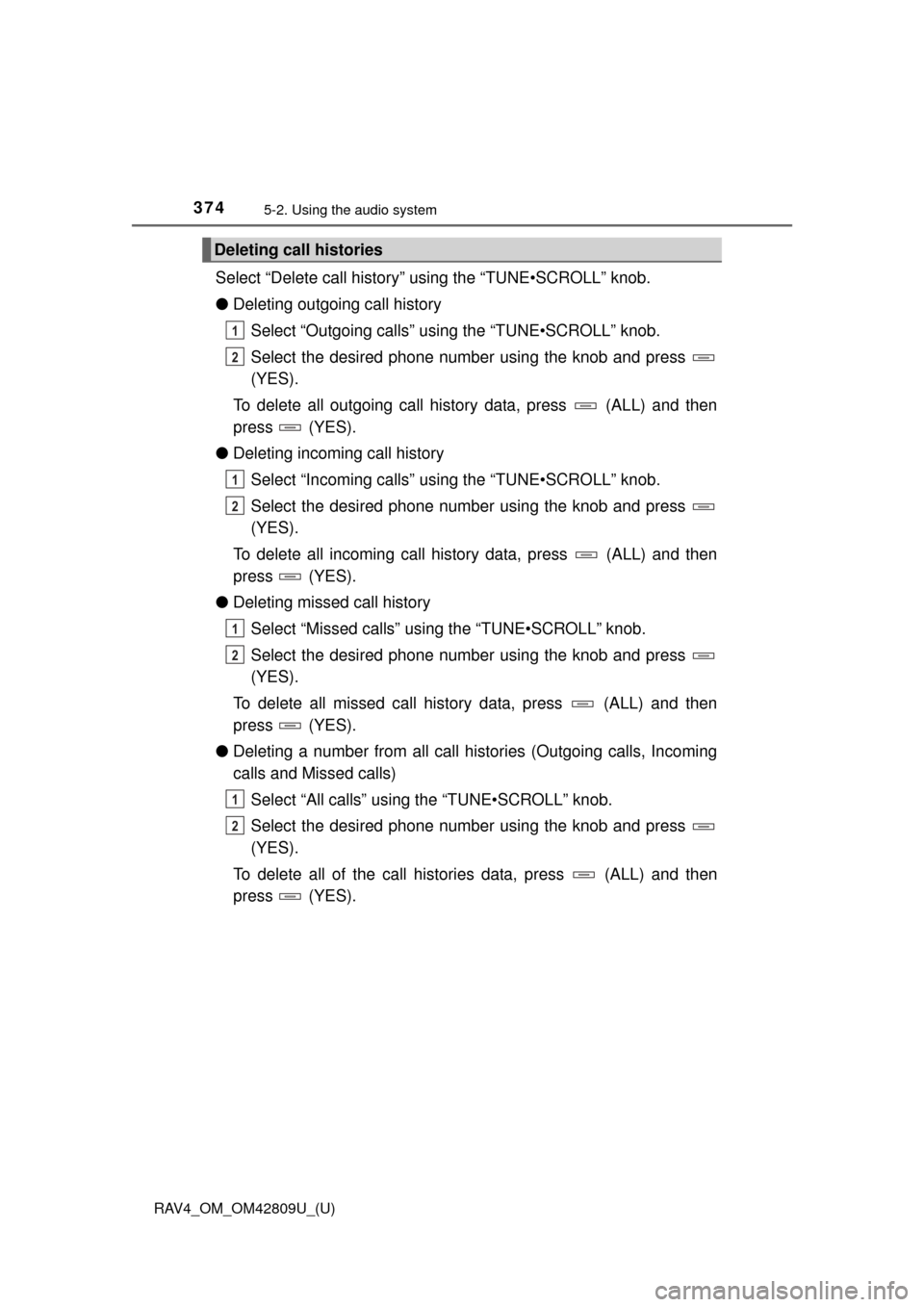
374
RAV4_OM_OM42809U_(U)
5-2. Using the audio system
Select “Delete call history” using the “TUNE•SCROLL” knob.
●Deleting outgoing call history
Select “Outgoing calls” using the “TUNE•SCROLL” knob.
Select the desired phone number using the knob and press
(YES).
To delete all outgoing call history data, press (ALL) and then
press (YES).
● Deleting incoming call history
Select “Incoming calls” us ing the “TUNE•SCROLL” knob.
Select the desired phone number using the knob and press
(YES).
To delete all incoming call history data, press (ALL) and then
press (YES).
● Deleting missed call history
Select “Missed calls” usi ng the “TUNE•SCROLL” knob.
Select the desired phone number using the knob and press
(YES).
To delete all missed call history data, press (ALL) and then
press (YES).
● Deleting a number from all call histories (Outgoing calls, Incoming
calls and Missed calls)
Select “All calls” using the “TUNE•SCROLL” knob.
Select the desired phone number using the knob and press
(YES).
To delete all of the call histories data, press (ALL) and then
press (YES).
Deleting call histories
1
2
1
2
1
2
1
2
Page 375 of 624
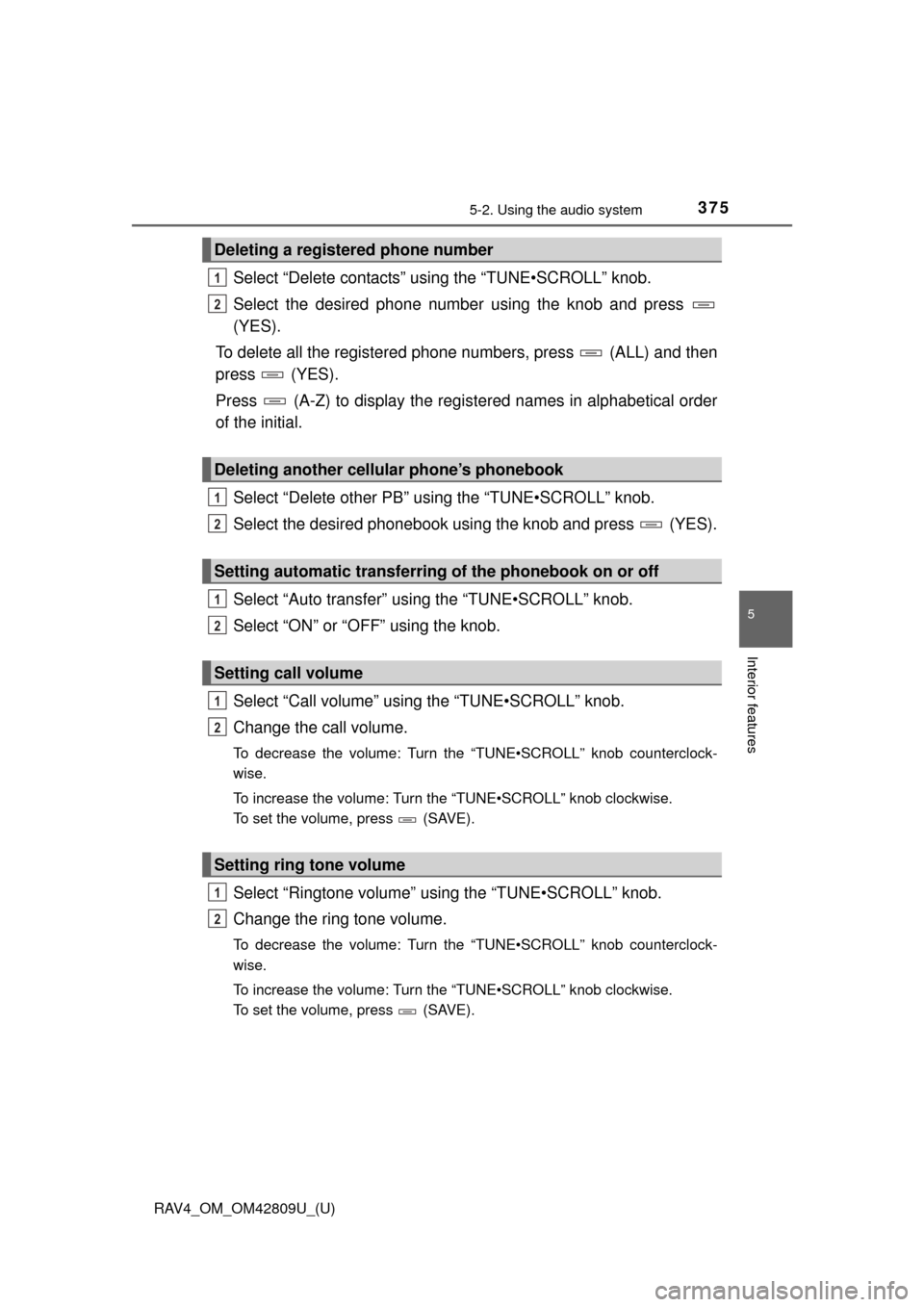
RAV4_OM_OM42809U_(U)
3755-2. Using the audio system
5
Interior features
Select “Delete contacts” using the “TUNE•SCROLL” knob.
Select the desired phone number using the knob and press
(YES).
To delete all the registered phone numbers, press (ALL) and then
press (YES).
Press (A-Z) to display the regi stered names in alphabetical order
of the initial.
Select “Delete other PB” using the “TUNE•SCROLL” knob.
Select the desired phonebook using the knob and press (YES).
Select “Auto transfer” usi ng the “TUNE•SCROLL” knob.
Select “ON” or “OFF” using the knob.
Select “Call volume” using the “TUNE•SCROLL” knob.
Change the call volume.
To decrease the volume: Turn the “TUNE•SCROLL” knob counterclock-
wise.
To increase the volume: Turn the “TUNE•SCROLL” knob clockwise.
To set the volume, press (SAVE).
Select “Ringtone volume” using the “TUNE•SCROLL” knob.
Change the ring tone volume.
To decrease the volume: Turn the “TUNE•SCROLL” knob counterclock-
wise.
To increase the volume: Turn the “TUNE•SCROLL” knob clockwise.
To set the volume, press (SAVE).
Deleting a registered phone number
Deleting another cellular phone’s phonebook
Setting automatic transferring of the phonebook on or off
Setting call volume
Setting ring tone volume
1
2
1
2
1
2
1
2
1
2
Page 376 of 624
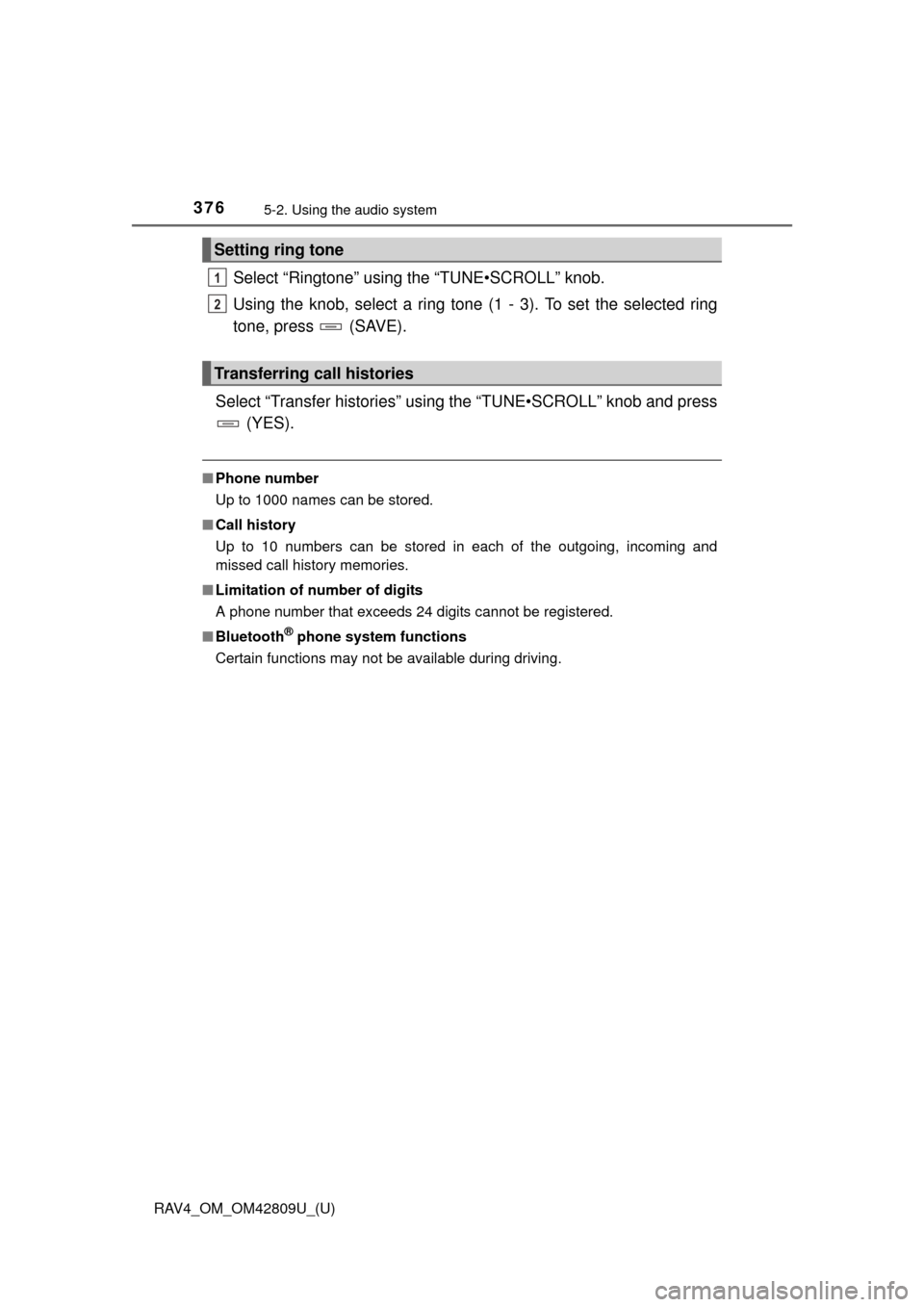
376
RAV4_OM_OM42809U_(U)
5-2. Using the audio system
Select “Ringtone” using the “TUNE•SCROLL” knob.
Using the knob, select a ring tone (1 - 3). To set the selected ring
tone, press (SAVE).
Select “Transfer histories” usi ng the “TUNE•SCROLL” knob and press
(YES).
■ Phone number
Up to 1000 names can be stored.
■ Call history
Up to 10 numbers can be stored in each of the outgoing, incoming and
missed call history memories.
■ Limitation of number of digits
A phone number that exceeds 24 digits cannot be registered.
■ Bluetooth
® phone system functions
Certain functions may not be available during driving.
Setting ring tone
Transferring call histories
1
2
Page 377 of 624
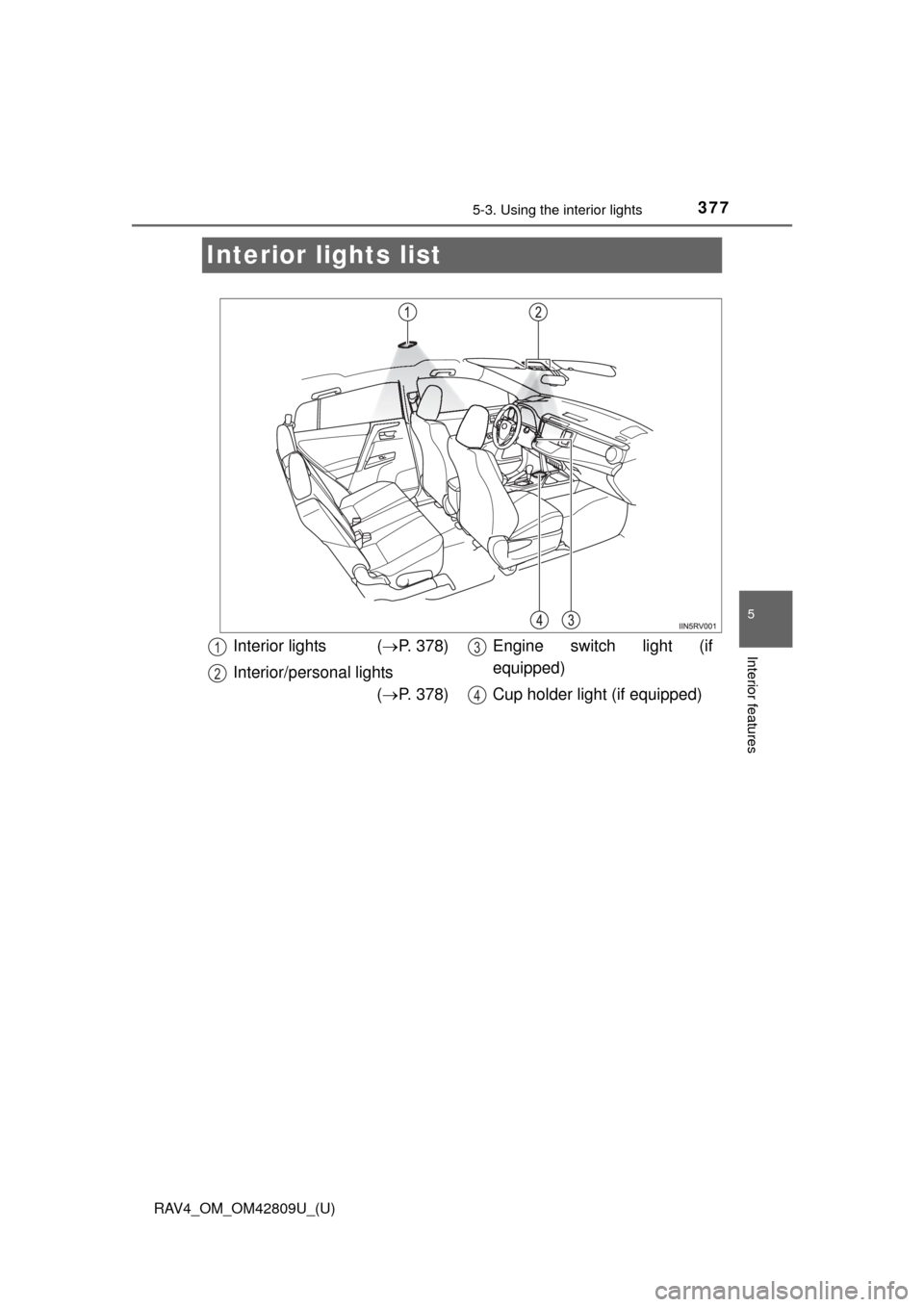
377
RAV4_OM_OM42809U_(U)
5-3. Using the interior lights
5
Interior features
Interior lights list
Interior lights (P. 378)
Interior/personal lights ( P. 378) Engine switch light (if
equipped)
Cup holder light (if equipped)1
2
3
4
Page 378 of 624
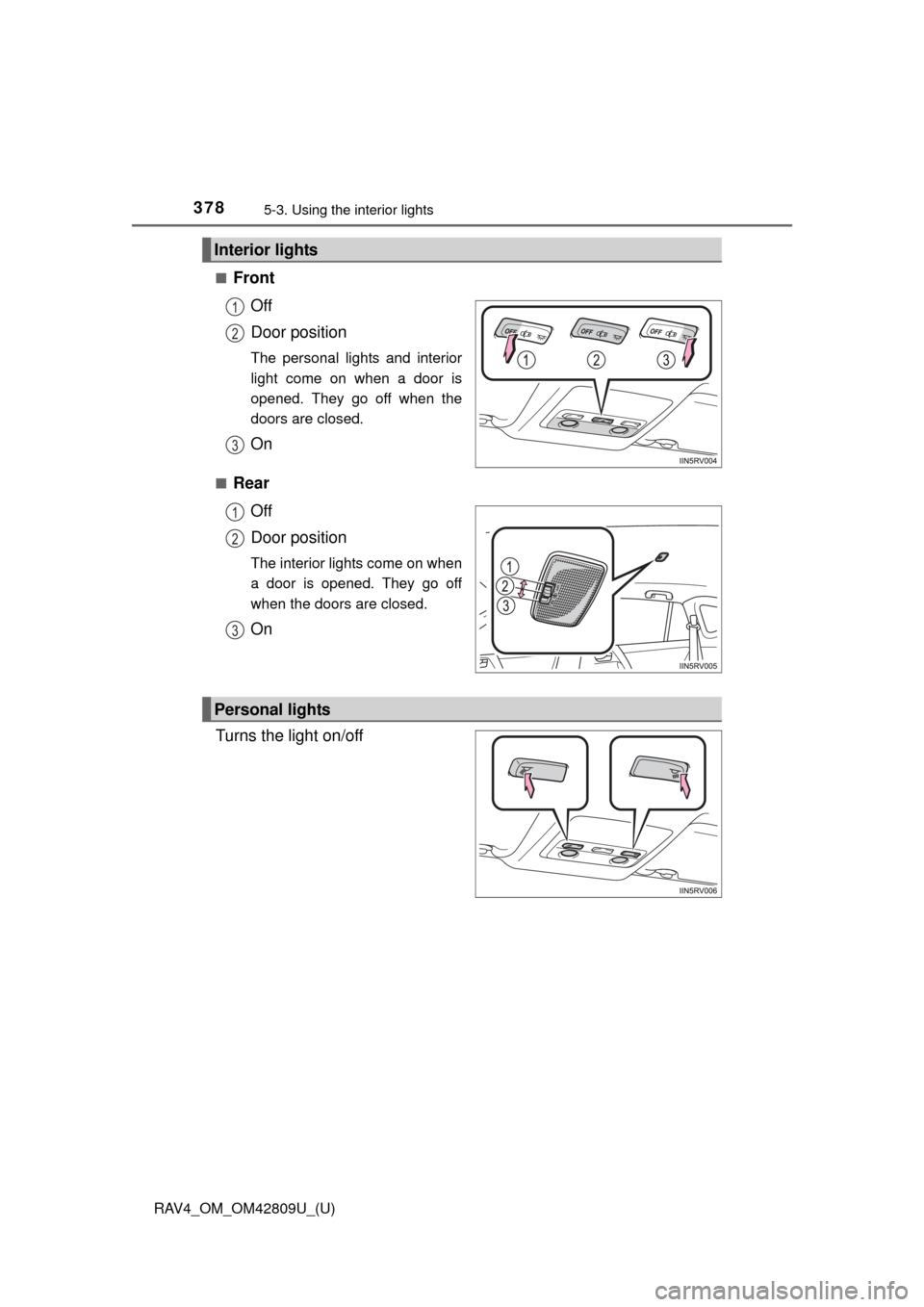
378
RAV4_OM_OM42809U_(U)
5-3. Using the interior lights
■FrontOff
Door position
The personal lights and interior
light come on when a door is
opened. They go off when the
doors are closed.
On
■RearOff
Door position
The interior lights come on when
a door is opened. They go off
when the doors are closed.
On
Turns the light on/off
Interior lights
1
2
3
1
2
3
Personal lights
Page 379 of 624
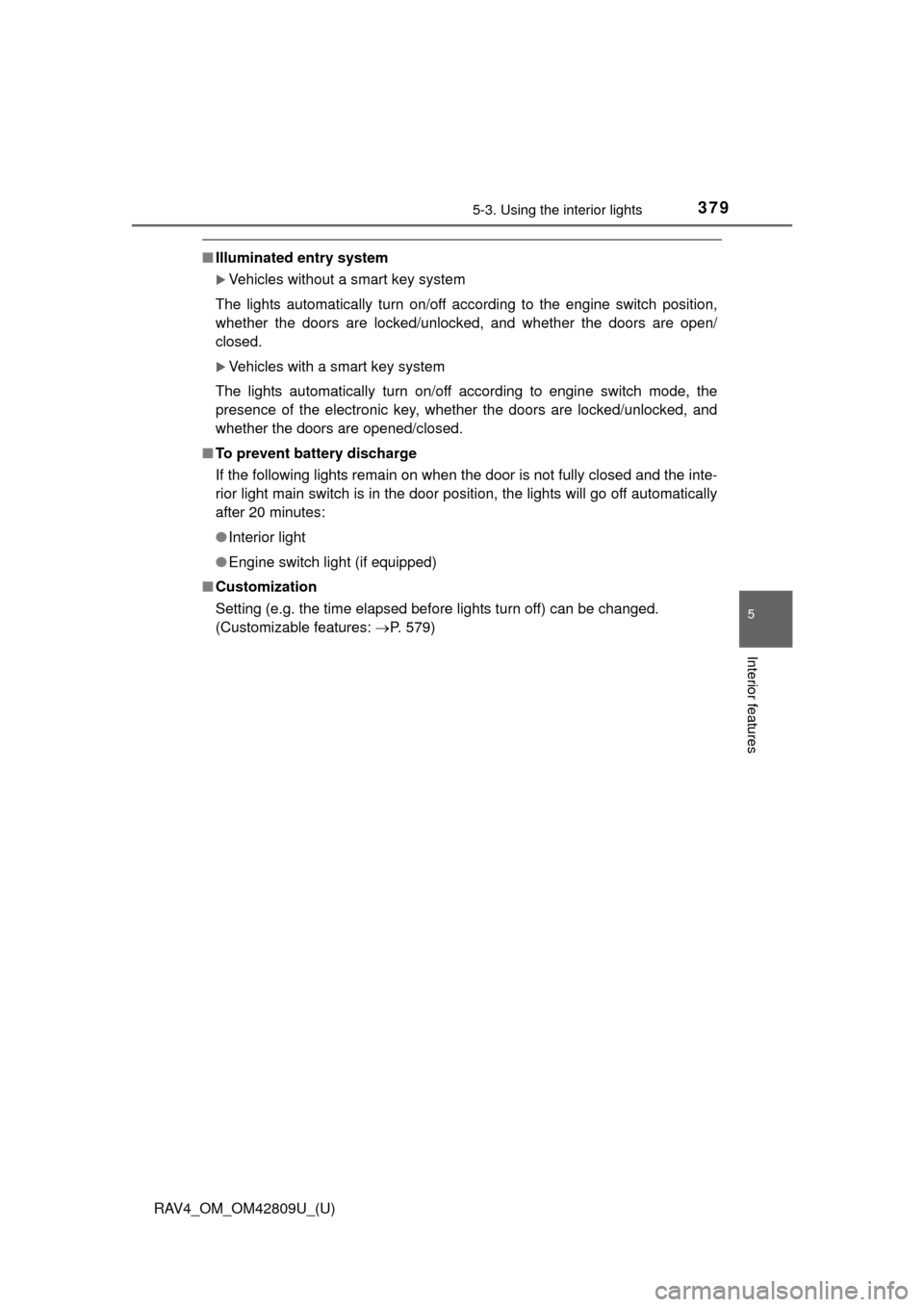
RAV4_OM_OM42809U_(U)
3795-3. Using the interior lights
5
Interior features
■Illuminated entry system
Vehicles without a smart key system
The lights automatically turn on/off according to the engine switch position,
whether the doors are locked/unlocked, and whether the doors are open/
closed.
Vehicles with a smart key system
The lights automatically turn on/off according to engine switch mode, the
presence of the electronic key, whether the doors are locked/unlocked, and
whether the doors are opened/closed.
■ To prevent battery discharge
If the following lights remain on when the door is not fully closed and the inte-
rior light main switch is in the door position, the lights will go off automatically
after 20 minutes:
●Interior light
● Engine switch light (if equipped)
■ Customization
Setting (e.g. the time elapsed before lights turn off) can be changed.
(Customizable features: P. 579)
Page 380 of 624
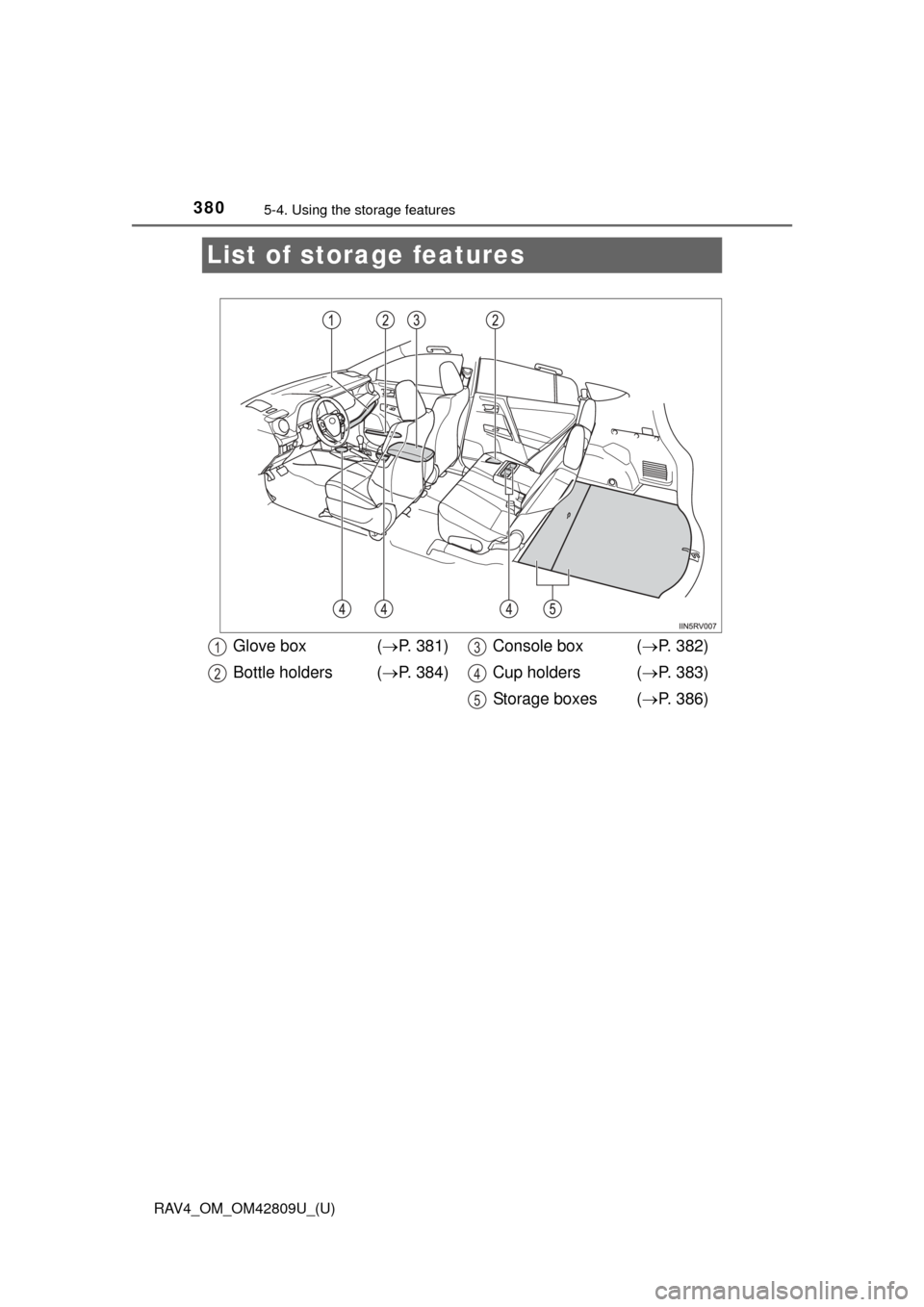
380
RAV4_OM_OM42809U_(U)
5-4. Using the storage features
List of storage features
Glove box ( P. 381)
Bottle holders ( P. 384) Console box (
P. 382)
Cup holders ( P. 383)
Storage boxes ( P. 386)1
2
3
4
5