key TOYOTA RAV4 2014 XA40 / 4.G Navigation Manual
[x] Cancel search | Manufacturer: TOYOTA, Model Year: 2014, Model line: RAV4, Model: TOYOTA RAV4 2014 XA40 / 4.GPages: 297, PDF Size: 18.86 MB
Page 188 of 297
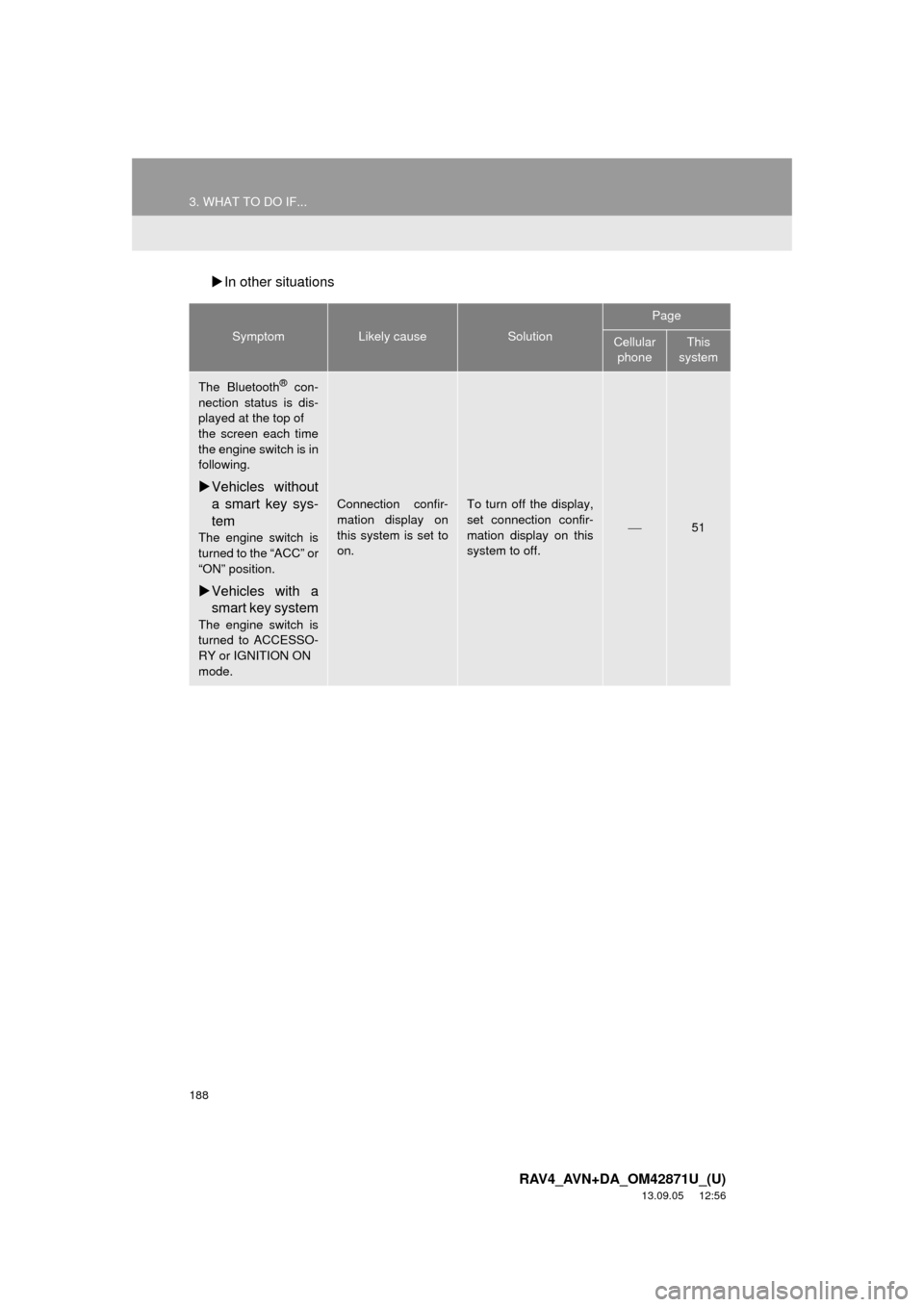
188
3. WHAT TO DO IF...
RAV4_AVN+DA_OM42871U_(U)
13.09.05 12:56
In other situations
SymptomLikely causeSolution
Page
Cellular
phoneThis
system
The Bluetooth® con-
nection status is dis-
played at the top of
the screen each time
the engine switch is in
following.
Vehicles without
a smart key sys-
tem
The engine switch is
turned to the “ACC” or
“ON” position.
Vehicles with a
smart key system
The engine switch is
turned to ACCESSO-
RY or IGNITION ON
mode.
Connection confir-
mation display on
this system is set to
on.To turn off the display,
set connection confir-
mation display on this
system to off.
51
Page 259 of 297
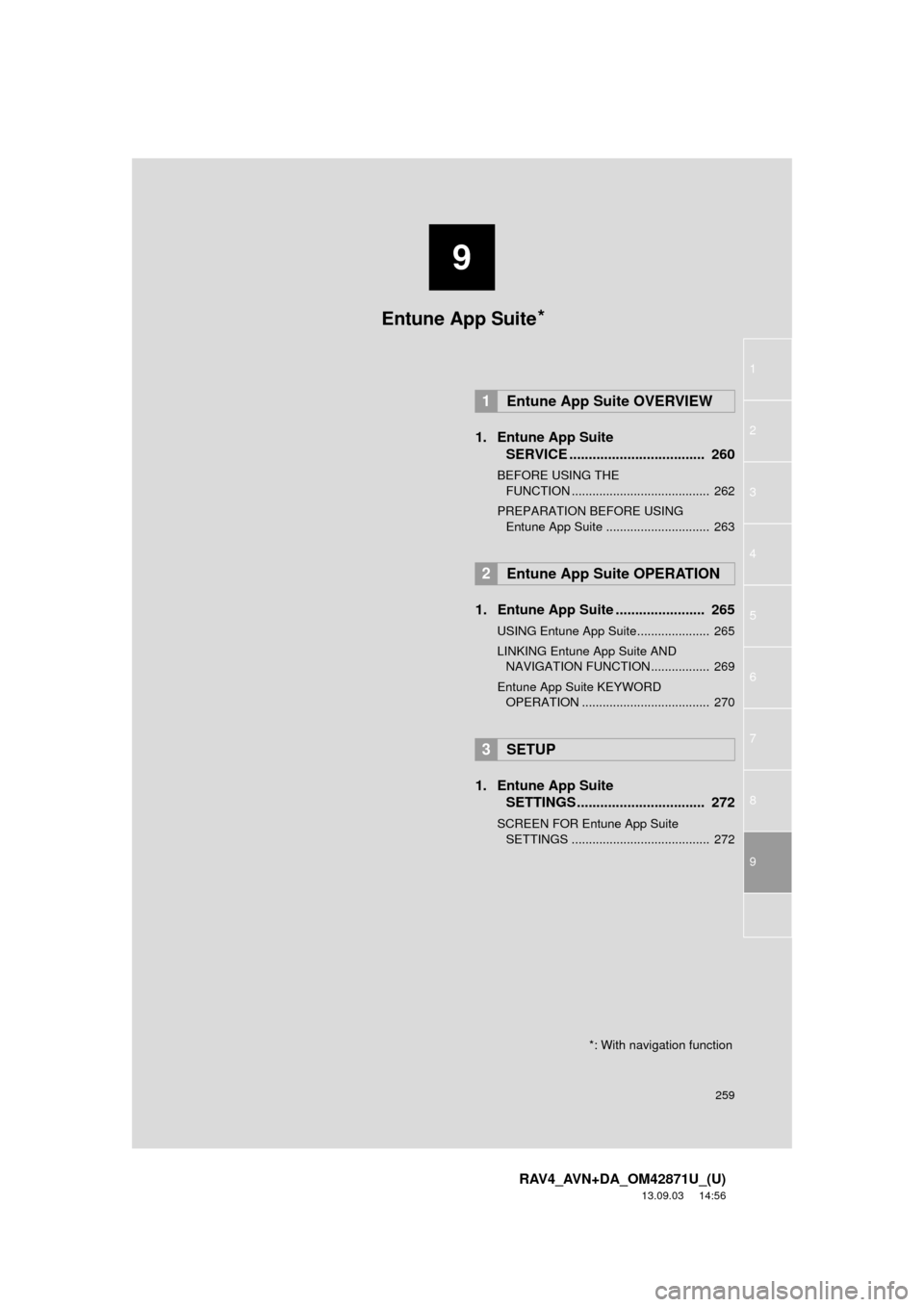
9
259
1
2
3
4
5
6
7
8
9
RAV4_AVN+DA_OM42871U_(U)
13.09.03 14:56
1. Entune App Suite
SERVICE ................................... 260
BEFORE USING THE
FUNCTION ........................................ 262
PREPARATION BEFORE USING
Entune App Suite .............................. 263
1. Entune App Suite ....................... 265
USING Entune App Suite..................... 265
LINKING Entune App Suite AND
NAVIGATION FUNCTION ................. 269
Entune App Suite KEYWORD
OPERATION ..................................... 270
1. Entune App Suite
SETTINGS ................................. 272
SCREEN FOR Entune App Suite
SETTINGS ........................................ 272
1Entune App Suite OVERVIEW
2Entune App Suite OPERATION
3SETUP
Entune App Suite*
*: With navigation function
Page 270 of 297
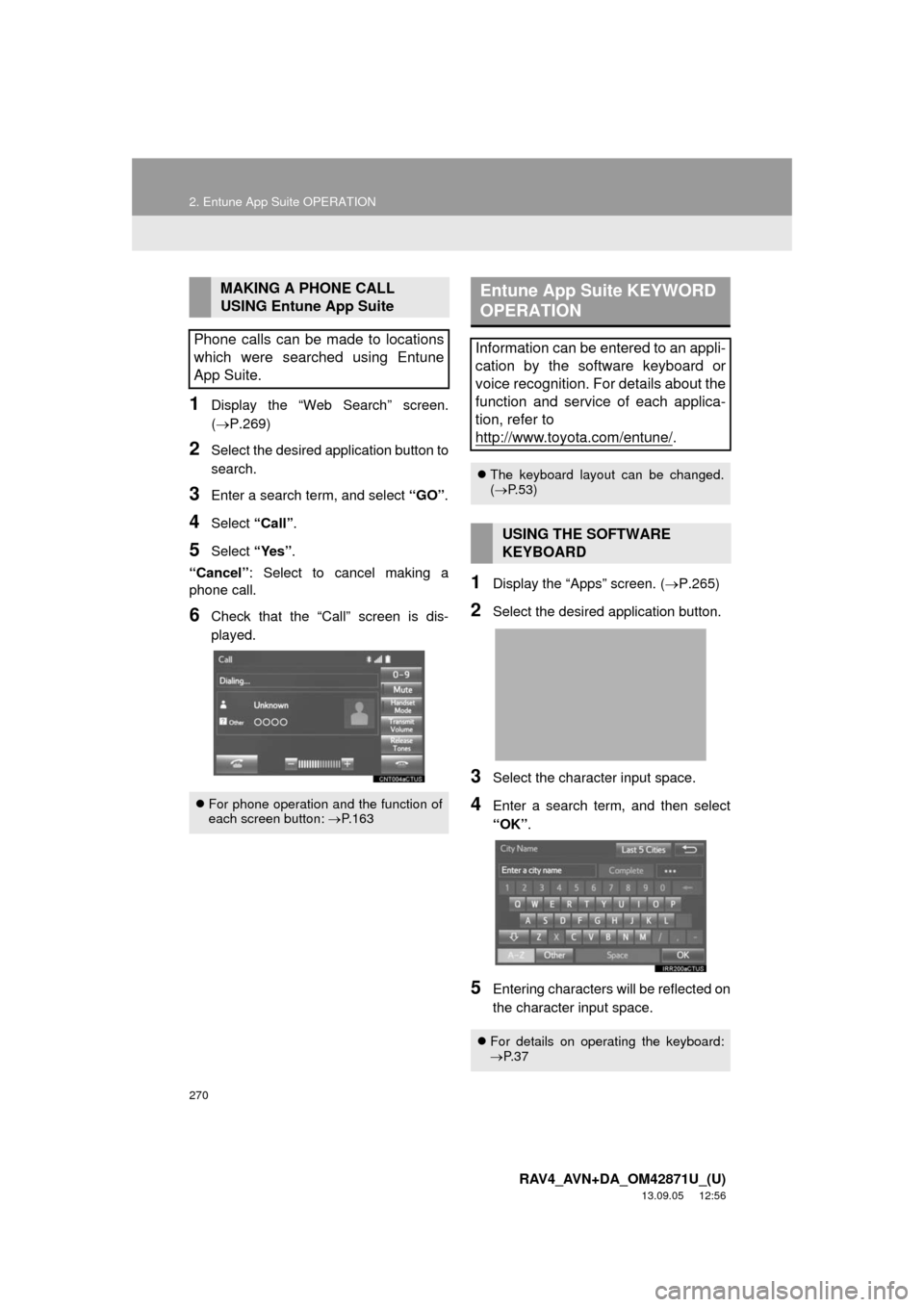
270
2. Entune App Suite OPERATION
RAV4_AVN+DA_OM42871U_(U)
13.09.05 12:56
1Display the “Web Search” screen.
(P.269)
2Select the desired application button to
search.
3Enter a search term, and select “GO”.
4Select “Call”.
5Select “Yes”.
“Cancel”: Select to cancel making a
phone call.
6Check that the “Call” screen is dis-
played.
1Display the “Apps” screen. (P.265)
2Select the desired application button.
3Select the character input space.
4Enter a search term, and then select
“OK”.
5Entering characters will be reflected on
the character input space.
MAKING A PHONE CALL
USING Entune App Suite
Phone calls can be made to locations
which were searched using Entune
App Suite.
For phone operation and the function of
each screen button: P.163
Entune App Suite KEYWORD
OPERATION
Information can be entered to an appli-
cation by the software keyboard or
voice recognition. For details about the
function and service of each applica-
tion, refer to
http://www.toyota.com/entune/
.
The keyboard layout can be changed.
(P.53)
USING THE SOFTWARE
KEYBOARD
For details on operating the keyboard:
P. 3 7
Page 271 of 297
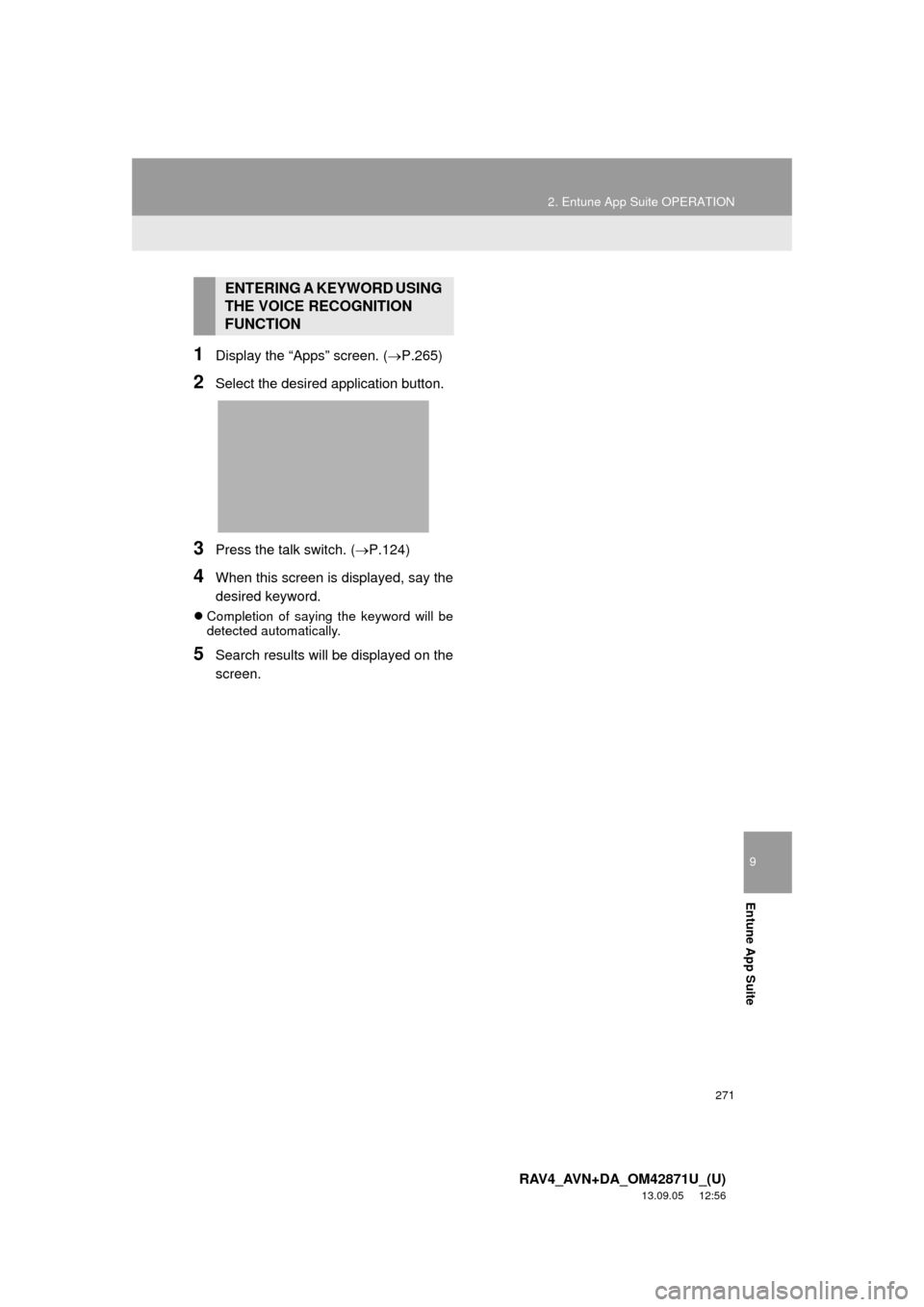
9
Entune App Suite
271
2. Entune App Suite OPERATION
RAV4_AVN+DA_OM42871U_(U)
13.09.05 12:56
1Display the “Apps” screen. (P.265)
2Select the desired application button.
3Press the talk switch. (P.124)
4When this screen is displayed, say the
desired keyword.
Completion of saying the keyword will be
detected automatically.
5Search results will be displayed on the
screen.
ENTERING A KEYWORD USING
THE VOICE RECOGNITION
FUNCTION
Page 277 of 297
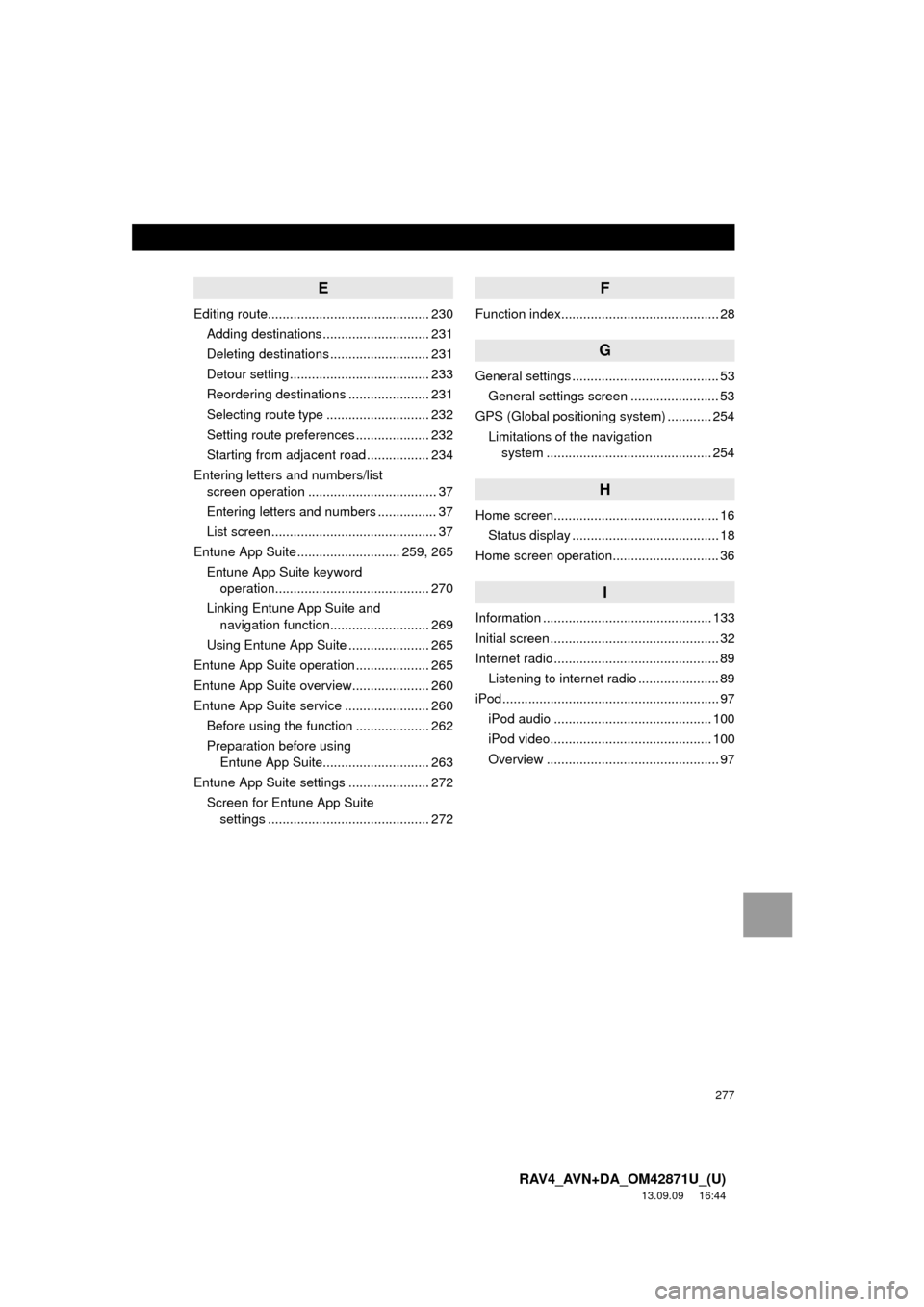
277
RAV4_AVN+DA_OM42871U_(U)
13.09.09 16:44
E
Editing route............................................ 230
Adding destinations ............................. 231
Deleting destinations ........................... 231
Detour setting ...................................... 233
Reordering destinations ...................... 231
Selecting route type ............................ 232
Setting route preferences .................... 232
Starting from adjacent road ................. 234
Entering letters and numbers/list
screen operation ................................... 37
Entering letters and numbers ................ 37
List screen ............................................. 37
Entune App Suite ............................ 259, 265
Entune App Suite keyword
operation.......................................... 270
Linking Entune App Suite and
navigation function........................... 269
Using Entune App Suite ...................... 265
Entune App Suite operation .................... 265
Entune App Suite overview..................... 260
Entune App Suite service ....................... 260
Before using the function .................... 262
Preparation before using
Entune App Suite............................. 263
Entune App Suite settings ...................... 272
Screen for Entune App Suite
settings ............................................ 272
F
Function index........................................... 28
G
General settings ........................................ 53
General settings screen ........................ 53
GPS (Global positioning system) ............ 254
Limitations of the navigation
system ............................................. 254
H
Home screen............................................. 16
Status display ........................................ 18
Home screen operation............................. 36
I
Information .............................................. 133
Initial screen .............................................. 32
Internet radio ............................................. 89
Listening to internet radio ...................... 89
iPod ........................................................... 97
iPod audio ........................................... 100
iPod video............................................ 100
Overview ............................................... 97