service TOYOTA RAV4 2014 XA40 / 4.G Navigation Manual
[x] Cancel search | Manufacturer: TOYOTA, Model Year: 2014, Model line: RAV4, Model: TOYOTA RAV4 2014 XA40 / 4.GPages: 297, PDF Size: 18.86 MB
Page 261 of 297
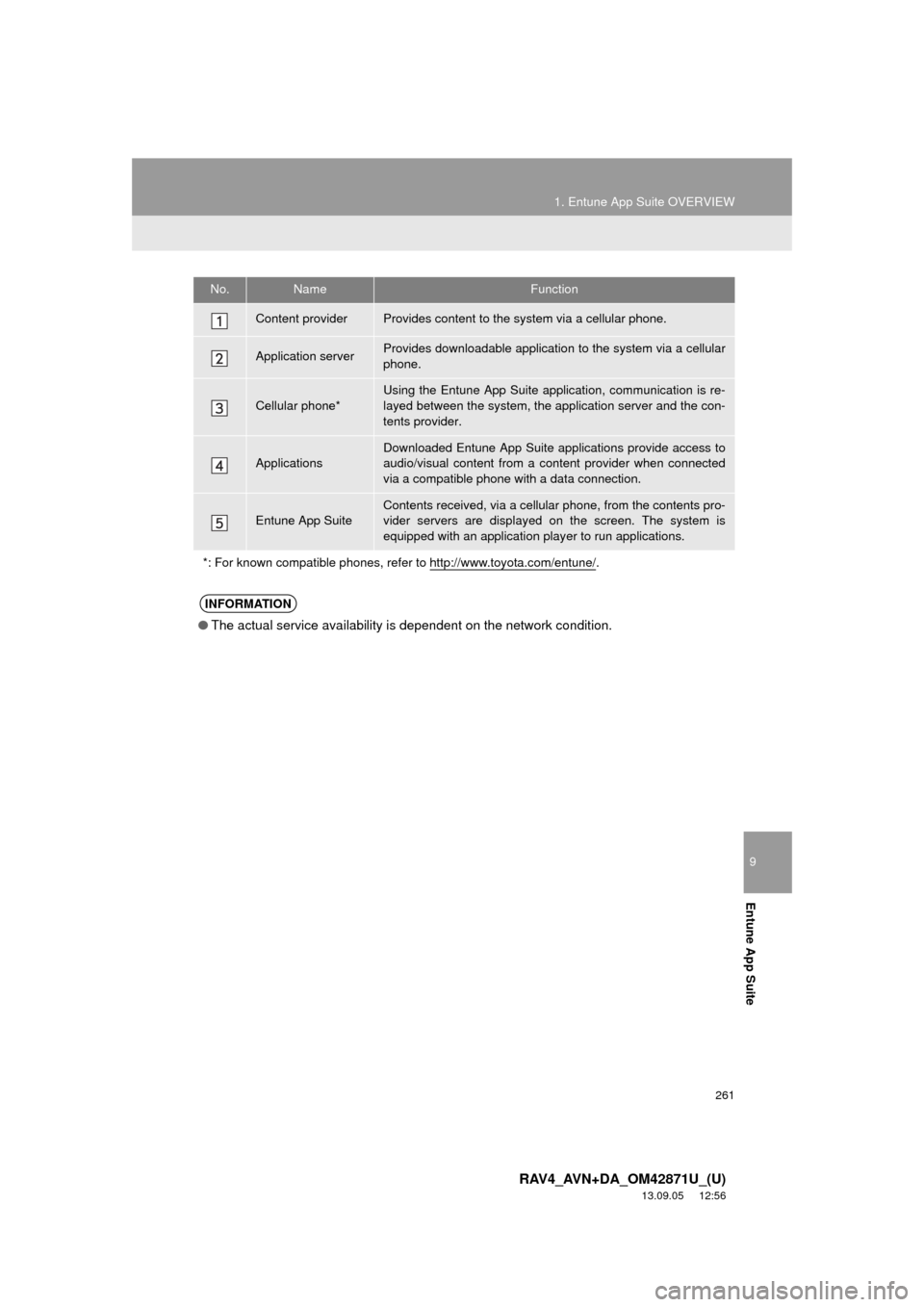
9
Entune App Suite
261
1. Entune App Suite OVERVIEW
RAV4_AVN+DA_OM42871U_(U)
13.09.05 12:56
No.NameFunction
Content providerProvides content to the system via a cellular phone.
Application serverProvides downloadable application to the system via a cellular
phone.
Cellular phone*
Using the Entune App Suite application, communication is re-
layed between the system, the application server and the con-
tents provider.
Applications
Downloaded Entune App Suite applications provide access to
audio/visual content from a content provider when connected
via a compatible phone with a data connection.
Entune App SuiteContents received, via a cellular phone, from the contents pro-
vider servers are displayed on the screen. The system is
equipped with an application player to run applications.
*: For known compatible phones, refer to http://www.toyota.com/entune/
.
INFORMATION
●The actual service availability is dependent on the network condition.
Page 262 of 297
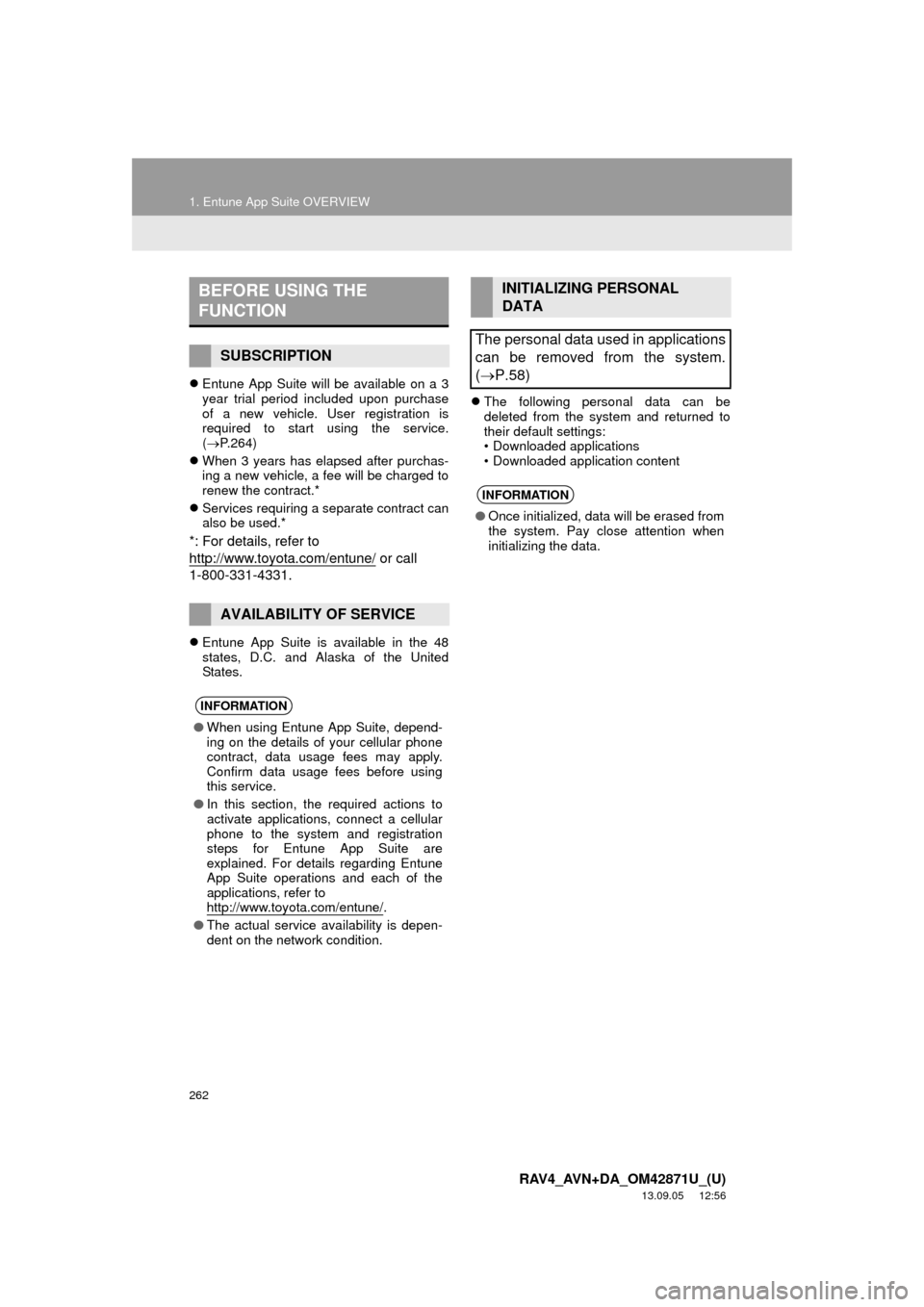
262
1. Entune App Suite OVERVIEW
RAV4_AVN+DA_OM42871U_(U)
13.09.05 12:56
Entune App Suite will be available on a 3
year trial period included upon purchase
of a new vehicle. User registration is
required to start using the service.
(P.264)
When 3 years has elapsed after purchas-
ing a new vehicle, a fee will be charged to
renew the contract.*
Services requiring a separate contract can
also be used.*
*: For details, refer to
http://www.toyota.com/entune/
or call
1-800-331-4331.
Entune App Suite is available in the 48
states, D.C. and Alaska of the United
States.The following personal data can be
deleted from the system and returned to
their default settings:
• Downloaded applications
• Downloaded application content
BEFORE USING THE
FUNCTION
SUBSCRIPTION
AVAILABILITY OF SERVICE
INFORMATION
●When using Entune App Suite, depend-
ing on the details of your cellular phone
contract, data usage fees may apply.
Confirm data usage fees before using
this service.
●In this section, the required actions to
activate applications, connect a cellular
phone to the system and registration
steps for Entune App Suite are
explained. For details regarding Entune
App Suite operations and each of the
applications, refer to
http://www.toyota.com/entune/
.
●The actual service availability is depen-
dent on the network condition.
INITIALIZING PERSONAL
DATA
The personal data used in applications
can be removed from the system.
(P.58)
INFORMATION
●Once initialized, data will be erased from
the system. Pay close attention when
initializing the data.
Page 263 of 297
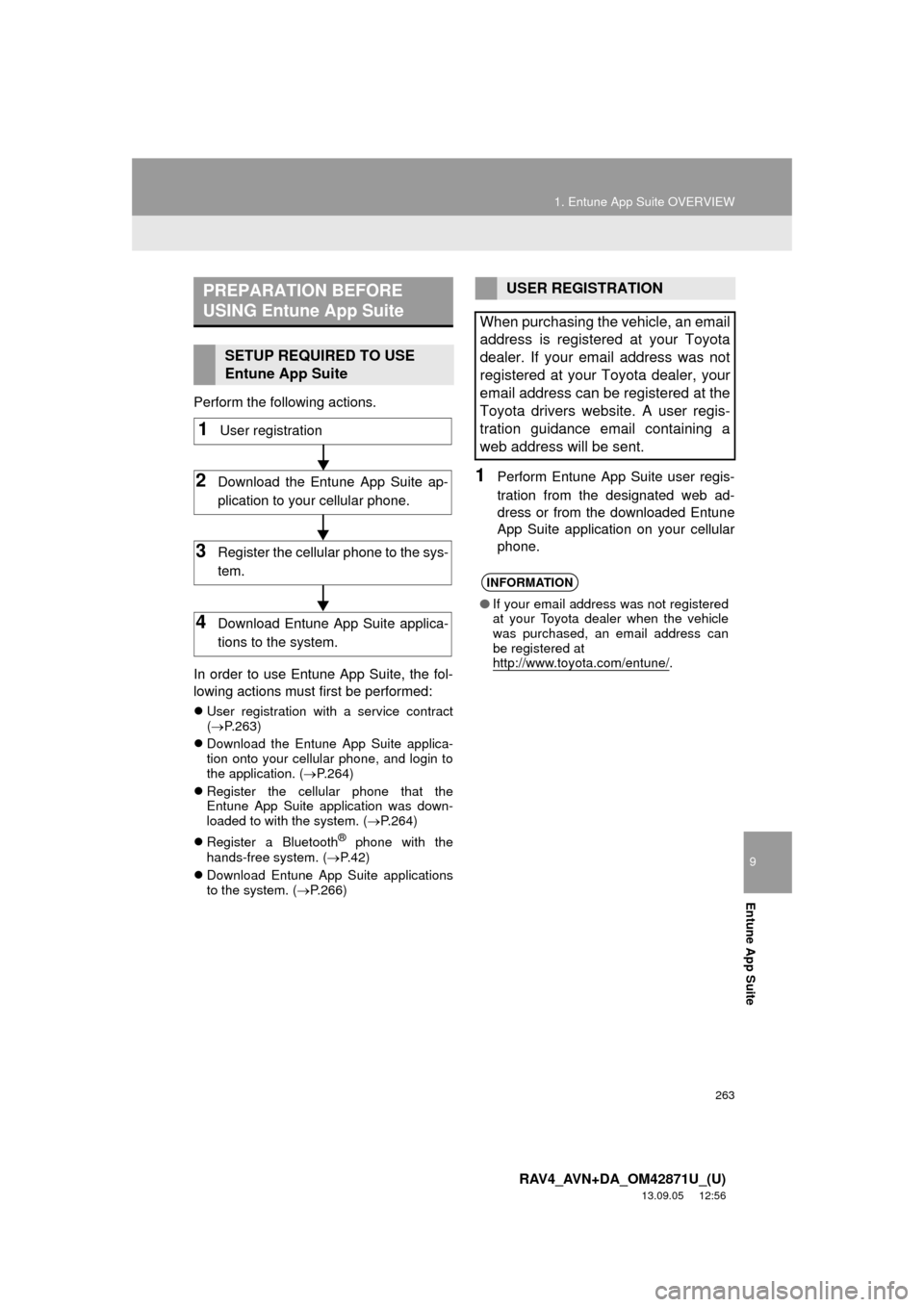
9
Entune App Suite
263
1. Entune App Suite OVERVIEW
RAV4_AVN+DA_OM42871U_(U)
13.09.05 12:56
Perform the following actions.
In order to use Entune App Suite, the fol-
lowing actions must first be performed:
User registration with a service contract
(P.263)
Download the Entune App Suite applica-
tion onto your cellular phone, and login to
the application. (P.264)
Register the cellular phone that the
Entune App Suite application was down-
loaded to with the system. (P.264)
Register a Bluetooth
® phone with the
hands-free system. (P.42)
Download Entune App Suite applications
to the system. (P.266)
1Perform Entune App Suite user regis-
tration from the designated web ad-
dress or from the downloaded Entune
App Suite application on your cellular
phone.
PREPARATION BEFORE
USING Entune App Suite
SETUP REQUIRED TO USE
Entune App Suite
1User registration
2Download the Entune App Suite ap-
plication to your cellular phone.
3Register the cellular phone to the sys-
tem.
4Download Entune App Suite applica-
tions to the system.
USER REGISTRATION
When purchasing the vehicle, an email
address is registered at your Toyota
dealer. If your email address was not
registered at your Toyota dealer, your
email address can be registered at the
Toyota drivers website. A user regis-
tration guidance email containing a
web address will be sent.
INFORMATION
●If your email address was not registered
at your Toyota dealer when the vehicle
was purchased, an email address can
be registered at
http://www.toyota.com/entune/
.
Page 265 of 297
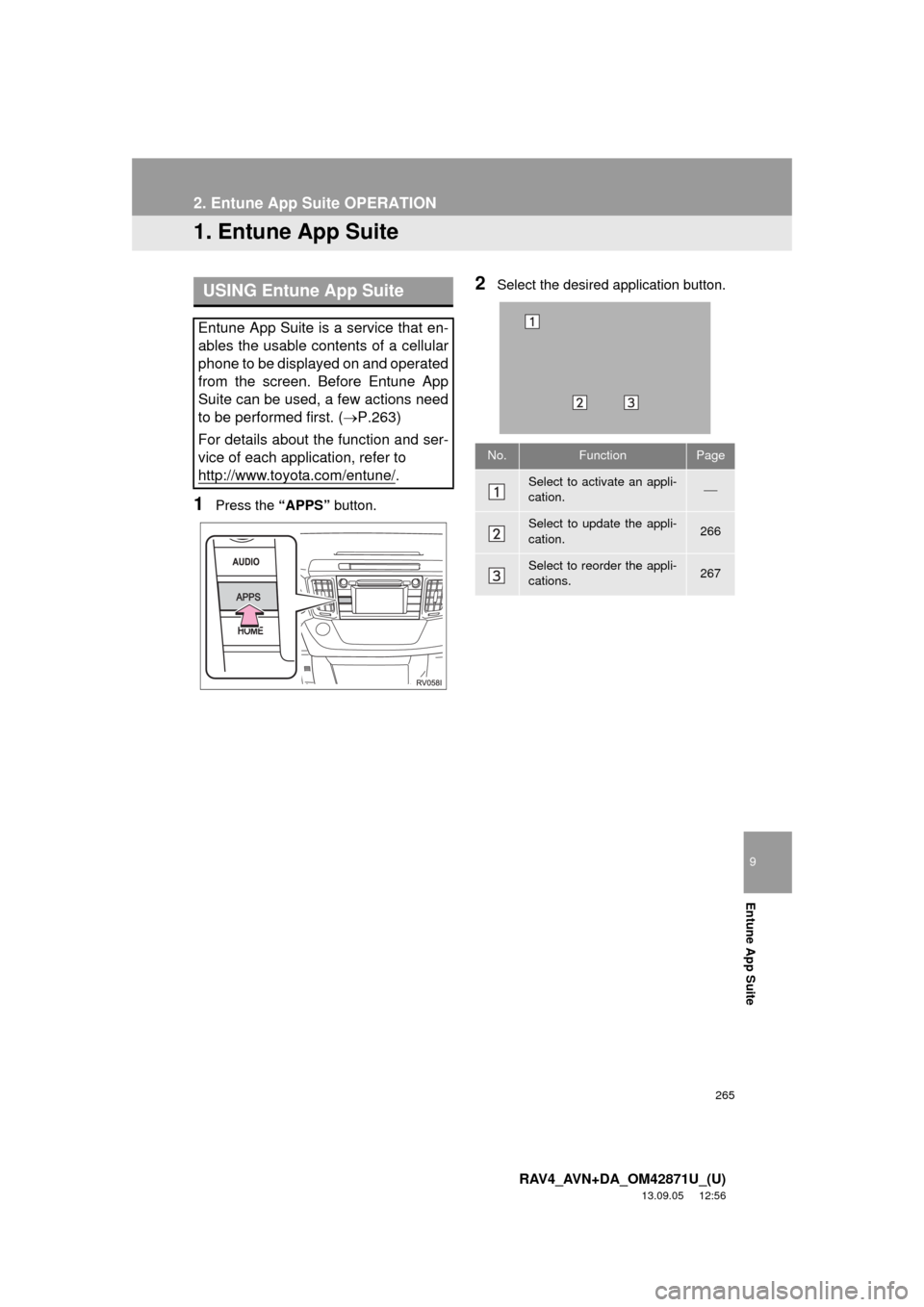
265
9
Entune App Suite
RAV4_AVN+DA_OM42871U_(U)
13.09.05 12:56
2. Entune App Suite OPERATION
1. Entune App Suite
1Press the “APPS” button.
2Select the desired application button.USING Entune App Suite
Entune App Suite is a service that en-
ables the usable contents of a cellular
phone to be displayed on and operated
from the screen. Before Entune App
Suite can be used, a few actions need
to be performed first. (P.263)
For details about the function and ser-
vice of each application, refer to
http://www.toyota.com/entune/
.
No.FunctionPage
Select to activate an appli-
cation.
Select to update the appli-
cation.266
Select to reorder the appli-
cations.267
Page 268 of 297
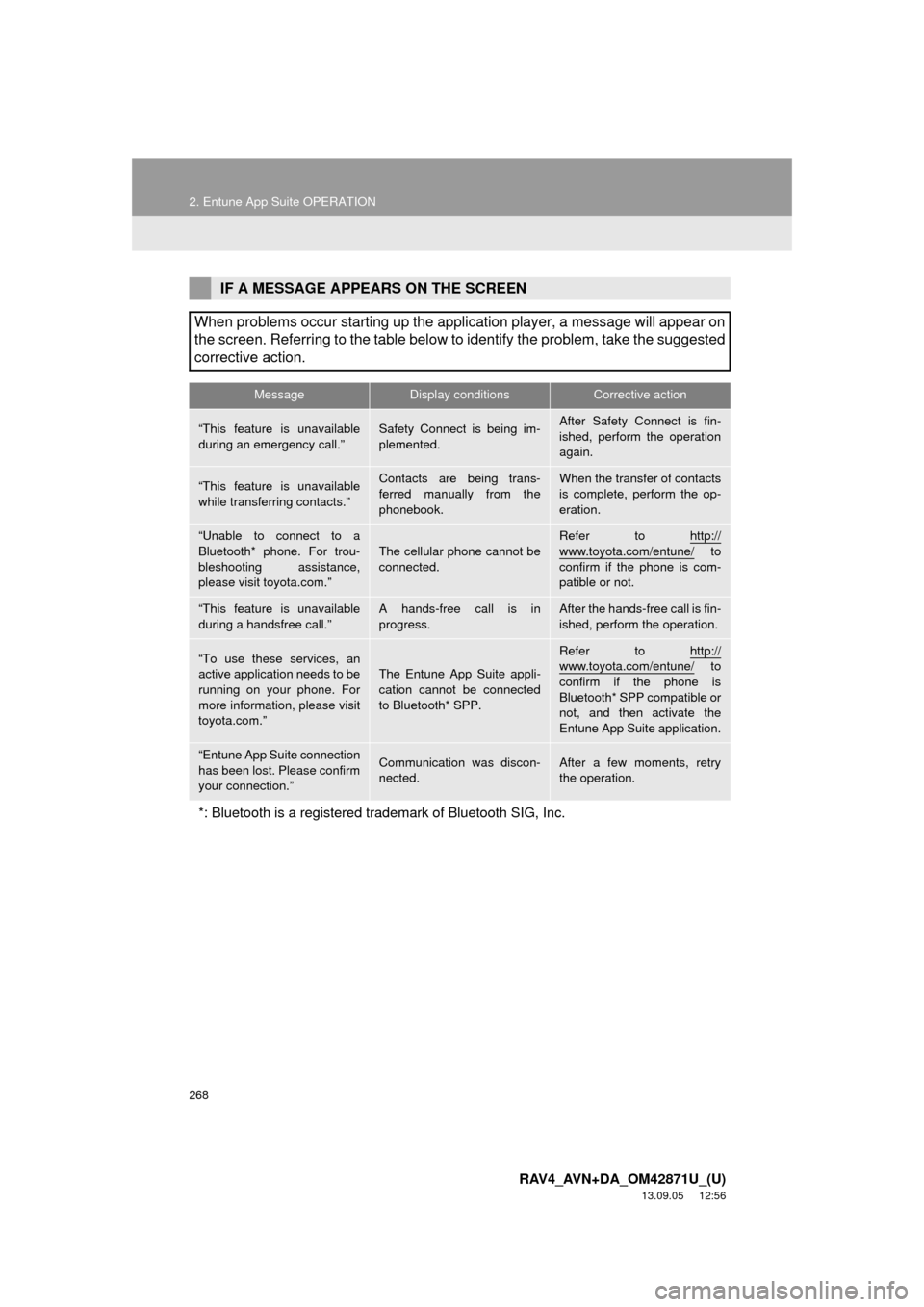
268
2. Entune App Suite OPERATION
RAV4_AVN+DA_OM42871U_(U)
13.09.05 12:56
IF A MESSAGE APPEARS ON THE SCREEN
When problems occur starting up the application player, a message will appear on
the screen. Referring to the table below to identify the problem, take the suggested
corrective action.
MessageDisplay conditionsCorrective action
“This feature is unavailable
during an emergency call.”Safety Connect is being im-
plemented.After Safety Connect is fin-
ished, perform the operation
again.
“This feature is unavailable
while transferring contacts.”Contacts are being trans-
ferred manually from the
phonebook.When the transfer of contacts
is complete, perform the op-
eration.
“Unable to connect to a
Bluetooth* phone. For trou-
bleshooting assistance,
please visit toyota.com.”
The cellular phone cannot be
connected.
Refer to http://
www.toyota.com/entune/ to
confirm if the phone is com-
patible or not.
“This feature is unavailable
during a handsfree call.”A hands-free call is in
progress.After the hands-free call is fin-
ished, perform the operation.
“To use these services, an
active application needs to be
running on your phone. For
more information, please visit
toyota.com.”
The Entune App Suite appli-
cation cannot be connected
to Bluetooth* SPP.
Refer to http://www.toyota.com/entune/ to
confirm if the phone is
Bluetooth* SPP compatible or
not, and then activate the
Entune App Suite application.
“Entune App Suite connection
has been lost. Please confirm
your connection.”Communication was discon-
nected.After a few moments, retry
the operation.
*: Bluetooth is a registered trademark of Bluetooth SIG, Inc.
Page 269 of 297
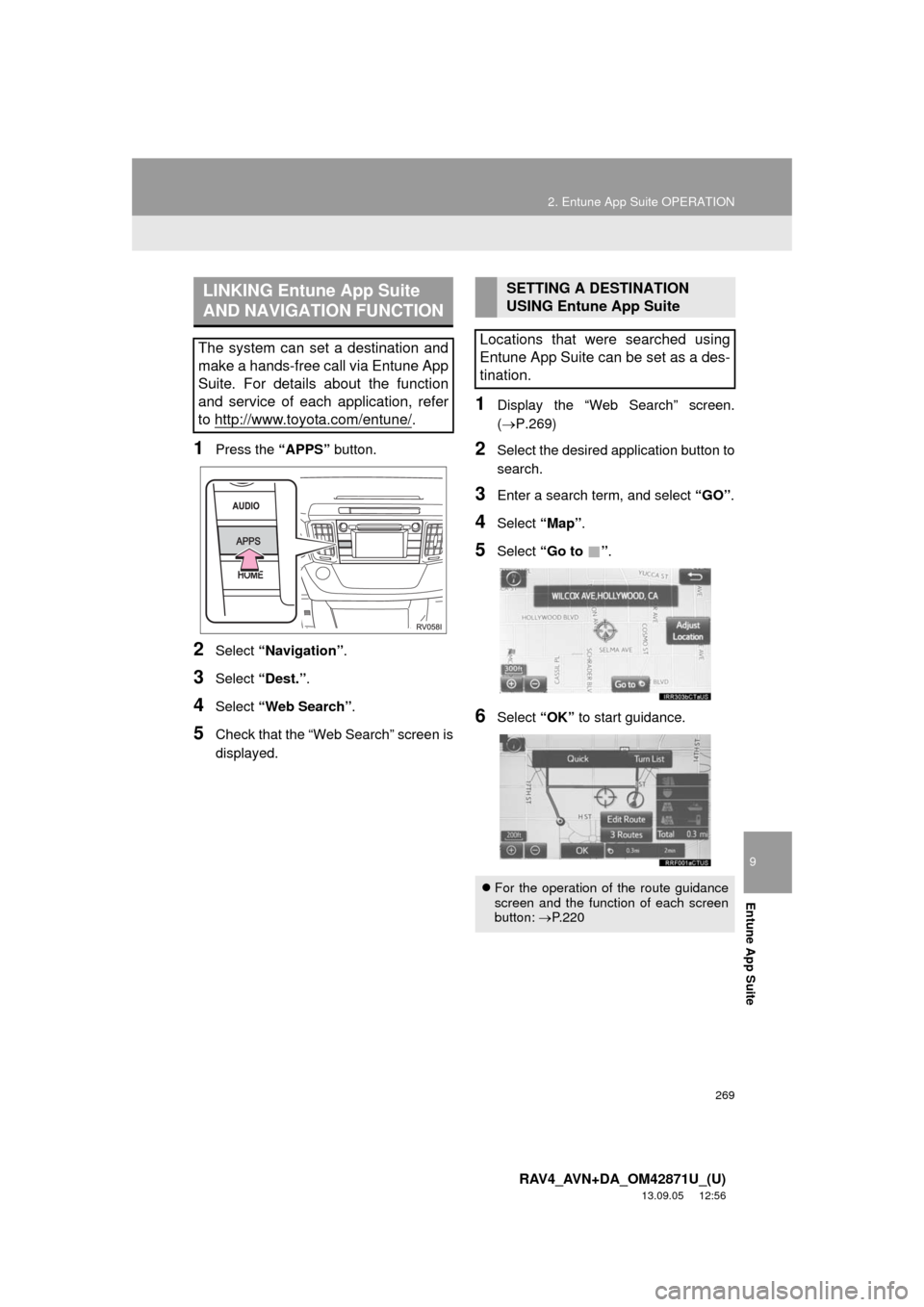
9
Entune App Suite
269
2. Entune App Suite OPERATION
RAV4_AVN+DA_OM42871U_(U)
13.09.05 12:56
1Press the “APPS” button.
2Select “Navigation”.
3Select “Dest.”.
4Select “Web Search”.
5Check that the “Web Search” screen is
displayed.
1Display the “Web Search” screen.
(P.269)
2Select the desired application button to
search.
3Enter a search term, and select “GO”.
4Select “Map”.
5Select “Go to ”.
6Select “OK” to start guidance.
LINKING Entune App Suite
AND NAVIGATION FUNCTION
The system can set a destination and
make a hands-free call via Entune App
Suite. For details about the function
and service of each application, refer
to http://www.toyota.com/entune/
.
SETTING A DESTINATION
USING Entune App Suite
Locations that were searched using
Entune App Suite can be set as a des-
tination.
For the operation of the route guidance
screen and the function of each screen
button: P.220
Page 270 of 297
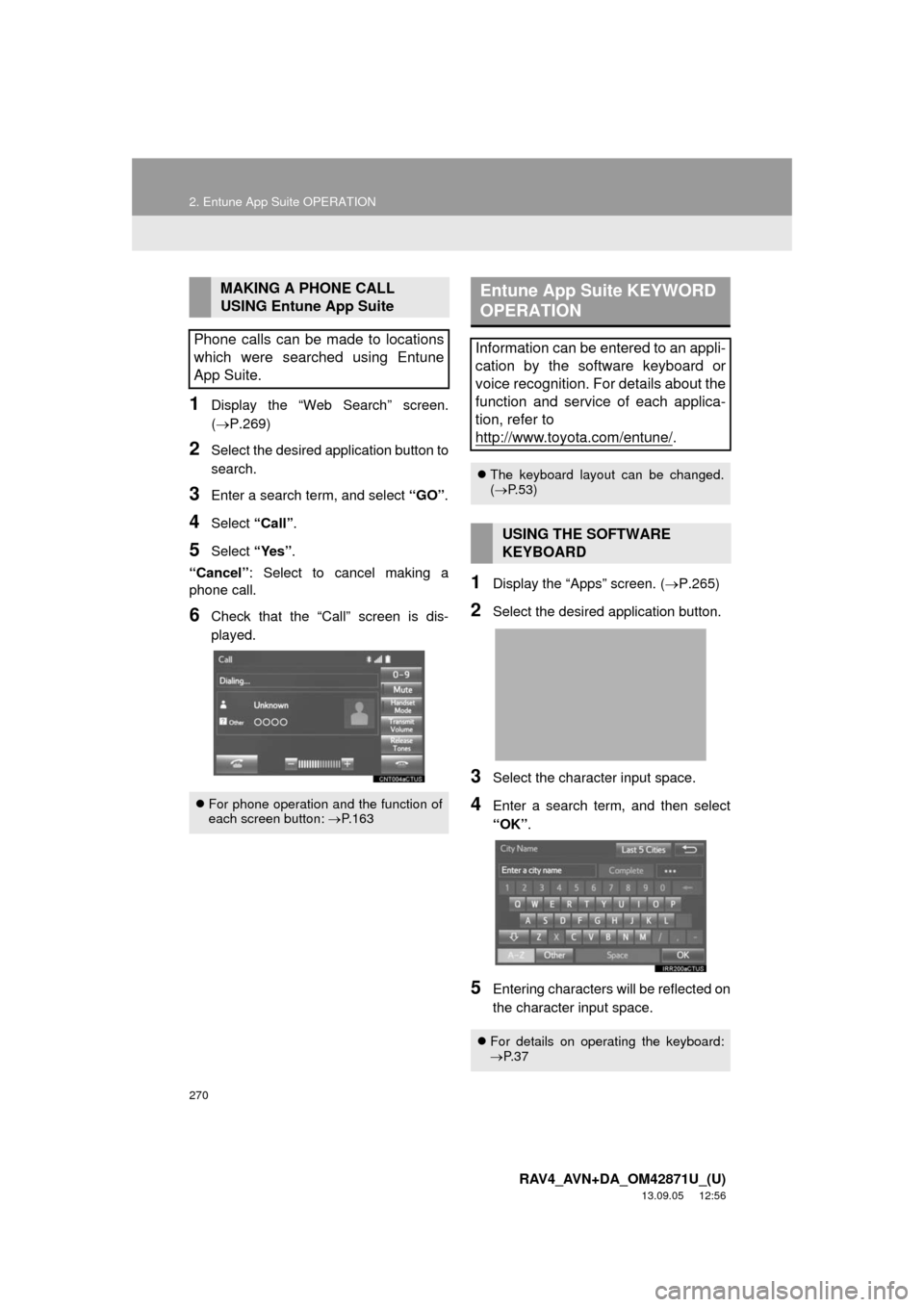
270
2. Entune App Suite OPERATION
RAV4_AVN+DA_OM42871U_(U)
13.09.05 12:56
1Display the “Web Search” screen.
(P.269)
2Select the desired application button to
search.
3Enter a search term, and select “GO”.
4Select “Call”.
5Select “Yes”.
“Cancel”: Select to cancel making a
phone call.
6Check that the “Call” screen is dis-
played.
1Display the “Apps” screen. (P.265)
2Select the desired application button.
3Select the character input space.
4Enter a search term, and then select
“OK”.
5Entering characters will be reflected on
the character input space.
MAKING A PHONE CALL
USING Entune App Suite
Phone calls can be made to locations
which were searched using Entune
App Suite.
For phone operation and the function of
each screen button: P.163
Entune App Suite KEYWORD
OPERATION
Information can be entered to an appli-
cation by the software keyboard or
voice recognition. For details about the
function and service of each applica-
tion, refer to
http://www.toyota.com/entune/
.
The keyboard layout can be changed.
(P.53)
USING THE SOFTWARE
KEYBOARD
For details on operating the keyboard:
P. 3 7
Page 276 of 297
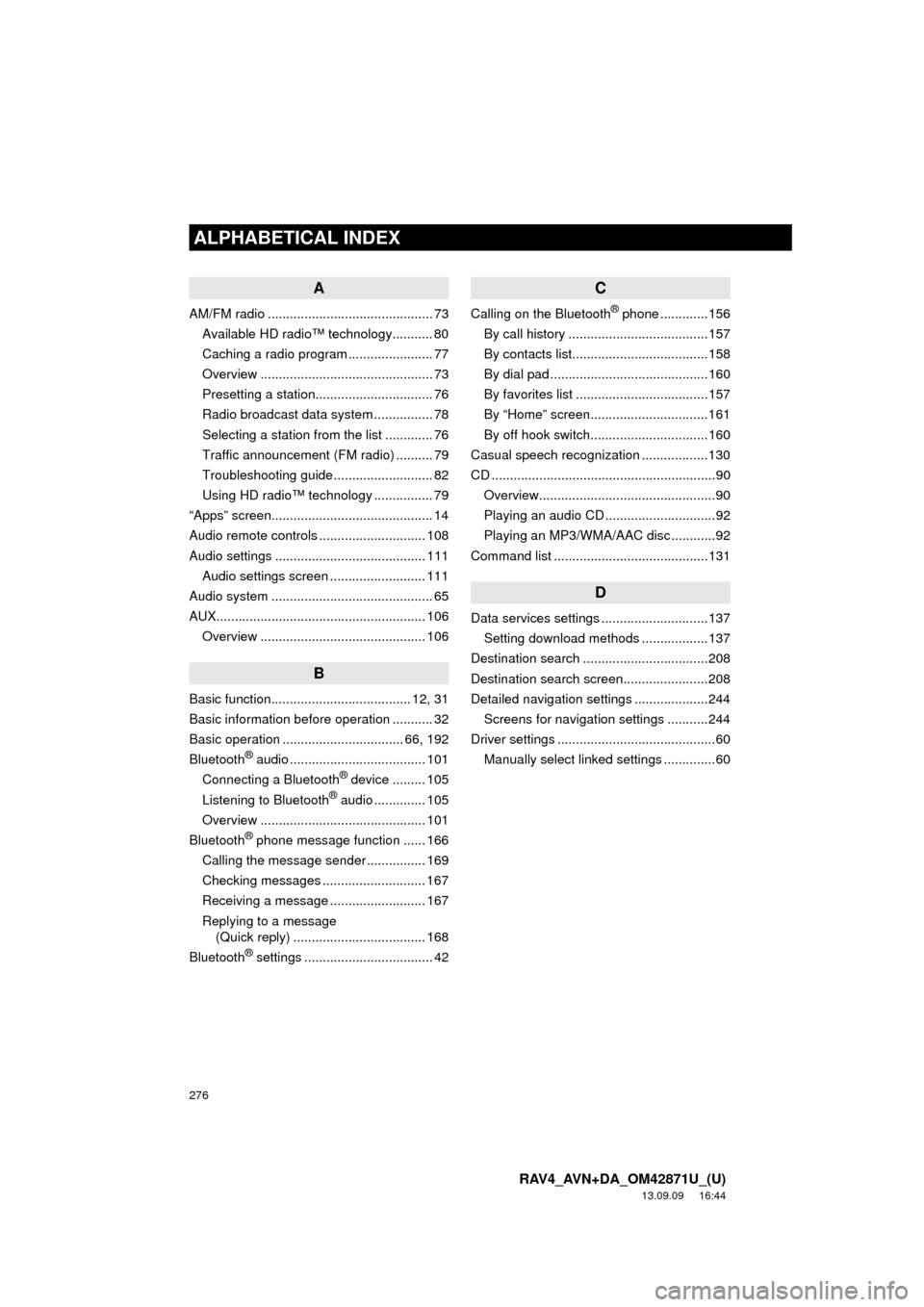
276
ALPHABETICAL INDEX
RAV4_AVN+DA_OM42871U_(U)
13.09.09 16:44
A
AM/FM radio ............................................. 73
Available HD radio™ technology........... 80
Caching a radio program ....................... 77
Overview ............................................... 73
Presetting a station................................ 76
Radio broadcast data system ................ 78
Selecting a station from the list ............. 76
Traffic announcement (FM radio) .......... 79
Troubleshooting guide ........................... 82
Using HD radio™ technology ................ 79
“Apps” screen............................................ 14
Audio remote controls ............................. 108
Audio settings ......................................... 111
Audio settings screen .......................... 111
Audio system ............................................ 65
AUX......................................................... 106
Overview ............................................. 106
B
Basic function...................................... 12, 31
Basic information before operation ........... 32
Basic operation ................................. 66, 192
Bluetooth
® audio ..................................... 101
Connecting a Bluetooth® device ......... 105
Listening to Bluetooth® audio .............. 105
Overview ............................................. 101
Bluetooth
® phone message function ...... 166
Calling the message sender ................ 169
Checking messages ............................ 167
Receiving a message .......................... 167
Replying to a message
(Quick reply) .................................... 168
Bluetooth
® settings ................................... 42
C
Calling on the Bluetooth® phone .............156
By call history ......................................157
By contacts list.....................................158
By dial pad ...........................................160
By favorites list ....................................157
By “Home” screen................................161
By off hook switch................................160
Casual speech recognization ..................130
CD .............................................................90
Overview................................................90
Playing an audio CD ..............................92
Playing an MP3/WMA/AAC disc ............92
Command list ..........................................131
D
Data services settings .............................137
Setting download methods ..................137
Destination search ..................................208
Destination search screen.......................208
Detailed navigation settings ....................244
Screens for navigation settings ...........244
Driver settings ...........................................60
Manually select linked settings ..............60
ALPHABETICAL INDEX
Page 277 of 297
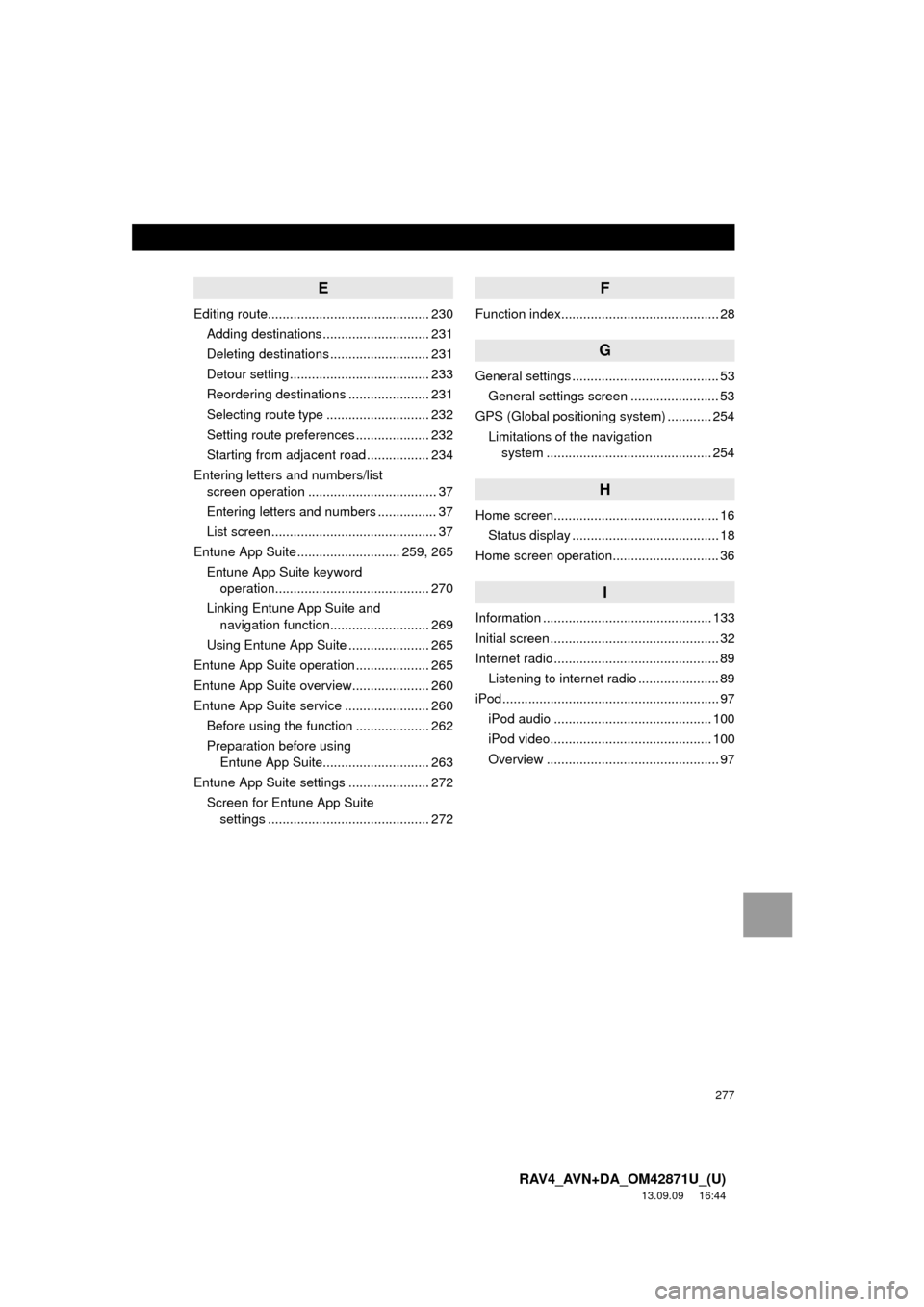
277
RAV4_AVN+DA_OM42871U_(U)
13.09.09 16:44
E
Editing route............................................ 230
Adding destinations ............................. 231
Deleting destinations ........................... 231
Detour setting ...................................... 233
Reordering destinations ...................... 231
Selecting route type ............................ 232
Setting route preferences .................... 232
Starting from adjacent road ................. 234
Entering letters and numbers/list
screen operation ................................... 37
Entering letters and numbers ................ 37
List screen ............................................. 37
Entune App Suite ............................ 259, 265
Entune App Suite keyword
operation.......................................... 270
Linking Entune App Suite and
navigation function........................... 269
Using Entune App Suite ...................... 265
Entune App Suite operation .................... 265
Entune App Suite overview..................... 260
Entune App Suite service ....................... 260
Before using the function .................... 262
Preparation before using
Entune App Suite............................. 263
Entune App Suite settings ...................... 272
Screen for Entune App Suite
settings ............................................ 272
F
Function index........................................... 28
G
General settings ........................................ 53
General settings screen ........................ 53
GPS (Global positioning system) ............ 254
Limitations of the navigation
system ............................................. 254
H
Home screen............................................. 16
Status display ........................................ 18
Home screen operation............................. 36
I
Information .............................................. 133
Initial screen .............................................. 32
Internet radio ............................................. 89
Listening to internet radio ...................... 89
iPod ........................................................... 97
iPod audio ........................................... 100
iPod video............................................ 100
Overview ............................................... 97