maintenance reset TOYOTA RAV4 2014 XA40 / 4.G Navigation Manual
[x] Cancel search | Manufacturer: TOYOTA, Model Year: 2014, Model line: RAV4, Model: TOYOTA RAV4 2014 XA40 / 4.GPages: 297, PDF Size: 18.86 MB
Page 8 of 297
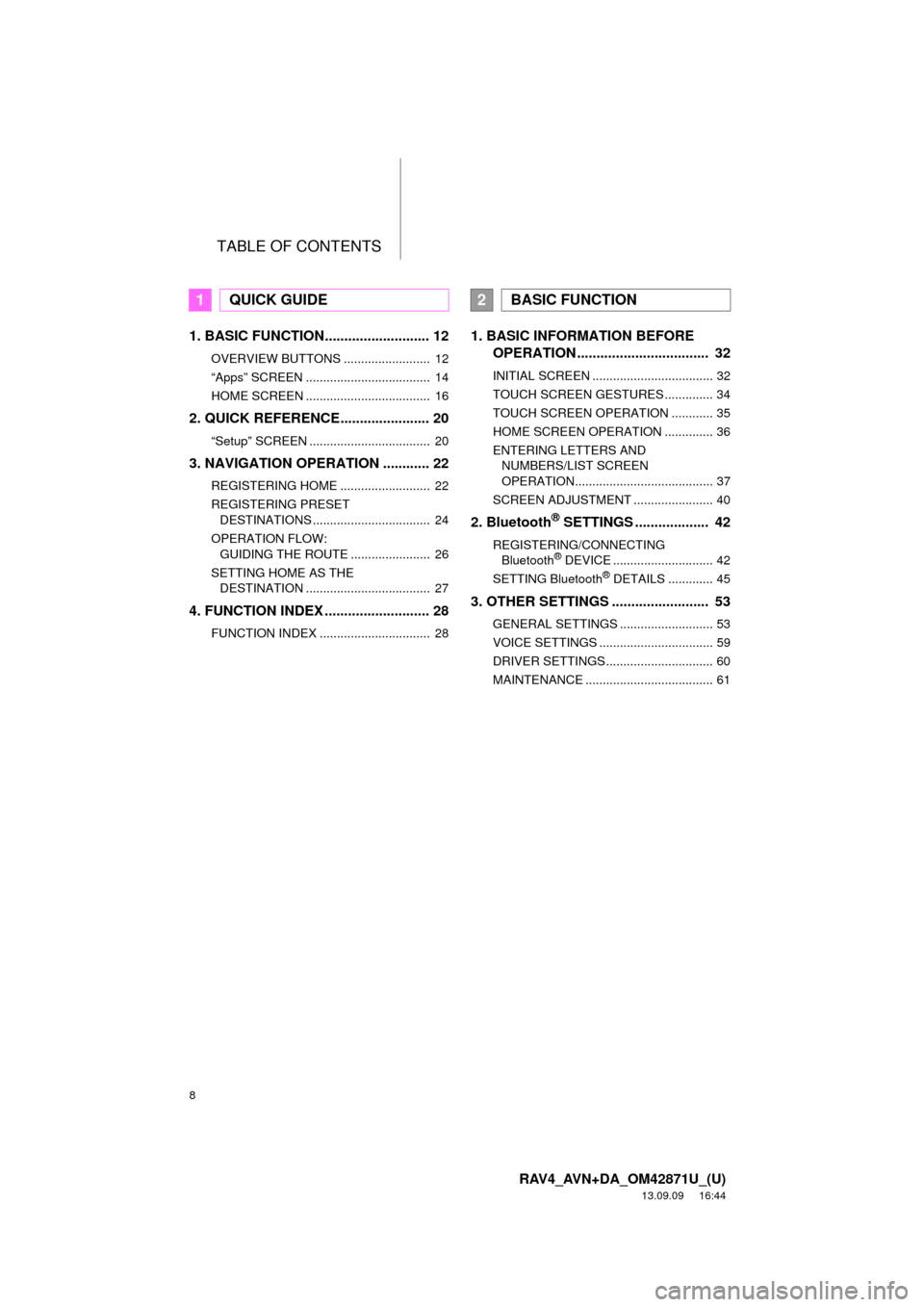
TABLE OF CONTENTS
8
RAV4_AVN+DA_OM42871U_(U)
13.09.09 16:44
1. BASIC FUNCTION........................... 12
OVERVIEW BUTTONS ......................... 12
āAppsā SCREEN .................................... 14
HOME SCREEN .................................... 16
2. QUICK REFERENCE....................... 20
āSetupā SCREEN ................................... 20
3. NAVIGATION OPERATION ............ 22
REGISTERING HOME .......................... 22
REGISTERING PRESET
DESTINATIONS .................................. 24
OPERATION FLOW:
GUIDING THE ROUTE ....................... 26
SETTING HOME AS THE
DESTINATION .................................... 27
4. FUNCTION INDEX ........................... 28
FUNCTION INDEX ................................ 28
1. BASIC INFORMATION BEFORE
OPERATION .................................. 32
INITIAL SCREEN ................................... 32
TOUCH SCREEN GESTURES .............. 34
TOUCH SCREEN OPERATION ............ 35
HOME SCREEN OPERATION .............. 36
ENTERING LETTERS AND
NUMBERS/LIST SCREEN
OPERATION........................................ 37
SCREEN ADJUSTMENT ....................... 40
2. BluetoothĀ® SETTINGS ................... 42
REGISTERING/CONNECTING
BluetoothĀ® DEVICE ............................. 42
SETTING BluetoothĀ® DETAILS ............. 45
3. OTHER SETTINGS ......................... 53
GENERAL SETTINGS ........................... 53
VOICE SETTINGS ................................. 59
DRIVER SETTINGS ............................... 60
MAINTENANCE ..................................... 61
1QUICK GUIDE2BASIC FUNCTION
Page 61 of 297
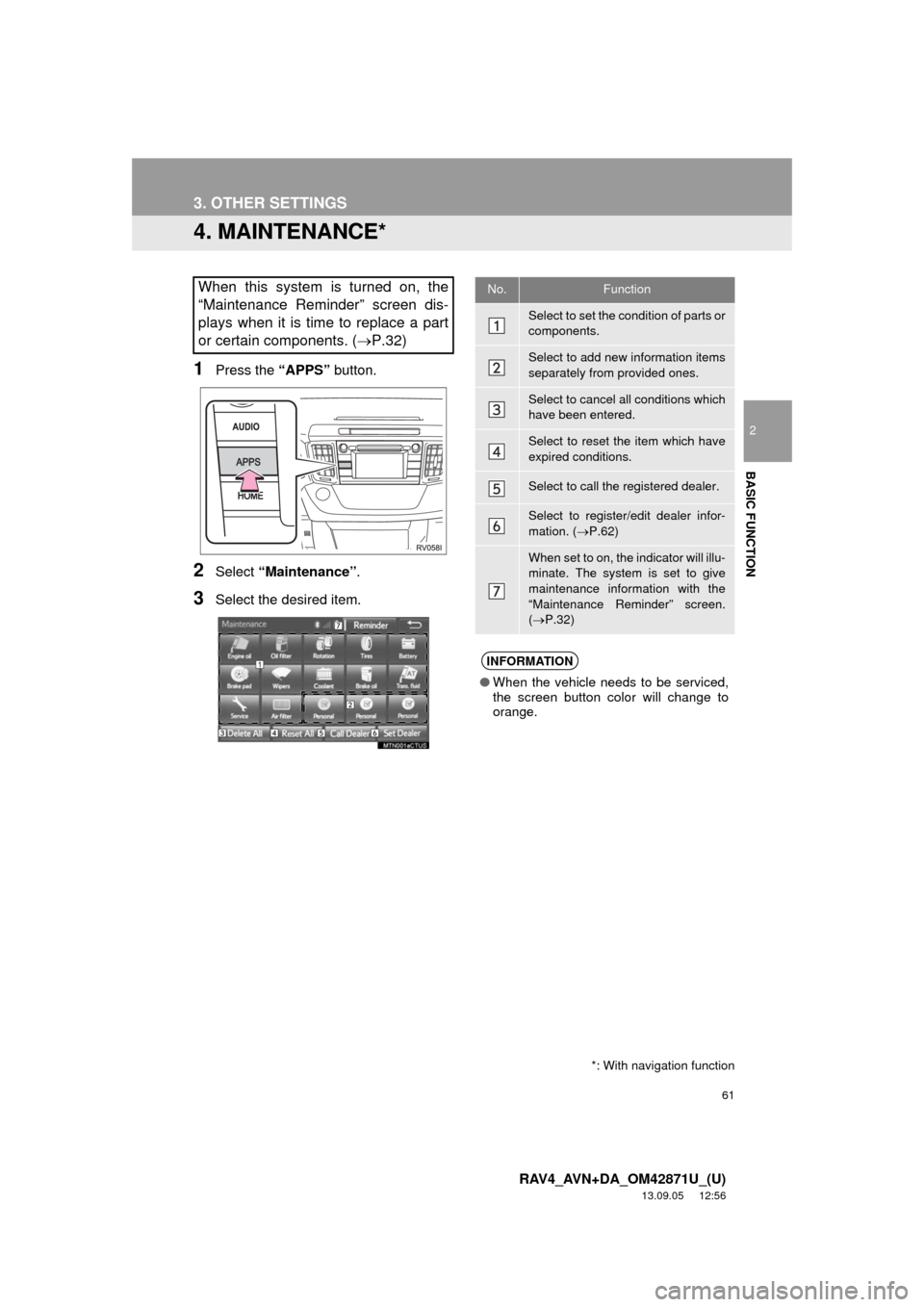
61
3. OTHER SETTINGS
2
BASIC FUNCTION
RAV4_AVN+DA_OM42871U_(U)
13.09.05 12:56
4. MAINTENANCE*
1Press the āAPPSā button.
2Select āMaintenanceā.
3Select the desired item.
When this system is turned on, the
āMaintenance Reminderā screen dis-
plays when it is time to replace a part
or certain components. (ļ®P.32)No.Function
Select to set the condition of parts or
components.
Select to add new information items
separately from provided ones.
Select to cancel all conditions which
have been entered.
Select to reset the item which have
expired conditions.
Select to call the registered dealer.
Select to register/edit dealer infor-
mation. (ļ®P.62)
When set to on, the indicator will illu-
minate. The system is set to give
maintenance information with the
āMaintenance Reminderā screen.
(ļ®P.32)
INFORMATION
āWhen the vehicle needs to be serviced,
the screen button color will change to
orange.
*: With navigation function
Page 62 of 297
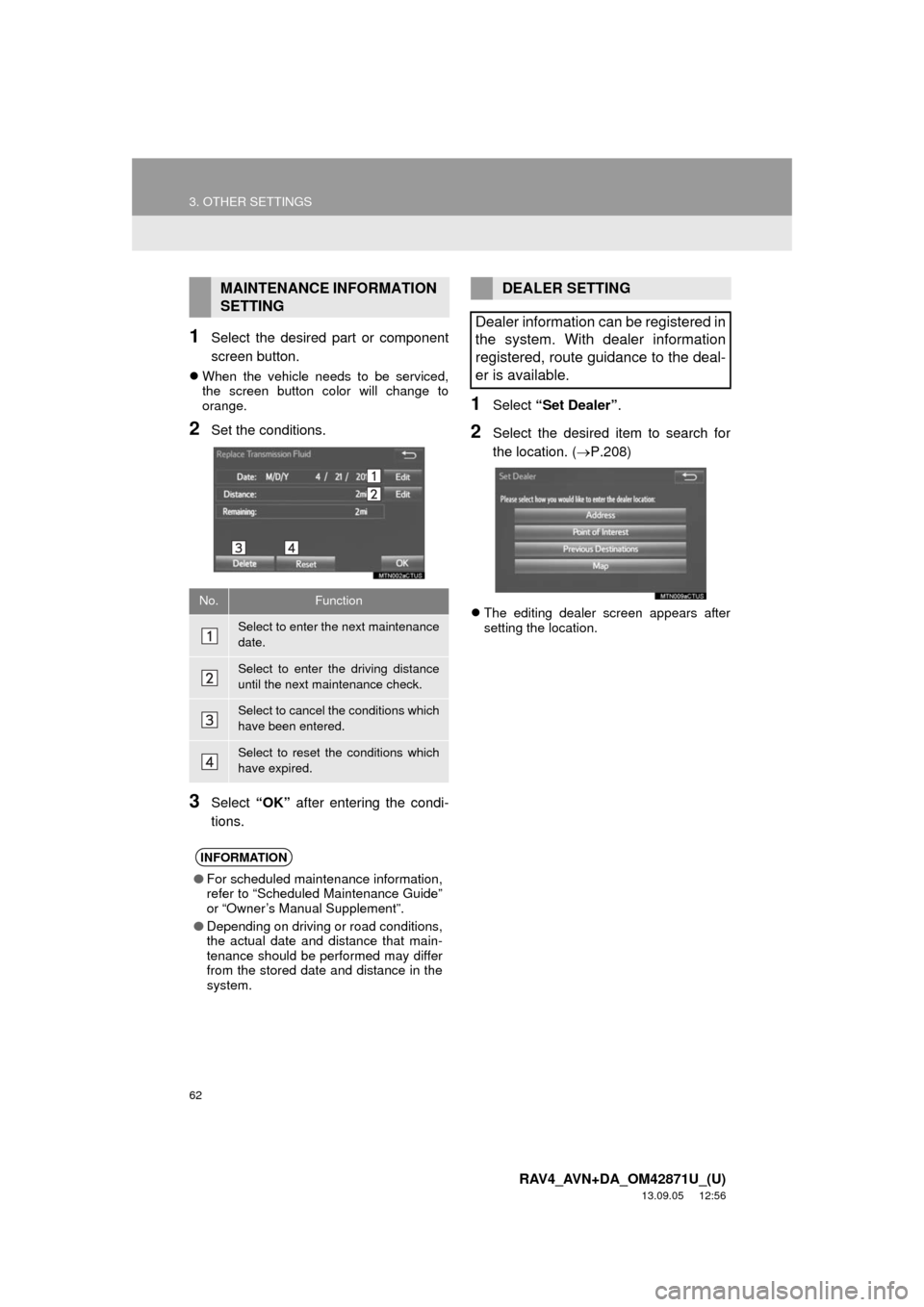
62
3. OTHER SETTINGS
RAV4_AVN+DA_OM42871U_(U)
13.09.05 12:56
1Select the desired part or component
screen button.
ļ¬When the vehicle needs to be serviced,
the screen button color will change to
orange.
2Set the conditions.
3Select āOKā after entering the condi-
tions.
1Select āSet Dealerā.
2Select the desired item to search for
the location. (ļ®P.208)
ļ¬The editing dealer screen appears after
setting the location.
MAINTENANCE INFORMATION
SETTING
No.Function
Select to enter the next maintenance
date.
Select to enter the driving distance
until the next maintenance check.
Select to cancel the conditions which
have been entered.
Select to reset the conditions which
have expired.
INFORMATION
āFor scheduled maintenance information,
refer to āScheduled Maintenance Guideā
or āOwnerās Manual Supplementā.
āDepending on driving or road conditions,
the actual date and distance that main-
tenance should be performed may differ
from the stored date and distance in the
system.
DEALER SETTING
Dealer information can be registered in
the system. With dealer information
registered, route guidance to the deal-
er is available.
Page 278 of 297
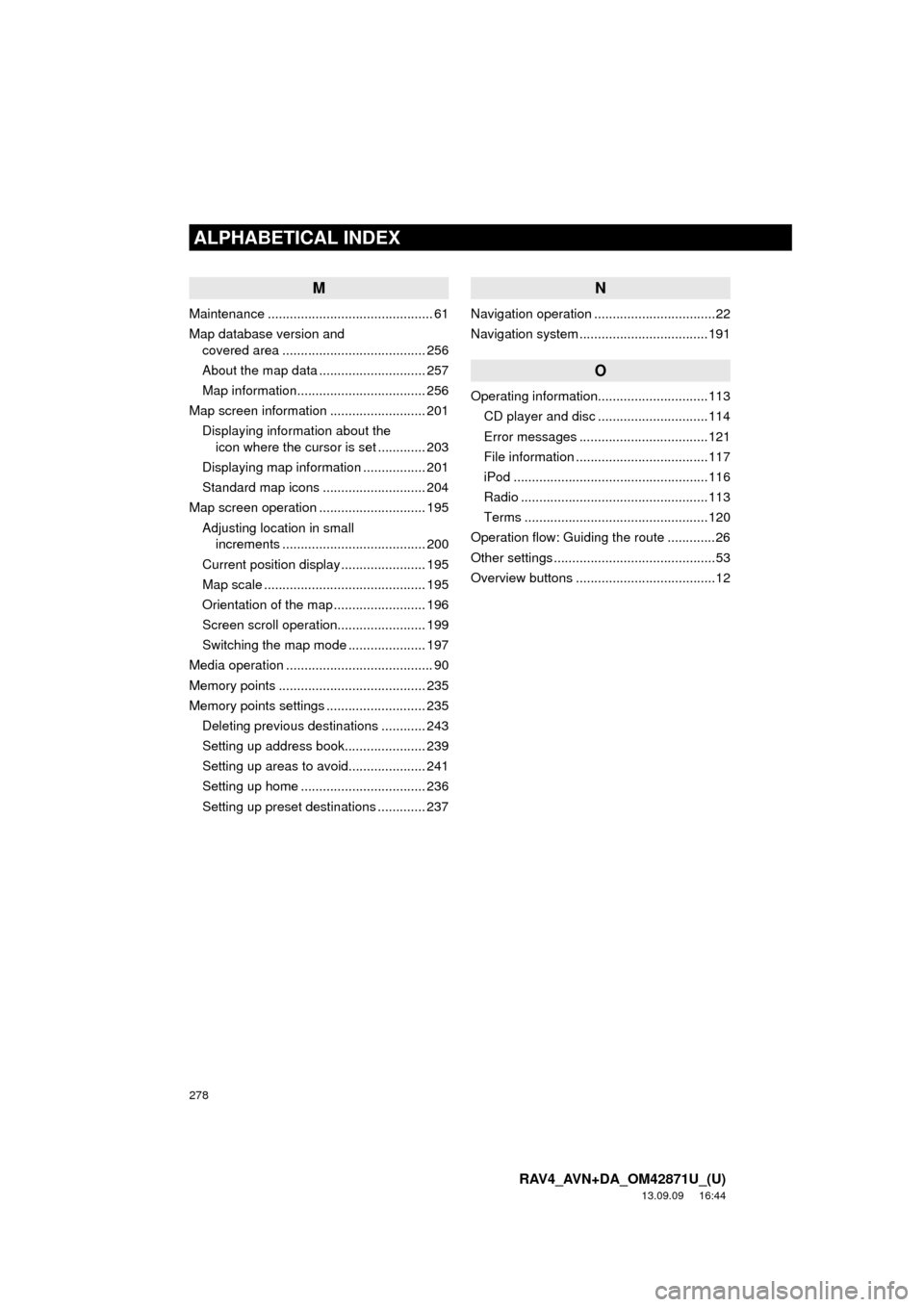
278
ALPHABETICAL INDEX
RAV4_AVN+DA_OM42871U_(U)
13.09.09 16:44
M
Maintenance ............................................. 61
Map database version and
covered area ....................................... 256
About the map data ............................. 257
Map information................................... 256
Map screen information .......................... 201
Displaying information about the
icon where the cursor is set ............. 203
Displaying map information ................. 201
Standard map icons ............................ 204
Map screen operation ............................. 195
Adjusting location in small
increments ....................................... 200
Current position display ....................... 195
Map scale ............................................ 195
Orientation of the map ......................... 196
Screen scroll operation........................ 199
Switching the map mode ..................... 197
Media operation ........................................ 90
Memory points ........................................ 235
Memory points settings ........................... 235
Deleting previous destinations ............ 243
Setting up address book...................... 239
Setting up areas to avoid..................... 241
Setting up home .................................. 236
Setting up preset destinations ............. 237
N
Navigation operation .................................22
Navigation system ...................................191
O
Operating information..............................113
CD player and disc ..............................114
Error messages ...................................121
File information ....................................117
iPod .....................................................116
Radio ...................................................113
Terms ..................................................120
Operation flow: Guiding the route .............26
Other settings ............................................53
Overview buttons ......................................12