bluetooth TOYOTA RAV4 2014 XA40 / 4.G Quick Reference Guide
[x] Cancel search | Manufacturer: TOYOTA, Model Year: 2014, Model line: RAV4, Model: TOYOTA RAV4 2014 XA40 / 4.GPages: 19, PDF Size: 3.75 MB
Page 2 of 19
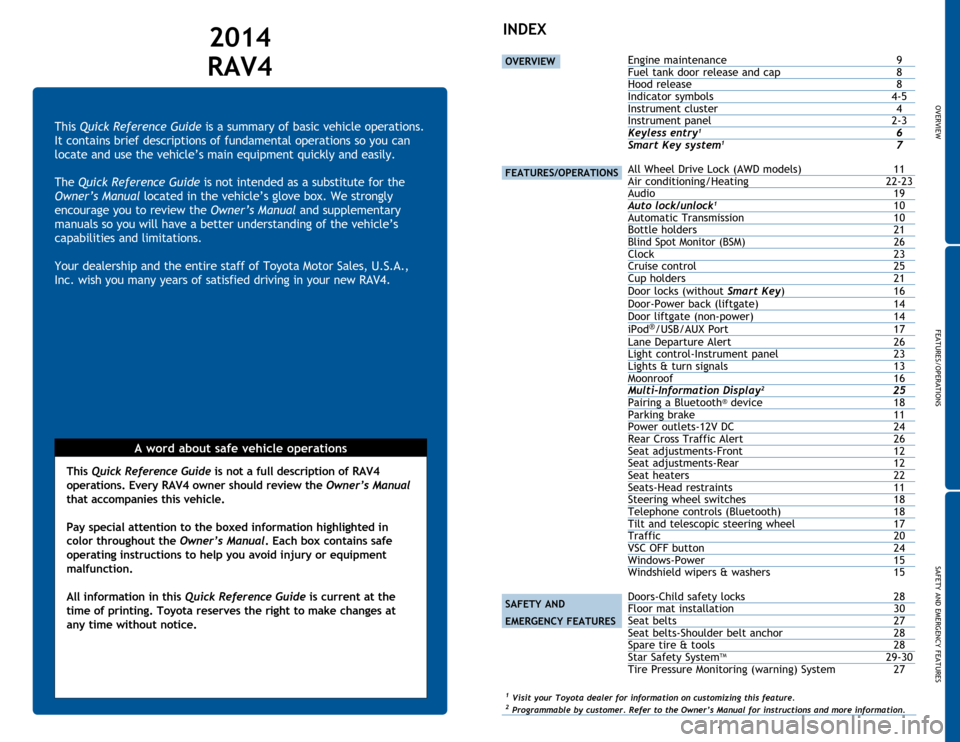
OVERVIEW
FEATURES/OPERATIONS
SAFETY AND EMERGENCY FEATURES
1
This Quick Reference Guide is a summary of basic vehicle operations.
It contains brief descriptions of fundamental operations so you can
locate and use the vehicle’s main equipment quickly and easily.
The Quick Reference Guide is not intended as a substitute for the
Owner’s Manual located in the vehicle’s glove box. We strongly
encourage you to review the Owner’s Manual and supplementary
manuals so you will have a better understanding of the vehicle’s
capabilities and limitations.
Your dealership and the entire staff of Toyota Motor Sales, U.S.A.,
Inc. wish you many years of satisfied driving in your new RAV4.
A word about safe vehicle operations
This Quick Reference Guide is not a full description of RAV4
operations. Every RAV4 owner should review the Owner’s Manual
that accompanies this vehicle.
Pay special attention to the boxed information highlighted in
color throughout the Owner’s Manual. Each box contains safe
operating instructions to help you avoid injury or equipment
malfunction.
All information in this Quick Reference Guide is current at the
time of printing. Toyota reserves the right to make changes at
any time without notice.
2014
RAV4INDEX
OVERVIEW
FEATURES/OPERATIONS
SAFETY AND
EMERGENCY FEATURES
Engine maintenance 9
Fuel tank door release and cap 8
Hood release 8
Indicator symbols 4-5
Instrument cluster 4
Instrument panel 2-3
Keyless entry
1 6Smart Key system1 7
All Wheel Drive Lock (AWD models) 11
Air conditioning/Heating 22-23
Audio 19
Auto lock/unlock
1 10
Automatic Transmission 10
Bottle holders 21
Blind Spot Monitor (BSM) 26Clock 23
Cruise control 25
Cup holders 21
Door locks (without Smart Key) 16
Door-Power back (liftgate) 14
Door liftgate (non-power) 14
iPod
®/USB/AUX Port 17
Lane Departure Alert 26
Light control-Instrument panel 23Lights & turn signals 13
Moonroof 16
Multi-Information Display
2 25
Pairing a Bluetooth® device 18Parking brake 11Power outlets-12V DC 24
Rear Cross Traffic Alert 26
Seat adjustments-Front 12
Seat adjustments-Rear 12
Seat heaters 22
Seats-Head restraints 11
Steering wheel switches 18
Telephone controls (Bluetooth) 18
Tilt and telescopic steering wheel 17
Traffic 20
VSC OFF button 24
Windows-Power 15
Windshield wipers & washers 15
Doors-Child safety locks 28
Floor mat installation 30
Seat belts 27
Seat belts-Shoulder belt anchor 28
Spare tire & tools 28
Star Safety System
TM 29-30
Tire Pressure Monitoring (warning) System 27
1 Visit your Toyota dealer for information on customizing this feature.2 Programmable by customer. Refer to the Owner’s Manual for instructions and more information.
Page 11 of 19
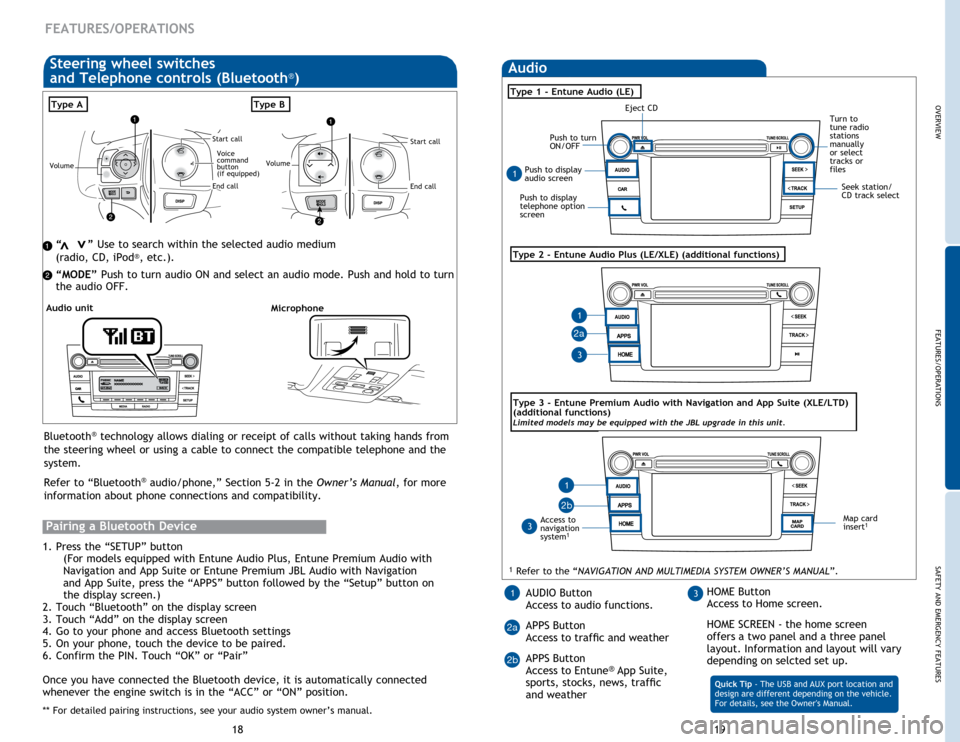
Push to display
audio screen
Seek station/
CD track select
OVERVIEWFEATURES/OPERATIONS
SAFETY AND EMERGENCY FEATURES
19
18
Audio
“ ” Use to search within the selected audio medium
(radio, CD, iPod®, etc.).
“MODE” Push to turn audio ON and select an audio mode. Push and hold to turn
the audio OFF.>
>
FEATURES/OPERATIONS
Eject CD
Push to turn
ON/OFFTurn to
tune radio
stations
manually
or select
tracks or
files
Type 1 - Entune Audio (LE)
Access to
navigation
system
1
Type 2 - Entune Audio Plus (LE/XLE) (additional functions)
Type 3 - Entune Premium Audio with Navigation and App Suite (XLE/LTD)
(additional functions)
Limited models may be equipped with the JBL upgrade in this unit.
Type AType B
Pairing a Bluetooth Device
1. Press the “SETUP” button
(For models equipped with Entune Audio Plus, Entune Premium Audio with
Navigation and App Suite or Entune Premium JBL Audio with Navigation
and App Suite, press the “APPS” button followed by the “Setup” button on
the display screen.)
2. Touch “Bluetooth” on the display screen
3. Touch “Add” on the display screen
4. Go to your phone and access Bluetooth settings
5. On your phone, touch the device to be paired.
6. Confirm the PIN. Touch “OK” or “Pair”
Once you have connected the Bluetooth device, it is automatically connected
whenever the engine switch is in the “ACC” or “ON” position.
** For detailed pairing instructions, see your audio system owner’s manual.
1 Refer to the “NAVIGATION AND MULTIMEDIA SYSTEM OWNER’S MANUAL”.
Bluetooth® technology allows dialing or receipt of calls without taking hands from
the steering wheel or using a cable to connect the compatible telephone and the
system.
Refer to “Bluetooth
® audio/phone,” Section 5-2 in the Owner’s Manual, for more
information about phone connections and compatibility.
MicrophoneAudio unit
Steering wheel switches
and Telephone controls (Bluetooth®)
Volume
End call
Start call
Voice
command
button
(if equipped)Volume
End call
Start call
Map card
insert1
AUDIO Button
Access to audio functions.
APPS Button
Access to traffic and weather
APPS Button
Access to Entune
® App Suite,
sports, stocks, news, traffic
and weather Quick Tip - The USB and AUX port location and
design are different depending on the vehicle.
For details, see the Owner's Manual.
13HOME Button
Access to Home screen.
HOME SCREEN - the home screen
offers a two panel and a three panel
layout. Information and layout will vary
depending on selcted set up.
1
1
1
3
3
2a
2a 2b
Push to display
telephone option
screen
2b