display TOYOTA RAV4 2015 XA40 / 4.G Navigation Manual
[x] Cancel search | Manufacturer: TOYOTA, Model Year: 2015, Model line: RAV4, Model: TOYOTA RAV4 2015 XA40 / 4.GPages: 295, PDF Size: 5.21 MB
Page 119 of 295
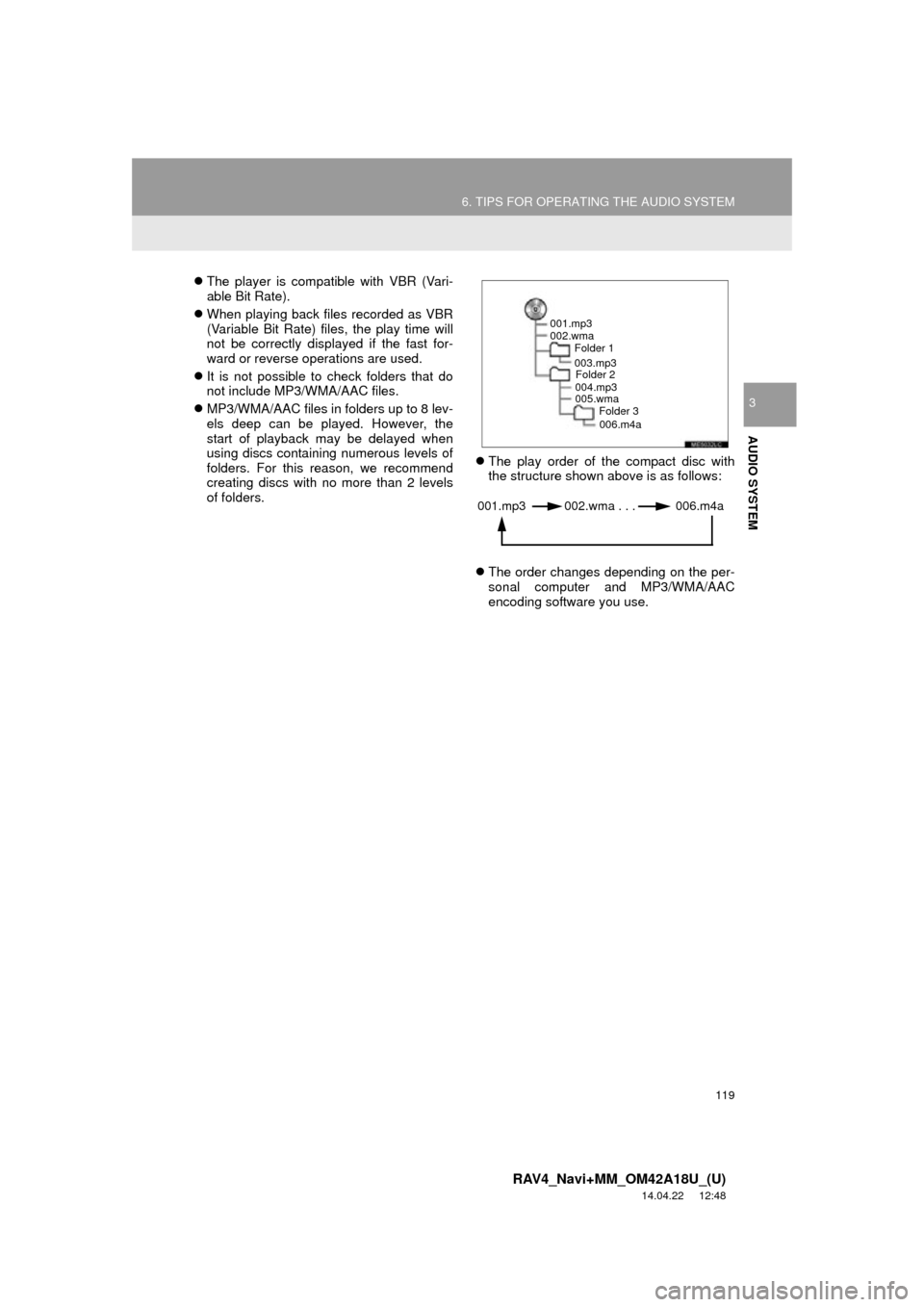
119
6. TIPS FOR OPERATING THE AUDIO SYSTEM
RAV4_Navi+MM_OM42A18U_(U)
14.04.22 12:48
AUDIO SYSTEM
3
The player is compatible with VBR (Vari-
able Bit Rate).
When playing back files recorded as VBR
(Variable Bit Rate) files, the play time will
not be correctly displayed if the fast for-
ward or reverse operations are used.
It is not possible to check folders that do
not include MP3/WMA/AAC files.
MP3/WMA/AAC files in folders up to 8 lev-
els deep can be played. However, the
start of playback may be delayed when
using discs containing numerous levels of
folders. For this reason, we recommend
creating discs with no more than 2 levels
of folders.
The play order of the compact disc with
the structure shown above is as follows:
The order changes depending on the per-
sonal computer and MP3/WMA/AAC
encoding software you use.
001.mp3
002.wma
Folder 1
003.mp3Folder 2
004.mp3
005.wma Folder 3
006.m4a
001.mp3 002.wma . . . 006.m4a
Page 125 of 295
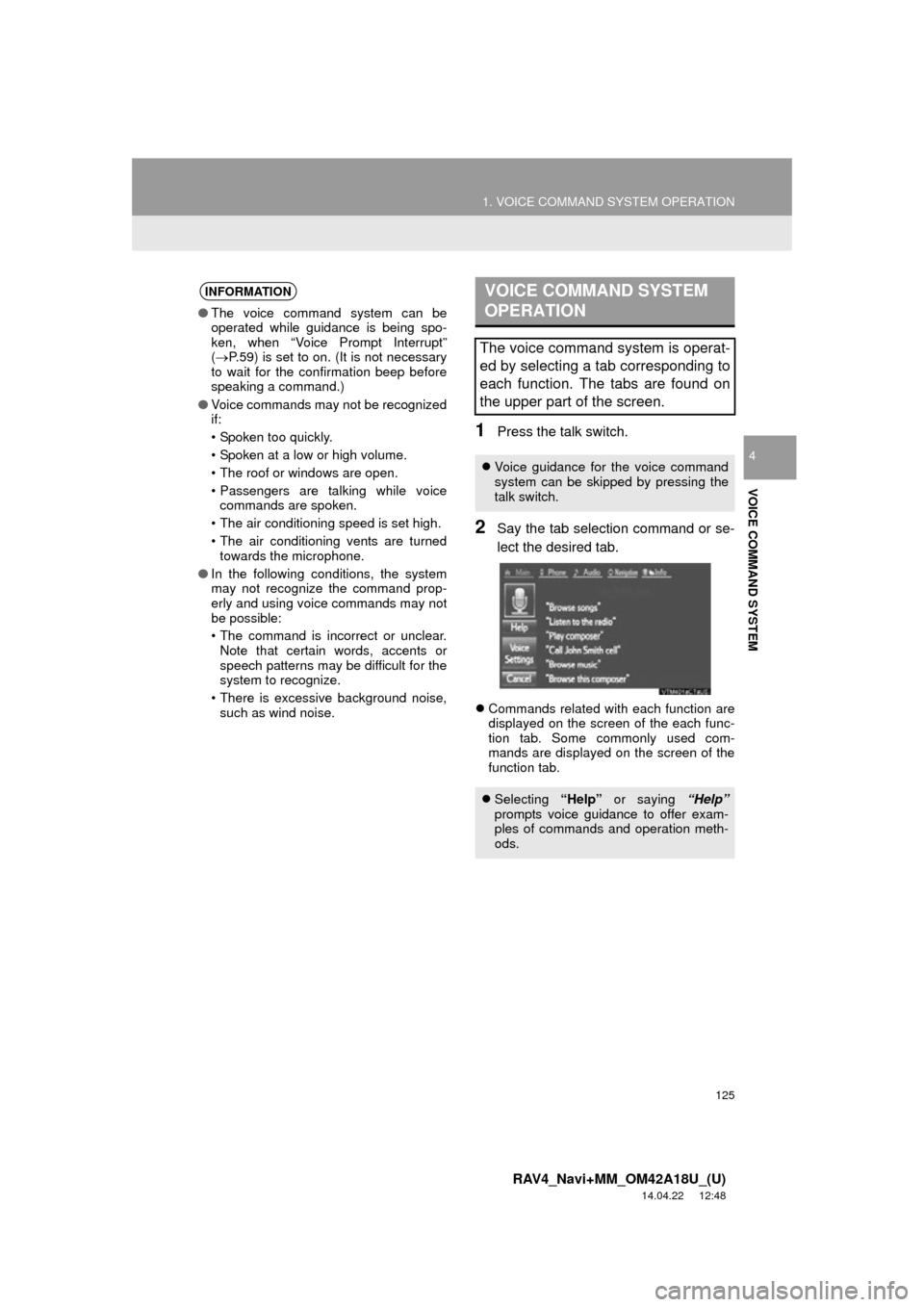
125
1. VOICE COMMAND SYSTEM OPERATION
RAV4_Navi+MM_OM42A18U_(U)
14.04.22 12:48
VOICE COMMAND SYSTEM
4
1Press the talk switch.
2Say the tab selection command or se-
lect the desired tab.
Commands related with each function are
displayed on the screen of the each func-
tion tab. Some commonly used com-
mands are displayed on the screen of the
function tab.
INFORMATION
● The voice command system can be
operated while guidance is being spo-
ken, when “Voice Prompt Interrupt”
( P.59) is set to on. (It is not necessary
to wait for the confirmation beep before
speaking a command.)
● Voice commands may not be recognized
if:
• Spoken too quickly.
• Spoken at a low or high volume.
• The roof or windows are open.
• Passengers are talking while voice
commands are spoken.
• The air conditioning speed is set high.
• The air conditioning vents are turned towards the microphone.
● In the following conditions, the system
may not recognize the command prop-
erly and using voice commands may not
be possible:
• The command is incorrect or unclear.
Note that certain words, accents or
speech patterns may be difficult for the
system to recognize.
• There is excessive background noise, such as wind noise.
VOICE COMMAND SYSTEM
OPERATION
The voice command system is operat-
ed by selecting a tab corresponding to
each function. The tabs are found on
the upper part of the screen.
Voice guidance for the voice command
system can be skipped by pressing the
talk switch.
Selecting “Help” or saying “Help”
prompts voice guidance to offer exam-
ples of commands and operation meth-
ods.
Page 126 of 295
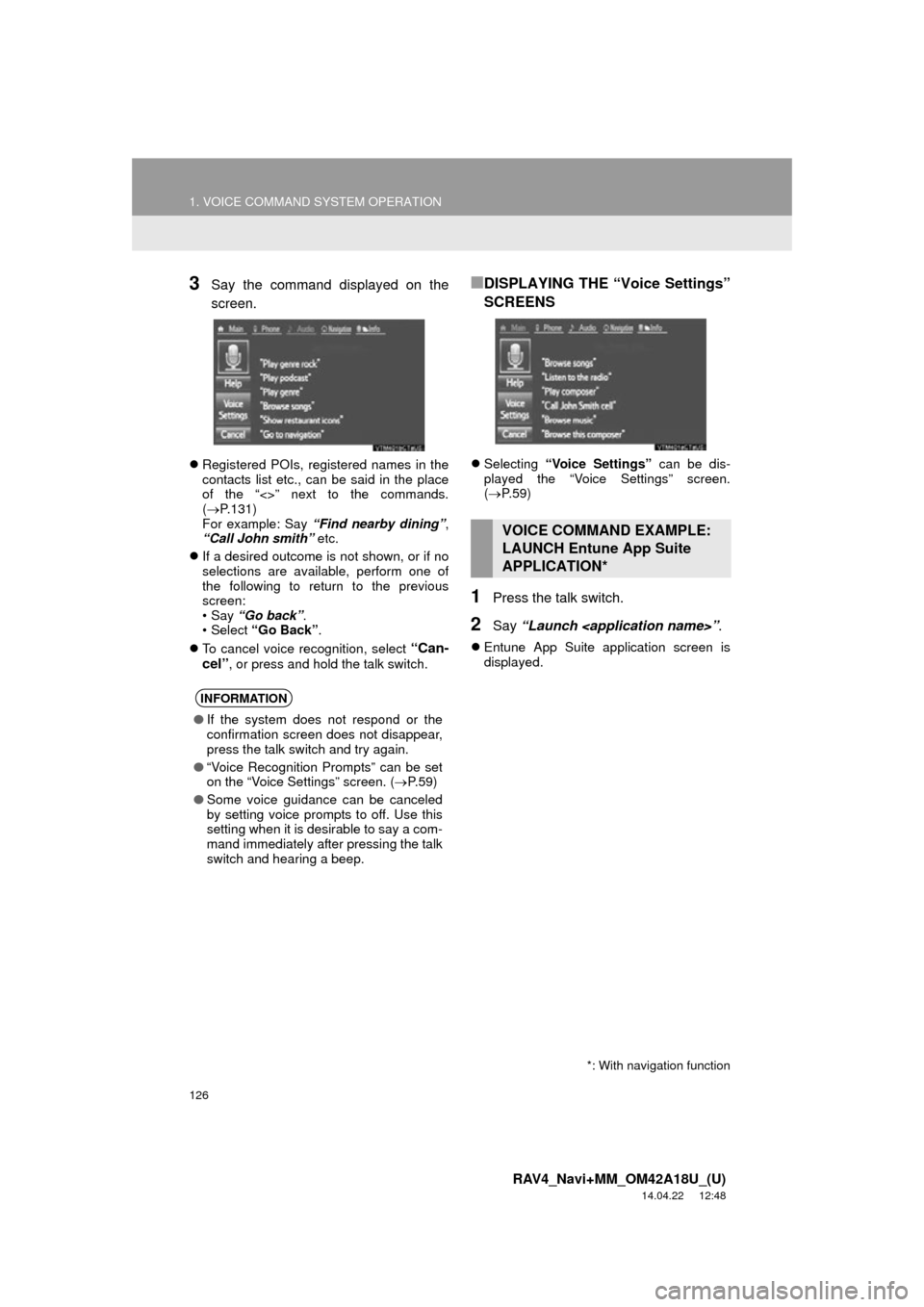
126
1. VOICE COMMAND SYSTEM OPERATION
RAV4_Navi+MM_OM42A18U_(U)
14.04.22 12:48
3Say the command displayed on the
screen.
Registered POIs, registered names in the
contacts list etc., can be said in the place
of the “<>” next to the commands.
( P.131)
For example: Say “Find nearby dining” ,
“Call John smith” etc.
If a desired outcome is not shown, or if no
selections are available, perform one of
the following to return to the previous
screen:
•Say “Go back” .
•Select “Go Back” .
To cancel voice recognition, select
“Can-
cel”
, or press and hold the talk switch.
■DISPLAYING THE “Voice Settings”
SCREENS
Selecting “Voice Settings” can be dis-
played the “Voice Settings” screen.
( P. 5 9 )
1Press the talk switch.
2Say “Launch
Entune App Suite application screen is
displayed.
INFORMATION
●If the system does not respond or the
confirmation screen does not disappear,
press the talk switch and try again.
● “Voice Recognition Prompts” can be set
on the “Voice Settings” screen. ( P. 5 9 )
● Some voice guidance can be canceled
by setting voice prompts to off. Use this
setting when it is desirable to say a com-
mand immediately after pressing the talk
switch and hearing a beep.
VOICE COMMAND EXAMPLE:
LAUNCH Entune App Suite
APPLICATION*
*: With navigation function
Page 127 of 295
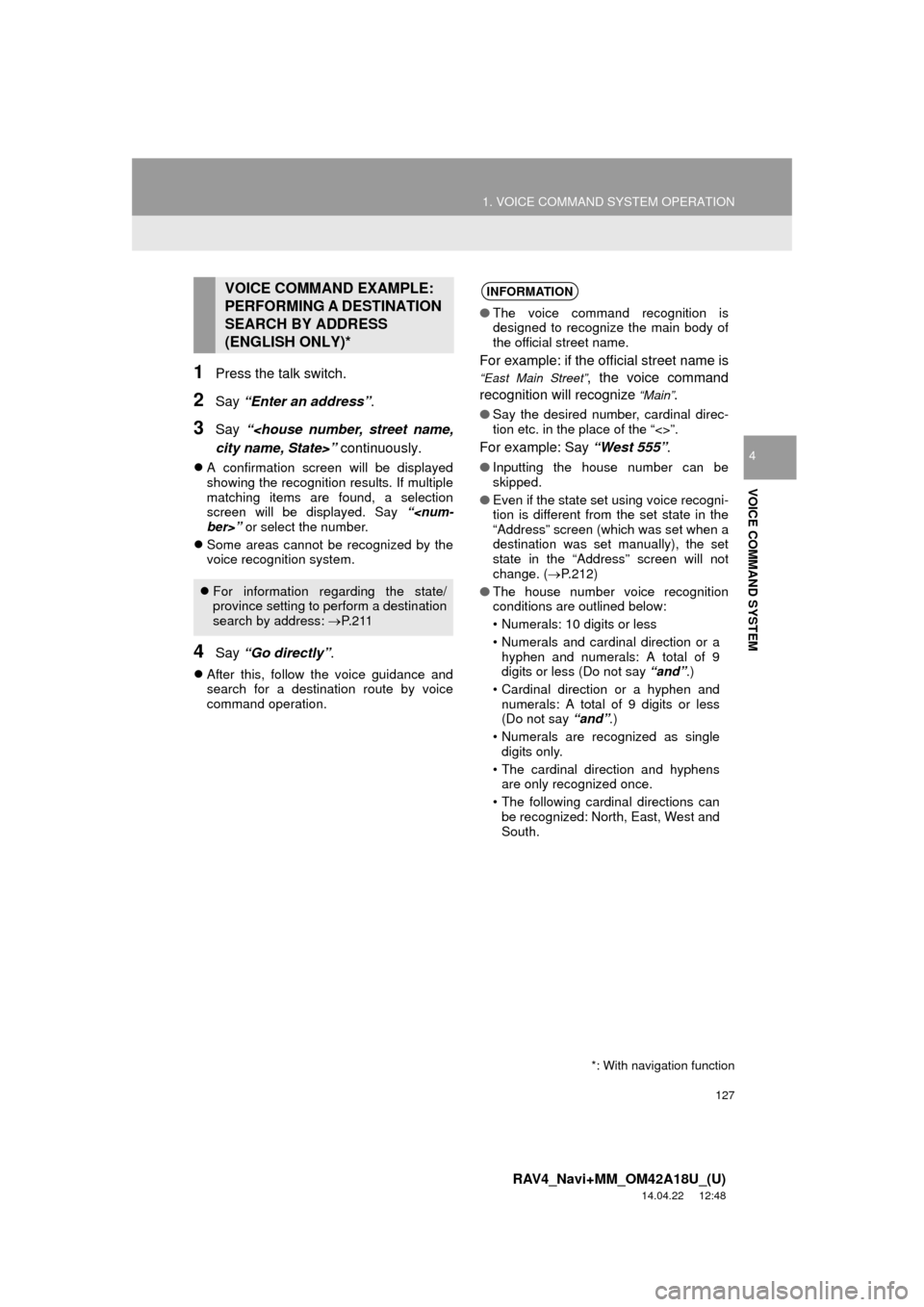
127
1. VOICE COMMAND SYSTEM OPERATION
RAV4_Navi+MM_OM42A18U_(U)
14.04.22 12:48
VOICE COMMAND SYSTEM
4
1Press the talk switch.
2Say “Enter an address” .
3Say “
A confirmation screen will be displayed
showing the recognition results. If multiple
matching items are found, a selection
screen will be displayed. Say “
Some areas cannot be recognized by the
voice recognition system.
4Say “Go directly” .
After this, follow the voice guidance and
search for a destination route by voice
command operation.
VOICE COMMAND EXAMPLE:
PERFORMING A DESTINATION
SEARCH BY ADDRESS
(ENGLISH ONLY)*
For information regarding the state/
province setting to perform a destination
search by address: P. 2 11
INFORMATION
● The voice command recognition is
designed to recognize the main body of
the official street name.
For example: if the official street name is
“East Main Street”, the voice command
recognition will recognize
“Main”.
● Say the desired number, cardinal direc-
tion etc. in the place of the “<>”.
For example: Say “West 555”.
●Inputting the house number can be
skipped.
● Even if the state set using voice recogni-
tion is different from the set state in the
“Address” screen (which was set when a
destination was set manually), the set
state in the “Address” screen will not
change. ( P.212)
● The house number voice recognition
conditions are outlined below:
• Numerals: 10 digits or less
• Numerals and cardinal direction or a
hyphen and numerals: A total of 9
digits or less (Do not say “and”.)
• Cardinal direction or a hyphen and numerals: A total of 9 digits or less
(Do not say “and”.)
• Numerals are recognized as single digits only.
• The cardinal direction and hyphens are only recognized once.
• The following cardinal directions can be recognized: North, East, West and
South.
*: With navigation function
Page 128 of 295
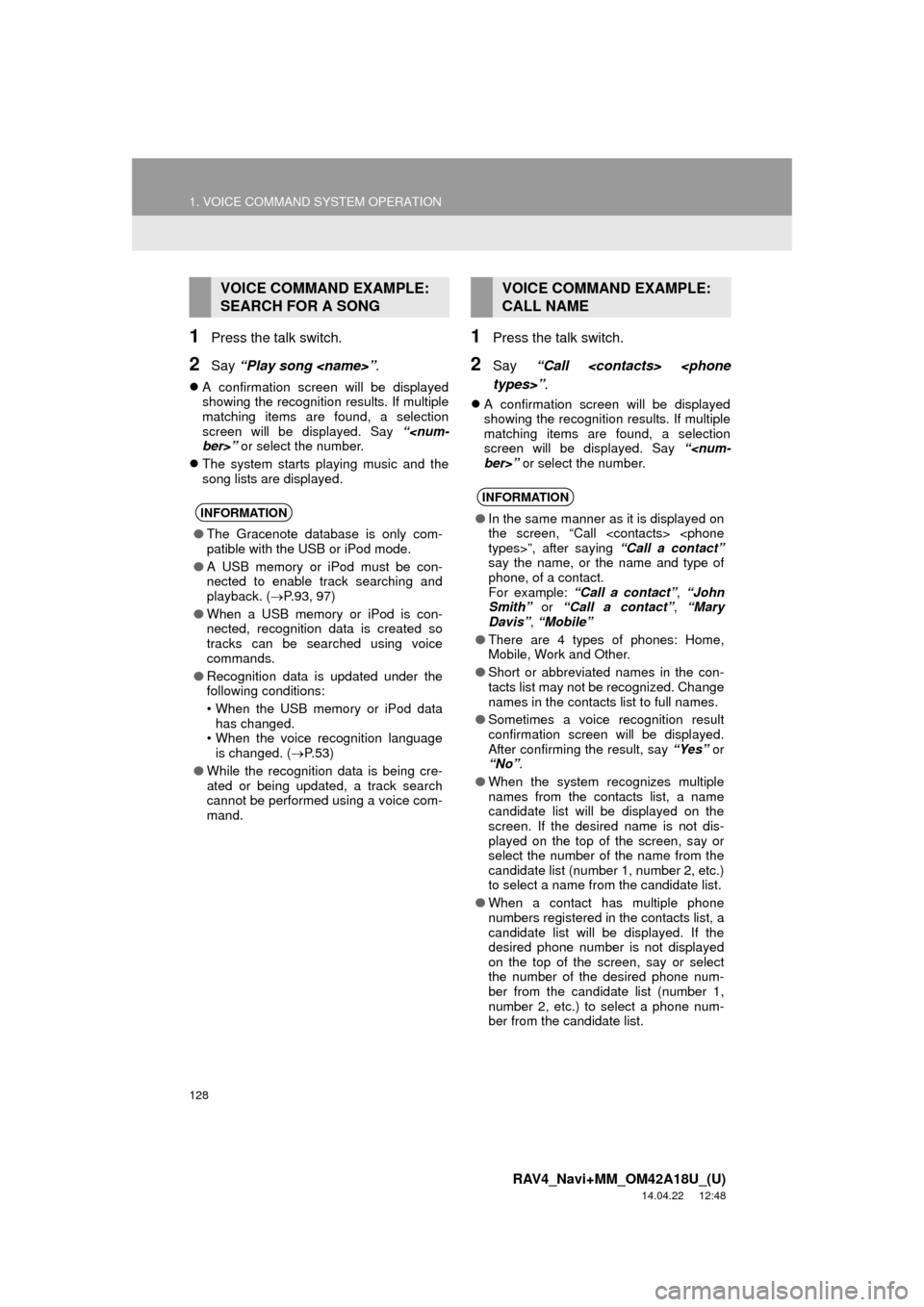
128
1. VOICE COMMAND SYSTEM OPERATION
RAV4_Navi+MM_OM42A18U_(U)
14.04.22 12:48
1Press the talk switch.
2Say “Play song
A confirmation screen will be displayed
showing the recognition results. If multiple
matching items are found, a selection
screen will be displayed. Say “
The system starts playing music and the
song lists are displayed.
1Press the talk switch.
2Say “Call
A confirmation screen will be displayed
showing the recognition results. If multiple
matching items are found, a selection
screen will be displayed. Say “
VOICE COMMAND EXAMPLE:
SEARCH FOR A SONG
INFORMATION
●The Gracenote database is only com-
patible with the USB or iPod mode.
● A USB memory or iPod must be con-
nected to enable track searching and
playback. ( P.93, 97)
● When a USB memory or iPod is con-
nected, recognition data is created so
tracks can be searched using voice
commands.
● Recognition data is updated under the
following conditions:
• When the USB memory or iPod data
has changed.
• When the voice recognition language
is changed. ( P. 5 3 )
● While the recognition data is being cre-
ated or being updated, a track search
cannot be performed using a voice com-
mand.
VOICE COMMAND EXAMPLE:
CALL NAME
INFORMATION
●In the same manner as it is displayed on
the screen, “Call
say the name, or the name and type of
phone, of a contact.
For example: “Call a contact” , “John
Smith” or “Call a contact” , “Mary
Davis” , “Mobile”
● There are 4 types of phones: Home,
Mobile, Work and Other.
● Short or abbreviated names in the con-
tacts list may not be recognized. Change
names in the contacts list to full names.
● Sometimes a voice recognition result
confirmation screen will be displayed.
After confirming the result, say “Yes” or
“No” .
● When the system recognizes multiple
names from the contacts list, a name
candidate list will be displayed on the
screen. If the desired name is not dis-
played on the top of the screen, say or
select the number of the name from the
candidate list (number 1, number 2, etc.)
to select a name from the candidate list.
● When a contact has multiple phone
numbers registered in the contacts list, a
candidate list will be displayed. If the
desired phone number is not displayed
on the top of the screen, say or select
the number of the desired phone num-
ber from the candidate list (number 1,
number 2, etc.) to select a phone num-
ber from the candidate list.
Page 129 of 295
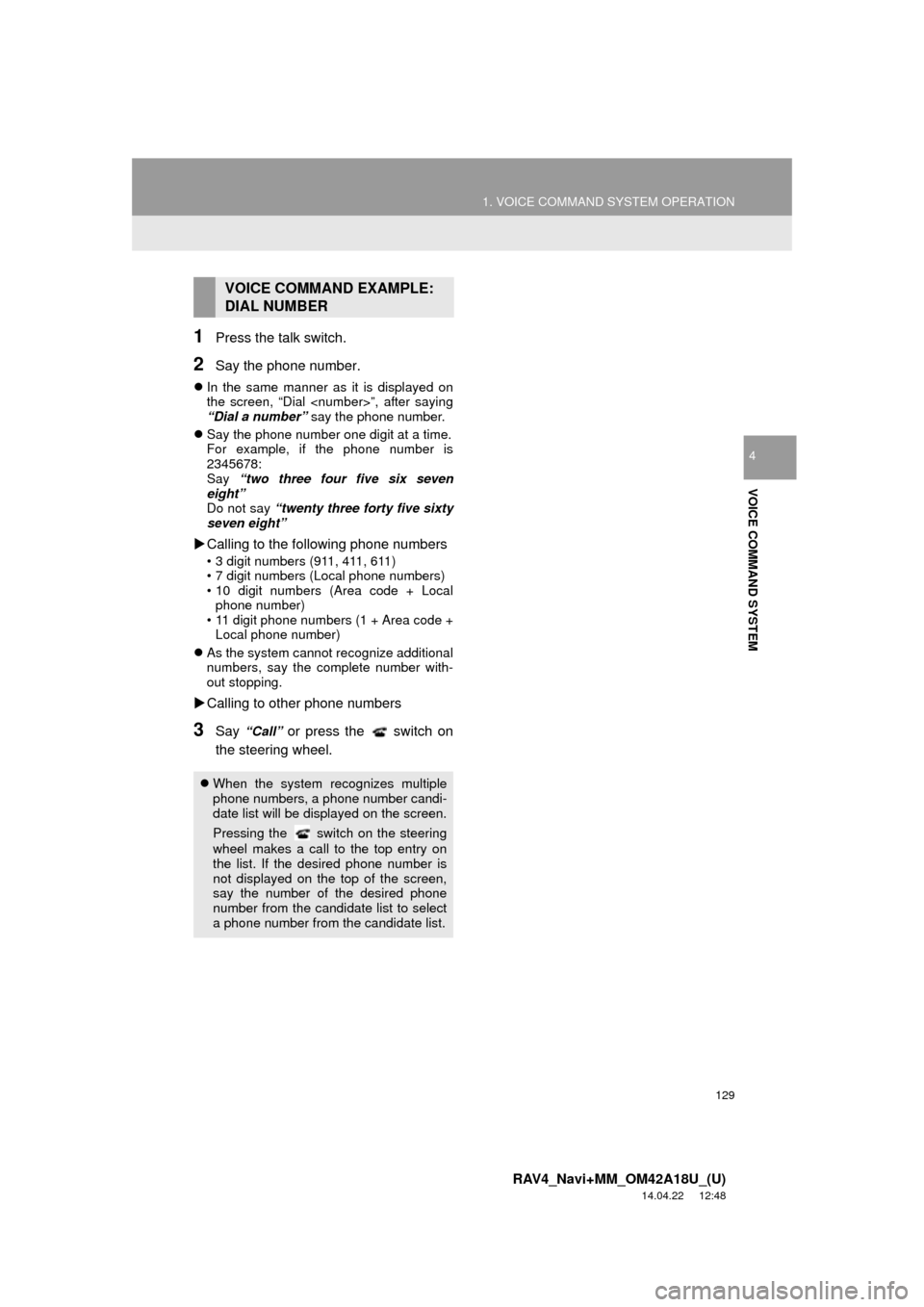
129
1. VOICE COMMAND SYSTEM OPERATION
RAV4_Navi+MM_OM42A18U_(U)
14.04.22 12:48
VOICE COMMAND SYSTEM
4
1Press the talk switch.
2Say the phone number.
In the same manner as it is displayed on
the screen, “Dial
“Dial a number” say the phone number.
Say the phone number one digit at a time.
For example, if the phone number is
2345678:
Say “two three four five six seven
eight”
Do not say “twenty three forty five sixty
seven eight”
Calling to the following phone numbers
• 3 digit numbers (911, 411, 611)
• 7 digit numbers (Local phone numbers)
• 10 digit numbers (Area code + Local
phone number)
• 11 digit phone numbers (1 + Area code + Local phone number)
As the system cannot recognize additional
numbers, say the complete number with-
out stopping.
Calling to other phone numbers
3Say “Call” or press the switch on
the steering wheel.
VOICE COMMAND EXAMPLE:
DIAL NUMBER
When the system recognizes multiple
phone numbers, a phone number candi-
date list will be displayed on the screen.
Pressing the
switch on the steering
wheel makes a call to the top entry on
the list. If the desired phone number is
not displayed on the top of the screen,
say the number of the desired phone
number from the candidate list to select
a phone number from the candidate list.
Page 130 of 295
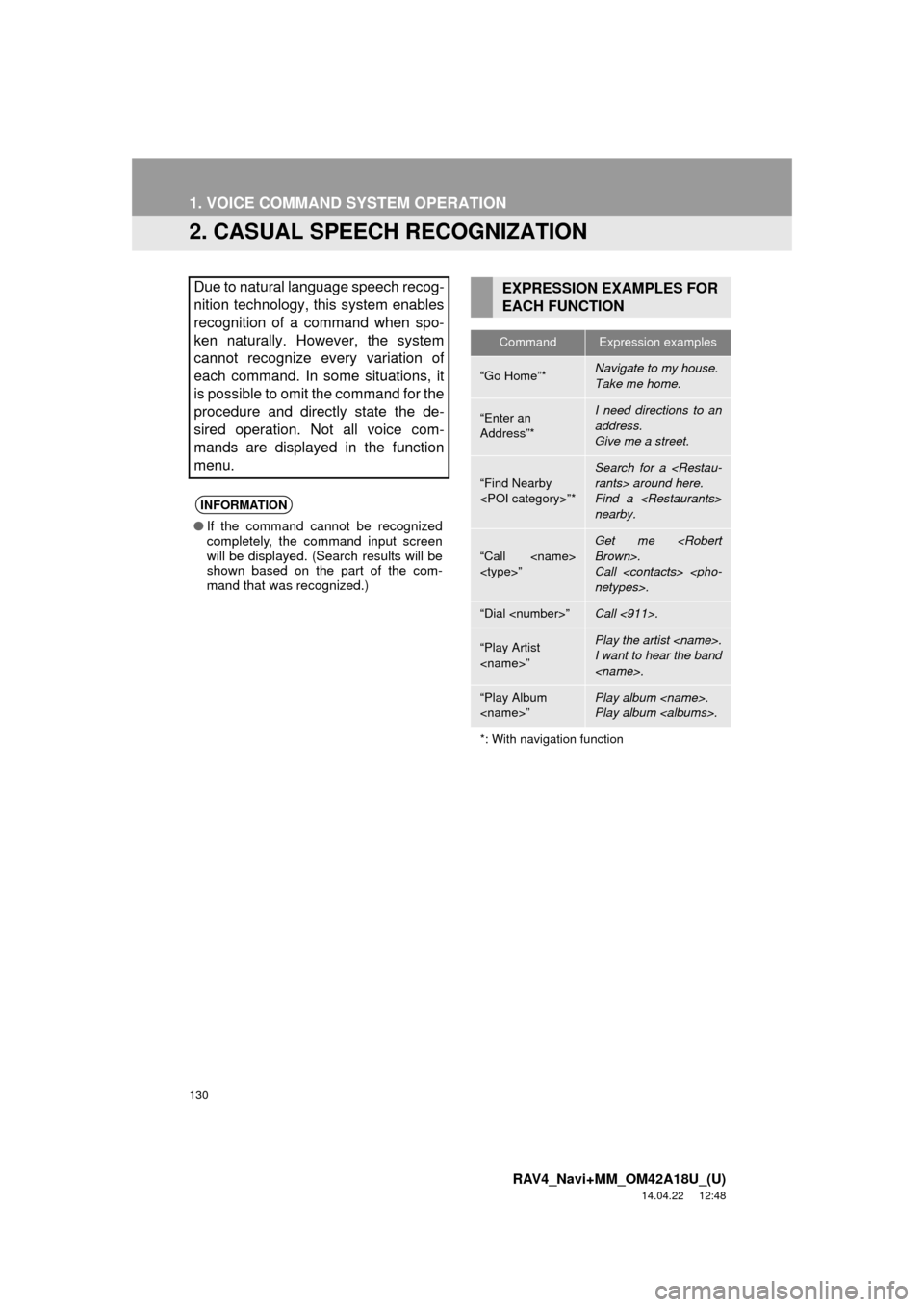
130
1. VOICE COMMAND SYSTEM OPERATION
RAV4_Navi+MM_OM42A18U_(U)
14.04.22 12:48
2. CASUAL SPEECH RECOGNIZATION
Due to natural language speech recog-
nition technology, this system enables
recognition of a command when spo-
ken naturally. However, the system
cannot recognize every variation of
each command. In some situations, it
is possible to omit the command for the
procedure and directly state the de-
sired operation. Not all voice com-
mands are displayed in the function
menu.
INFORMATION
●If the command cannot be recognized
completely, the command input screen
will be displayed. (Search results will be
shown based on the part of the com-
mand that was recognized.)
EXPRESSION EXAMPLES FOR
EACH FUNCTION
CommandExpression examples
“Go Home”*Navigate to my house.
Take me home.
“Enter an
Address”*I need directions to an
address.
Give me a street.
“Find Nearby
Search for a
Find a
nearby.
“Call
Get me
Call
“Dial
“Play Artist
I want to hear the band
“Play Album
Play album
*: With navigation function
Page 131 of 295
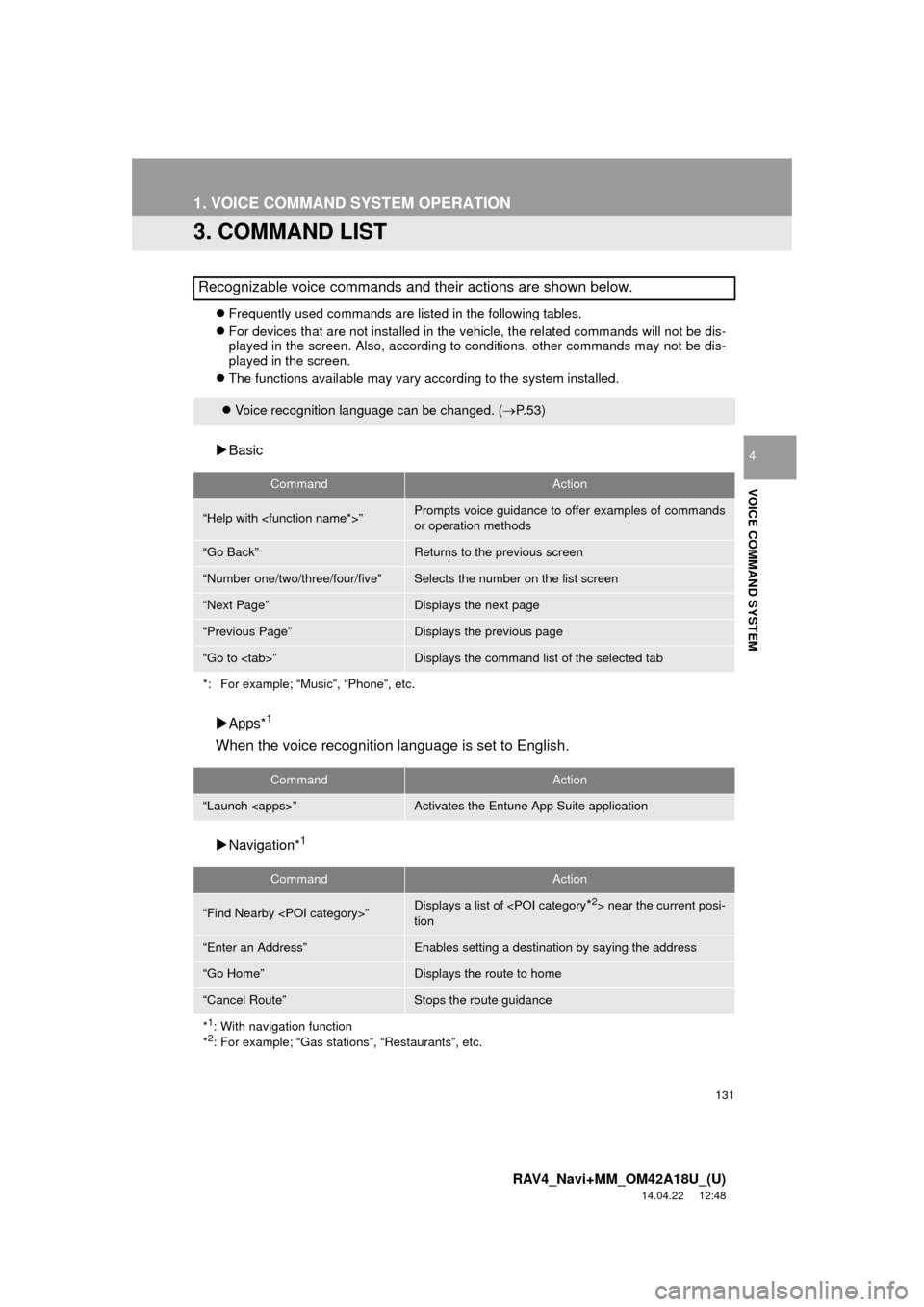
131
1. VOICE COMMAND SYSTEM OPERATION
RAV4_Navi+MM_OM42A18U_(U)
14.04.22 12:48
VOICE COMMAND SYSTEM
4
3. COMMAND LIST
Frequently used commands are listed in the following tables.
For devices that are not installed in the vehicle, the related commands will not be dis-
played in the screen. Also, according to conditions, other commands may not be dis-
played in the screen.
The functions available may vary according to the system installed.
Basic
Apps*
1
When the voice recognition language is set to English.
Navigation*1
Recognizable voice commands and their actions are shown below.
Voice recognition language can be changed. ( P.53)
CommandAction
“Help with
or operation methods
“Go Back”Returns to the previous screen
“Number one/two/three/four/five”Selects the number on the list screen
“Next Page”Displays the next page
“Previous Page”Displays the previous page
“Go to
*: For example; “Music”, “Phone”, etc.
CommandAction
“Launch
CommandAction
“Find Nearby
tion
“Enter an Address”Enables setting a destination by saying the address
“Go Home”Displays the route to home
“Cancel Route”Stops the route guidance
*
1: With navigation function
*2: For example; “Gas stations”, “Restaurants”, etc.
Page 132 of 295
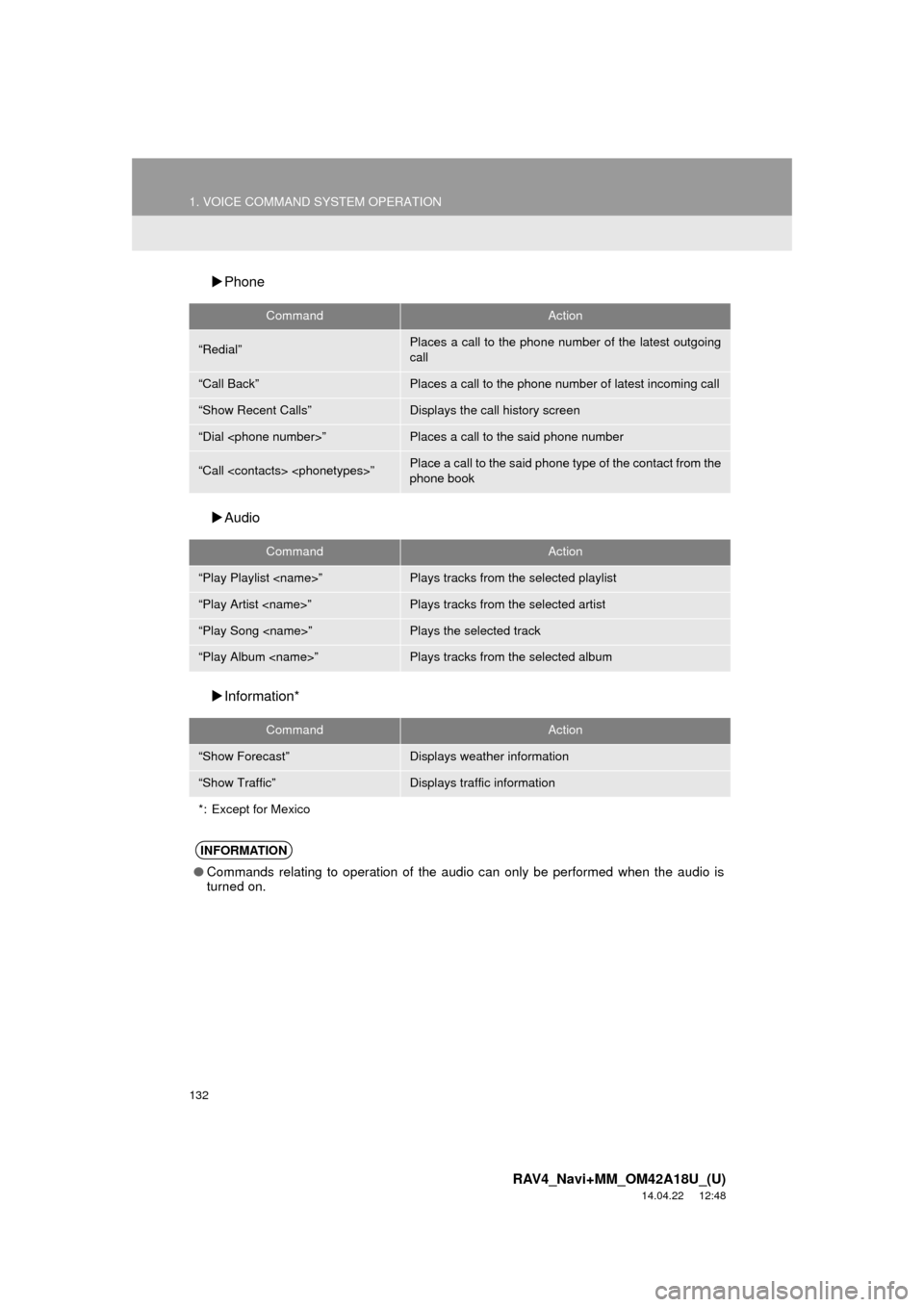
132
1. VOICE COMMAND SYSTEM OPERATION
RAV4_Navi+MM_OM42A18U_(U)
14.04.22 12:48
Phone
Audio
Information*
CommandAction
“Redial”Places a call to the phone number of the latest outgoing
call
“Call Back”Places a call to the phone number of latest incoming call
“Show Recent Calls”Displays the call history screen
“Dial
“Call
phone book
CommandAction
“Play Playlist
“Play Artist
“Play Song
“Play Album
CommandAction
“Show Forecast”Displays weather information
“Show Traffic”Displays traffic information
*: Except for Mexico
INFORMATION
● Commands relating to operation of the audio can only be performed when the audio is
turned on.
Page 133 of 295
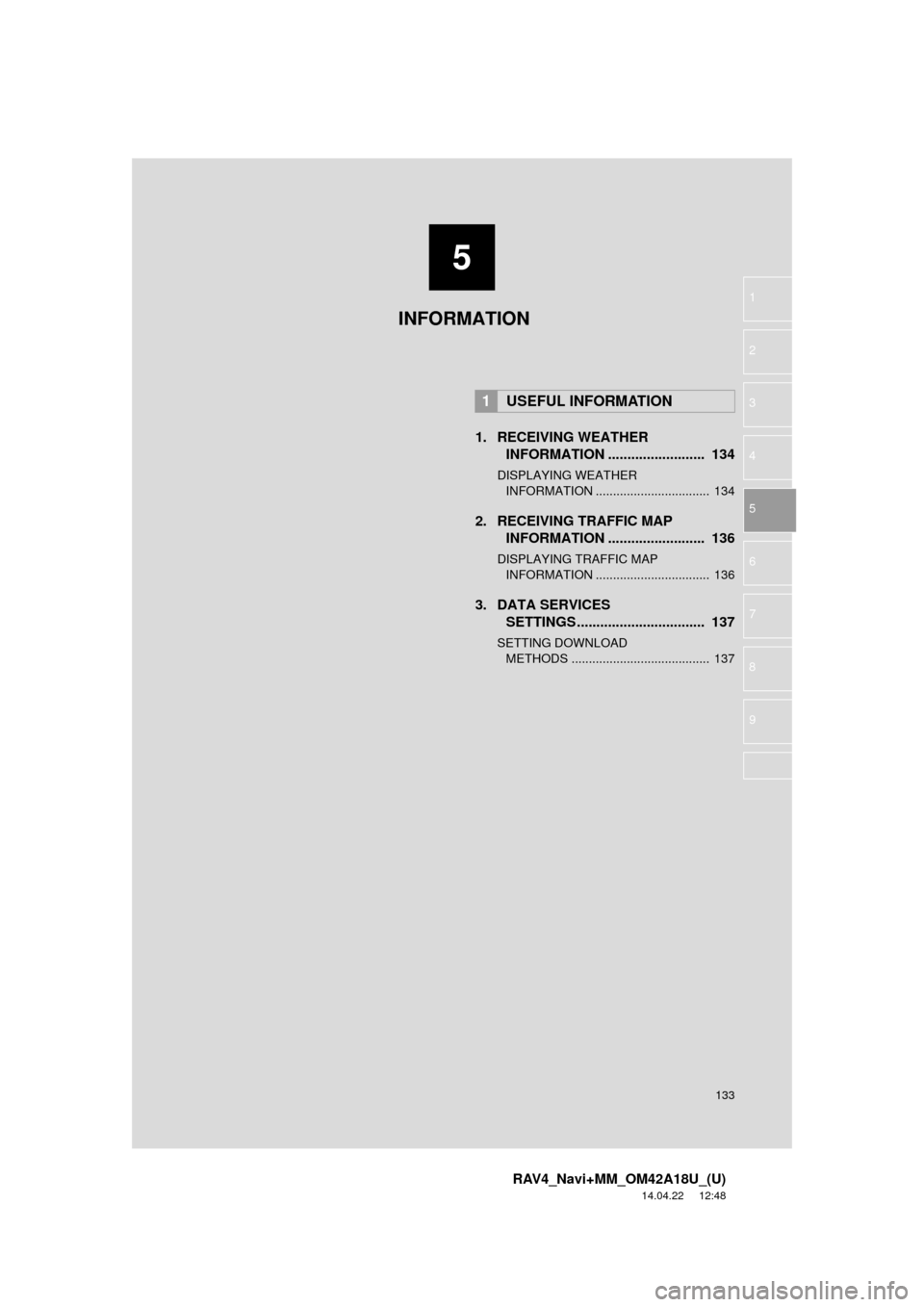
5
133
RAV4_Navi+MM_OM42A18U_(U)
14.04.22 12:48
1
2
3
4
5
6
7
8
9
1. RECEIVING WEATHER INFORMATION ......................... 134
DISPLAYING WEATHER
INFORMATION ................................. 134
2. RECEIVING TRAFFIC MAP INFORMATION ......................... 136
DISPLAYING TRAFFIC MAP
INFORMATION ................................. 136
3. DATA SERVICES SETTINGS ................................. 137
SETTING DOWNLOAD
METHODS ........................................ 137
1USEFUL INFORMATION
INFORMATION