USB TOYOTA RAV4 2015 XA40 / 4.G Navigation Manual
[x] Cancel search | Manufacturer: TOYOTA, Model Year: 2015, Model line: RAV4, Model: TOYOTA RAV4 2015 XA40 / 4.GPages: 295, PDF Size: 5.21 MB
Page 9 of 295
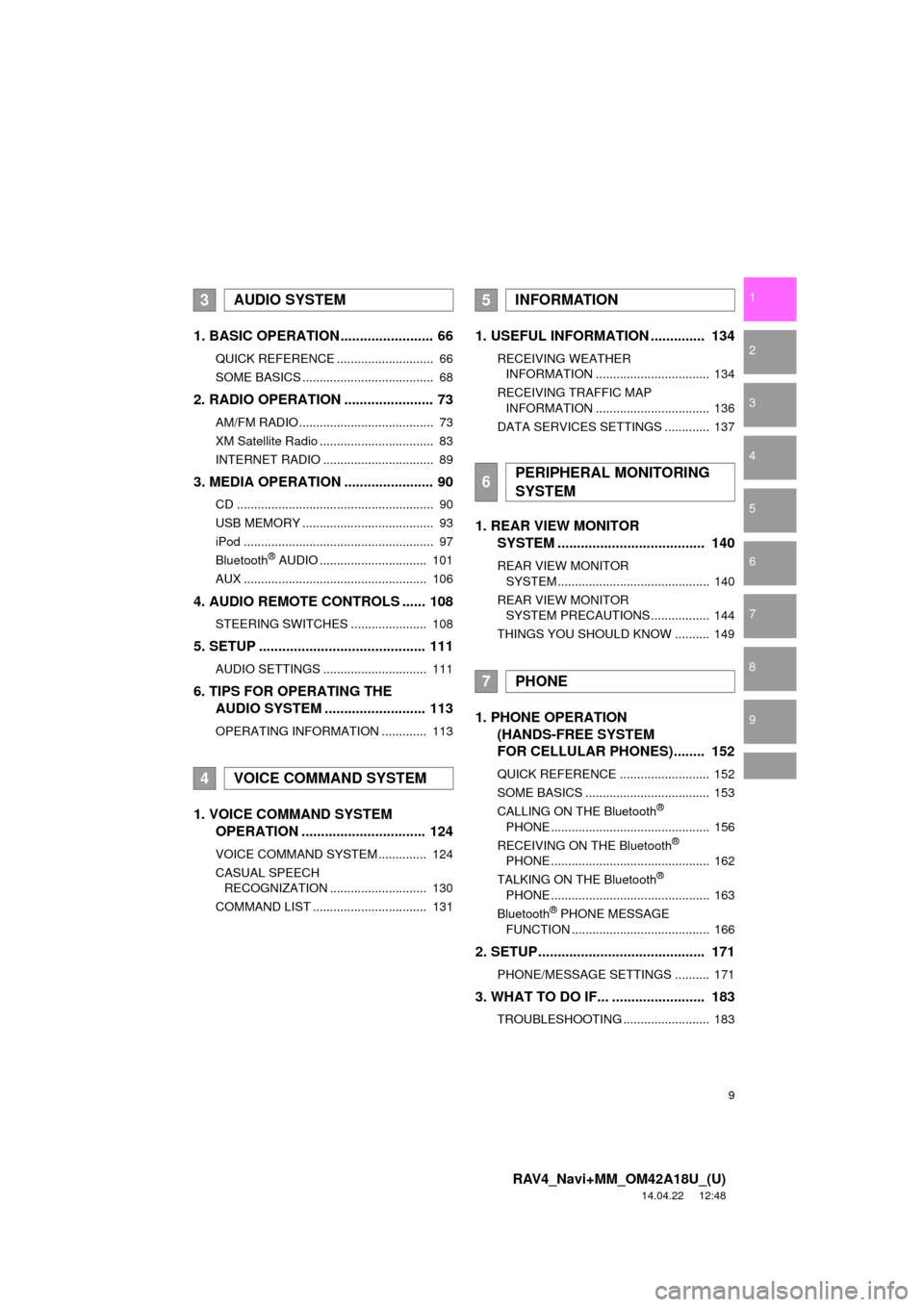
9
RAV4_Navi+MM_OM42A18U_(U)
14.04.22 12:48
1
2
3
4
5
6
7
8
9
1. BASIC OPERATION ........................ 66
QUICK REFERENCE ............................ 66
SOME BASICS ...................................... 68
2. RADIO OPERATION ....................... 73
AM/FM RADIO....................................... 73
XM Satellite Radio ................................. 83
INTERNET RADIO ................................ 89
3. MEDIA OPERATION ....................... 90
CD ......................................................... 90
USB MEMORY ...................................... 93
iPod ....................................................... 97
Bluetooth
® AUDIO ............................... 101
AUX ..................................................... 106
4. AUDIO REMOTE CONTROLS ...... 108
STEERING SWITCHES ...................... 108
5. SETUP ........................................... 111
AUDIO SETTINGS .............................. 111
6. TIPS FOR OPERATING THE AUDIO SYSTEM ........ .................. 113
OPERATING INFORMATION ............. 113
1. VOICE COMMAND SYSTEM
OPERATION ................................ 124
VOICE COMMAND SYSTEM .............. 124
CASUAL SPEECH
RECOGNIZATION ............................ 130
COMMAND LIST ................................. 131
1. USEFUL INFORMATION .............. 134
RECEIVING WEATHER INFORMATION ................................. 134
RECEIVING TRAFFIC MAP INFORMATION ................................. 136
DATA SERVICES SETTINGS ............. 137
1. REAR VIEW MONITOR SYSTEM ....... ............................ ... 140
REAR VIEW MONITOR
SYSTEM ............................................ 140
REAR VIEW MONITOR SYSTEM PRECAUTIONS ................. 144
THINGS YOU SHOULD KNOW .......... 149
1. PHONE OPERATION (HANDS-FREE SYSTEM
FOR CELLULAR PHONES)........ 152
QUICK REFERENCE .......................... 152
SOME BASICS .................................... 153
CALLING ON THE Bluetooth
®
PHONE .............................................. 156
RECEIVING ON THE Bluetooth
®
PHONE .............................................. 162
TALKING ON THE Bluetooth
®
PHONE .............................................. 163
Bluetooth
® PHONE MESSAGE
FUNCTION ........................................ 166
2. SETUP........................................... 171
PHONE/MESSAGE SETTINGS .......... 171
3. WHAT TO DO IF... ........................ 183
TROUBLESHOOTING ......................... 183
3AUDIO SYSTEM
4VOICE COMMAND SYSTEM
5INFORMATION
6PERIPHERAL MONITORING
SYSTEM
7PHONE
Page 56 of 295
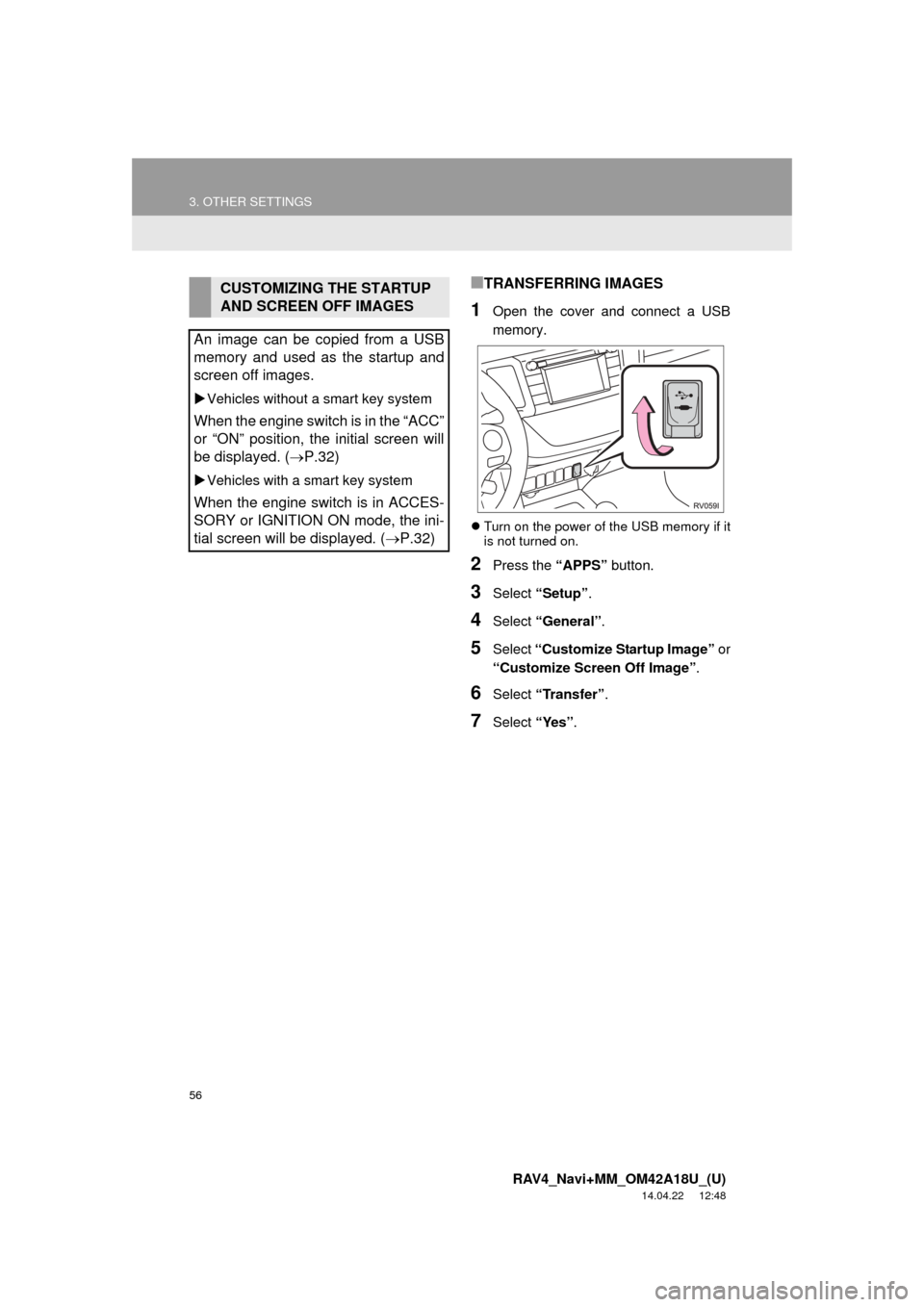
56
3. OTHER SETTINGS
RAV4_Navi+MM_OM42A18U_(U)
14.04.22 12:48
■TRANSFERRING IMAGES
1Open the cover and connect a USB
memory.
Turn on the power of the USB memory if it
is not turned on.
2Press the “APPS” button.
3Select “Setup”.
4Select “General” .
5Select “Customize Startup Image” or
“Customize Screen Off Image” .
6Select “Transfer” .
7Select “Yes”.
CUSTOMIZING THE STARTUP
AND SCREEN OFF IMAGES
An image can be copied from a USB
memory and used as the startup and
screen off images.
Vehicles without a smart key system
When the engine switch is in the “ACC”
or “ON” position, the initial screen will
be displayed. (P.32)
Vehicles with a smart key system
When the engine switch is in ACCES-
SORY or IGNITION ON mode, the ini-
tial screen will be displayed. ( P.32)
Page 57 of 295
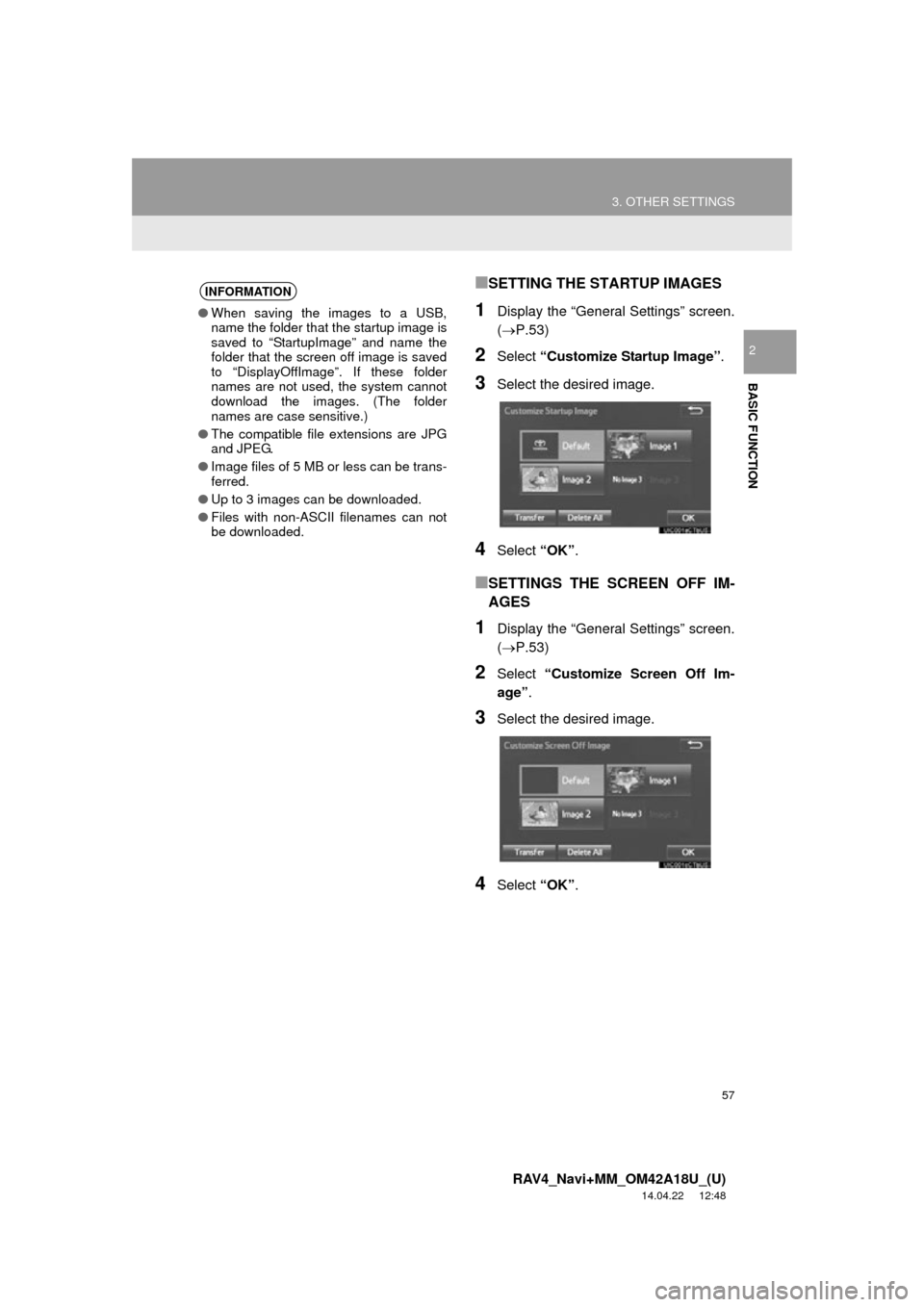
57
3. OTHER SETTINGS
RAV4_Navi+MM_OM42A18U_(U)
14.04.22 12:48
BASIC FUNCTION
2
■SETTING THE STARTUP IMAGES
1Display the “General Settings” screen.
(P.53)
2Select “Customize Startup Image” .
3Select the desired image.
4Select “OK”.
■SETTINGS THE SCREEN OFF IM-
AGES
1Display the “General Settings” screen.
(P.53)
2Select “Customize Screen Off Im-
age” .
3Select the desired image.
4Select “OK”.
INFORMATION
●When saving the images to a USB,
name the folder that the startup image is
saved to “StartupImage” and name the
folder that the screen off image is saved
to “DisplayOffImage”. If these folder
names are not used, the system cannot
download the images. (The folder
names are case sensitive.)
● The compatible file extensions are JPG
and JPEG.
● Image files of 5 MB or less can be trans-
ferred.
● Up to 3 images can be downloaded.
● Files with non-ASCII filenames can not
be downloaded.
Page 64 of 295
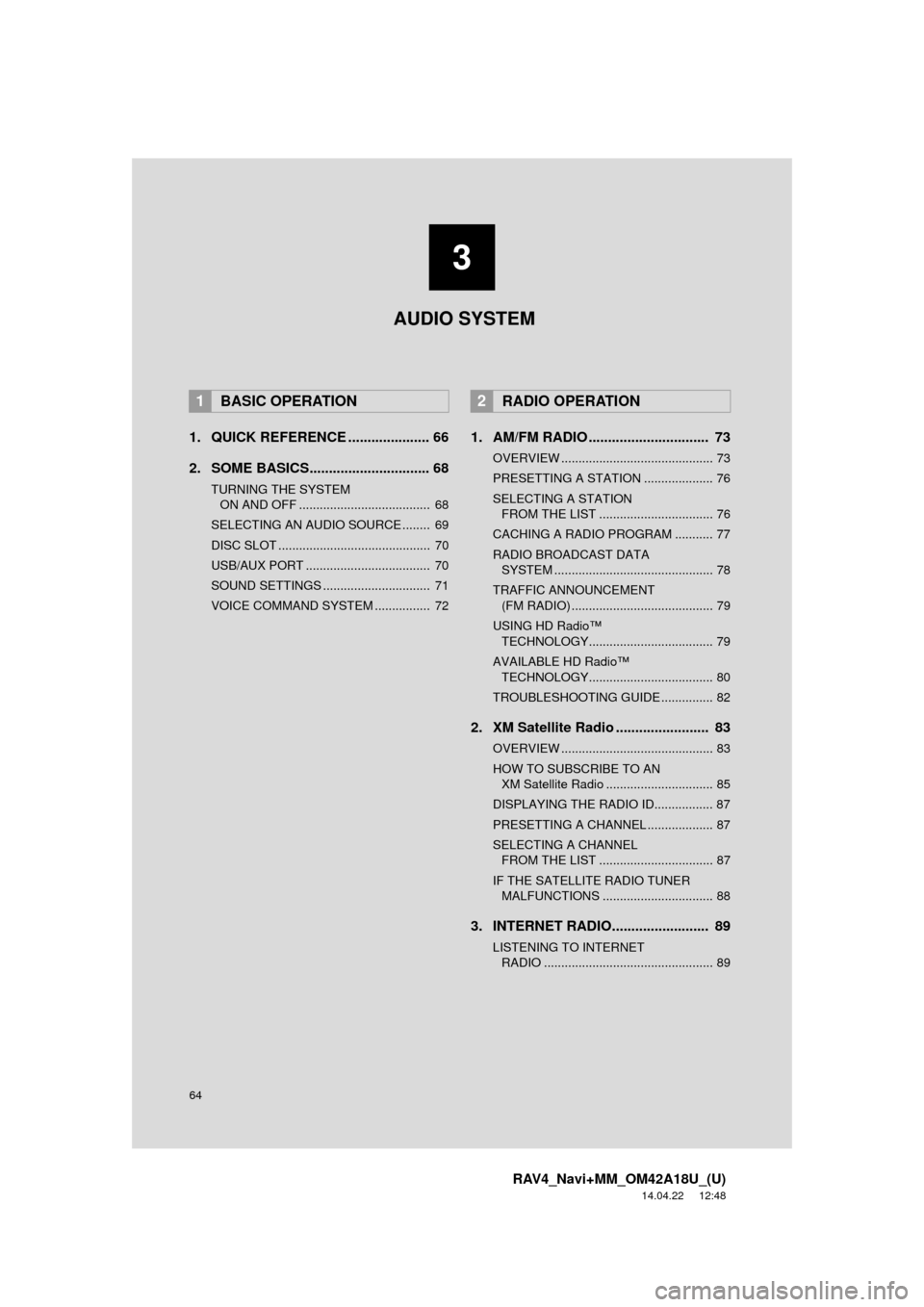
64
RAV4_Navi+MM_OM42A18U_(U)
14.04.22 12:48
1. QUICK REFERENCE ..................... 66
2. SOME BASICS............................... 68
TURNING THE SYSTEM ON AND OFF ...................................... 68
SELECTING AN AUDIO SOURCE ........ 69
DISC SLOT ............................................ 70
USB/AUX PORT .................................... 70
SOUND SETTINGS ............................... 71
VOICE COMMAND SYSTEM ................ 72
1. AM/FM RADIO ............................... 73
OVERVIEW ............................................ 73
PRESETTING A STATION .................... 76
SELECTING A STATION FROM THE LIST ................................. 76
CACHING A RADIO PROGRAM ........... 77
RADIO BROADCAST DATA SYSTEM .............................................. 78
TRAFFIC ANNOUNCEMENT (FM RADIO) ......................................... 79
USING HD Radio™ TECHNOLOGY.................................... 79
AVAILABLE HD Radio™ TECHNOLOGY.................................... 80
TROUBLESHOOTING GUIDE ............... 82
2. XM Satellite Radio ........................ 83
OVERVIEW ............................................ 83
HOW TO SUBSCRIBE TO AN XM Satellite Radio ............................... 85
DISPLAYING THE RADIO ID................. 87
PRESETTING A CHANNEL ................... 87
SELECTING A CHANNEL FROM THE LIST ................................. 87
IF THE SATELLITE RADIO TUNER MALFUNCTIONS ................................ 88
3. INTERNET RADIO......................... 89
LISTENING TO INTERNET RADIO ................................................. 89
1BASIC OPERATION2RADIO OPERATION
3
AUDIO SYSTEM
Page 65 of 295
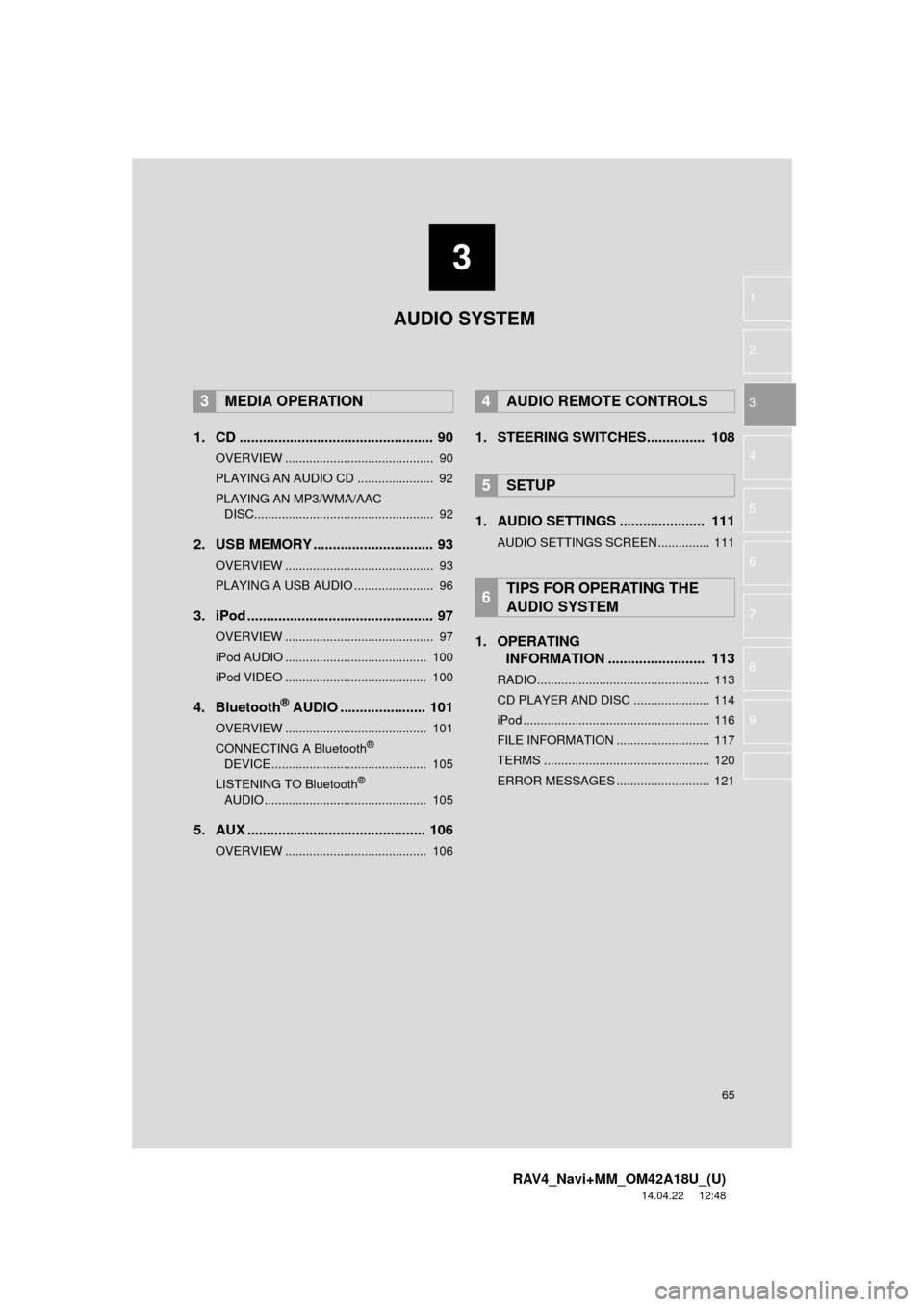
3
65
RAV4_Navi+MM_OM42A18U_(U)
14.04.22 12:48
1
2
3
4
5
6
7
8
9
1. CD .................................................. 90
OVERVIEW ........................................... 90
PLAYING AN AUDIO CD ...................... 92
PLAYING AN MP3/WMA/AAC DISC.................................................... 92
2. USB MEMORY ............................... 93
OVERVIEW ........................................... 93
PLAYING A USB AUDIO ....................... 96
3. iPod ................................................ 97
OVERVIEW ........................................... 97
iPod AUDIO ......................................... 100
iPod VIDEO ......................................... 100
4. Bluetooth® AUDIO ...................... 101
OVERVIEW ......................................... 101
CONNECTING A Bluetooth®
DEVICE ............................................. 105
LISTENING TO Bluetooth
®
AUDIO ............................................... 105
5. AUX .............................................. 106
OVERVIEW ......................................... 106
1. STEERING SWITCHES............... 108
1. AUDIO SETTINGS ...................... 111
AUDIO SETTINGS SCREEN............... 111
1. OPERATING INFORMATION ......................... 113
RADIO.................................................. 113
CD PLAYER AND DISC ...................... 114
iPod ...................................................... 116
FILE INFORMATION ........................... 117
TERMS ................................................ 120
ERROR MESSAGES ........................... 121
3MEDIA OPERATION4AUDIO REMOTE CONTROLS
5SETUP
6TIPS FOR OPERATING THE
AUDIO SYSTEM
AUDIO SYSTEM
Page 67 of 295
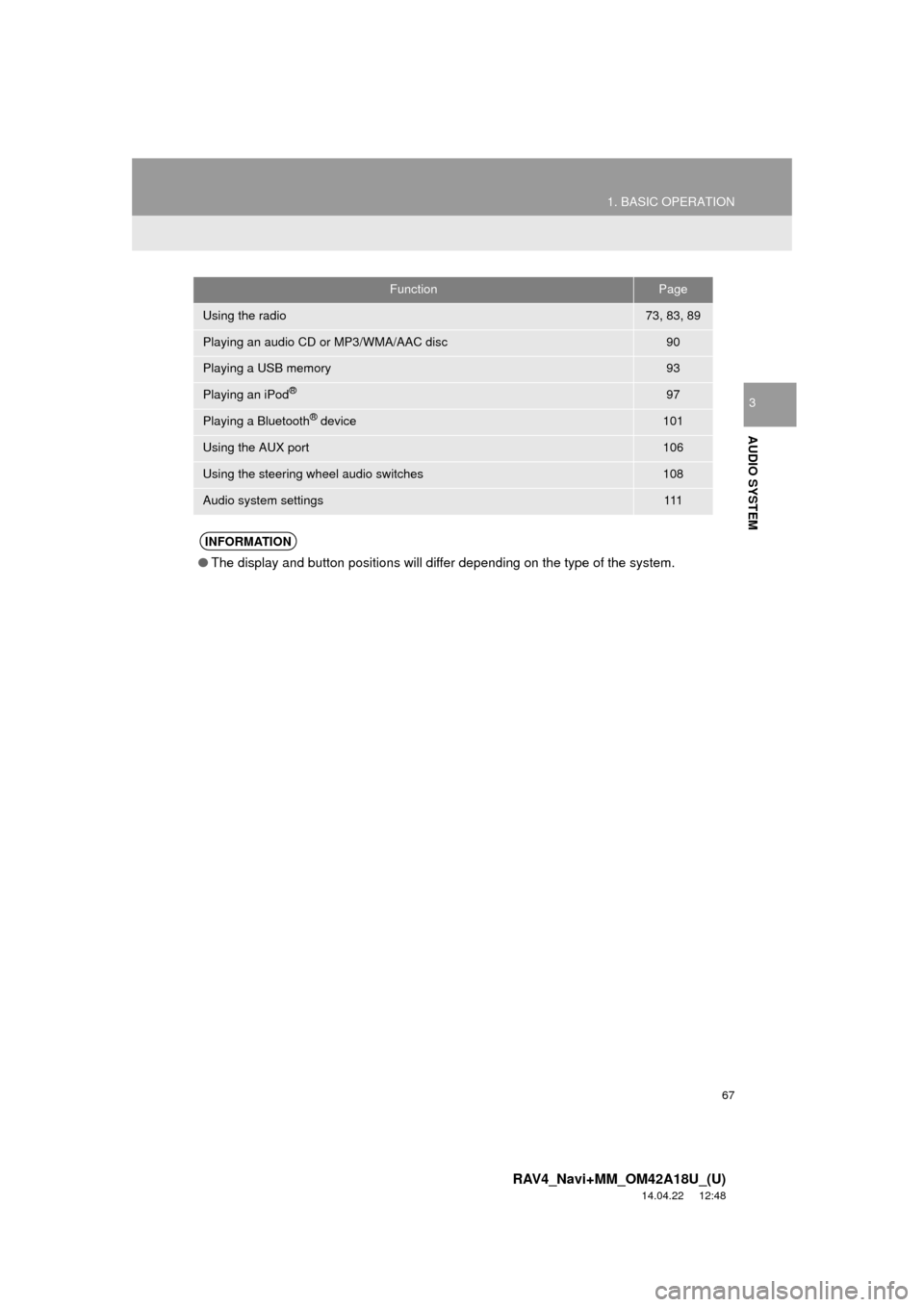
67
1. BASIC OPERATION
RAV4_Navi+MM_OM42A18U_(U)
14.04.22 12:48
AUDIO SYSTEM
3
FunctionPage
Using the radio73, 83, 89
Playing an audio CD or MP3/WMA/AAC disc90
Playing a USB memory93
Playing an iPod®97
Playing a Bluetooth® device101
Using the AUX port106
Using the steering wheel audio switches108
Audio system settings111
INFORMATION
●The display and button positions will differ depending on the type of the system.
Page 70 of 295
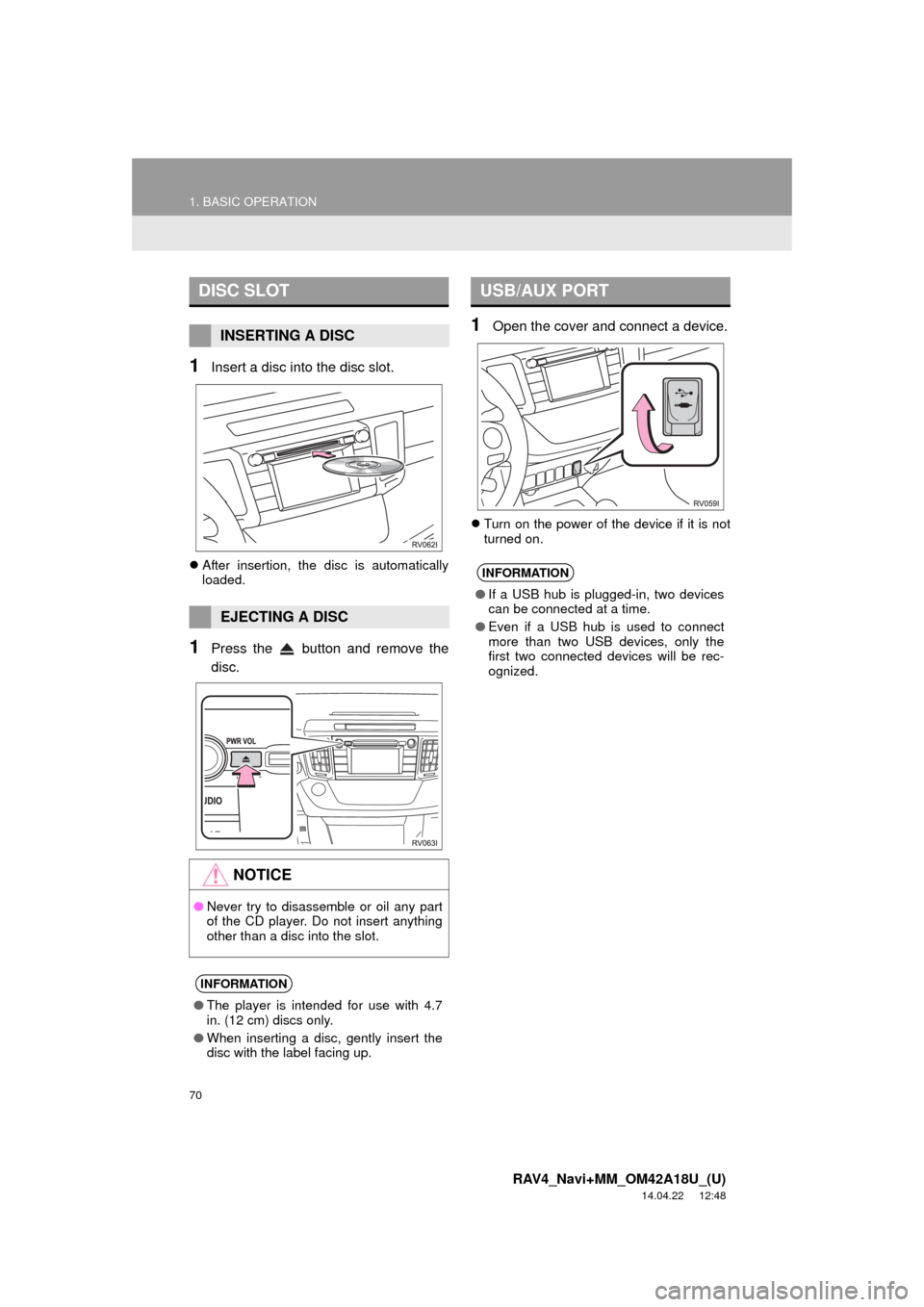
70
1. BASIC OPERATION
RAV4_Navi+MM_OM42A18U_(U)
14.04.22 12:48
1Insert a disc into the disc slot.
After insertion, the disc is automatically
loaded.
1Press the button and remove the
disc.
1Open the cover and connect a device.
Turn on the power of the device if it is not
turned on.
DISC SLOT
INSERTING A DISC
EJECTING A DISC
NOTICE
●Never try to disassemble or oil any part
of the CD player. Do not insert anything
other than a disc into the slot.
INFORMATION
●The player is intended for use with 4.7
in. (12 cm) discs only.
● When inserting a disc, gently insert the
disc with the label facing up.
USB/AUX PORT
INFORMATION
●If a USB hub is plugged-in, two devices
can be connected at a time.
● Even if a USB hub is used to connect
more than two USB devices, only the
first two connected devices will be rec-
ognized.
Page 89 of 295
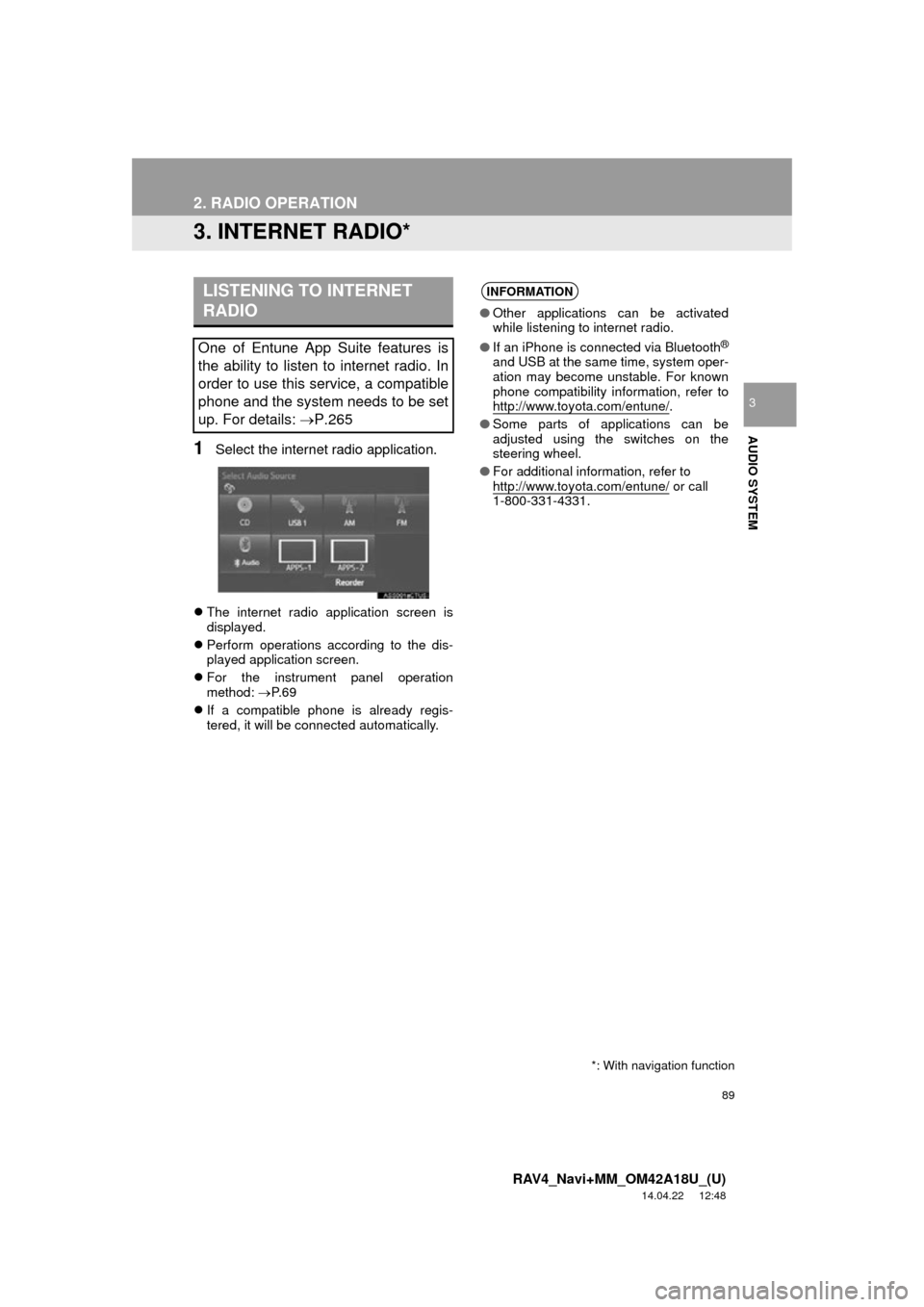
89
2. RADIO OPERATION
RAV4_Navi+MM_OM42A18U_(U)
14.04.22 12:48
AUDIO SYSTEM
3
3. INTERNET RADIO*
1Select the internet radio application.
The internet radio application screen is
displayed.
Perform operations according to the dis-
played application screen.
For the instrument panel operation
method: P. 6 9
If a compatible phone is already regis-
tered, it will be connected automatically.
LISTENING TO INTERNET
RADIO
One of Entune App Suite features is
the ability to listen to internet radio. In
order to use this service, a compatible
phone and the system needs to be set
up. For details: P.265
INFORMATION
●Other applications can be activated
while listening to internet radio.
● If an iPhone is connected via Bluetooth
®
and USB at the same time, system oper-
ation may become unstable. For known
phone compatibility information, refer to
http://www.toyota.com/entune/
.
● Some parts of applications can be
adjusted using the switches on the
steering wheel.
● For additional information, refer to
http://www.toyota.com/entune/
or call
1-800-331-4331.
*: With navigation function
Page 93 of 295
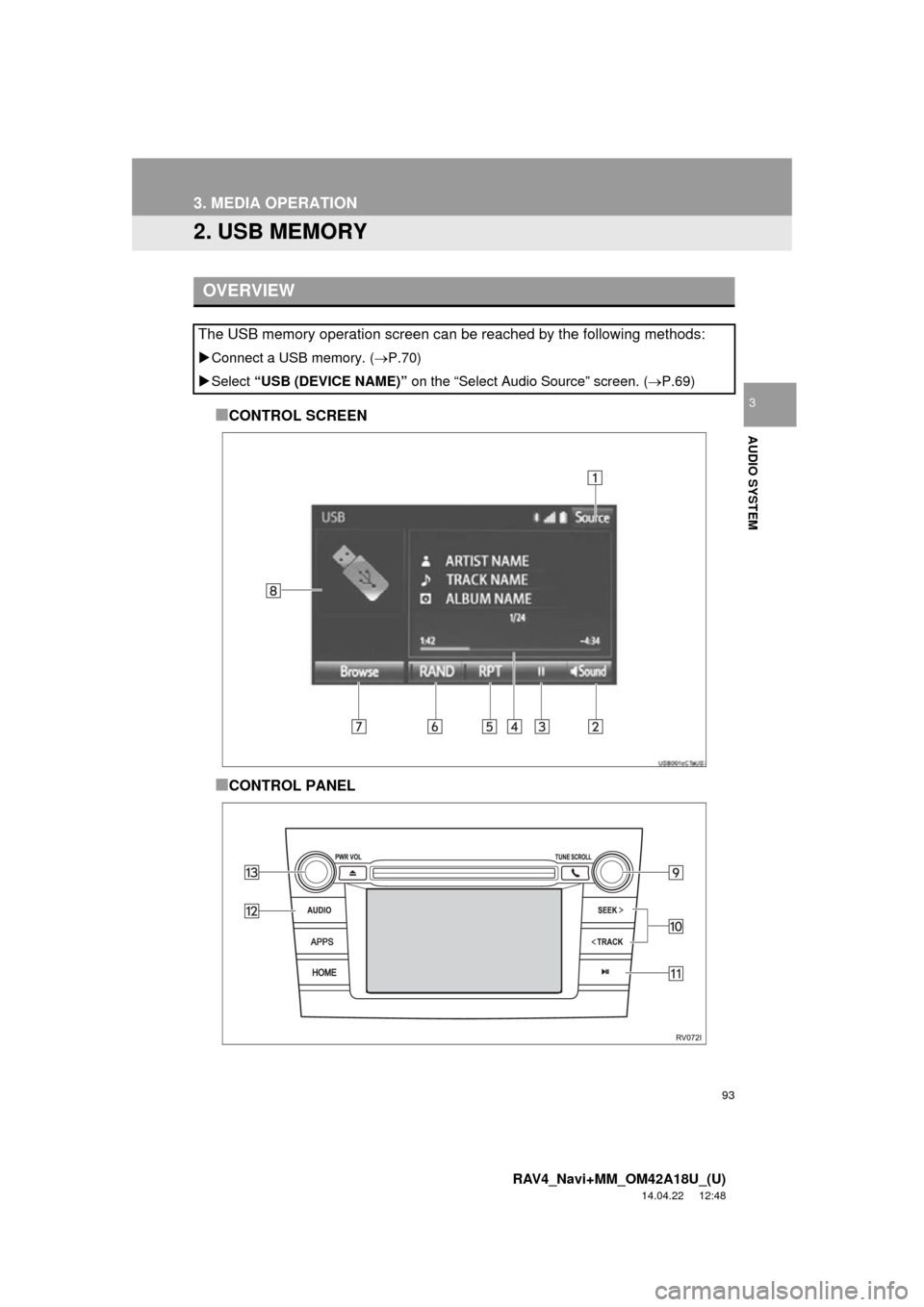
93
3. MEDIA OPERATION
RAV4_Navi+MM_OM42A18U_(U)
14.04.22 12:48
AUDIO SYSTEM
3
2. USB MEMORY
■CONTROL SCREEN
■CONTROL PANEL
OVERVIEW
The USB memory operation screen can be reached by the following methods:
Connect a USB memory. ( P.70)
Select “USB (DEVICE NAME)” on the “Select Audio Source” screen. ( P.69)
Page 95 of 295
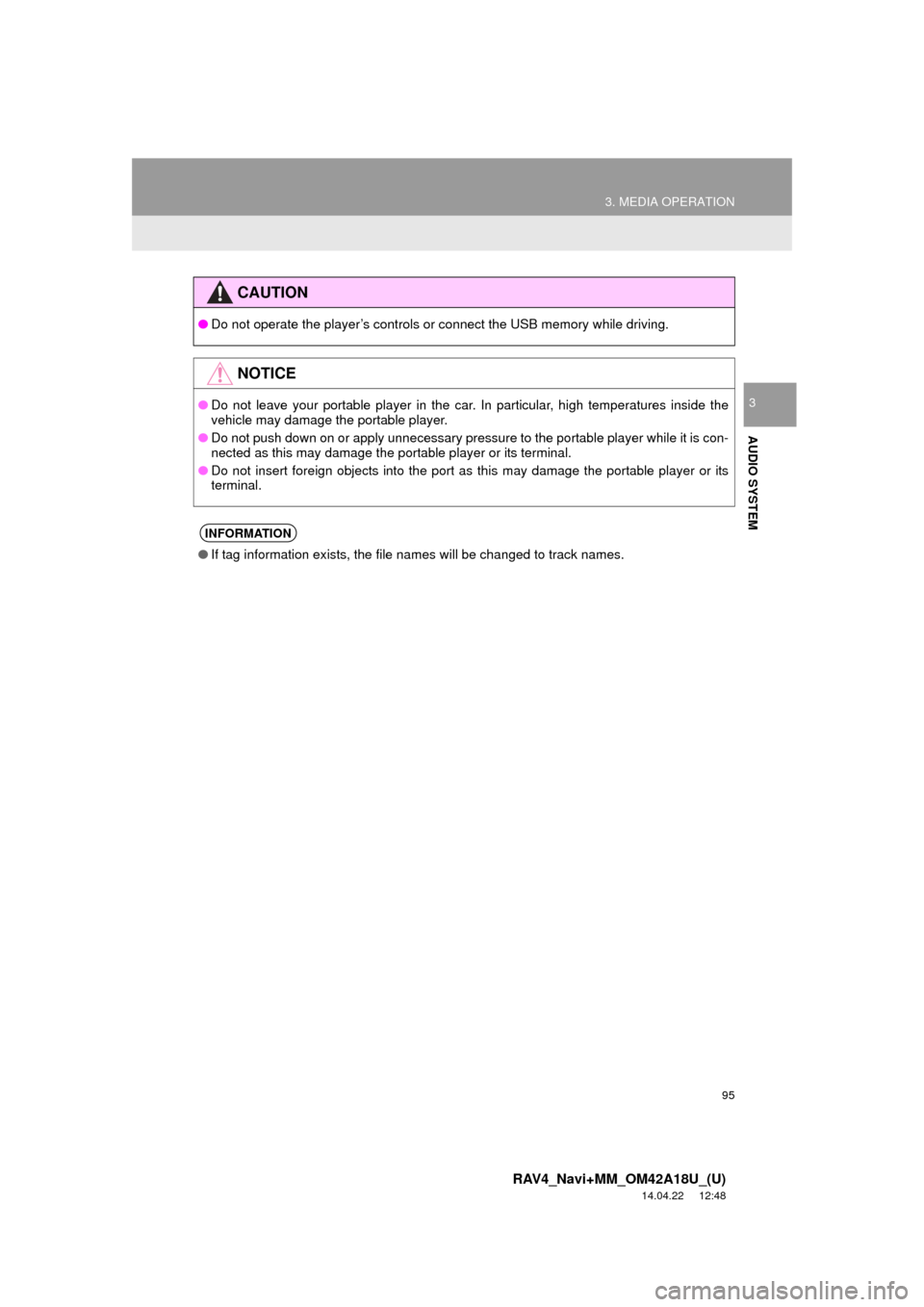
95
3. MEDIA OPERATION
RAV4_Navi+MM_OM42A18U_(U)
14.04.22 12:48
AUDIO SYSTEM
3
CAUTION
●Do not operate the player’s controls or connect the USB memory while driving.
NOTICE
●Do not leave your portable player in the car. In particular, high temperatures inside the
vehicle may damage the portable player.
● Do not push down on or apply unnecessary pressure to the portable player while it is con-
nected as this may damage the portable player or its terminal.
● Do not insert foreign objects into the port as this may damage the portable player or its
terminal.
INFORMATION
●If tag information exists, the file names will be changed to track names.