display TOYOTA RAV4 2015 XA40 / 4.G Navigation Manual
[x] Cancel search | Manufacturer: TOYOTA, Model Year: 2015, Model line: RAV4, Model: TOYOTA RAV4 2015 XA40 / 4.GPages: 295, PDF Size: 5.21 MB
Page 11 of 295
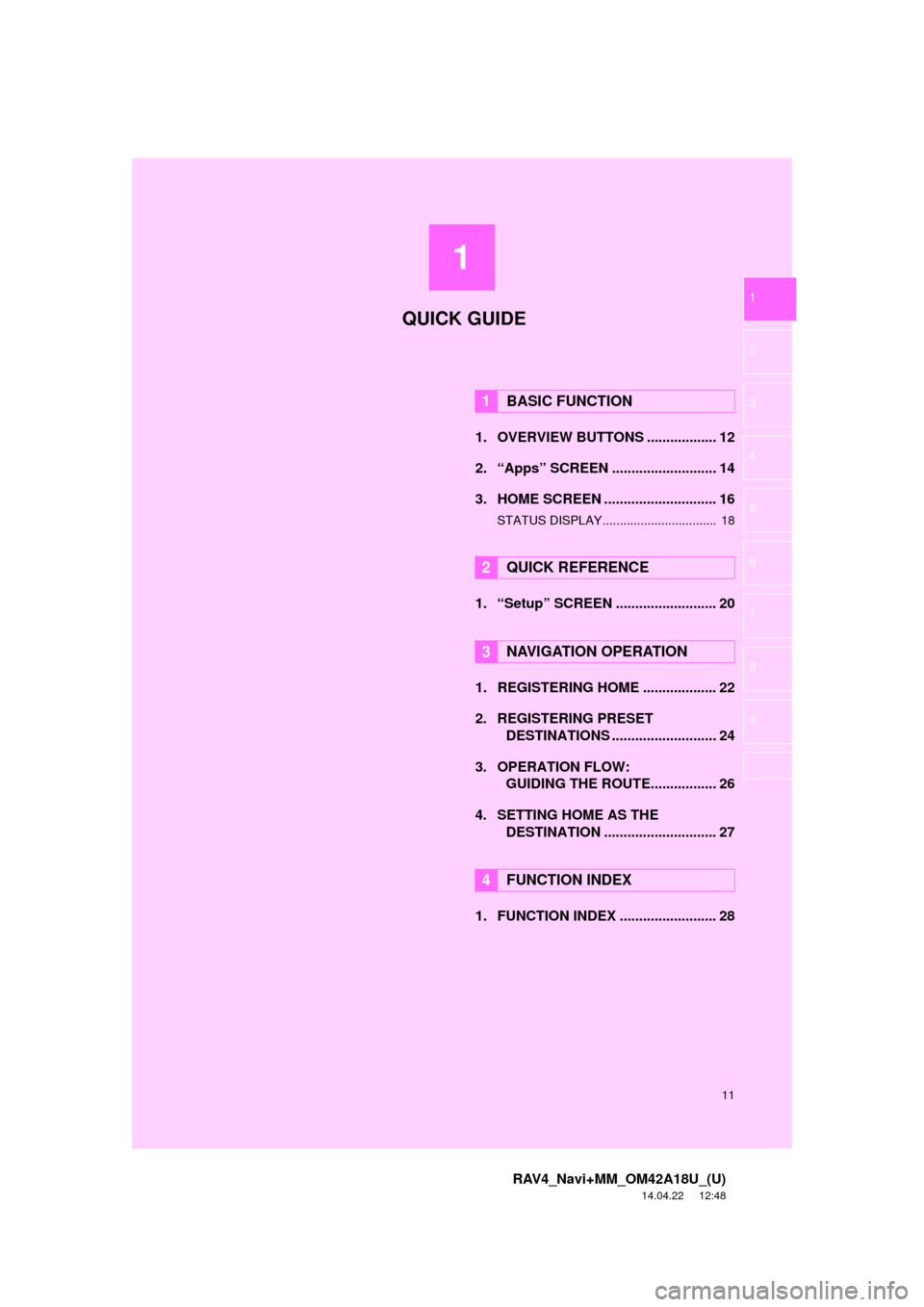
1
11
RAV4_Navi+MM_OM42A18U_(U)
14.04.22 12:48
1
2
3
4
5
6
7
8
9
1. OVERVIEW BUTTONS .................. 12
2. “Apps” SCREEN ........................... 14
3. HOME SCREEN ............................. 16
STATUS DISPLAY................................. 18
1. “Setup” SCREEN .......................... 20
1. REGISTERING HOME ................... 22
2. REGISTERING PRESET DESTINATIONS ........................... 24
3. OPERATION FLOW: GUIDING THE ROUTE................. 26
4. SETTING HOME AS THE DESTINATION ............................. 27
1. FUNCTION INDEX ......................... 28
1BASIC FUNCTION
2QUICK REFERENCE
3NAVIGATION OPERATION
4FUNCTION INDEX
QUICK GUIDE
Page 13 of 295
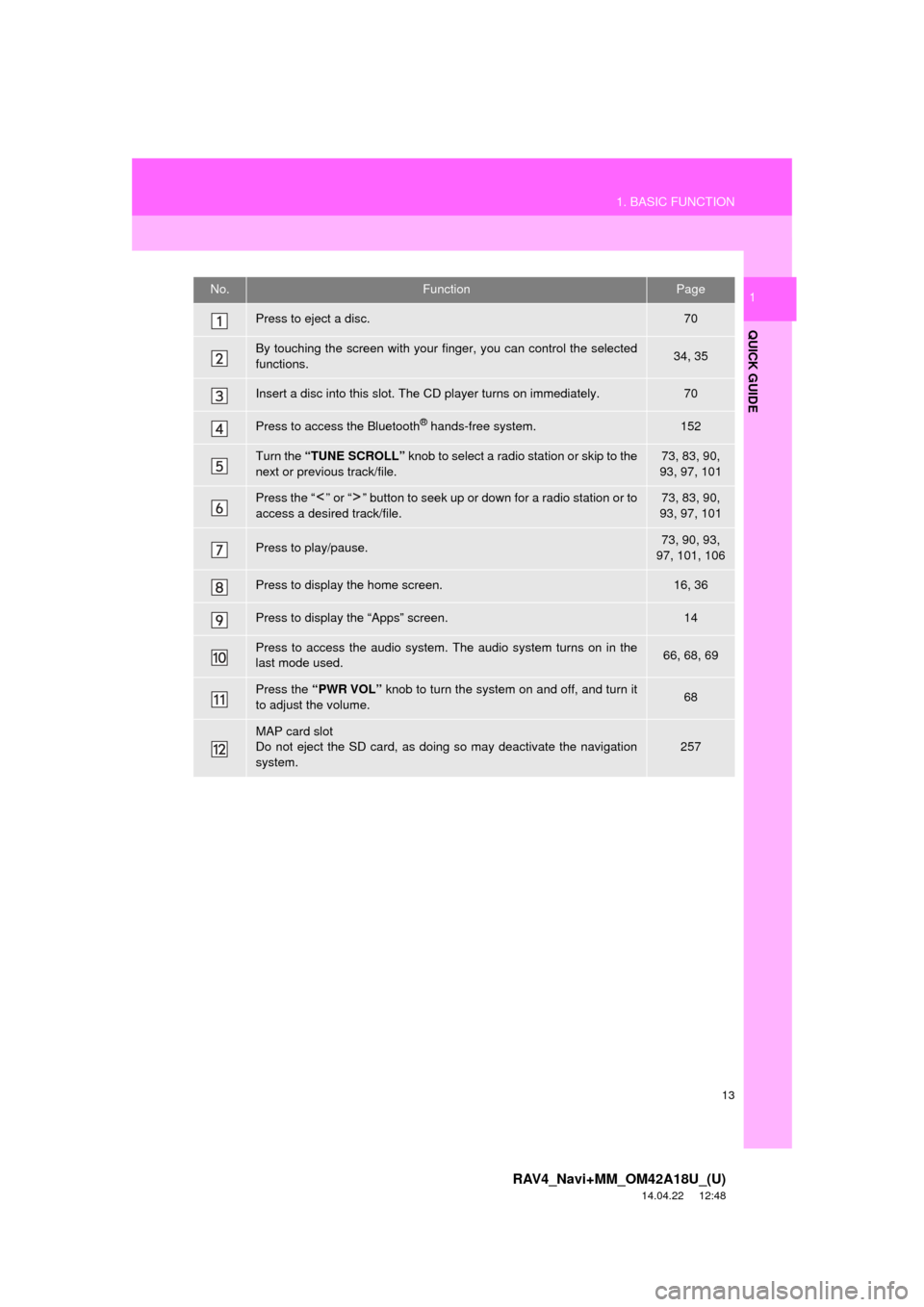
13
1. BASIC FUNCTION
RAV4_Navi+MM_OM42A18U_(U)
14.04.22 12:48
QUICK GUIDE
1No.FunctionPage
Press to eject a disc.70
By touching the screen with your finger, you can control the selected
functions.34, 35
Insert a disc into this slot. The CD player turns on immediately.70
Press to access the Bluetooth® hands-free system.152
Turn the “TUNE SCROLL” knob to select a radio station or skip to the
next or previous track/file.73, 83, 90,
93, 97, 101
Press the “ ” or “ ” button to seek up or down for a radio station or to
access a desired track/file.73, 83, 90,
93, 97, 101
Press to play/pause.73, 90, 93,
97, 101, 106
Press to display the home screen.16, 36
Press to display the “Apps” screen.14
Press to access the audio system. The audio system turns on in the
last mode used.66, 68, 69
Press the “PWR VOL” knob to turn the system on and off, and turn it
to adjust the volume.68
MAP card slot
Do not eject the SD card, as doing so may deactivate the navigation
system.257
Page 14 of 295
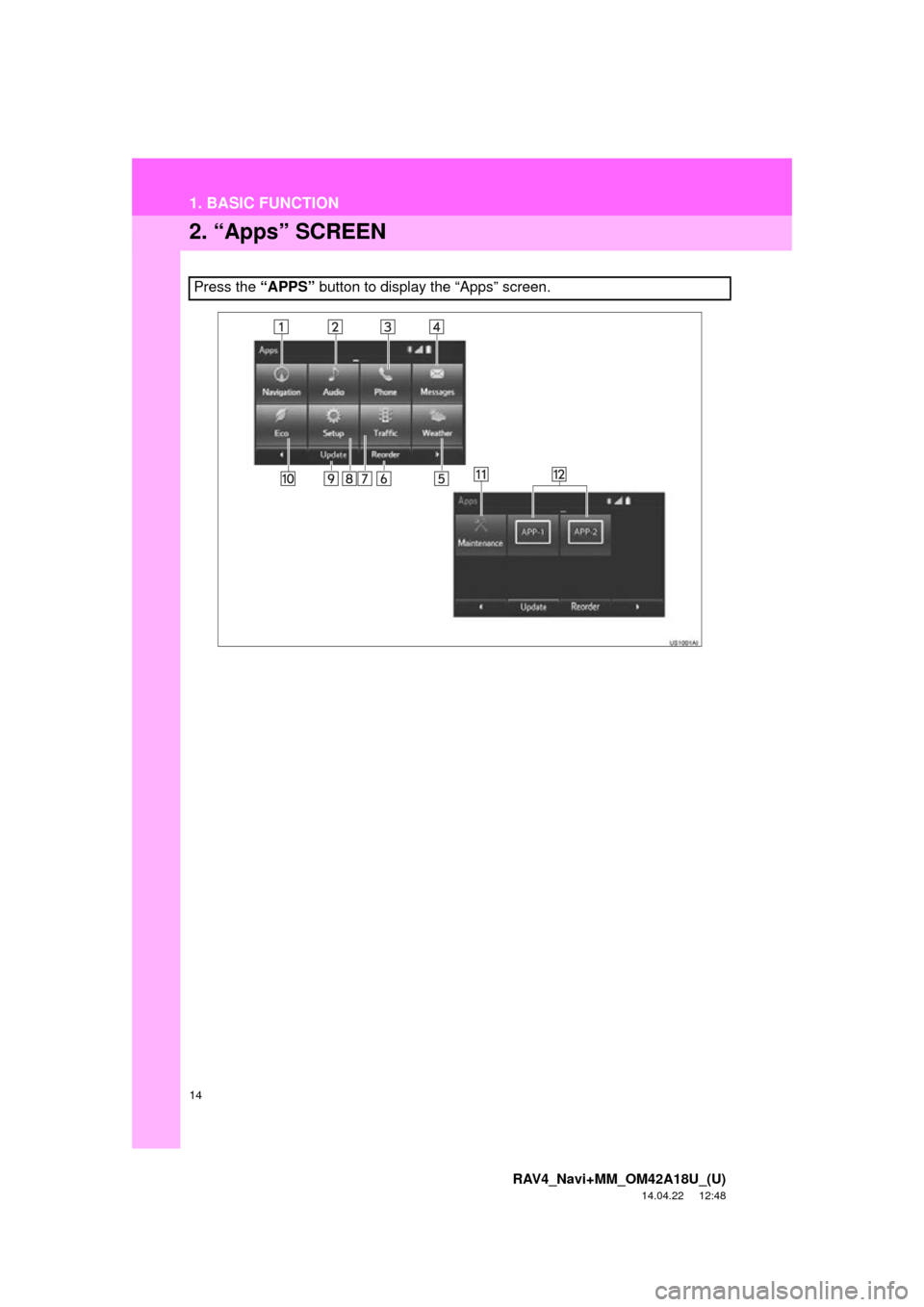
14
1. BASIC FUNCTION
RAV4_Navi+MM_OM42A18U_(U)
14.04.22 12:48
2. “Apps” SCREEN
Press the “APPS” button to display the “Apps” screen.
Page 15 of 295
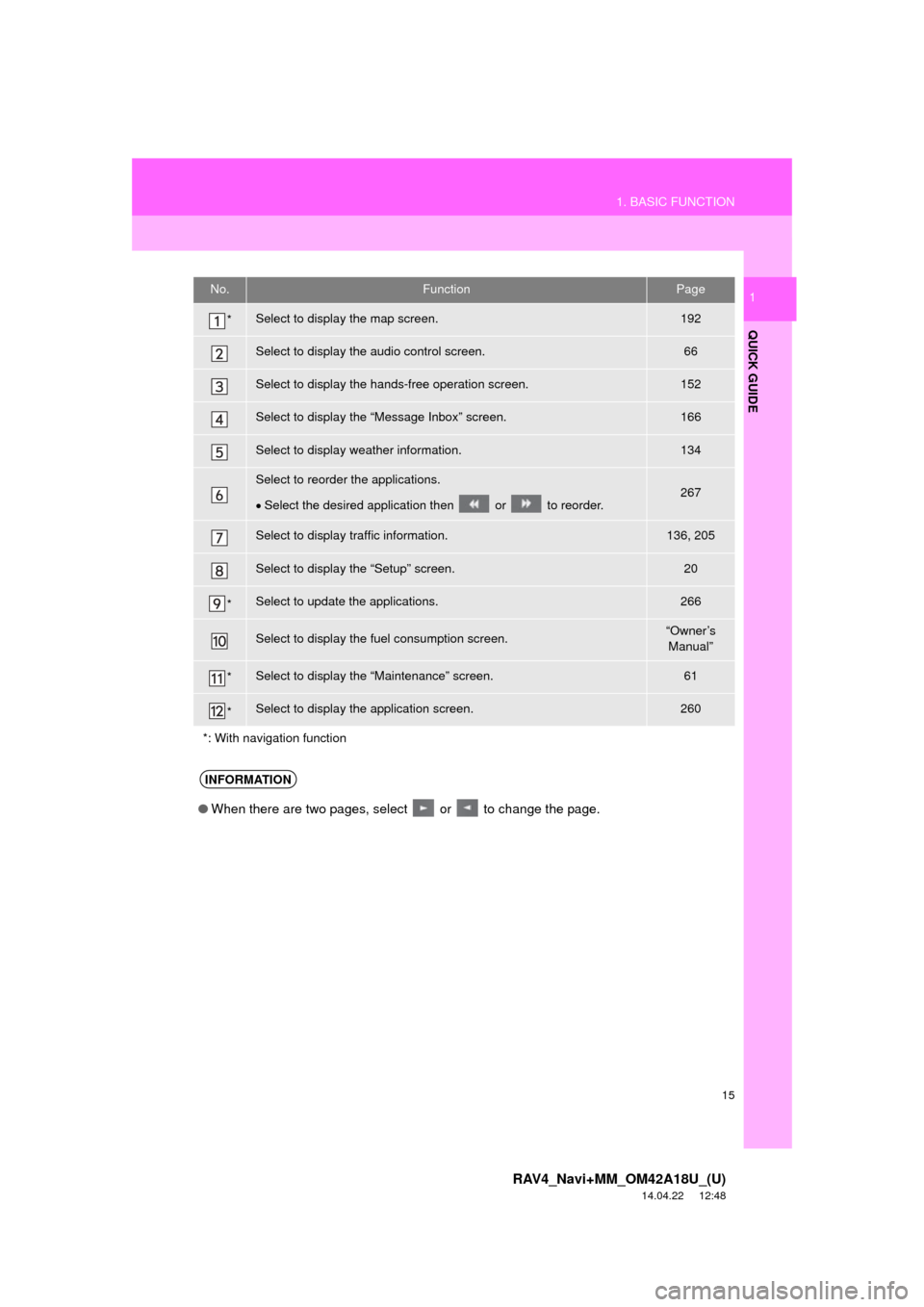
15
1. BASIC FUNCTION
RAV4_Navi+MM_OM42A18U_(U)
14.04.22 12:48
QUICK GUIDE
1No.FunctionPage
*Select to display the map screen.192
Select to display the audio control screen.66
Select to display the hands-free operation screen.152
Select to display the “Message Inbox” screen.166
Select to display weather information.134
Select to reorder the applications.
Select the desired application then or to reorder.267
Select to display traffic information.136, 205
Select to display the “Setup” screen.20
*Select to update the applications.266
Select to display the fuel consumption screen.“Owner’s
Manual”
*Select to display the “Maintenance” screen.61
*Select to display the application screen.260
*: With navigation function
INFORMATION
● When there are two pages, select or to change the page.
Page 16 of 295
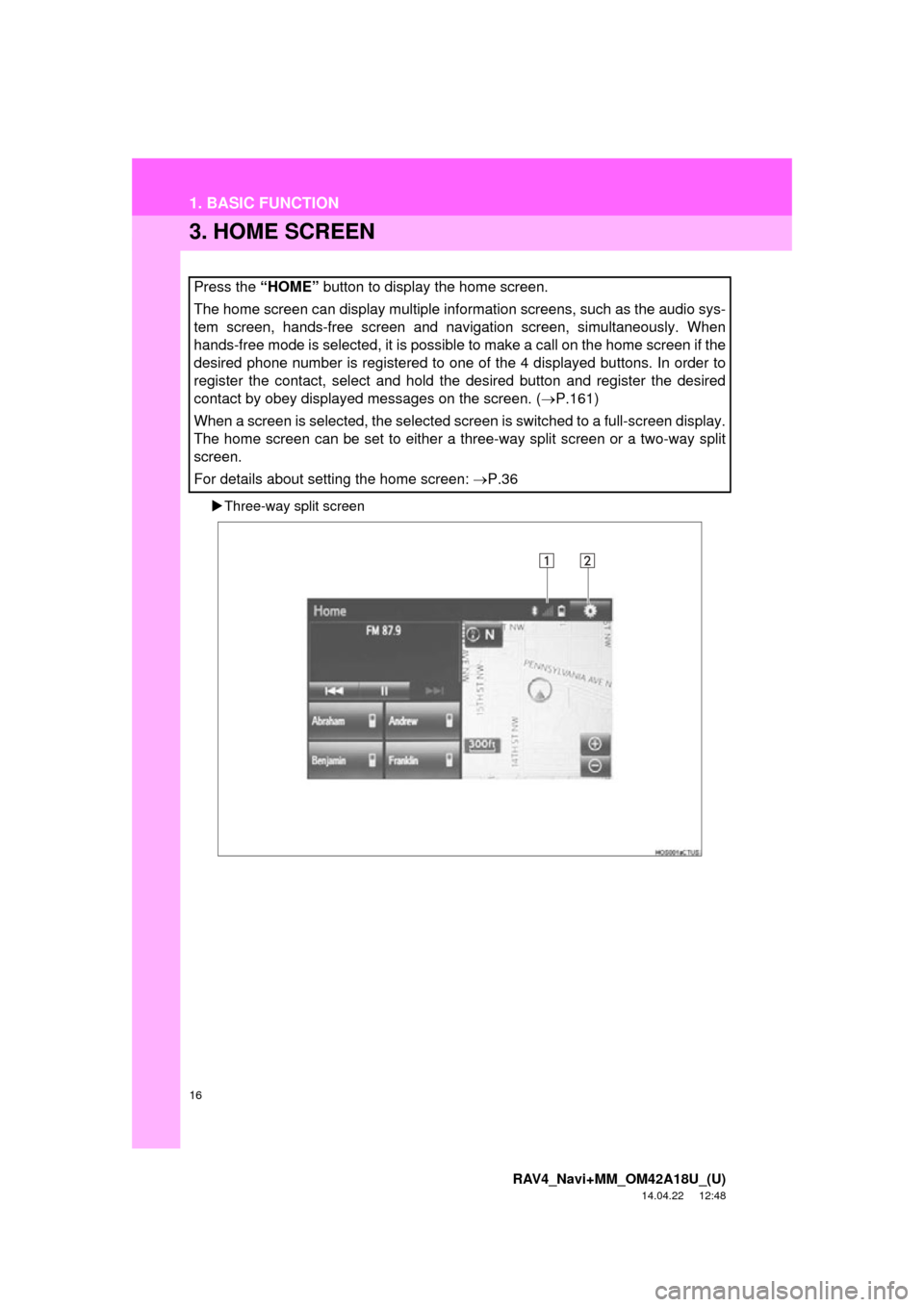
16
1. BASIC FUNCTION
RAV4_Navi+MM_OM42A18U_(U)
14.04.22 12:48
3. HOME SCREEN
Three-way split screen
Press the “HOME” button to display the home screen.
The home screen can display multiple information screens, such as the audio sys-
tem screen, hands-free screen and navigation screen, simultaneously. When
hands-free mode is selected, it is possible to make a call on the home screen if the
desired phone number is registered to one of the 4 displayed buttons. In order to
register the contact, select and hold the desired button and register the desired
contact by obey displayed messages on the screen. ( P.161)
When a screen is selected, the selected screen is switched to a full-screen display.
The home screen can be set to either a three-way split screen or a two-way split
screen.
For details about setting the home screen: P.36
Page 17 of 295
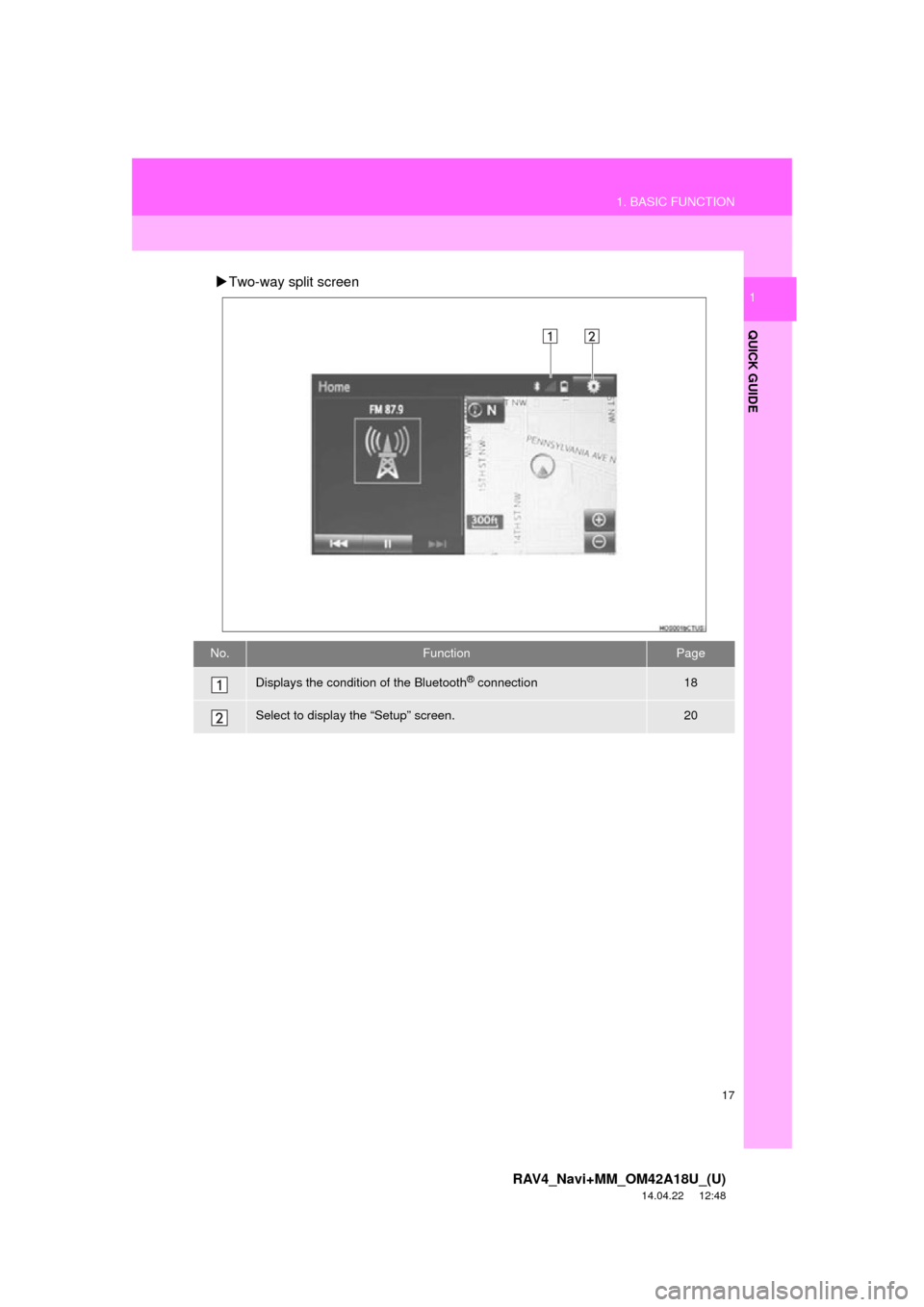
17
1. BASIC FUNCTION
RAV4_Navi+MM_OM42A18U_(U)
14.04.22 12:48
QUICK GUIDE
1Two-way split screen
No.FunctionPage
Displays the condition of the Bluetooth® connection18
Select to display the “Setup” screen.20
Page 18 of 295
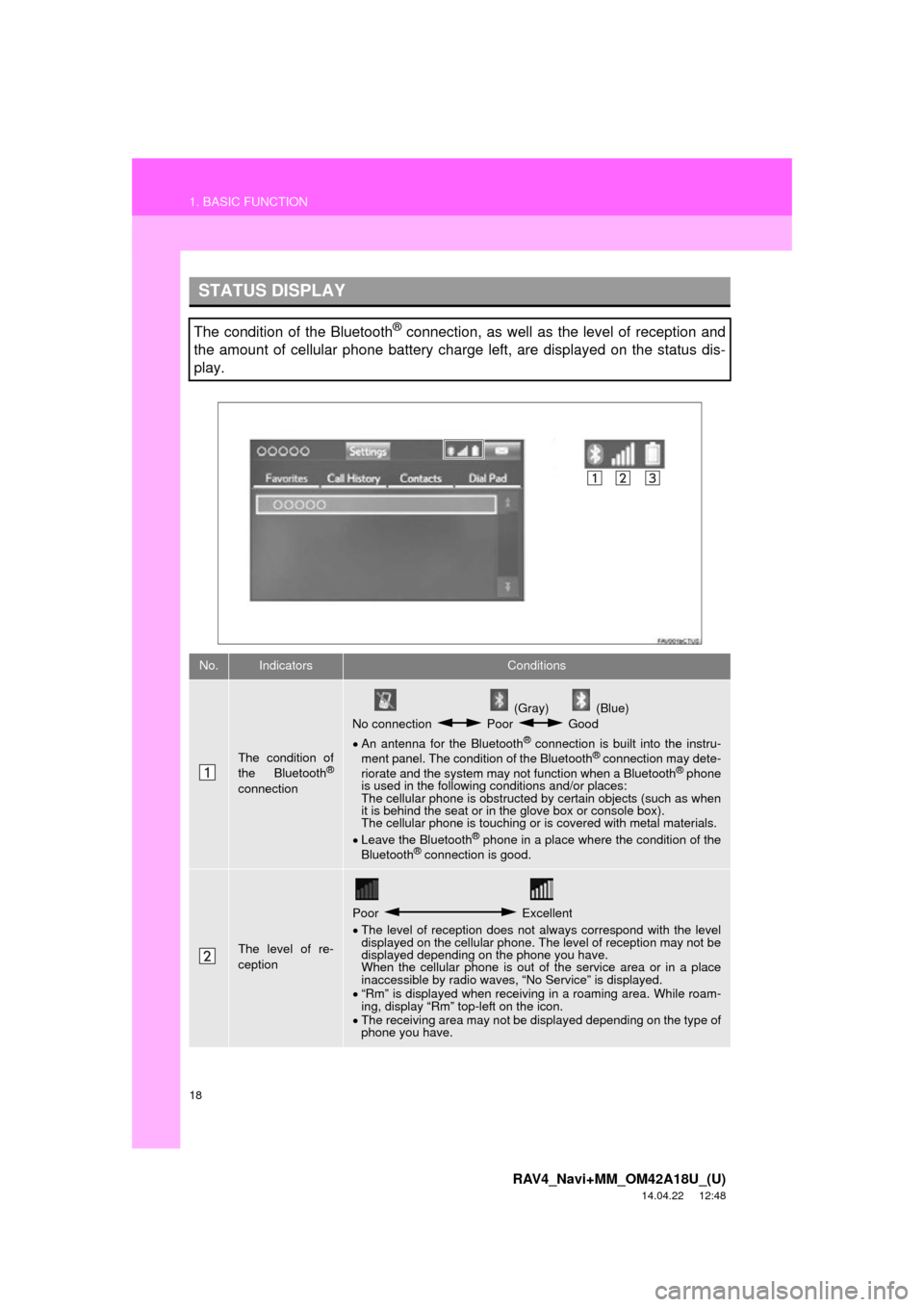
18
1. BASIC FUNCTION
RAV4_Navi+MM_OM42A18U_(U)
14.04.22 12:48
STATUS DISPLAY
The condition of the Bluetooth® connection, as well as the level of reception and
the amount of cellular phone battery charge left, are displayed on the status dis-
play.
No.IndicatorsConditions
The condition of
the Bluetooth®
connection
(Gray) (Blue)
No connection Poor Good
An antenna for the Bluetooth
® connection is built into the instru-
ment panel. The condition of the Bluetooth® connection may dete-
riorate and the system may not function when a Bluetooth® phone
is used in the following conditions and/or places:
The cellular phone is obstructed by certain objects (such as when
it is behind the seat or in the glove box or console box).
The cellular phone is touching or is covered with metal materials.
Leave the Bluetooth
® phone in a place where the condition of the
Bluetooth® connection is good.
The level of re-
ception
Poor Excellent
The level of reception does not always correspond with the level
displayed on the cellular phone. The level of reception may not be
displayed depending on the phone you have.
When the cellular phone is out of the service area or in a place
inaccessible by radio waves, “No Service” is displayed.
“Rm” is displayed when receiving in a roaming area. While roam-
ing, display “Rm” top-left on the icon.
The receiving area may not be displayed depending on the type of
phone you have.
Page 19 of 295
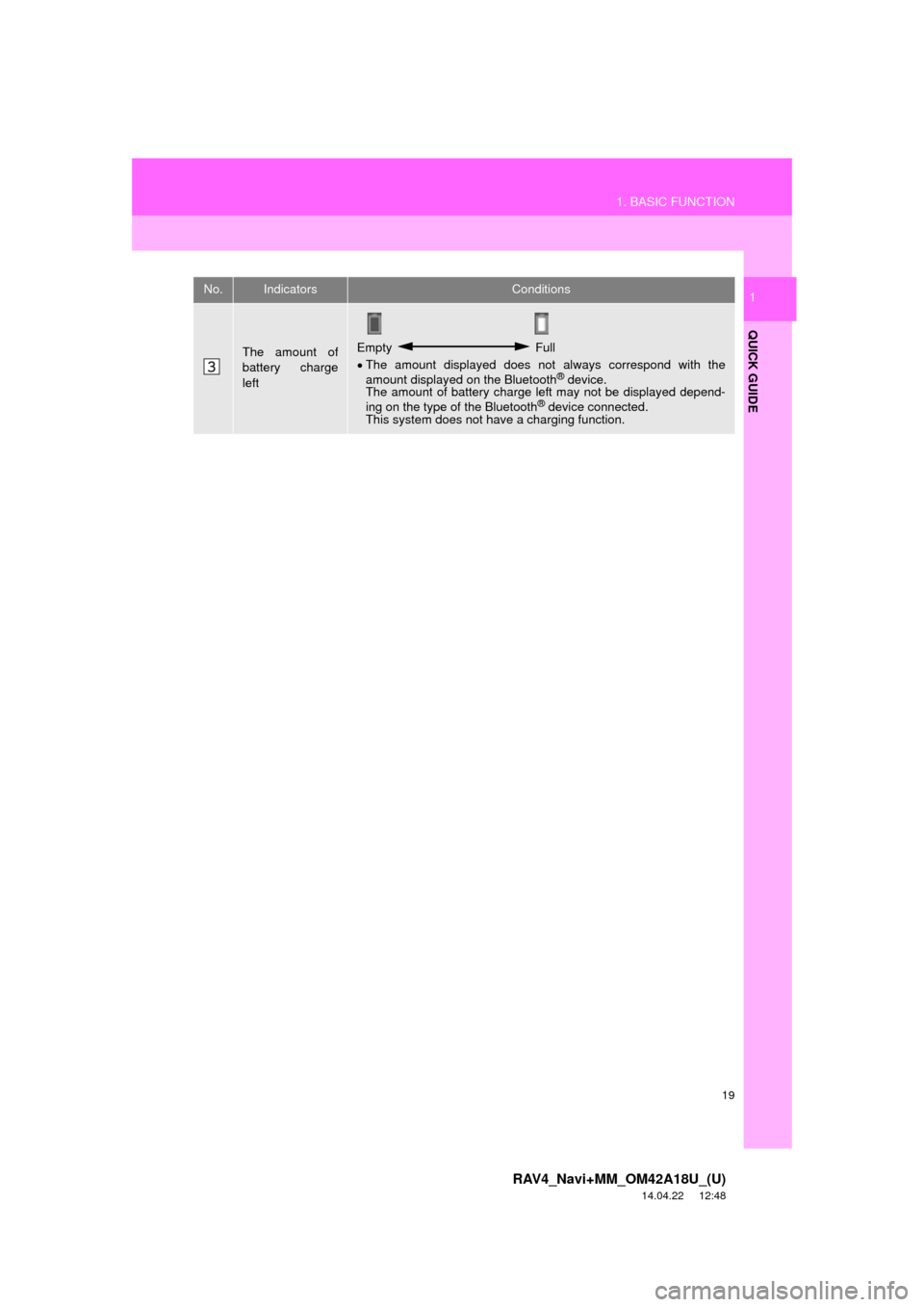
19
1. BASIC FUNCTION
RAV4_Navi+MM_OM42A18U_(U)
14.04.22 12:48
QUICK GUIDE
1
The amount of
battery charge
leftEmpty Full
The amount displayed does not always correspond with the
amount displayed on the Bluetooth
® device.
The amount of battery charge left may not be displayed depend-
ing on the type of the Bluetooth
® device connected.
This system does not have a charging function.
No.IndicatorsConditions
Page 20 of 295
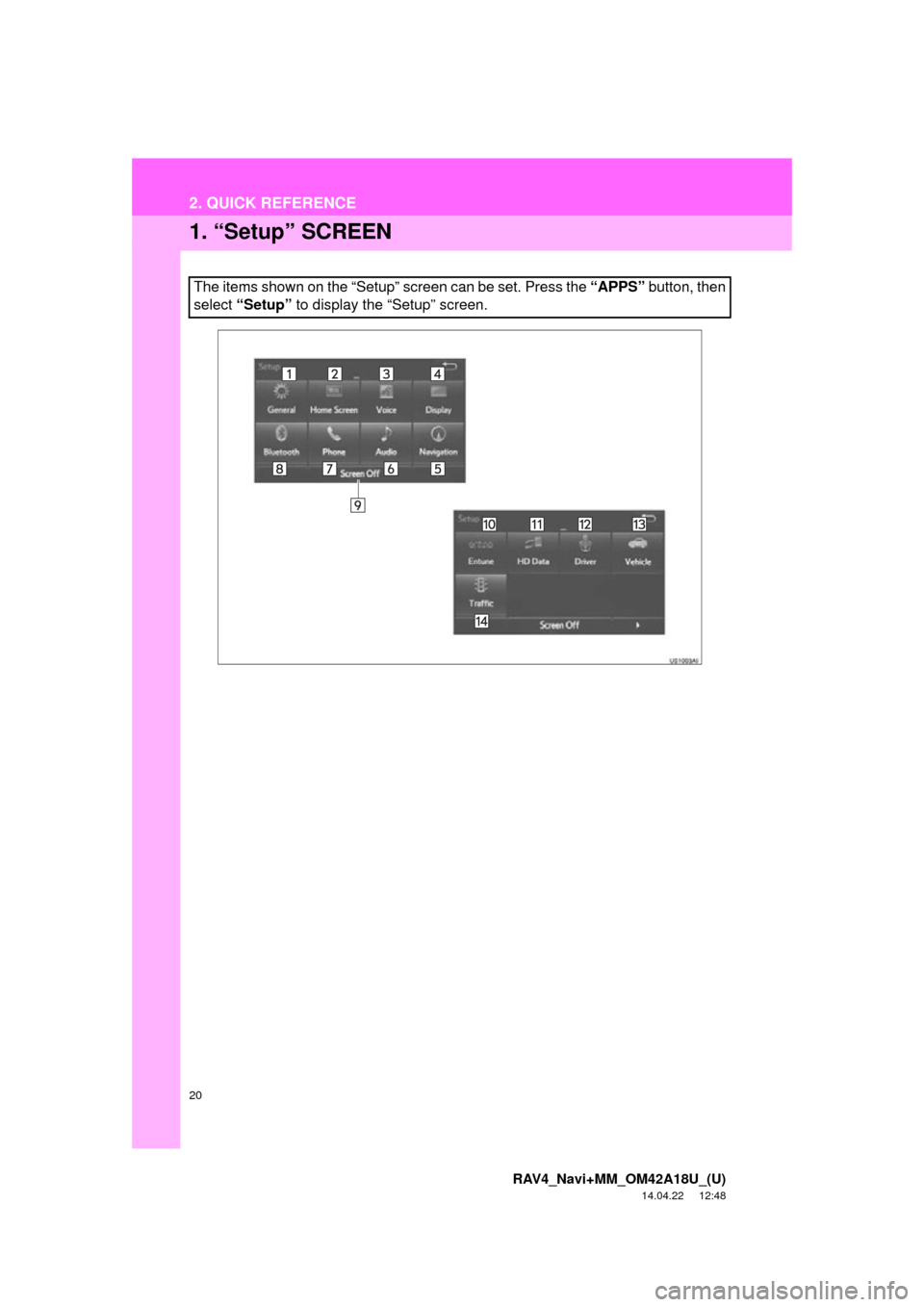
20
RAV4_Navi+MM_OM42A18U_(U)
14.04.22 12:48
2. QUICK REFERENCE
1. “Setup” SCREEN
The items shown on the “Setup” screen can be set. Press the “APPS” button, then
select “Setup” to display the “Setup” screen.
Page 26 of 295
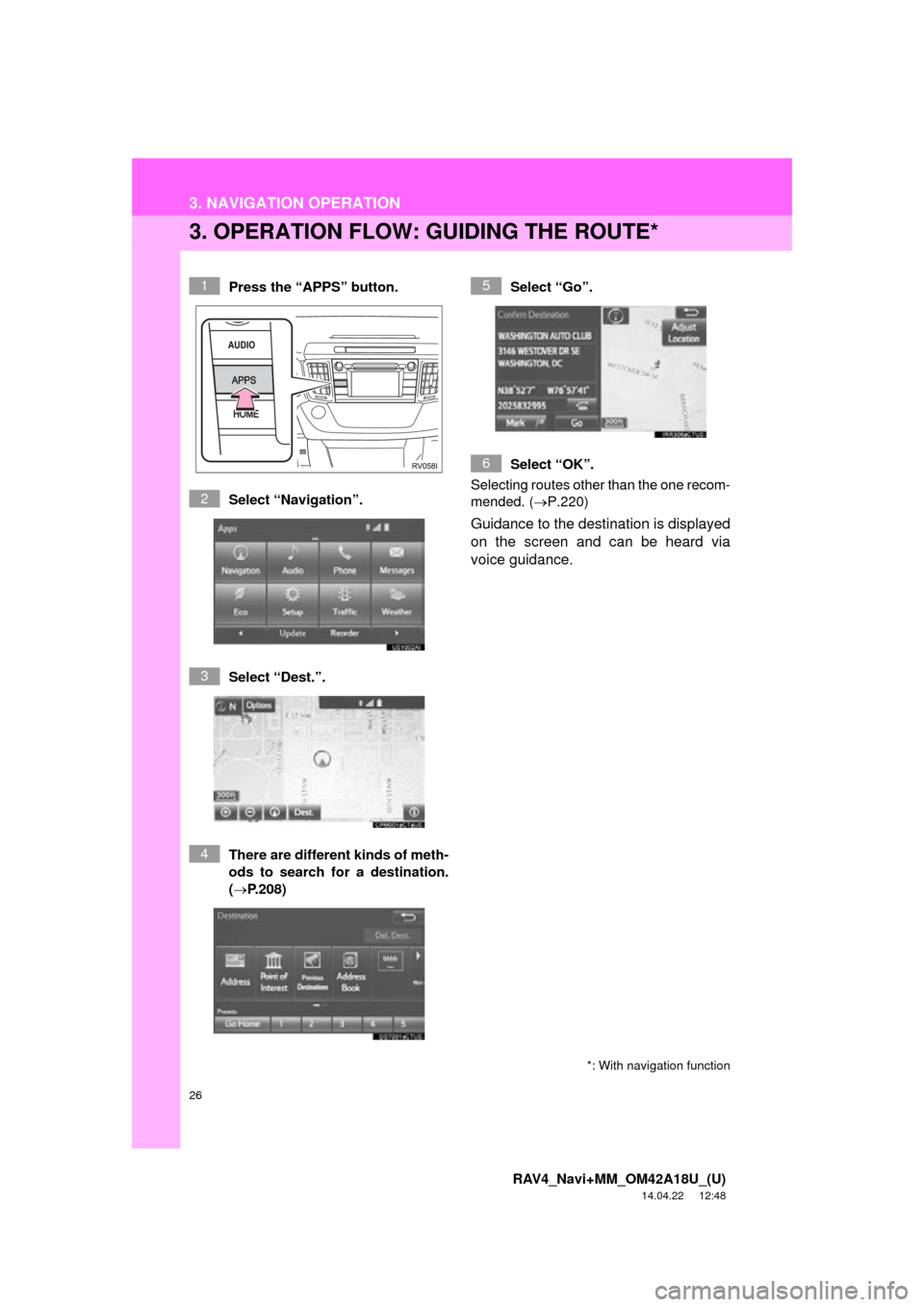
26
3. NAVIGATION OPERATION
RAV4_Navi+MM_OM42A18U_(U)
14.04.22 12:48
3. OPERATION FLOW: GUIDING THE ROUTE*
Press the “APPS” button.
Select “Navigation”.
Select “Dest.”.
There are different kinds of meth-
ods to search for a destination.
(P.208)Select “Go”.
Select “OK”.
Selecting routes other than the one recom-
mended. ( P.220)
Guidance to the destination is displayed
on the screen and can be heard via
voice guidance.
1
2
3
4
5
6
*: With navigation function