audio TOYOTA RAV4 2016 XA40 / 4.G Navigation Manual
[x] Cancel search | Manufacturer: TOYOTA, Model Year: 2016, Model line: RAV4, Model: TOYOTA RAV4 2016 XA40 / 4.GPages: 368, PDF Size: 7.28 MB
Page 235 of 368
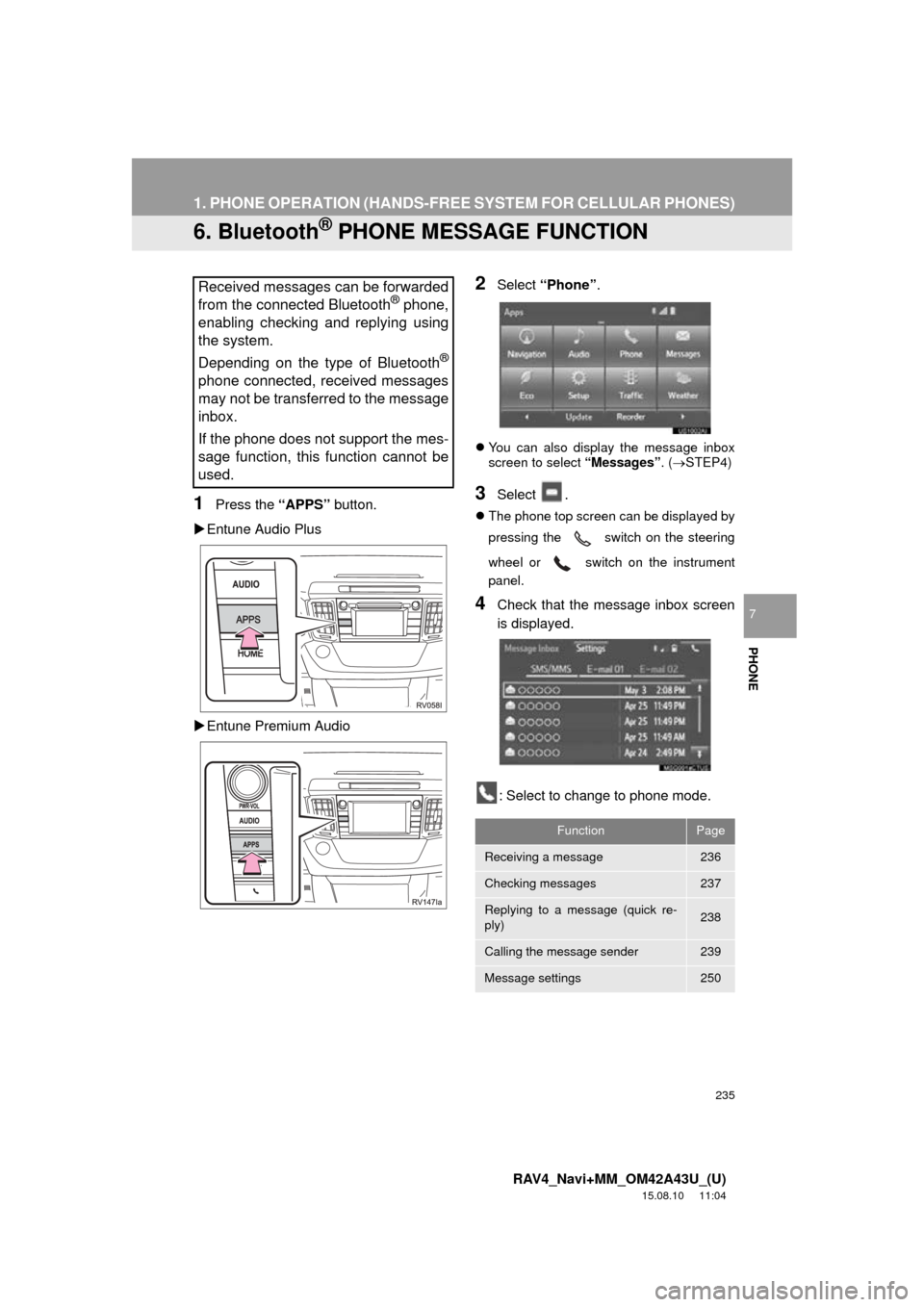
235
1. PHONE OPERATION (HANDS-FREE SYSTEM FOR CELLULAR PHONES)
RAV4_Navi+MM_OM42A43U_(U)
15.08.10 11:04
PHONE
7
6. Bluetooth® PHONE MESSAGE FUNCTION
1Press the “APPS” button.
Entune Audio Plus
Entune Premium Audio
2Select “Phone” .
You can also display the message inbox
screen to select “Messages”. (STEP4)
3Select .
The phone top screen can be displayed by
pressing the
switch on the steering
wheel or switch on the instrument
panel.
4Check that the message inbox screen
is displayed.
: Select to change to phone mode.
Received messages can be forwarded
from the connected Bluetooth® phone,
enabling checking and replying using
the system.
Depending on the type of Bluetooth
®
phone connected, received messages
may not be transferred to the message
inbox.
If the phone does not support the mes-
sage function, this function cannot be
used.
FunctionPage
Receiving a message236
Checking messages237
Replying to a message (quick re-
ply)238
Calling the message sender239
Message settings250
Page 238 of 368
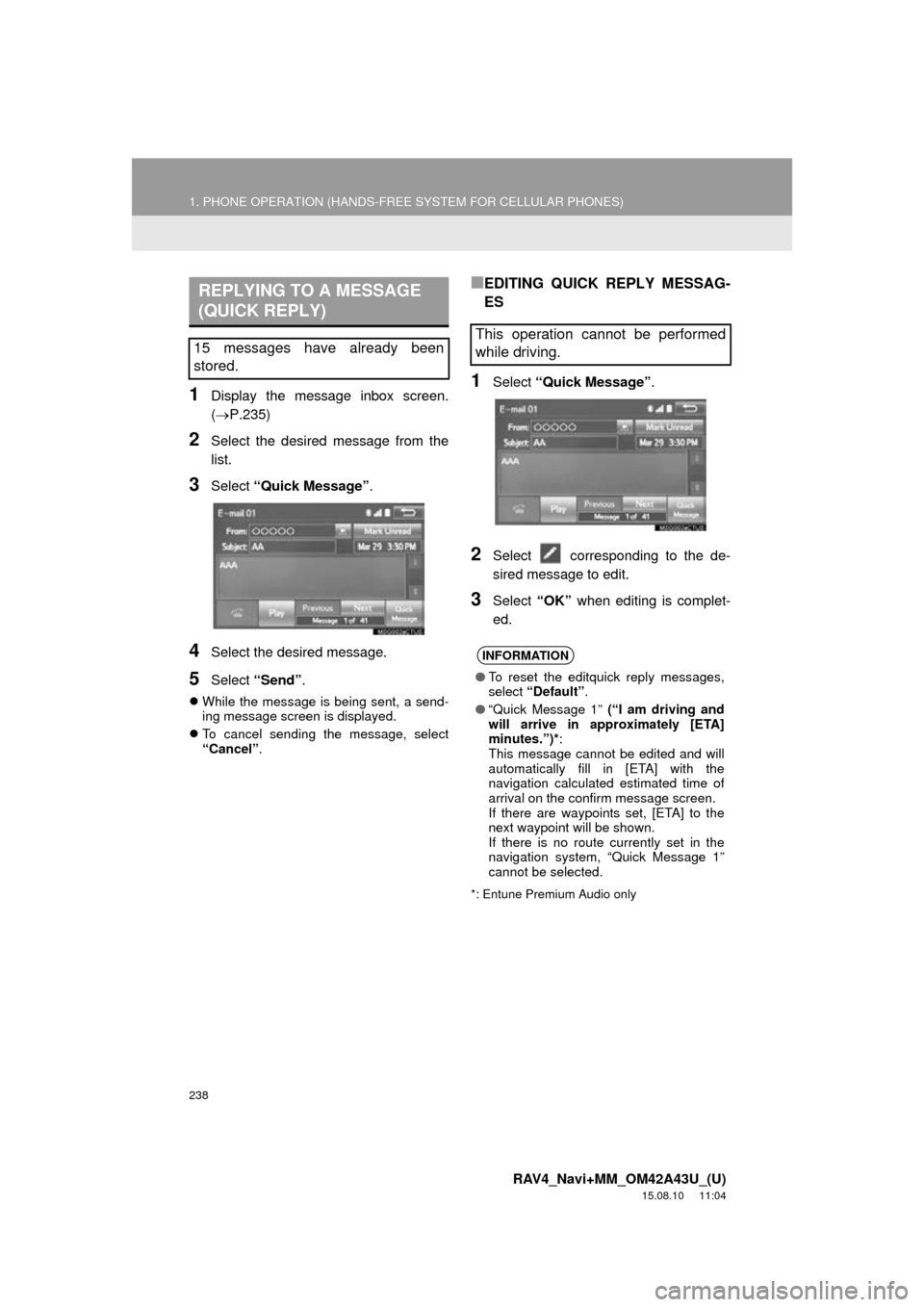
238
1. PHONE OPERATION (HANDS-FREE SYSTEM FOR CELLULAR PHONES)
RAV4_Navi+MM_OM42A43U_(U)
15.08.10 11:04
1Display the message inbox screen.
(P.235)
2Select the desired message from the
list.
3Select “Quick Message” .
4Select the desired message.
5Select “Send” .
While the message is being sent, a send-
ing message screen is displayed.
To cancel sending the message, select
“Cancel” .
■EDITING QUICK REPLY MESSAG-
ES
1Select “Quick Message” .
2Select corresponding to the de-
sired message to edit.
3Select “OK” when editing is complet-
ed.
*: Entune Premium Audio only
REPLYING TO A MESSAGE
(QUICK REPLY)
15 messages have already been
stored.This operation cannot be performed
while driving.
INFORMATION
● To reset the editquick reply messages,
select “Default” .
● “Quick Message 1” (“I am driving and
will arrive in approximately [ETA]
minutes.”)* :
This message cannot be edited and will
automatically fill in [ETA] with the
navigation calculated estimated time of
arrival on the confirm message screen.
If there are waypoints set, [ETA] to the
next waypoint will be shown.
If there is no route currently set in the
navigation system, “Quick Message 1”
cannot be selected.
Page 240 of 368
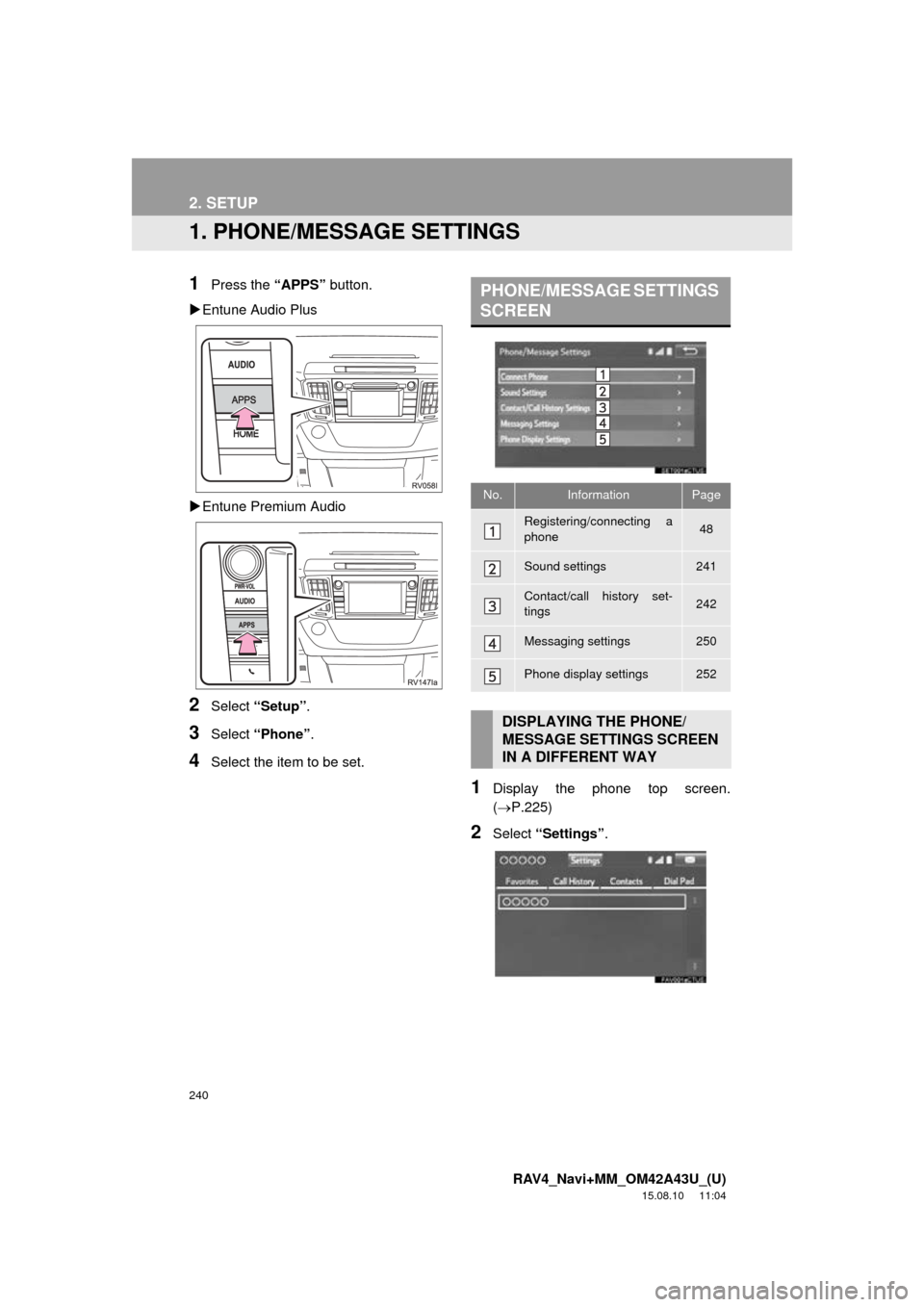
240
RAV4_Navi+MM_OM42A43U_(U)
15.08.10 11:04
2. SETUP
1. PHONE/MESSAGE SETTINGS
1Press the “APPS” button.
Entune Audio Plus
Entune Premium Audio
2Select “Setup” .
3Select “Phone” .
4Select the item to be set.
1Display the phone top screen.
(P.225)
2Select “Settings” .
PHONE/MESSAGE SETTINGS
SCREEN
No.InformationPage
Registering/connecting a
phone 48
Sound settings241
Contact/call history set-
tings242
Messaging settings250
Phone display settings252
DISPLAYING THE PHONE/
MESSAGE SETTINGS SCREEN
IN A DIFFERENT WAY
Page 263 of 368
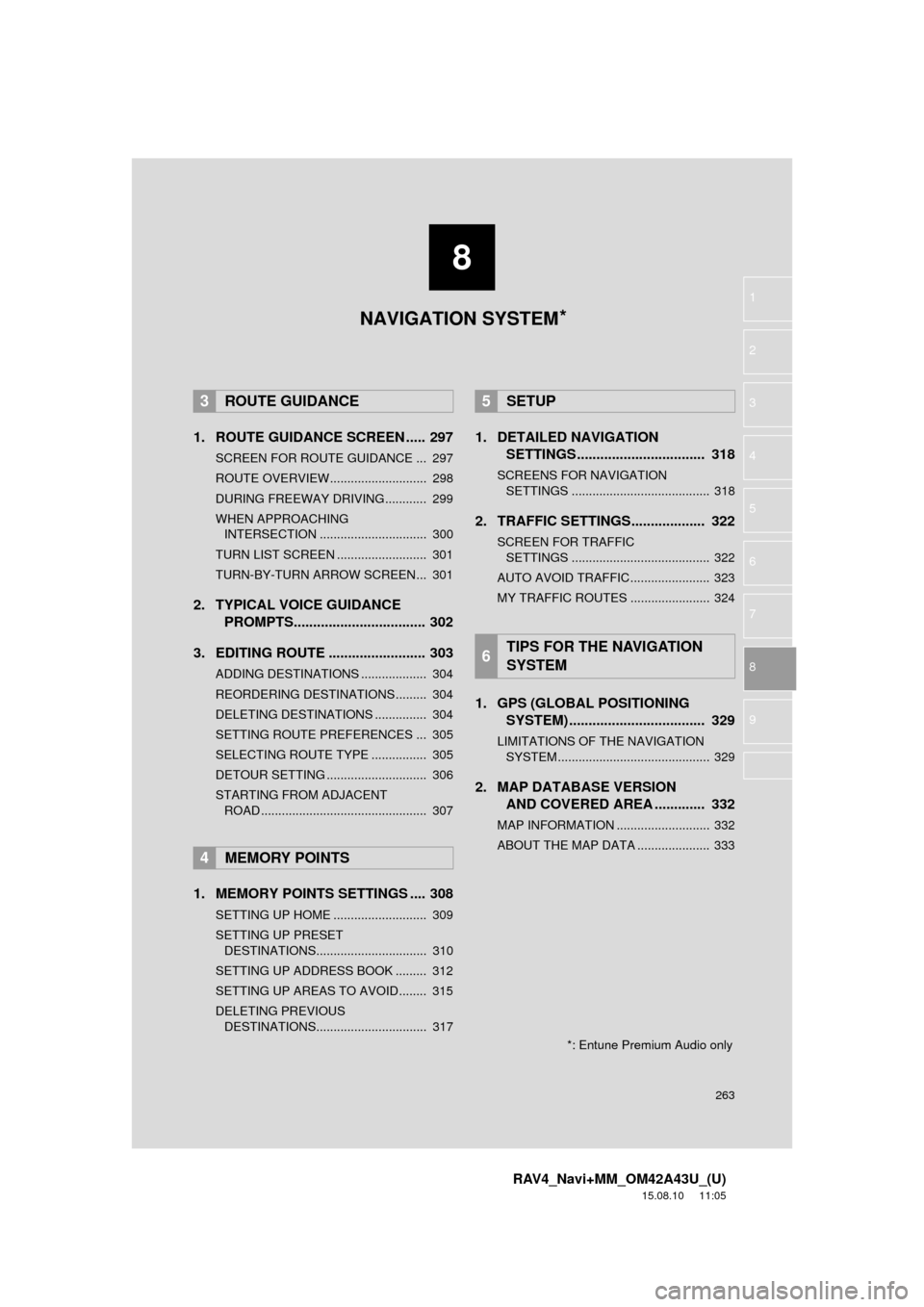
8
263
RAV4_Navi+MM_OM42A43U_(U)
15.08.10 11:05
1
2
3
4
5
6
7
8
9
1. ROUTE GUIDANCE SCREEN ..... 297
SCREEN FOR ROUTE GUIDANCE ... 297
ROUTE OVERVIEW............................ 298
DURING FREEWAY DRIVING............ 299
WHEN APPROACHING INTERSECTION ............................... 300
TURN LIST SCREEN .......................... 301
TURN-BY-TURN ARROW SCREEN ... 301
2. TYPICAL VOICE GUIDANCE PROMPTS.................................. 302
3. EDITING ROUTE ......................... 303
ADDING DESTINATIONS ................... 304
REORDERING DESTINATIONS ......... 304
DELETING DESTINATIONS ............... 304
SETTING ROUTE PREFERENCES ... 305
SELECTING ROUTE TYPE ................ 305
DETOUR SETTING ............................. 306
STARTING FROM ADJACENT ROAD ................................................ 307
1. MEMORY POINTS SETTINGS .... 308
SETTING UP HOME ........................... 309
SETTING UP PRESET DESTINATIONS................................ 310
SETTING UP ADDRESS BOOK ......... 312
SETTING UP AREAS TO AVOID ........ 315
DELETING PREVIOUS DESTINATIONS................................ 317
1. DETAILED NAVIGATION SETTINGS ................................. 318
SCREENS FOR NAVIGATION
SETTINGS ........................................ 318
2. TRAFFIC SETTINGS................... 322
SCREEN FOR TRAFFIC SETTINGS ........................................ 322
AUTO AVOID TRAFFIC ....................... 323
MY TRAFFIC ROUTES ....................... 324
1. GPS (GLOBAL POSITIONING SYSTEM) .................... ............... 329
LIMITATIONS OF THE NAVIGATION
SYSTEM ............................................ 329
2. MAP DATABASE VERSION AND COVERED AREA ............. 332
MAP INFORMATION ........................... 332
ABOUT THE MAP DATA ..................... 333
3ROUTE GUIDANCE
4MEMORY POINTS
5SETUP
6TIPS FOR THE NAVIGATION
SYSTEM
NAVIGATION SYSTEM*
*: Entune Premium Audio only
Page 335 of 368
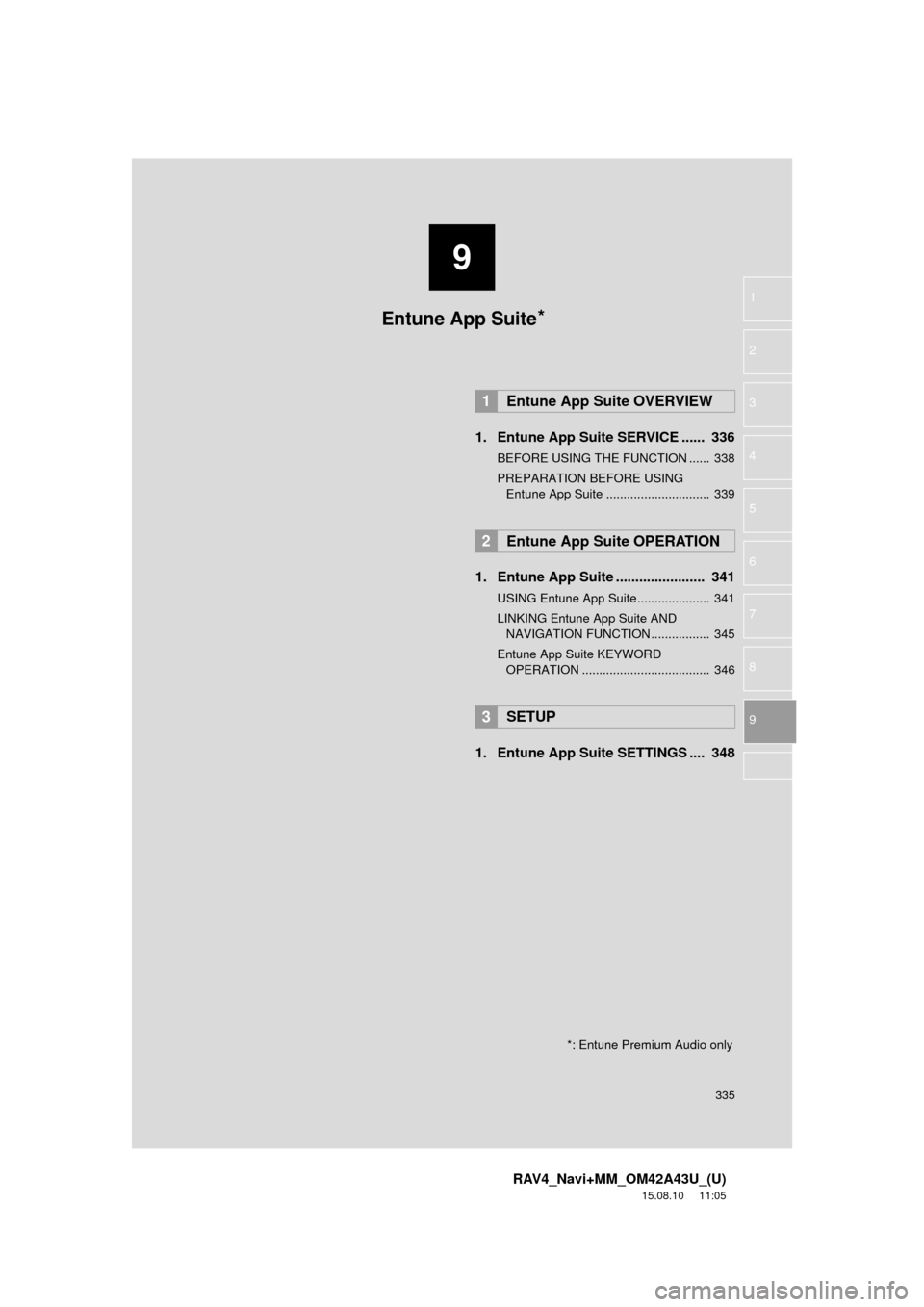
9
335
RAV4_Navi+MM_OM42A43U_(U)
15.08.10 11:05
1
2
3
4
5
6
7
8
9
1. Entune App Suite SERVICE ...... 336
BEFORE USING THE FUNCTION ...... 338
PREPARATION BEFORE USING Entune App Suite .............................. 339
1. Entune App Suite ....................... 341
USING Entune App Suite..................... 341
LINKING Entune App Suite AND NAVIGATION FUNCTION ................. 345
Entune App Suite KEYWORD OPERATION ..................................... 346
1. Entune App Suit e SETTINGS .... 348
1Entune App Suite OVERVIEW
2Entune App Suite OPERATION
3SETUP
Entune App Suite*
*: Entune Premium Audio only
Page 337 of 368
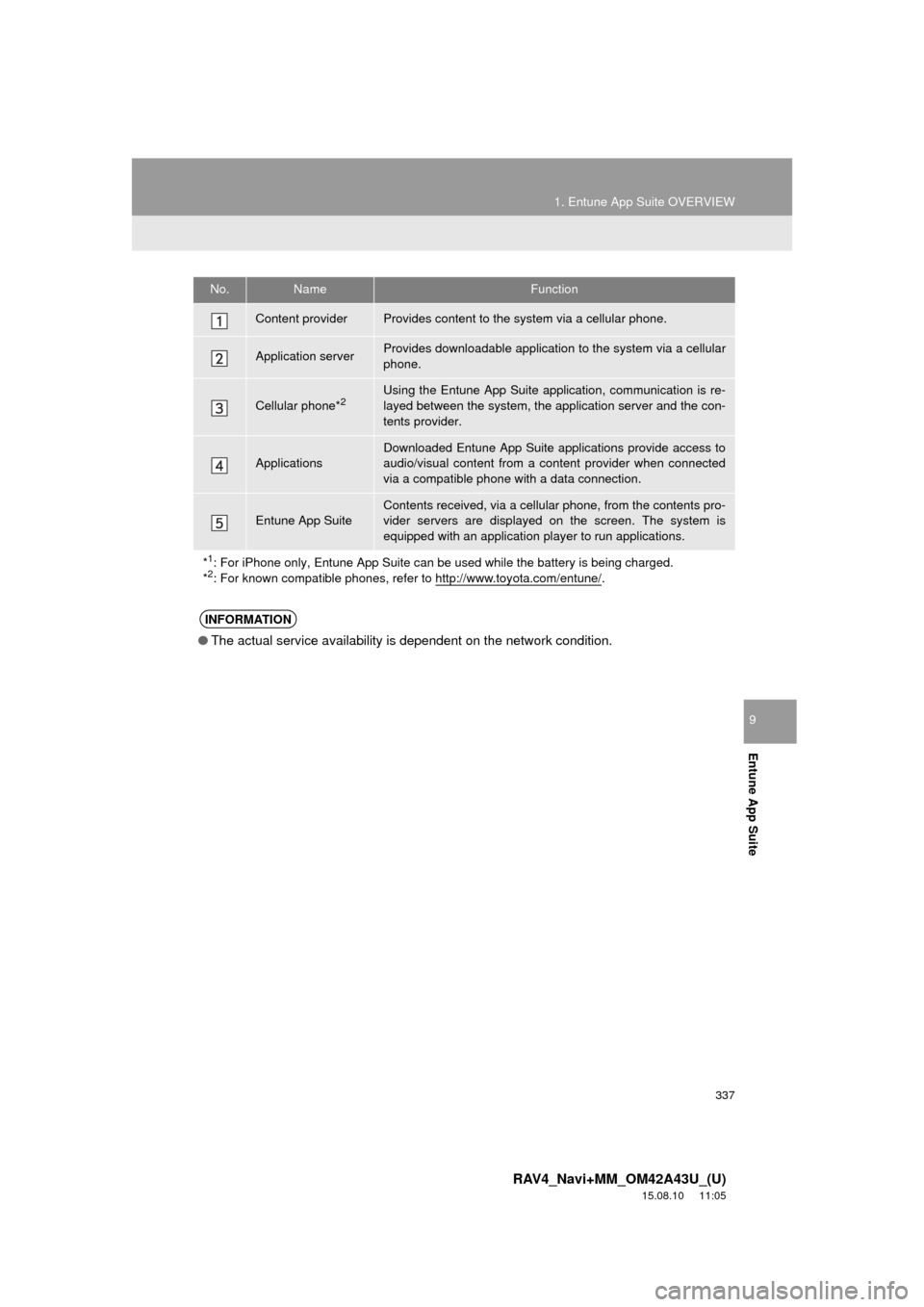
337
1. Entune App Suite OVERVIEW
RAV4_Navi+MM_OM42A43U_(U)
15.08.10 11:05
Entune App Suite
9
No.NameFunction
Content providerProvides content to the system via a cellular phone.
Application serverProvides downloadable application to the system via a cellular
phone.
Cellular phone*2Using the Entune App Suite application, communication is re-
layed between the system, the application server and the con-
tents provider.
Applications
Downloaded Entune App Suite applications provide access to
audio/visual content from a c ontent provider when connected
via a compatible phone with a data connection.
Entune App SuiteContents received, via a cellular phone, from the contents pro-
vider servers are displayed on the screen. The system is
equipped with an application play er to run applications.
*
1: For iPhone only, Entune App Suite can be used while the battery is being charged.
*2: For known compatible phones, refer to http://www.toyota.com/entune/.
INFORMATION
● The actual service availability is dependent on the network condition.
Page 340 of 368
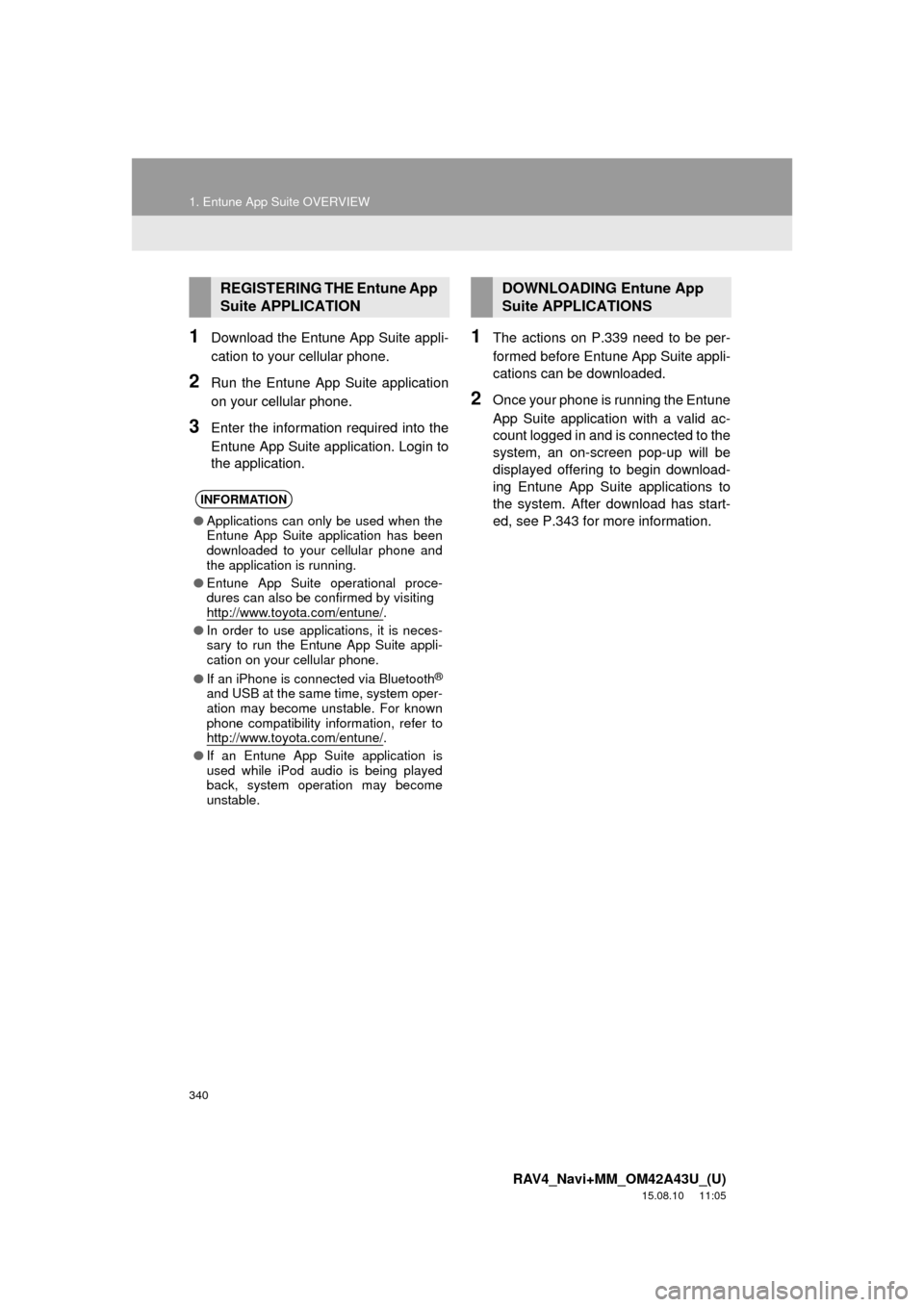
340
1. Entune App Suite OVERVIEW
RAV4_Navi+MM_OM42A43U_(U)
15.08.10 11:05
1Download the Entune App Suite appli-
cation to your cellular phone.
2Run the Entune App Suite application
on your cellular phone.
3Enter the information required into the
Entune App Suite application. Login to
the application.
1The actions on P.339 need to be per-
formed before Entune App Suite appli-
cations can be downloaded.
2Once your phone is running the Entune
App Suite application with a valid ac-
count logged in and is connected to the
system, an on-screen pop-up will be
displayed offering to begin download-
ing Entune App Suite applications to
the system. After download has start-
ed, see P.343 for more information.
REGISTERING THE Entune App
Suite APPLICATION
INFORMATION
●Applications can only be used when the
Entune App Suite application has been
downloaded to your cellular phone and
the application is running.
● Entune App Suite operational proce-
dures can also be confirmed by visiting
http://www.toyota.com/entune/
.
● In order to use applications, it is neces-
sary to run the Entune App Suite appli-
cation on your cellular phone.
● If an iPhone is connected via Bluetooth
®
and USB at the same time, system oper-
ation may become unstable. For known
phone compatibility information, refer to
http://www.toyota.com/entune/
.
● If an Entune App Suite application is
used while iPod audio is being played
back, system operation may become
unstable.
DOWNLOADING Entune App
Suite APPLICATIONS
Page 350 of 368
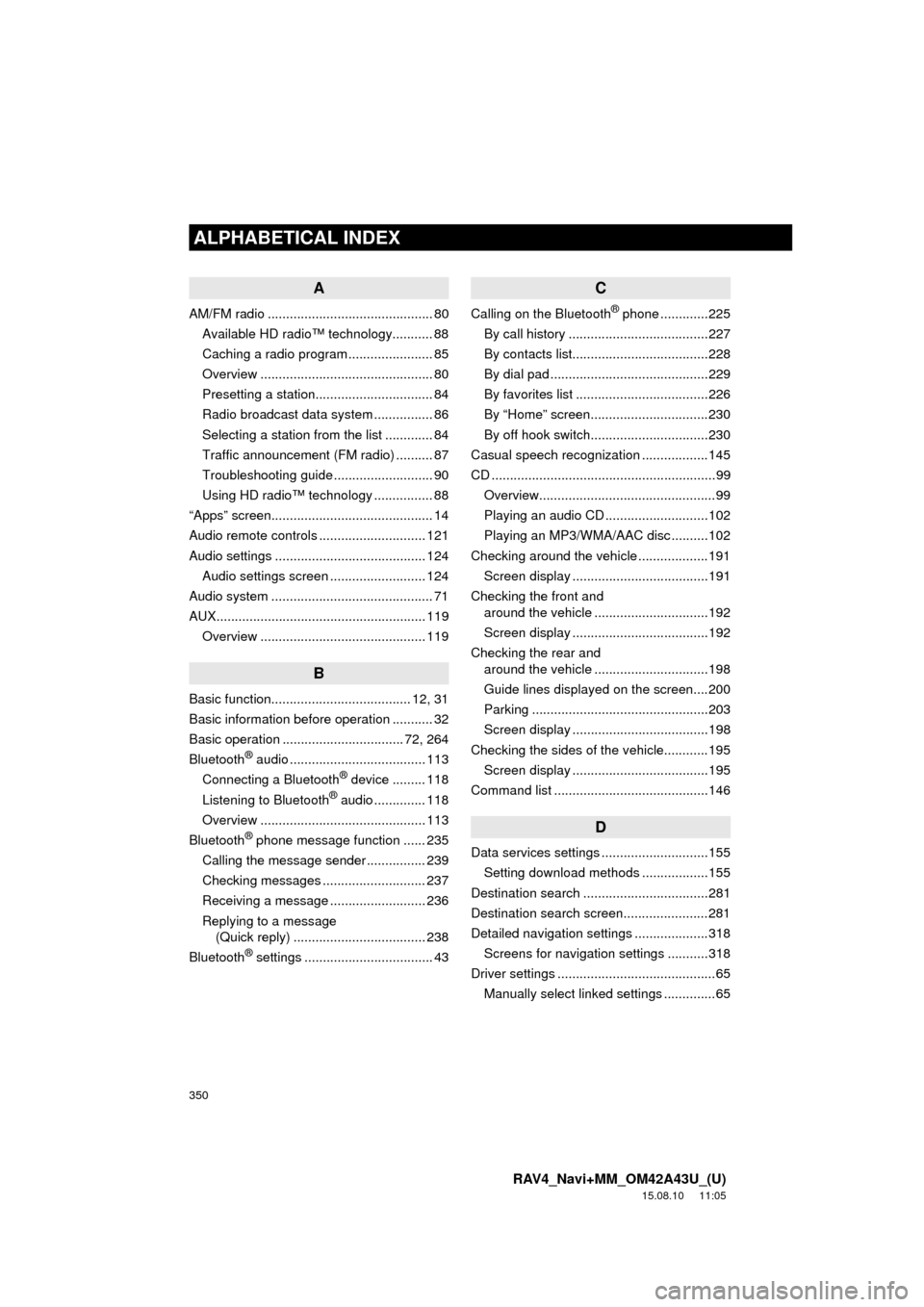
350
ALPHABETICAL INDEX
RAV4_Navi+MM_OM42A43U_(U)
15.08.10 11:05
A
AM/FM radio ............................................. 80Available HD radio™ technology........... 88
Caching a radio program ....................... 85
Overview ............................................... 80
Presetting a station................................ 84
Radio broadcast data system ................ 86
Selecting a station from the list ............. 84
Traffic announcement (FM radio) .......... 87
Troubleshooting guide ........................... 90
Using HD radio™ technology ................ 88
“Apps” screen............................................ 14
Audio remote controls ............................. 121
Audio settings ......................................... 124 Audio settings screen .......................... 124
Audio system ....... ..................................... 71
AUX......................................................... 119 Overview ............................................. 119
B
Basic function...................................... 12, 31
Basic information before operation ........... 32
Basic operation ................................. 72, 264
Bluetooth
® audio ..................................... 113
Connecting a Bluetooth® device ......... 118
Listening to Bluetooth® audio .............. 118
Overview ............................................. 113
Bluetooth
® phone message function ...... 235
Calling the message sender ................ 239
Checking messages ............................ 237
Receiving a message .......................... 236
Replying to a message (Quick reply) .................................... 238
Bluetooth
® settings ................................... 43
C
Calling on the Bluetooth® phone .............225
By call history ......................................227
By contacts list.....................................228
By dial pad ...........................................229
By favorites list ....................................226
By “Home” screen................................230
By off hook switch................................230
Casual speech recognization ..................145
CD .............................................................99 Overview................................................99
Playing an audio CD ............................102
Playing an MP3/WMA/AAC disc ..........102
Checking around the vehicle ...................191 Screen display .....................................191
Checking the front and around the vehicle ...............................192
Screen display .....................................192
Checking the rear and around the vehicle ...............................198
Guide lines displayed on the screen....200
Parking ................................................203
Screen display .....................................198
Checking the sides of the vehicle............195 Screen display .....................................195
Command list ..........................................146
D
Data services settings .............................155 Setting download methods ..................155
Destination search ..................................281
Destination search screen.......................281
Detailed navigation settings ....................318 Screens for navigation settings ...........318
Driver settings ...........................................65
Manually select linked settings ..............65
ALPHABETICAL INDEX
Page 351 of 368
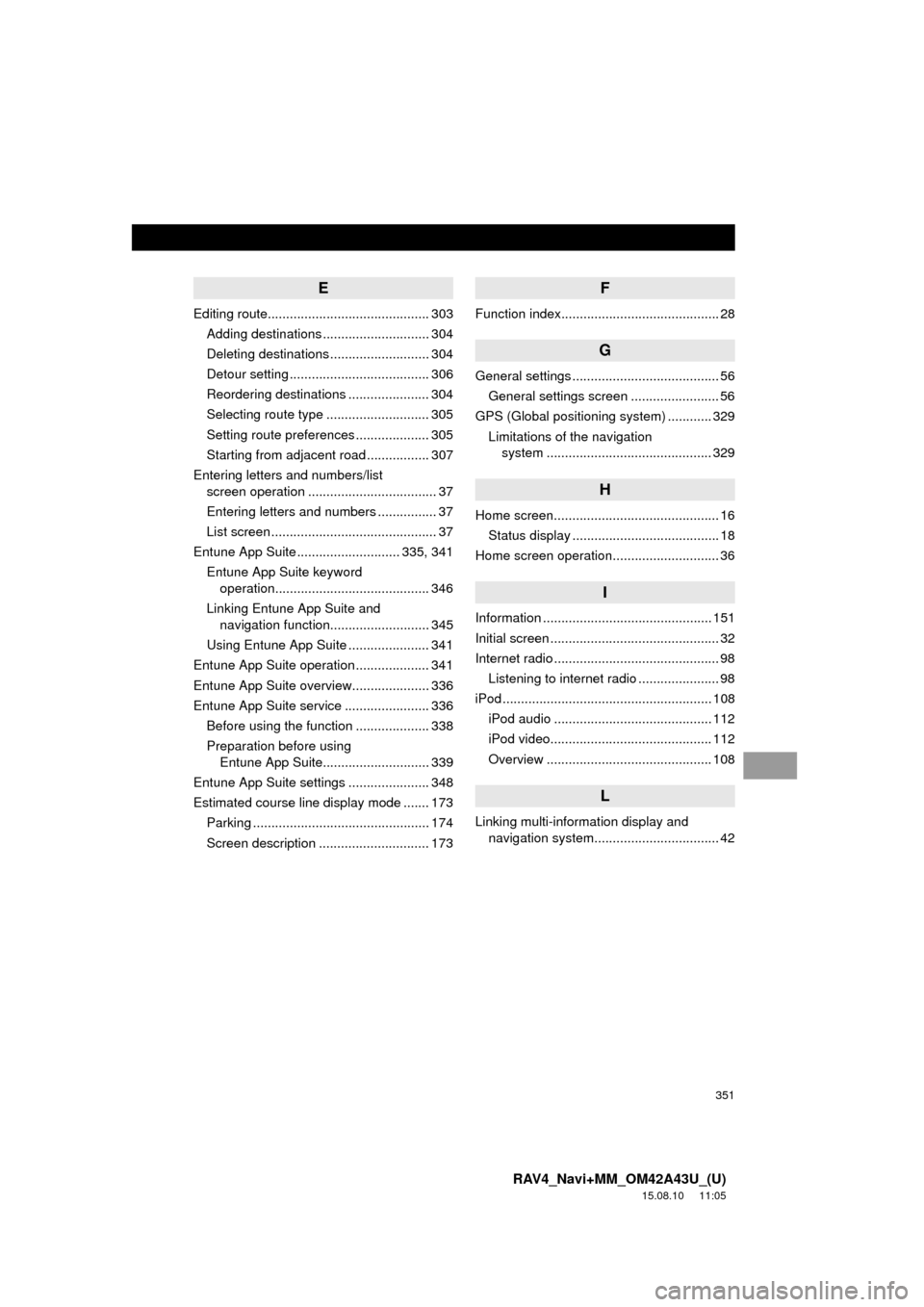
351
RAV4_Navi+MM_OM42A43U_(U)
15.08.10 11:05
E
Editing route............................................ 303Adding destinations ............................. 304
Deleting destinations ........................... 304
Detour setting ...................................... 306
Reordering destinations ...................... 304
Selecting route type ............................ 305
Setting route preferences .................... 305
Starting from adjacent road ................. 307
Entering letters and numbers/list screen operation ................................... 37
Entering letters and numbers ................ 37
List screen ............................................. 37
Entune App Suite ............................ 335, 341
Entune App Suite keyword operation.......................................... 346
Linking Entune App Suite and navigation function........................... 345
Using Entune App Suite ...................... 341
Entune App Suite operation .................... 341
Entune App Suite overview..................... 336
Entune App Suite service ....................... 336 Before using the function .................... 338
Preparation before using Entune App Suite............................. 339
Entune App Suite settings ...................... 348
Estimated course line display mode ....... 173 Parking ................................................ 174
Screen description .............................. 173
F
Function index........................................... 28
G
General settings ........................................ 56General settings screen ........................ 56
GPS (Global positioning system) ............ 329 Limitations of the navigation system .............. ............................... 329
H
Home screen............................................. 16
Status display ........................................ 18
Home screen operation............................. 36
I
Information .............................................. 151
Initial screen .............................................. 32
Internet radio ............................................. 98 Listening to internet radio ...................... 98
iPod ......................................................... 108 iPod audio ........................................... 112
iPod video............................................ 112
Overview ............................................. 108
L
Linking multi-information display and navigation system........ .......................... 42
Page 353 of 368
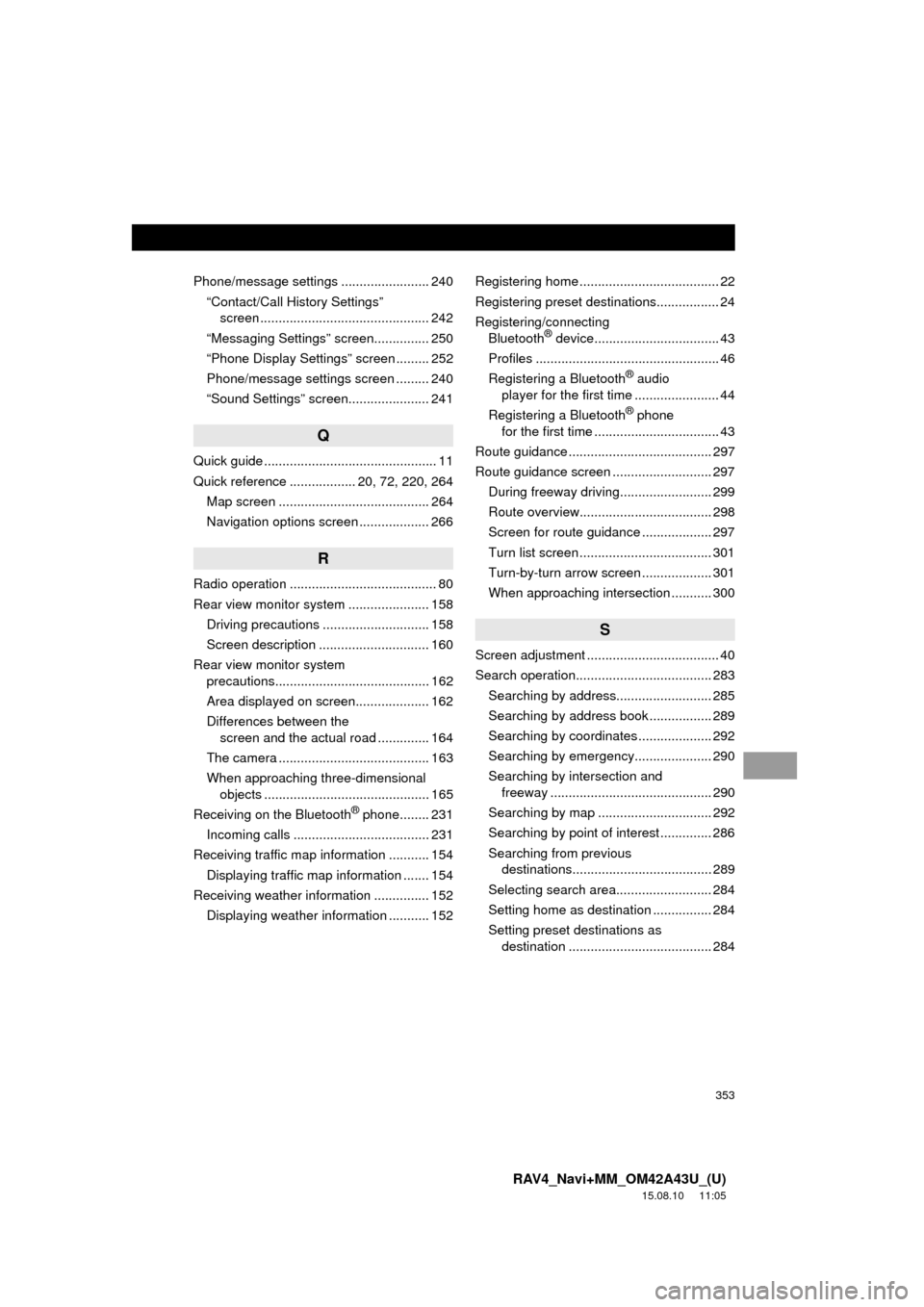
353
RAV4_Navi+MM_OM42A43U_(U)
15.08.10 11:05
Phone/message settings ........................ 240“Contact/Call History Settings” screen .............................................. 242
“Messaging Settings” screen............... 250
“Phone Display Settings” screen ......... 252
Phone/message settings screen ......... 240
“Sound Settings” screen...................... 241
Q
Quick guide ............................................... 11
Quick reference .................. 20, 72, 220, 264 Map screen ......................................... 264
Navigation options screen ................... 266
R
Radio operation ........................................ 80
Rear view monitor system ...................... 158Driving precautions ............................. 158
Screen description .............................. 160
Rear view monitor system precautions.......................................... 162
Area displayed on screen.................... 162
Differences between the screen and the actual road .............. 164
The camera ......................................... 163
When approaching three-dimensional objects ............................................. 165
Receiving on the Bluetooth
® phone........ 231
Incoming calls ..................................... 231
Receiving traffic map information ........... 154
Displaying traffic map information ....... 154
Receiving weather information ............... 152 Displaying weather information ........... 152 Registering home ...................................... 22
Registering preset destinations................. 24
Registering/connecting
Bluetooth
® device.................................. 43
Profiles .................................................. 46
Registering a Bluetooth
® audio
player for the first time ....................... 44
Registering a Bluetooth
® phone
for the first time .................................. 43
Route guidance ....................................... 297
Route guidance screen ........................... 297
During freeway driving......................... 299
Route overview.................................... 298
Screen for route guidance ................... 297
Turn list screen .................................... 301
Turn-by-turn arrow screen ................... 301
When approaching intersection ........... 300
S
Screen adjustment .................................... 40
Search operation..................................... 283Searching by address.......................... 285
Searching by address book ................. 289
Searching by coordinates .................... 292
Searching by emergency..................... 290
Searching by intersection and freeway ............................................ 290
Searching by map ............................... 292
Searching by point of interest .............. 286
Searching from previous destinations...................................... 289
Selecting search area.......................... 284
Setting home as destination ................ 284
Setting preset destinations as destination ....................................... 284