key TOYOTA RAV4 2016 XA40 / 4.G Navigation Manual
[x] Cancel search | Manufacturer: TOYOTA, Model Year: 2016, Model line: RAV4, Model: TOYOTA RAV4 2016 XA40 / 4.GPages: 368, PDF Size: 7.28 MB
Page 170 of 368
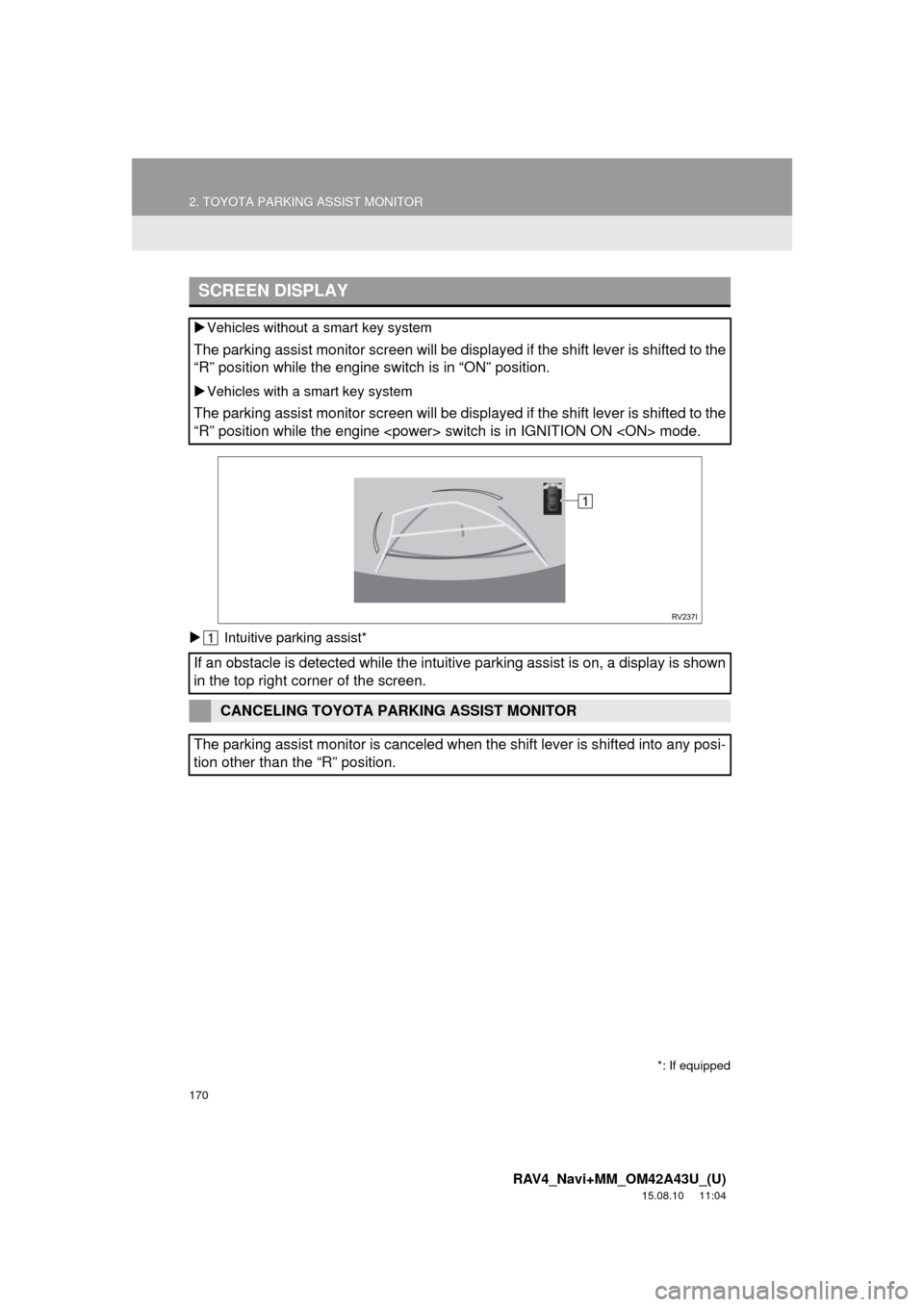
170
2. TOYOTA PARKING ASSIST MONITOR
RAV4_Navi+MM_OM42A43U_(U)
15.08.10 11:04
Intuitive parking assist*
SCREEN DISPLAY
Vehicles without a smart key system
The parking assist monitor screen will be displayed if the shift lever is shifted to the
“R” position while the engine switch is in “ON” position.
Vehicles with a smart key system
The parking assist monitor screen will be displayed if the shift lever is shifted to the
“R” position while the engine
If an obstacle is detected while the intuitive parking assist is on, a disp\
lay is shown
in the top right corner of the screen.
CANCELING TOYOTA PARKING ASSIST MONITOR
The parking assist monitor is canceled when the shift lever is shifted into any posi-
tion other than the “R” position.
*: If equipped
Page 184 of 368
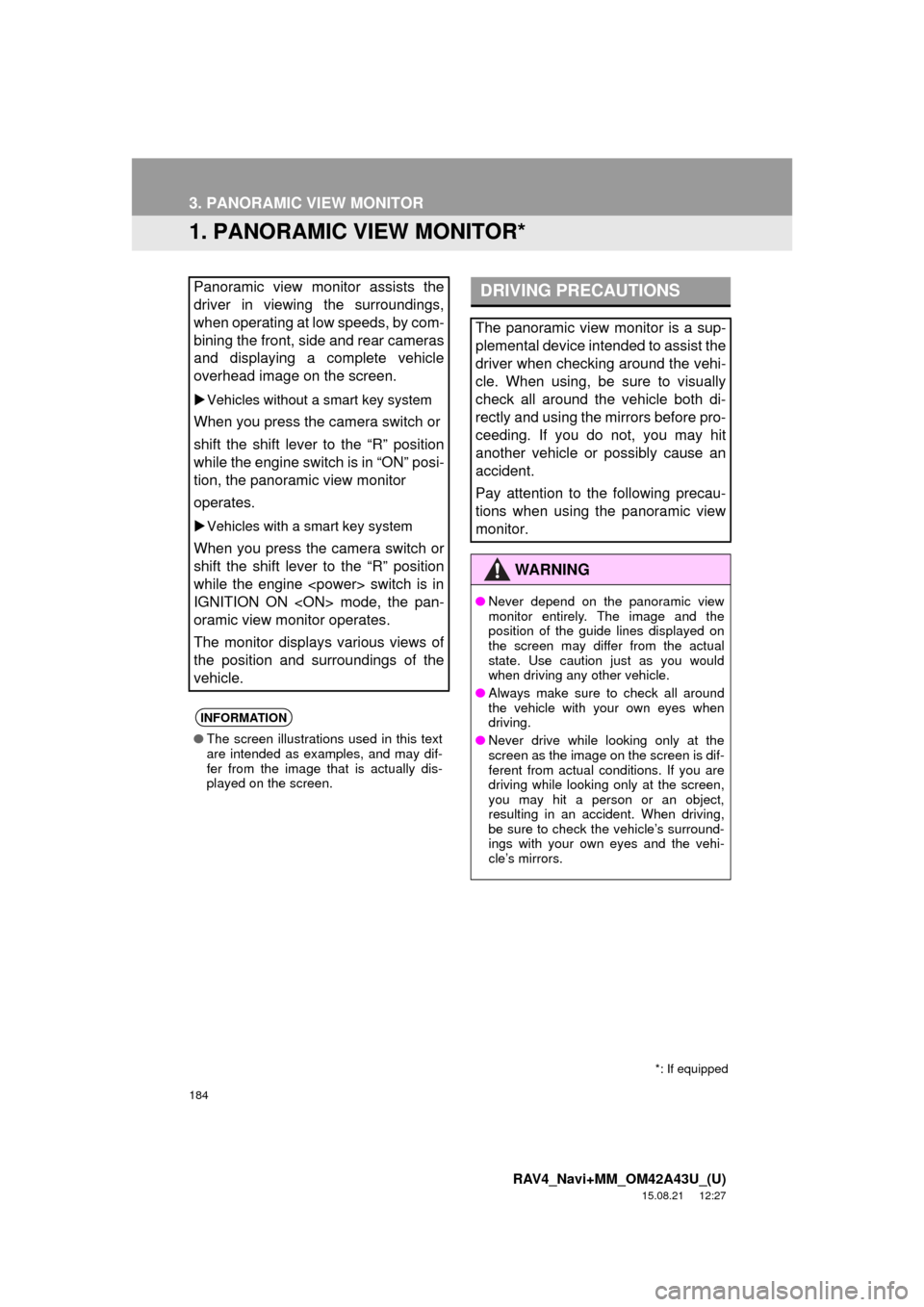
184
RAV4_Navi+MM_OM42A43U_(U)
15.08.21 12:27
3. PANORAMIC VIEW MONITOR
1. PANORAMIC VIEW MONITOR*
Panoramic view monitor assists the
driver in viewing the surroundings,
when operating at low speeds, by com-
bining the front, side and rear cameras
and displaying a complete vehicle
overhead image on the screen.
Vehicles without a smart key system
When you press the camera switch or
shift the shift lever to the “R” position
while the engine switch is in “ON” posi-
tion, the panoramic view monitor
operates.
Vehicles with a smart key system
When you press the camera switch or
shift the shift lever to the “R” position
while the engine
IGNITION ON
oramic view monitor operates.
The monitor displays various views of
the position and surroundings of the
vehicle.
INFORMATION
● The screen illustrations used in this text
are intended as examples, and may dif-
fer from the image that is actually dis-
played on the screen.
DRIVING PRECAUTIONS
The panoramic view monitor is a sup-
plemental device intended to assist the
driver when checking around the vehi-
cle. When using, be sure to visually
check all around the vehicle both di-
rectly and using the mirrors before pro-
ceeding. If you do not, you may hit
another vehicle or possibly cause an
accident.
Pay attention to the following precau-
tions when using the panoramic view
monitor.
WA R N I N G
●Never depend on the panoramic view
monitor entirely. The image and the
position of the guide lines displayed on
the screen may differ from the actual
state. Use caution just as you would
when driving any other vehicle.
● Always make sure to check all around
the vehicle with your own eyes when
driving.
● Never drive while looking only at the
screen as the image on the screen is dif-
ferent from actual conditions. If you are
driving while looking only at the screen,
you may hit a person or an object,
resulting in an accident. When driving,
be sure to check the vehicle’s surround-
ings with your own eyes and the vehi-
cle’s mirrors.
*: If equipped
Page 189 of 368
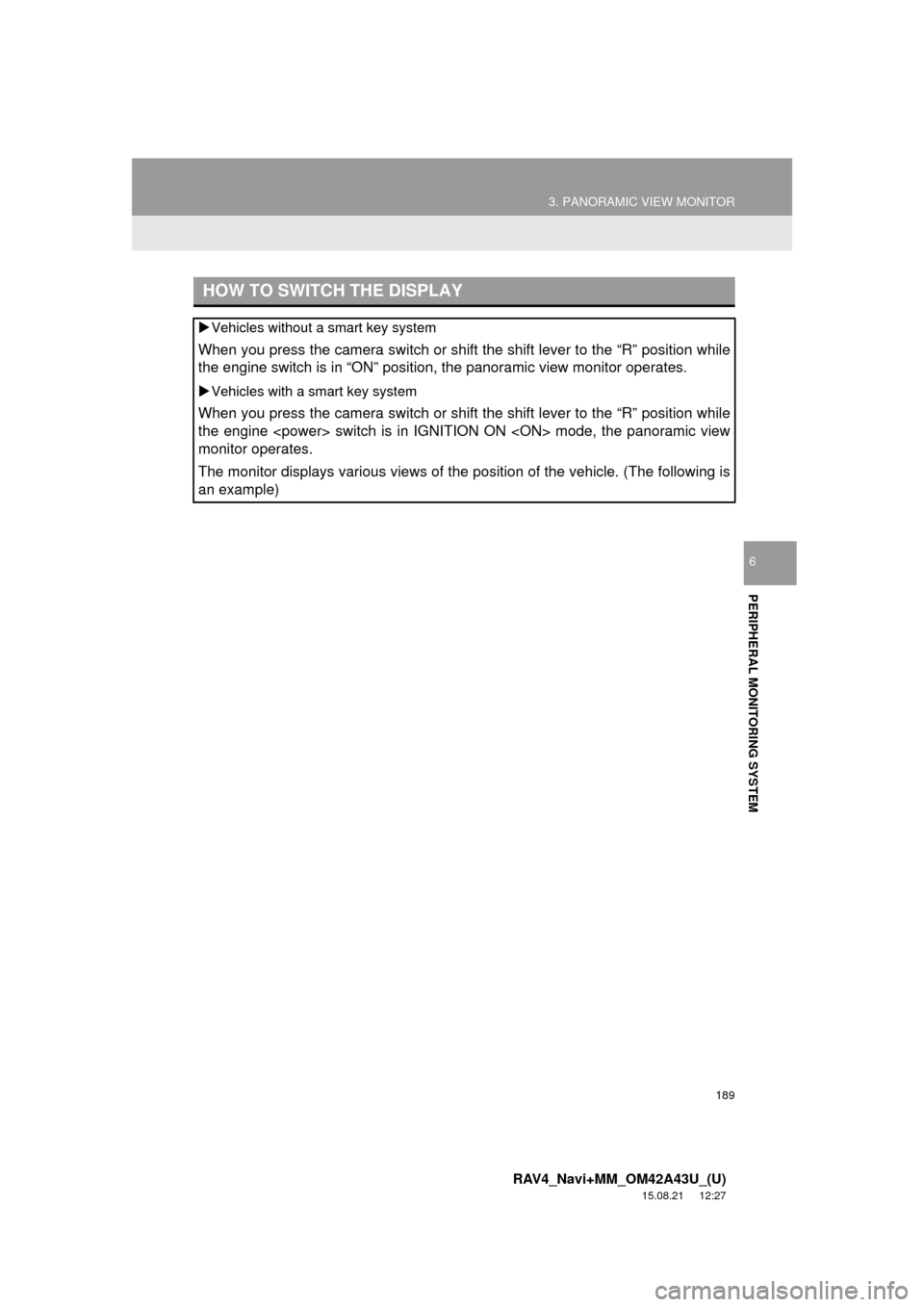
189
3. PANORAMIC VIEW MONITOR
RAV4_Navi+MM_OM42A43U_(U)
15.08.21 12:27
PERIPHERAL MONITORING SYSTEM
6
HOW TO SWITCH THE DISPLAY
Vehicles without a smart key system
When you press the camera switch or shift the shift lever to the “R” position while
the engine switch is in “ON” position, the panoramic view monitor operates.
Vehicles with a smart key system
When you press the camera switch or shift the shift lever to the “R” position while
the engine
monitor operates.
The monitor displays various views of the position of the vehicle. (The following is
an example)
Page 255 of 368
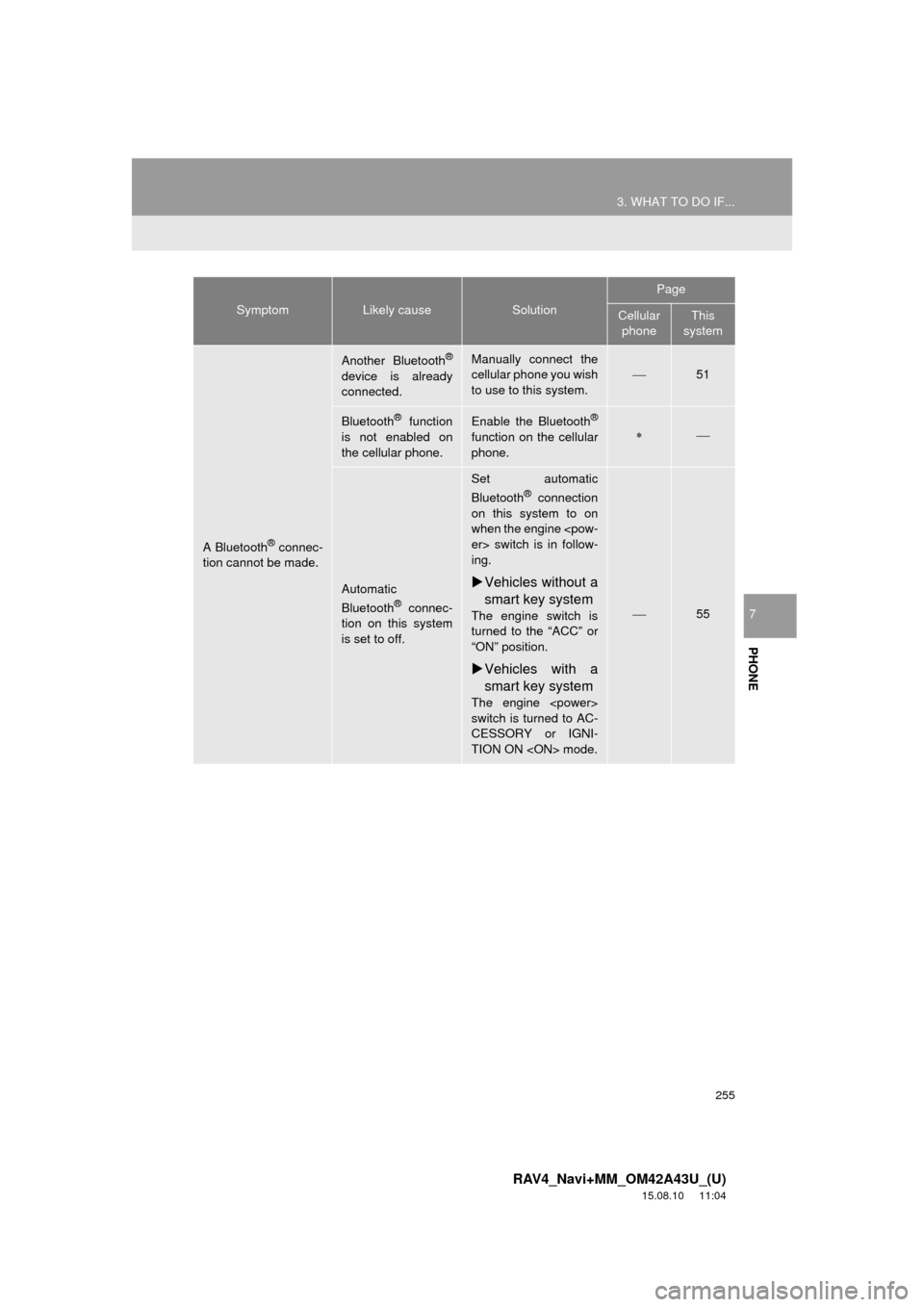
255
3. WHAT TO DO IF...
RAV4_Navi+MM_OM42A43U_(U)
15.08.10 11:04
PHONE
7
A Bluetooth® connec-
tion cannot be made.
Another Bluetooth®
device is already
connected.
Manually connect the
cellular phone you wish
to use to this system.
51
Bluetooth® function
is not enabled on
the cellular phone.Enable the Bluetooth®
function on the cellular
phone.
Automatic
Bluetooth® connec-
tion on this system
is set to off.
Set automatic
Bluetooth® connection
on this system to on
when the engine
ing.
Vehicles without a
smart key system
The engine switch is
turned to the “ACC” or
“ON” position.
Vehicles with a
smart key system
The engine
switch is turned to AC-
CESSORY or IGNI-
TION ON
55
SymptomLikely causeSolution
Page
Cellular
phoneThis
system
Page 259 of 368
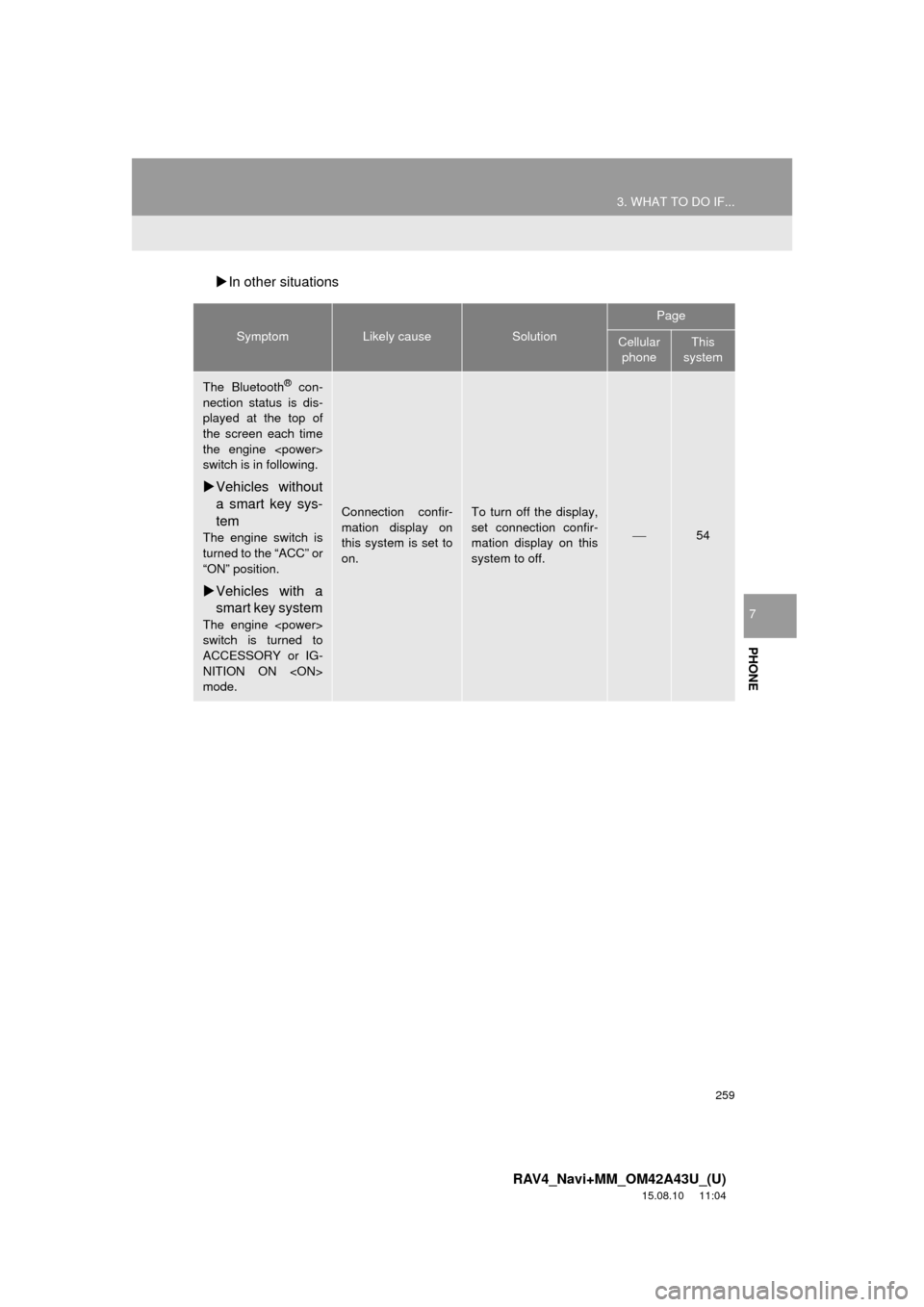
259
3. WHAT TO DO IF...
RAV4_Navi+MM_OM42A43U_(U)
15.08.10 11:04
PHONE
7
In other situations
SymptomLikely causeSolution
Page
Cellular
phoneThis
system
The Bluetooth® con-
nection status is dis-
played at the top of
the screen each time
the engine
switch is in following.
Vehicles without
a smart key sys-
tem
The engine switch is
turned to the “ACC” or
“ON” position.
Vehicles with a
smart key system
The engine
switch is turned to
ACCESSORY or IG-
NITION ON
mode.
Connection confir-
mation display on
this system is set to
on.To turn off the display,
set connection confir-
mation display on this
system to off.
54
Page 335 of 368
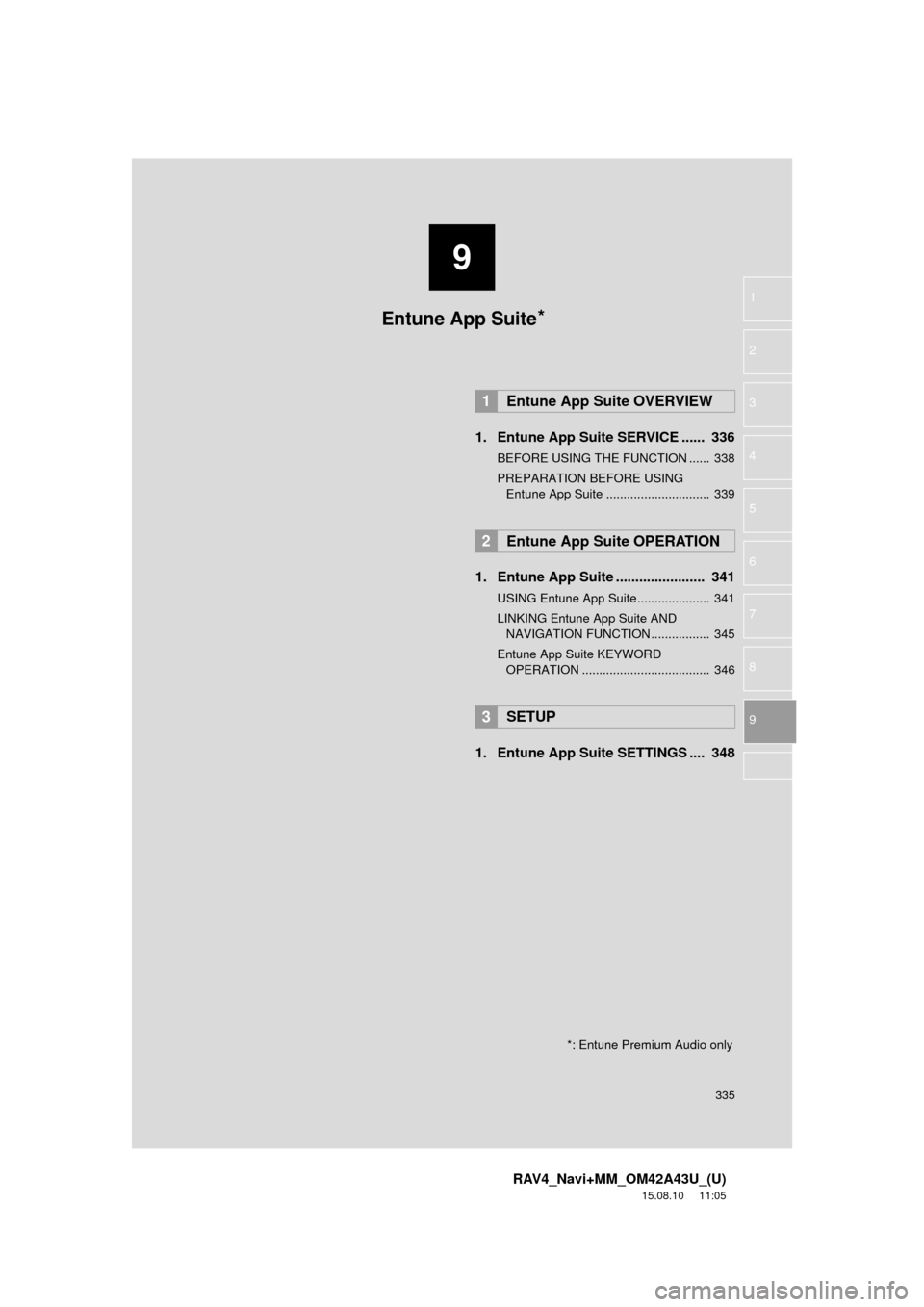
9
335
RAV4_Navi+MM_OM42A43U_(U)
15.08.10 11:05
1
2
3
4
5
6
7
8
9
1. Entune App Suite SERVICE ...... 336
BEFORE USING THE FUNCTION ...... 338
PREPARATION BEFORE USING Entune App Suite .............................. 339
1. Entune App Suite ....................... 341
USING Entune App Suite..................... 341
LINKING Entune App Suite AND NAVIGATION FUNCTION ................. 345
Entune App Suite KEYWORD OPERATION ..................................... 346
1. Entune App Suit e SETTINGS .... 348
1Entune App Suite OVERVIEW
2Entune App Suite OPERATION
3SETUP
Entune App Suite*
*: Entune Premium Audio only
Page 346 of 368
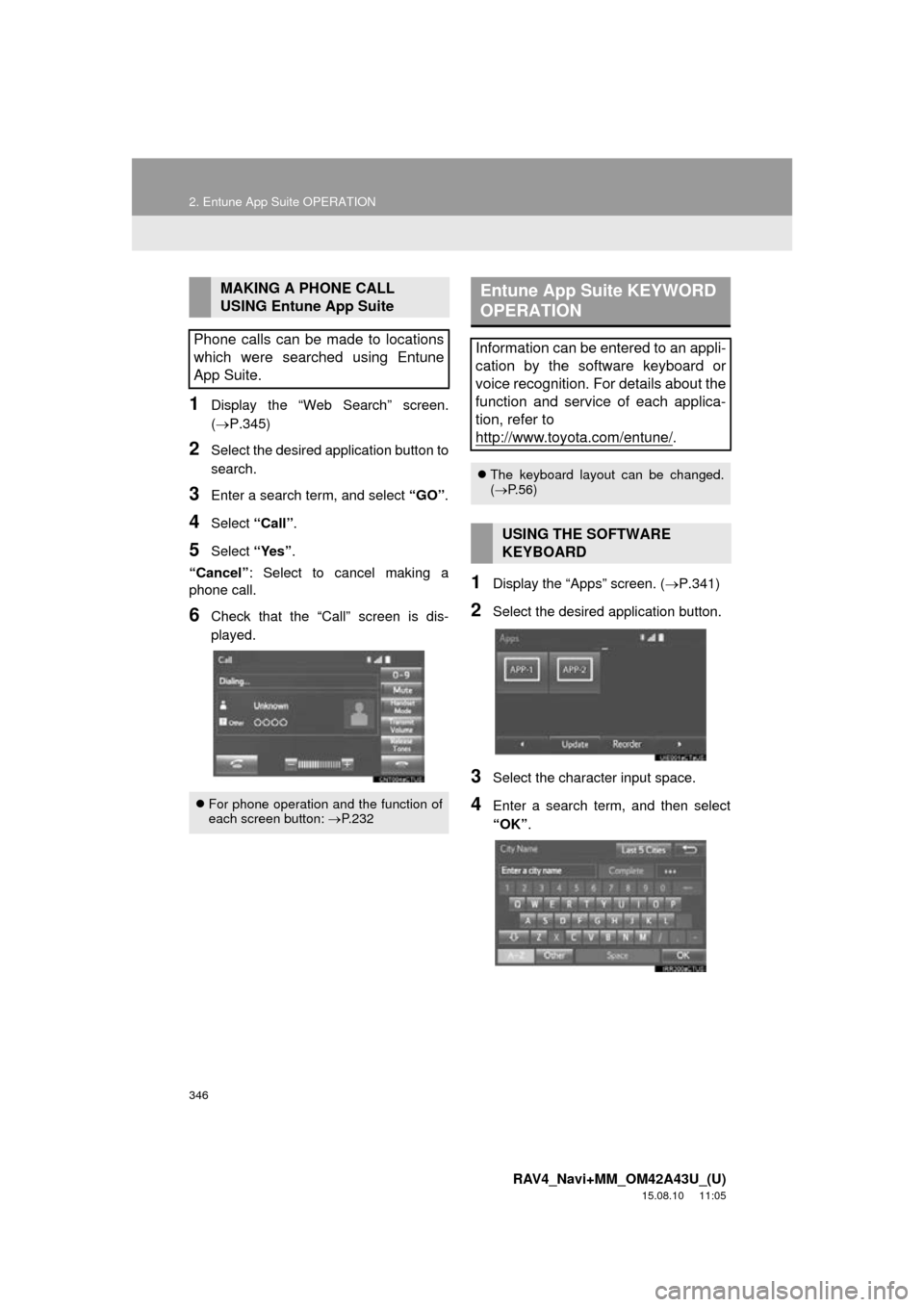
346
2. Entune App Suite OPERATION
RAV4_Navi+MM_OM42A43U_(U)
15.08.10 11:05
1Display the “Web Search” screen.
(P.345)
2Select the desired application button to
search.
3Enter a search term, and select “GO”.
4Select “Call”.
5Select “Yes”.
“Cancel” : Select to cancel making a
phone call.
6Check that the “Call” screen is dis-
played.
1Display the “Apps” screen. ( P.341)
2Select the desired application button.
3Select the character input space.
4Enter a search term, and then select
“OK”.
MAKING A PHONE CALL
USING Entune App Suite
Phone calls can be made to locations
which were searched using Entune
App Suite.
For phone operation and the function of
each screen button: P.232
Entune App Suite KEYWORD
OPERATION
Information can be entered to an appli-
cation by the software keyboard or
voice recognition. For details about the
function and service of each applica-
tion, refer to
http://www.toyota.com/entune/
.
The keyboard layout can be changed.
( P.56)
USING THE SOFTWARE
KEYBOARD
Page 347 of 368
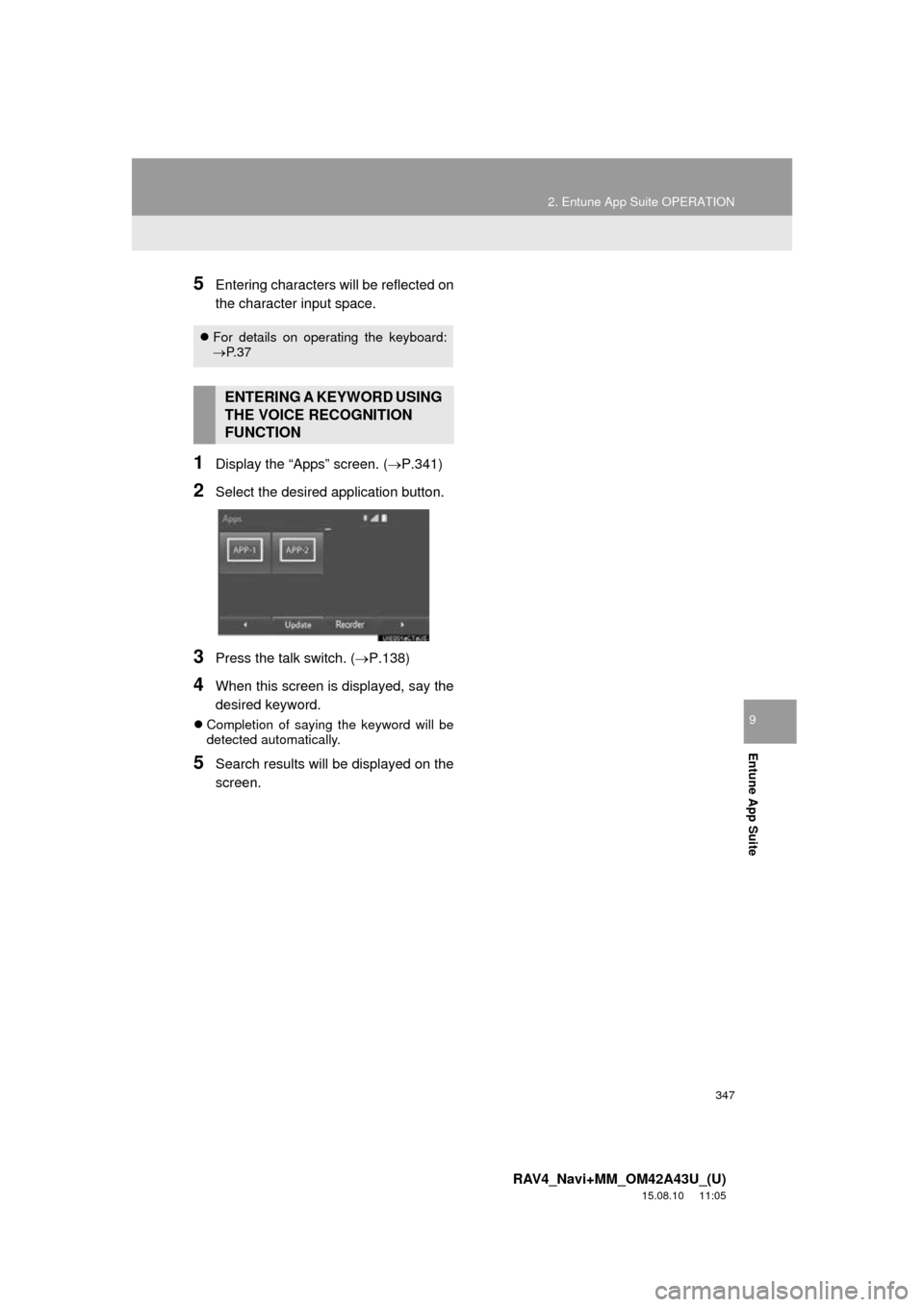
347
2. Entune App Suite OPERATION
RAV4_Navi+MM_OM42A43U_(U)
15.08.10 11:05
Entune App Suite
9
5Entering characters will be reflected on
the character input space.
1Display the “Apps” screen. (P.341)
2Select the desired application button.
3Press the talk switch. (P.138)
4When this screen is displayed, say the
desired keyword.
Completion of saying the keyword will be
detected automatically.
5Search results will be displayed on the
screen.
For details on operating the keyboard:
P. 3 7
ENTERING A KEYWORD USING
THE VOICE RECOGNITION
FUNCTION
Page 351 of 368
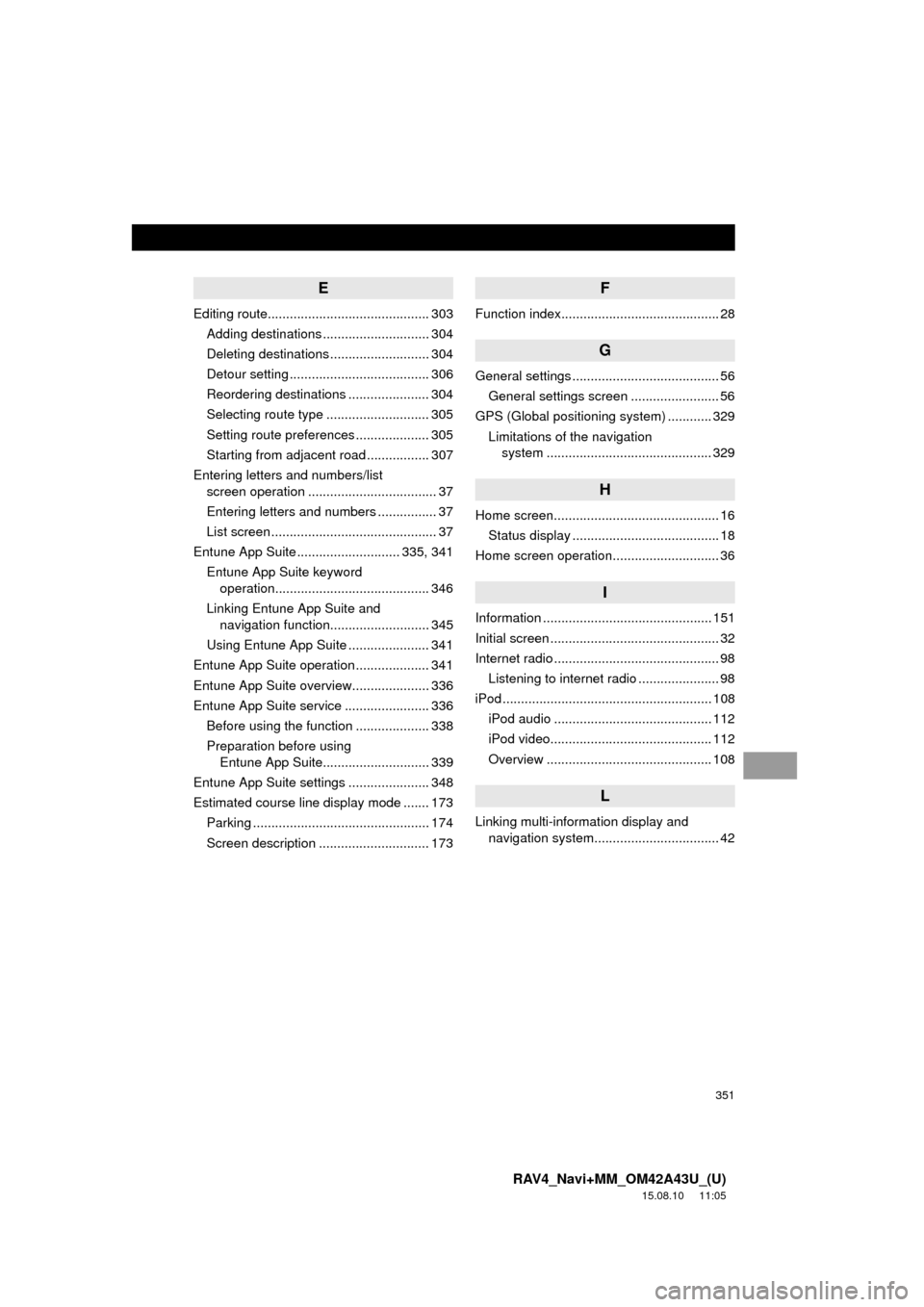
351
RAV4_Navi+MM_OM42A43U_(U)
15.08.10 11:05
E
Editing route............................................ 303Adding destinations ............................. 304
Deleting destinations ........................... 304
Detour setting ...................................... 306
Reordering destinations ...................... 304
Selecting route type ............................ 305
Setting route preferences .................... 305
Starting from adjacent road ................. 307
Entering letters and numbers/list screen operation ................................... 37
Entering letters and numbers ................ 37
List screen ............................................. 37
Entune App Suite ............................ 335, 341
Entune App Suite keyword operation.......................................... 346
Linking Entune App Suite and navigation function........................... 345
Using Entune App Suite ...................... 341
Entune App Suite operation .................... 341
Entune App Suite overview..................... 336
Entune App Suite service ....................... 336 Before using the function .................... 338
Preparation before using Entune App Suite............................. 339
Entune App Suite settings ...................... 348
Estimated course line display mode ....... 173 Parking ................................................ 174
Screen description .............................. 173
F
Function index........................................... 28
G
General settings ........................................ 56General settings screen ........................ 56
GPS (Global positioning system) ............ 329 Limitations of the navigation system .............. ............................... 329
H
Home screen............................................. 16
Status display ........................................ 18
Home screen operation............................. 36
I
Information .............................................. 151
Initial screen .............................................. 32
Internet radio ............................................. 98 Listening to internet radio ...................... 98
iPod ......................................................... 108 iPod audio ........................................... 112
iPod video............................................ 112
Overview ............................................. 108
L
Linking multi-information display and navigation system........ .......................... 42