steering TOYOTA RAV4 2016 XA40 / 4.G Navigation Manual
[x] Cancel search | Manufacturer: TOYOTA, Model Year: 2016, Model line: RAV4, Model: TOYOTA RAV4 2016 XA40 / 4.GPages: 368, PDF Size: 7.28 MB
Page 229 of 368
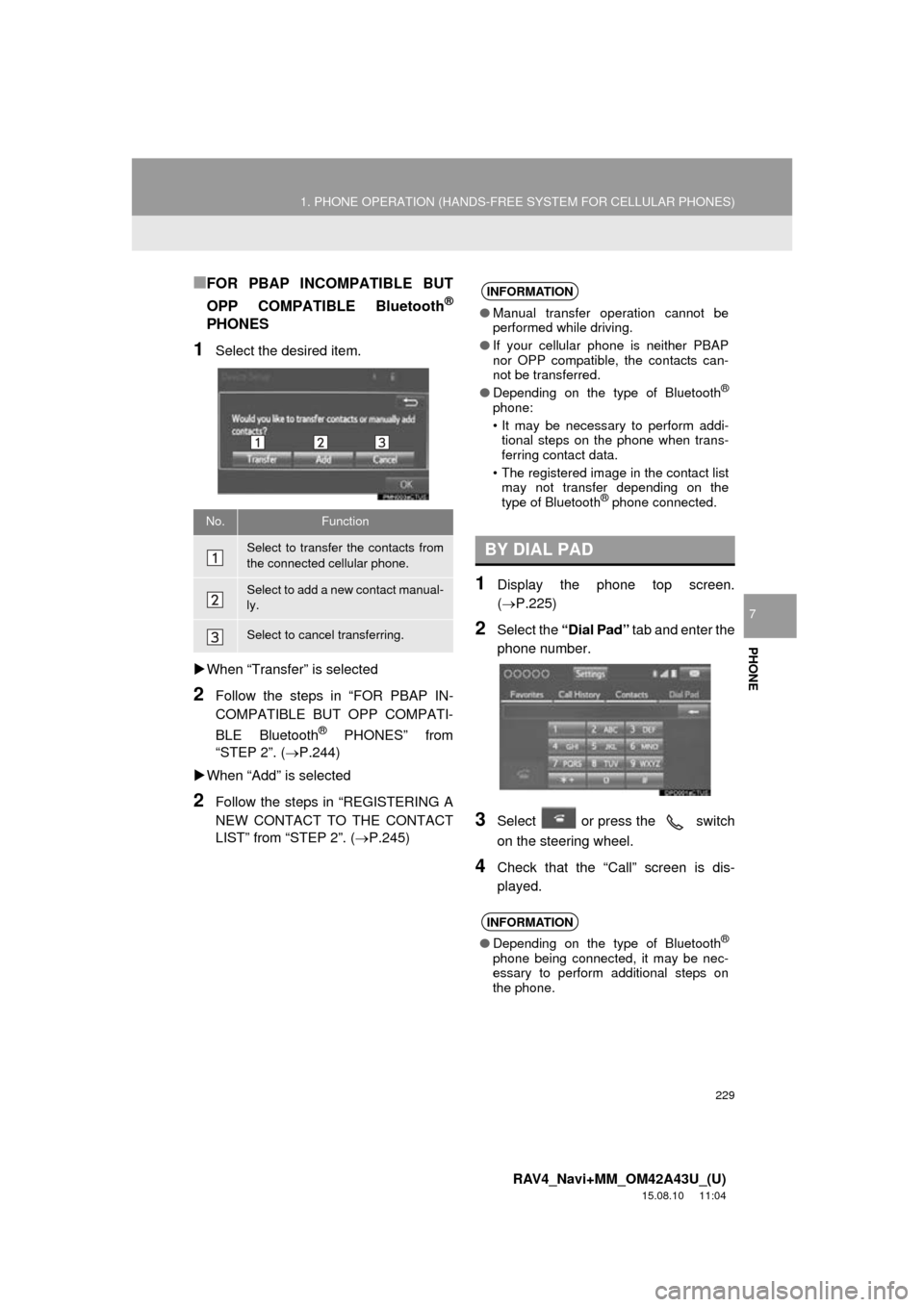
229
1. PHONE OPERATION (HANDS-FREE SYSTEM FOR CELLULAR PHONES)
RAV4_Navi+MM_OM42A43U_(U)
15.08.10 11:04
PHONE
7
■FOR PBAP INCOMPATIBLE BUT
OPP COMPATIBLE Bluetooth
®
PHONES
1Select the desired item.
When “Transfer” is selected
2Follow the steps in “FOR PBAP IN-
COMPATIBLE BUT OPP COMPATI-
BLE Bluetooth
® PHONES” from
“STEP 2”. ( P.244)
When “Add” is selected
2Follow the steps in “REGISTERING A
NEW CONTACT TO THE CONTACT
LIST” from “STEP 2”. ( P.245)
1Display the phone top screen.
(P.225)
2Select the “Dial Pad” tab and enter the
phone number.
3Select or press the switch
on the steering wheel.
4Check that the “Call” screen is dis-
played.
No.Function
Select to transfer the contacts from
the connected cellular phone.
Select to add a new contact manual-
ly.
Select to cancel transferring.
INFORMATION
● Manual transfer operation cannot be
performed while driving.
● If your cellular phone is neither PBAP
nor OPP compatible, the contacts can-
not be transferred.
● Depending on the type of Bluetooth
®
phone:
• It may be necessary to perform addi-
tional steps on the phone when trans-
ferring contact data.
• The registered image in the contact list may not transfer depending on the
type of Bluetooth
® phone connected.
BY DIAL PAD
INFORMATION
● Depending on the type of Bluetooth®
phone being connected, it may be nec-
essary to perform additional steps on
the phone.
Page 230 of 368
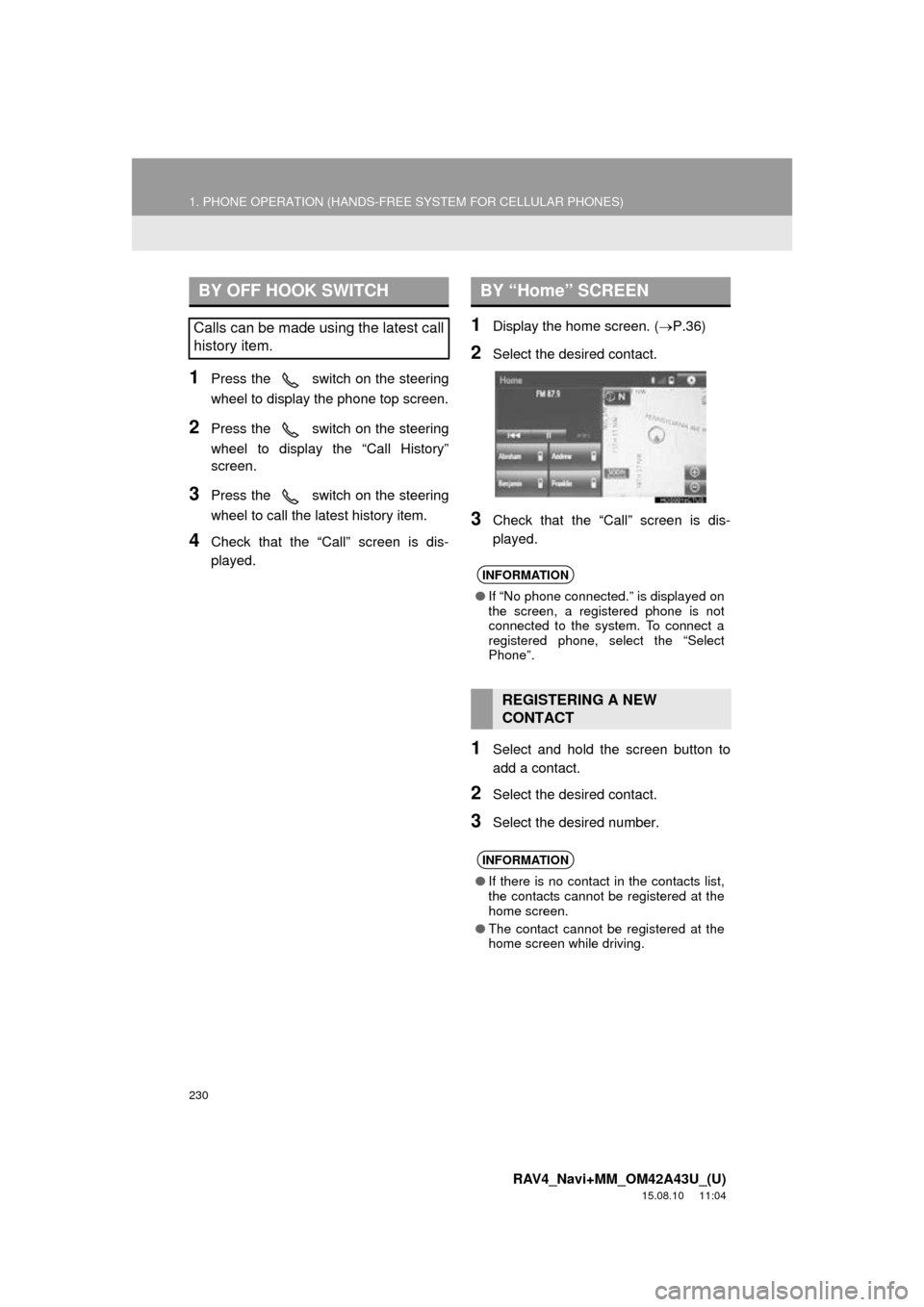
230
1. PHONE OPERATION (HANDS-FREE SYSTEM FOR CELLULAR PHONES)
RAV4_Navi+MM_OM42A43U_(U)
15.08.10 11:04
1Press the switch on the steering
wheel to display the phone top screen.
2Press the switch on the steering
wheel to display the “Call History”
screen.
3Press the switch on the steering
wheel to call the latest history item.
4Check that the “Call” screen is dis-
played.
1Display the home screen. (P.36)
2Select the desired contact.
3Check that the “Call” screen is dis-
played.
1Select and hold the screen button to
add a contact.
2Select the desired contact.
3Select the desired number.
BY OFF HOOK SWITCH
Calls can be made using the latest call
history item.
BY “Home” SCREEN
INFORMATION
●If “No phone connected.” is displayed on
the screen, a registered phone is not
connected to the system. To connect a
registered phone, select the “Select
Phone”.
REGISTERING A NEW
CONTACT
INFORMATION
●If there is no contact in the contacts list,
the contacts cannot be registered at the
home screen.
● The contact cannot be registered at the
home screen while driving.
Page 231 of 368
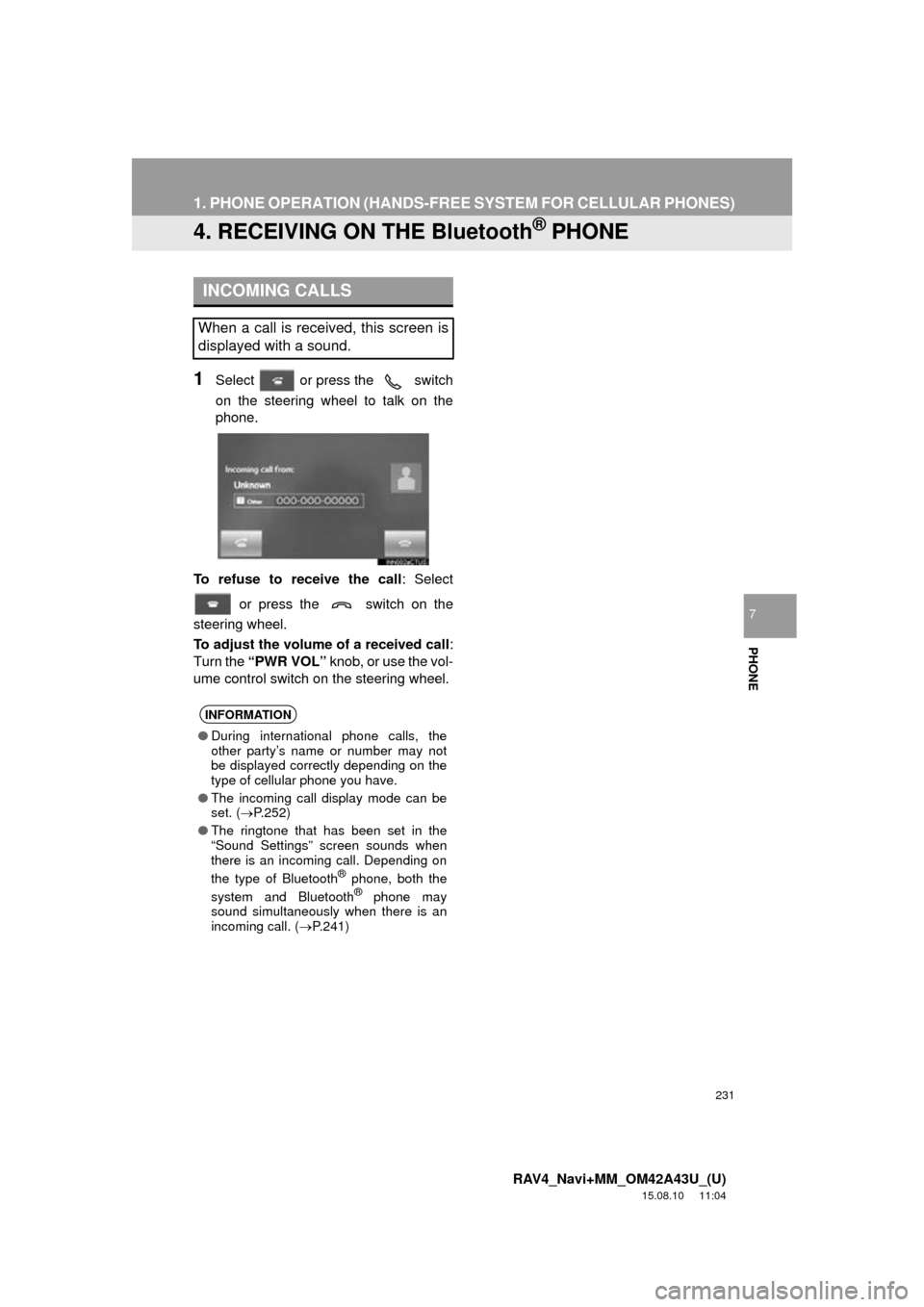
231
1. PHONE OPERATION (HANDS-FREE SYSTEM FOR CELLULAR PHONES)
RAV4_Navi+MM_OM42A43U_(U)
15.08.10 11:04
PHONE
7
4. RECEIVING ON THE Bluetooth® PHONE
1Select or press the switch
on the steering wheel to talk on the
phone.
To refuse to receive the call : Select
or press the switch on the
steering wheel.
To adjust the volume of a received call :
Turn the “PWR VOL” knob, or use the vol-
ume control switch on the steering wheel.
INCOMING CALLS
When a call is received, this screen is
displayed with a sound.
INFORMATION
●During international phone calls, the
other party’s name or number may not
be displayed correctly depending on the
type of cellular phone you have.
● The incoming call display mode can be
set. ( P.252)
● The ringtone that has been set in the
“Sound Settings” screen sounds when
there is an incoming call. Depending on
the type of Bluetooth
® phone, both the
system and Bluetooth® phone may
sound simultaneously when there is an
incoming call. ( P.241)
Page 234 of 368
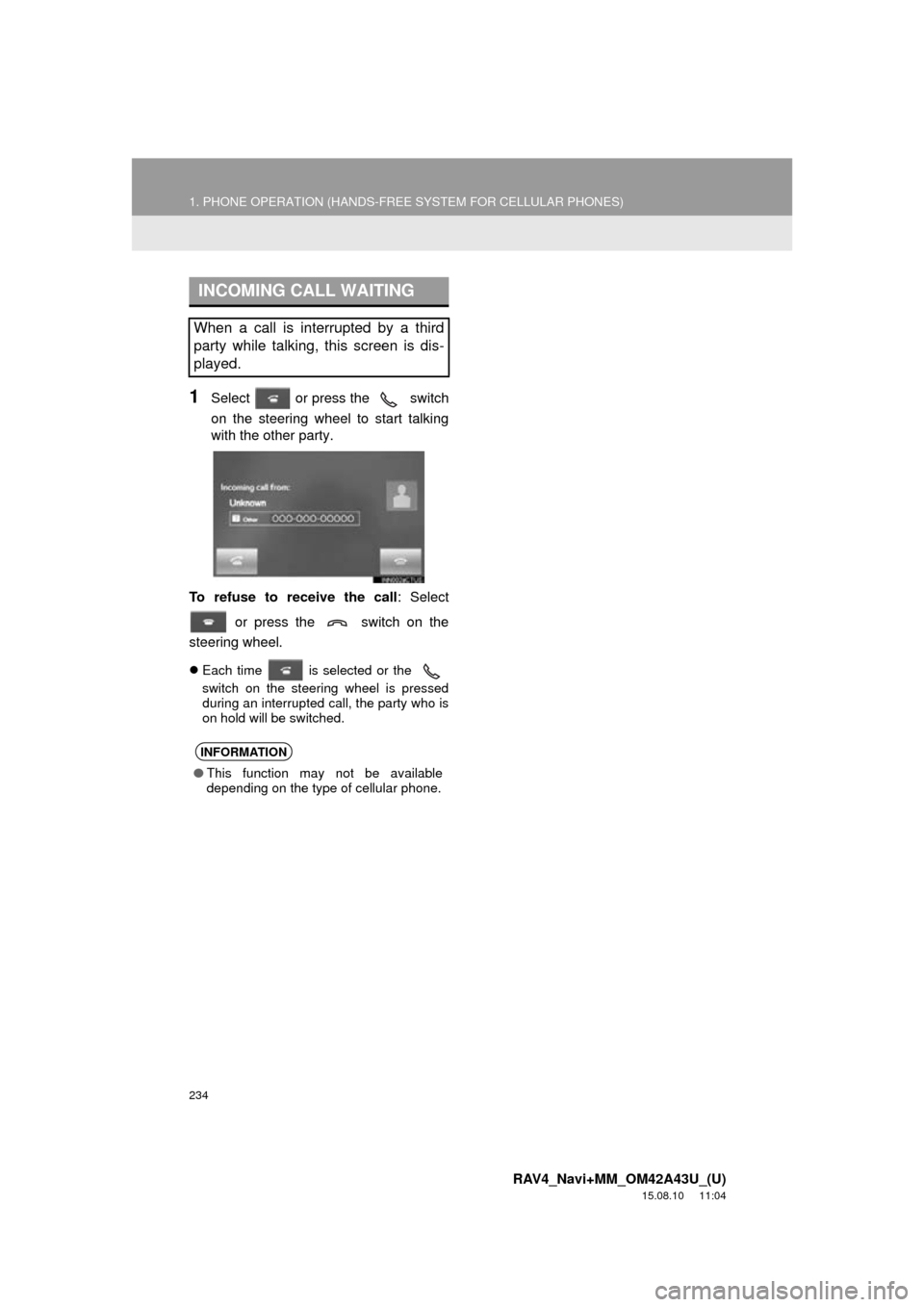
234
1. PHONE OPERATION (HANDS-FREE SYSTEM FOR CELLULAR PHONES)
RAV4_Navi+MM_OM42A43U_(U)
15.08.10 11:04
1Select or press the switch
on the steering wheel to start talking
with the other party.
To refuse to receive the call : Select
or press the switch on the
steering wheel.
Each time is selected or the
switch on the steering wheel is pressed
during an interrupted call, the party who is
on hold will be switched.
INCOMING CALL WAITING
When a call is interrupted by a third
party while talking, this screen is dis-
played.
INFORMATION
●This function may not be available
depending on the type of cellular phone.
Page 235 of 368
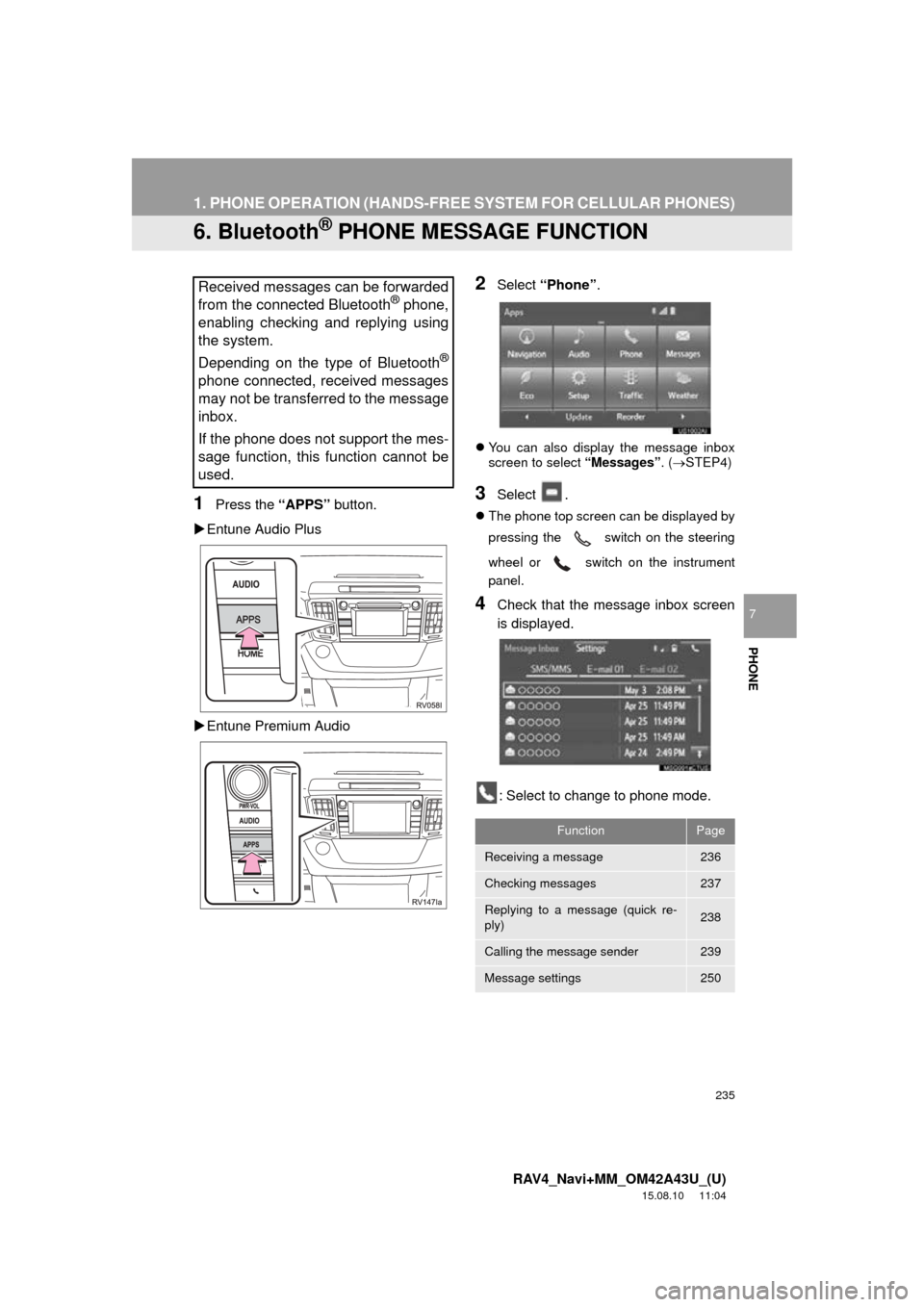
235
1. PHONE OPERATION (HANDS-FREE SYSTEM FOR CELLULAR PHONES)
RAV4_Navi+MM_OM42A43U_(U)
15.08.10 11:04
PHONE
7
6. Bluetooth® PHONE MESSAGE FUNCTION
1Press the “APPS” button.
Entune Audio Plus
Entune Premium Audio
2Select “Phone” .
You can also display the message inbox
screen to select “Messages”. (STEP4)
3Select .
The phone top screen can be displayed by
pressing the
switch on the steering
wheel or switch on the instrument
panel.
4Check that the message inbox screen
is displayed.
: Select to change to phone mode.
Received messages can be forwarded
from the connected Bluetooth® phone,
enabling checking and replying using
the system.
Depending on the type of Bluetooth
®
phone connected, received messages
may not be transferred to the message
inbox.
If the phone does not support the mes-
sage function, this function cannot be
used.
FunctionPage
Receiving a message236
Checking messages237
Replying to a message (quick re-
ply)238
Calling the message sender239
Message settings250
Page 237 of 368
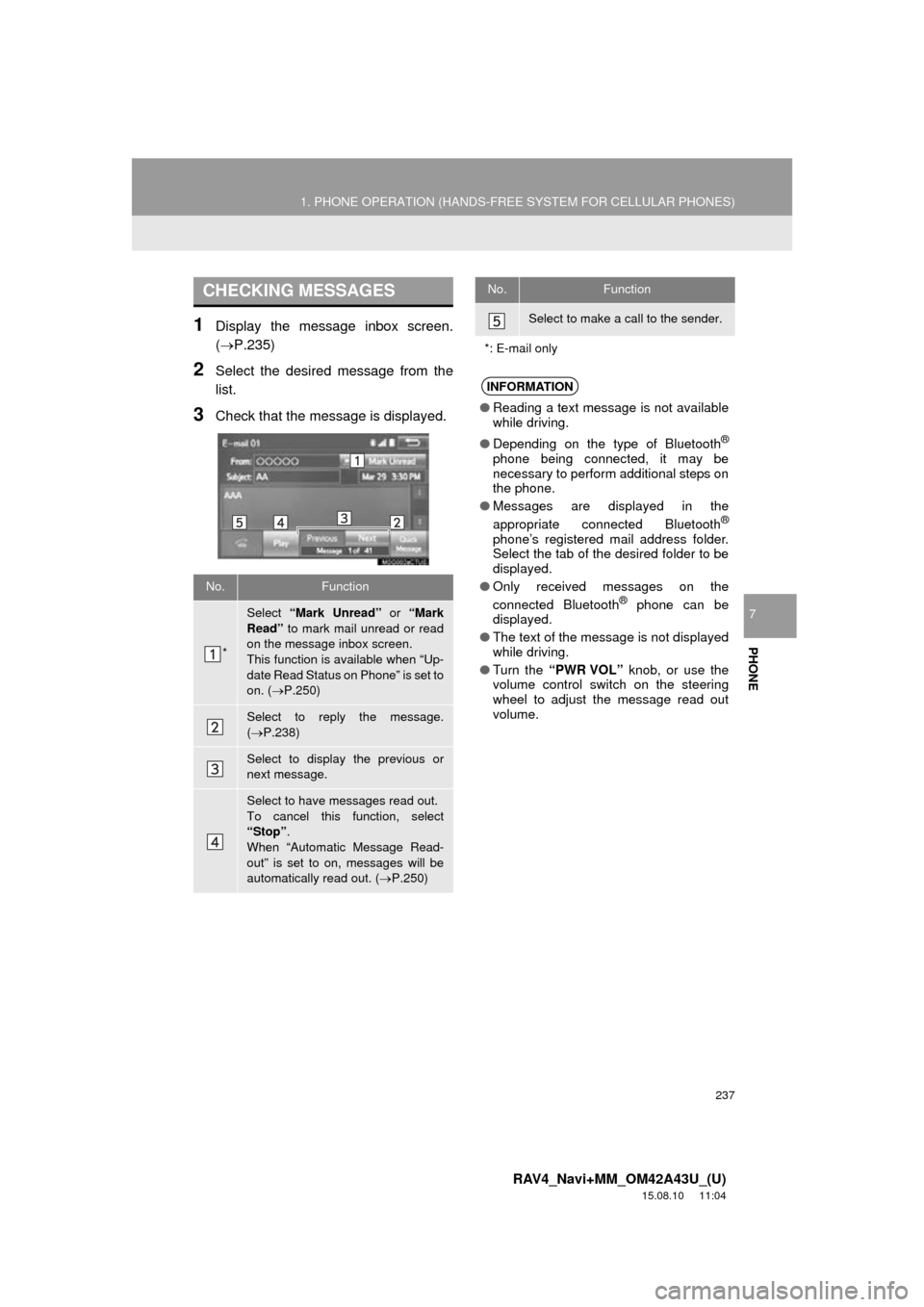
237
1. PHONE OPERATION (HANDS-FREE SYSTEM FOR CELLULAR PHONES)
RAV4_Navi+MM_OM42A43U_(U)
15.08.10 11:04
PHONE
7
1Display the message inbox screen.
(P.235)
2Select the desired message from the
list.
3Check that the message is displayed.
CHECKING MESSAGES
No.Function
*
Select “Mark Unread” or “Mark
Read” to mark mail unread or read
on the message inbox screen.
This function is available when “Up-
date Read Status on Phone” is set to
on. ( P.250)
Select to reply the message.
( P.238)
Select to display the previous or
next message.
Select to have messages read out.
To cancel this function, select
“Stop” .
When “Automatic Message Read-
out” is set to on, messages will be
automatically read out. ( P.250)
Select to make a call to the sender.
*: E-mail only
INFORMATION
● Reading a text message is not available
while driving.
● Depending on the type of Bluetooth
®
phone being connected, it may be
necessary to perform additional steps on
the phone.
● Messages are displayed in the
appropriate connected Bluetooth
®
phone’s registered mail address folder.
Select the tab of the desired folder to be
displayed.
● Only received messages on the
connected Bluetooth
® phone can be
displayed.
● The text of the message is not displayed
while driving.
● Turn the “PWR VOL” knob, or use the
volume control switch on the steering
wheel to adjust the message read out
volume.
No.Function
Page 354 of 368
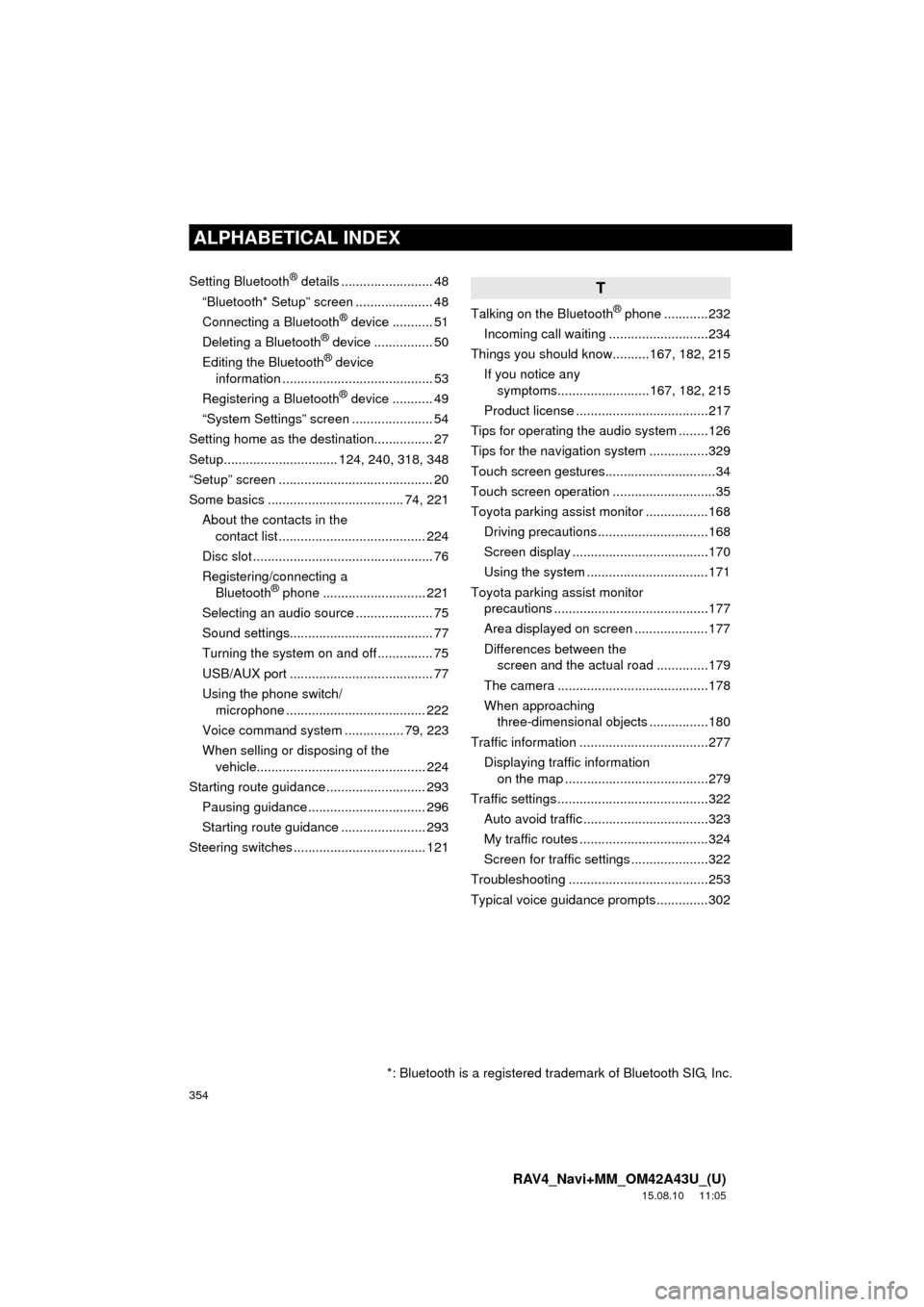
354
ALPHABETICAL INDEX
RAV4_Navi+MM_OM42A43U_(U)
15.08.10 11:05
Setting Bluetooth® details ......................... 48
“Bluetooth* Setup” screen ..................... 48
Connecting a Bluetooth
® device ........... 51
Deleting a Bluetooth® device ................ 50
Editing the Bluetooth® device
information ......................................... 53
Registering a Bluetooth
® device ........... 49
“System Settings” screen ...................... 54
Setting home as the destination................ 27
Setup............................... 124, 240, 318, 348
“Setup” screen .......................................... 20
Some basics ..................................... 74, 221 About the contacts in the contact list ........................................ 224
Disc slot ................................................. 76
Registering/connecting a Bluetooth
® phone ............................ 221
Selecting an audio source ..................... 75
Sound settings....................................... 77
Turning the system on and off ............... 75
USB/AUX port ....................................... 77
Using the phone switch/ microphone ...................................... 222
Voice command system ................ 79, 223
When selling or disposing of the vehicle.............................................. 224
Starting route guidance ........................... 293 Pausing guidance ................................ 296
Starting route guidance ....................... 293
Steering switches .................................... 121
T
Talking on the Bluetooth® phone ............232
Incoming call waiting ...........................234
Things you should know..........167, 182, 215
If you notice any symptoms.........................167, 182, 215
Product license ....................................217
Tips for operating the audio system ........126
Tips for the navigation system ................329
Touch screen gestures..............................34
Touch screen operation ............................35
Toyota parking assist monitor .................168 Driving precautions ..............................168
Screen display .....................................170
Using the system .................................171
Toyota parking assist monitor precautions ..........................................177
Area displayed on screen ....................177
Differences between the screen and the actual road ..............179
The camera .........................................178
When approaching three-dimensional objects ................180
Traffic information ...................................277 Displaying traffic information on the map .......................................279
Traffic settings .........................................322 Auto avoid traffic ..................................323
My traffic routes ...................................324
Screen for traffic settings .....................322
Troubleshooting ......................................253
Typical voice guidance prompts ..............302
*: Bluetooth is a registered trademark of Bluetooth SIG, Inc.