buttons TOYOTA RAV4 2017 XA40 / 4.G Navigation Manual
[x] Cancel search | Manufacturer: TOYOTA, Model Year: 2017, Model line: RAV4, Model: TOYOTA RAV4 2017 XA40 / 4.GPages: 366, PDF Size: 12.77 MB
Page 85 of 366
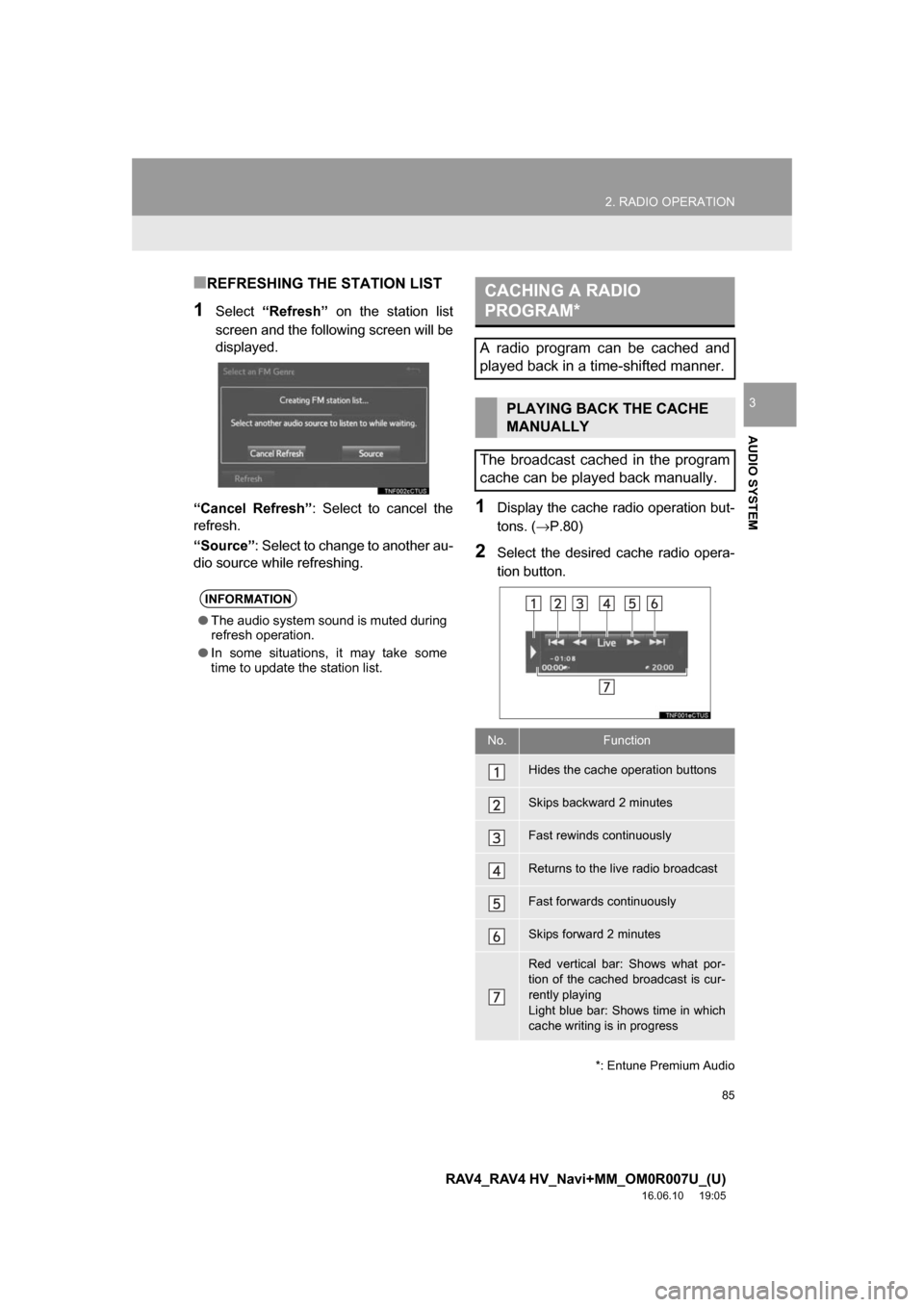
85
2. RADIO OPERATION
RAV4_RAV4 HV_Navi+MM_OM0R007U_(U)
16.06.10 19:05
AUDIO SYSTEM
3
■REFRESHING THE STATION LIST
1Select“Refresh” on the station list
screen and the following screen will be
displayed.
“Cancel Refresh” : Select to cancel the
refresh.
“Source” : Select to change to another au-
dio source while refreshing.
1Display the cache radio operation but-
tons. ( →P.80)
2Select the desired cache radio opera-
tion button.
INFORMATION
●The audio system sound is muted during
refresh operation.
● In some situations, it may take some
time to update the station list.
*: Entune Premium Audio
CACHING A RADIO
PROGRAM*
A radio program can be cached and
played back in a time-shifted manner.
PLAYING BACK THE CACHE
MANUALLY
The broadcast cached in the program
cache can be played back manually.
No.Function
Hides the cache operation buttons
Skips backward 2 minutes
Fast rewinds continuously
Returns to the live radio broadcast
Fast forwards continuously
Skips forward 2 minutes
Red vertical bar: Shows what por-
tion of the cached broadcast is cur-
rently playing
Light blue bar: Shows time in which
cache writing is in progress
Page 92 of 366
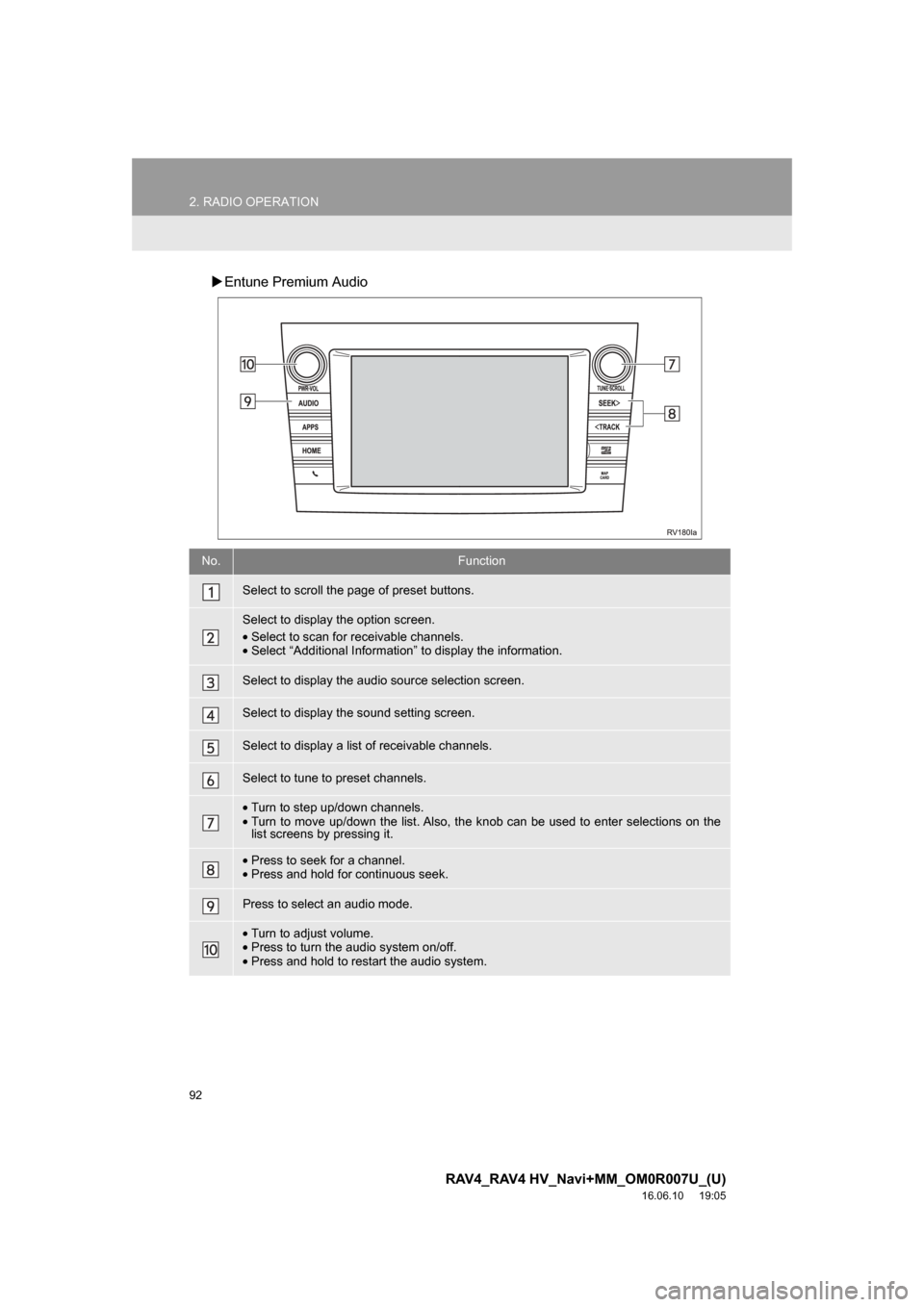
92
2. RADIO OPERATION
RAV4_RAV4 HV_Navi+MM_OM0R007U_(U)
16.06.10 19:05
Entune Premium Audio
No.Function
Select to scroll the page of preset buttons.
Select to display the option screen.
•Select to scan for receivable channels.
• Select “Additional Information” to display the information.
Select to display the audio source selection screen.
Select to display the sound setting screen.
Select to display a list of receivable channels.
Select to tune to preset channels.
•Turn to step up/down channels.
• Turn to move up/down the list. Also, the knob can be used to enter selections on the
list screens by pressing it.
•Press to seek for a channel.
• Press and hold for continuous seek.
Press to select an audio mode.
•Turn to adjust volume.
• Press to turn the audio system on/off.
• Press and hold to restart the audio system.
Page 264 of 366
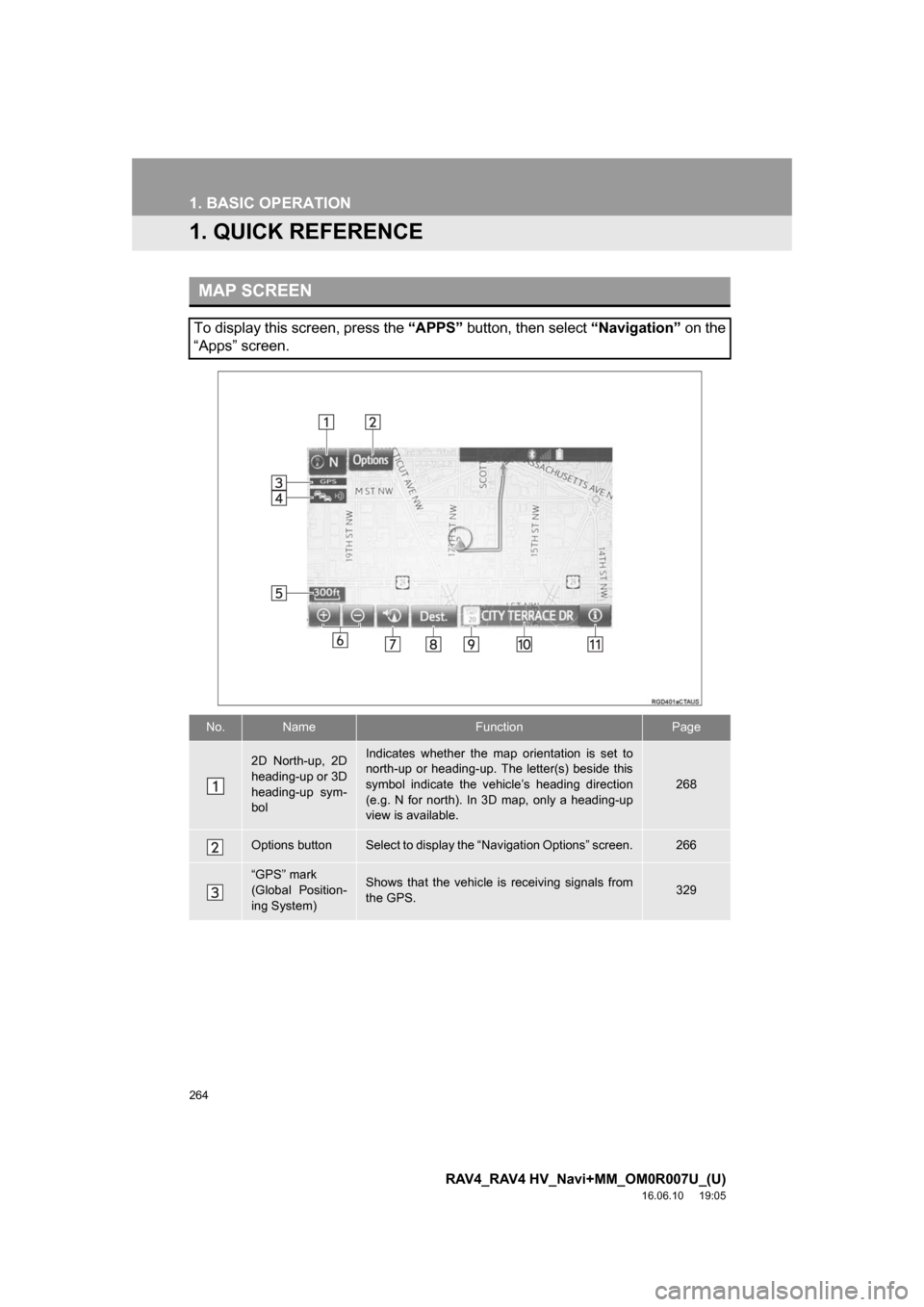
264
RAV4_RAV4 HV_Navi+MM_OM0R007U_(U)
16.06.10 19:05
1. BASIC OPERATION
1. QUICK REFERENCE
MAP SCREEN
To display this screen, press the “APPS” button, then select “Navigation” on the
“Apps” screen.
No.NameFunctionPage
2D North-up, 2D
heading-up or 3D
heading-up sym-
bolIndicates whether the map orientation is set to
north-up or heading-up. The letter(s) beside this
symbol indicate the vehicle’s heading direction
(e.g. N for north). In 3D map, only a heading-up
view is available.
268
Options buttonSelect to display the “Navigation Options” screen.266
“GPS” mark
(Global Position-
ing System)Shows that the vehicle is receiving signals from
the GPS.329
Page 265 of 366
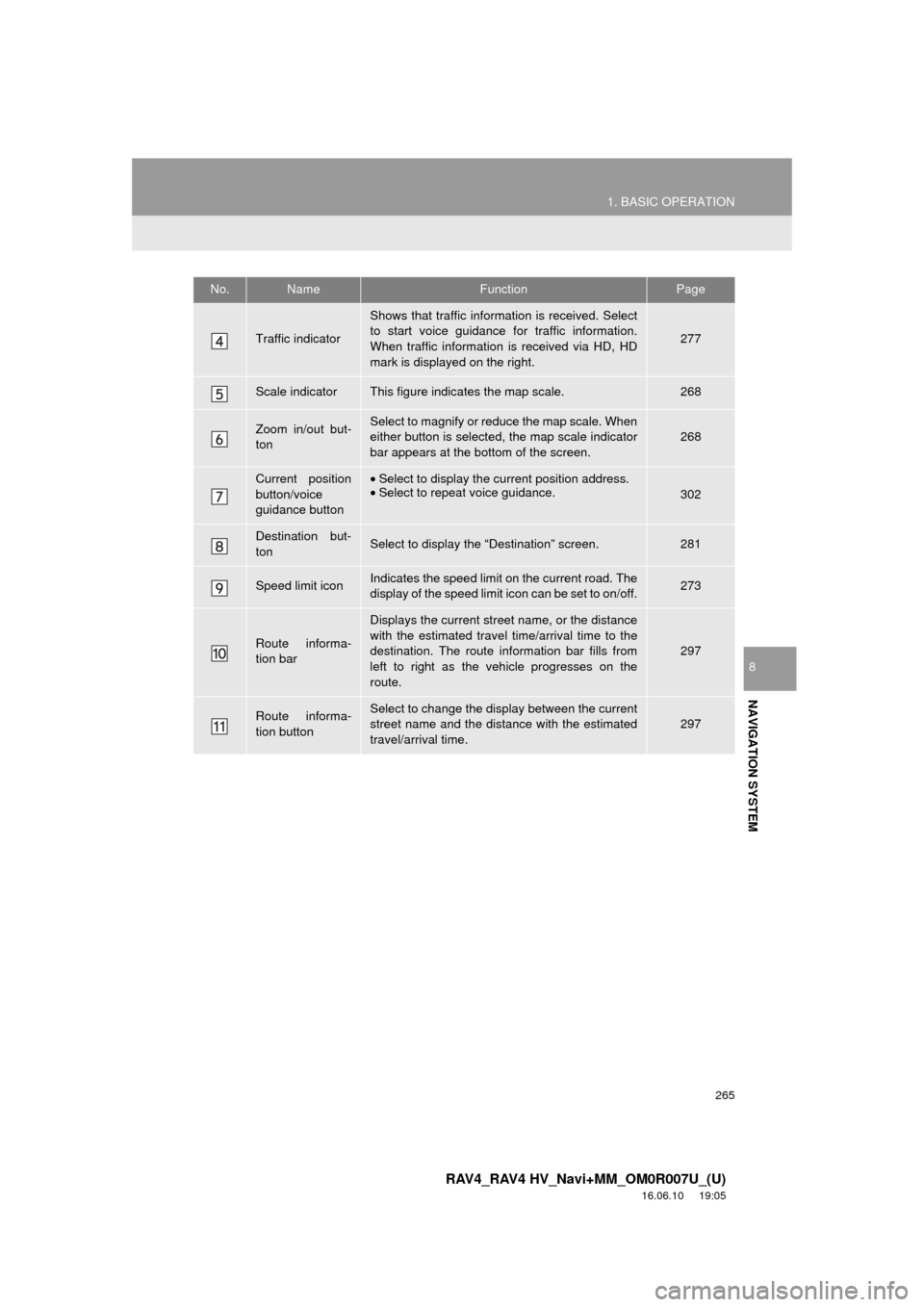
265
1. BASIC OPERATION
RAV4_RAV4 HV_Navi+MM_OM0R007U_(U)
16.06.10 19:05
NAVIGATION SYSTEM
8
Traffic indicator
Shows that traffic information is received. Select
to start voice guidance for traffic information.
When traffic information is received via HD, HD
mark is displayed on the right.
277
Scale indicatorThis figure indicates the map scale.268
Zoom in/out but-
tonSelect to magnify or reduce the map scale. When
either button is selected, the map scale indicator
bar appears at the bottom of the screen.268
Current position
button/voice
guidance button•Select to display the current position address.
• Select to repeat voice guidance.
302
Destination but-
tonSelect to display the “Destination” screen.281
Speed limit iconIndicates the speed limit on the current road. The
display of the speed limit icon can be set to on/off.273
Route informa-
tion bar
Displays the current street name, or the distance
with the estimated travel time/arrival time to the
destination. The route information bar fills from
left to right as the vehicle progresses on the
route.
297
Route informa-
tion buttonSelect to change the display between the current
street name and the distance with the estimated
travel/arrival time.
297
No.NameFunctionPage
Page 269 of 366
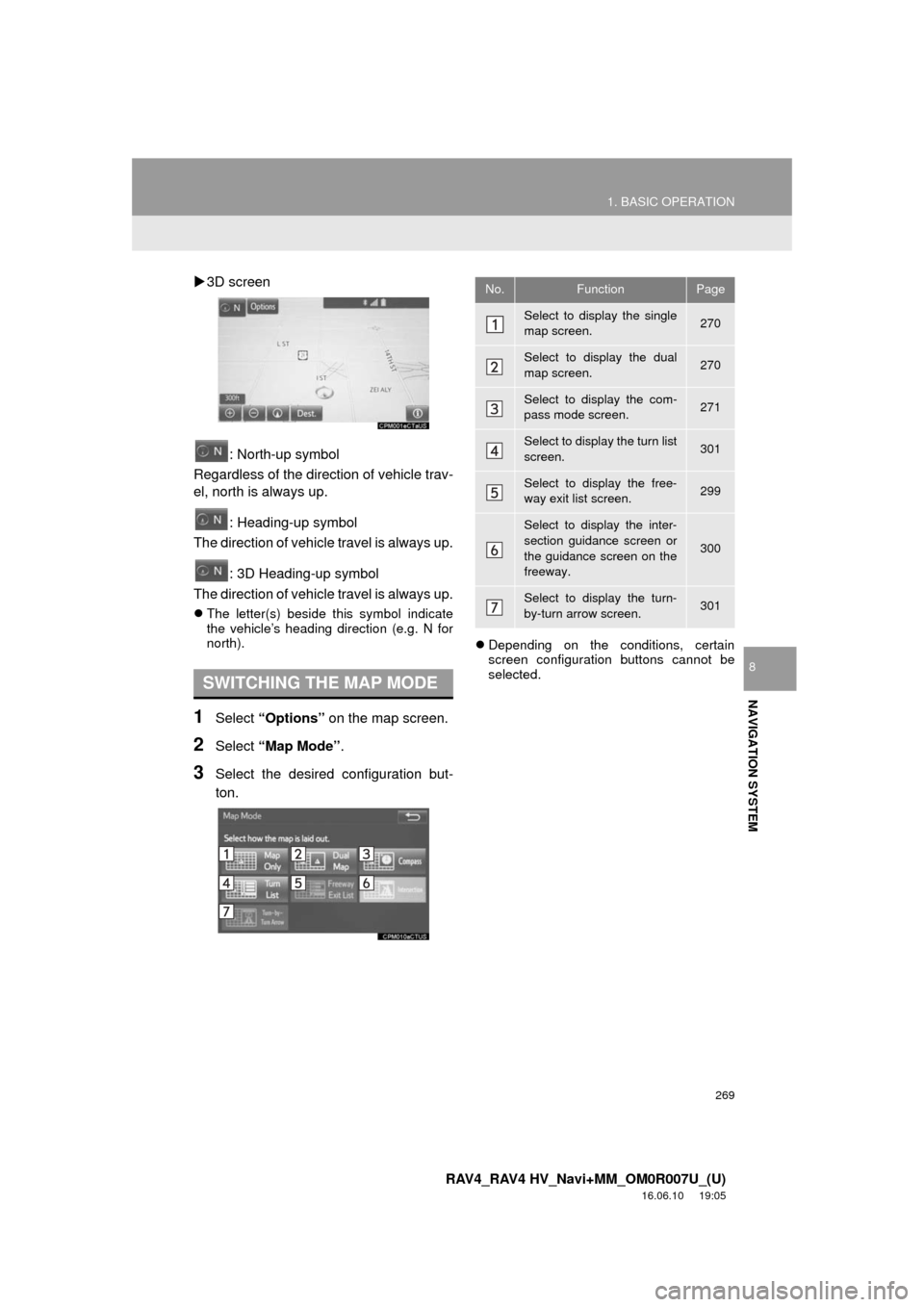
269
1. BASIC OPERATION
RAV4_RAV4 HV_Navi+MM_OM0R007U_(U)
16.06.10 19:05
NAVIGATION SYSTEM
8
3D screen
: North-up symbol
Regardless of the direction of vehicle trav-
el, north is always up.
: Heading-up symbol
The direction of vehicle travel is always up.
: 3D Heading-up symbol
The direction of vehicle travel is always up.
The letter(s) beside this symbol indicate
the vehicle’s heading direction (e.g. N for
north).
1Select “Options” on the map screen.
2Select “Map Mode” .
3Select the desired configuration but-
ton.
Depending on the conditions, certain
screen configuration buttons cannot be
selected.
SWITCHING THE MAP MODE
No.FunctionPage
Select to display the single
map screen. 270
Select to display the dual
map screen.270
Select to display the com-
pass mode screen.271
Select to display the turn list
screen.301
Select to display the free-
way exit list screen.299
Select to display the inter-
section guidance screen or
the guidance screen on the
freeway.
300
Select to display the turn-
by-turn arrow screen.301
Page 284 of 366
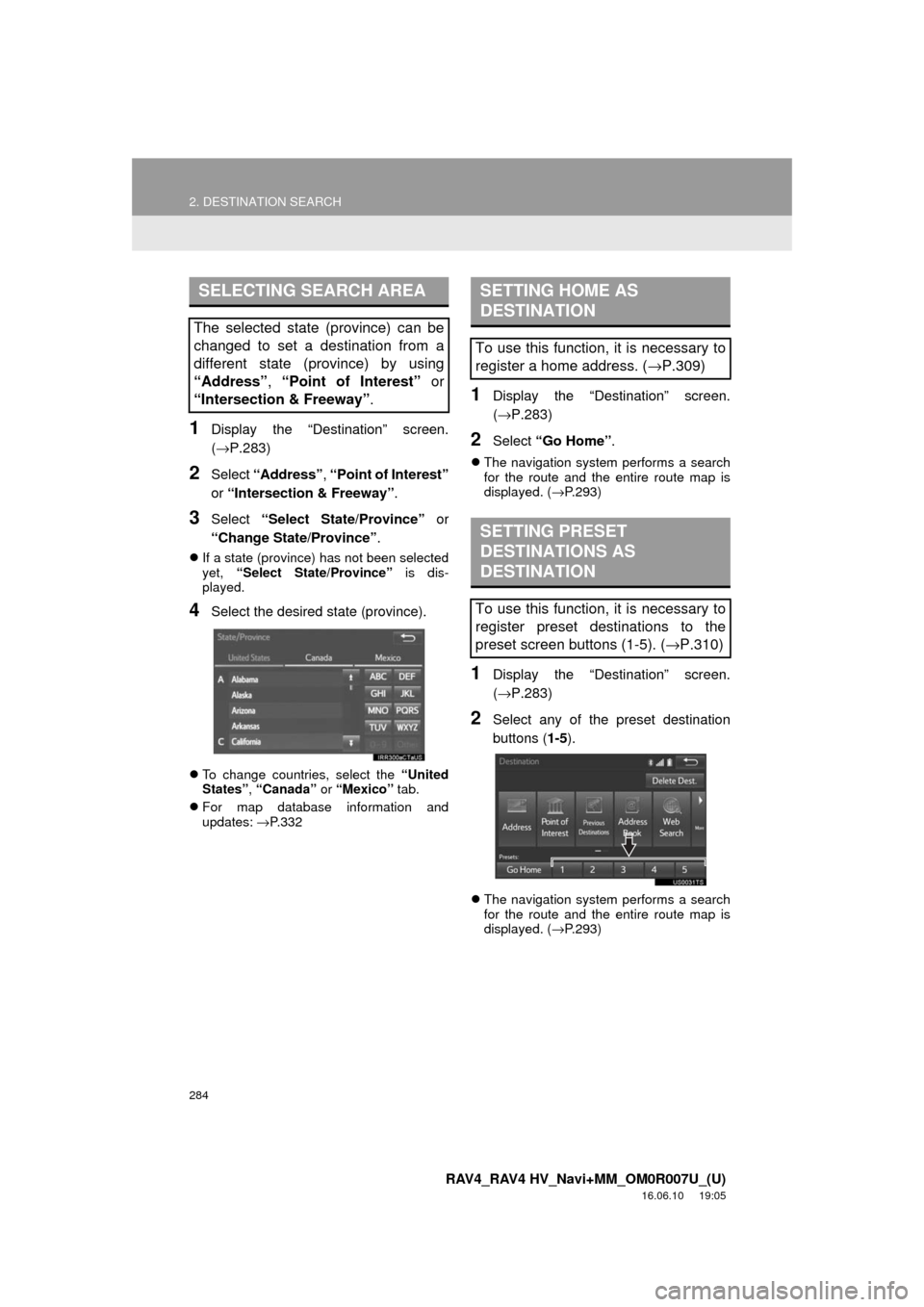
284
2. DESTINATION SEARCH
RAV4_RAV4 HV_Navi+MM_OM0R007U_(U)
16.06.10 19:05
1Display the “Destination” screen.
(→P.283)
2Select “Address” , “Point of Interest”
or “Intersection & Freeway” .
3Select “Select State/Province” or
“Change State/Province” .
If a state (province) has not been selected
yet, “Select State/Province” is dis-
played.
4Select the desired state (province).
To change countries, select the “United
States” , “Canada” or “Mexico” tab.
For map database information and
updates: →P. 3 3 2
1Display the “Destination” screen.
(→ P.283)
2Select “Go Home” .
The navigation system performs a search
for the route and the entire route map is
displayed. ( →P.293)
1Display the “Destination” screen.
(→ P.283)
2Select any of the preset destination
buttons ( 1-5).
The navigation system performs a search
for the route and the entire route map is
displayed. ( →P.293)
SELECTING SEARCH AREA
The selected state (province) can be
changed to set a destination from a
different state (province) by using
“Address”, “Point of Interest” or
“Intersection & Freeway” .
SETTING HOME AS
DESTINATION
To use this function, it is necessary to
register a home address. (→P.309)
SETTING PRESET
DESTINATIONS AS
DESTINATION
To use this function, it is necessary to
register preset destinations to the
preset screen buttons (1-5). ( →P.310)
Page 298 of 366
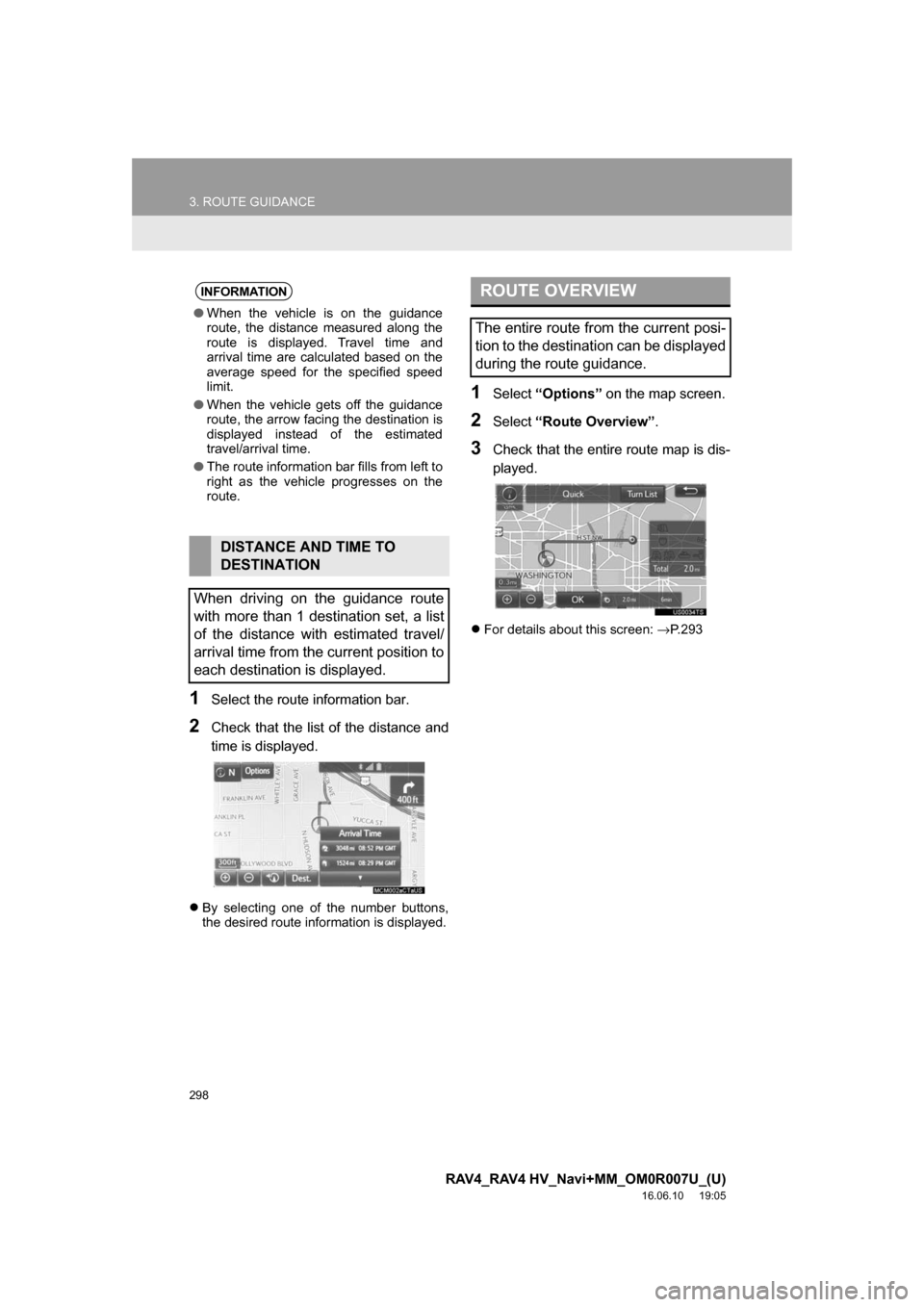
298
3. ROUTE GUIDANCE
RAV4_RAV4 HV_Navi+MM_OM0R007U_(U)
16.06.10 19:05
1Select the route information bar.
2Check that the list of the distance and
time is displayed.
By selecting one of the number buttons,
the desired route information is displayed.
1Select “Options” on the map screen.
2Select“Route Overview”.
3Check that the entire route map is dis-
played.
For details about this screen: →P. 2 9 3
INFORMATION
● When the vehicle is on the guidance
route, the distance measured along the
route is displayed. Travel time and
arrival time are calculated based on the
average speed for the specified speed
limit.
● When the vehicle gets off the guidance
route, the arrow facing the destination is
displayed instead of the estimated
travel/arrival time.
● The route information bar fills from left to
right as the vehicle progresses on the
route.
DISTANCE AND TIME TO
DESTINATION
When driving on the guidance route
with more than 1 destination set, a list
of the distance with estimated travel/
arrival time from the current position to
each destination is displayed.
ROUTE OVERVIEW
The entire route from the current posi-
tion to the destination can be displayed
during the route guidance.
Page 352 of 366
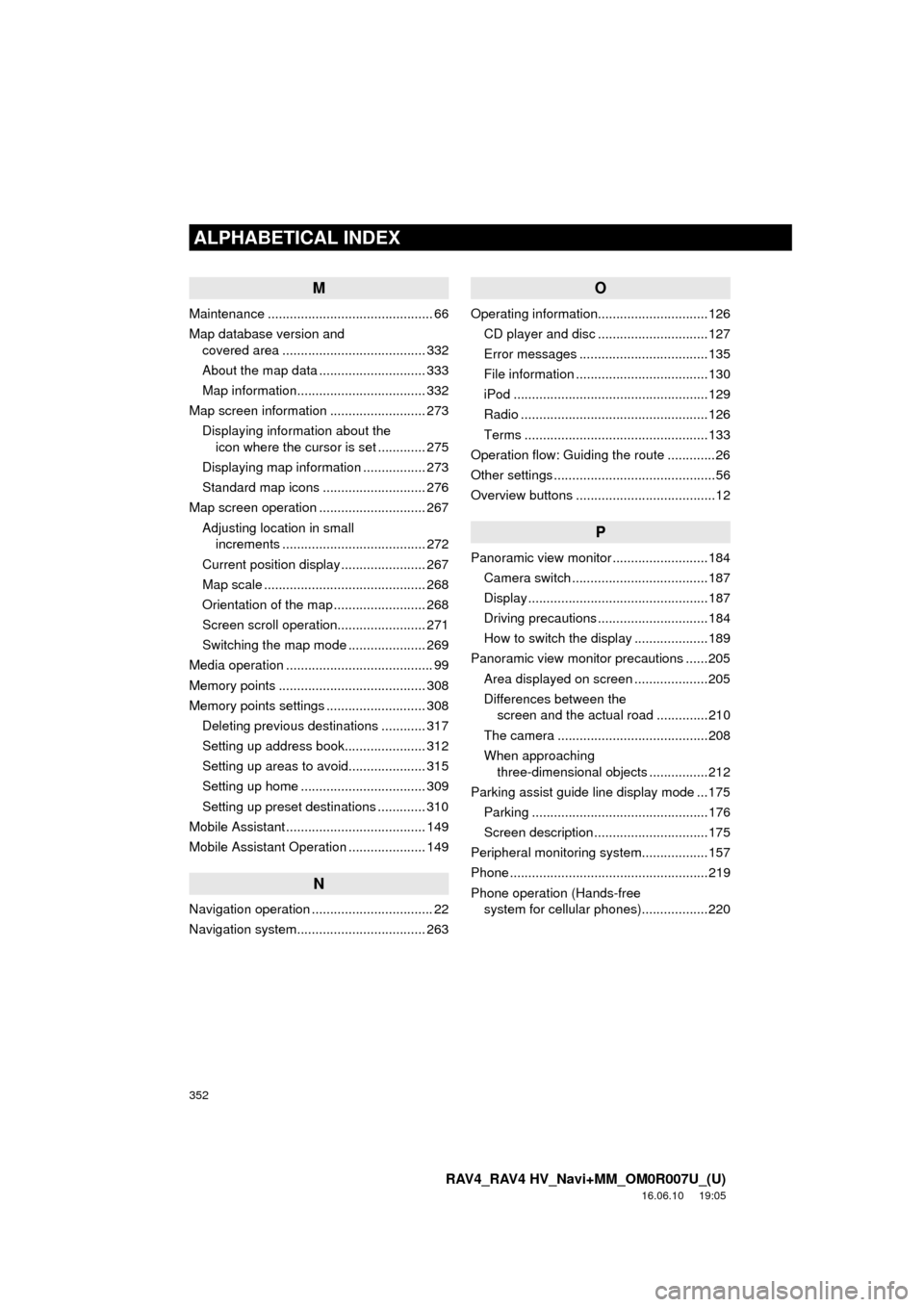
352
ALPHABETICAL INDEX
RAV4_RAV4 HV_Navi+MM_OM0R007U_(U)
16.06.10 19:05
M
Maintenance ............................................. 66
Map database version and covered area ....................................... 332
About the map data ............................. 333
Map information................................... 332
Map screen information .......................... 273 Displaying information about the icon where the cursor is set ............. 275
Displaying map information ................. 273
Standard map icons ............................ 276
Map screen operation ............................. 267
Adjusting location in small increments ....................................... 272
Current position display ....................... 267
Map scale ............................................ 268
Orientation of the map ......................... 268
Screen scroll operation........................ 271
Switching the map mode ..................... 269
Media operation ........................................ 99
Memory points ........................................ 308
Memory points settings ........................... 308 Deleting previous destinations ............ 317
Setting up address book...................... 312
Setting up areas to avoid..................... 315
Setting up home .................................. 309
Setting up preset destinations ............. 310
Mobile Assistant ...................................... 149
Mobile Assistant Operation ..................... 149
N
Navigation operation ................................. 22
Navigation system........... ..................... ... 263
O
Operating information..............................126
CD player and disc ..............................127
Error messages ...................................135
File information ....................................130
iPod .....................................................129
Radio ...................................................126
Terms ..................................................133
Operation flow: Guiding the route .............26
Other settings ............................................56
Overview buttons ......................................12
P
Panoramic view monitor ..........................184 Camera switch .....................................187
Display .................................................187
Driving precautions ..............................184
How to switch the display ....................189
Panoramic view monitor precautions ......205 Area displayed on screen ....................205
Differences between the screen and the actual road ..............210
The camera .........................................208
When approaching three-dimensional objects ................212
Parking assist guide line display mode ...175
Parking ................................................176
Screen description ...............................175
Peripheral monitoring syst em..................157
Phone ......................................................219
Phone operation (Hands-free system for cellular ph ones)..................220