bluetooth TOYOTA RAV4 2017 XA40 / 4.G Navigation Manual
[x] Cancel search | Manufacturer: TOYOTA, Model Year: 2017, Model line: RAV4, Model: TOYOTA RAV4 2017 XA40 / 4.GPages: 366, PDF Size: 12.77 MB
Page 228 of 366

228
1. PHONE OPERATION (HANDS-FREE SYSTEM FOR CELLULAR PHONES)
RAV4_RAV4 HV_Navi+MM_OM0R007U_(U)
16.06.10 19:05
1Display the phone top screen.
(→P.225)
2Select the “Contacts” tab and select
the desired contact.
3Select the desired number.
4Check that the “Call” screen is dis-
played.
■FOR PBAP COMPATIBLE
Bluetooth
® PHONES
When “Automatic Transfer” is set to on
(→P.242)
Contacts are transferred automatically.
When “Automatic Transfer” is set to off
(→P.242)
1Select the desired item.
BY CONTACTS LIST
Calls can be made by using contact
data which is transferred from a regis-
tered cellular phone. ( →P.228)
Up to 2500 contacts (maximum of 4
phone numbers and e-mail addresses
per contact) can be registered in the
contact list.
WHEN THE CONTACT IS
EMPTY
No.Function
Select to transfer new contacts from
a cellular phone, select “Always”
and then enable “Automatic Trans-
fer”.
Select to transfer all the contacts
from a connected cellular phone
only once.
Select to cancel transferring.
Page 229 of 366
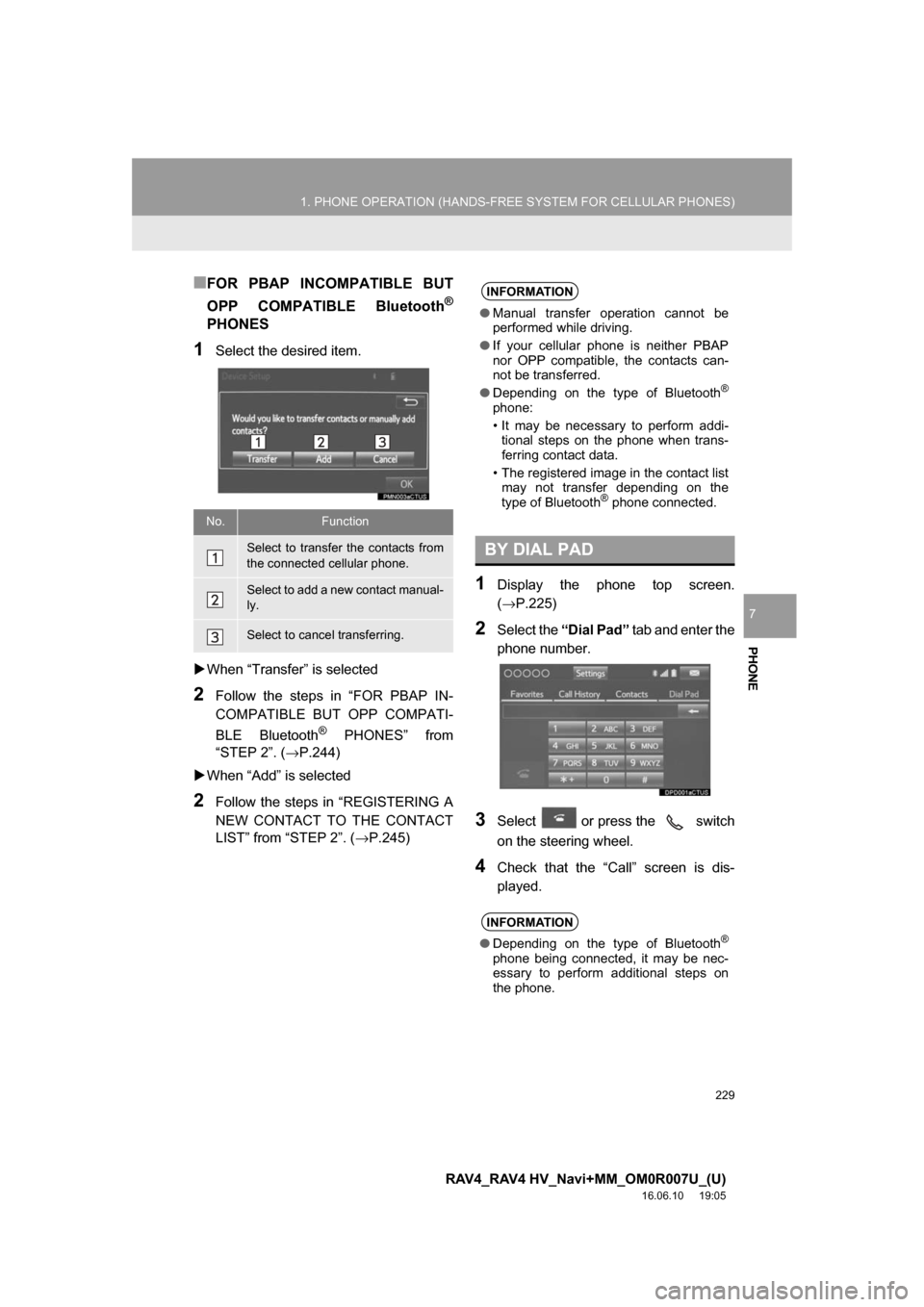
229
1. PHONE OPERATION (HANDS-FREE SYSTEM FOR CELLULAR PHONES)
RAV4_RAV4 HV_Navi+MM_OM0R007U_(U)
16.06.10 19:05
PHONE
7
■FOR PBAP INCOMPATIBLE BUT
OPP COMPATIBLE Bluetooth
®
PHONES
1Select the desired item.
When “Transfer” is selected
2Follow the steps in “FOR PBAP IN-
COMPATIBLE BUT OPP COMPATI-
BLE Bluetooth
® PHONES” from
“STEP 2”. ( →P.244)
When “Add” is selected
2Follow the steps in “REGISTERING A
NEW CONTACT TO THE CONTACT
LIST” from “STEP 2”. ( →P.245)
1Display the phone top screen.
(→P.225)
2Select the “Dial Pad” tab and enter the
phone number.
3Select or press the switch
on the steering wheel.
4Check that the “Call” screen is dis-
played.
No.Function
Select to transfer the contacts from
the connected cellular phone.
Select to add a new contact manual-
ly.
Select to cancel transferring.
INFORMATION
● Manual transfer operation cannot be
performed while driving.
● If your cellular phone is neither PBAP
nor OPP compatible, the contacts can-
not be transferred.
● Depending on the type of Bluetooth
®
phone:
• It may be necessary to perform addi-
tional steps on the phone when trans-
ferring contact data.
• The registered image in the contact list may not transfer depending on the
type of Bluetooth
® phone connected.
BY DIAL PAD
INFORMATION
● Depending on the type of Bluetooth®
phone being connected, it may be nec-
essary to perform additional steps on
the phone.
Page 231 of 366
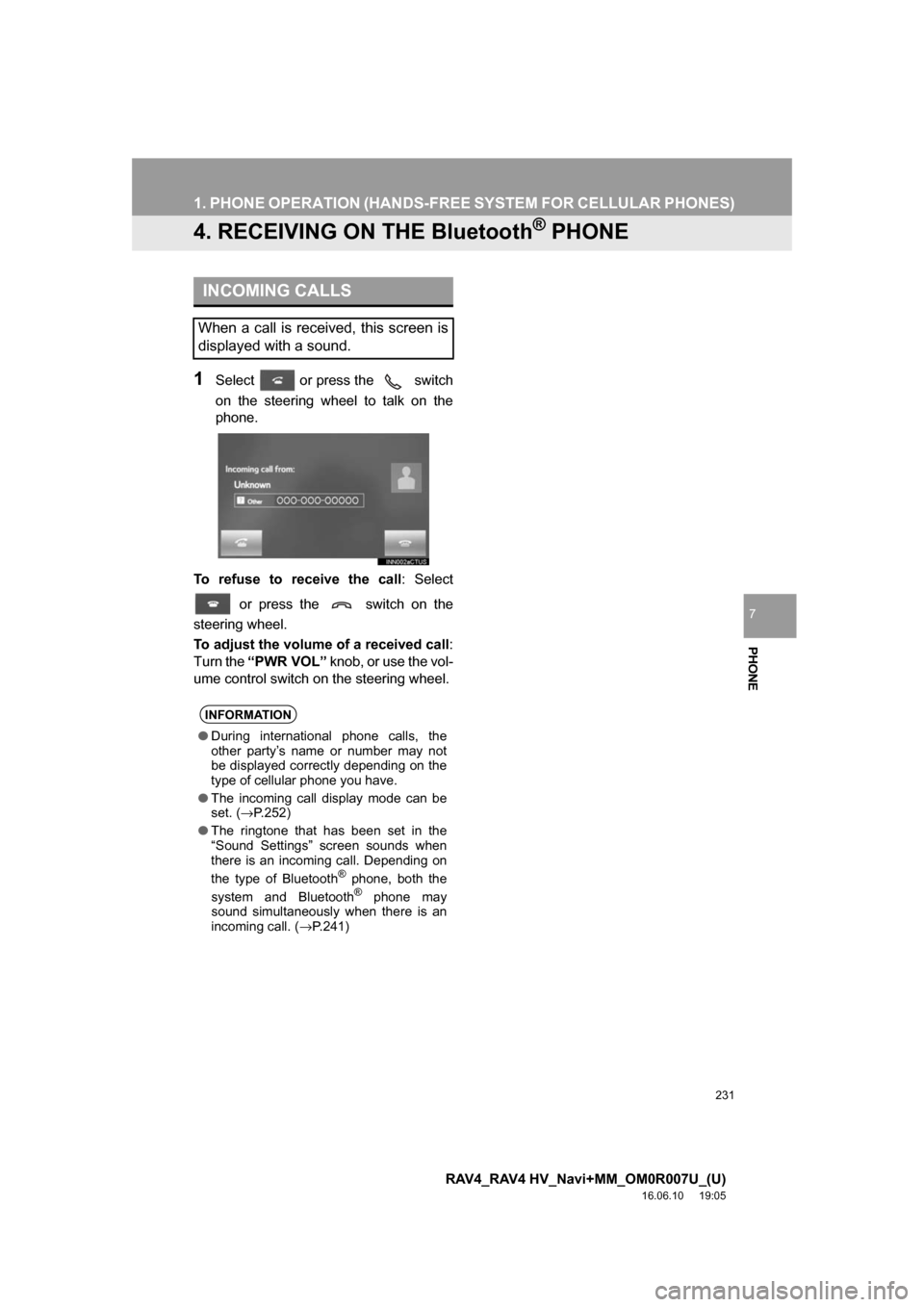
231
1. PHONE OPERATION (HANDS-FREE SYSTEM FOR CELLULAR PHONES)
RAV4_RAV4 HV_Navi+MM_OM0R007U_(U)
16.06.10 19:05
PHONE
7
4. RECEIVING ON THE Bluetooth® PHONE
1Select or press the switch
on the steering wheel to talk on the
phone.
To refuse to receive the call : Select
or press the switch on the
steering wheel.
To adjust the volume of a received call :
Turn the “PWR VOL” knob, or use the vol-
ume control switch on the steering wheel.
INCOMING CALLS
When a call is received, this screen is
displayed with a sound.
INFORMATION
●During international phone calls, the
other party’s name or number may not
be displayed correctly depending on the
type of cellular phone you have.
● The incoming call display mode can be
set. ( →P.252)
● The ringtone that has been set in the
“Sound Settings” screen sounds when
there is an incoming call. Depending on
the type of Bluetooth
® phone, both the
system and Bluetooth® phone may
sound simultaneously when there is an
incoming call. ( →P.241)
Page 232 of 366
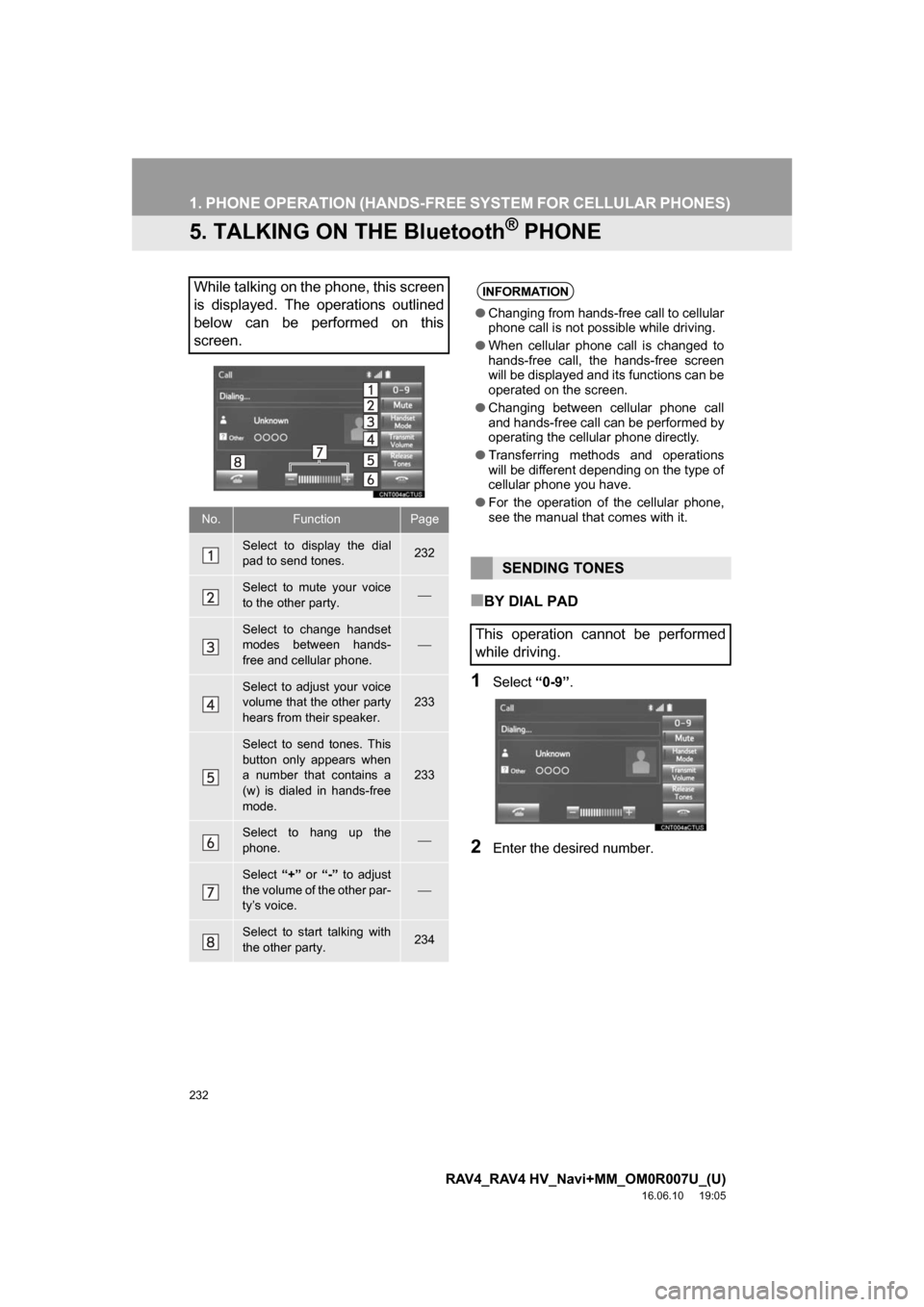
232
1. PHONE OPERATION (HANDS-FREE SYSTEM FOR CELLULAR PHONES)
RAV4_RAV4 HV_Navi+MM_OM0R007U_(U)
16.06.10 19:05
5. TALKING ON THE Bluetooth® PHONE
■BY DIAL PAD
1Select“0-9”.
2Enter the desired number.
While talking on the phone, this screen
is displayed. The operations outlined
below can be performed on this
screen.
No.FunctionPage
Select to display the dial
pad to send tones.232
Select to mute your voice
to the other party.⎯
Select to change handset
modes between hands-
free and cellular phone.
⎯
Select to adjust your voice
volume that the other party
hears from their speaker.233
Select to send tones. This
button only appears when
a number that contains a
(w) is dialed in hands-free
mode.
233
Select to hang up the
phone.⎯
Select “+” or “-” to adjust
the volume of the other par-
ty’s voice.
⎯
Select to start talking with
the other party.234
INFORMATION
● Changing from hands-free call to cellular
phone call is not possible while driving.
● When cellular phone call is changed to
hands-free call, the hands-free screen
will be displayed and its functions can be
operated on the screen.
● Changing between cellular phone call
and hands-free call can be performed by
operating the cellular phone directly.
● Transferring methods and operations
will be different depending on the type of
cellular phone you have.
● For the operation of the cellular phone,
see the manual that comes with it.
SENDING TONES
This operation cannot be performed
while driving.
Page 235 of 366
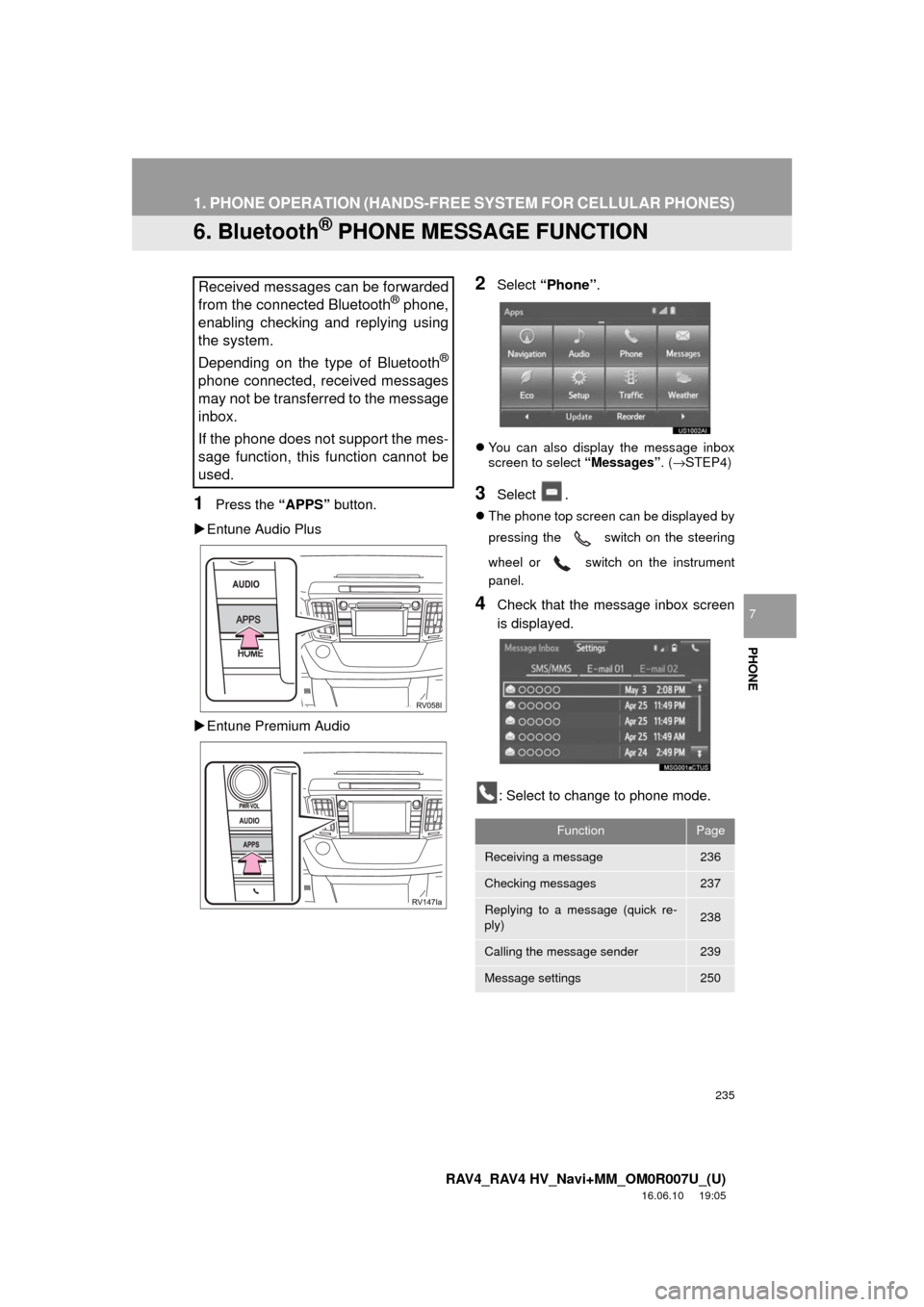
235
1. PHONE OPERATION (HANDS-FREE SYSTEM FOR CELLULAR PHONES)
RAV4_RAV4 HV_Navi+MM_OM0R007U_(U)
16.06.10 19:05
PHONE
7
6. Bluetooth® PHONE MESSAGE FUNCTION
1Press the “APPS” button.
Entune Audio Plus
Entune Premium Audio
2Select “Phone” .
You can also display the message inbox
screen to select “Messages”. (→STEP4)
3Select .
The phone top screen can be displayed by
pressing the
switch on the steering
wheel or switch on the instrument
panel.
4Check that the message inbox screen
is displayed.
: Select to change to phone mode.
Received messages can be forwarded
from the connected Bluetooth® phone,
enabling checking and replying using
the system.
Depending on the type of Bluetooth
®
phone connected, received messages
may not be transferred to the message
inbox.
If the phone does not support the mes-
sage function, this function cannot be
used.
FunctionPage
Receiving a message236
Checking messages237
Replying to a message (quick re-
ply)238
Calling the message sender239
Message settings250
Page 237 of 366
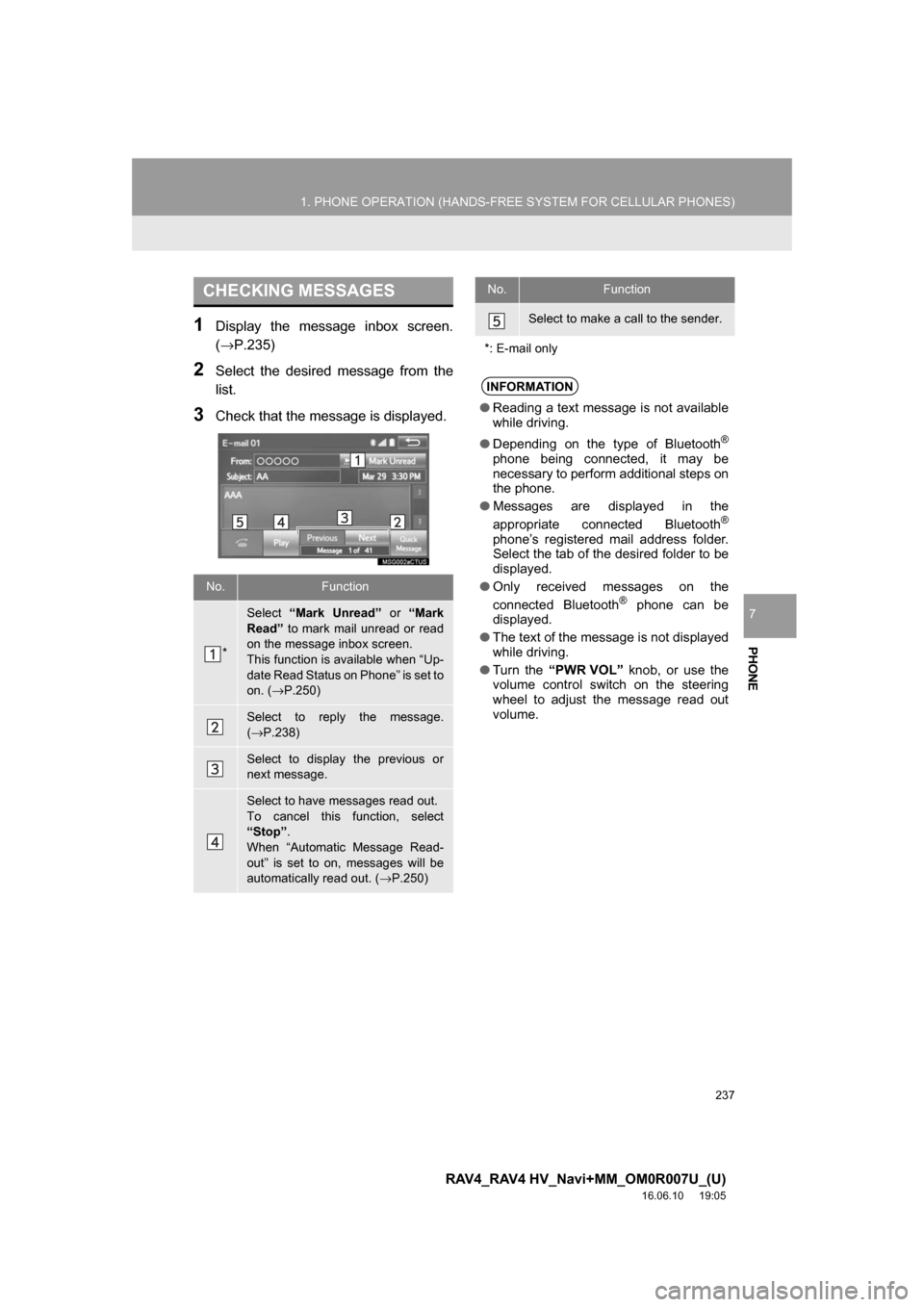
237
1. PHONE OPERATION (HANDS-FREE SYSTEM FOR CELLULAR PHONES)
RAV4_RAV4 HV_Navi+MM_OM0R007U_(U)
16.06.10 19:05
PHONE
7
1Display the message inbox screen.
(→P.235)
2Select the desired message from the
list.
3Check that the message is displayed.
CHECKING MESSAGES
No.Function
*
Select“Mark Unread” or “Mark
Read” to mark mail unread or read
on the message inbox screen.
This function is available when “Up-
date Read Status on Phone” is set to
on. ( →P.250)
Select to reply the message.
(→ P.238)
Select to display the previous or
next message.
Select to have messages read out.
To cancel this function, select
“Stop” .
When “Automatic Message Read-
out” is set to on, messages will be
automatically read out. ( →P.250)
Select to make a call to the sender.
*: E-mail only
INFORMATION
● Reading a text message is not available
while driving.
● Depending on the type of Bluetooth
®
phone being connected, it may be
necessary to perform additional steps on
the phone.
● Messages are displayed in the
appropriate connected Bluetooth
®
phone’s registered mail address folder.
Select the tab of the desired folder to be
displayed.
● Only received messages on the
connected Bluetooth
® phone can be
displayed.
● The text of the message is not displayed
while driving.
● Turn the “PWR VOL” knob, or use the
volume control switch on the steering
wheel to adjust the message read out
volume.
No.Function
Page 242 of 366
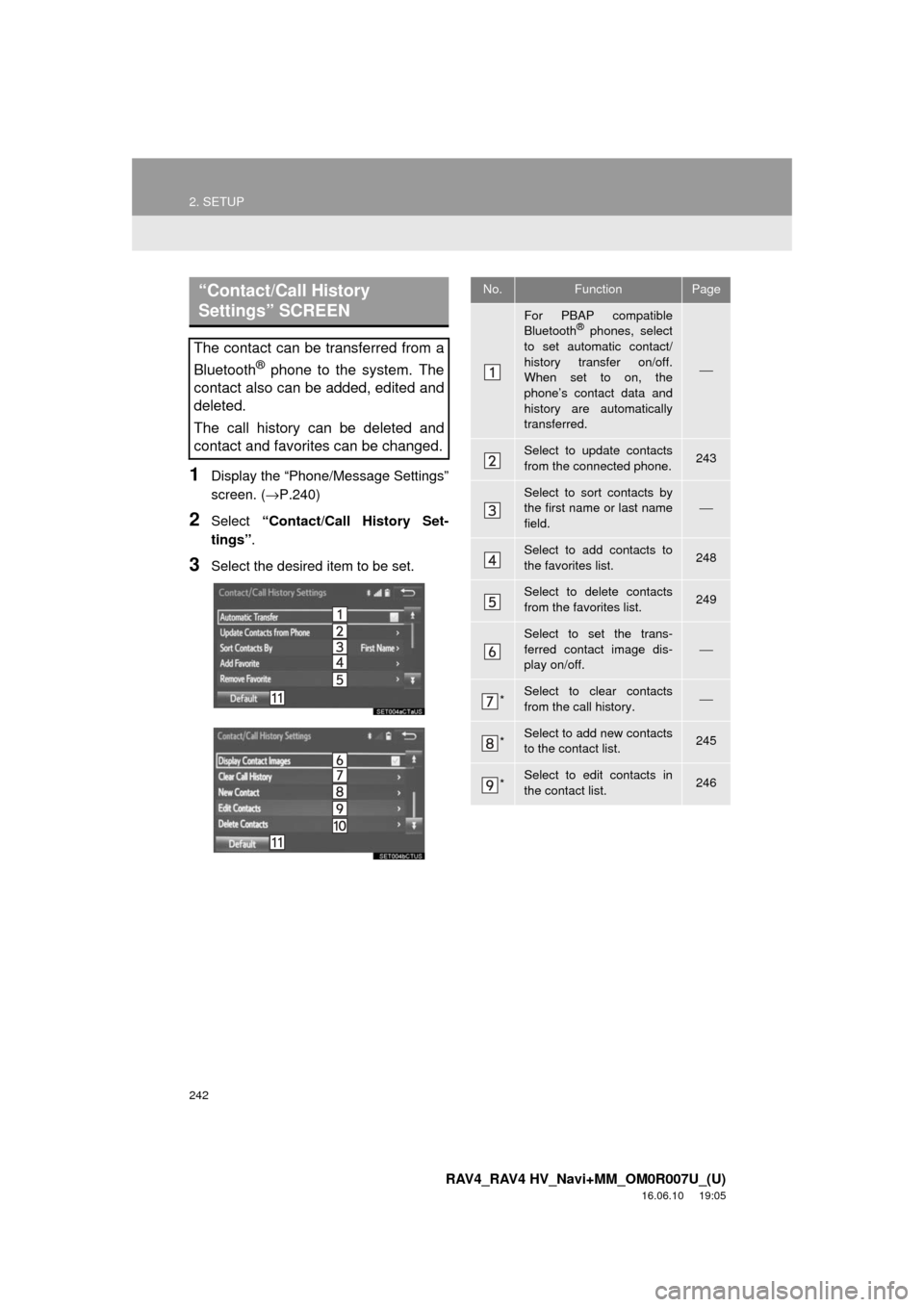
242
2. SETUP
RAV4_RAV4 HV_Navi+MM_OM0R007U_(U)
16.06.10 19:05
1Display the “Phone/Message Settings”
screen. (→P.240)
2Select “Contact/Call History Set-
tings” .
3Select the desired item to be set.
“Contact/Call History
Settings” SCREEN
The contact can be transferred from a
Bluetooth
® phone to the system. The
contact also can be added, edited and
deleted.
The call history can be deleted and
contact and favorites can be changed.
No.FunctionPage
For PBAP compatible
Bluetooth® phones, select
to set automatic contact/
history transfer on/off.
When set to on, the
phone’s contact data and
history are automatically
transferred.
⎯
Select to update contacts
from the connected phone.243
Select to sort contacts by
the first name or last name
field.⎯
Select to add contacts to
the favorites list. 248
Select to delete contacts
from the favorites list. 249
Select to set the trans-
ferred contact image dis-
play on/off.
⎯
*Select to clear contacts
from the call history.⎯
*Select to add new contacts
to the contact list.245
*Select to edit contacts in
the contact list.246
Page 243 of 366
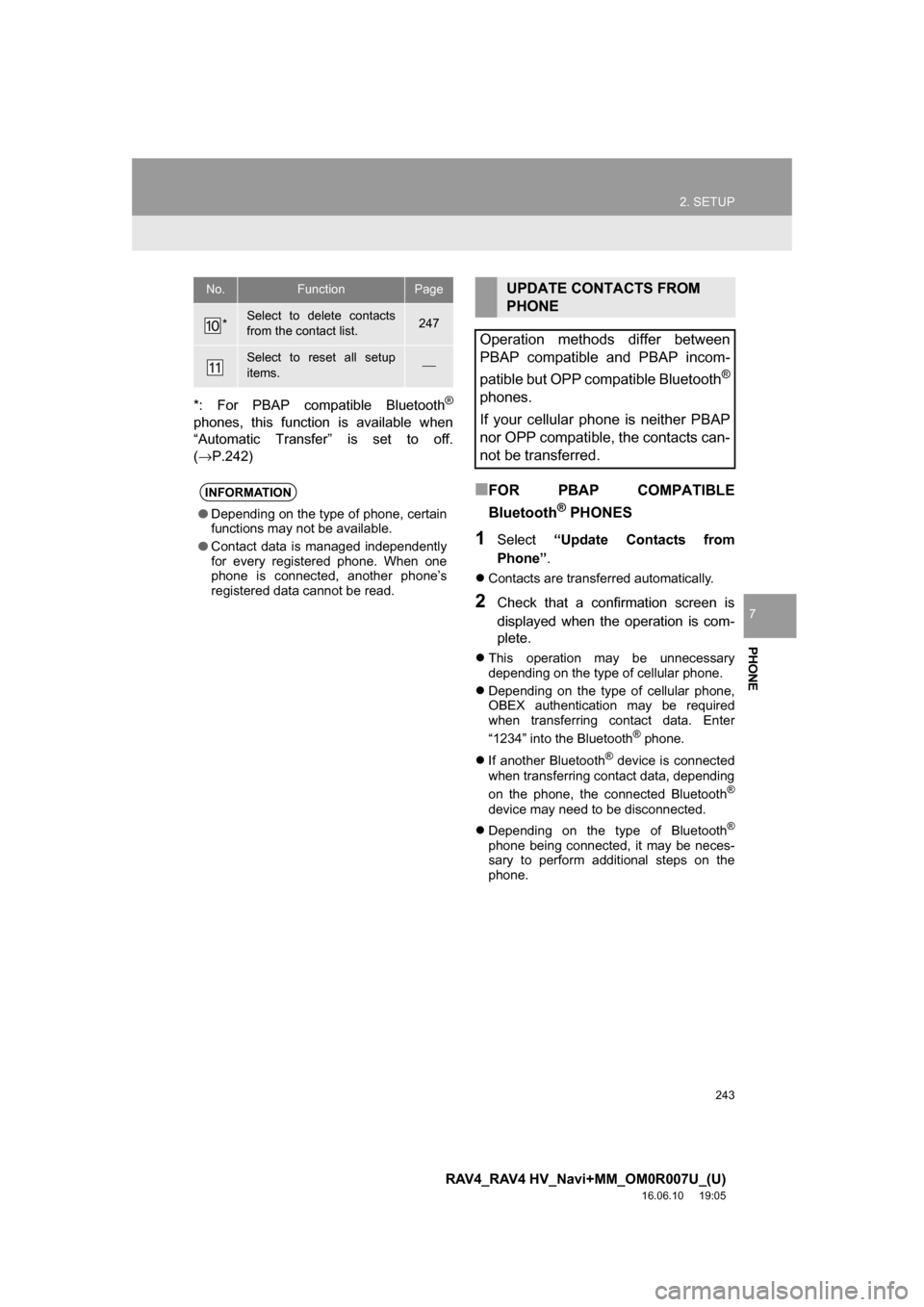
243
2. SETUP
RAV4_RAV4 HV_Navi+MM_OM0R007U_(U)
16.06.10 19:05
PHONE
7
*: For PBAP compatible Bluetooth®
phones, this function is available when
“Automatic Transfer” is set to off.
(→P.242)
■FOR PBAP COMPATIBLE
Bluetooth
® PHONES
1Select“Update Contacts from
Phone” .
Contacts are transferred automatically.
2Check that a confirmation screen is
displayed when the operation is com-
plete.
This operation may be unnecessary
depending on the type of cellular phone.
Depending on the type of cellular phone,
OBEX authentication may be required
when transferring contact data. Enter
“1234” into the Bluetooth
® phone.
If another Bluetooth
® device is connected
when transferring contact data, depending
on the phone, the connected Bluetooth
®
device may need to be disconnected.
Depending on the type of Bluetooth
®
phone being connected, it may be neces-
sary to perform additional steps on the
phone.
*Select to delete contacts
from the contact list.247
Select to reset all setup
items.⎯
INFORMATION
● Depending on the type of phone, certain
functions may not be available.
● Contact data is managed independently
for every registered phone. When one
phone is connected, another phone’s
registered data cannot be read.
No.FunctionPageUPDATE CONTACTS FROM
PHONE
Operation methods differ between
PBAP compatible and PBAP incom-
patible but OPP compatible Bluetooth
®
phones.
If your cellular phone is neither PBAP
nor OPP compatible, the contacts can-
not be transferred.
Page 244 of 366
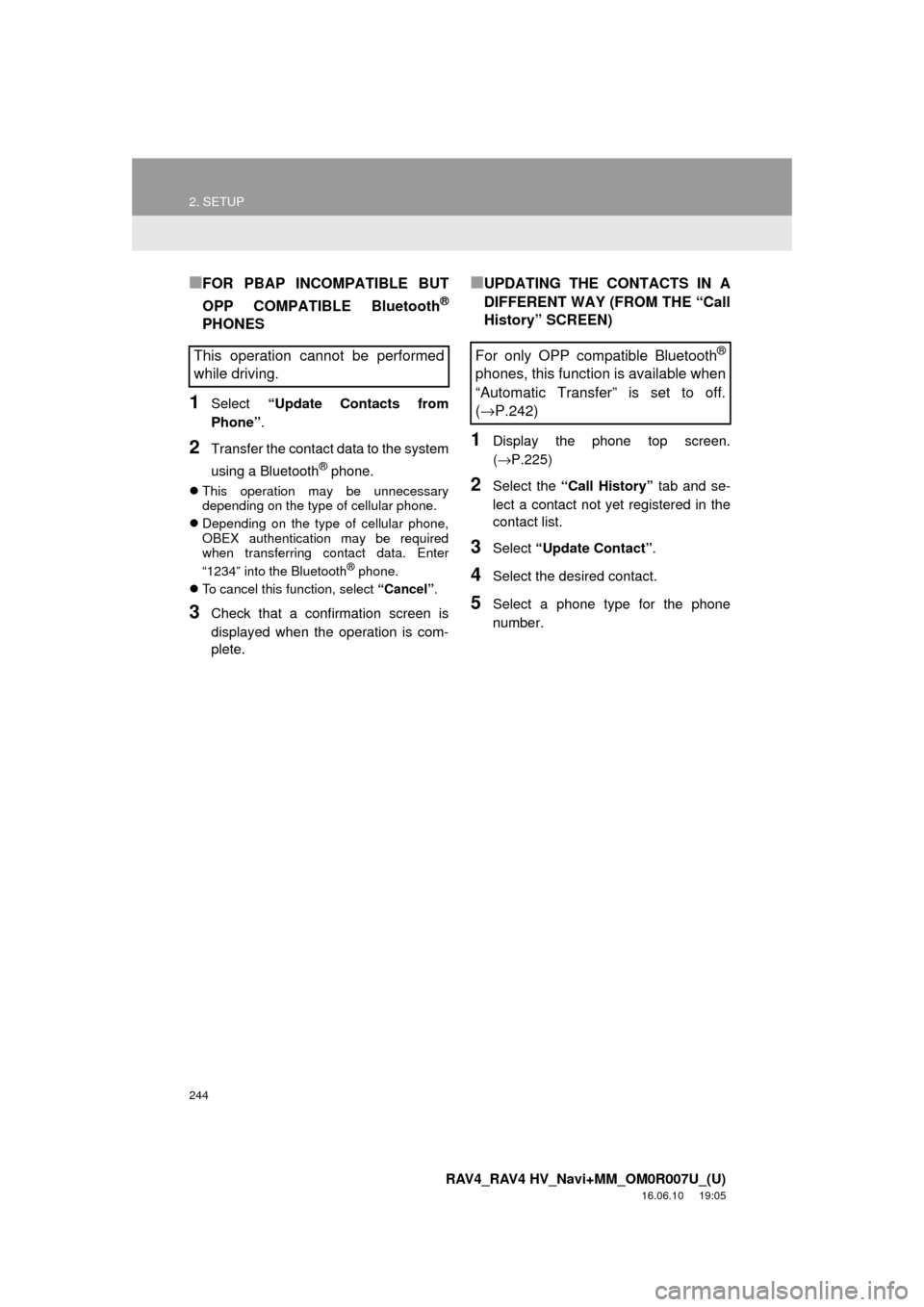
244
2. SETUP
RAV4_RAV4 HV_Navi+MM_OM0R007U_(U)
16.06.10 19:05
■FOR PBAP INCOMPATIBLE BUT
OPP COMPATIBLE Bluetooth
®
PHONES
1Select “Update Contacts from
Phone” .
2Transfer the contact data to the system
using a Bluetooth
® phone.
This operation may be unnecessary
depending on the type of cellular phone.
Depending on the type of cellular phone,
OBEX authentication may be required
when transferring contact data. Enter
“1234” into the Bluetooth
® phone.
To cancel this function, select “Cancel”.
3Check that a confirmation screen is
displayed when the operation is com-
plete.
■UPDATING THE CONTACTS IN A
DIFFERENT WAY (FROM THE “Call
History” SCREEN)
1Display the phone top screen.
(→P.225)
2Select the “Call History” tab and se-
lect a contact not yet registered in the
contact list.
3Select “Update Contact” .
4Select the desired contact.
5Select a phone type for the phone
number.
This operation cannot be performed
while driving.For only OPP compatible Bluetooth®
phones, this function is available when
“Automatic Transfer” is set to off.
(→P.242)
Page 245 of 366
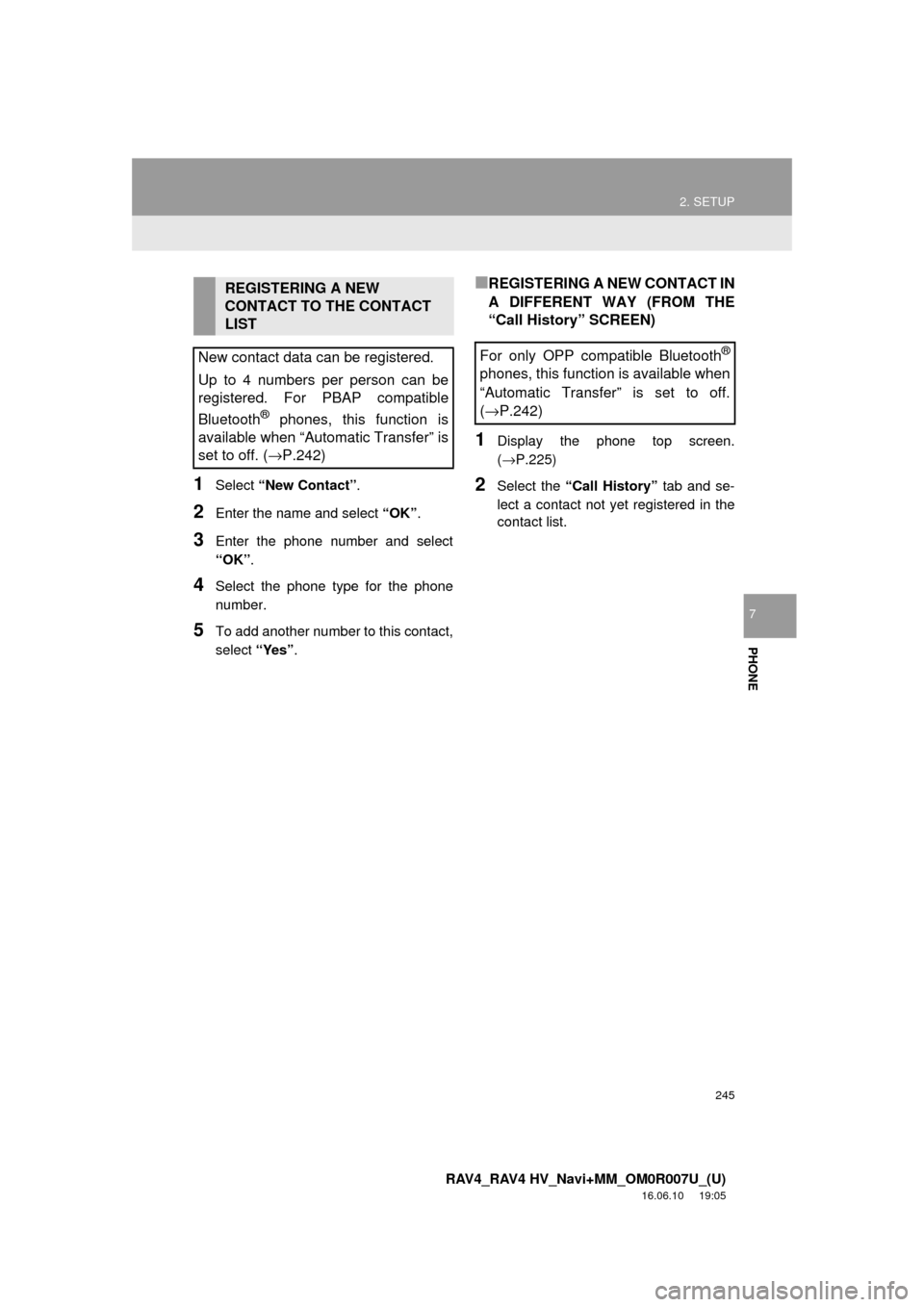
245
2. SETUP
RAV4_RAV4 HV_Navi+MM_OM0R007U_(U)
16.06.10 19:05
PHONE
7
1Select “New Contact” .
2Enter the name and select “OK”.
3Enter the phone number and select
“OK”.
4Select the phone type for the phone
number.
5To add another number to this contact,
select “Yes”.
■REGISTERING A NEW CONTACT IN
A DIFFERENT WAY (FROM THE
“Call History” SCREEN)
1Display the phone top screen.
(→P.225)
2Select the “Call History” tab and se-
lect a contact not yet registered in the
contact list.
REGISTERING A NEW
CONTACT TO THE CONTACT
LIST
New contact data can be registered.
Up to 4 numbers per person can be
registered. For PBAP compatible
Bluetooth
® phones, this function is
available when “Automatic Transfer” is
set to off. ( →P.242)
For only OPP compatible Bluetooth®
phones, this function is available when
“Automatic Transfer” is set to off.
(→ P.242)