engine TOYOTA RAV4 2017 XA40 / 4.G Navigation Manual
[x] Cancel search | Manufacturer: TOYOTA, Model Year: 2017, Model line: RAV4, Model: TOYOTA RAV4 2017 XA40 / 4.GPages: 366, PDF Size: 12.77 MB
Page 5 of 366
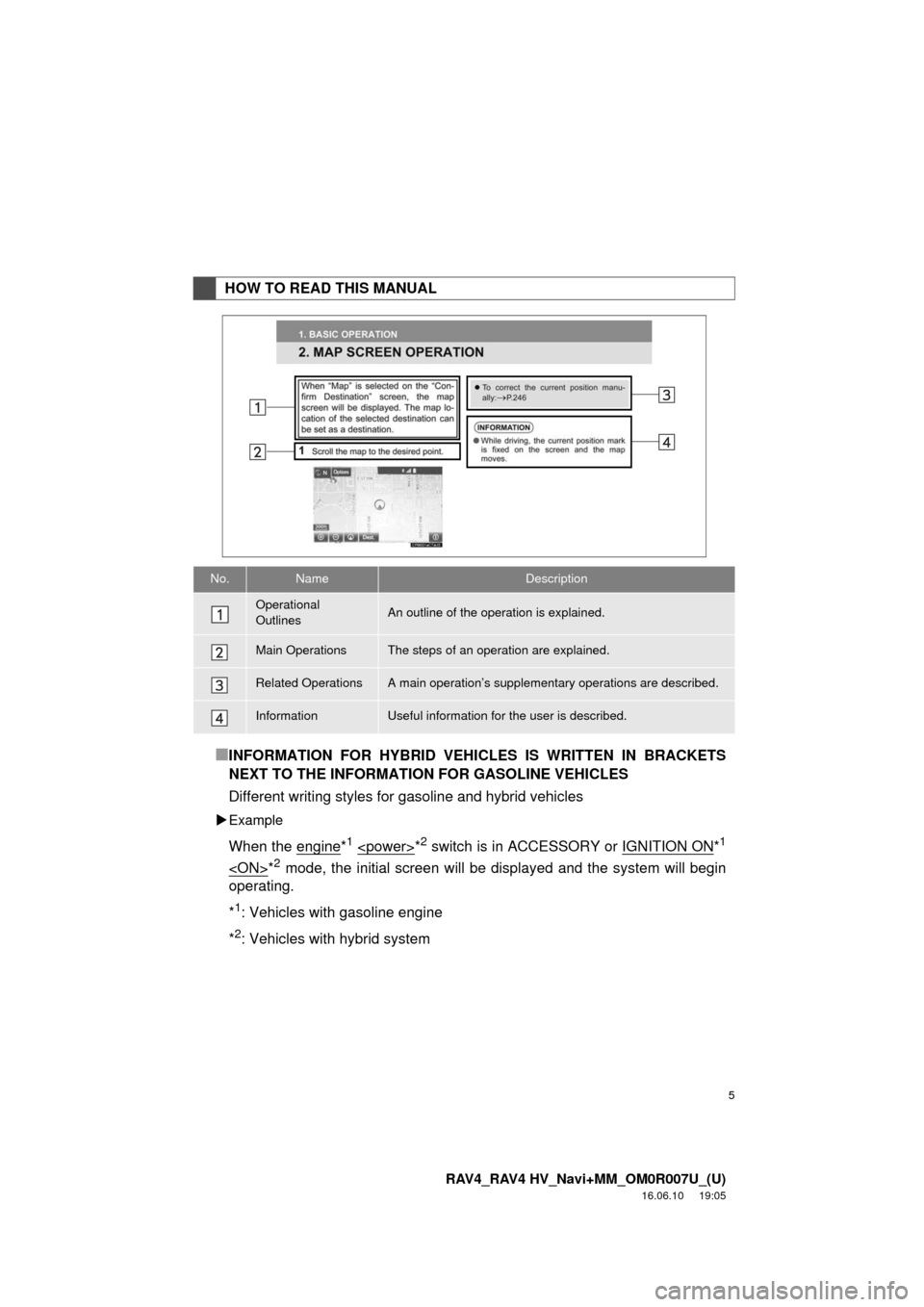
5
RAV4_RAV4 HV_Navi+MM_OM0R007U_(U)
16.06.10 19:05
■INFORMATION FOR HYBRID VEHICLES IS WRITTEN IN BRACKETS
NEXT TO THE INFORMATION FOR GASOLINE VEHICLES
Different writing styles for gasoline and hybrid vehicles
Example
When the engine*1
operating.
*
1: Vehicles with gasoline engine
*
2: Vehicles with hybrid system
HOW TO READ THIS MANUAL
No.NameDescription
Operational
OutlinesAn outline of the operation is explained.
Main OperationsThe steps of an operation are explained.
Related OperationsA main operation’s supplementary operations are described.
InformationUseful information for the user is described.
Page 32 of 366
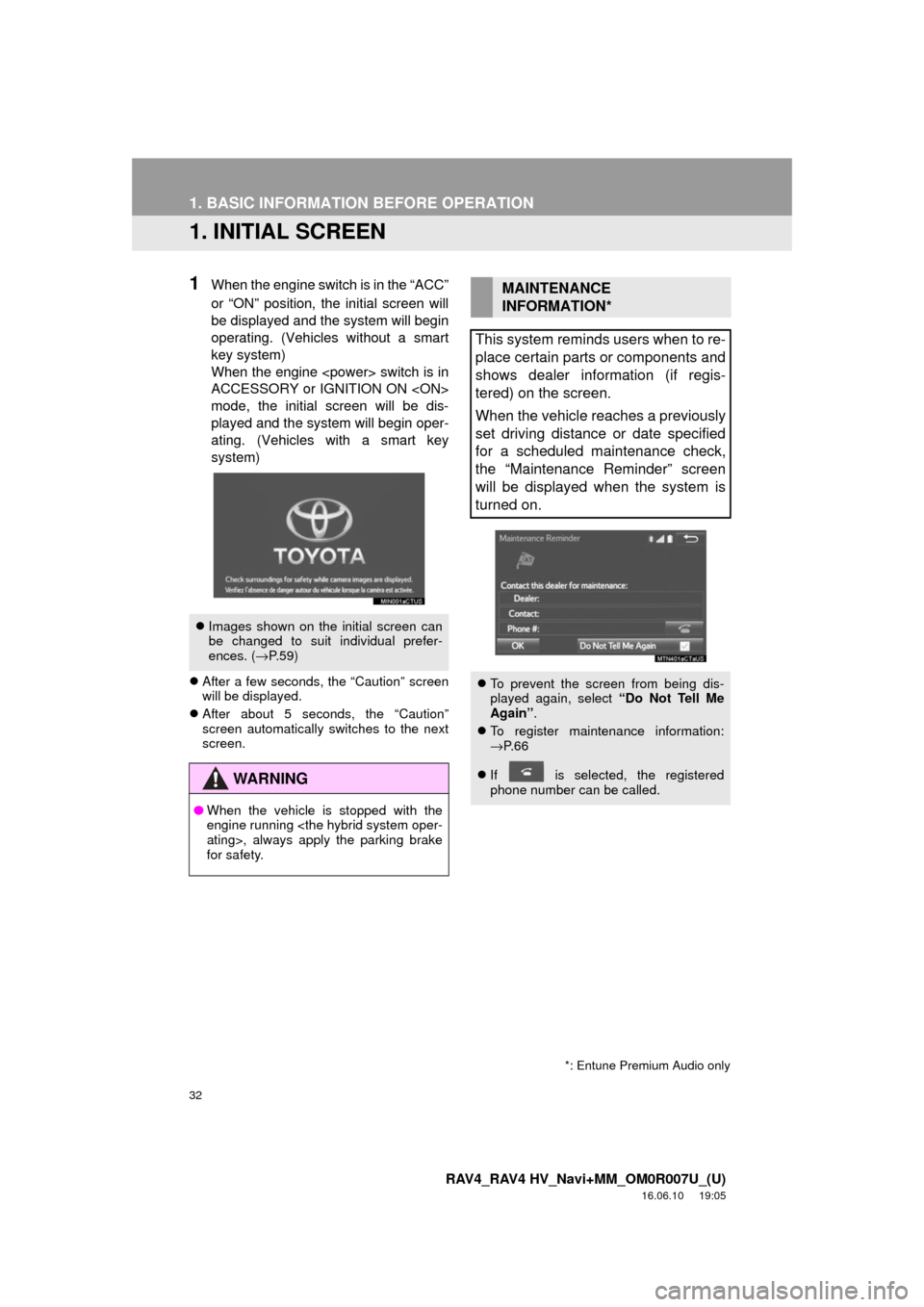
32
RAV4_RAV4 HV_Navi+MM_OM0R007U_(U)
16.06.10 19:05
1. BASIC INFORMATION BEFORE OPERATION
1. INITIAL SCREEN
1When the engine switch is in the “ACC”
or “ON” position, the initial screen will
be displayed and the system will begin
operating. (Vehicles without a smart
key system)
When the engine
ACCESSORY or IGNITION ON
mode, the initial screen will be dis-
played and the system will begin oper-
ating. (Vehicles with a smart key
system)
After a few seconds, the “Caution” screen
will be displayed.
After about 5 seconds, the “Caution”
screen automatically switches to the next
screen.
Images shown on the initial screen can
be changed to suit individual prefer-
ences. ( →P.59)
WA R N I N G
● When the vehicle is stopped with the
engine running
for safety.
MAINTENANCE
INFORMATION*
This system reminds users when to re-
place certain parts or components and
shows dealer information (if regis-
tered) on the screen.
When the vehicle reaches a previously
set driving distance or date specified
for a scheduled maintenance check,
the “Maintenance Reminder” screen
will be displayed when the system is
turned on.
To prevent the screen from being dis-
played again, select “Do Not Tell Me
Again” .
To register maintenance information:
→P. 6 6
If is selected, the registered
phone number can be called.
*: Entune Premium Audio only
Page 40 of 366
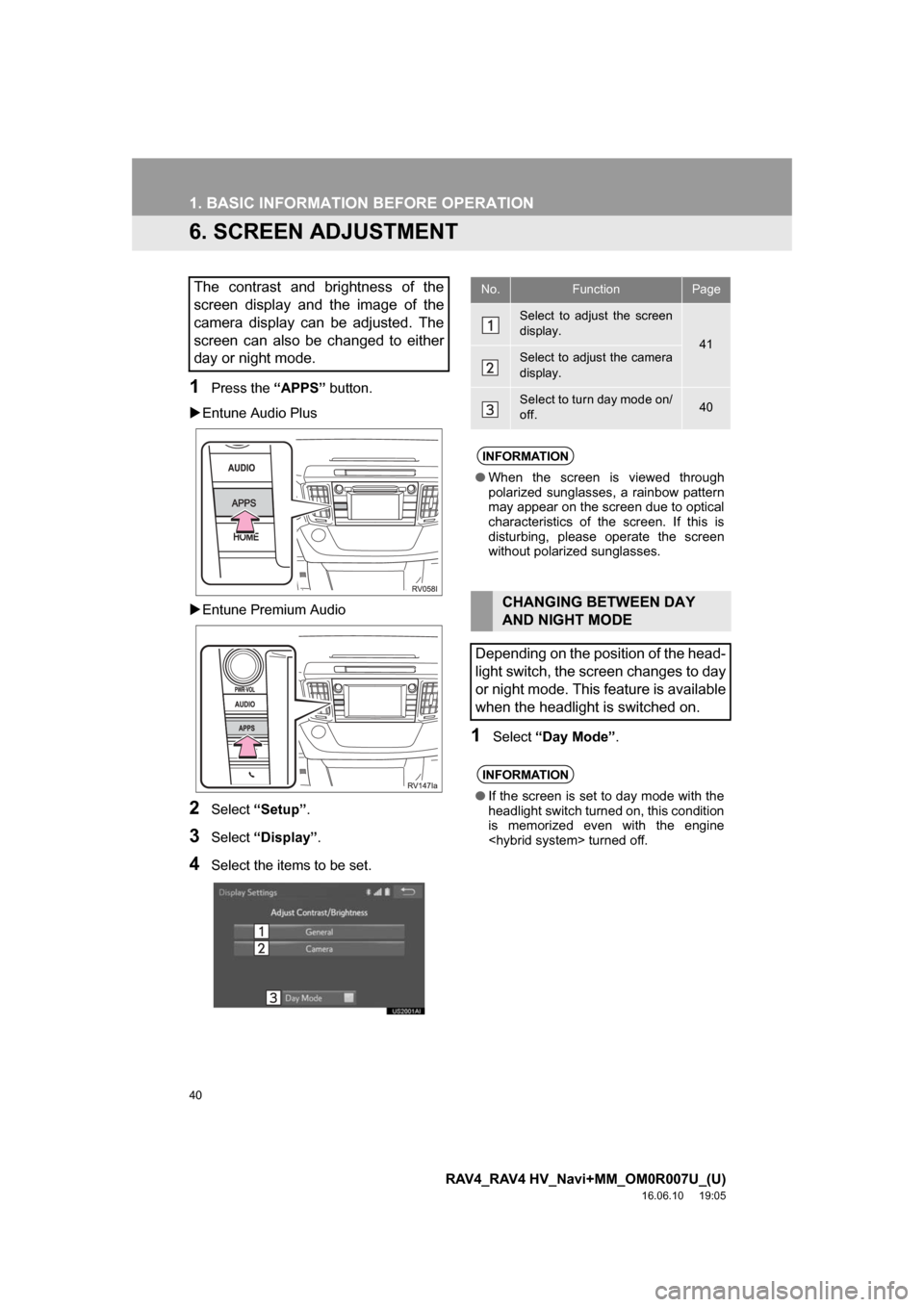
40
1. BASIC INFORMATION BEFORE OPERATION
RAV4_RAV4 HV_Navi+MM_OM0R007U_(U)
16.06.10 19:05
6. SCREEN ADJUSTMENT
1Press the “APPS” button.
Entune Audio Plus
Entune Premium Audio
2Select “Setup” .
3Select“Display” .
4Select the items to be set.
1Select“Day Mode” .
The contrast and brightness of the
screen display and the image of the
camera display can be adjusted. The
screen can also be changed to either
day or night mode.No.FunctionPage
Select to adjust the screen
display.
41Select to adjust the camera
display.
Select to turn day mode on/
off.40
INFORMATION
●When the screen is viewed through
polarized sunglasses, a rainbow pattern
may appear on the screen due to optical
characteristics of the screen. If this is
disturbing, please operate the screen
without polarized sunglasses.
CHANGING BETWEEN DAY
AND NIGHT MODE
Depending on the position of the head-
light switch, the screen changes to day
or night mode. This feature is available
when the headlight is switched on.
INFORMATION
● If the screen is set to day mode with the
headlight switch turned on, this condition
is memorized even with the engine
Page 52 of 366
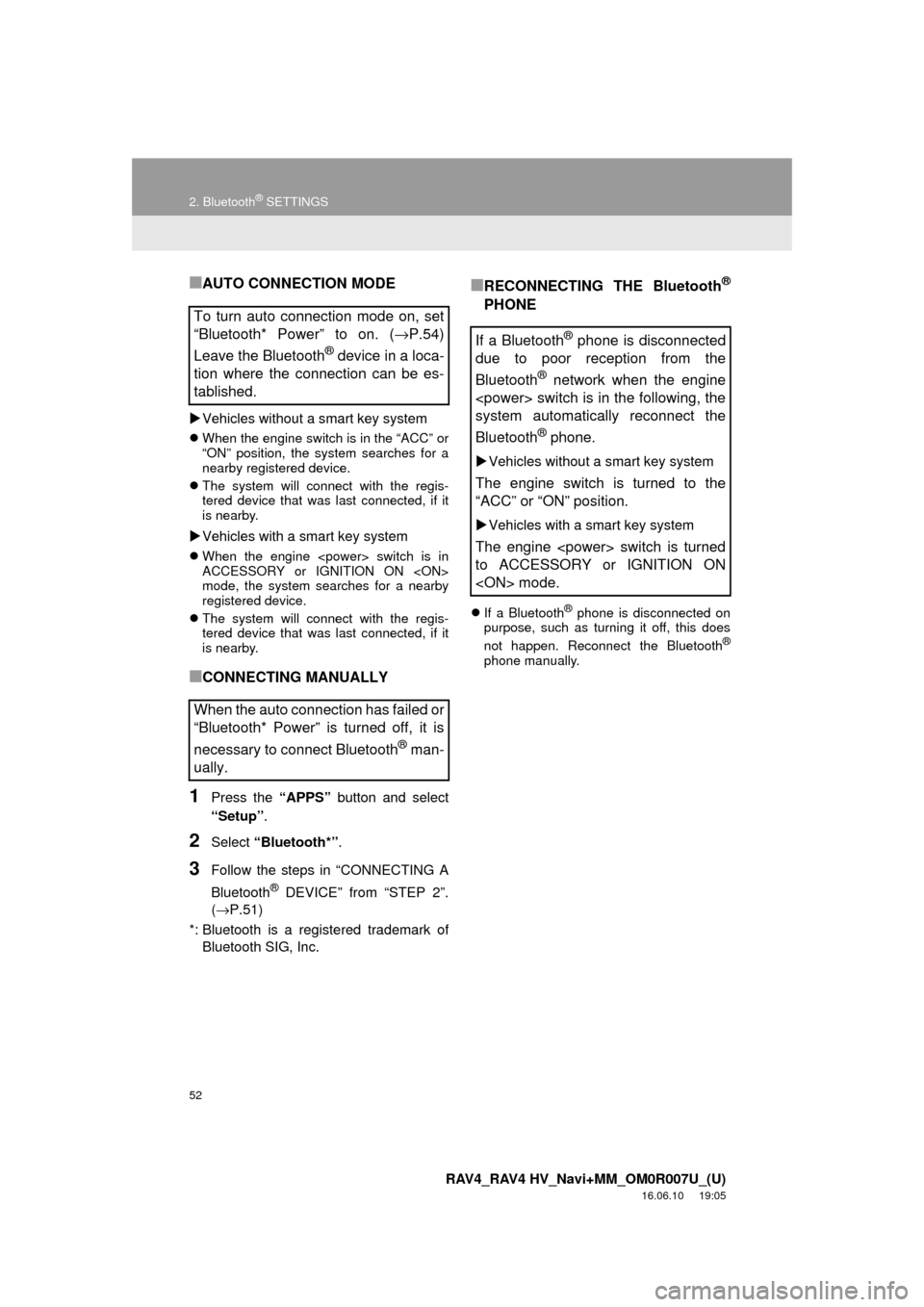
52
2. Bluetooth® SETTINGS
RAV4_RAV4 HV_Navi+MM_OM0R007U_(U)
16.06.10 19:05
■AUTO CONNECTION MODE
Vehicles without a smart key system
When the engine switch is in the “ACC” or
“ON” position, the system searches for a
nearby registered device.
The system will connect with the regis-
tered device that was last connected, if it
is nearby.
Vehicles with a smart key system
When the engine
ACCESSORY or IGNITION ON
mode, the system searches for a nearby
registered device.
The system will connect with the regis-
tered device that was last connected, if it
is nearby.
■CONNECTING MANUALLY
1Press the “APPS” button and select
“Setup” .
2Select “Bluetooth*” .
3Follow the steps in “CONNECTING A
Bluetooth
® DEVICE” from “STEP 2”.
(→P.51)
*: Bluetooth is a regi stered trademark of
Bluetooth SIG, Inc.
■RECONNECTING THE Bluetooth®
PHONE
If a Bluetooth® phone is disconnected on
purpose, such as turning it off, this does
not happen. Reconnect the Bluetooth
®
phone manually.
To turn auto connection mode on, set
“Bluetooth* Power” to on. (→P.54)
Leave the Bluetooth
® device in a loca-
tion where the connection can be es-
tablished.
When the auto connection has failed or
“Bluetooth* Power” is turned off, it is
necessary to connect Bluetooth
® man-
ually.
If a Bluetooth® phone is disconnected
due to poor reception from the
Bluetooth
® network when the engine
system automatically reconnect the
Bluetooth
® phone.
Vehicles without a smart key system
The engine switch is turned to the
“ACC” or “ON” position.
Vehicles with a smart key system
The engine
to ACCESSORY or IGNITION ON
Page 55 of 366
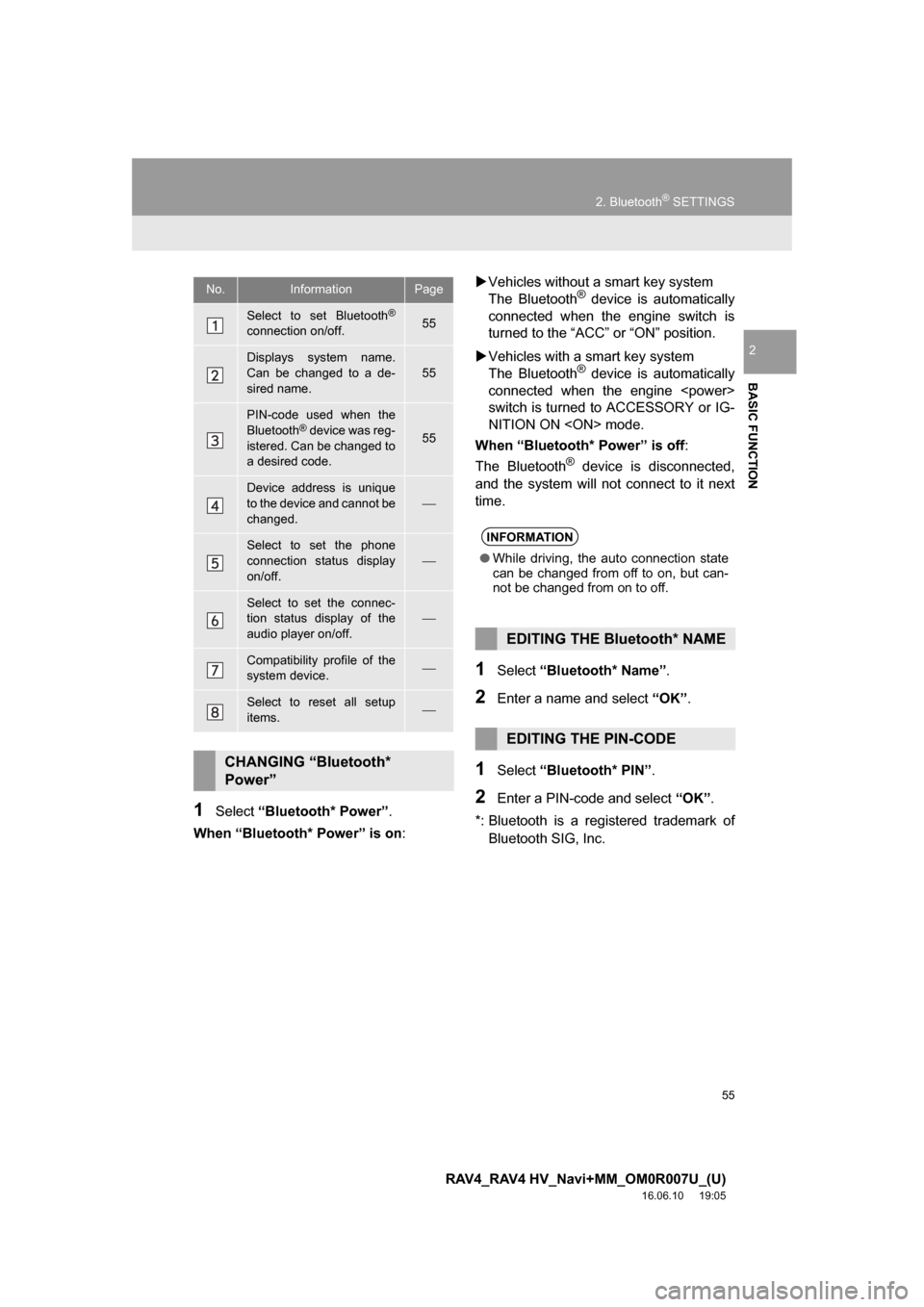
55
2. Bluetooth® SETTINGS
RAV4_RAV4 HV_Navi+MM_OM0R007U_(U)
16.06.10 19:05
BASIC FUNCTION
2
1Select“Bluetooth* Power” .
When “Bluetooth* Power” is on :
Vehicles without a smart key system
The Bluetooth
® device is automatically
connected when the engine switch is
turned to the “ACC” or “ON” position.
Vehicles with a smart key system
The Bluetooth
® device is automatically
connected when the engine
switch is turned to ACCESSORY or IG-
NITION ON
When “Bluetooth* Power” is off :
The Bluetooth
® device is disconnected,
and the system will not connect to it next
time.
1Select “Bluetooth* Name” .
2Enter a name and select “OK”.
1Select “Bluetooth* PIN”.
2Enter a PIN-code and select “OK”.
*: Bluetooth is a regi stered trademark of
Bluetooth SIG, Inc.
No.InformationPage
Select to set Bluetooth®
connection on/off.55
Displays system name.
Can be changed to a de-
sired name.55
PIN-code used when the
Bluetooth® device was reg-
istered. Can be changed to
a desired code.55
Device address is unique
to the device and cannot be
changed.⎯
Select to set the phone
connection status display
on/off.
⎯
Select to set the connec-
tion status display of the
audio player on/off.
⎯
Compatibility profile of the
system device.⎯
Select to reset all setup
items.⎯
CHANGING “Bluetooth*
Power”
INFORMATION
● While driving, the auto connection state
can be changed from off to on, but can-
not be changed from on to off.
EDITING THE Bluetooth* NAME
EDITING THE PIN-CODE
Page 59 of 366
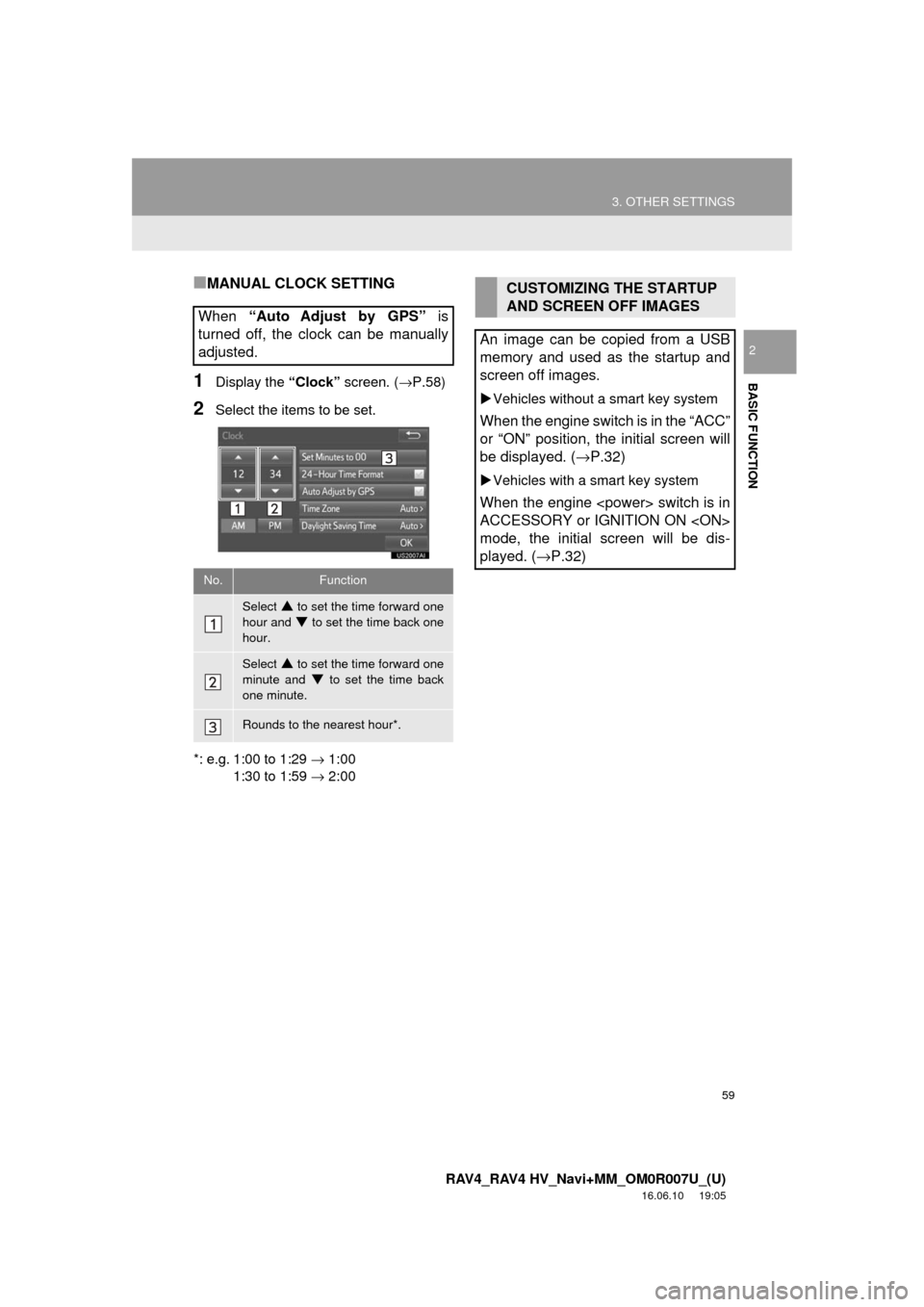
59
3. OTHER SETTINGS
RAV4_RAV4 HV_Navi+MM_OM0R007U_(U)
16.06.10 19:05
BASIC FUNCTION
2
■MANUAL CLOCK SETTING
1Display the “Clock” screen. ( →P.58)
2Select the items to be set.
*: e.g. 1:00 to 1:29 → 1:00
1:30 to 1:59 → 2:00
When “Auto Adjust by GPS” is
turned off, the clock can be manually
adjusted.
No.Function
Select to set the time forward one
hour and
to set the time back one
hour.
Select to set the time forward one
minute and
to set the time back
one minute.
Rounds to the nearest hour*.
CUSTOMIZING THE STARTUP
AND SCREEN OFF IMAGES
An image can be copied from a USB
memory and used as the startup and
screen off images.
Vehicles without a smart key system
When the engine switch is in the “ACC”
or “ON” position, the initial screen will
be displayed. ( →P.32)
Vehicles with a smart key system
When the engine
ACCESSORY or IGNITION ON
mode, the initial screen will be dis-
played. ( →P.32)
Page 62 of 366
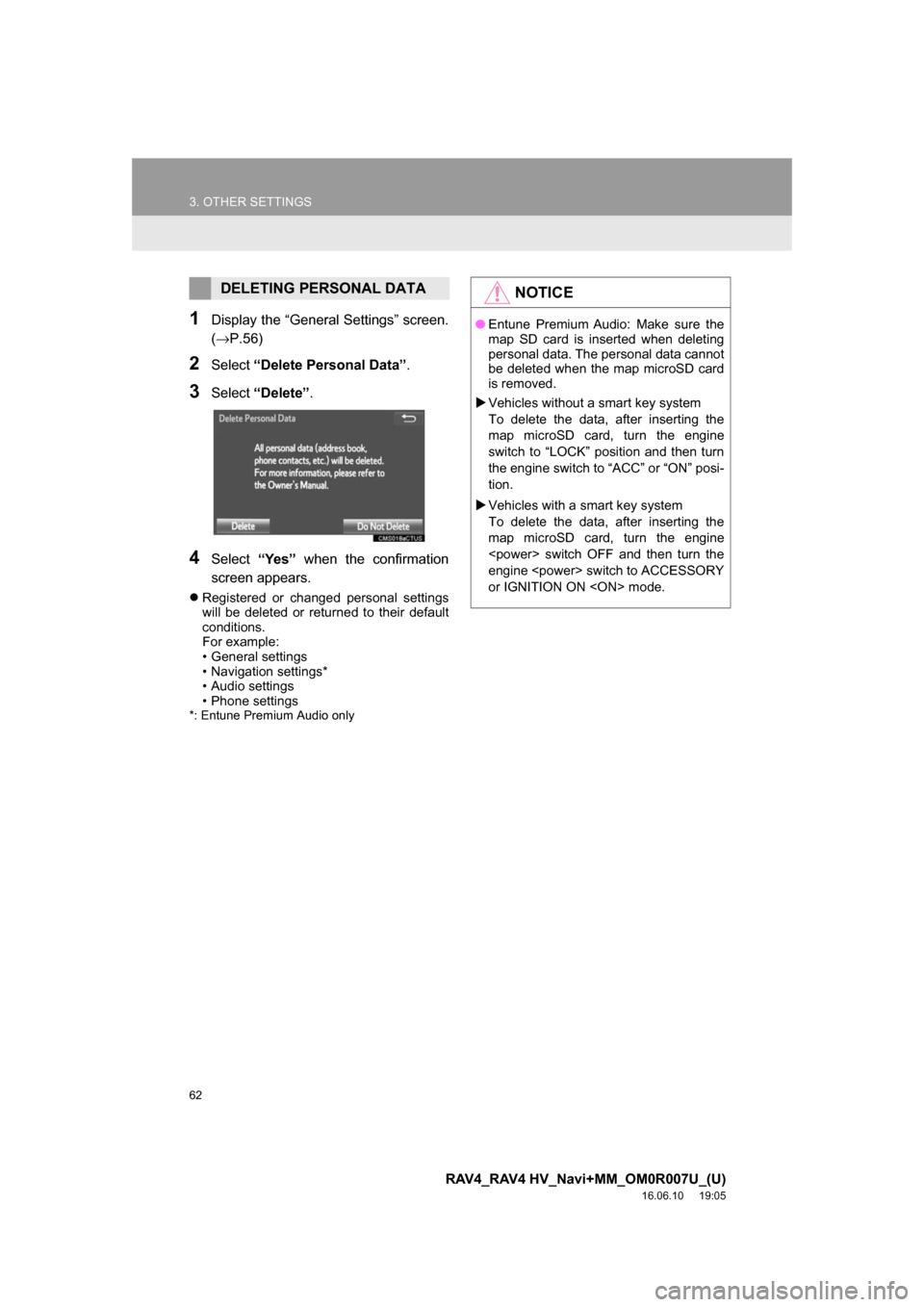
62
3. OTHER SETTINGS
RAV4_RAV4 HV_Navi+MM_OM0R007U_(U)
16.06.10 19:05
1Display the “General Settings” screen.
(→P.56)
2Select“Delete Personal Data” .
3Select“Delete” .
4Select“Yes” when the confirmation
screen appears.
Registered or changed personal settings
will be deleted or returned to their default
conditions.
For example:
• General settings
• Navigation settings*
• Audio settings
• Phone settings
*: Entune Premium Audio only
DELETING PERSONAL DATANOTICE
●Entune Premium Audio: Make sure the
map SD card is inserted when deleting
personal data. The personal data cannot
be deleted when the map microSD card
is removed.
Vehicles without a smart key system
To delete the data, after inserting the
map microSD card, turn the engine
switch to “LOCK” position and then turn
the engine switch to “ACC” or “ON” posi-
tion.
Vehicles with a smart key system
To delete the data, after inserting the
map microSD card, turn the engine
engine
or IGNITION ON
Page 63 of 366
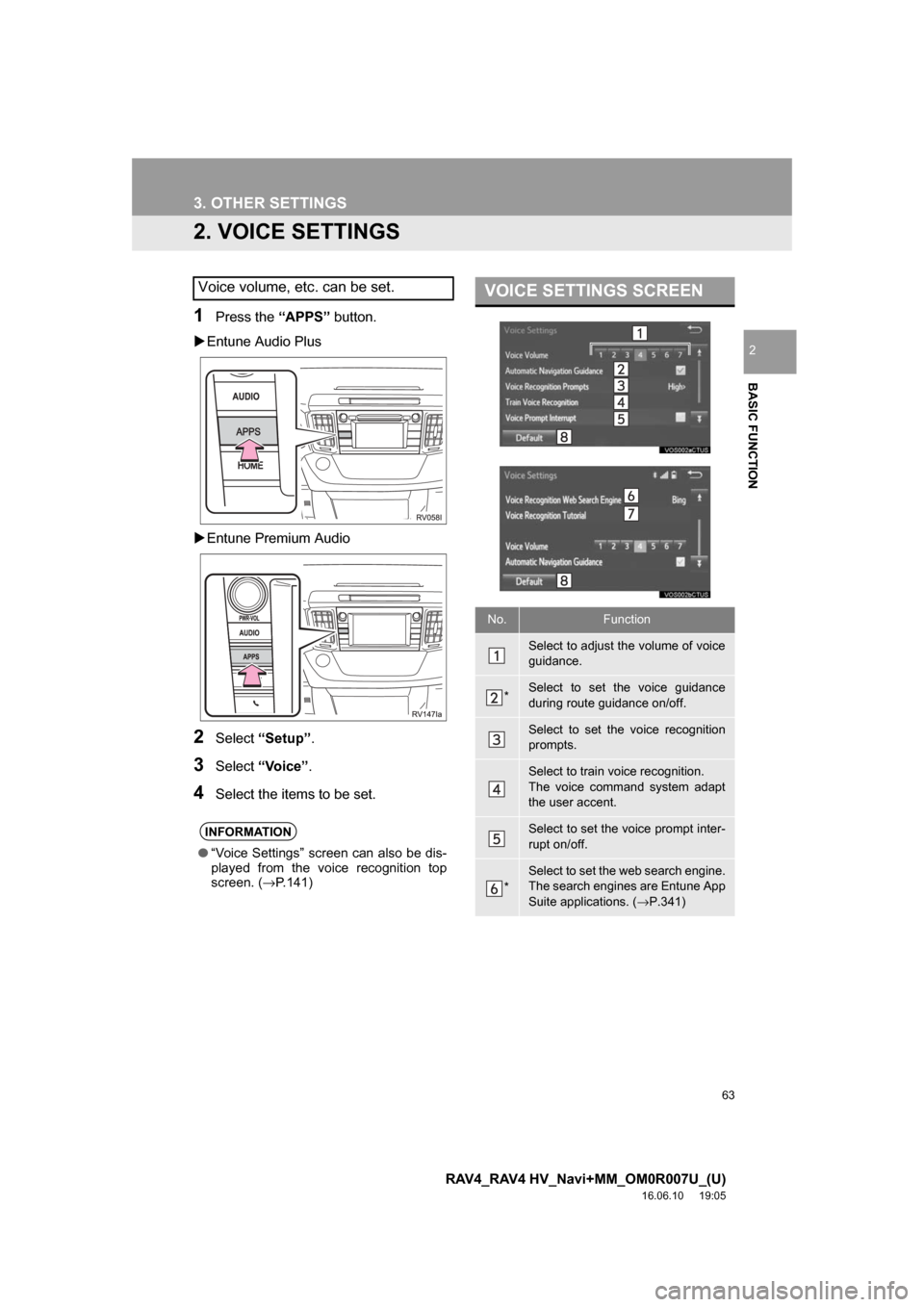
63
3. OTHER SETTINGS
RAV4_RAV4 HV_Navi+MM_OM0R007U_(U)
16.06.10 19:05
BASIC FUNCTION
2
2. VOICE SETTINGS
1Press the “APPS” button.
Entune Audio Plus
Entune Premium Audio
2Select “Setup” .
3Select“Voice”.
4Select the items to be set.
Voice volume, etc. can be set.
INFORMATION
●“Voice Settings” screen can also be dis-
played from the voice recognition top
screen. ( →P.141)
VOICE SETTINGS SCREEN
No.Function
Select to adjust the volume of voice
guidance.
*Select to set the voice guidance
during route guidance on/off.
Select to set the voice recognition
prompts.
Select to train voice recognition.
The voice command system adapt
the user accent.
Select to set the voice prompt inter-
rupt on/off.
*
Select to set the web search engine.
The search engines are Entune App
Suite applications. ( →P.341)
Page 74 of 366
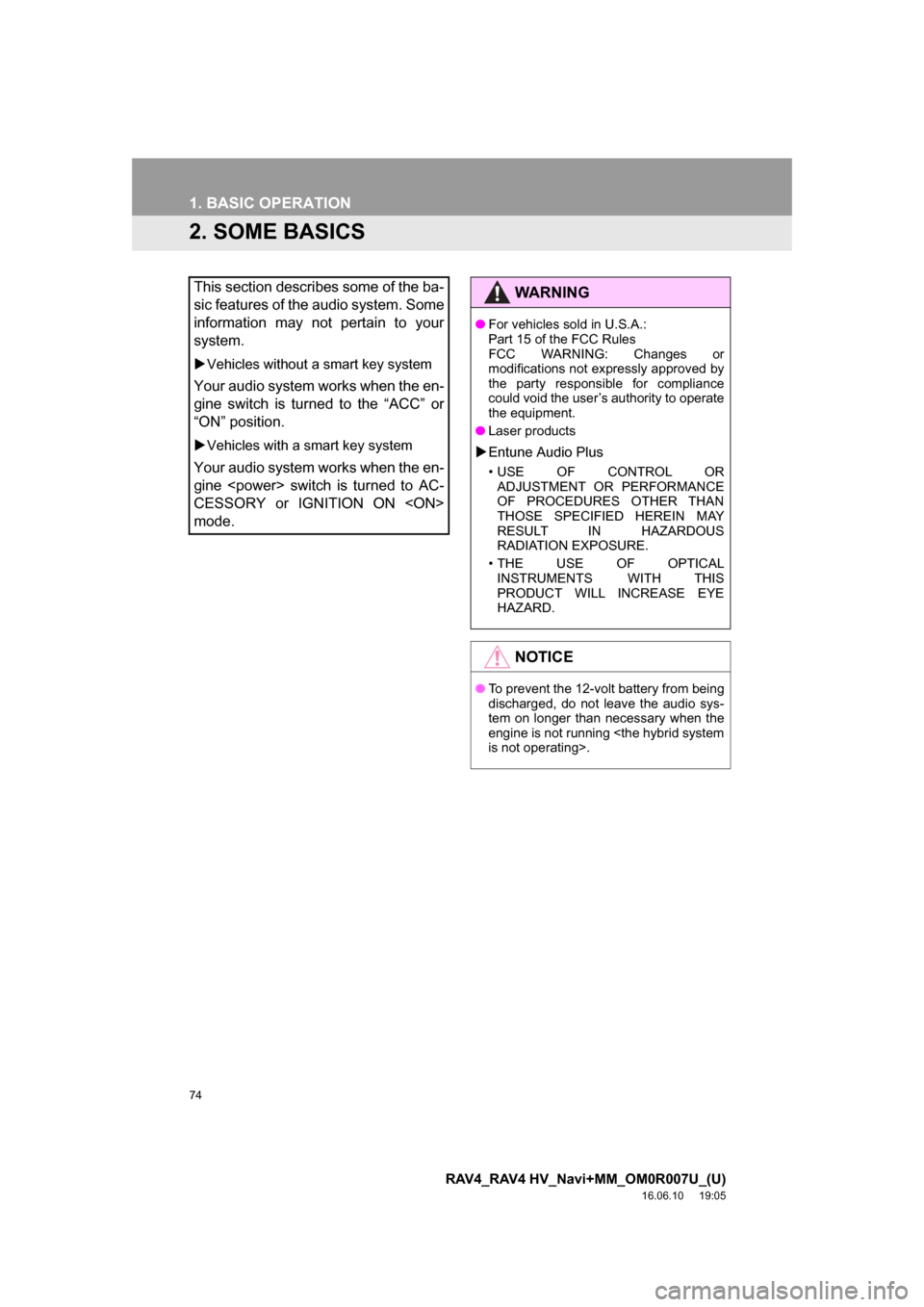
74
1. BASIC OPERATION
RAV4_RAV4 HV_Navi+MM_OM0R007U_(U)
16.06.10 19:05
2. SOME BASICS
This section describes some of the ba-
sic features of the audio system. Some
information may not pertain to your
system.
Vehicles without a smart key system
Your audio system works when the en-
gine switch is turned to the “ACC” or
“ON” position.
Vehicles with a smart key system
Your audio system works when the en-
gine
CESSORY or IGNITION ON
mode.
WARNING
● For vehicles sold in U.S.A.:
Part 15 of the FCC Rules
FCC WARNING: Changes or
modifications not expressly approved by
the party responsible for compliance
could void the user’s authority to operate
the equipment.
● Laser products
Entune Audio Plus
• USE OF CONTROL OR
ADJUSTMENT OR PERFORMANCE
OF PROCEDURES OTHER THAN
THOSE SPECIFIED HEREIN MAY
RESULT IN HAZARDOUS
RADIATION EXPOSURE.
• THE USE OF OPTICAL INSTRUMENTS WITH THIS
PRODUCT WILL INCREASE EYE
HAZARD.
NOTICE
● To prevent the 12-volt battery from being
discharged, do not leave the audio sys-
tem on longer than necessary when the
engine is not running
Page 94 of 366
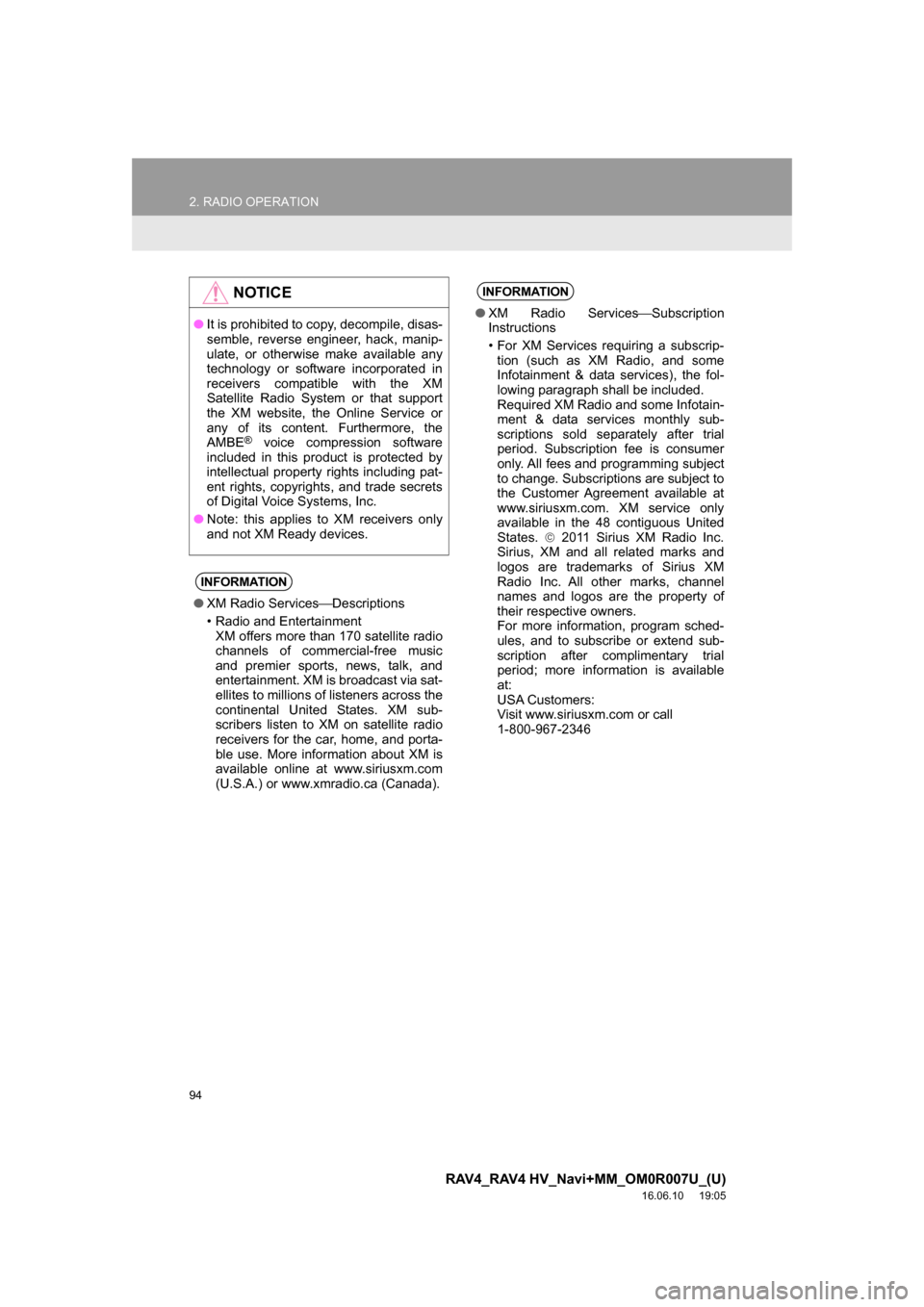
94
2. RADIO OPERATION
RAV4_RAV4 HV_Navi+MM_OM0R007U_(U)
16.06.10 19:05
NOTICE
●It is prohibited to copy, decompile, disas-
semble, reverse engineer, hack, manip-
ulate, or otherwise make available any
technology or software incorporated in
receivers compatible with the XM
Satellite Radio System or that support
the XM website, the Online Service or
any of its content. Furthermore, the
AMBE
® voice compression software
included in this product is protected by
intellectual property rights including pat-
ent rights, copyrights, and trade secrets
of Digital Voice Systems, Inc.
● Note: this applies to XM receivers only
and not XM Ready devices.
INFORMATION
●XM Radio Services ⎯Descriptions
• Radio and Entertainment XM offers more than 170 satellite radio
channels of commercial-free music
and premier sports, news, talk, and
entertainment. XM is broadcast via sat-
ellites to millions of listeners across the
continental United States. XM sub-
scribers listen to XM on satellite radio
receivers for the car, home, and porta-
ble use. More information about XM is
available online at www.siriusxm.com
(U.S.A.) or www.xmradio.ca (Canada).
INFORMATION
● XM Radio Services ⎯Subscription
Instructions
• For XM Services requiring a subscrip- tion (such as XM Radio, and some
Infotainment & data services), the fol-
lowing paragraph shall be included.
Required XM Radio and some Infotain-
ment & data services monthly sub-
scriptions sold separately after trial
period. Subscription fee is consumer
only. All fees and programming subject
to change. Subscriptions are subject to
the Customer Agreement available at
www.siriusxm.com. XM service only
available in the 48 contiguous United
States. 2011 Sirius XM Radio Inc.
Sirius, XM and all related marks and
logos are trademarks of Sirius XM
Radio Inc. All other marks, channel
names and logos are the property of
their respective owners.
For more information, program sched-
ules, and to subscribe or extend sub-
scription after complimentary trial
period; more information is available
at:
USA Customers:
Visit www.siriusxm.com or call
1-800-967-2346