maintenance reset TOYOTA RAV4 2017 XA40 / 4.G Navigation Manual
[x] Cancel search | Manufacturer: TOYOTA, Model Year: 2017, Model line: RAV4, Model: TOYOTA RAV4 2017 XA40 / 4.GPages: 366, PDF Size: 12.77 MB
Page 8 of 366
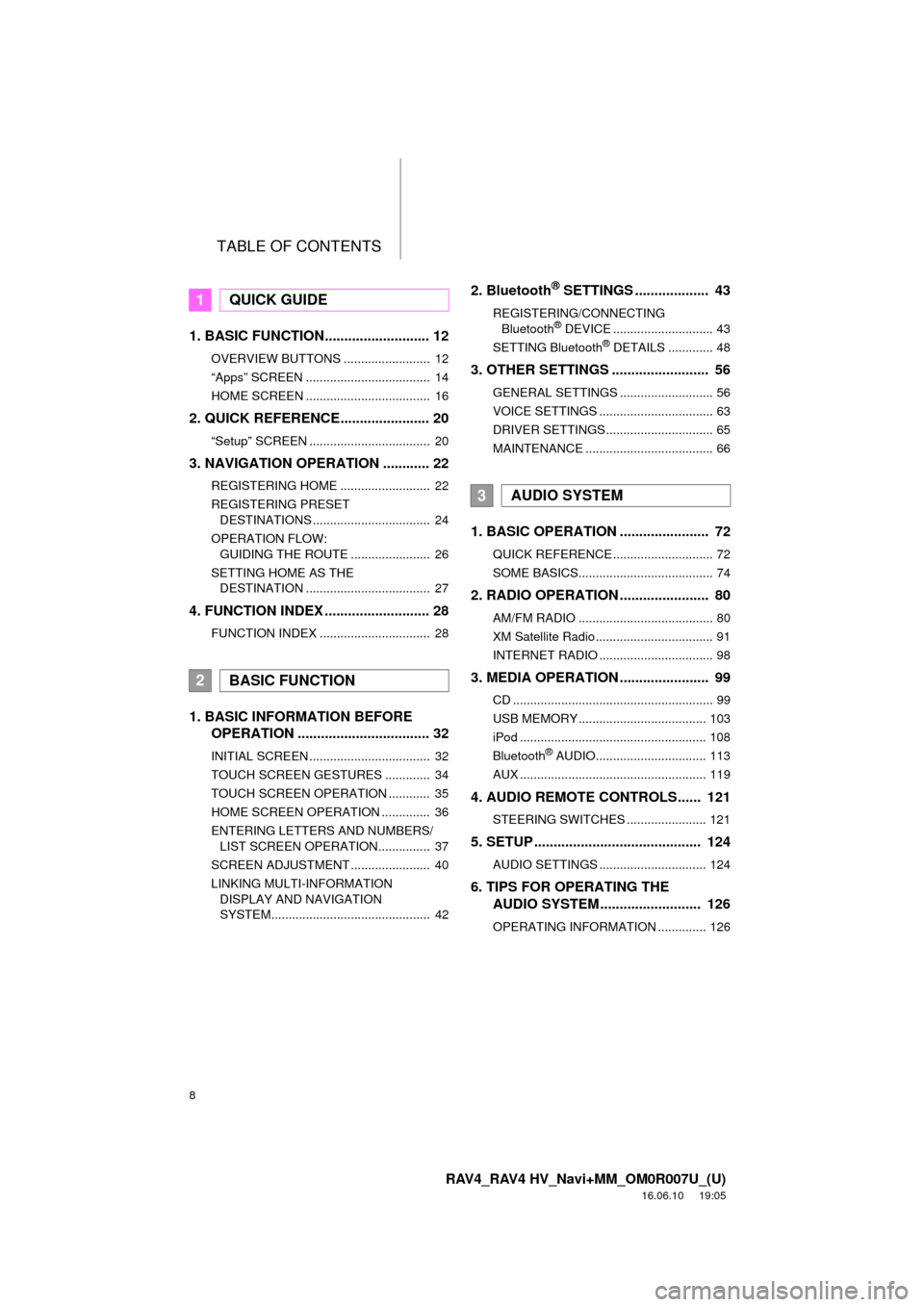
TABLE OF CONTENTS
8
RAV4_RAV4 HV_Navi+MM_OM0R007U_(U)
16.06.10 19:05
1. BASIC FUNCTION........................... 12
OVERVIEW BUTTONS ......................... 12
“Apps” SCREEN .................................... 14
HOME SCREEN .................................... 16
2. QUICK REFERENCE....................... 20
“Setup” SCREEN ................................... 20
3. NAVIGATION OPERATION ............ 22
REGISTERING HOME .......................... 22
REGISTERING PRESET DESTINATIONS .................................. 24
OPERATION FLOW: GUIDING THE ROUTE ....................... 26
SETTING HOME AS THE DESTINATION .................................... 27
4. FUNCTION INDEX .. ......................... 28
FUNCTION INDEX ................................ 28
1. BASIC INFORMATION BEFORE
OPERATION .................................. 32
INITIAL SCREEN ................................... 32
TOUCH SCREEN GESTURES ............. 34
TOUCH SCREEN OPERATION ............ 35
HOME SCREEN OPERATION .............. 36
ENTERING LETTERS AND NUMBERS/
LIST SCREEN OPERATION............... 37
SCREEN ADJUSTMENT ....................... 40
LINKING MULTI-INFORMATION DISPLAY AND NAVIGATION
SYSTEM.............................................. 42
2. Bluetooth® SETTINGS ................... 43
REGISTERING/CONNECTING Bluetooth® DEVICE ............................. 43
SETTING Bluetooth® DETAILS ............. 48
3. OTHER SETTINGS ......................... 56
GENERAL SETTINGS ........................... 56
VOICE SETTINGS ................................. 63
DRIVER SETTINGS ............................... 65
MAINTENANCE ..................................... 66
1. BASIC OPERATION ....................... 72
QUICK REFERENCE ............................. 72
SOME BASICS....................................... 74
2. RADIO OPERATION ....................... 80
AM/FM RADIO ....................................... 80
XM Satellite Radio .................................. 91
INTERNET RADIO ................................. 98
3. MEDIA OPERATION ....................... 99
CD .......................................................... 99
USB MEMORY ..................................... 103
iPod ...................................................... 108
Bluetooth
® AUDIO................................ 113
AUX ...................................................... 119
4. AUDIO REMOTE CONTROLS...... 121
STEERING SWITCHES ....................... 121
5. SETUP ........................................... 124
AUDIO SETTINGS ............................... 124
6. TIPS FOR OPERATING THE AUDIO SYSTEM ............ .............. 126
OPERATING INFORMATION .............. 126
1QUICK GUIDE
2BASIC FUNCTION
3AUDIO SYSTEM
Page 66 of 366
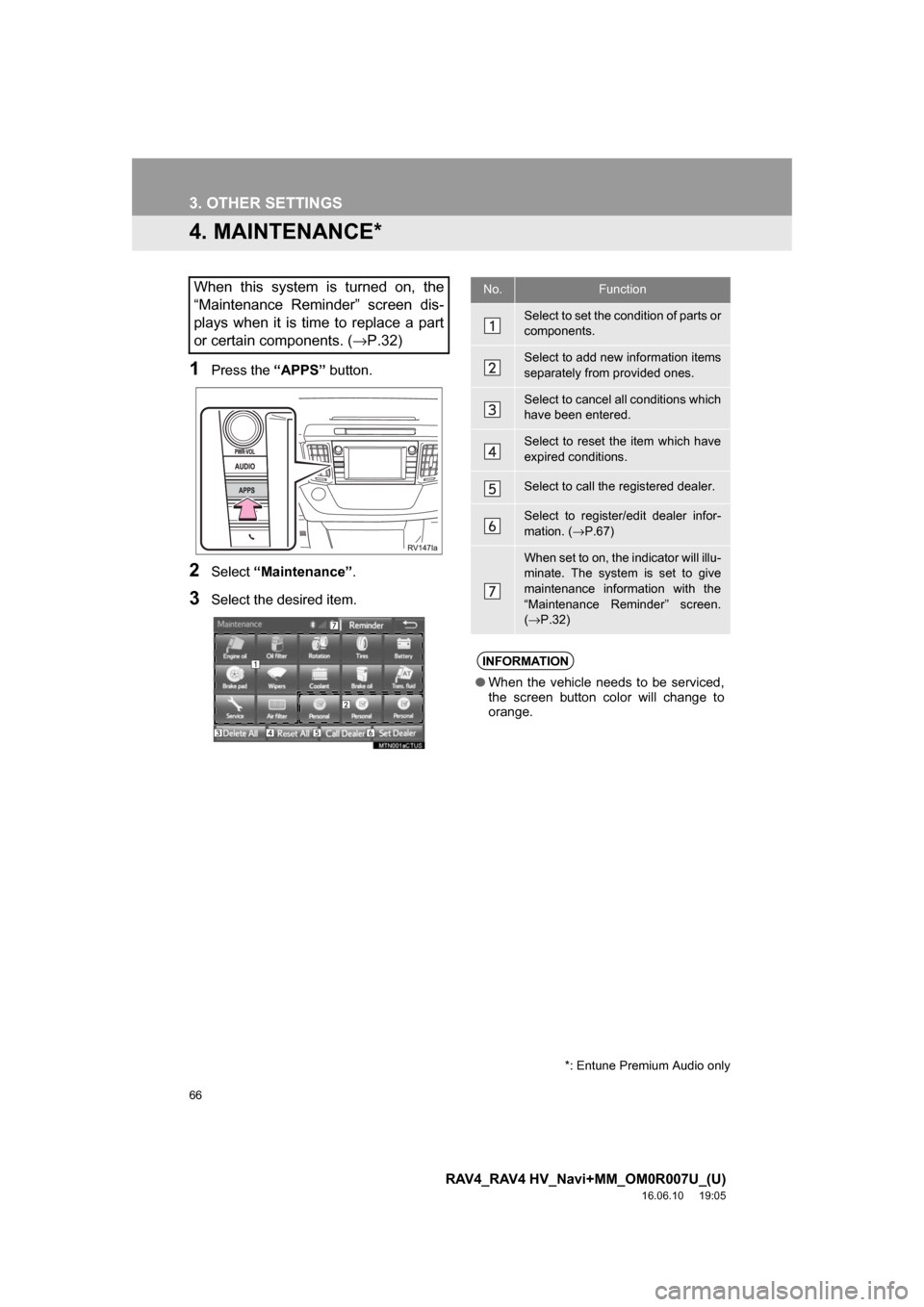
66
3. OTHER SETTINGS
RAV4_RAV4 HV_Navi+MM_OM0R007U_(U)
16.06.10 19:05
4. MAINTENANCE*
1Press the “APPS” button.
2Select“Maintenance” .
3Select the desired item.
When this system is turned on, the
“Maintenance Reminder” screen dis-
plays when it is time to replace a part
or certain components. ( →P.32)No.Function
Select to set the condition of parts or
components.
Select to add new information items
separately from provided ones.
Select to cancel all conditions which
have been entered.
Select to reset the item which have
expired conditions.
Select to call the registered dealer.
Select to register/edit dealer infor-
mation. (→P.67)
When set to on, the indicator will illu-
minate. The system is set to give
maintenance information with the
“Maintenance Reminder” screen.
(→ P.32)
INFORMATION
● When the vehicle needs to be serviced,
the screen button color will change to
orange.
*: Entune Premium Audio only
Page 67 of 366
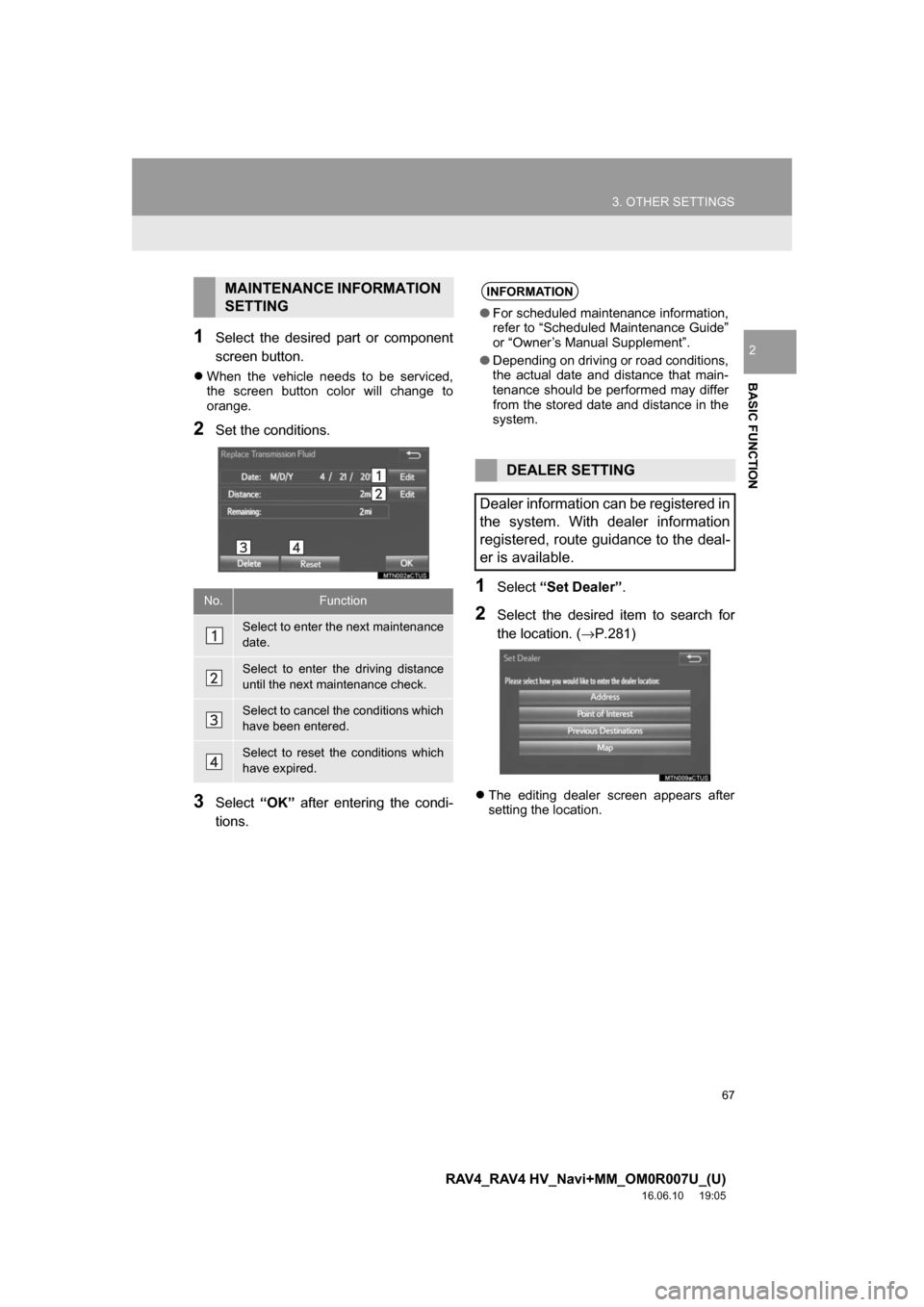
67
3. OTHER SETTINGS
RAV4_RAV4 HV_Navi+MM_OM0R007U_(U)
16.06.10 19:05
BASIC FUNCTION
21Select the desired part or component
screen button.
When the vehicle needs to be serviced,
the screen button color will change to
orange.
2Set the conditions.
3Select “OK” after entering the condi-
tions.
1Select “Set Dealer” .
2Select the desired item to search for
the location. ( →P.281)
The editing dealer screen appears after
setting the location.
MAINTENANCE INFORMATION
SETTING
No.Function
Select to enter the next maintenance
date.
Select to enter the driving distance
until the next maintenance check.
Select to cancel the conditions which
have been entered.
Select to reset the conditions which
have expired.
INFORMATION
● For scheduled maintenance information,
refer to “Scheduled Maintenance Guide”
or “Owner’s Manual Supplement”.
● Depending on driving or road conditions,
the actual date and distance that main-
tenance should be performed may differ
from the stored date and distance in the
system.
DEALER SETTING
Dealer information can be registered in
the system. With dealer information
registered, route guidance to the deal-
er is available.
Page 352 of 366
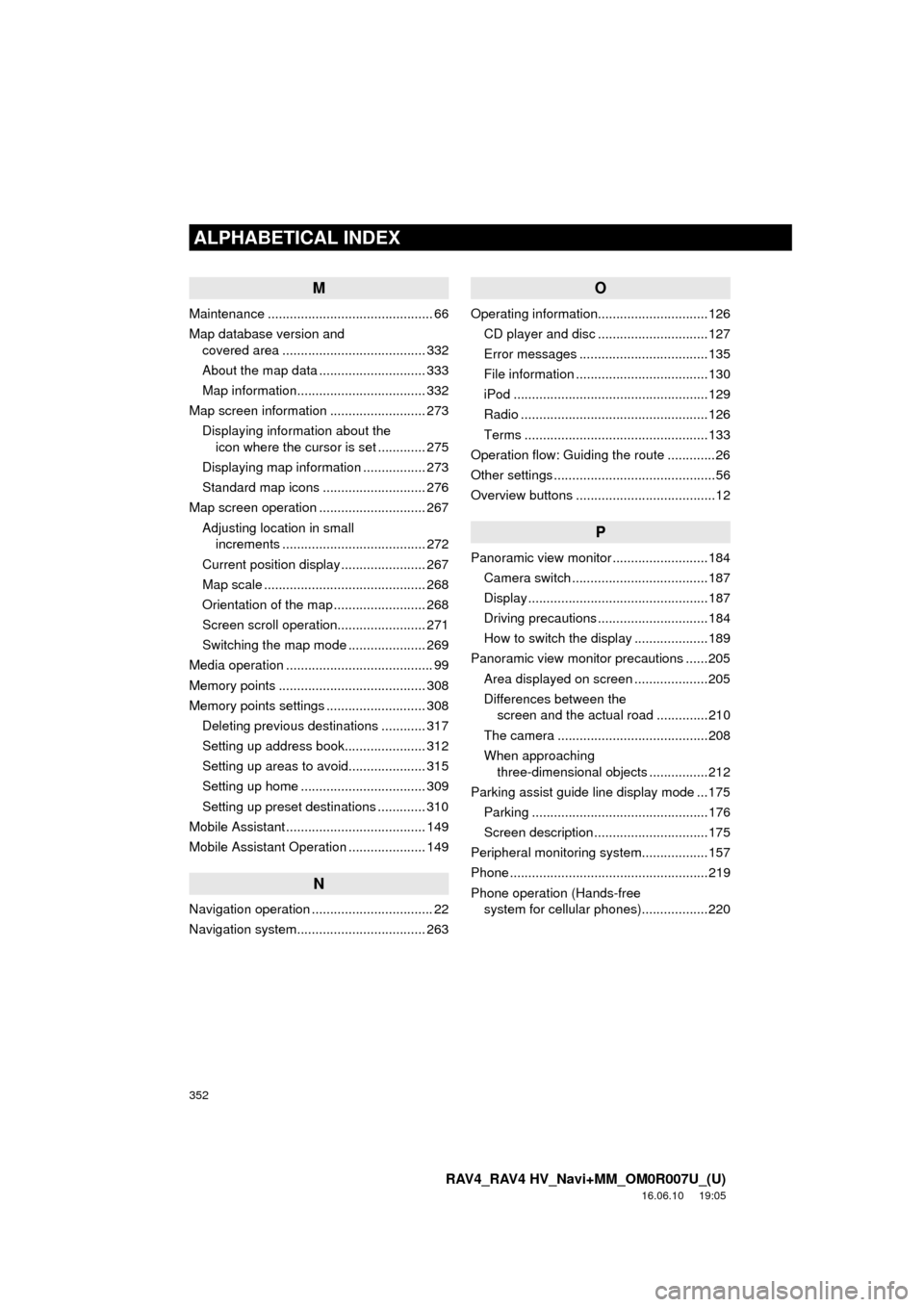
352
ALPHABETICAL INDEX
RAV4_RAV4 HV_Navi+MM_OM0R007U_(U)
16.06.10 19:05
M
Maintenance ............................................. 66
Map database version and covered area ....................................... 332
About the map data ............................. 333
Map information................................... 332
Map screen information .......................... 273 Displaying information about the icon where the cursor is set ............. 275
Displaying map information ................. 273
Standard map icons ............................ 276
Map screen operation ............................. 267
Adjusting location in small increments ....................................... 272
Current position display ....................... 267
Map scale ............................................ 268
Orientation of the map ......................... 268
Screen scroll operation........................ 271
Switching the map mode ..................... 269
Media operation ........................................ 99
Memory points ........................................ 308
Memory points settings ........................... 308 Deleting previous destinations ............ 317
Setting up address book...................... 312
Setting up areas to avoid..................... 315
Setting up home .................................. 309
Setting up preset destinations ............. 310
Mobile Assistant ...................................... 149
Mobile Assistant Operation ..................... 149
N
Navigation operation ................................. 22
Navigation system........... ..................... ... 263
O
Operating information..............................126
CD player and disc ..............................127
Error messages ...................................135
File information ....................................130
iPod .....................................................129
Radio ...................................................126
Terms ..................................................133
Operation flow: Guiding the route .............26
Other settings ............................................56
Overview buttons ......................................12
P
Panoramic view monitor ..........................184 Camera switch .....................................187
Display .................................................187
Driving precautions ..............................184
How to switch the display ....................189
Panoramic view monitor precautions ......205 Area displayed on screen ....................205
Differences between the screen and the actual road ..............210
The camera .........................................208
When approaching three-dimensional objects ................212
Parking assist guide line display mode ...175
Parking ................................................176
Screen description ...............................175
Peripheral monitoring syst em..................157
Phone ......................................................219
Phone operation (Hands-free system for cellular ph ones)..................220