set clock TOYOTA RAV4 2017 XA40 / 4.G Navigation Manual
[x] Cancel search | Manufacturer: TOYOTA, Model Year: 2017, Model line: RAV4, Model: TOYOTA RAV4 2017 XA40 / 4.GPages: 366, PDF Size: 12.77 MB
Page 16 of 366
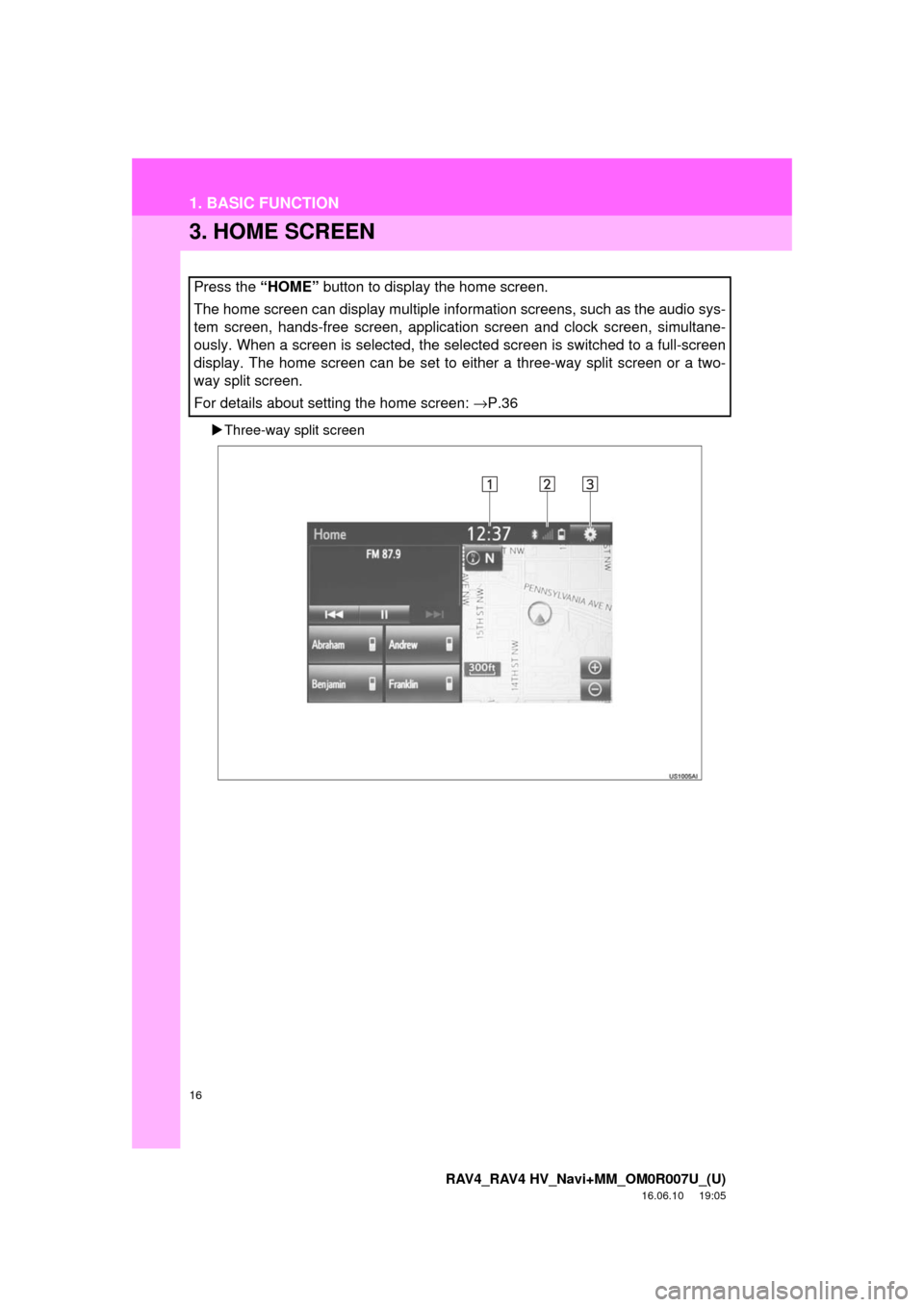
16
1. BASIC FUNCTION
RAV4_RAV4 HV_Navi+MM_OM0R007U_(U)
16.06.10 19:05
3. HOME SCREEN
Three-way split screen
Press the “HOME” button to display the home screen.
The home screen can display multiple information screens, such as the audio sys-
tem screen, hands-free screen, application screen and clock screen, simultane-
ously. When a screen is selected, the selected screen is switched to a full-screen
display. The home screen can be set to either a three-way split screen or a two-
way split screen.
For details about setting the home screen: →P.36
Page 17 of 366
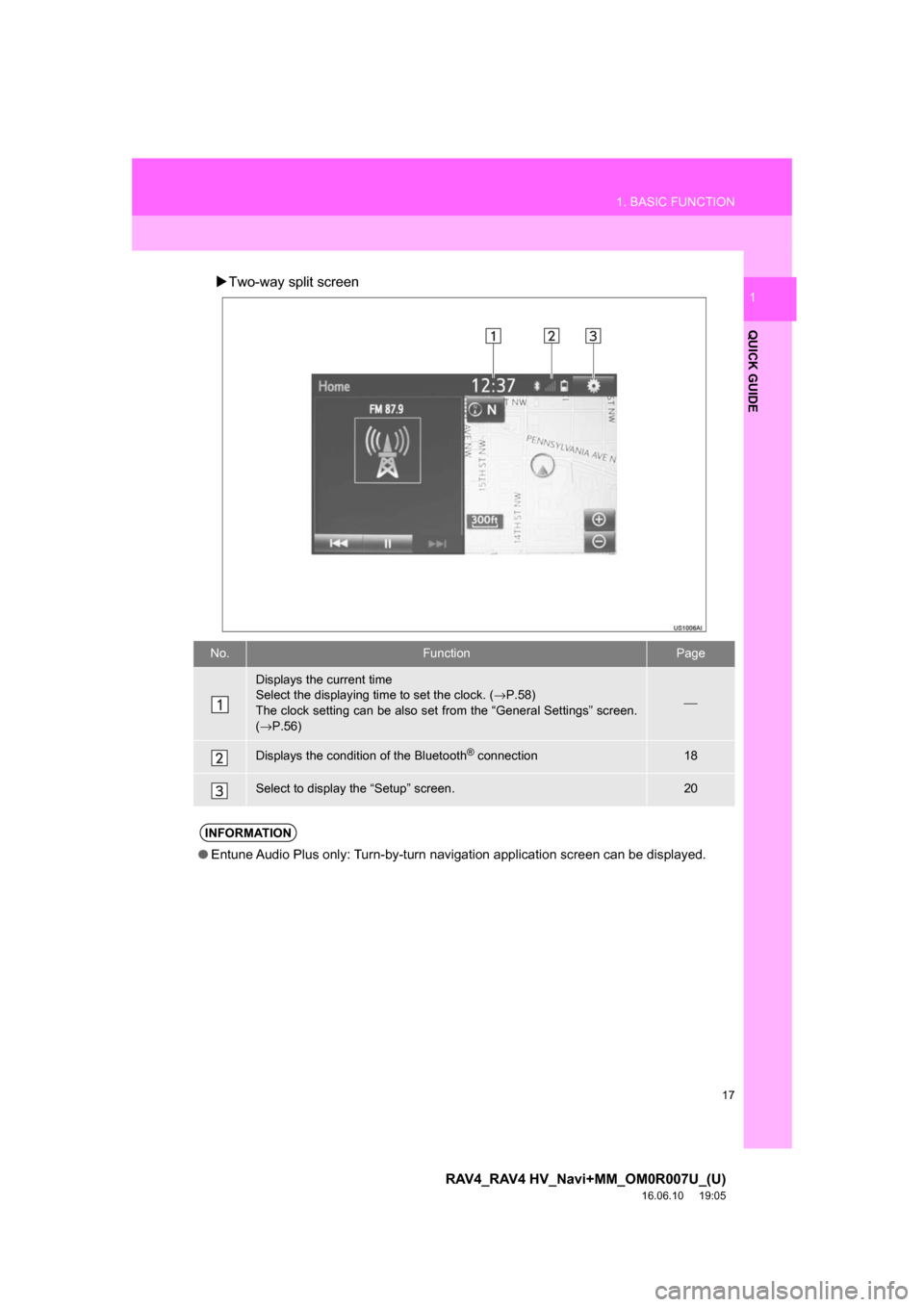
17
1. BASIC FUNCTION
RAV4_RAV4 HV_Navi+MM_OM0R007U_(U)
16.06.10 19:05
QUICK GUIDE
1Two-way split screen
No.FunctionPage
Displays the current time
Select the displaying time to set the clock. ( →P.58)
The clock setting can be also set from the “General Settings” screen.
( → P.56)
⎯
Displays the condition of the Bluetooth® connection18
Select to display the “Setup” screen.20
INFORMATION
● Entune Audio Plus only: Turn-by-turn navigation application screen can be displayed.
Page 57 of 366
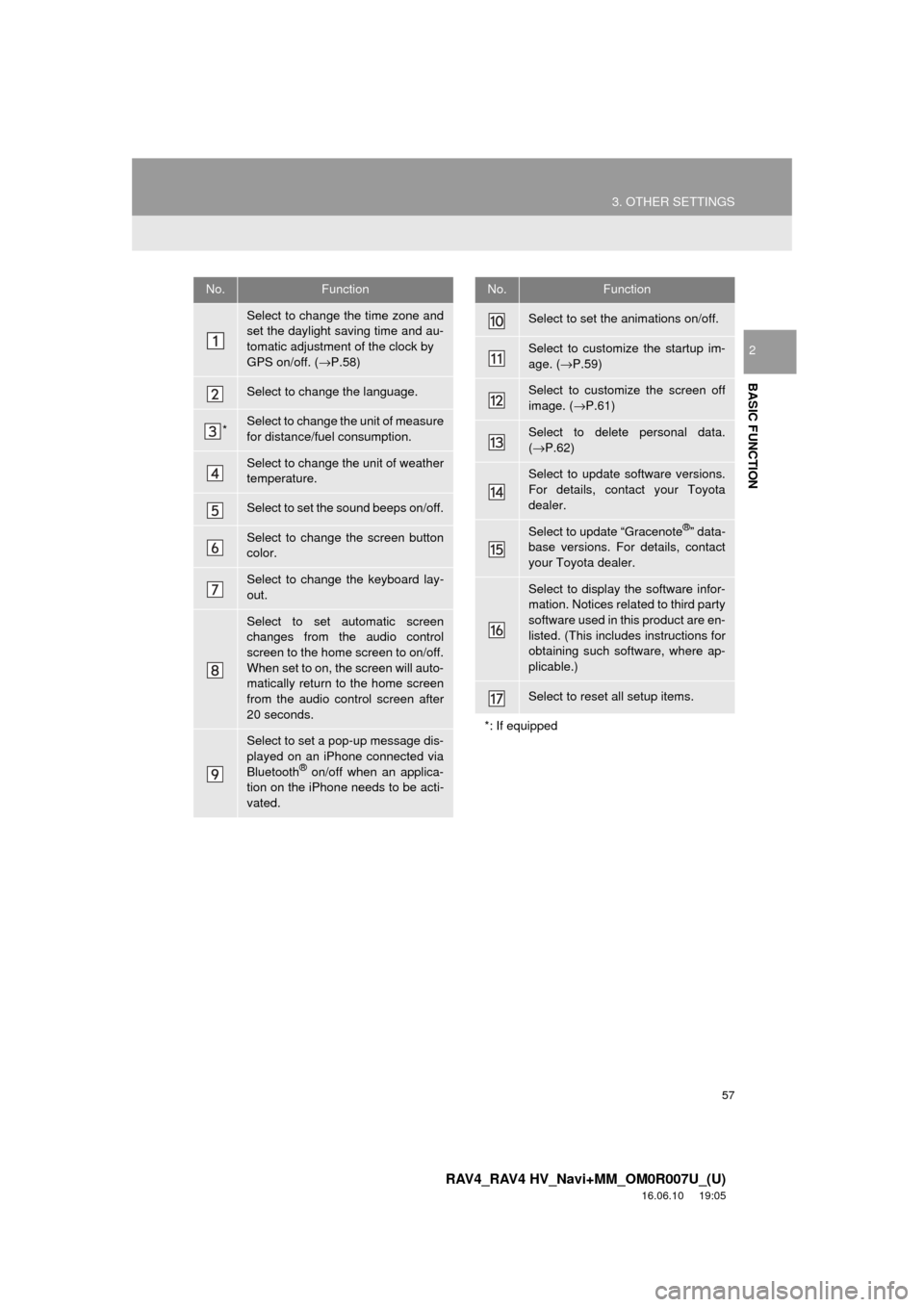
57
3. OTHER SETTINGS
RAV4_RAV4 HV_Navi+MM_OM0R007U_(U)
16.06.10 19:05
BASIC FUNCTION
2
No.Function
Select to change the time zone and
set the daylight saving time and au-
tomatic adjustment of the clock by
GPS on/off. (→P.58)
Select to change the language.
*Select to change the unit of measure
for distance/fuel consumption.
Select to change the unit of weather
temperature.
Select to set the sound beeps on/off.
Select to change the screen button
color.
Select to change the keyboard lay-
out.
Select to set automatic screen
changes from the audio control
screen to the home screen to on/off.
When set to on, the screen will auto-
matically return to the home screen
from the audio control screen after
20 seconds.
Select to set a pop-up message dis-
played on an iPhone connected via
Bluetooth
® on/off when an applica-
tion on the iPhone needs to be acti-
vated.
Select to set the animations on/off.
Select to customize the startup im-
age. ( →P.59)
Select to customize the screen off
image. ( →P.61)
Select to delete personal data.
(→ P.62)
Select to update software versions.
For details, contact your Toyota
dealer.
Select to update “Gracenote®” data-
base versions. For details, contact
your Toyota dealer.
Select to display the software infor-
mation. Notices related to third party
software used in this product are en-
listed. (This includes instructions for
obtaining such software, where ap-
plicable.)
Select to reset all setup items.
*: If equipped
No.Function
Page 58 of 366
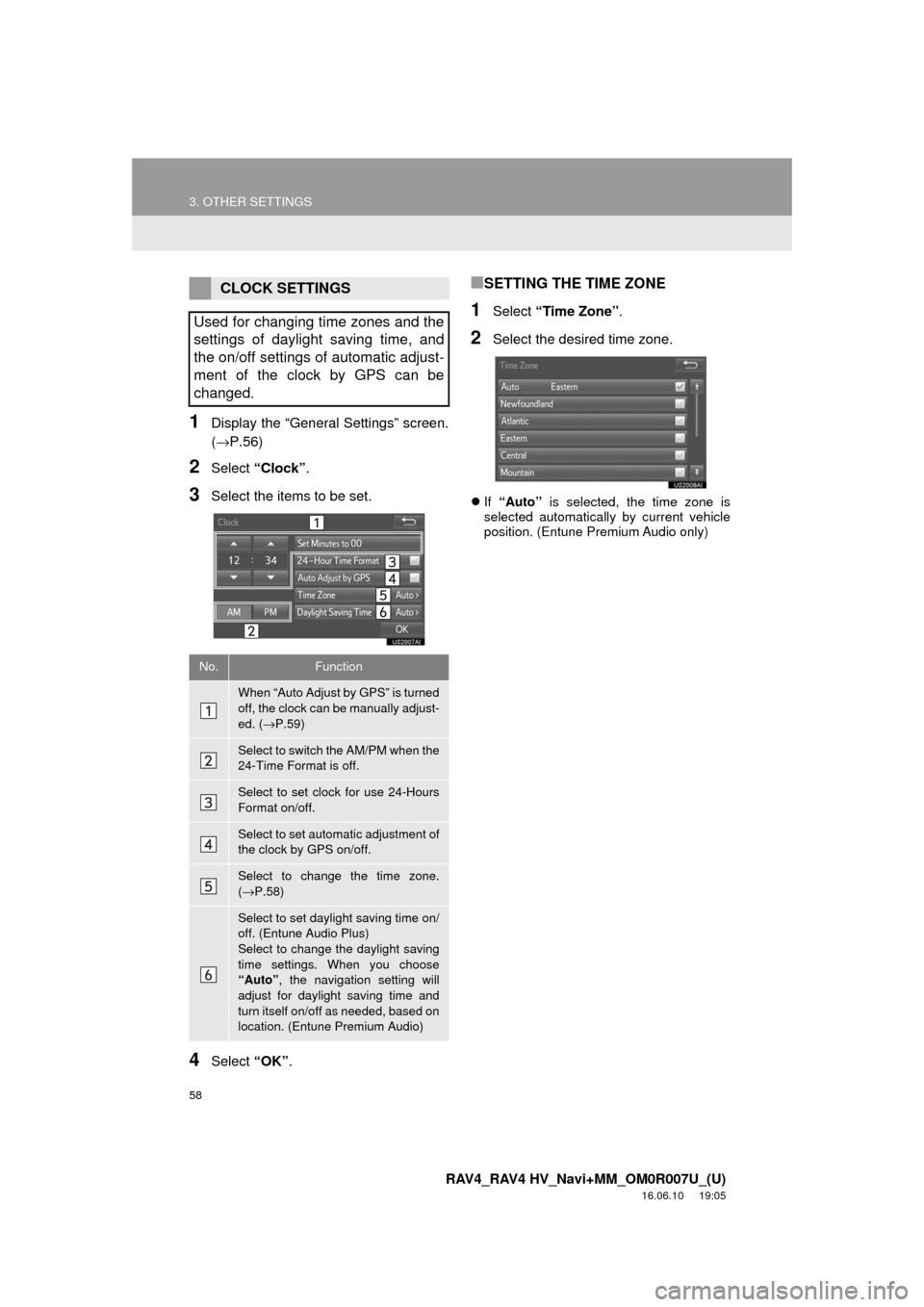
58
3. OTHER SETTINGS
RAV4_RAV4 HV_Navi+MM_OM0R007U_(U)
16.06.10 19:05
1Display the “General Settings” screen.
(→P.56)
2Select “Clock”.
3Select the items to be set.
4Select “OK”.
■SETTING THE TIME ZONE
1Select “Time Zone” .
2Select the desired time zone.
If “Auto” is selected, the time zone is
selected automatically by current vehicle
position. (Entune Premium Audio only)
CLOCK SETTINGS
Used for changing time zones and the
settings of daylight saving time, and
the on/off settings of automatic adjust-
ment of the clock by GPS can be
changed.
No.Function
When “Auto Adjust by GPS” is turned
off, the clock can be manually adjust-
ed. ( →P.59)
Select to switch the AM/PM when the
24-Time Format is off.
Select to set clock for use 24-Hours
Format on/off.
Select to set automatic adjustment of
the clock by GPS on/off.
Select to change the time zone.
(→ P.58)
Select to set daylight saving time on/
off. (Entune Audio Plus)
Select to change the daylight saving
time settings. When you choose
“Auto” , the navigation setting will
adjust for daylight saving time and
turn itself on/off as needed, based on
location. (Entune Premium Audio)
Page 59 of 366
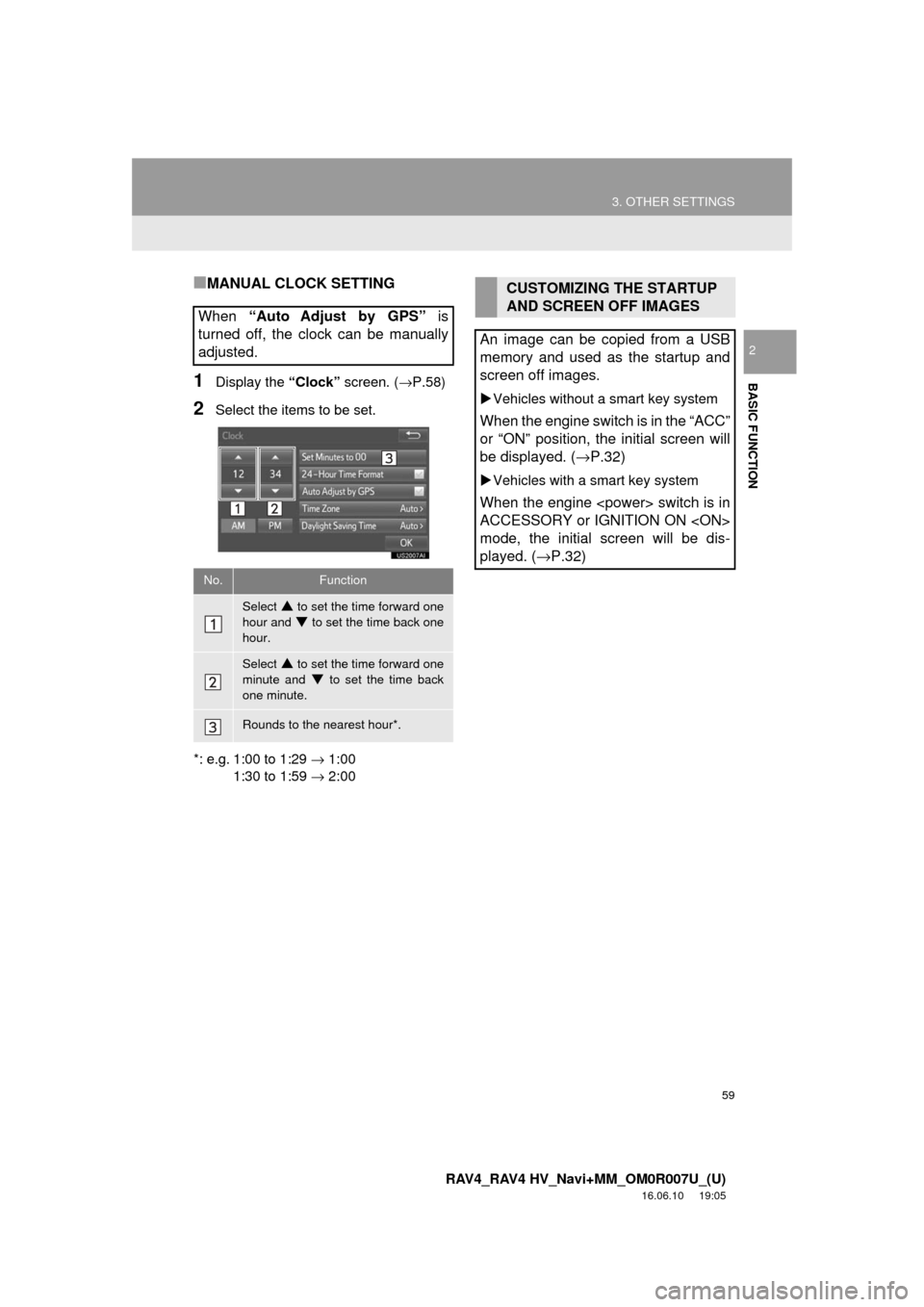
59
3. OTHER SETTINGS
RAV4_RAV4 HV_Navi+MM_OM0R007U_(U)
16.06.10 19:05
BASIC FUNCTION
2
■MANUAL CLOCK SETTING
1Display the “Clock” screen. ( →P.58)
2Select the items to be set.
*: e.g. 1:00 to 1:29 → 1:00
1:30 to 1:59 → 2:00
When “Auto Adjust by GPS” is
turned off, the clock can be manually
adjusted.
No.Function
Select to set the time forward one
hour and
to set the time back one
hour.
Select to set the time forward one
minute and
to set the time back
one minute.
Rounds to the nearest hour*.
CUSTOMIZING THE STARTUP
AND SCREEN OFF IMAGES
An image can be copied from a USB
memory and used as the startup and
screen off images.
Vehicles without a smart key system
When the engine switch is in the “ACC”
or “ON” position, the initial screen will
be displayed. ( →P.32)
Vehicles with a smart key system
When the engine
ACCESSORY or IGNITION ON
mode, the initial screen will be dis-
played. ( →P.32)