bluetooth TOYOTA RAV4 2017 XA40 / 4.G Quick Reference Guide
[x] Cancel search | Manufacturer: TOYOTA, Model Year: 2017, Model line: RAV4, Model: TOYOTA RAV4 2017 XA40 / 4.GPages: 51, PDF Size: 3.61 MB
Page 3 of 51
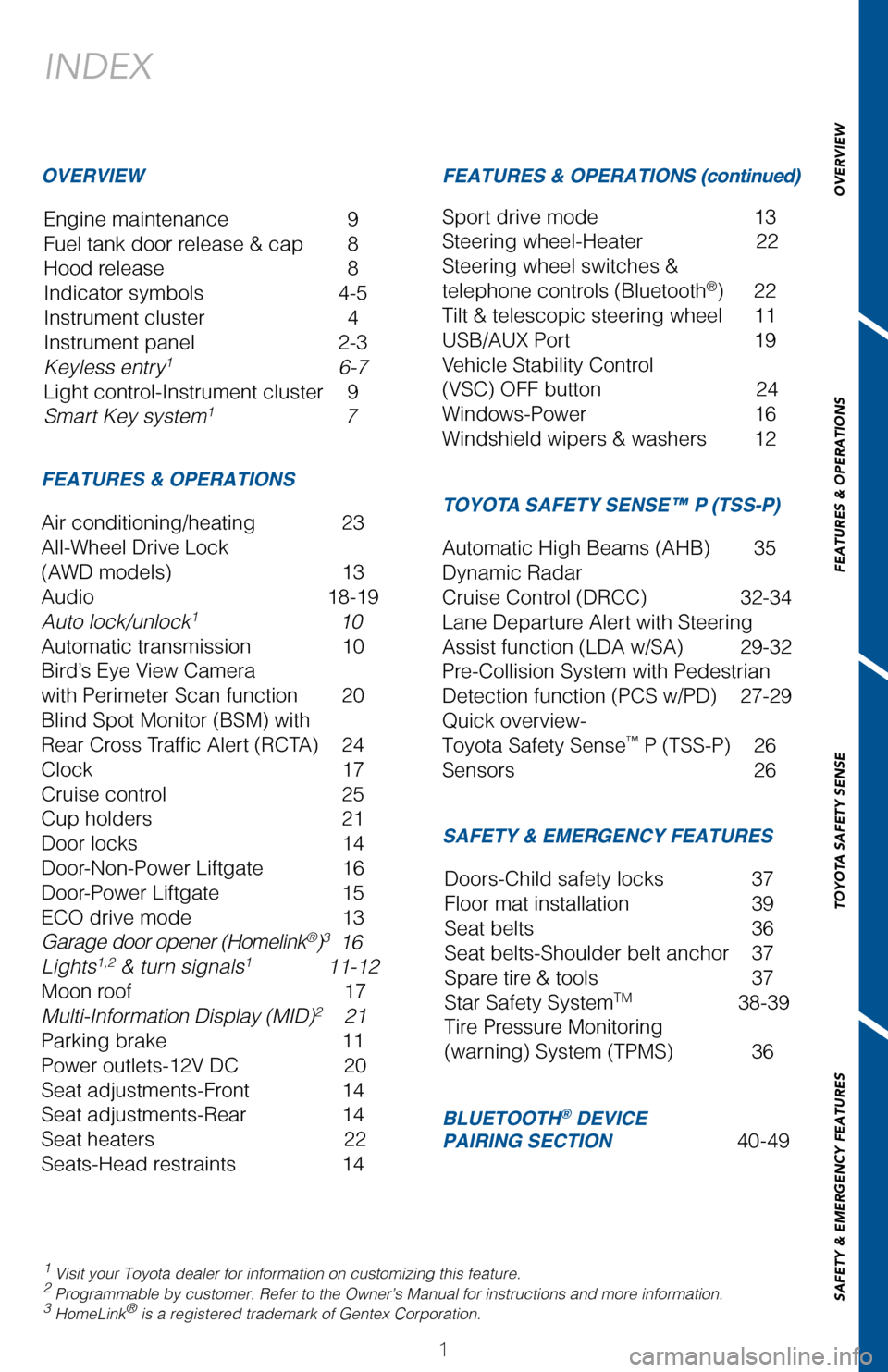
1
OVERVIEW
FEATURES & OPERATIONS
TOYOTA SAFETY SENSE
SAFETY & EMERGENCY FEATURES
INDEX
Engine maintenance 9
Fuel tank door release & cap 8
Hood release 8
Indicator symbols 4-5
Instrument cluster 4
Instrument panel 2-3
Keyless entry1 6-7
Light control-Instrument cluster 9
Smart Key system1 7
1 Visit your Toyota dealer for information on customizing this feature.2 Programmable by customer. Refer to the Owner’s Manual for instructions and more information.3 HomeLink® is a registered trademark of Gentex Corporation.
OVERVIEW
FEATURES & OPERATIONS
FEATURES & OPERATIONS (continued)
SAFETY & EMERGENCY FEATURES
TOYOTA SAFETY SENSE™ P (TSS-P)Air conditioning/heating 23
All-Wheel Drive Lock
(AWD models) 13
Audio 18-19
Auto lock/unlock1 10
Automatic transmission 10
Bird’s Eye View Camera
with Perimeter Scan function 20
Blind Spot Monitor (BSM) with
Rear Cross Traffic Alert (RCTA) 24
Clock 17
Cruise control 25
Cup holders 21
Door locks 14
Door-Non-Power Liftgate 16
Door-Power Liftgate 15
ECO drive mode 13
Garage door opener (Homelink®)3 16
Lights1,2 & turn signals1 11-12
Moon roof 17
Multi-Information Display (MID)2 21
Parking brake 11
Power outlets-12V DC 20
Seat adjustments-Front 14
Seat adjustments-Rear 14
Seat heaters 22
Seats-Head restraints 14
Sport drive mode 13
Steering wheel-Heater 22
Steering wheel switches &
telephone controls (Bluetooth®) 22
Tilt & telescopic steering wheel 11
USB/AUX Port 19
Vehicle Stability Control
(VSC) OFF button 24
Windows-Power 16
Windshield wipers & washers 12
Automatic High Beams (AHB) 35
Dynamic Radar
Cruise Control (DRCC) 32-34
Lane Departure Alert with Steering
Assist function (LDA w/SA) 29-32
Pre-Collision System with Pedestrian
Detection function (PCS w/PD) 27-29
Quick overview-
Toyota Safety Sense™ P (TSS-P) 26
Sensors 26
BLUETOOTH® DEVICE PAIRING SECTION 40-49
Doors-Child safety locks 37
Floor mat installation 39
Seat belts 36
Seat belts-Shoulder belt anchor 37
Spare tire & tools 37
Star Safety SystemTM 38-39
Tire Pressure Monitoring
(warning) System (TPMS) 36
106464_2017_RAV4_QRG_D5_R1.indd 19/22/16 8:00 AM
Page 24 of 51
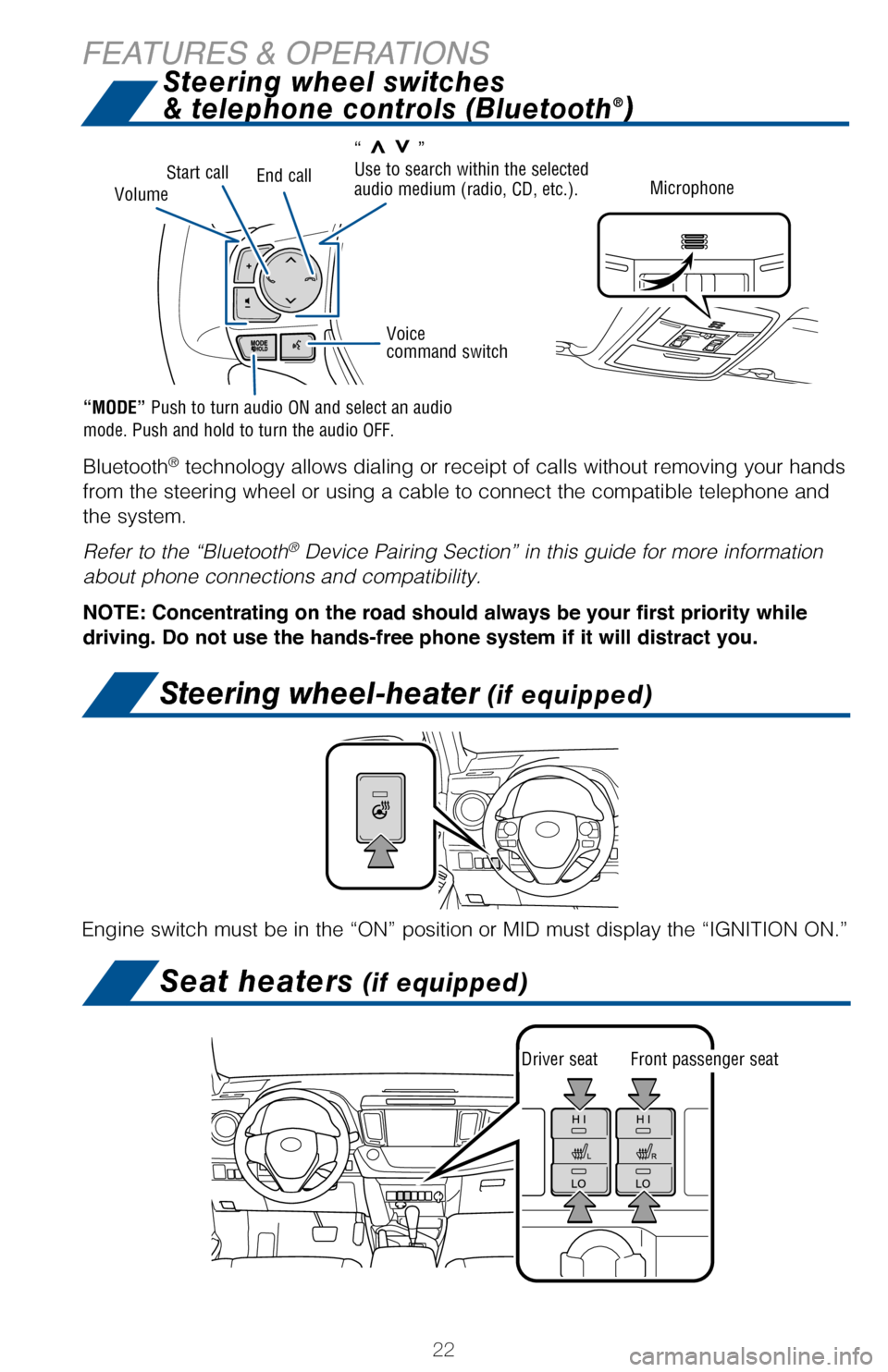
22
FEATURES & OPERATIONS
Bluetooth® technology allows dialing or receipt of calls without removing your hands
from the steering wheel or using a cable to connect the compatible telephone and
the system.
Refer to the “Bluetooth® Device Pairing Section” in this guide for more information
about phone connections and compatibility.
NOTE: Concentrating on the road should always be your first priority while
driving. Do not use the hands-free phone system if it will distract you.
Steering wheel switches
& telephone controls (Bluetooth®)
Engine switch must be in the “ON” position or MID must display the “IGNITION ON.”
Seat heaters (if equipped)
Steering wheel-heater (if equipped)
Driver seatFront passenger seat
VolumeEnd callStart call
Voice command switch
Microphone
“>>” Use to search within the selected audio medium (radio, CD, etc.).
“MODE” Push to turn audio ON and select an audio mode. Push and hold to turn the audio OFF.
106464_2017_RAV4_QRG_D5_R2.indd 229/23/16 1:09 PM
Page 42 of 51
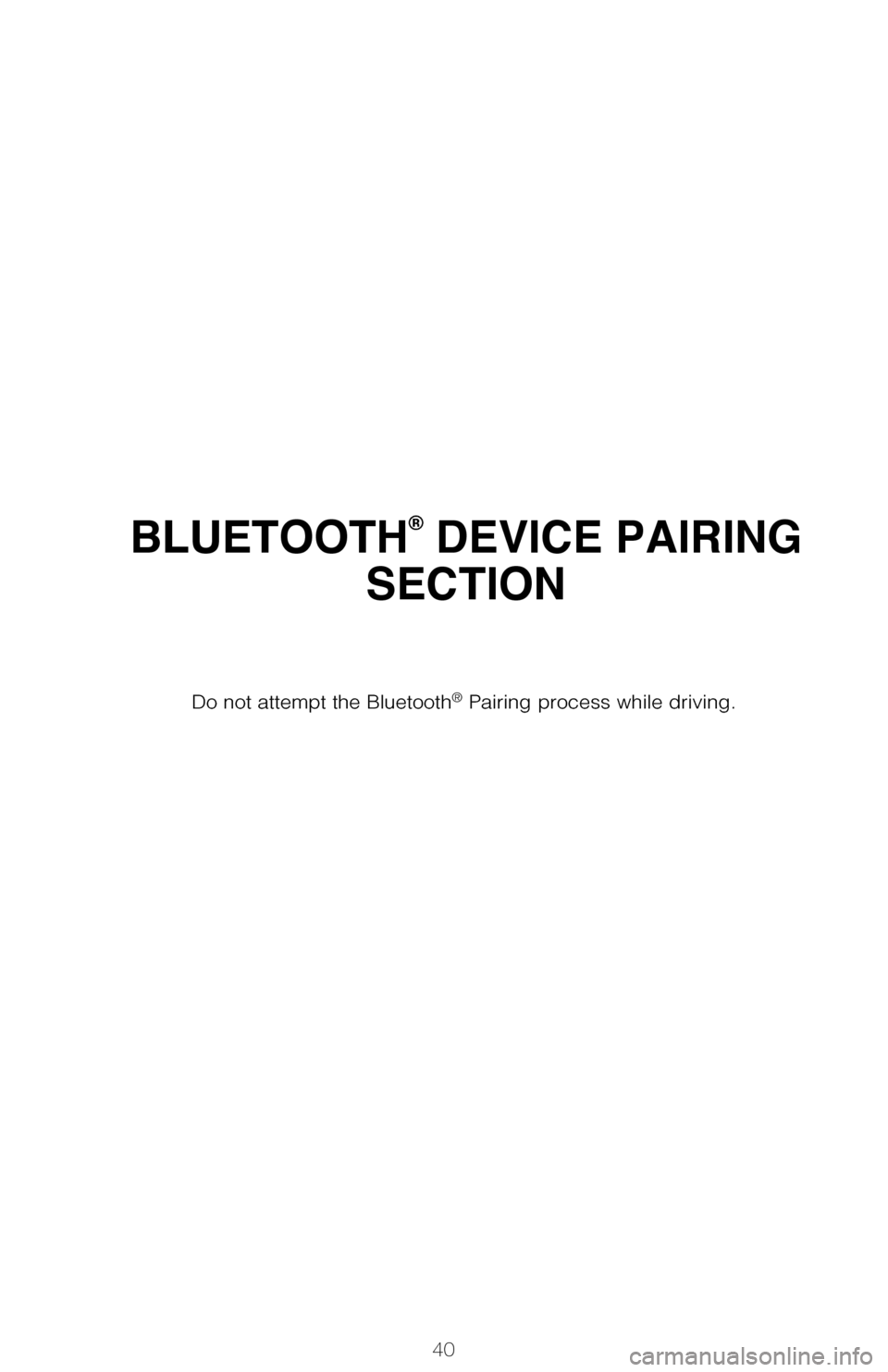
40
BLUETOOTH® DEVICE PAIRING
SECTION
Do not attempt the Bluetooth® Pairing process while driving.
106464_2017_RAV4_QRG_D5_R1.indd 409/22/16 8:40 AM
Page 43 of 51
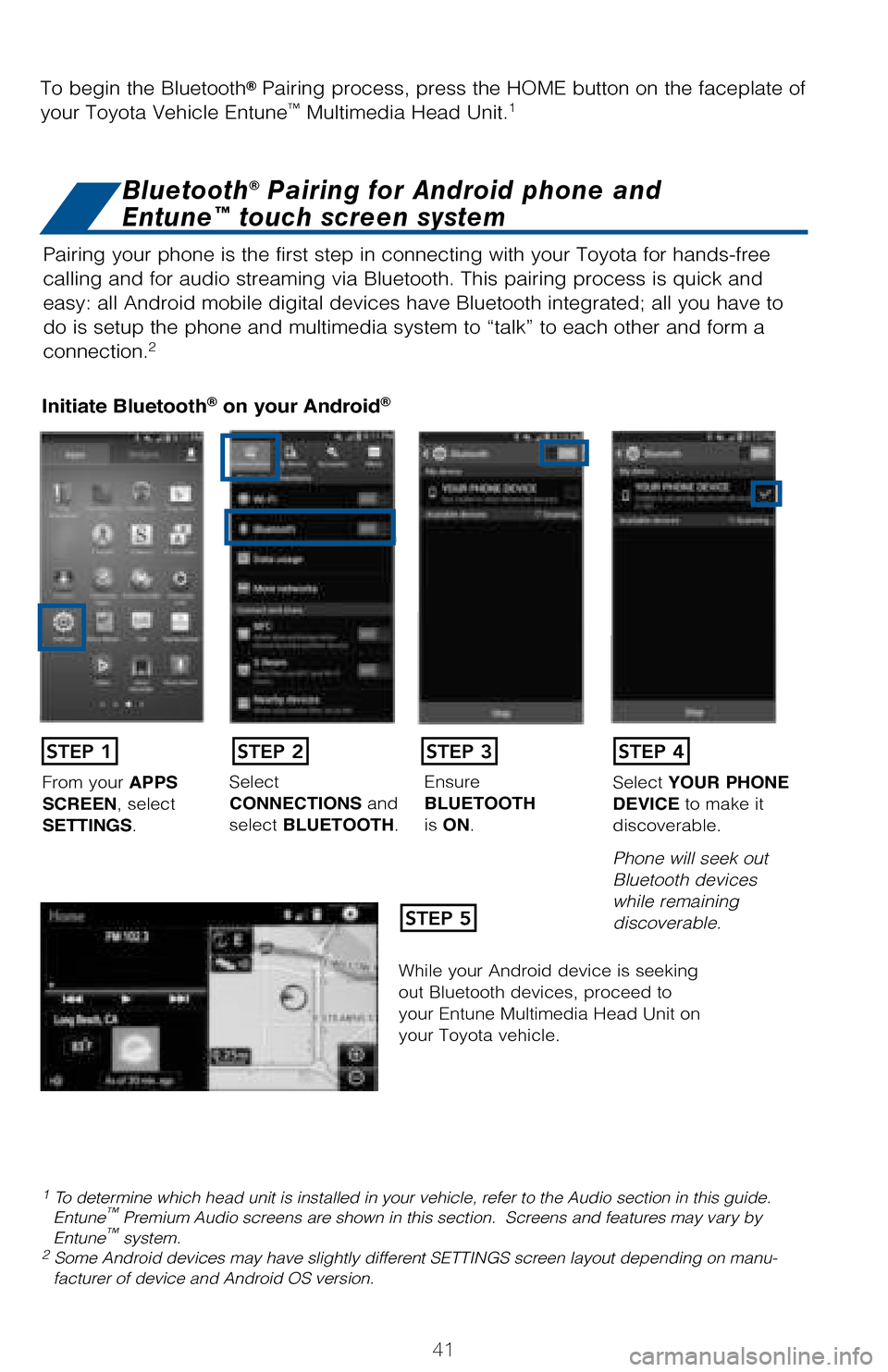
41
Pairing your phone is the first step in connecting with your Toyota for hands-free
calling and for audio streaming via Bluetooth. This pairing process is quick and
easy: all Android mobile digital devices have Bluetooth integrated; all you have to
do is setup the phone and multimedia system to “talk” to each other and form a
connection.2
Initiate Bluetooth® on your Android®
STEP 1
STEP 5
STEP 2STEP 3STEP 4
From your APPS SCREEN, select SETTINGS.
Select CONNECTIONS and select BLUETOOTH.
Ensure BLUETOOTH is ON.
Select YOUR PHONE DEVICE to make it discoverable.
Phone will seek out Bluetooth devices while remaining discoverable.
While your Android device is seeking out Bluetooth devices, proceed to your Entune Multimedia Head Unit on your Toyota vehicle.
1 To determine which head unit is installed in your vehicle, refer to the Audio section in this guide. Entune™ Premium Audio screens are shown in this section. Screens and features may vary by Entune™ system. 2 Some Android devices may have slightly different SETTINGS screen layout depending on manu-facturer of device and Android OS version.
To begin the Bluetooth® Pairing process, press the HOME button on the faceplate of
your Toyota Vehicle Entune™ Multimedia Head Unit.1
Bluetooth® Pairing for Android phone and
Entune™ touch screen system
106464_2017_RAV4_QRG_D5_R1.indd 419/22/16 8:41 AM
Page 44 of 51
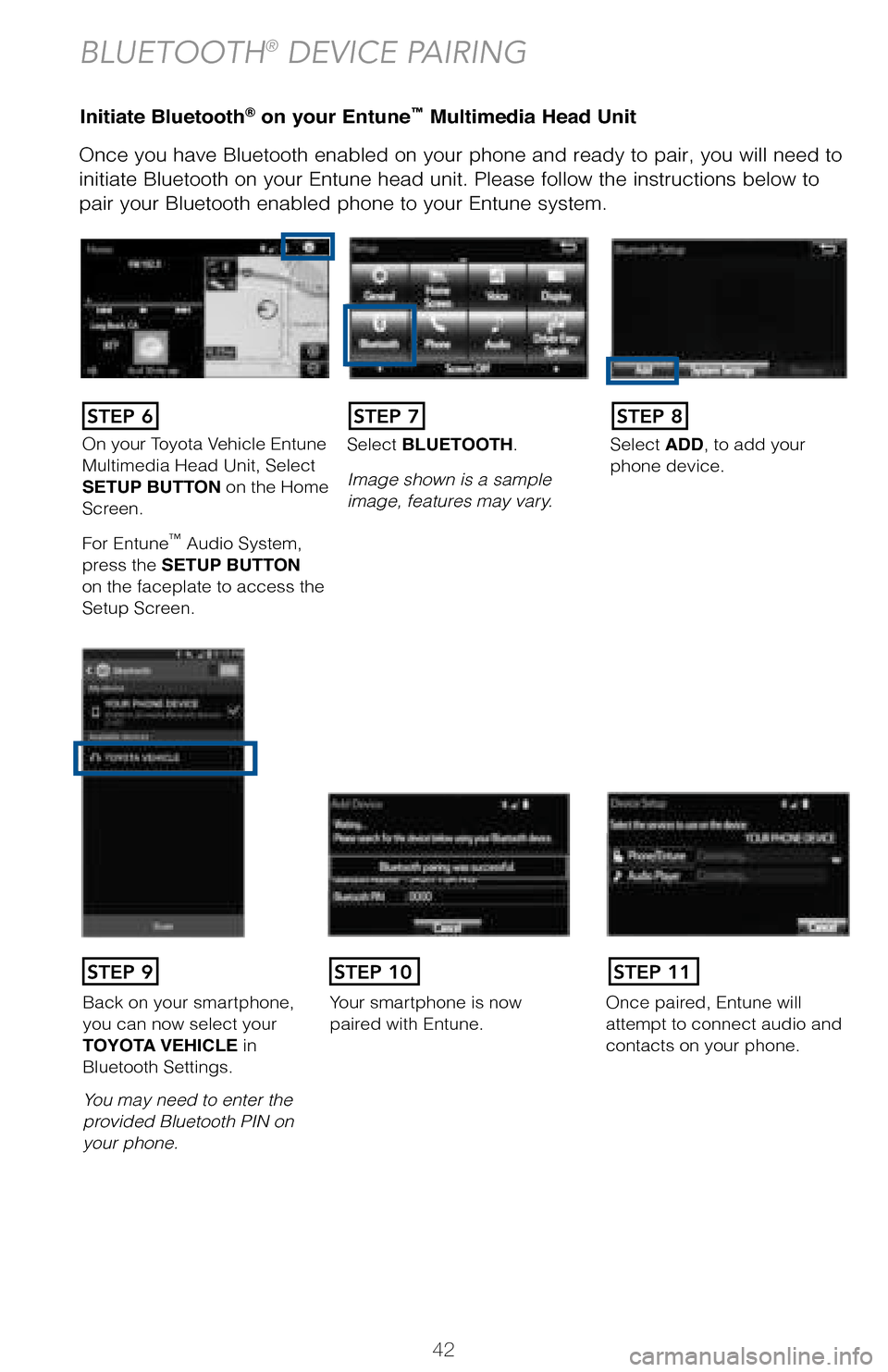
42
Initiate Bluetooth® on your Entune™ Multimedia Head Unit
Once you have Bluetooth enabled on your phone and ready to pair, you will need to
initiate Bluetooth on your Entune head unit. Please follow the instructions below to
pair your Bluetooth enabled phone to your Entune system.
BLUETOOTH® DEVICE PAIRING
On your Toyota Vehicle Entune Multimedia Head Unit, Select SETUP BUTTON on the Home Screen.
For Entune™ Audio System, press the SETUP BUTTON on the faceplate to access the Setup Screen.
Select BLUETOOTH.
Image shown is a sample image, features may vary.
Select ADD, to add your phone device.
Back on your smartphone, you can now select your TOYOTA VEHICLE inBluetooth Settings.
You may need to enter the provided Bluetooth PIN on your phone.
Your smartphone is now paired with Entune.Once paired, Entune willattempt to connect audio and contacts on your phone.
STEP 6STEP 7STEP 8
STEP 9STEP 11STEP 10
106464_2017_RAV4_QRG_D5_R1.indd 429/22/16 8:41 AM
Page 45 of 51
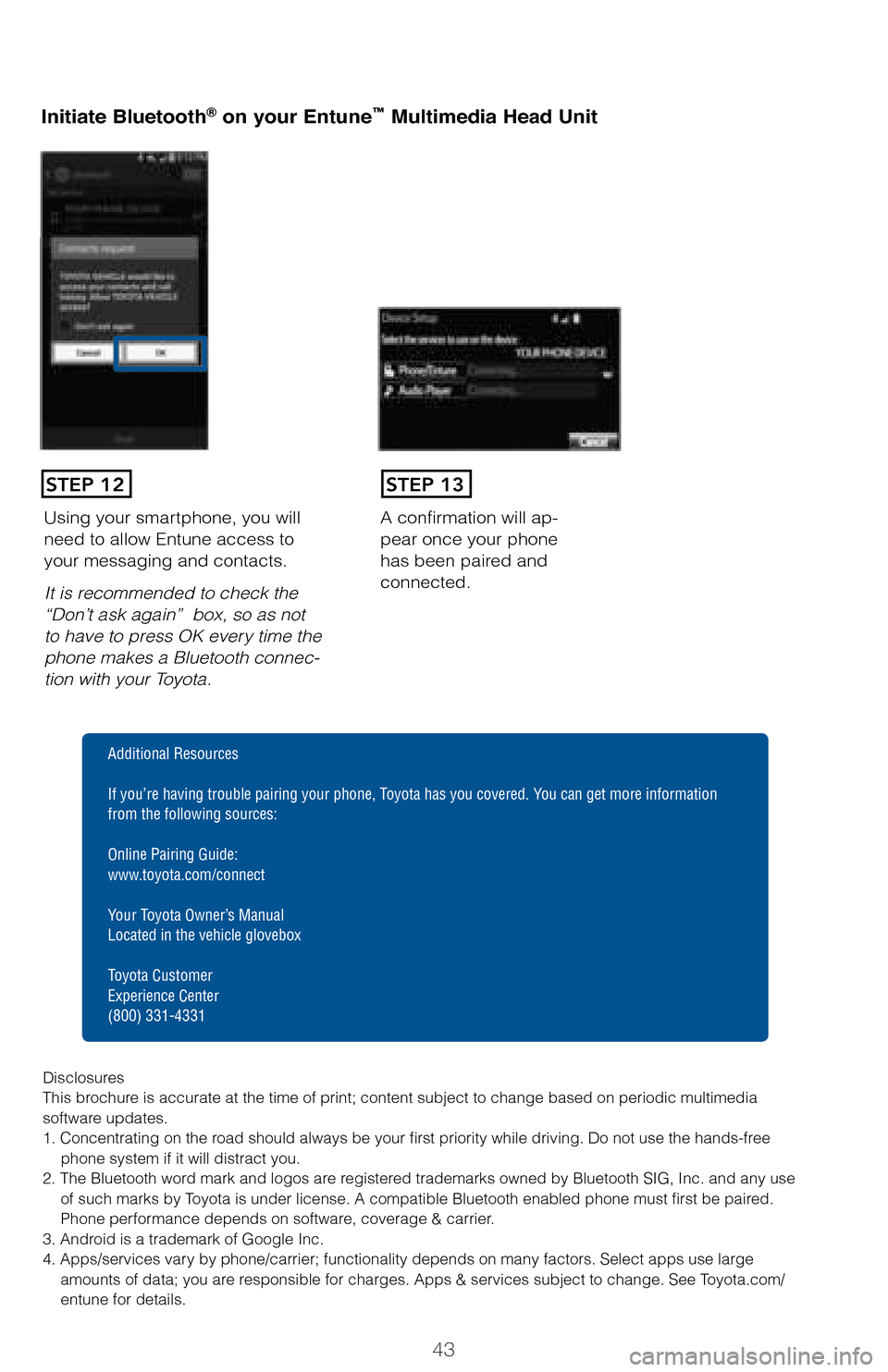
43
Initiate Bluetooth® on your Entune™ Multimedia Head Unit
A confirmation will ap-pear once your phone has been paired and connected.
Using your smartphone, you will need to allow Entune access to your messaging and contacts.
It is recommended to check the “Don’t ask again” box, so as not to have to press OK every time the phone makes a Bluetooth connec-tion with your Toyota.
STEP 12STEP 13
Additional Resources
If you’re having trouble pairing your phone, Toyota has you covered. You can get more information from the following sources:
Online Pairing Guide: www.toyota.com/connect
Your Toyota Owner’s Manual Located in the vehicle glovebox
Toyota Customer Experience Center(800) 331-4331
DisclosuresThis brochure is accurate at the time of print; content subject to change based on periodic multimedia software updates.1. Concentrating on the road should always be your first priority while driving. Do not use the hands-free phone system if it will distract you.2. The Bluetooth word mark and logos are registered trademarks owned by Bluetooth SIG, Inc. and any use of such marks by Toyota is under license. A compatible Bluetooth enabled phone must first be paired. Phone performance depends on software, coverage & carrier.3. Android is a trademark of Google Inc.4. Apps/services vary by phone/carrier; functionality depends on many factors. Select apps use large amounts of data; you are responsible for charges. Apps & services subject to change. See Toyota.com/entune for details.
106464_2017_RAV4_QRG_D5_R1.indd 439/22/16 8:42 AM
Page 46 of 51
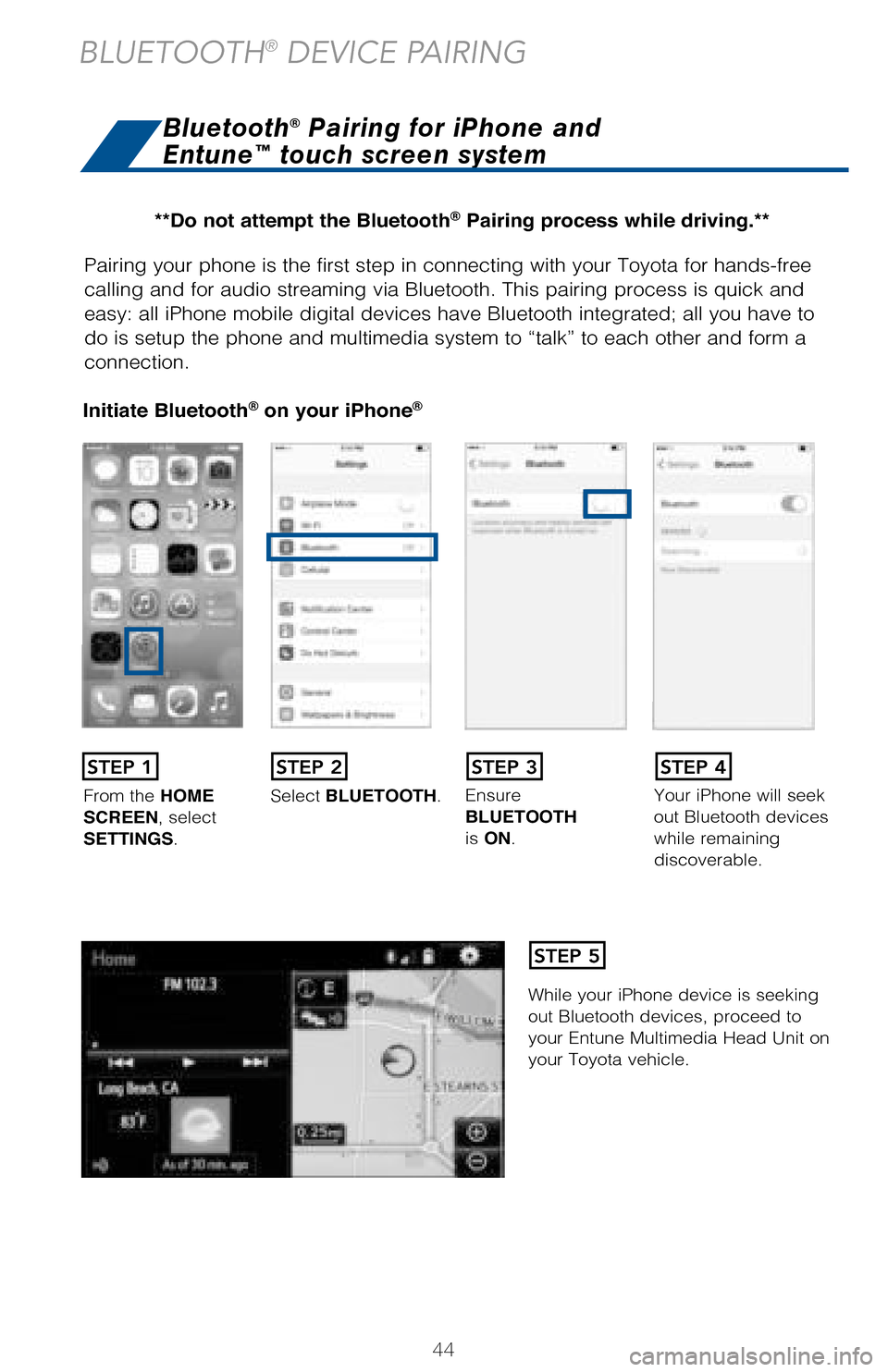
44
Pairing your phone is the first step in connecting with your Toyota for hands-free
calling and for audio streaming via Bluetooth. This pairing process is quick and
easy: all iPhone mobile digital devices have Bluetooth integrated; all you have to
do is setup the phone and multimedia system to “talk” to each other and form a
connection.
Initiate Bluetooth® on your iPhone®
From the HOME SCREEN, select SETTINGS.
Select BLUETOOTH.Ensure BLUETOOTH is ON.
Your iPhone will seek out Bluetooth devices while remaining discoverable.
While your iPhone device is seeking out Bluetooth devices, proceed to your Entune Multimedia Head Unit on your Toyota vehicle.
STEP 1STEP 2STEP 3STEP 4
STEP 5
Bluetooth® Pairing for iPhone and
Entune™ touch screen system
BLUETOOTH® DEVICE PAIRING
**Do not attempt the Bluetooth® Pairing process while driving.**
106464_2017_RAV4_QRG_D5_R1.indd 449/22/16 8:42 AM
Page 47 of 51
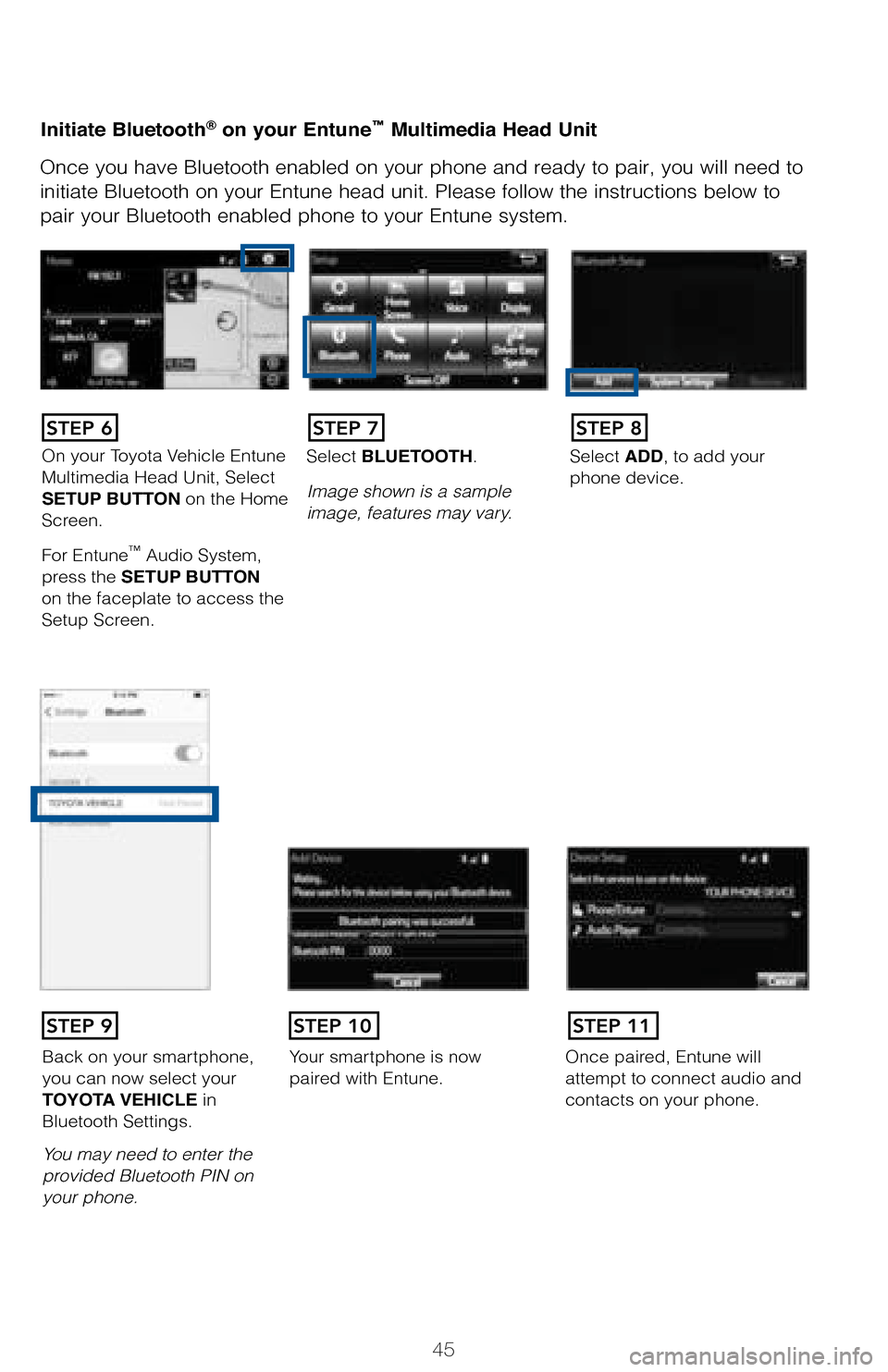
45
Initiate Bluetooth® on your Entune™ Multimedia Head Unit
Once you have Bluetooth enabled on your phone and ready to pair, you will need to
initiate Bluetooth on your Entune head unit. Please follow the instructions below to
pair your Bluetooth enabled phone to your Entune system.
On your Toyota Vehicle Entune Multimedia Head Unit, Select SETUP BUTTON on the Home Screen.
For Entune™ Audio System, press the SETUP BUTTON on the faceplate to access the Setup Screen.
Select BLUETOOTH.
Image shown is a sample image, features may vary.
Select ADD, to add your phone device.
Back on your smartphone, you can now select your TOYOTA VEHICLE inBluetooth Settings.
You may need to enter the provided Bluetooth PIN on your phone.
Your smartphone is now paired with Entune.Once paired, Entune willattempt to connect audio and contacts on your phone.
STEP 6STEP 7STEP 8
STEP 9STEP 11STEP 10
106464_2017_RAV4_QRG_D5_R1.indd 459/22/16 8:42 AM
Page 48 of 51
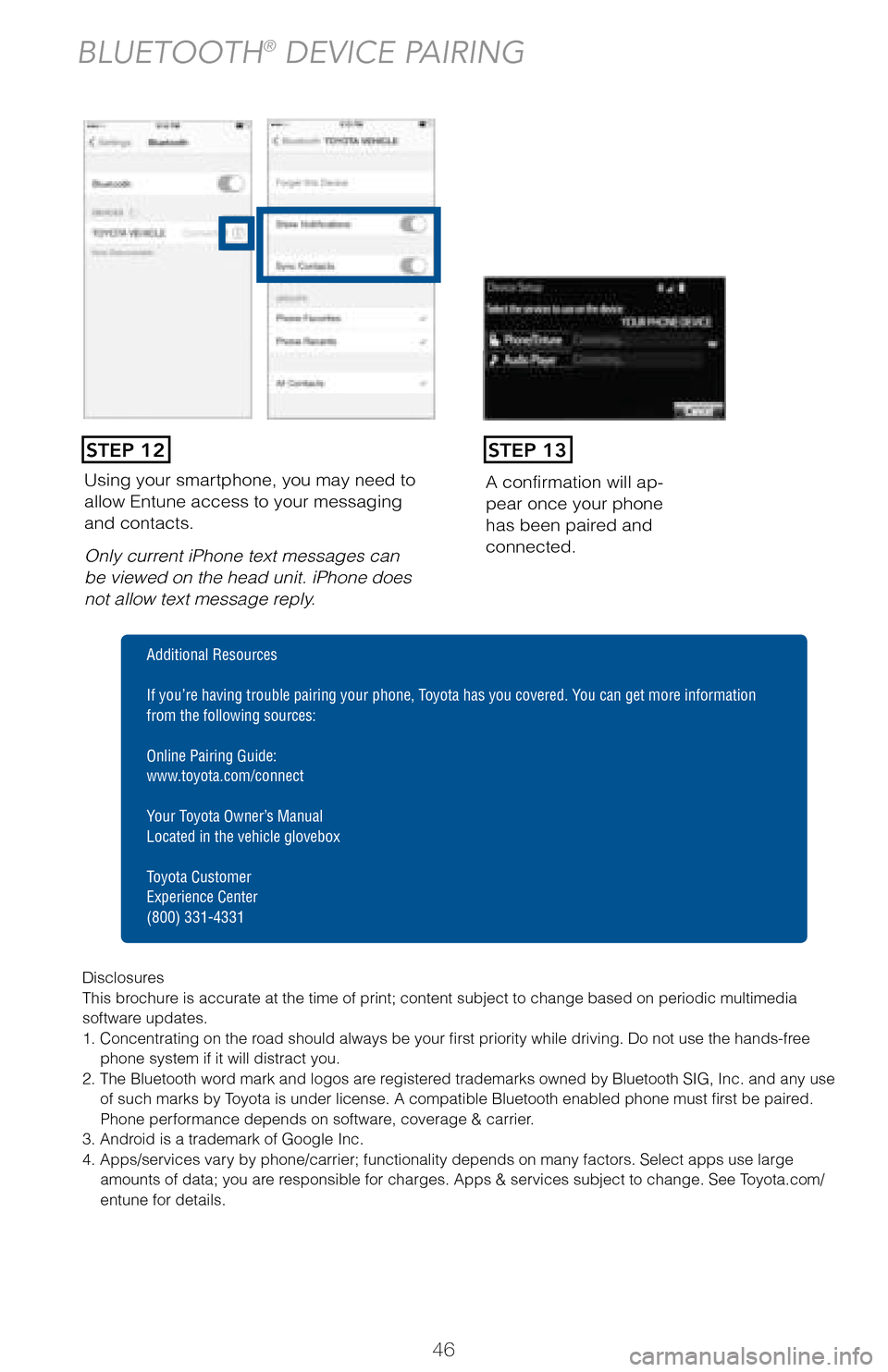
46
Using your smartphone, you may need to allow Entune access to your messaging and contacts.
Only current iPhone text messages can be viewed on the head unit. iPhone does not allow text message reply.
A confirmation will ap-pear once your phone has been paired and connected.
STEP 12STEP 13
BLUETOOTH® DEVICE PAIRING
Disclosures This brochure is accurate at the time of print; content subject to change based on periodic multimedia software updates.1. Concentrating on the road should always be your first priority while driving. Do not use the hands-free phone system if it will distract you.2. The Bluetooth word mark and logos are registered trademarks owned by Bluetooth SIG, Inc. and any use of such marks by Toyota is under license. A compatible Bluetooth enabled phone must first be paired. Phone performance depends on software, coverage & carrier.3. Android is a trademark of Google Inc.4. Apps/services vary by phone/carrier; functionality depends on many factors. Select apps use large amounts of data; you are responsible for charges. Apps & services subject to change. See Toyota.com/entune for details.
Additional Resources
If you’re having trouble pairing your phone, Toyota has you covered. You can get more information from the following sources:
Online Pairing Guide: www.toyota.com/connect
Your Toyota Owner’s Manual Located in the vehicle glovebox
Toyota Customer Experience Center(800) 331-4331
106464_2017_RAV4_QRG_D5_R1.indd 469/22/16 8:43 AM
Page 49 of 51
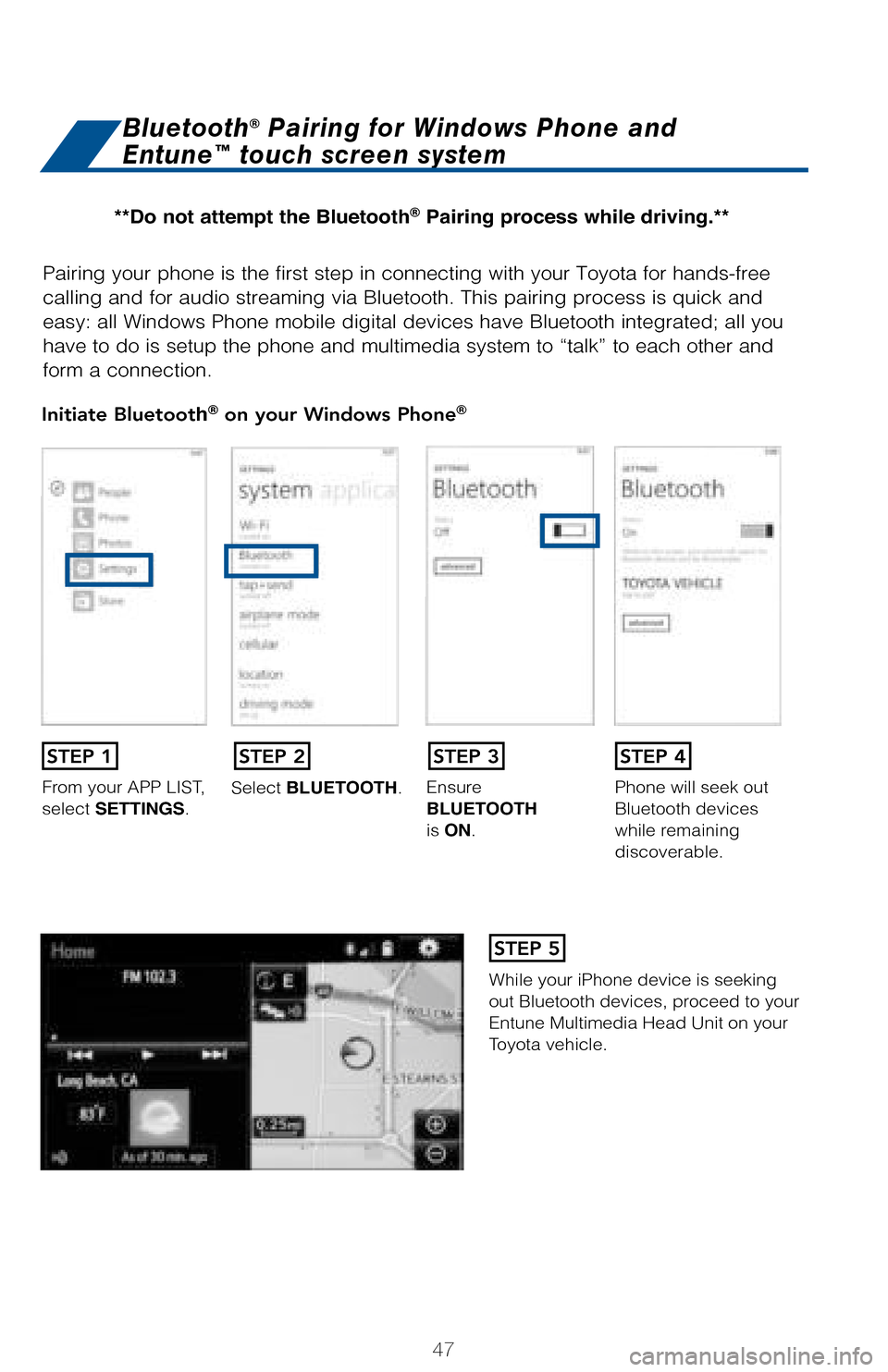
47
Pairing your phone is the first step in connecting with your Toyota for hands-free
calling and for audio streaming via Bluetooth. This pairing process is quick and
easy: all Windows Phone mobile digital devices have Bluetooth integrated; all you
have to do is setup the phone and multimedia system to “talk” to each other and
form a connection.
Initiate Bluetooth® on your Windows Phone®
From your APP LIST, select SETTINGS.Select BLUETOOTH.Ensure BLUETOOTH is ON.
Phone will seek out Bluetooth devices while remainingdiscoverable.
While your iPhone device is seeking out Bluetooth devices, proceed to your Entune Multimedia Head Unit on your Toyota vehicle.
Bluetooth® Pairing for Windows Phone and
Entune™ touch screen system
STEP 1STEP 2STEP 3STEP 4
STEP 5
**Do not attempt the Bluetooth® Pairing process while driving.**
106464_2017_RAV4_QRG_D5_R1.indd 479/22/16 8:43 AM