android auto TOYOTA RAV4 2020 Accessories, Audio & Navigation (in English)
[x] Cancel search | Manufacturer: TOYOTA, Model Year: 2020, Model line: RAV4, Model: TOYOTA RAV4 2020Pages: 240, PDF Size: 9.33 MB
Page 192 of 240
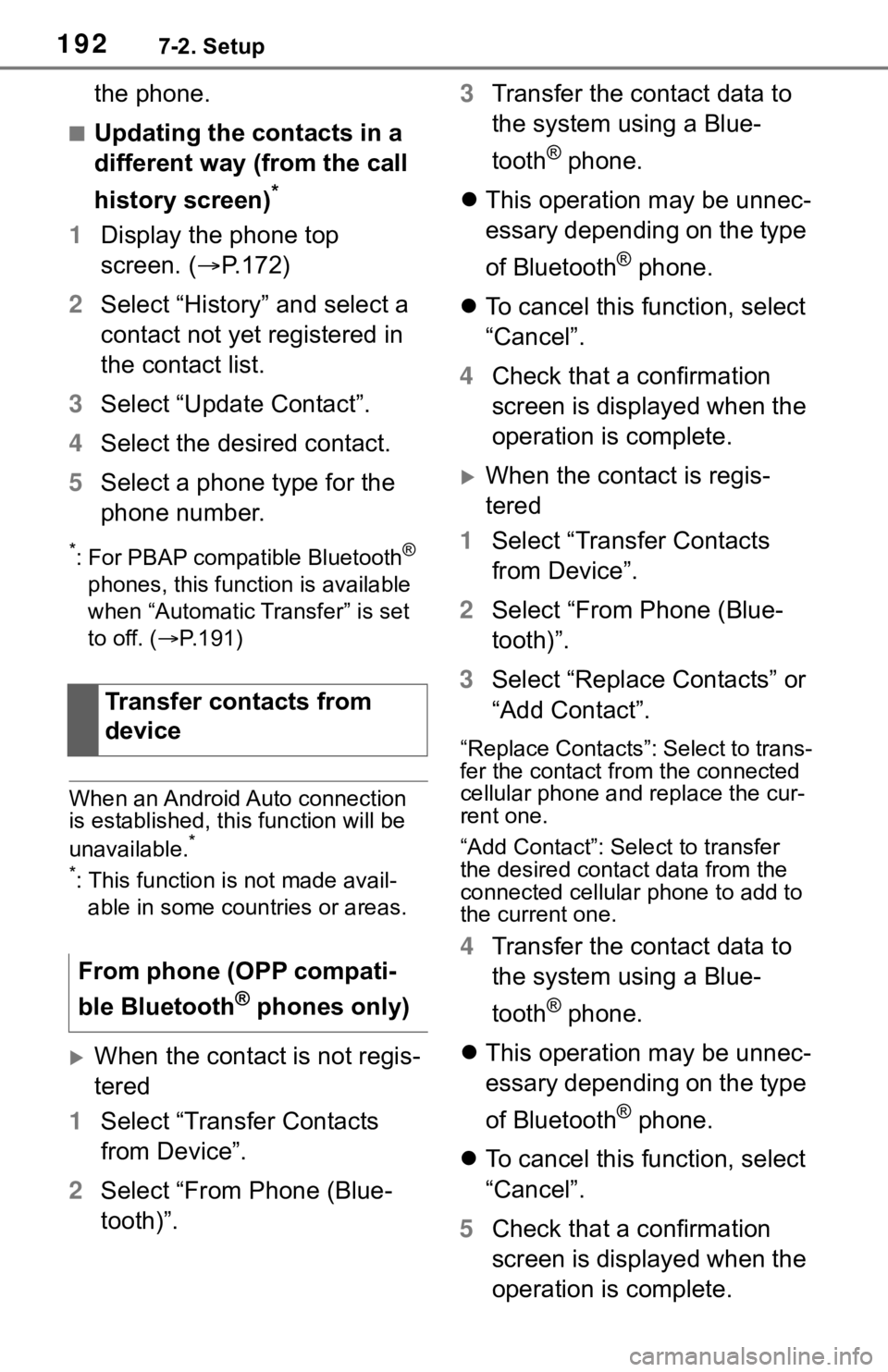
1927-2. Setup
the phone.
■Updating the contacts in a
different way (from the call
history screen)
*
1Display the phone top
screen. ( P.172)
2 Select “History” and select a
contact not yet registered in
the contact list.
3 Select “Update Contact”.
4 Select the desired contact.
5 Select a phone type for the
phone number.
*: For PBAP compatible Bluetooth®
phones, this function is available
when “Automatic Transfer” is set
to off. ( P.191)
When an Android Auto connection
is established, thi s function will be
unavailable.
*
*
: This function is not made avail- able in some countries or areas.
When the contact is not regis-
tered
1 Select “Transfer Contacts
from Device”.
2 Select “From Phone (Blue-
tooth)”. 3
Transfer the contact data to
the system using a Blue-
tooth
® phone.
This operation may be unnec-
essary depending on the type
of Bluetooth
® phone.
To cancel this function, select
“Cancel”.
4 Check that a confirmation
screen is displayed when the
operation is complete.
When the contact is regis-
tered
1 Select “Transfer Contacts
from Device”.
2 Select “From Phone (Blue-
tooth)”.
3 Select “Replace Contacts” or
“Add Contact”.
“Replace Contacts”: Select to trans-
fer the contact fr om the connected
cellular phone and replace the cur-
rent one.
“Add Contact”: Select to transfer
the desired contact data from the
connected cellular phone to add to
the current one.
4 Transfer the contact data to
the system using a Blue-
tooth
® phone.
This operation may be unnec-
essary depending on the type
of Bluetooth
® phone.
To cancel this function, select
“Cancel”.
5 Check that a confirmation
screen is displayed when the
operation is complete.
Transfer contacts from
device
From phone (OPP compati-
ble Bluetooth
® phones only)
Page 220 of 240

220Alphabetical Index
Alphabetical Index
A
AM/FM/SiriusXM (SXM) radio 125
Available HD Radio™ technol- ogy ..................................... 129
Caching a radio program...... 126
Displaying the radio ID ......... 131
How to subscribe to SiriusXM Radio Services ................... 130
Overview .............................. 125
Presetting a station .............. 126
Radio broadcast data system128
Radio options ....................... 127
Refer to the table below to iden- tify the problem and take the
suggested corrective action ........................................... 132
Selecting a station from the list ........................................... 127
Smart favorites ..................... 132
Troubleshooting guide .......... 129
Using HD Radio™ technology ........................................... 128
Android Auto .......................... 139 Overview .............................. 139
“Android Auto” button (“Menu” screen) .............................. 14, 54
Apple CarPlay
®/Android Auto . 53
Establishing an Android Auto connection ............................ 54
Establishing an Apple CarPlay connection ............................ 53
Troubleshooting...................... 56
“Apple CarPlay” button (“Menu” screen) .............................. 14, 53
“Apps” button (“Menu” screen) ......................................... 14, 213
“APPS” button ..... .............12, 213
Audio/visual remote controls 144
“Audio” button (“Menu” screen) ......................................... 14, 120
“Audio” button (“Setup” screen) .........................................18, 146
“AUDIO” button ........12, 120, 121
Audio settings.........................146 Audio settings screen ...........146
Displaying the audio settings screen.................................146
B
Basic function ...........................12
Basic information before opera-tion ...........................................26
Basic operation.................72, 120
Bluetooth
® audio ....................140
Overview ..............................140
Registering/Connecting a Blue-
tooth
® device ......................142
Bluetooth
® phone message func-
tion .........................................184 Calling the message sender .187
Checking received messages ...........................................185
Displaying the message screen ...........................................184
Receiving a mess age ...........184
Replying to a message (dicta- tion reply)............................186
Replying to a message (quick reply) ..................................186
“Bluetooth” button (“Setup” screen) ...............................18, 40
Buttons overview......................12 Operations of each part ..........12
C
Clock settings .....................14, 61
Command list ..........................162Command list overview ........162
Connected Service s ...............204
Functional overview..............204
Connected Services operation
Page 223 of 240
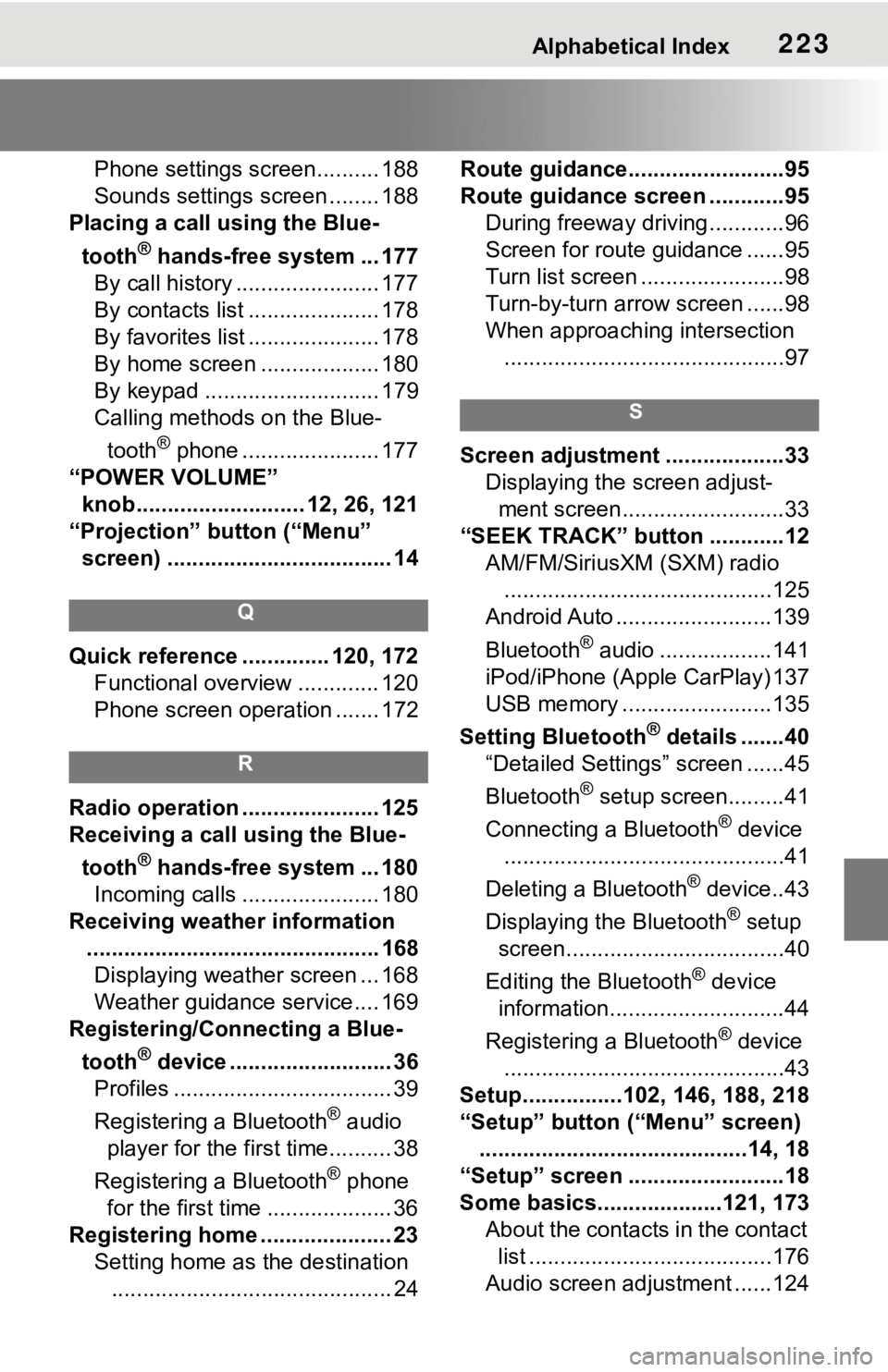
Alphabetical Index223
Phone settings screen.......... 188
Sounds settings screen ........ 188
Placing a call u sing the Blue-
tooth
® hands-free system ... 177
By call history ....................... 177
By contacts list ..................... 178
By favorites list ..................... 178
By home screen ................... 180
By keypad ............................ 179
Calling methods on the Blue-
tooth
® phone ...................... 177
“POWER VOLUME” knob........................... 12, 26, 121
“Projection” button (“Menu” screen) .................................... 14
Q
Quick reference ... ........... 120, 172
Functional overview ............. 120
Phone screen operation ....... 172
R
Radio operation ...................... 125
Receiving a call using the Blue-
tooth
® hands-free system ... 180
Incoming calls ...................... 180
Receiving weather information ............................................... 168Displaying weather screen ... 168
Weather guidance service.... 169
Registering/Connecting a Blue-
tooth
® device .......................... 36
Profiles ................................... 39
Registering a Bluetooth
® audio
player for the first time.......... 38
Registering a Bluetooth
® phone
for the first time .................... 36
Registering home ..................... 23 Setting home as the destination............................................. 24 Route guidance.........................95
Route guidance screen ............95
During freeway driving ............96
Screen for route guidance ......95
Turn list screen .......................98
Turn-by-turn arrow screen ......98
When approaching intersection.............................................97
S
Screen adjustment ...................33 Displaying the screen adjust-ment screen..........................33
“SEEK TRACK” button ............12 AM/FM/SiriusXM (SXM) radio...........................................125
Android Auto .........................139
Bluetooth
® audio ..................141
iPod/iPhone (Apple CarPlay) 137
USB memory ........................135
Setting Bluetooth
® details .......40
“Detailed Settings” screen ......45
Bluetooth
® setup screen.........41
Connecting a Bluetooth
® device
.............................................41
Deleting a Bluetooth
® device..43
Displaying the Bluetooth
® setup
screen...................................40
Editing the Bluetooth
® device
information............................44
Registering a Bluetooth
® device
.............................................43
Setup................102, 146, 188, 218
“Setup” button (“Menu” screen) ...........................................14, 18
“Setup” screen .........................18
Some basics....... .............121, 173
About the contacts in the contact list .......................................176
Audio screen adjustment ......124
Page 224 of 240

224Alphabetical Index
Registering/Connecting a Blue-
tooth
® phone ...................... 174
Reordering the audio source 122
Selecting an audio source .... 121
Sound settings ..................... 122
Turning the system on and off ........................................... 121
USB port............................... 122
Using the phone switch/micro- phone ................................. 175
Voice command system124, 176
When selling or disposing of the vehicle ................................ 176
Starting route guidance ........... 91 A route from the Cloud (Vehicles equipped with DCM)............. 94
Confirm destinat ion screen .... 91
Route overview screen........... 92
Status icon ................................ 16 Status icon explanation .......... 16
Steering switch “MODE” switch ..................... 144
Phone switch ........................ 175
Talk switch .................... 158, 176
Volume control s witch .. 144, 175
switch ....................... 144
Steering switches ................... 144 Steering switch operation ..... 144
T
Talking on the Bluetooth® hands-
free system ........................... 181 Call screen operation ........... 181
Incoming call waiting ............ 183
Sending tones ...................... 182
Switching calls while a call is in progress ............................. 183
Transmit volume setting ....... 182
Tips for operating the audio/ visual system ....................... 148
Tips for operating the navigation system ................................... 115
Touch screen ............................27 Touch screen gestures ...........27
Touch screen operation ..........28
Toyota Apps ............................213 Entering keyword operation ..215
Using Toyota Apps ................213
“Toyota Apps” button (“Setup” screen) .............................18, 218
Toyota Apps settings .............218 Displaying the Toyota Apps set-tings screen ........................218
Toyota Apps settings screen.218
“Traffic” button (“Setup” screen) .........................................18, 109
“Traffic incidents” button (“Infor- mation” screen) ................19, 81
Traffic information ....................81 Displaying the traffic incidents screen...................................81
Displaying traffic information on the map ................................83
Traffic settings ........................109
Displaying the traffic settings screen.................................109
Screen for traffic settings ......109
Troubleshooting ...... ...............198
“TUNE SCROLL” knob .............12 AM/FM/SiriusXM (SXM) radio...........................................125
Android Auto .........................139
Bluetooth® audio ..................141
iPod/iPhone (Apple CarPlay) 137
USB memory ........................135
Type A: Function achieved by using a smartphone or DCM205Before using the f unction......206
By using a smartphone or DCM ...........................................205
Preparation before using Toyota mobile application...............207
Type B: Function achieved by