service TOYOTA RAV4 EV 2012 1.G Navigation Manual
[x] Cancel search | Manufacturer: TOYOTA, Model Year: 2012, Model line: RAV4 EV, Model: TOYOTA RAV4 EV 2012 1.GPages: 296, PDF Size: 4.04 MB
Page 190 of 296
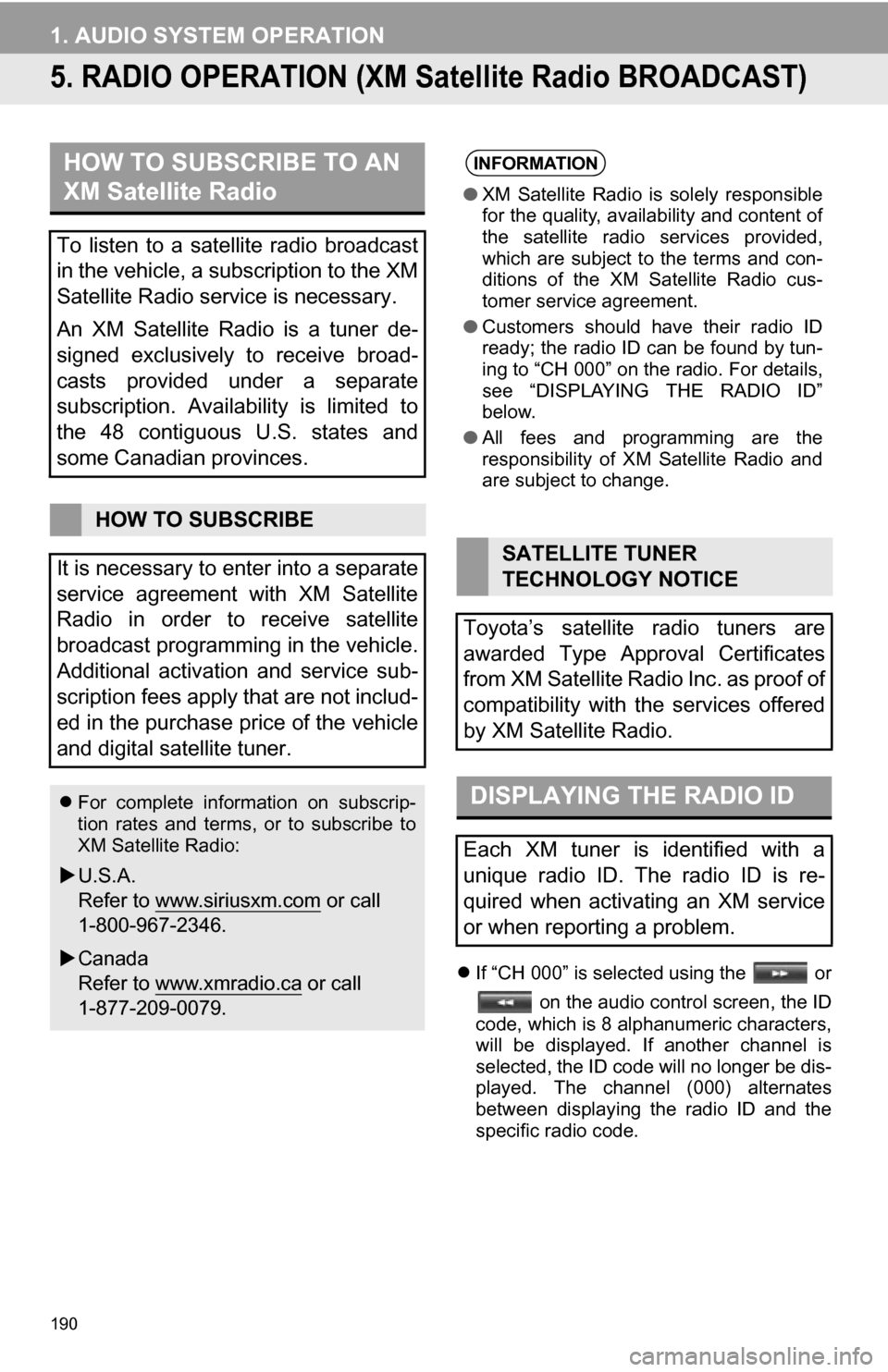
190
1. AUDIO SYSTEM OPERATION
5. RADIO OPERATION (XM Satellite Radio BROADCAST)
If “CH 000” is selected using the or
on the audio control screen, the ID
code, which is 8 alphanumeric characters,
will be displayed. If another channel is
selected, the ID code will no longer be dis-
played. The channel (000) alternates
between displaying the radio ID and the
specific radio code.
HOW TO SUBSCRIBE TO AN
XM Satellite Radio
To listen to a satellite radio broadcast
in the vehicle, a subscription to the XM
Satellite Radio service is necessary.
An XM Satellite Radio is a tuner de-
signed exclusively to receive broad-
casts provided under a separate
subscription. Availability is limited to
the 48 contiguous U.S. states and
some Canadian provinces.
HOW TO SUBSCRIBE
It is necessary to enter into a separate
service agreement with XM Satellite
Radio in order to receive satellite
broadcast programming in the vehicle.
Additional activation and service sub-
scription fees apply that are not includ-
ed in the purchase price of the vehicle
and digital satellite tuner.
For complete information on subscrip-
tion rates and terms, or to subscribe to
XM Satellite Radio:
U.S.A.
Refer to www.siriusxm.com
or call
1-800-967-2346.
Canada
Refer to www.xmradio.ca
or call
1-877-209-0079.
INFORMATION
● XM Satellite Radio is solely responsible
for the quality, availability and content of
the satellite radio services provided,
which are subject to the terms and con-
ditions of the XM Satellite Radio cus-
tomer service agreement.
● Customers should have their radio ID
ready; the radio ID can be found by tun-
ing to “CH 000” on the radio. For details,
see “DISPLAYING THE RADIO ID”
below.
● All fees and programming are the
responsibility of XM Satellite Radio and
are subject to change.
SATELLITE TUNER
TECHNOLOGY NOTICE
Toyota’s satellite radio tuners are
awarded Type Approval Certificates
from XM Satellite Radio Inc. as proof of
compatibility with the services offered
by XM Satellite Radio.
DISPLAYING THE RADIO ID
Each XM tuner is identified with a
unique radio ID. The radio ID is re-
quired when activating an XM service
or when reporting a problem.
Page 194 of 296
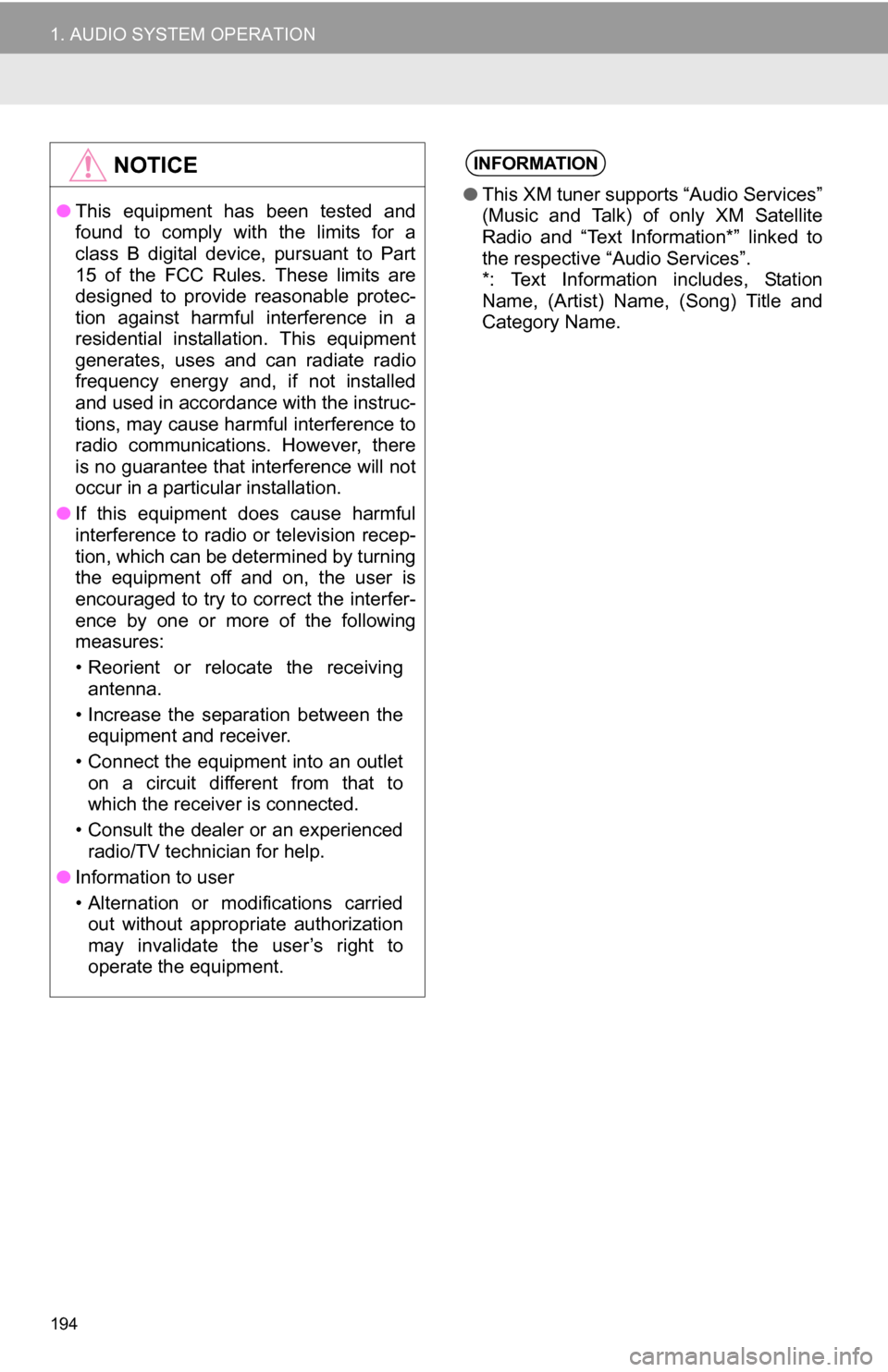
194
1. AUDIO SYSTEM OPERATION
NOTICE
●This equipment has been tested and
found to comply with the limits for a
class B digital device, pursuant to Part
15 of the FCC Rules. These limits are
designed to provide reasonable protec-
tion against harmful interference in a
residential installation. This equipment
generates, uses and can radiate radio
frequency energy and, if not installed
and used in accordance with the instruc-
tions, may cause harmful interference to
radio communications. However, there
is no guarantee that interference will not
occur in a particular installation.
● If this equipment does cause harmful
interference to radio or television recep-
tion, which can be determined by turning
the equipment off and on, the user is
encouraged to try to correct the interfer-
ence by one or more of the following
measures:
• Reorient or relocate the receiving
antenna.
• Increase the separation between the equipment and receiver.
• Connect the equipment into an outlet on a circuit different from that to
which the receiver is connected.
• Consult the dealer or an experienced radio/TV technician for help.
● Information to user
• Alternation or modifications carried
out without appropriate authorization
may invalidate the user’s right to
operate the equipment.
INFORMATION
● This XM tuner supports “Audio Services”
(Music and Talk) of only XM Satellite
Radio and “Text Information*” linked to
the respective “Audio Services”.
*: Text Information includes, Station
Name, (Artist) Name, (Song) Title and
Category Name.
Page 195 of 296
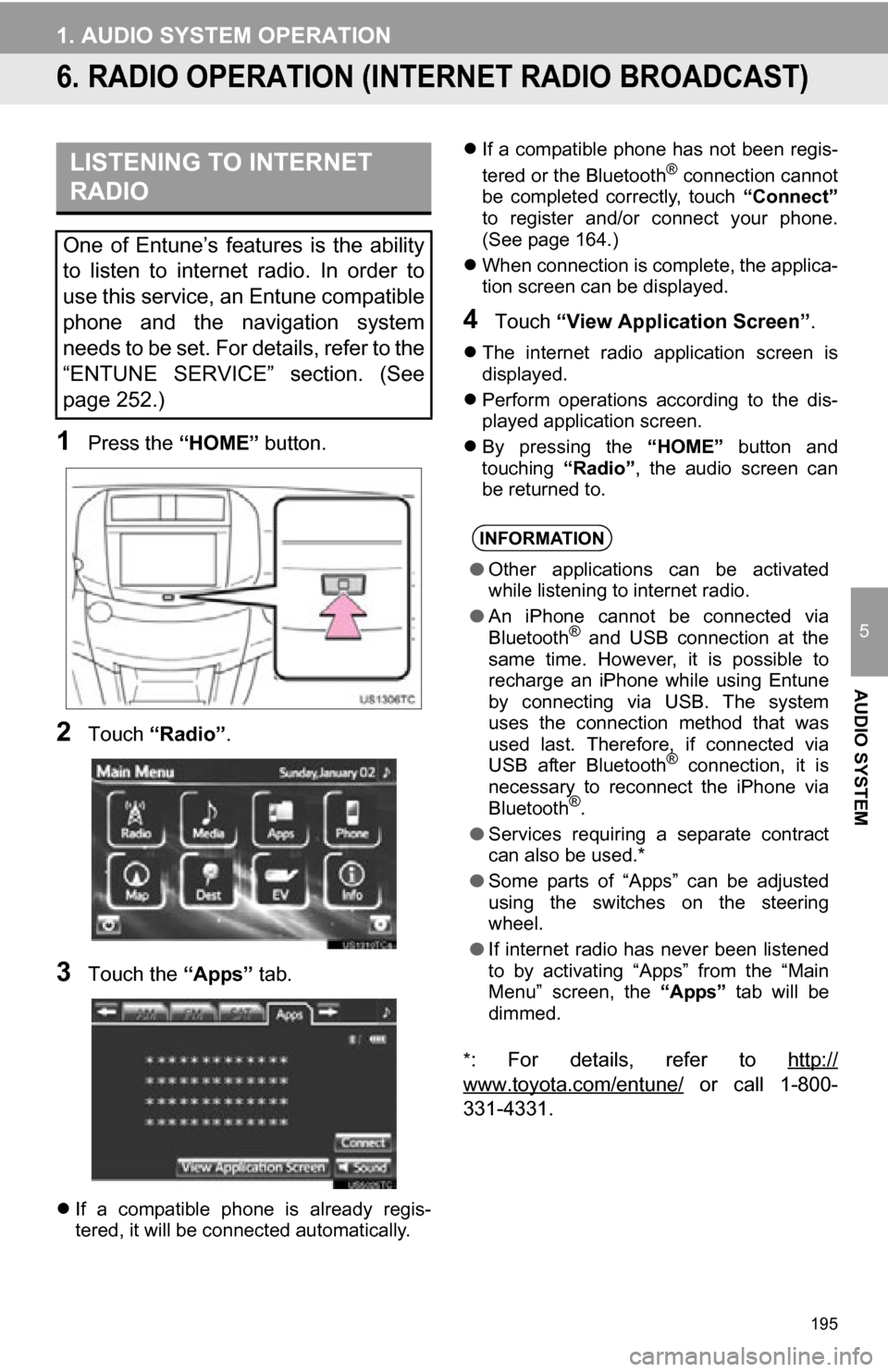
195
1. AUDIO SYSTEM OPERATION
5
AUDIO SYSTEM
6. RADIO OPERATION (INTERNET RADIO BROADCAST)
1Press the “HOME” button.
2Touch “Radio” .
3Touch the “Apps” tab.
If a compatible phone is already regis-
tered, it will be connected automatically.
If a compatible phone has not been regis-
tered or the Bluetooth
® connection cannot
be completed correctly, touch “Connect”
to register and/or connect your phone.
(See page 164.)
When connection is complete, the applica-
tion screen can be displayed.
4Touch “View Application Screen” .
The internet radio application screen is
displayed.
Perform operations according to the dis-
played application screen.
By pressing the “HOME” button and
touching “Radio”, the audio screen can
be returned to.
*
: For details, refer to http://
www.toyota.com/entune/ or call 1-800-
331-4331.
LISTENING TO INTERNET
RADIO
One of Entune’s features is the ability
to listen to internet radio. In order to
use this service, an Entune compatible
phone and the navigation system
needs to be set. For details, refer to the
“ENTUNE SERVICE” section. (See
page 252.)
INFORMATION
● Other applications can be activated
while listening to internet radio.
● An iPhone cannot be connected via
Bluetooth
® and USB connection at the
same time. However, it is possible to
recharge an iPhone while using Entune
by connecting via USB. The system
uses the connection method that was
used last. Therefore, if connected via
USB after Bluetooth
® connection, it is
necessary to reconnect the iPhone via
Bluetooth
®.
● Services requiring a separate contract
can also be used.*
● Some parts of “Apps” can be adjusted
using the switches on the steering
wheel.
● If internet radio has never been listened
to by activating “Apps” from the “Main
Menu” screen, the “Apps” tab will be
dimmed.
Page 201 of 296
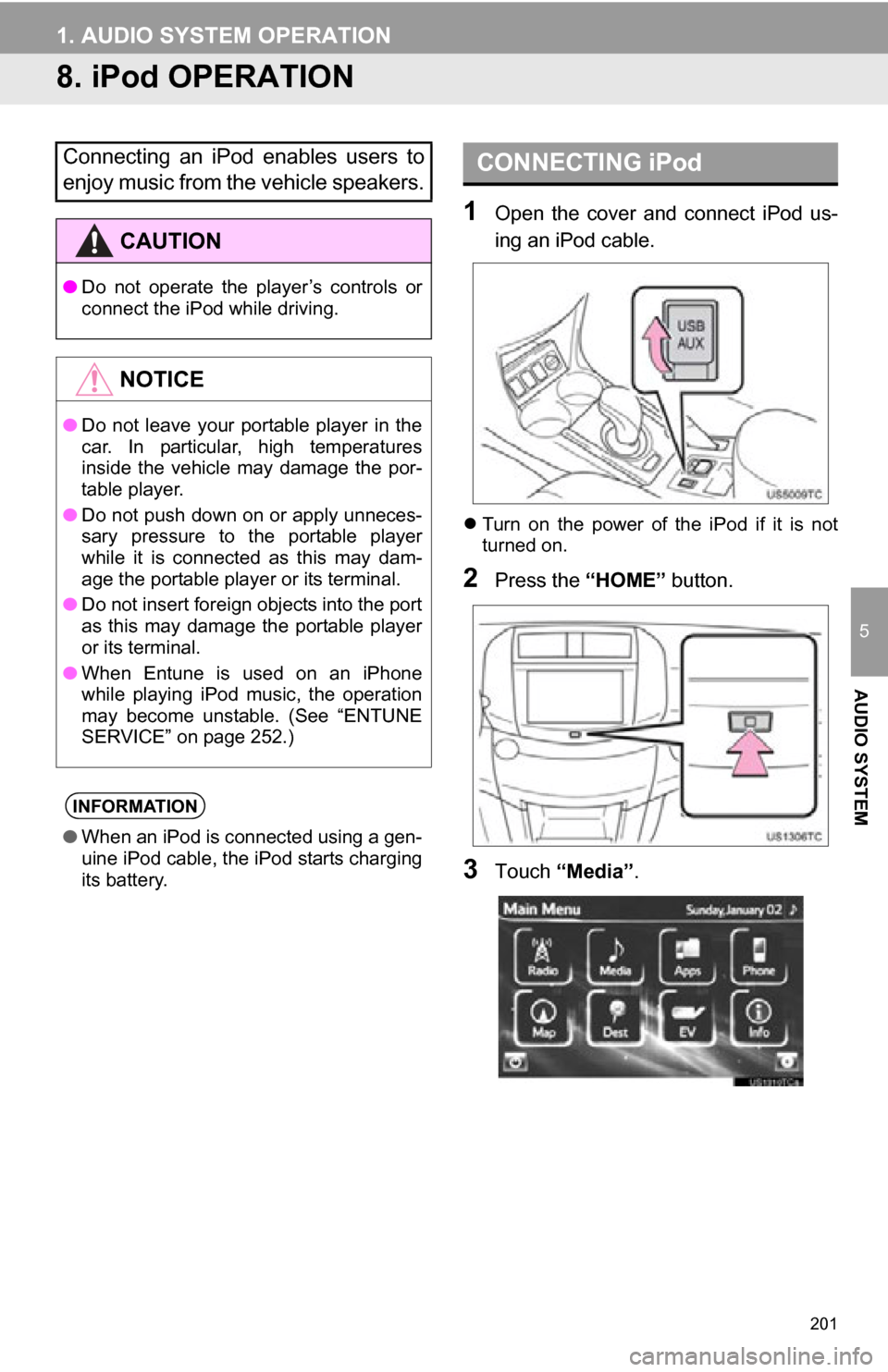
201
1. AUDIO SYSTEM OPERATION
5
AUDIO SYSTEM
8. iPod OPERATION
1Open the cover and connect iPod us-
ing an iPod cable.
Turn on the power of the iPod if it is not
turned on.
2Press the “HOME” button.
3Touch “Media” .
Connecting an iPod enables users to
enjoy music from the vehicle speakers.
CAUTION
●Do not operate the player’s controls or
connect the iPod while driving.
NOTICE
●Do not leave your portable player in the
car. In particular, high temperatures
inside the vehicle may damage the por-
table player.
● Do not push down on or apply unneces-
sary pressure to the portable player
while it is connected as this may dam-
age the portable player or its terminal.
● Do not insert foreign objects into the port
as this may damage the portable player
or its terminal.
● When Entune is used on an iPhone
while playing iPod music, the operation
may become unstable. (See “ENTUNE
SERVICE” on page 252.)
INFORMATION
●When an iPod is connected using a gen-
uine iPod cable, the iPod starts charging
its battery.
CONNECTING iPod
Page 217 of 296
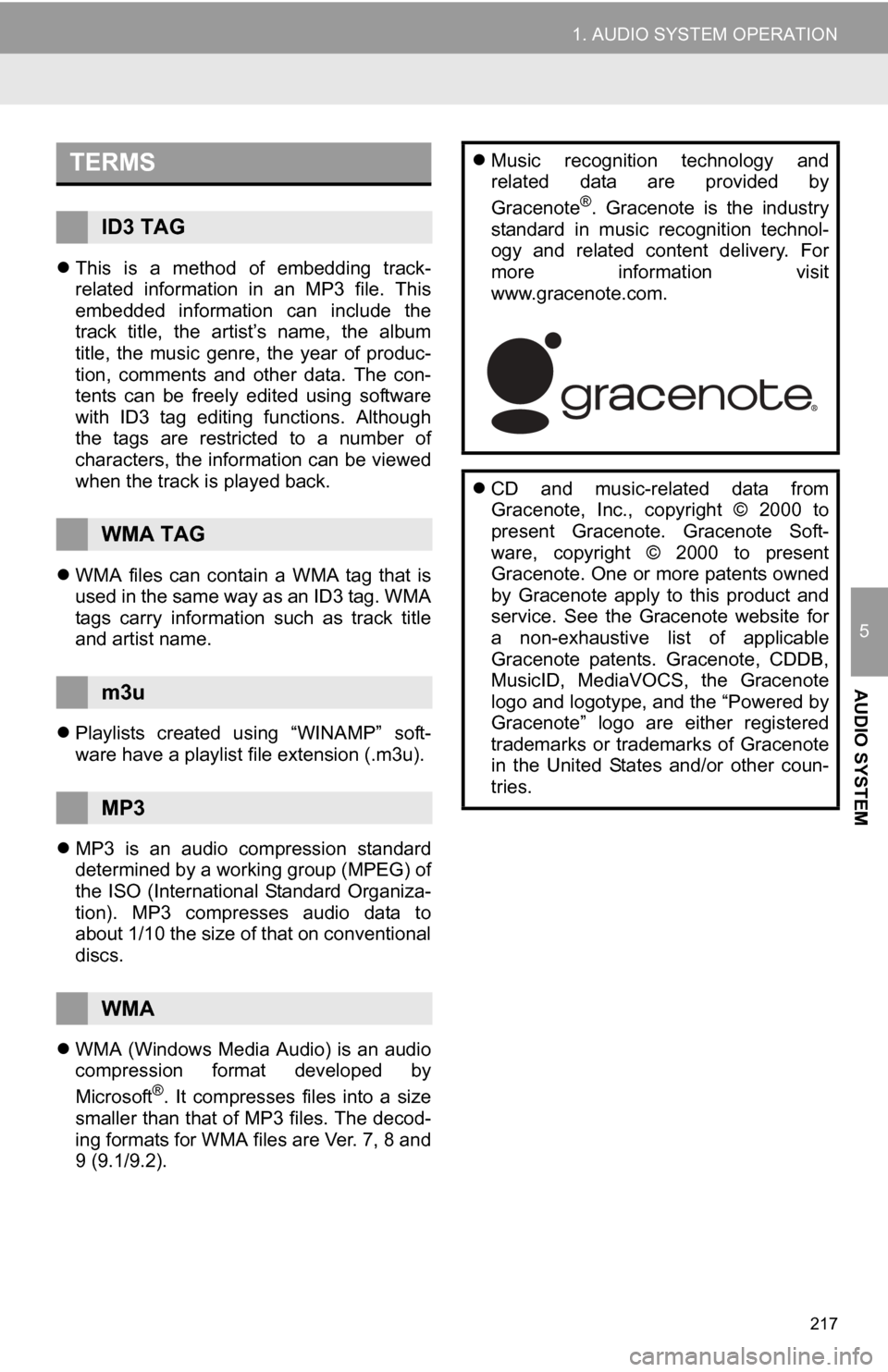
217
1. AUDIO SYSTEM OPERATION
5
AUDIO SYSTEM
This is a method of embedding track-
related information in an MP3 file. This
embedded information can include the
track title, the artist’s name, the album
title, the music genre, the year of produc-
tion, comments and other data. The con-
tents can be freely edited using software
with ID3 tag editing functions. Although
the tags are restricted to a number of
characters, the information can be viewed
when the track is played back.
WMA files can contain a WMA tag that is
used in the same way as an ID3 tag. WMA
tags carry information such as track title
and artist name.
Playlists created using “WINAMP” soft-
ware have a playlist file extension (.m3u).
MP3 is an audio compression standard
determined by a working group (MPEG) of
the ISO (International Standard Organiza-
tion). MP3 compresses audio data to
about 1/10 the size of that on conventional
discs.
WMA (Windows Media Audio) is an audio
compression format developed by
Microsoft
®. It compresses files into a size
smaller than that of MP3 files. The decod-
ing formats for WMA files are Ver. 7, 8 and
9 (9.1/9.2).
TERMS
ID3 TAG
WMA TAG
m3u
MP3
WMA
Music recognition technology and
related data are provided by
Gracenote
®. Gracenote is the industry
standard in music recognition technol-
ogy and related content delivery. For
more information visit
www.gracenote.com.
CD and music-related data from
Gracenote, Inc., copyright © 2000 to
present Gracenote. Gracenote Soft-
ware, copyright © 2000 to present
Gracenote. One or more patents owned
by Gracenote apply to this product and
service. See the Gracenote website for
a non-exhaustive list of applicable
Gracenote patents. Gracenote, CDDB,
MusicID, MediaVOCS, the Gracenote
logo and logotype, and the “Powered by
Gracenote” logo are either registered
trademarks or trademarks of Gracenote
in the United States and/or other coun-
tries.
Page 218 of 296
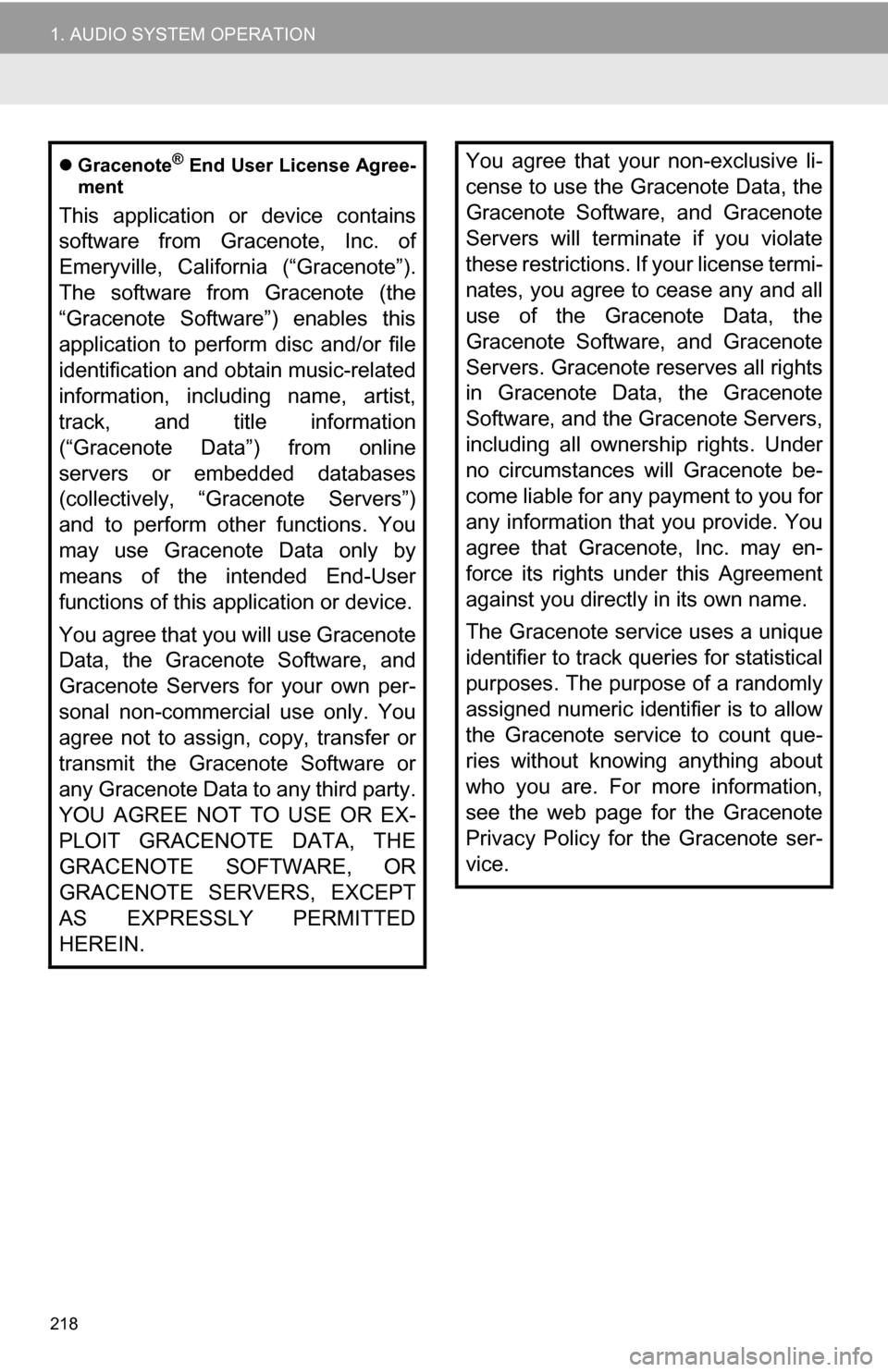
218
1. AUDIO SYSTEM OPERATION
Gracenote® End User License Agree-
ment
This application or device contains
software from Gracenote, Inc. of
Emeryville, California (“Gracenote”).
The software from Gracenote (the
“Gracenote Software”) enables this
application to perform disc and/or file
identification and obtain music-related
information, including name, artist,
track, and title information
(“Gracenote Data”) from online
servers or embedded databases
(collectively, “Gracenote Servers”)
and to perform other functions. You
may use Gracenote Data only by
means of the intended End-User
functions of this application or device.
You agree that you will use Gracenote
Data, the Gracenote Software, and
Gracenote Servers for your own per-
sonal non-commercial use only. You
agree not to assign, copy, transfer or
transmit the Gracenote Software or
any Gracenote Data to any third party.
YOU AGREE NOT TO USE OR EX-
PLOIT GRACENOTE DATA, THE
GRACENOTE SOFTWARE, OR
GRACENOTE SERVERS, EXCEPT
AS EXPRESSLY PERMITTED
HEREIN.
You agree that your non-exclusive li-
cense to use the Gracenote Data, the
Gracenote Software, and Gracenote
Servers will terminate if you violate
these restrictions. If your license termi-
nates, you agree to cease any and all
use of the Gracenote Data, the
Gracenote Software, and Gracenote
Servers. Gracenote reserves all rights
in Gracenote Data, the Gracenote
Software, and the Gracenote Servers,
including all ownership rights. Under
no circumstances will Gracenote be-
come liable for any payment to you for
any information that you provide. You
agree that Gracenote, Inc. may en-
force its rights under this Agreement
against you directly in its own name.
The Gracenote service uses a unique
identifier to track queries for statistical
purposes. The purpose of a randomly
assigned numeric identifier is to allow
the Gracenote service to count que-
ries without knowing anything about
who you are. For more information,
see the web page for the Gracenote
Privacy Policy for the Gracenote ser-
vice.
Page 235 of 296
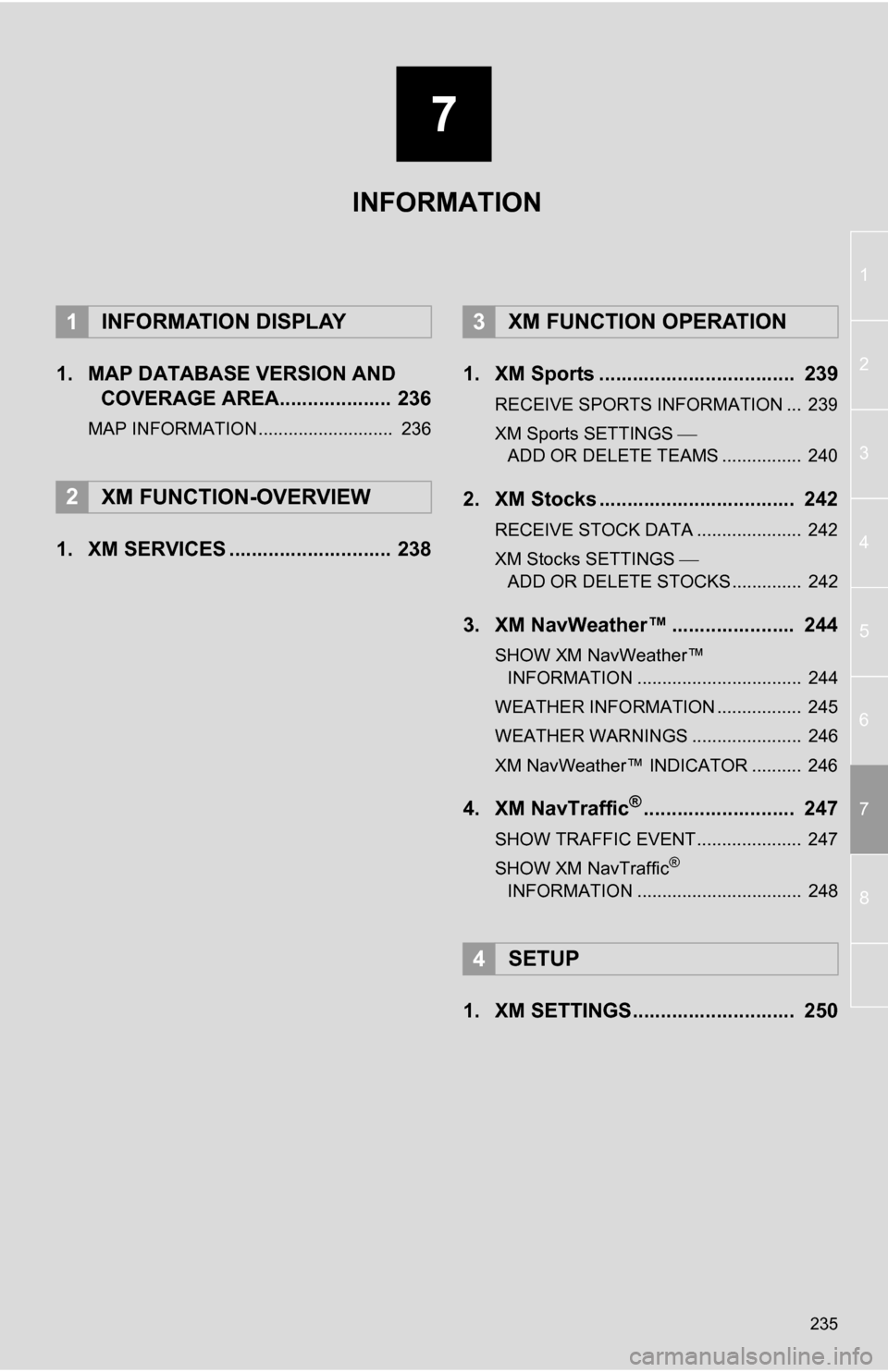
7
235
1
2
3
4
5
6
7
8
1. MAP DATABASE VERSION ANDCOVERAGE AREA.................... 236
MAP INFORMATION........................... 236
1. XM SERVICES ............................. 238 1. XM Sports ................................... 239
RECEIVE SPORTS INFORMATION ... 239
XM Sports SETTINGS
ADD OR DELETE TEAMS ................ 240
2. XM Stocks ................................... 242
RECEIVE STOCK DATA ..................... 242
XM Stocks SETTINGS
ADD OR DELETE STOCKS .............. 242
3. XM NavWeather™ ...................... 244
SHOW XM NavWeather™ INFORMATION ................................. 244
WEATHER INFORMATION ................. 245
WEATHER WARNINGS ...................... 246
XM NavWeather™ INDICATOR .......... 246
4. XM NavTraffic®........................... 247
SHOW TRAFFIC EVENT..................... 247
SHOW XM NavTraffic®
INFORMATION ................................. 248
1. XM SETTINGS............................. 250
1INFORMATION DISPLAY
2XM FUNCTION-OVERVIEW
3XM FUNCTION OPERATION
4SETUP
INFORMATION
Page 238 of 296

238
2. XM FUNCTION-OVERVIEW
1. XM SERVICES
With an active XM subscription, the follow-
ing features are available:
•XM Sports
*1 (See page 239.)
•XM Stocks
*1 (See page 242.)
•XM NavWeather™*2 (See page 244.)
•XM NavTraffic®*2 (See page 247.)
*1: Available at no extra charge with an ac- tive XM Satellite Radio subscription.
*2: Available via separate XM subscrip- tion(s).
XM NavTraffic®, XM NavWeather™ and
XM TravelLink require separate XM sub-
scription(s). XM Sports
* and XM Stocks*are available with an XM TravelLink sub-
scription. After a 90-day trial, you must
contact XM and set up the appropriate XM
subscription(s) to continue receiving these
services.
*: XM Sports and XM Stocks are included
with an XM Satellit e Radio subscription.
The XM NavTraffic® service is available in
the contiguous 48 U.S. states and
Canada.
The XM NavWeather
™, XM Sports and
XM Stocks services are available in the
contiguous 48 U.S. states.
To receive XM NavTraffic
®, XM
NavWeather™, XM Sports and XM Stocks
services, the XM service must be acti-
vated. To activate the service, call the XM
Listener Care Center at 1-800-967-2346
(U.S.A.) or 1-877-209-0079 (Canada).
Customers should have their radio ID
ready. The radio ID can be found by
selecting “CH 000” on the radio. For
details, see “DISPLAYING THE RADIO
ID” on page 190.
XM services are subscription-based
XM Satellite Radio services to provide
convenient features to subscribers.
SUBSCRIPTION(S)
AVAILABILITY OF SERVICE(S)
ACTIVATION OF SERVICE(S)
INFORMATION
●For details about the XM service cover-
age areas, refer to www.siriusxm.com
(U.S.A.) or www.xmradio.ca (Canada),
or call XM Listener Care Center at 1-
800-967-2346 (U.S.A.) or 1-877-209-
0079 (Canada).
● For further details about the service,
contact your Toyota dealer.
● XM Satellite Radio is responsible for all
fees and services, which are subject to
change.
Page 239 of 296
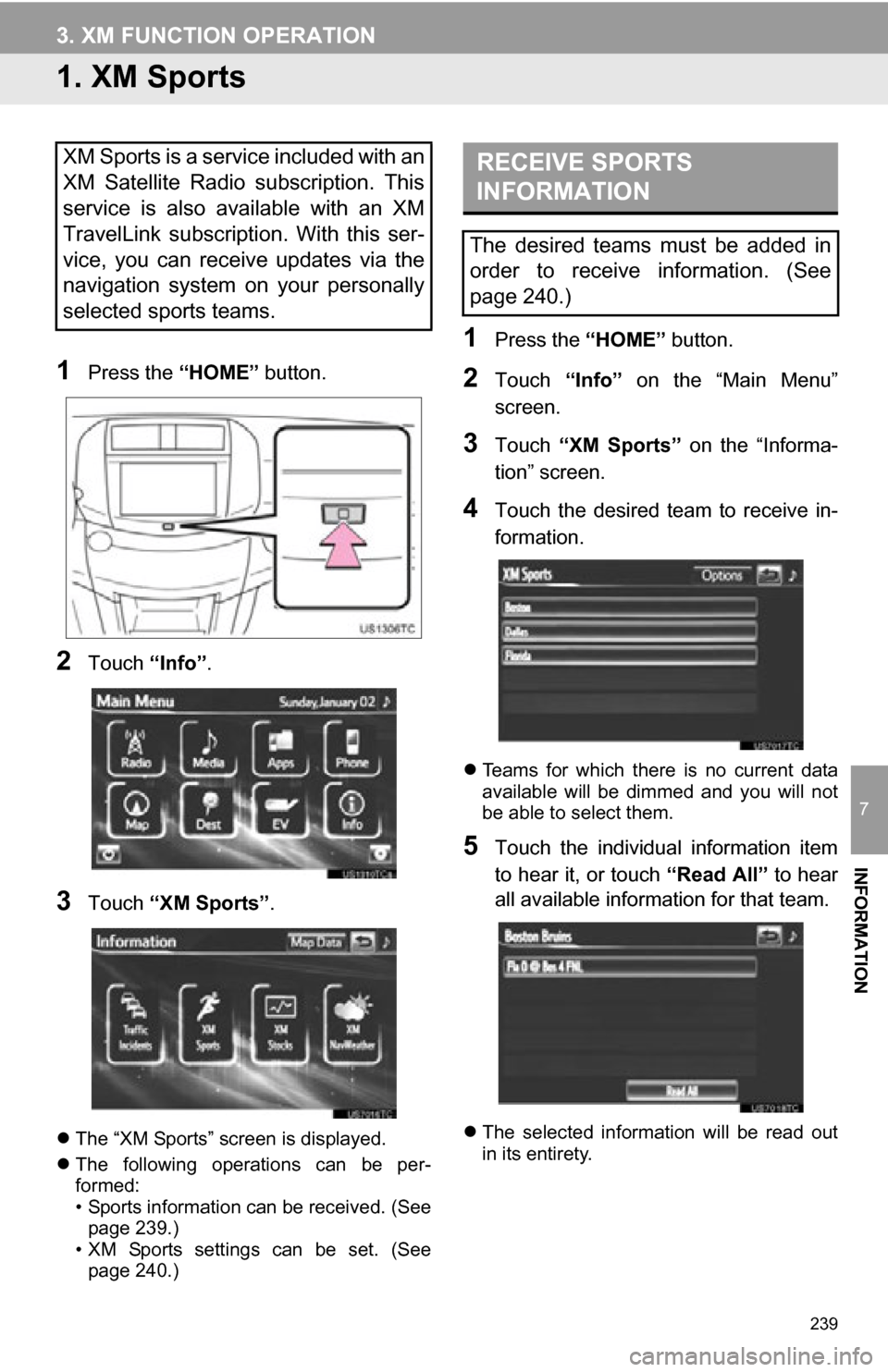
239
7
INFORMATION
3. XM FUNCTION OPERATION
1. XM Sports
1Press the “HOME” button.
2Touch “Info”.
3Touch “XM Sports” .
The “XM Sports” screen is displayed.
The following operations can be per-
formed:
• Sports information can be received. (See
page 239.)
• XM Sports settings can be set. (See page 240.)
1Press the “HOME” button.
2Touch “Info” on the “Main Menu”
screen.
3Touch “XM Sports” on the “Informa-
tion” screen.
4Touch the desired team to receive in-
formation.
Teams for which there is no current data
available will be dimmed and you will not
be able to select them.
5Touch the individual information item
to hear it, or touch “Read All” to hear
all available information for that team.
The selected information will be read out
in its entirety.
XM Sports is a service included with an
XM Satellite Radio subscription. This
service is also available with an XM
TravelLink subscription. With this ser-
vice, you can receive updates via the
navigation system on your personally
selected sports teams.RECEIVE SPORTS
INFORMATION
The desired teams must be added in
order to receive information. (See
page 240.)
Page 242 of 296
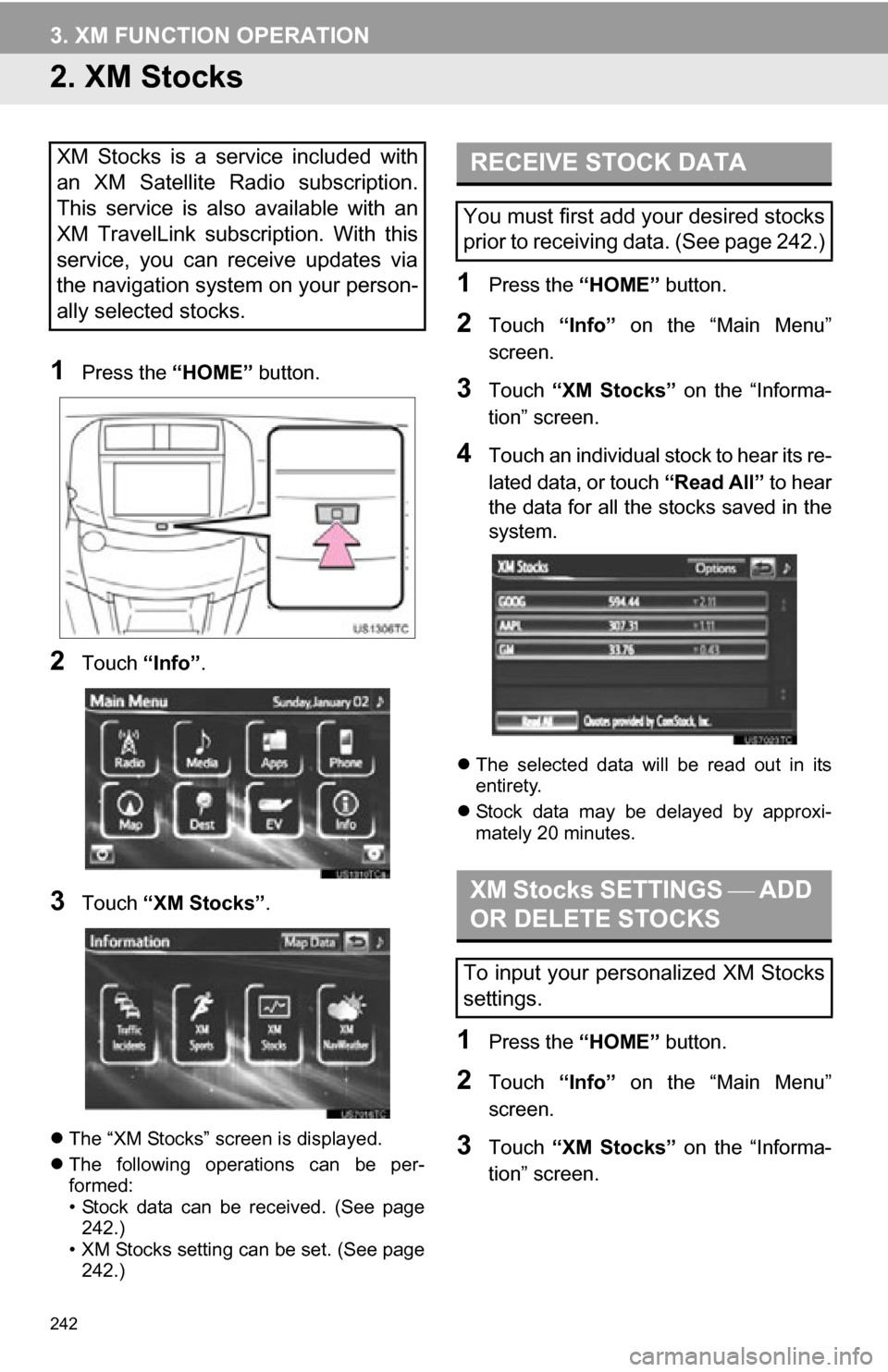
242
3. XM FUNCTION OPERATION
2. XM Stocks
1Press the “HOME” button.
2Touch “Info”.
3Touch “XM Stocks” .
The “XM Stocks” screen is displayed.
The following operations can be per-
formed:
• Stock data can be received. (See page
242.)
• XM Stocks setting can be set. (See page 242.)
1Press the “HOME” button.
2Touch “Info” on the “Main Menu”
screen.
3Touch “XM Stocks” on the “Informa-
tion” screen.
4Touch an individual stock to hear its re-
lated data, or touch “Read All” to hear
the data for all the stocks saved in the
system.
The selected data will be read out in its
entirety.
Stock data may be delayed by approxi-
mately 20 minutes.
1Press the “HOME” button.
2Touch “Info” on the “Main Menu”
screen.
3Touch “XM Stocks” on the “Informa-
tion” screen.
XM Stocks is a service included with
an XM Satellite Radio subscription.
This service is also available with an
XM TravelLink subscription. With this
service, you can receive updates via
the navigation system on your person-
ally selected stocks.RECEIVE STOCK DATA
You must first add your desired stocks
prior to receiving data. (See page 242.)
XM Stocks SETTINGS ADD
OR DELETE STOCKS
To input your personalized XM Stocks
settings.