radio TOYOTA RAV4 EV 2012 1.G Navigation Manual
[x] Cancel search | Manufacturer: TOYOTA, Model Year: 2012, Model line: RAV4 EV, Model: TOYOTA RAV4 EV 2012 1.GPages: 296, PDF Size: 4.04 MB
Page 192 of 296
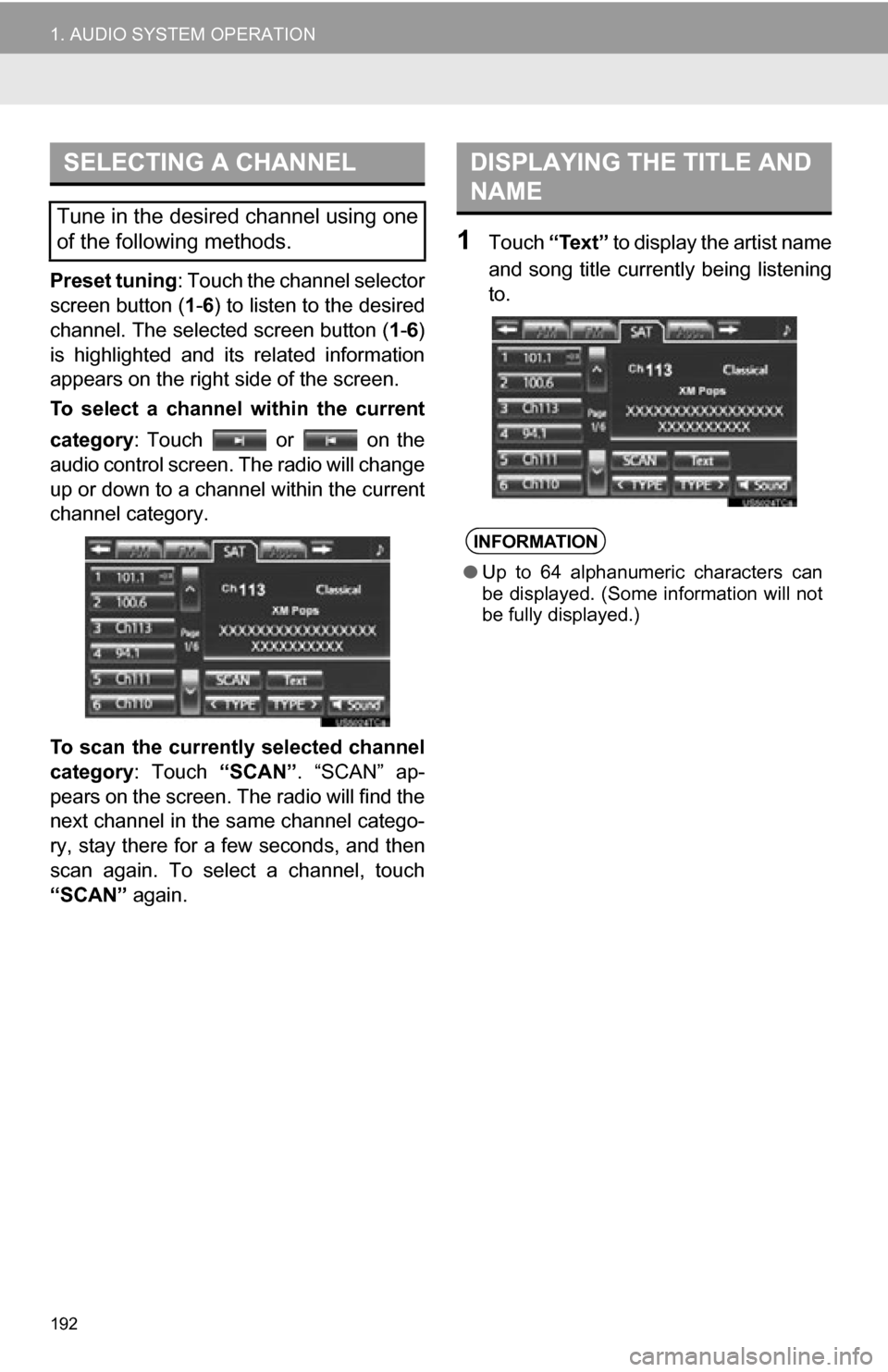
192
1. AUDIO SYSTEM OPERATION
Preset tuning: Touch the channel selector
screen button ( 1-6 ) to listen to the desired
channel. The selected screen button ( 1-6 )
is highlighted and its related information
appears on the right side of the screen.
To select a channel within the current
category: Touch or on the
audio control screen. The radio will change
up or down to a channel within the current
channel category.
To scan the currently selected channel
category : Touch “SCAN”. “SCAN” ap-
pears on the screen. The radio will find the
next channel in the same channel catego-
ry, stay there for a few seconds, and then
scan again. To select a channel, touch
“SCAN” again.
1Touch “Text” to display the artist name
and song title currently being listening
to.
SELECTING A CHANNEL
Tune in the desired channel using one
of the following methods.
DISPLAYING THE TITLE AND
NAME
INFORMATION
● Up to 64 alphanumeric characters can
be displayed. (Some information will not
be fully displayed.)
Page 193 of 296
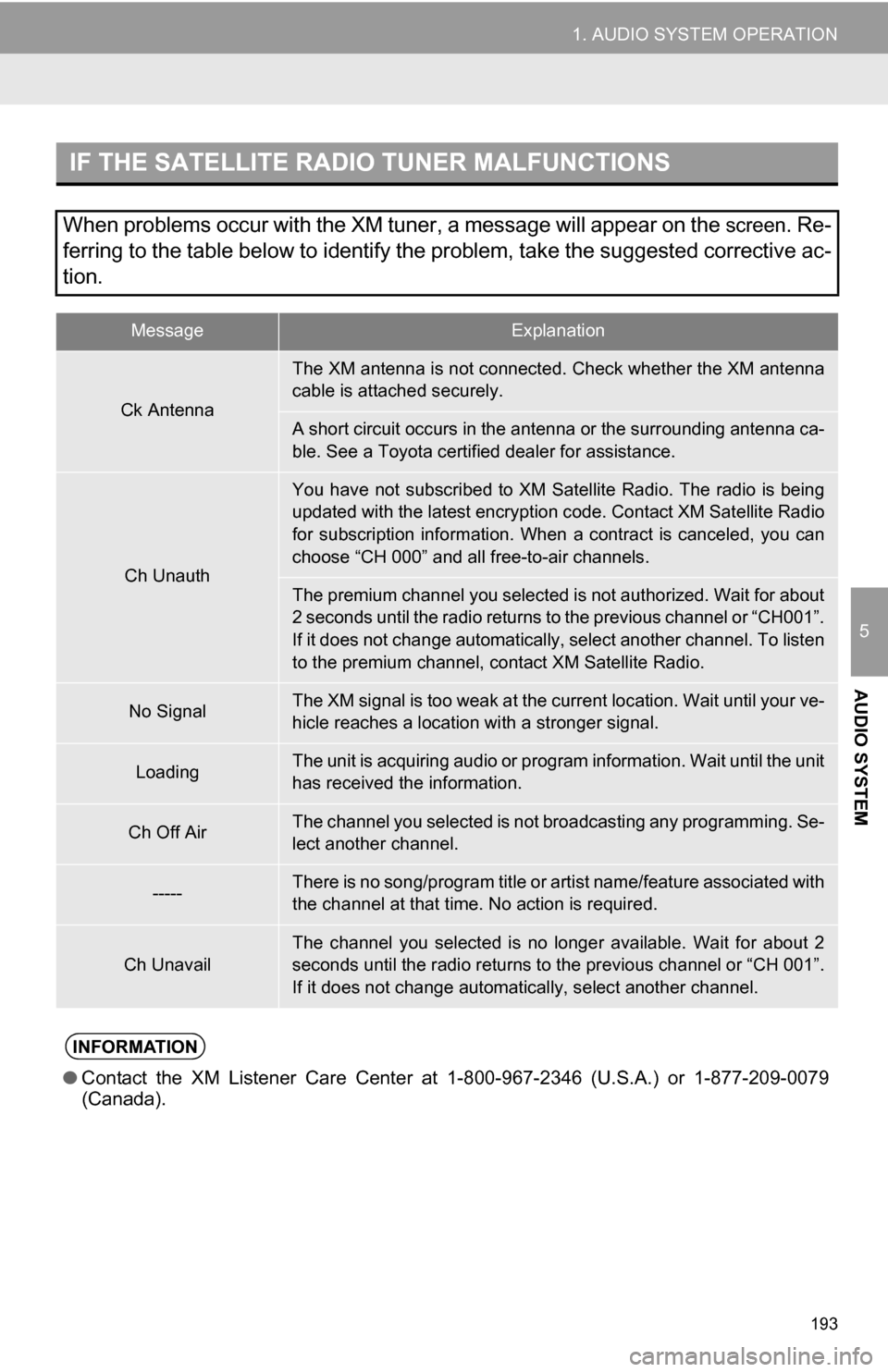
193
1. AUDIO SYSTEM OPERATION
5
AUDIO SYSTEM
IF THE SATELLITE RADIO TUNER MALFUNCTIONS
When problems occur with the XM tuner, a message will appear on the screen. Re-
ferring to the table below to identify the problem, take the suggested corrective ac-
tion.
MessageExplanation
Ck Antenna
The XM antenna is not connected. Check whether the XM antenna
cable is attached securely.
A short circuit occurs in the antenna or the surrounding antenna ca-
ble. See a Toyota certified dealer for assistance.
Ch Unauth
You have not subscribed to XM Satellite Radio. The radio is being
updated with the latest encryption code. Contact XM Satellite Radio
for subscription information. When a contract is canceled, you can
choose “CH 000” and all free-to-air channels.
The premium channel you selected is not authorized. Wait for about
2 seconds until the radio returns to the previous channel or “CH001”.
If it does not change automatically, select another channel. To listen
to the premium channel, contact XM Satellite Radio.
No SignalThe XM signal is too weak at the current location. Wait until your ve-
hicle reaches a location wi th a stronger signal.
LoadingThe unit is acquiring audio or program information. Wait until the unit
has received the information.
Ch Off AirThe channel you selected is not broadcasting any programming. Se-
lect another channel.
-----There is no song/program title or artist name/feature associated with
the channel at that time. No action is required.
Ch UnavailThe channel you selected is no longe r available. Wait for about 2
seconds until the radio returns to the previous channel or “CH 001”.
If it does not change automatically, select another channel.
INFORMATION
● Contact the XM Listener Care Center at 1-800-967-2346 (U.S.A.) or 1-877-209-0079
(Canada).
Page 194 of 296
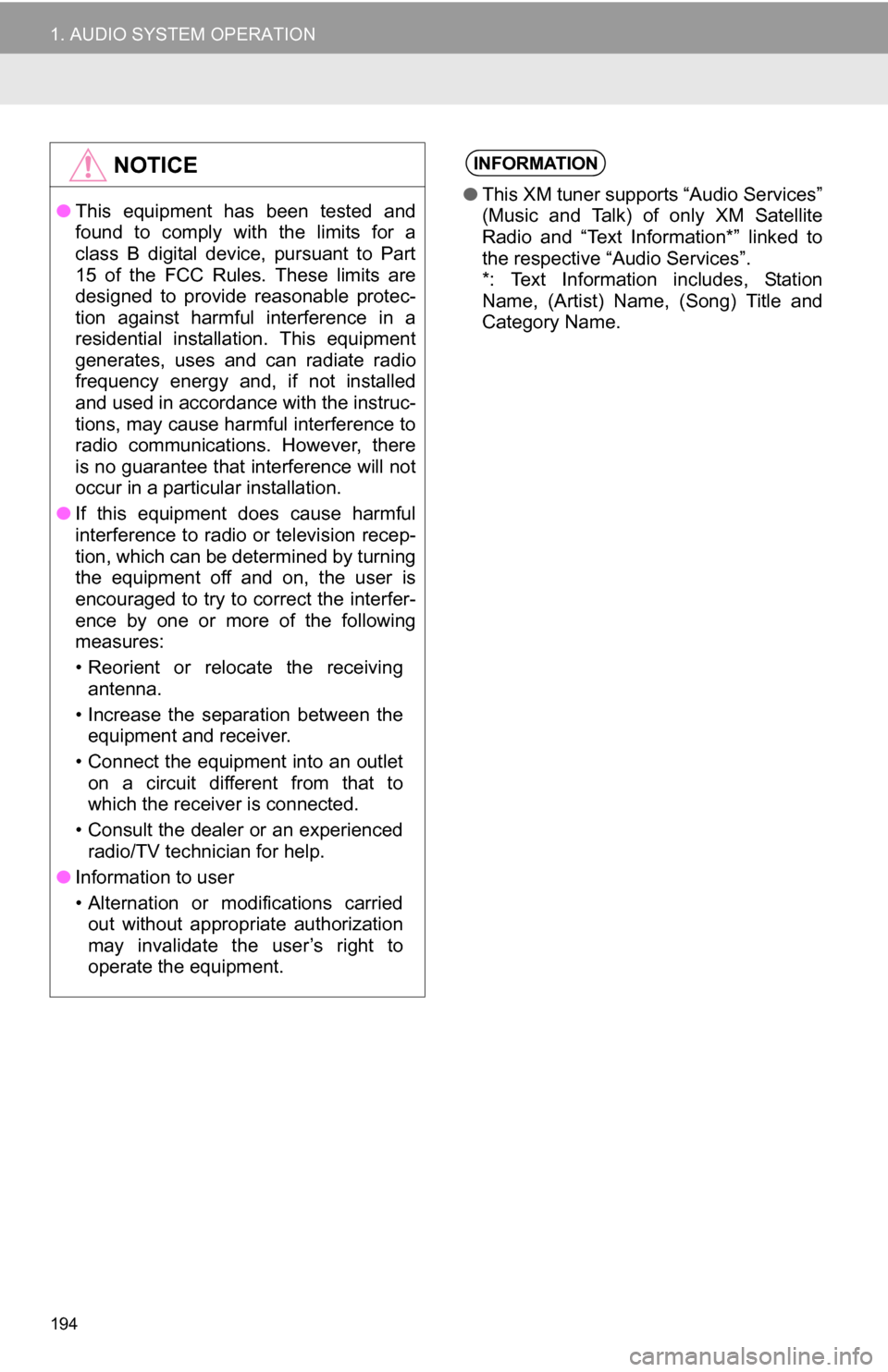
194
1. AUDIO SYSTEM OPERATION
NOTICE
●This equipment has been tested and
found to comply with the limits for a
class B digital device, pursuant to Part
15 of the FCC Rules. These limits are
designed to provide reasonable protec-
tion against harmful interference in a
residential installation. This equipment
generates, uses and can radiate radio
frequency energy and, if not installed
and used in accordance with the instruc-
tions, may cause harmful interference to
radio communications. However, there
is no guarantee that interference will not
occur in a particular installation.
● If this equipment does cause harmful
interference to radio or television recep-
tion, which can be determined by turning
the equipment off and on, the user is
encouraged to try to correct the interfer-
ence by one or more of the following
measures:
• Reorient or relocate the receiving
antenna.
• Increase the separation between the equipment and receiver.
• Connect the equipment into an outlet on a circuit different from that to
which the receiver is connected.
• Consult the dealer or an experienced radio/TV technician for help.
● Information to user
• Alternation or modifications carried
out without appropriate authorization
may invalidate the user’s right to
operate the equipment.
INFORMATION
● This XM tuner supports “Audio Services”
(Music and Talk) of only XM Satellite
Radio and “Text Information*” linked to
the respective “Audio Services”.
*: Text Information includes, Station
Name, (Artist) Name, (Song) Title and
Category Name.
Page 195 of 296
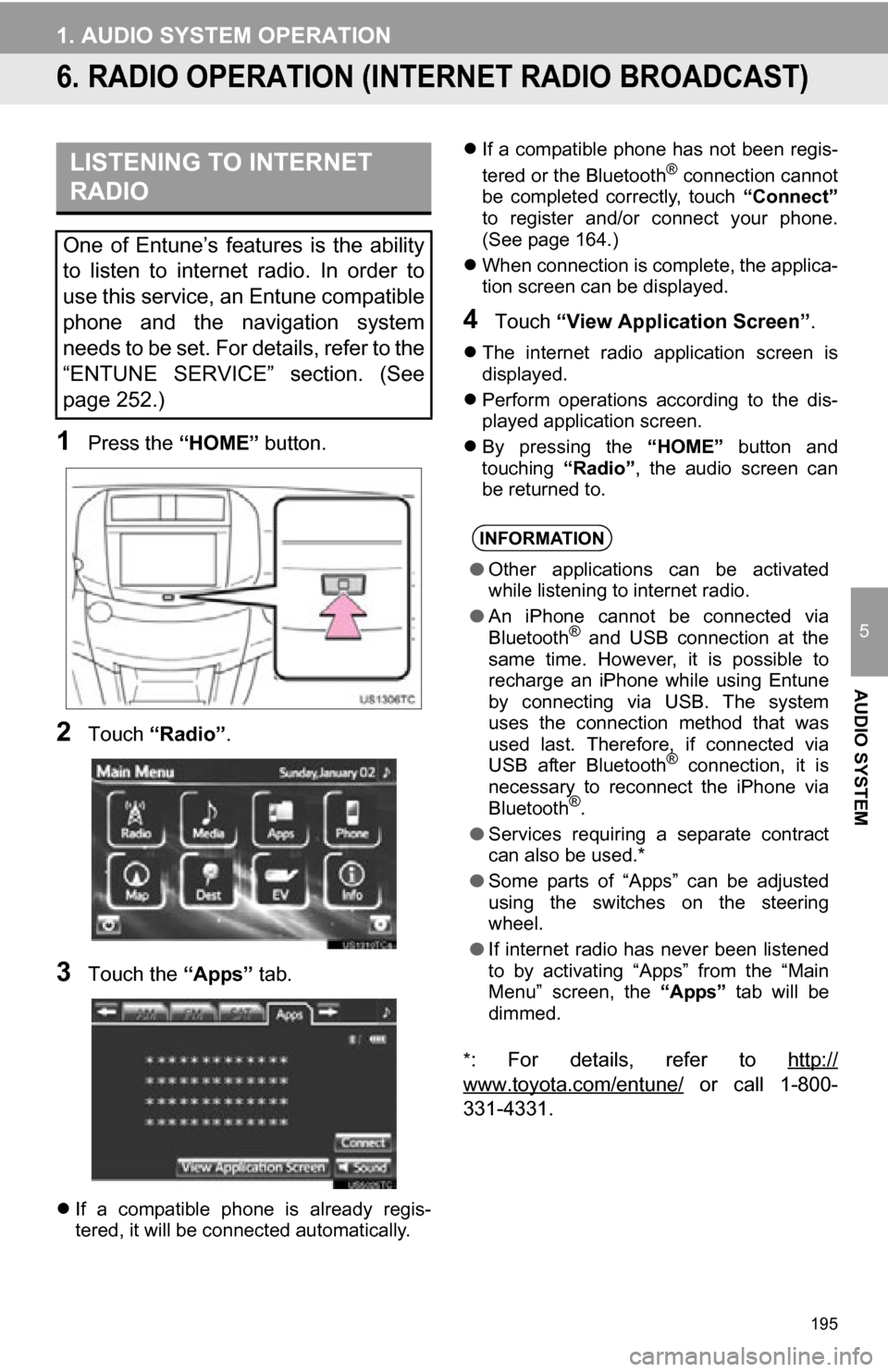
195
1. AUDIO SYSTEM OPERATION
5
AUDIO SYSTEM
6. RADIO OPERATION (INTERNET RADIO BROADCAST)
1Press the “HOME” button.
2Touch “Radio” .
3Touch the “Apps” tab.
If a compatible phone is already regis-
tered, it will be connected automatically.
If a compatible phone has not been regis-
tered or the Bluetooth
® connection cannot
be completed correctly, touch “Connect”
to register and/or connect your phone.
(See page 164.)
When connection is complete, the applica-
tion screen can be displayed.
4Touch “View Application Screen” .
The internet radio application screen is
displayed.
Perform operations according to the dis-
played application screen.
By pressing the “HOME” button and
touching “Radio”, the audio screen can
be returned to.
*
: For details, refer to http://
www.toyota.com/entune/ or call 1-800-
331-4331.
LISTENING TO INTERNET
RADIO
One of Entune’s features is the ability
to listen to internet radio. In order to
use this service, an Entune compatible
phone and the navigation system
needs to be set. For details, refer to the
“ENTUNE SERVICE” section. (See
page 252.)
INFORMATION
● Other applications can be activated
while listening to internet radio.
● An iPhone cannot be connected via
Bluetooth
® and USB connection at the
same time. However, it is possible to
recharge an iPhone while using Entune
by connecting via USB. The system
uses the connection method that was
used last. Therefore, if connected via
USB after Bluetooth
® connection, it is
necessary to reconnect the iPhone via
Bluetooth
®.
● Services requiring a separate contract
can also be used.*
● Some parts of “Apps” can be adjusted
using the switches on the steering
wheel.
● If internet radio has never been listened
to by activating “Apps” from the “Main
Menu” screen, the “Apps” tab will be
dimmed.
Page 207 of 296
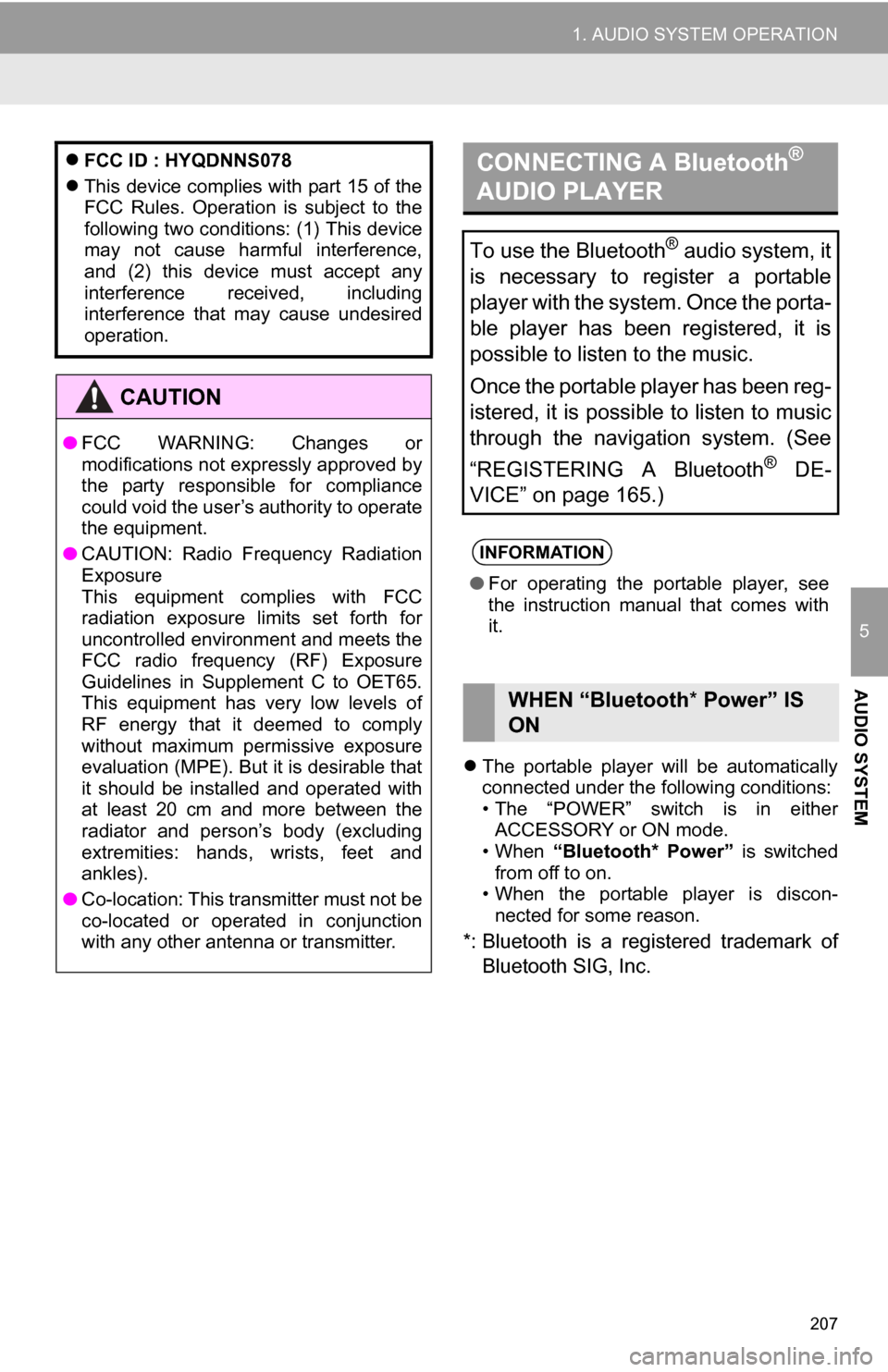
207
1. AUDIO SYSTEM OPERATION
5
AUDIO SYSTEM
The portable player will be automatically
connected under the following conditions:
• The “POWER” switch is in either
ACCESSORY or ON mode.
• When “Bluetooth* Power” is switched
from off to on.
• When the portable player is discon-
nected for some reason.
*: Bluetooth is a regi stered trademark of
Bluetooth SIG, Inc.
FCC ID : HYQDNNS078
This device complies with part 15 of the
FCC Rules. Operation is subject to the
following two conditions: (1) This device
may not cause harmful interference,
and (2) this device must accept any
interference received, including
interference that may cause undesired
operation.
CAUTION
● FCC WARNING: Changes or
modifications not expressly approved by
the party responsible for compliance
could void the user’s authority to operate
the equipment.
● CAUTION: Radio Frequency Radiation
Exposure
This equipment complies with FCC
radiation exposure limits set forth for
uncontrolled environment and meets the
FCC radio frequency (RF) Exposure
Guidelines in Supplement C to OET65.
This equipment has very low levels of
RF energy that it deemed to comply
without maximum permissive exposure
evaluation (MPE). But it is desirable that
it should be installed and operated with
at least 20 cm and more between the
radiator and person’s body (excluding
extremities: hands, wrists, feet and
ankles).
● Co-location: This transmitter must not be
co-located or operated in conjunction
with any other antenna or transmitter.
CONNECTING A Bluetooth®
AUDIO PLAYER
To use the Bluetooth® audio system, it
is necessary to register a portable
player with the system. Once the porta-
ble player has been registered, it is
possible to listen to the music.
Once the portable player has been reg-
istered, it is possible to listen to music
through the navigation system. (See
“REGISTERING A Bluetooth
® DE-
VICE” on page 165.)
INFORMATION
● For operating the portable player, see
the instruction manual that comes with
it.
WHEN “Bluetooth * Power” IS
ON
Page 213 of 296
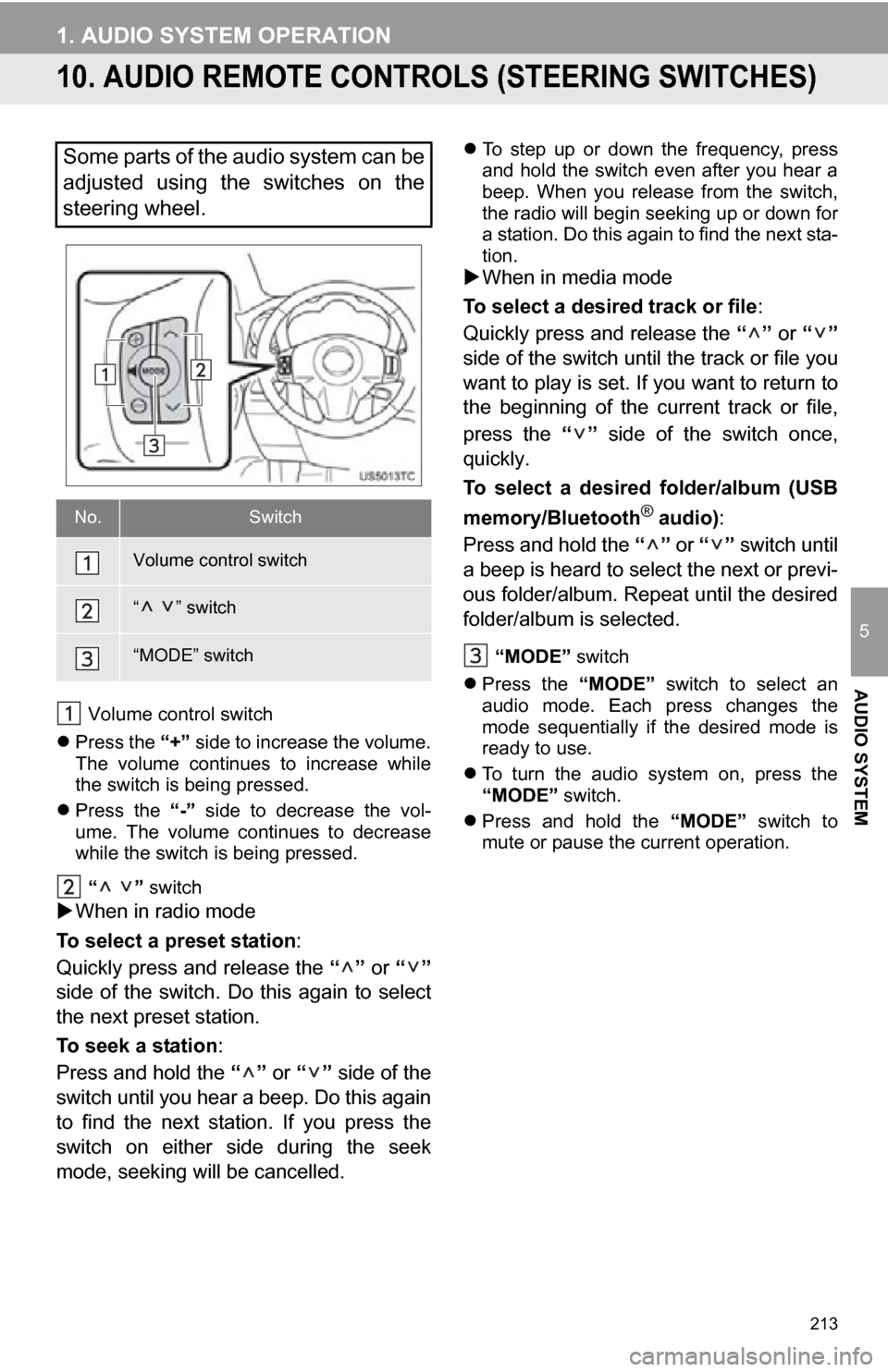
213
1. AUDIO SYSTEM OPERATION
5
AUDIO SYSTEM
10. AUDIO REMOTE CONTROLS (STEERING SWITCHES)
Volume control switch
Press the “+” side to increase the volume.
The volume continues to increase while
the switch is being pressed.
Press the “-” side to decrease the vol-
ume. The volume continues to decrease
while the switch is being pressed.
“ ” switch
When in radio mode
To select a preset station:
Quickly press and release the “” or “”
side of the switch. Do this again to select
the next preset station.
To seek a station :
Press and hold the “” or “” side of the
switch until you hear a beep. Do this again
to find the next station. If you press the
switch on either side during the seek
mode, seeking will be cancelled.
To step up or down the frequency, press
and hold the switch even after you hear a
beep. When you release from the switch,
the radio will begin seeking up or down for
a station. Do this again to find the next sta-
tion.
When in media mode
To select a desired track or file :
Quickly press and release the “” or “”
side of the switch until the track or file you
want to play is set. If you want to return to
the beginning of the current track or file,
press the “” side of the switch once,
quickly.
To select a desired folder/album (USB
memory/Bluetooth
® audio) :
Press and hold the “” or “” switch until
a beep is heard to select the next or previ-
ous folder/album. Repeat until the desired
folder/album is selected.
“MODE” switch
Press the “MODE” switch to select an
audio mode. Each press changes the
mode sequentially if the desired mode is
ready to use.
To turn the audio system on, press the
“MODE” switch.
Press and hold the “MODE” switch to
mute or pause the current operation.
Some parts of the audio system can be
adjusted using the switches on the
steering wheel.
No.Switch
Volume control switch
“ ” switch
“MODE” switch
Page 214 of 296
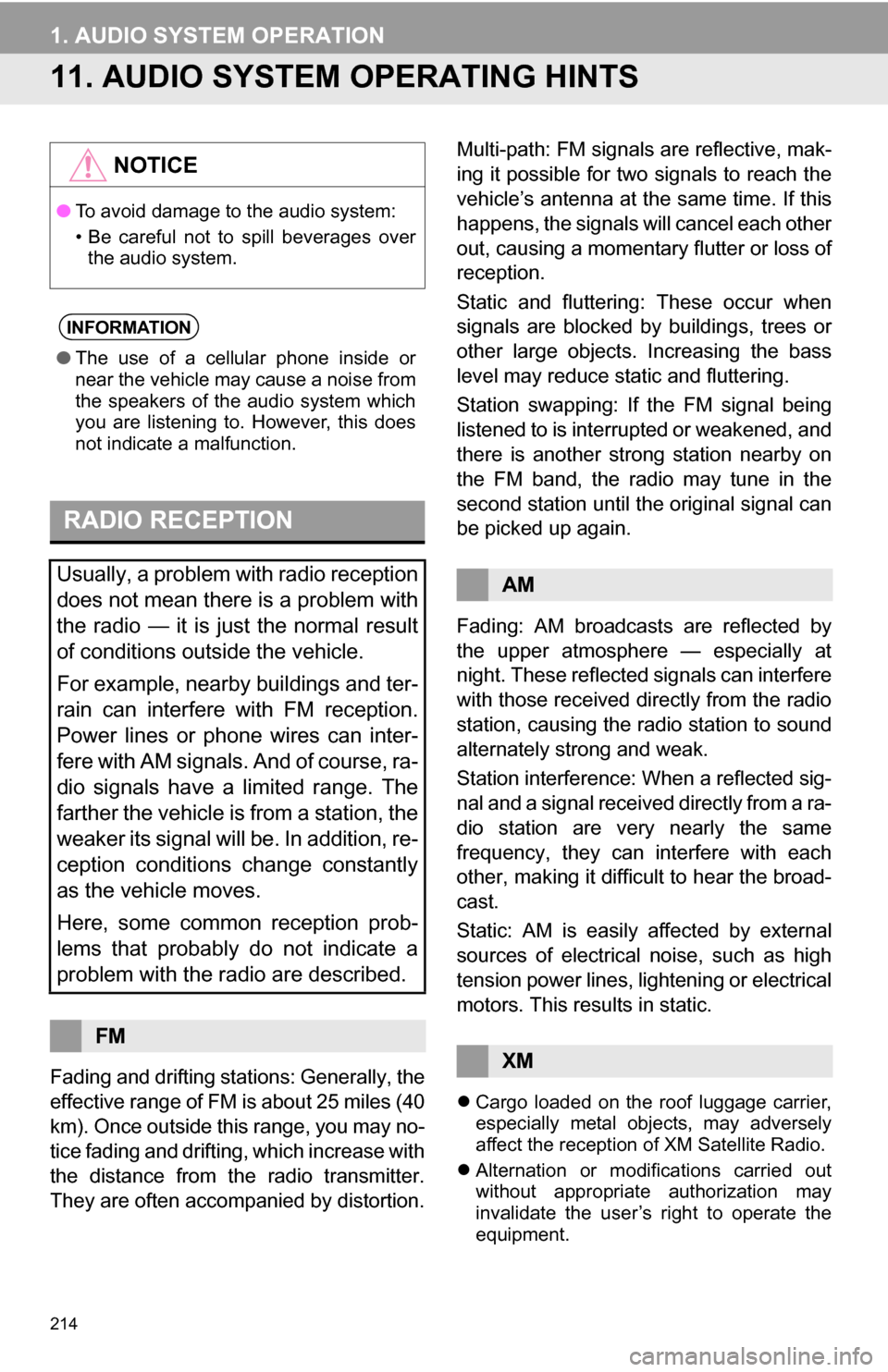
214
1. AUDIO SYSTEM OPERATION
11. AUDIO SYSTEM OPERATING HINTS
Fading and drifting stations: Generally, the
effective range of FM is about 25 miles (40
km). Once outside this range, you may no-
tice fading and drifting, which increase with
the distance from the radio transmitter.
They are often accompanied by distortion. Multi-path: FM signals are reflective, mak-
ing it possible for two signals to reach the
vehicle’s antenna at the same time. If this
happens, the signals will cancel each other
out, causing a momentary flutter or loss of
reception.
Static and fluttering: These occur when
signals are blocked by buildings, trees or
other large objects. Increasing the bass
level may reduce static and fluttering.
Station swapping: If the FM signal being
listened to is interrupted or weakened, and
there is another strong station nearby on
the FM band, the radio may tune in the
second station until the original signal can
be picked up again.
Fading: AM broadcasts are reflected by
the upper atmosphere — especially at
night. These reflected signals can interfere
with those received directly from the radio
station, causing the radio station to sound
alternately strong and weak.
Station interference: When a reflected sig-
nal and a signal received directly from a ra-
dio station are very nearly the same
frequency, they can interfere with each
other, making it difficult to hear the broad-
cast.
Static: AM is easily affected by external
sources of electrical noise, such as high
tension power lines, lightening or electrical
motors. This results in static.
Cargo loaded on the roof luggage carrier,
especially metal objects, may adversely
affect the reception of XM Satellite Radio.
Alternation or modifications carried out
without appropriate authorization may
invalidate the user’s right to operate the
equipment.
NOTICE
●To avoid damage to the audio system:
• Be careful not to spill beverages over
the audio system.
INFORMATION
● The use of a cellular phone inside or
near the vehicle may cause a noise from
the speakers of the audio system which
you are listening to. However, this does
not indicate a malfunction.
RADIO RECEPTION
Usually, a problem with radio reception
does not mean there is a problem with
the radio — it is just the normal result
of conditions outside the vehicle.
For example, nearby buildings and ter-
rain can interfere with FM reception.
Power lines or phone wires can inter-
fere with AM signals. And of course, ra-
dio signals have a limited range. The
farther the vehicle is from a station, the
weaker its signal will be. In addition, re-
ception conditions change constantly
as the vehicle moves.
Here, some common reception prob-
lems that probably do not indicate a
problem with the radio are described.
FM
AM
XM
Page 220 of 296
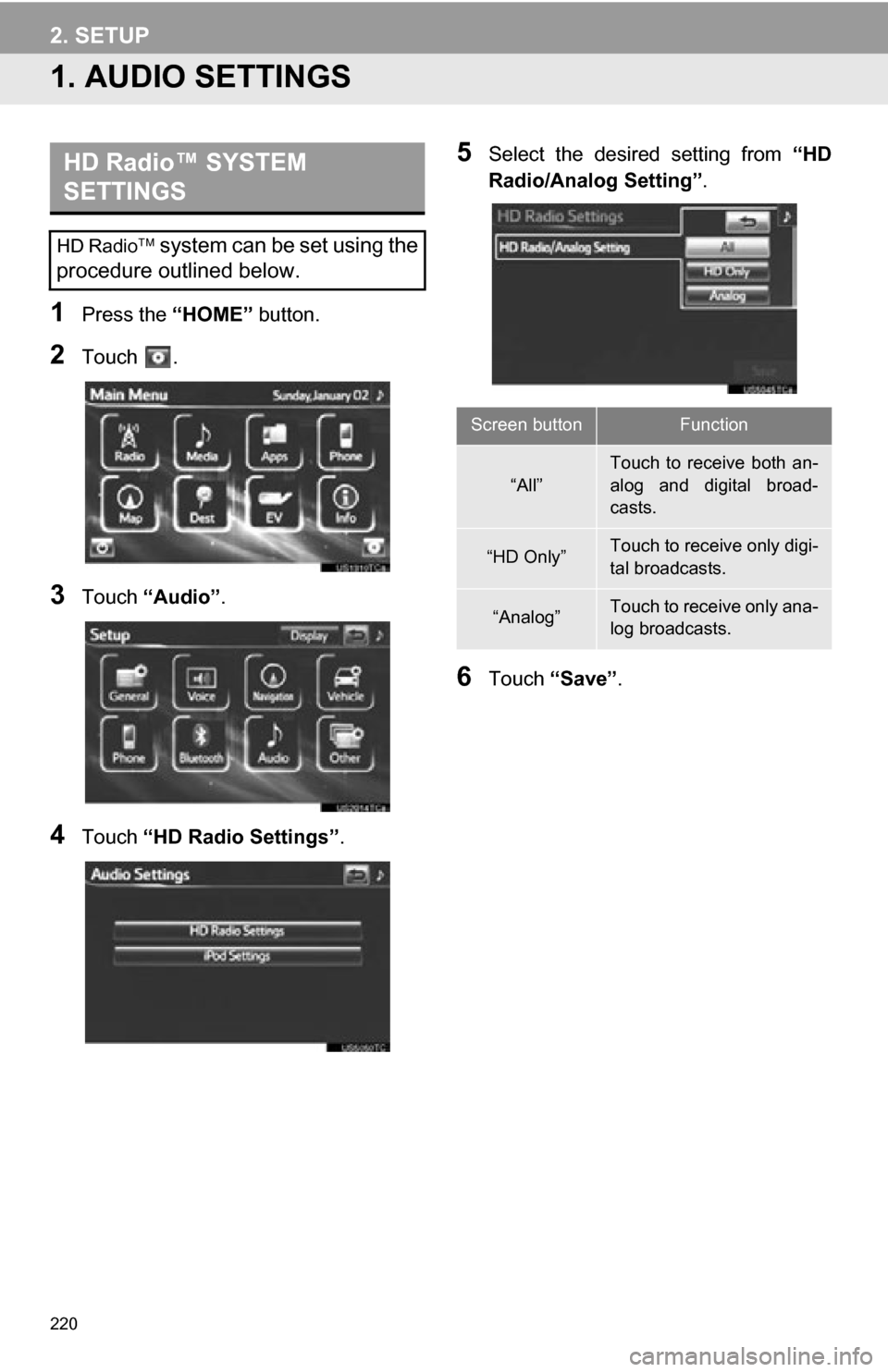
220
1. AUDIO SETTINGS
1Press the “HOME” button.
2Touch .
3Touch “Audio” .
4Touch “HD Radio Settings” .
5Select the desired setting from “HD
Radio/Analog Setting” .
6Touch “Save” .
HD Radio™ SYSTEM
SETTINGS
HD Radio system can be set using the
procedure outlined below.
Screen buttonFunction
“All”
Touch to receive both an-
alog and digital broad-
casts.
“HD Only”Touch to receive only digi-
tal broadcasts.
“Analog”Touch to receive only ana-
log broadcasts.
2. SETUP
Page 234 of 296
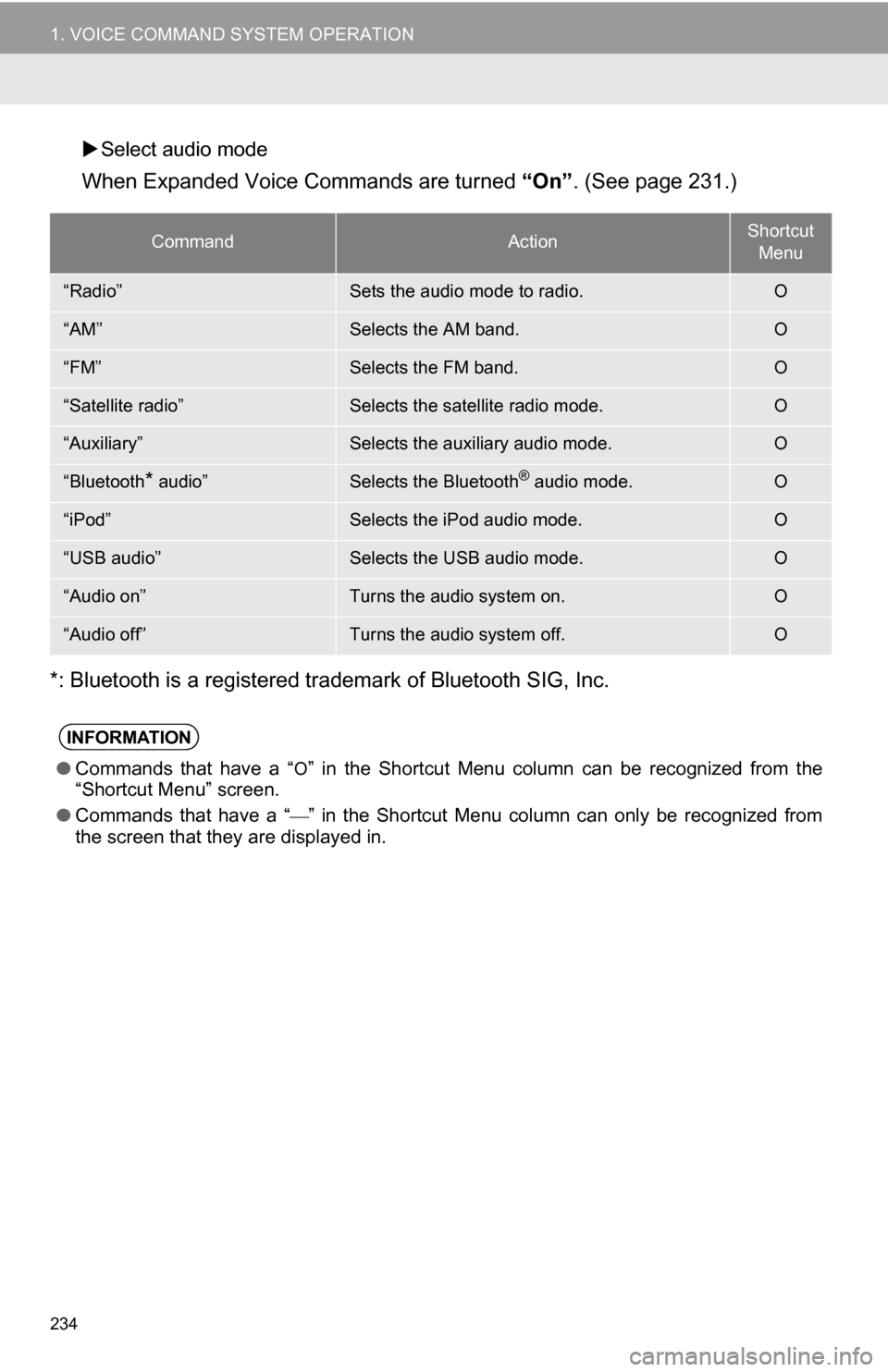
234
1. VOICE COMMAND SYSTEM OPERATION
Select audio mode
When Expanded Voice Commands are turned “On” . (See page 231.)
*: Bluetooth is a registered trademark of Bluetooth SIG, Inc.
CommandActionShortcut Menu
“Radio”Sets the audio mode to radio.O
“AM”Selects the AM band.O
“FM”Selects the FM band.O
“Satellite radio”Selects the satellite radio mode.O
“Auxiliary”Selects the auxiliary audio mode.O
“Bluetooth* audio”Selects the Bluetooth® audio mode.O
“iPod”Selects the iPod audio mode.O
“USB audio”Selects the USB audio mode.O
“Audio on”Turns the audio system on.O
“Audio off”Turns the audio system off.O
INFORMATION
● Commands that have a “O” in the Shortcut Menu column can be recognized from the
“Shortcut Menu” screen.
● Commands that have a “
” in the Shortcut Menu column can only be recognized from
the screen that they are displayed in.
Page 238 of 296

238
2. XM FUNCTION-OVERVIEW
1. XM SERVICES
With an active XM subscription, the follow-
ing features are available:
•XM Sports
*1 (See page 239.)
•XM Stocks
*1 (See page 242.)
•XM NavWeather™*2 (See page 244.)
•XM NavTraffic®*2 (See page 247.)
*1: Available at no extra charge with an ac- tive XM Satellite Radio subscription.
*2: Available via separate XM subscrip- tion(s).
XM NavTraffic®, XM NavWeather™ and
XM TravelLink require separate XM sub-
scription(s). XM Sports
* and XM Stocks*are available with an XM TravelLink sub-
scription. After a 90-day trial, you must
contact XM and set up the appropriate XM
subscription(s) to continue receiving these
services.
*: XM Sports and XM Stocks are included
with an XM Satellit e Radio subscription.
The XM NavTraffic® service is available in
the contiguous 48 U.S. states and
Canada.
The XM NavWeather
™, XM Sports and
XM Stocks services are available in the
contiguous 48 U.S. states.
To receive XM NavTraffic
®, XM
NavWeather™, XM Sports and XM Stocks
services, the XM service must be acti-
vated. To activate the service, call the XM
Listener Care Center at 1-800-967-2346
(U.S.A.) or 1-877-209-0079 (Canada).
Customers should have their radio ID
ready. The radio ID can be found by
selecting “CH 000” on the radio. For
details, see “DISPLAYING THE RADIO
ID” on page 190.
XM services are subscription-based
XM Satellite Radio services to provide
convenient features to subscribers.
SUBSCRIPTION(S)
AVAILABILITY OF SERVICE(S)
ACTIVATION OF SERVICE(S)
INFORMATION
●For details about the XM service cover-
age areas, refer to www.siriusxm.com
(U.S.A.) or www.xmradio.ca (Canada),
or call XM Listener Care Center at 1-
800-967-2346 (U.S.A.) or 1-877-209-
0079 (Canada).
● For further details about the service,
contact your Toyota dealer.
● XM Satellite Radio is responsible for all
fees and services, which are subject to
change.