navigation update TOYOTA RAV4 EV 2012 1.G Navigation Manual
[x] Cancel search | Manufacturer: TOYOTA, Model Year: 2012, Model line: RAV4 EV, Model: TOYOTA RAV4 EV 2012 1.GPages: 296, PDF Size: 4.04 MB
Page 5 of 296
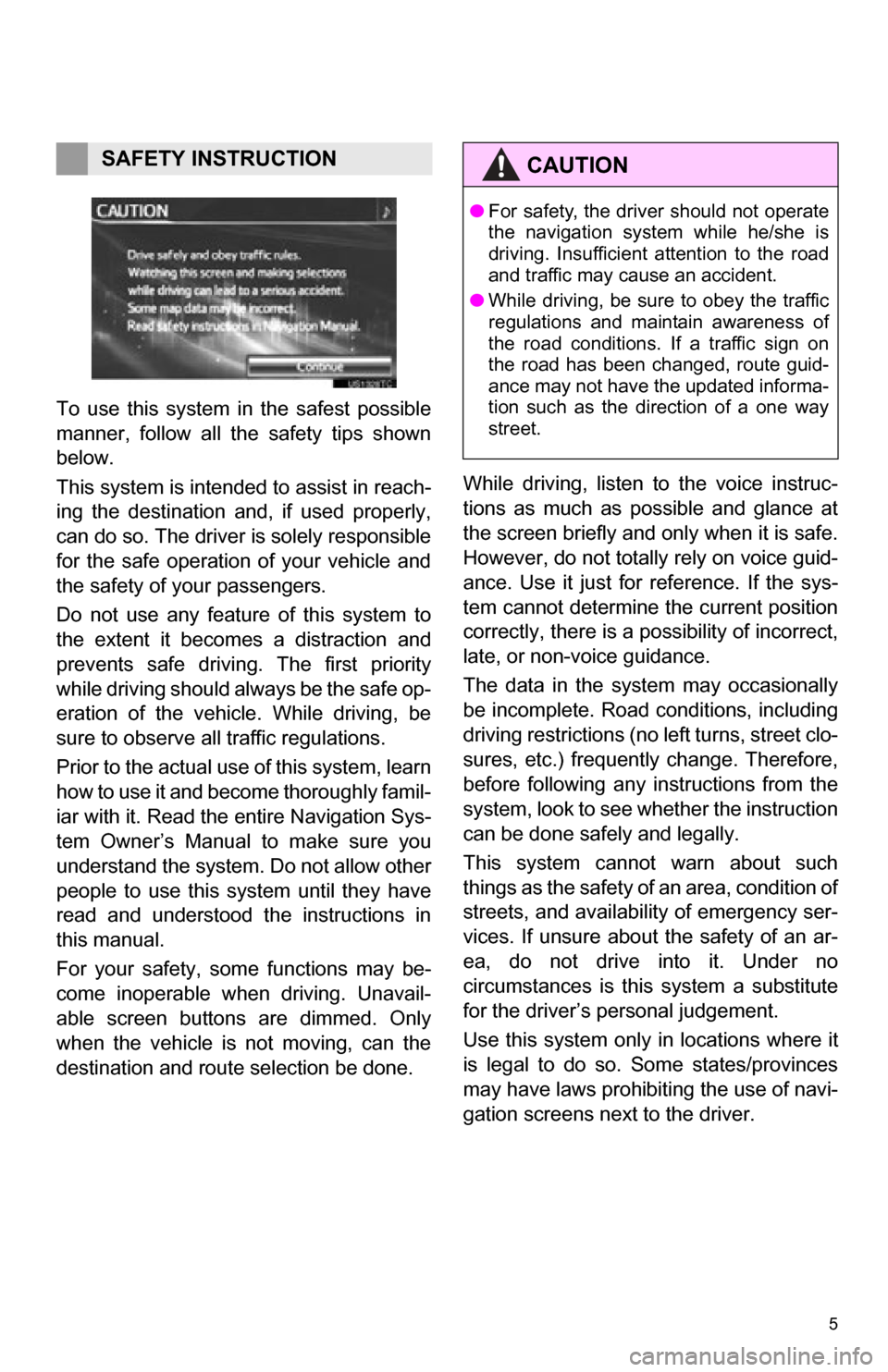
5
1. BASIC INFORMATION BEFORE OPERATION
To use this system in the safest possible
manner, follow all the safety tips shown
below.
This system is intended to assist in reach-
ing the destination and, if used properly,
can do so. The driver is solely responsible
for the safe operation of your vehicle and
the safety of your passengers.
Do not use any featur e of this system to
the extent it becom es a distraction and
prevents safe driving. The first priority
while driving should always be the safe op-
eration of the vehicle. While driving, be
sure to observe all traffic regulations.
Prior to the actual us e of this system, learn
how to use it and become thoroughly famil-
iar with it. Read the entire Navigation Sys-
tem Owner’s Manual to make sure you
understand the system. Do not allow other
people to use this system until they have
read and understood the instructions in
this manual.
For your safety, some functions may be-
come inoperable when driving. Unavail-
able screen buttons are dimmed. Only
when the vehicle is not moving, can the
destination and route selection be done. While driving, listen to the voice instruc-
tions as much as possible and glance at
the screen briefly and only when it is safe.
However, do not totally rely on voice guid-
ance. Use it just for reference. If the sys-
tem cannot determine the current position
correctly, there is a po
ssibility of incorrect,
late, or non-voice guidance.
The data in the system may occasionally
be incomplete. Road conditions, including
driving restrictions (no left turns, street clo-
sures, etc.) frequently change. Therefore,
before following any instructions from the
system, look to see whether the instruction
can be done safely and legally.
This system cannot warn about such
things as the safety of an area, condition of
streets, and availability of emergency ser-
vices. If unsure about the safety of an ar-
ea, do not drive into it. Under no
circumstances is this system a substitute
for the driver’s personal judgement.
Use this system only in locations where it
is legal to do so. Some states/provinces
may have laws prohibiting the use of navi-
gation screens next to the driver.
SAFETY INSTRUCTIONCAUTION
● For safety, the driver should not operate
the navigation system while he/she is
driving. Insufficient attention to the road
and traffic may cause an accident.
● While driving, be sure to obey the traffic
regulations and maintain awareness of
the road conditions. If a traffic sign on
the road has been changed, route guid-
ance may not have the updated informa-
tion such as the direction of a one way
street.
Page 47 of 296
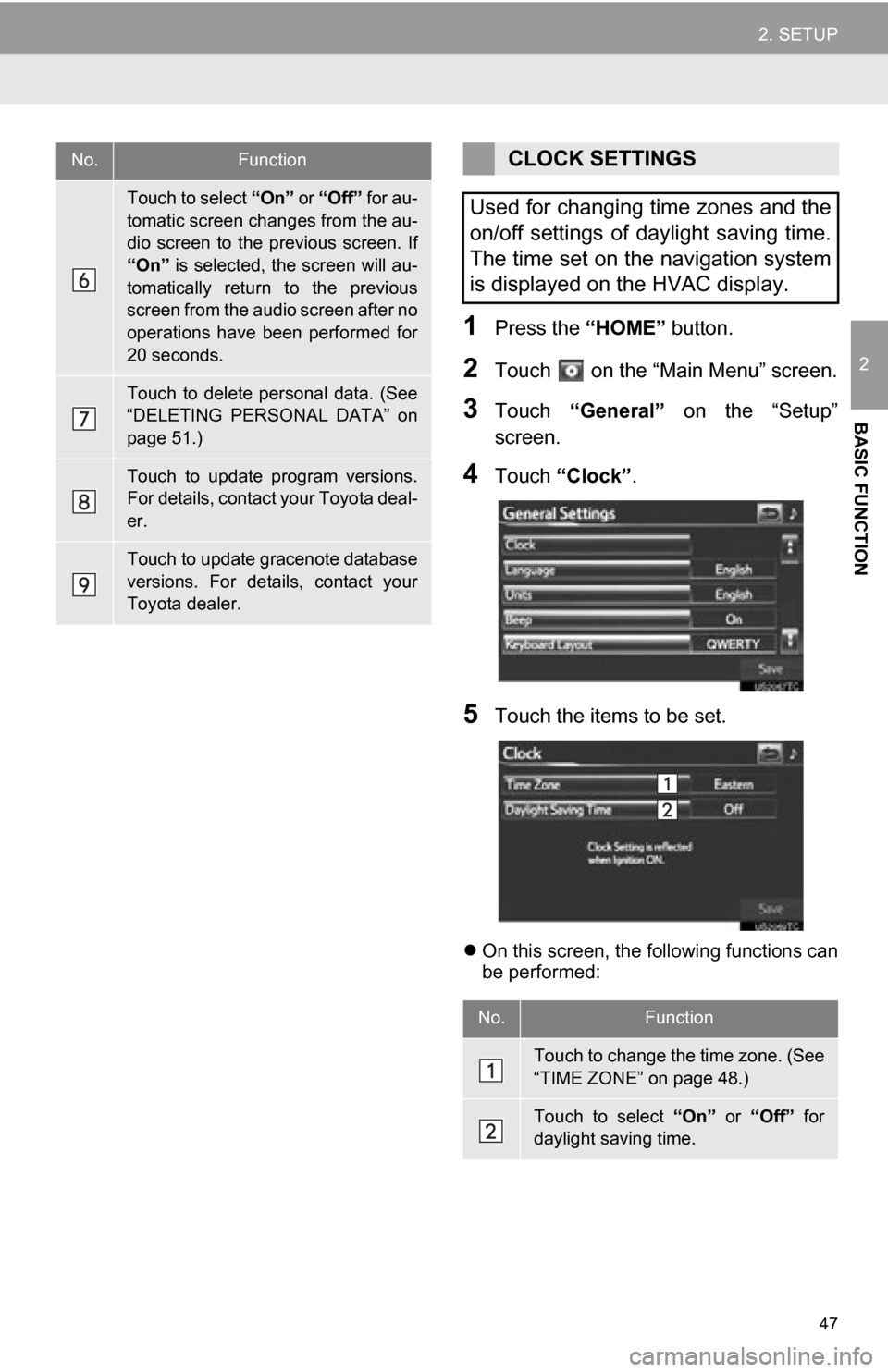
47
2. SETUP
2
BASIC FUNCTION
1Press the “HOME” button.
2Touch on the “Main Menu” screen.
3Touch “General” on the “Setup”
screen.
4Touch “Clock”.
5Touch the items to be set.
On this screen, the following functions can
be performed:
Touch to select “On” or “Off” for au-
tomatic screen changes from the au-
dio screen to the previous screen. If
“On” is selected, the screen will au-
tomatically return to the previous
screen from the audio screen after no
operations have been performed for
20 seconds.
Touch to delete personal data. (See
“DELETING PERSONAL DATA” on
page 51.)
Touch to update program versions.
For details, contact your Toyota deal-
er.
Touch to update gracenote database
versions. For details, contact your
Toyota dealer.
No.FunctionCLOCK SETTINGS
Used for changing time zones and the
on/off settings of daylight saving time.
The time set on the navigation system
is displayed on the HVAC display.
No.Function
Touch to change the time zone. (See
“TIME ZONE” on page 48.)
Touch to select “On” or “Off” for
daylight saving time.
Page 79 of 296
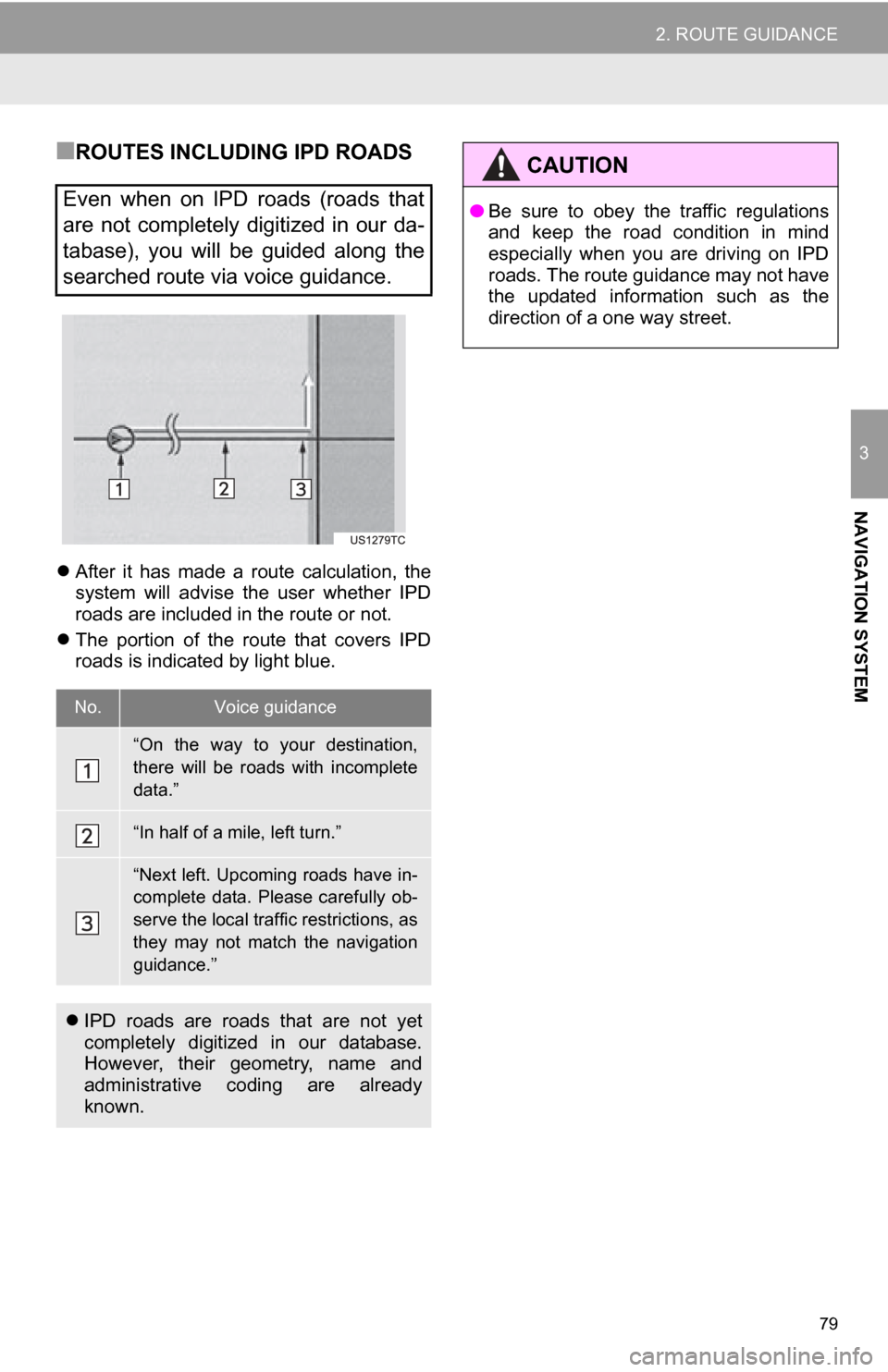
79
2. ROUTE GUIDANCE
3
NAVIGATION SYSTEM
■ROUTES INCLUDING IPD ROADS
After it has made a route calculation, the
system will advise the user whether IPD
roads are included in the route or not.
The portion of the route that covers IPD
roads is indicated by light blue.
Even when on IPD roads (roads that
are not completely digitized in our da-
tabase), you will be guided along the
searched route via voice guidance.
No.Voice guidance
“On the way to your destination,
there will be roads with incomplete
data.”
“In half of a mile, left turn.”
“Next left. Upcoming roads have in-
complete data. Please carefully ob-
serve the local traffic restrictions, as
they may not match the navigation
guidance.”
IPD roads are roads that are not yet
completely digitized in our database.
However, their geometry, name and
administrative coding are already
known.
CAUTION
● Be sure to obey the traffic regulations
and keep the road condition in mind
especially when you are driving on IPD
roads. The route guidance may not have
the updated information such as the
direction of a one way street.
Page 141 of 296
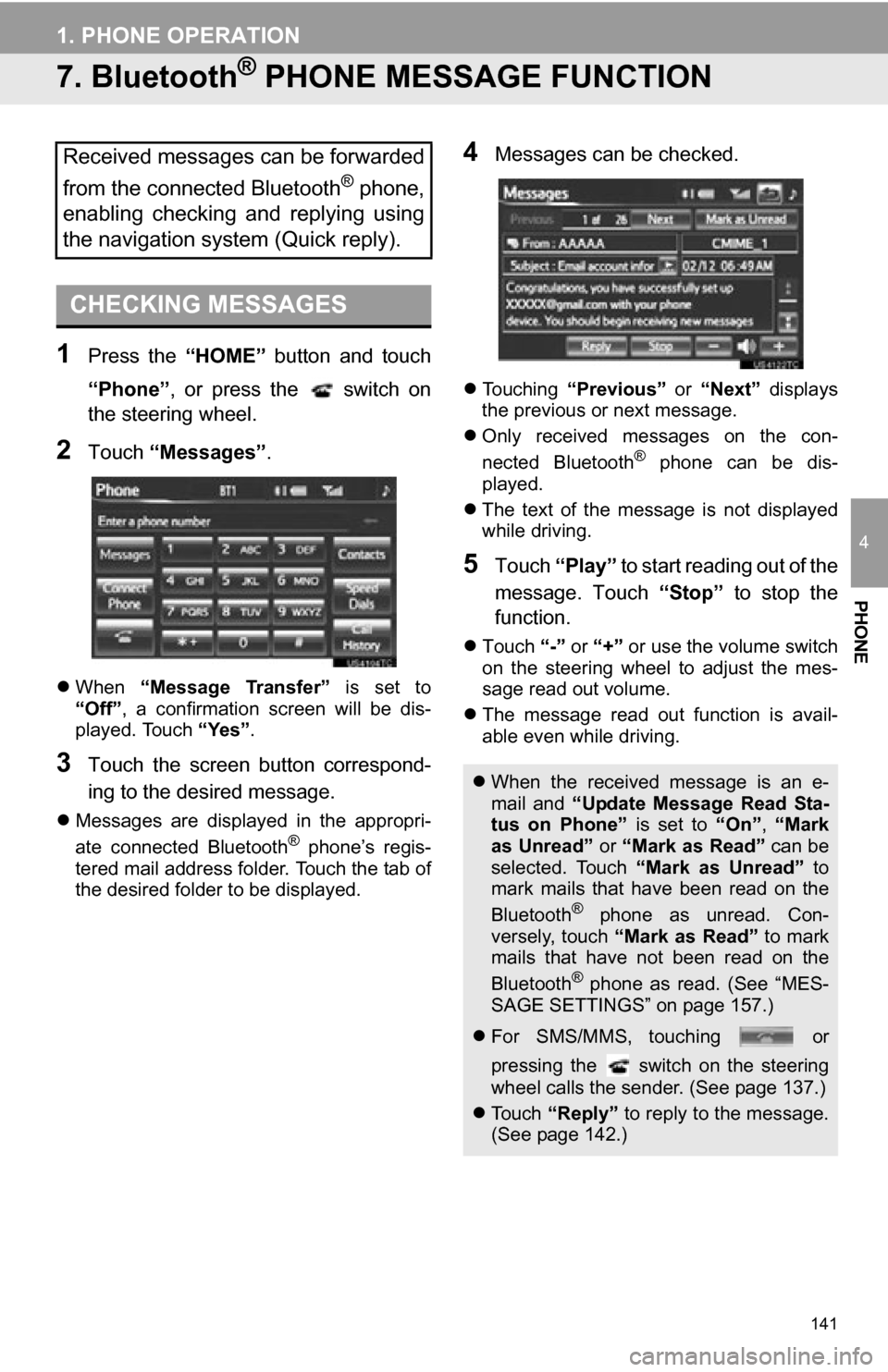
141
1. PHONE OPERATION
4
PHONE
7. Bluetooth® PHONE MESSAGE FUNCTION
1Press the “HOME” button and touch
“Phone” , or press the switch on
the steering wheel.
2Touch “Messages” .
When “Message Transfer” is set to
“Off” , a confirmation screen will be dis-
played. Touch “Yes”.
3Touch the screen button correspond-
ing to the desired message.
Messages are displayed in the appropri-
ate connected Bluetooth® phone’s regis-
tered mail address folder. Touch the tab of
the desired folder to be displayed.
4Messages can be checked.
Touching “Previous” or “Next” displays
the previous or next message.
Only received messages on the con-
nected Bluetooth
® phone can be dis-
played.
The text of the message is not displayed
while driving.
5Touch “Play” to start reading out of the
message. Touch “Stop” to stop the
function.
Touch “-” or “+” or use the volume switch
on the steering wheel to adjust the mes-
sage read out volume.
The message read out function is avail-
able even while driving.
Received messages can be forwarded
from the connected Bluetooth
® phone,
enabling checking and replying using
the navigation system (Quick reply).
CHECKING MESSAGES
When the received message is an e-
mail and “Update Message Read Sta-
tus on Phone” is set to “On”, “Mark
as Unread” or “Mark as Read” can be
selected. Touch “Mark as Unread” to
mark mails that have been read on the
Bluetooth
® phone as unread. Con-
versely, touch “Mark as Read” to mark
mails that have not been read on the
Bluetooth
® phone as read. (See “MES-
SAGE SETTINGS” on page 157.)
For SMS/MMS, touching or
pressing the switch on the steering
wheel calls the sender. (See page 137.)
To u c h “Reply” to reply to the message.
(See page 142.)
Page 239 of 296
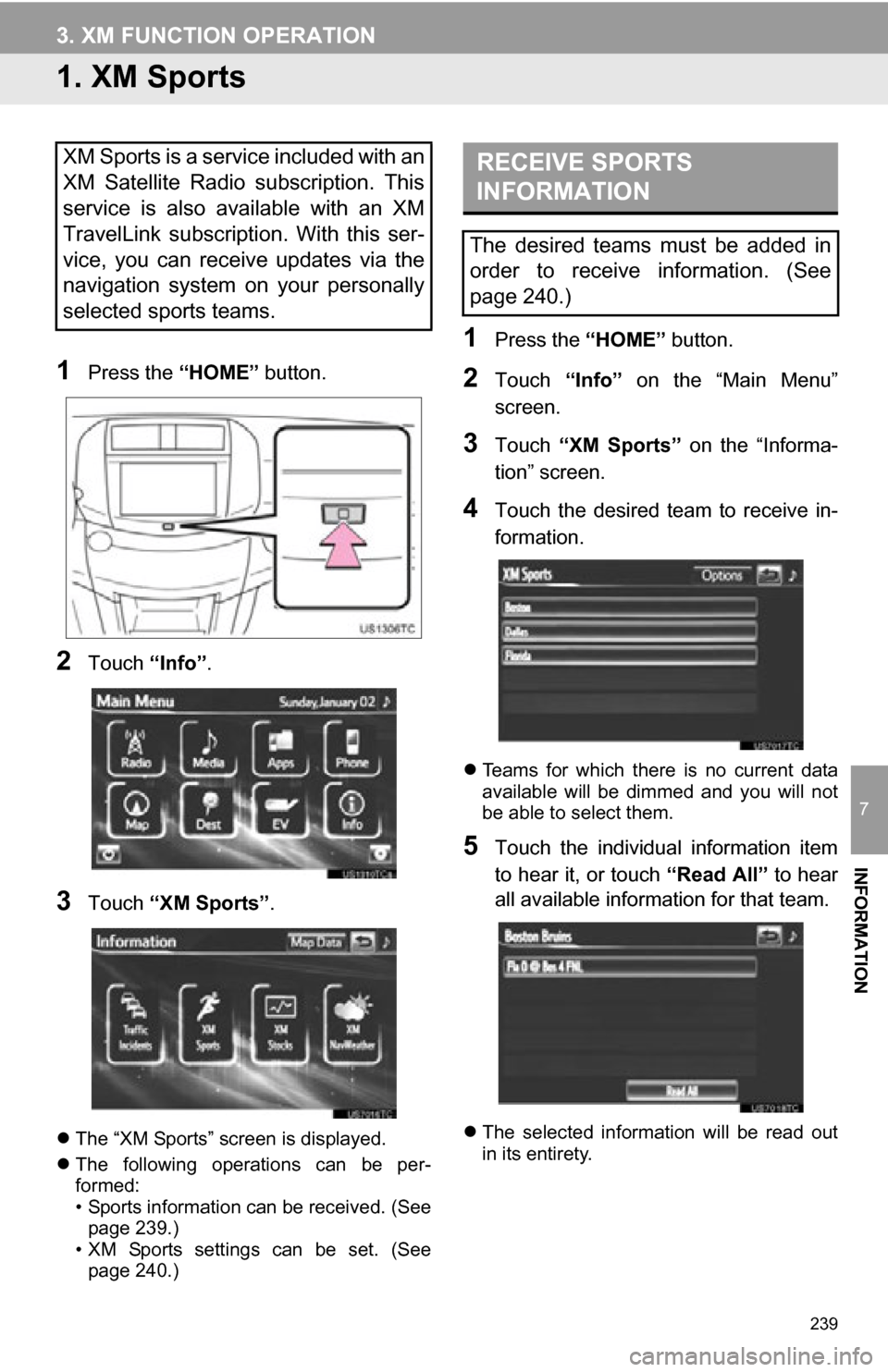
239
7
INFORMATION
3. XM FUNCTION OPERATION
1. XM Sports
1Press the “HOME” button.
2Touch “Info”.
3Touch “XM Sports” .
The “XM Sports” screen is displayed.
The following operations can be per-
formed:
• Sports information can be received. (See
page 239.)
• XM Sports settings can be set. (See page 240.)
1Press the “HOME” button.
2Touch “Info” on the “Main Menu”
screen.
3Touch “XM Sports” on the “Informa-
tion” screen.
4Touch the desired team to receive in-
formation.
Teams for which there is no current data
available will be dimmed and you will not
be able to select them.
5Touch the individual information item
to hear it, or touch “Read All” to hear
all available information for that team.
The selected information will be read out
in its entirety.
XM Sports is a service included with an
XM Satellite Radio subscription. This
service is also available with an XM
TravelLink subscription. With this ser-
vice, you can receive updates via the
navigation system on your personally
selected sports teams.RECEIVE SPORTS
INFORMATION
The desired teams must be added in
order to receive information. (See
page 240.)
Page 242 of 296
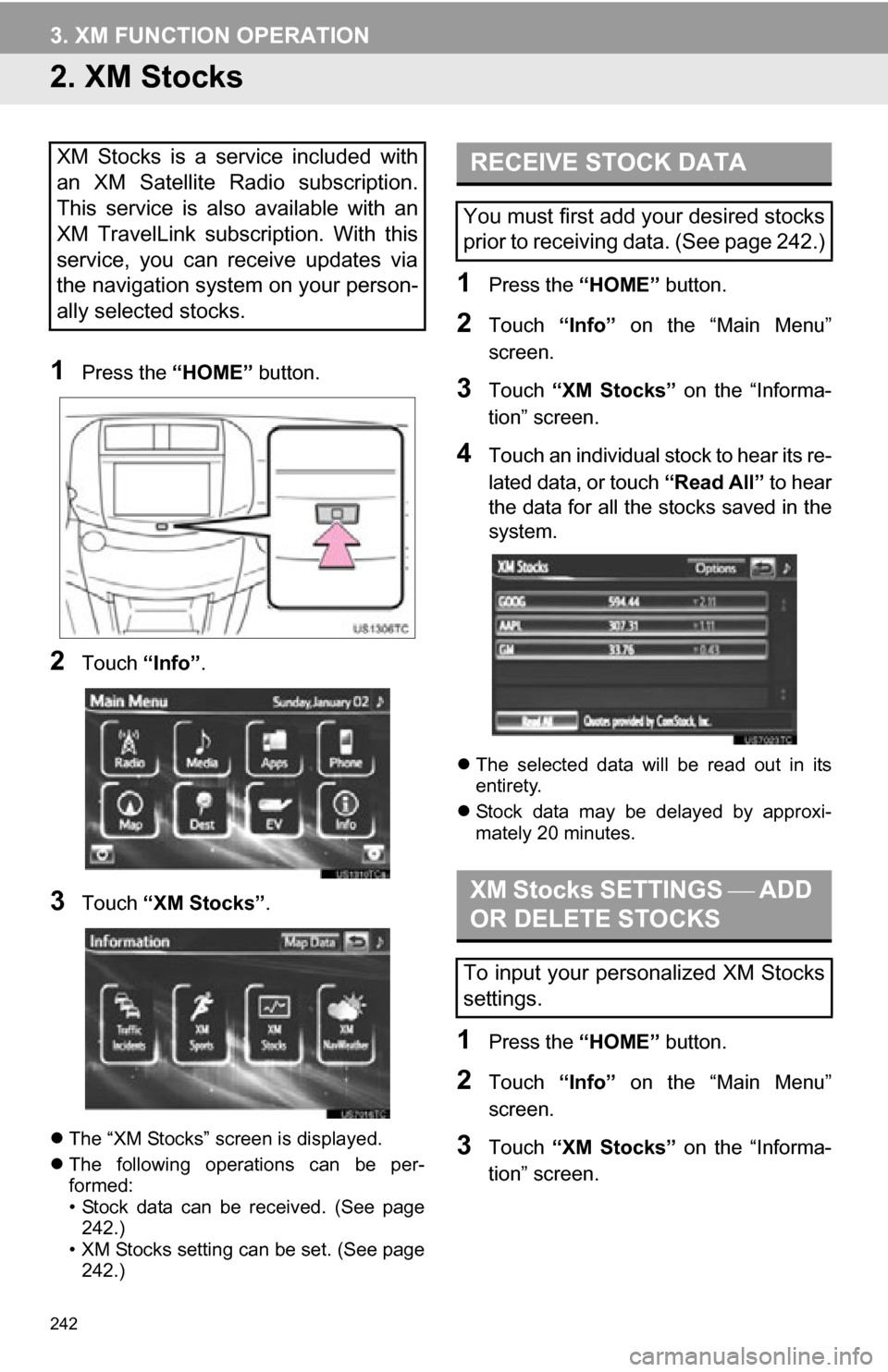
242
3. XM FUNCTION OPERATION
2. XM Stocks
1Press the “HOME” button.
2Touch “Info”.
3Touch “XM Stocks” .
The “XM Stocks” screen is displayed.
The following operations can be per-
formed:
• Stock data can be received. (See page
242.)
• XM Stocks setting can be set. (See page 242.)
1Press the “HOME” button.
2Touch “Info” on the “Main Menu”
screen.
3Touch “XM Stocks” on the “Informa-
tion” screen.
4Touch an individual stock to hear its re-
lated data, or touch “Read All” to hear
the data for all the stocks saved in the
system.
The selected data will be read out in its
entirety.
Stock data may be delayed by approxi-
mately 20 minutes.
1Press the “HOME” button.
2Touch “Info” on the “Main Menu”
screen.
3Touch “XM Stocks” on the “Informa-
tion” screen.
XM Stocks is a service included with
an XM Satellite Radio subscription.
This service is also available with an
XM TravelLink subscription. With this
service, you can receive updates via
the navigation system on your person-
ally selected stocks.RECEIVE STOCK DATA
You must first add your desired stocks
prior to receiving data. (See page 242.)
XM Stocks SETTINGS ADD
OR DELETE STOCKS
To input your personalized XM Stocks
settings.
Page 258 of 296
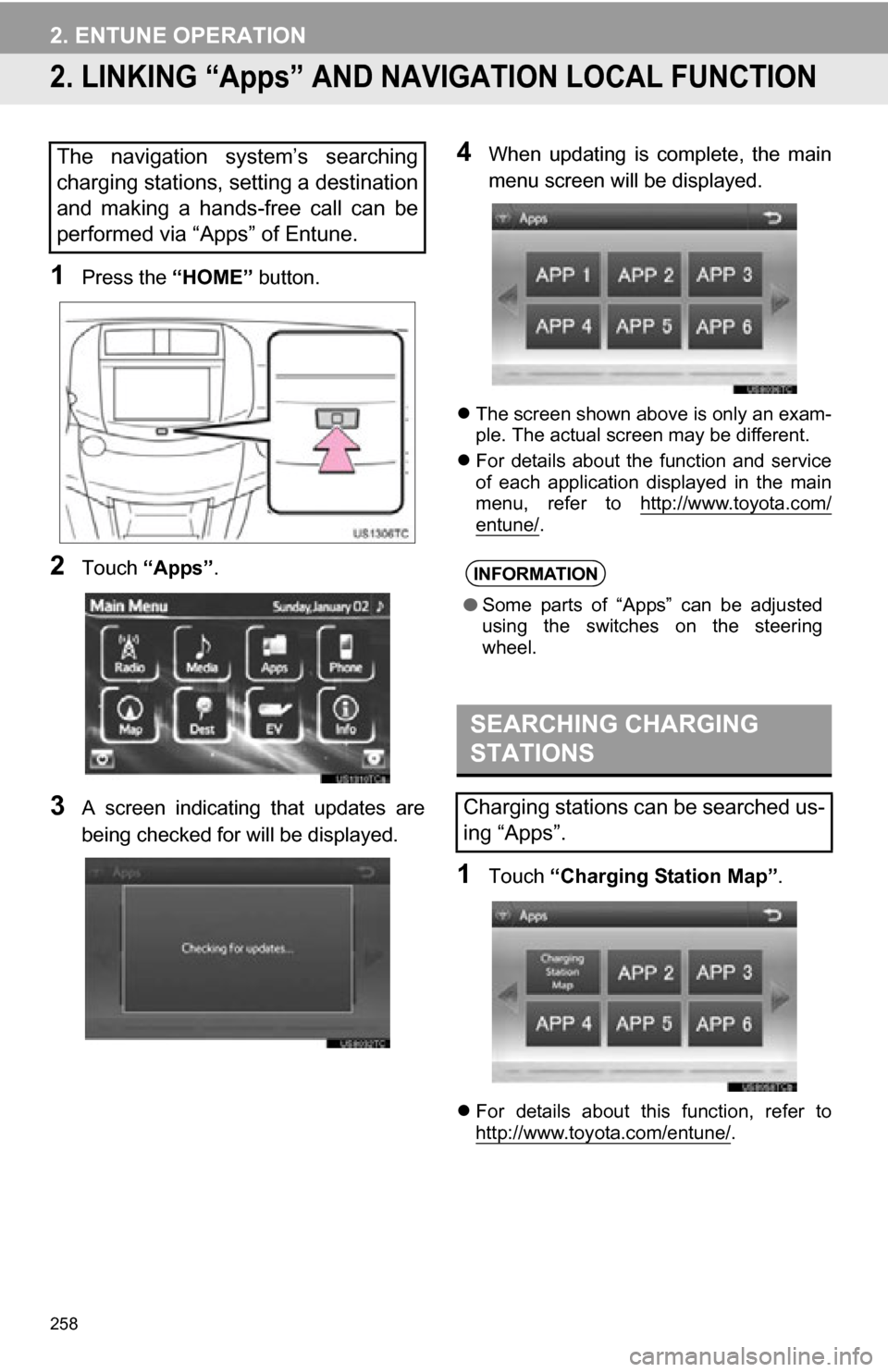
258
2. ENTUNE OPERATION
2. LINKING “Apps” AND NAVIGATION LOCAL FUNCTION
1Press the “HOME” button.
2Touch “Apps” .
3A screen indicating that updates are
being checked for will be displayed.
4When updating is complete, the main
menu screen will be displayed.
The screen shown above is only an exam-
ple. The actual screen may be different.
For details about the function and service
of each application displayed in the main
menu, refer to http://www.toyota.com/
entune/.
1Touch “Charging Station Map” .
For details about this function, refer to
http://www.toyota.com/entune/.
The navigation system’s searching
charging stations, setting a destination
and making a hands-free call can be
performed via “Apps” of Entune.
INFORMATION
●Some parts of “Apps” can be adjusted
using the switches on the steering
wheel.
SEARCHING CHARGING
STATIONS
Charging stations can be searched us-
ing “Apps”.
Page 265 of 296
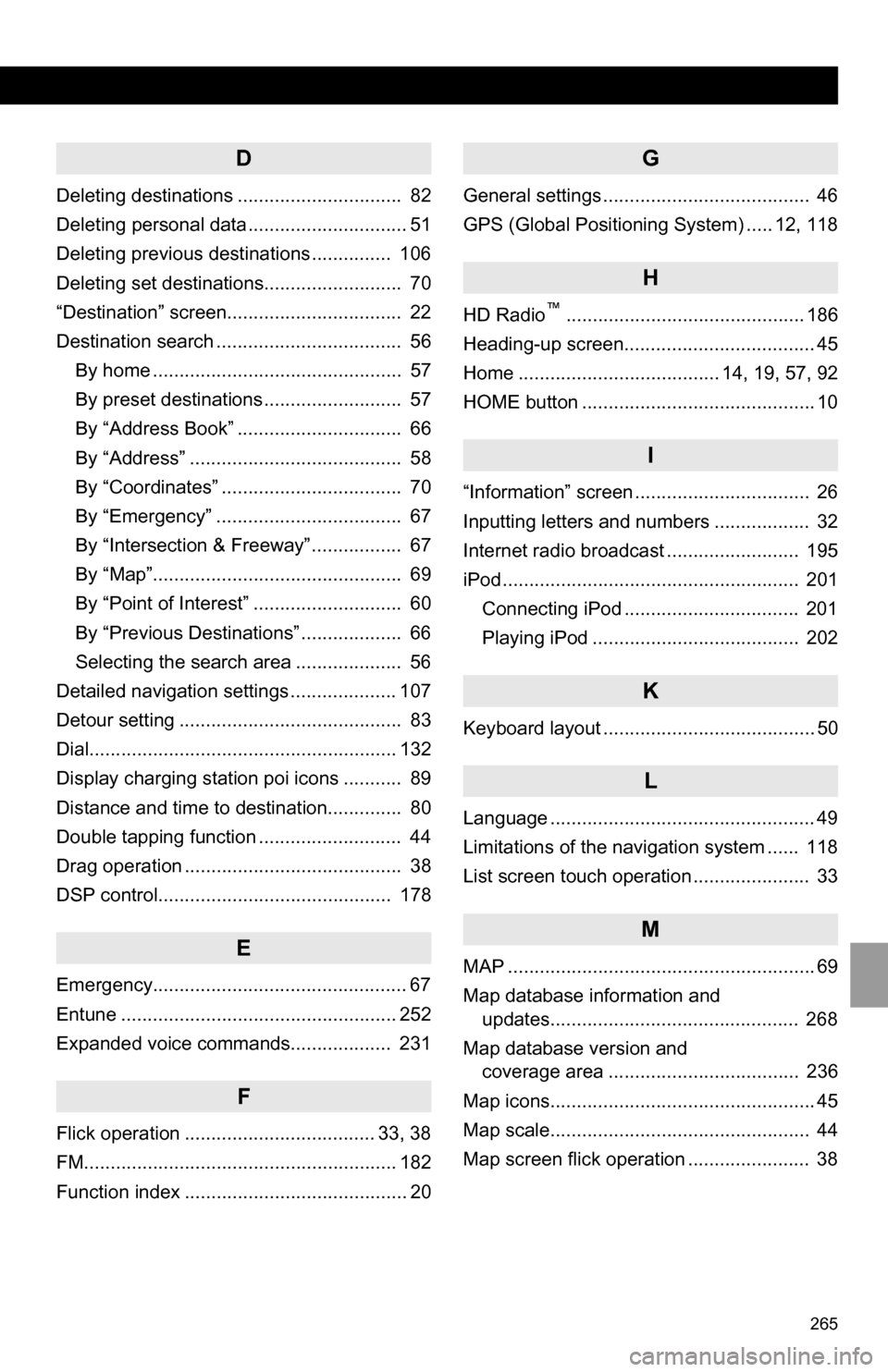
265
D
Deleting destinations ............................... 82
Deleting personal data .............................. 51
Deleting previous destinations ............... 106
Deleting set destinations.......................... 70
“Destination” screen................................. 22
Destination search ................................... 56By home ............................................... 57
By preset destinations .......................... 57
By “Address Book” ............................... 66
By “Address” ........................................ 58
By “Coordinates” .................................. 70
By “Emergency” ................................... 67
By “Intersection & Freeway” ................. 67
By “Map”............................................... 69
By “Point of Interest” ............................ 60
By “Previous Destinations” ................... 66
Selecting the search area .................... 56
Detailed navigation settings .................... 107
Detour setting .......................................... 83
Dial.......................................................... 132
Display charging station poi icons ........... 89
Distance and time to destination.............. 80
Double tapping function ........................... 44
Drag operation ......................................... 38
DSP control............................................ 178
E
Emergency................................................ 67
Entune .................................................... 252
Expanded voice commands................... 231
F
Flick operation .................................... 33, 38
FM........................................................... 182
Function index .......................................... 20
G
General settings ....................................... 46
GPS (Global Positioning System) ..... 12, 118
H
HD Radio™............................................. 186
Heading-up screen.................................... 45
Home ...................................... 14, 19, 57, 92
HOME button ............................................ 10
I
“Information” screen ................................. 26
Inputting letters and numbers .................. 32
Internet radio broadcast ......................... 195
iPod ........................................................ 201
Connecting iPod ................................. 201
Playing iPod ....................................... 202
K
Keyboard layout ........................................ 50
L
Language .................................................. 49
Limitations of the navigation system ...... 118
List screen touch operation ...................... 33
M
MAP .......................................................... 69
Map database information and updates............................................... 268
Map database version and coverage area .................................... 236
Map icons.................................................. 45
Map scale................................................. 44
Map screen flick operation ....................... 38
Page 268 of 296
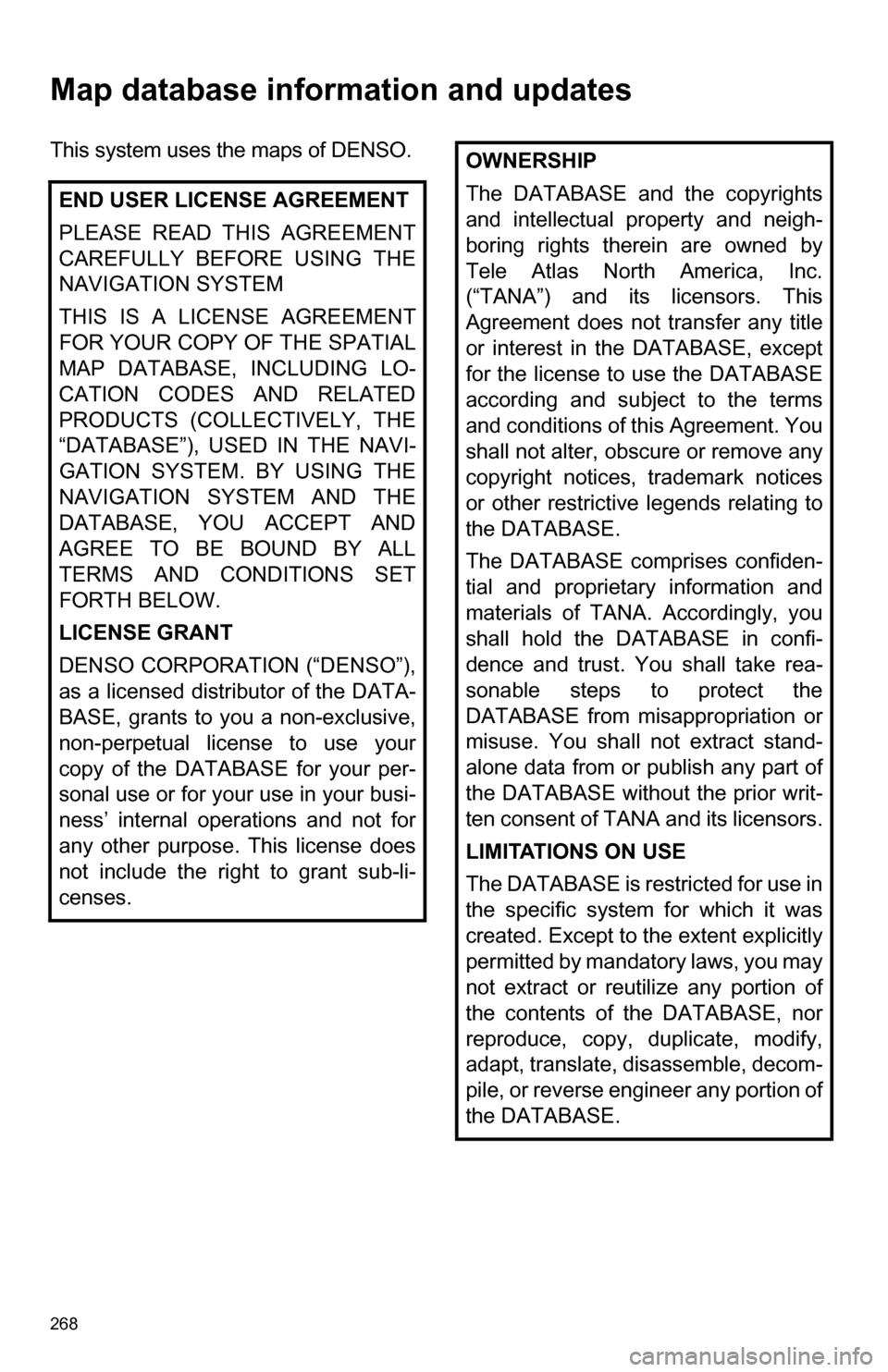
268
Map database information and updates
This system uses the maps of DENSO.
END USER LICENSE AGREEMENT
PLEASE READ THIS AGREEMENT
CAREFULLY BEFORE USING THE
NAVIGATION SYSTEM
THIS IS A LICENSE AGREEMENT
FOR YOUR COPY OF THE SPATIAL
MAP DATABASE, INCLUDING LO-
CATION CODES AND RELATED
PRODUCTS (COLLECTIVELY, THE
“DATABASE”), USED IN THE NAVI-
GATION SYSTEM. BY USING THE
NAVIGATION SYSTEM AND THE
DATABASE, YOU ACCEPT AND
AGREE TO BE BOUND BY ALL
TERMS AND CONDITIONS SET
FORTH BELOW.
LICENSE GRANT
DENSO CORPORATION (“DENSO”),
as a licensed distributor of the DATA-
BASE, grants to you a non-exclusive,
non-perpetual license to use your
copy of the DATABASE for your per-
sonal use or for your use in your busi-
ness’ internal operations and not for
any other purpose. This license does
not include the right to grant sub-li-
censes.OWNERSHIP
The DATABASE and the copyrights
and intellectual property and neigh-
boring rights therein are owned by
Tele Atlas North America, Inc.
(“TANA”) and its licensors. This
Agreement does not transfer any title
or interest in the DATABASE, except
for the license to use the DATABASE
according and subject to the terms
and conditions of this Agreement. You
shall not alter, obscure or remove any
copyright notices, trademark notices
or other restrictive legends relating to
the DATABASE.
The DATABASE comprises confiden-
tial and proprietary information and
materials of TANA. Accordingly, you
shall hold the DATABASE in confi-
dence and trust. You shall take rea-
sonable steps to protect the
DATABASE from misappropriation or
misuse. You shall not extract stand-
alone data from or publish any part of
the DATABASE without the prior writ-
ten consent of TANA and its licensors.
LIMITATIONS ON USE
The DATABASE is restricted for use in
the specific system for which it was
created. Except to the extent explicitly
permitted by mandatory laws, you may
not extract or reutilize any portion of
the contents of the DATABASE, nor
reproduce, copy, duplicate, modify,
adapt, translate, disassemble, decom-
pile, or reverse engineer any portion of
the DATABASE.