sat nav TOYOTA RAV4 EV 2012 1.G Navigation Manual
[x] Cancel search | Manufacturer: TOYOTA, Model Year: 2012, Model line: RAV4 EV, Model: TOYOTA RAV4 EV 2012 1.GPages: 296, PDF Size: 4.04 MB
Page 2 of 296
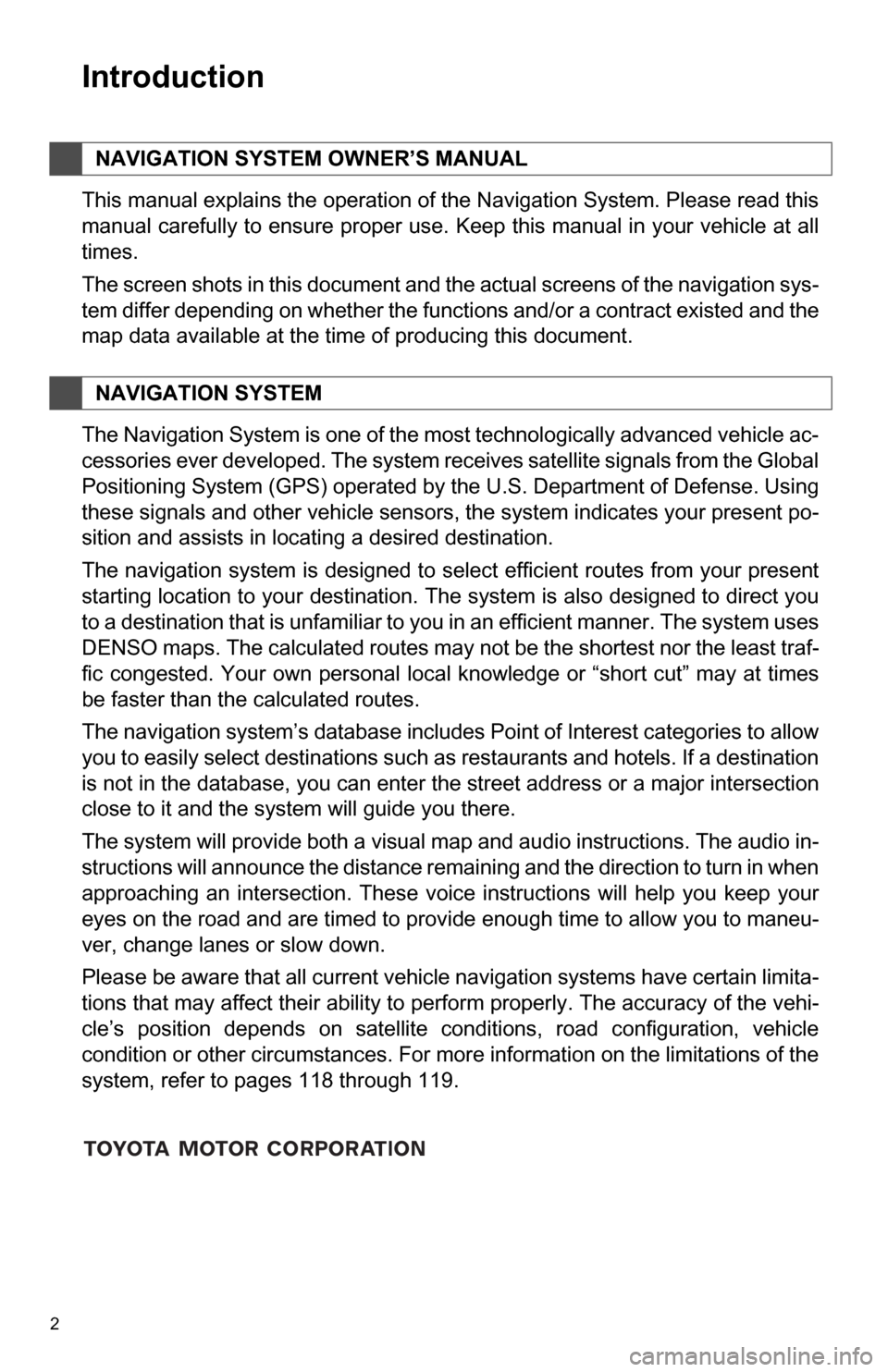
2
1. BASIC INFORMATION BEFORE OPERATION
Introduction
This manual explains the operation of the Navigation System. Please read this
manual carefully to ensure proper use. Keep this manual in your vehicle at all
times.
The screen shots in this document and the actual screens of the navigation sys-
tem differ depending on whether the functions and/or a contract existed and the
map data available at the time of producing this document.
The Navigation System is one of the most technologically advanced vehicle ac-
cessories ever developed. The system receives satellite signals from the Global
Positioning System (GPS) operated by the U.S. Department of Defense. Using
these signals and other vehicle sensors, the system indicates your present po-
sition and assists in locating a desired destination.
The navigation system is designed to select efficient routes from your present
starting location to your destination. The system is also designed to direct you
to a destination that is unfamiliar to you in an efficient manner. The system uses
DENSO maps. The calculated routes may not be the shortest nor the least traf-
fic congested. Your own personal local knowledge or “short cut” may at times
be faster than the calculated routes.
The navigation system’s database includes Point of Interest categories to allow
you to easily select destinations such as restaurants and hotels. If a destination
is not in the database, you can enter the street address or a major intersection
close to it and the system will guide you there.
The system will provide both a visual map and audio instructions. The audio in-
structions will announce the distance remaining and the direction to turn in when
approaching an intersection. These voice instructions will help you keep your
eyes on the road and are timed to provide enough time to allow you to maneu-
ver, change lanes or slow down.
Please be aware that all current vehicle navigation systems have certain limita-
tions that may affect their ability to perform properly. The accuracy of the vehi-
cle’s position depends on satellite conditions, road configuration, vehicle
condition or other circumstances. For more information on the limitations of the
system, refer to pages 118 through 119.
NAVIGATION SYSTEM OWNER’S MANUAL
NAVIGATION SYSTEM
Page 7 of 296
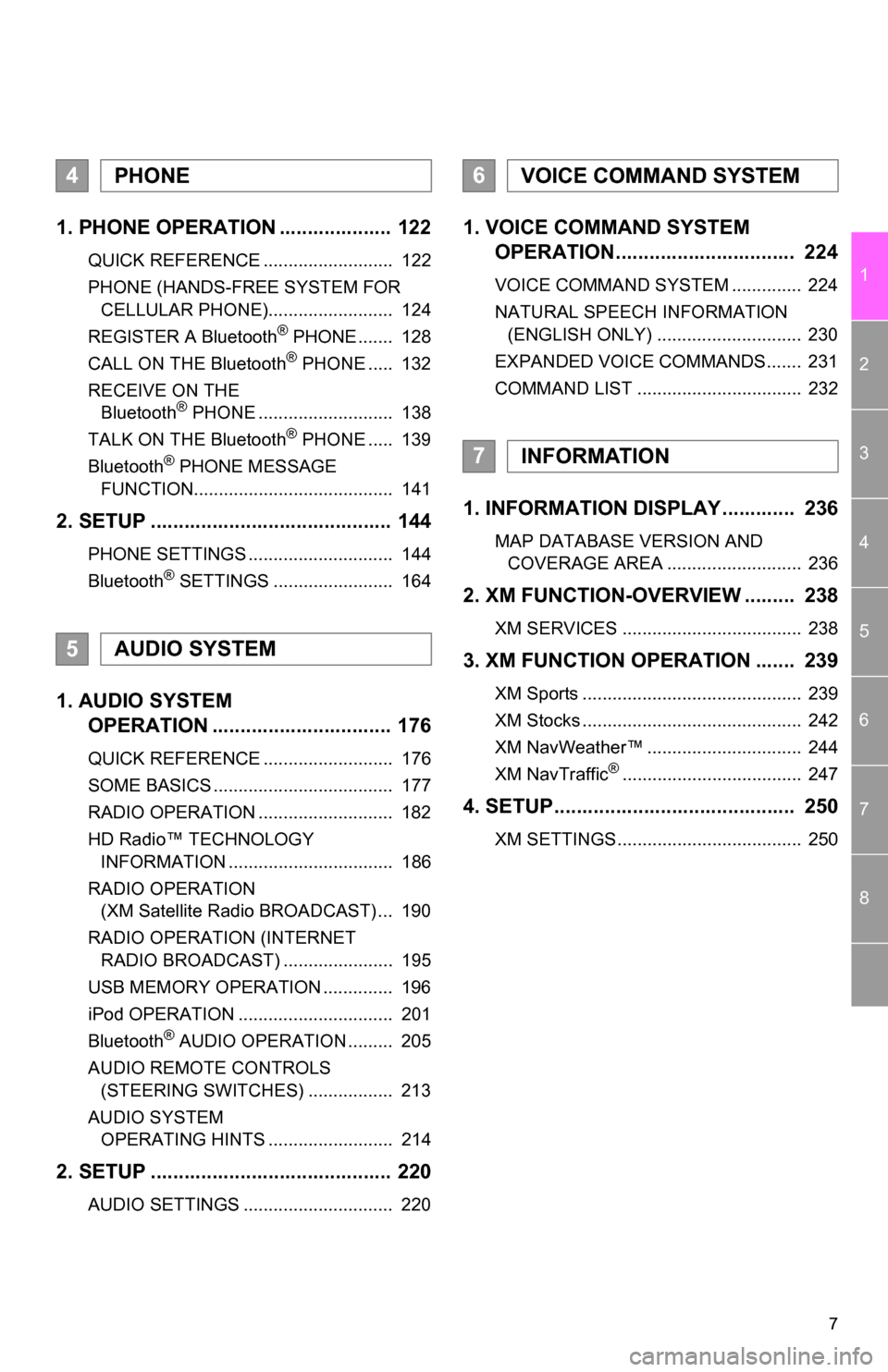
7
1
2
3
4
5
6
7
8
1. PHONE OPERATION .................... 122
QUICK REFERENCE .......................... 122
PHONE (HANDS-FREE SYSTEM FOR CELLULAR PHONE)......................... 124
REGISTER A Bluetooth
® PHONE ....... 128
CALL ON THE Bluetooth® PHONE ..... 132
RECEIVE ON THE Bluetooth
® PHONE ........................... 138
TALK ON THE Bluetooth® PHONE ..... 139
Bluetooth® PHONE MESSAGE
FUNCTION........................................ 141
2. SETUP ........................................... 144
PHONE SETTINGS ............................. 144
Bluetooth® SETTINGS ........................ 164
1. AUDIO SYSTEM OPERATION ................................ 176
QUICK REFERENCE .......................... 176
SOME BASICS .................................... 177
RADIO OPERATION ........................... 182
HD Radio™ TECHNOLOGY
INFORMATION ................................. 186
RADIO OPERATION (XM Satellite Radio BROADCAST) ... 190
RADIO OPERATION (INTERNET RADIO BROADCAST) ...................... 195
USB MEMORY OPERATION .............. 196
iPod OPERATION ............................... 201
Bluetooth
® AUDIO OPERATION ......... 205
AUDIO REMOTE CONTROLS (STEERING SWITCHES) ................. 213
AUDIO SYSTEM OPERATING HINTS ......................... 214
2. SETUP ........................................... 220
AUDIO SETTINGS .............................. 220
1. VOICE COMMAND SYSTEM OPERATION................................ 224
VOICE COMMAND SYSTEM .............. 224
NATURAL SPEECH INFORMATION
(ENGLISH ONLY) ............................. 230
EXPANDED VOICE COMMANDS....... 231
COMMAND LIST ................................. 232
1. INFORMATION DISPLAY ............. 236
MAP DATABASE VERSION AND COVERAGE AREA ........................... 236
2. XM FUNCTION-O VERVIEW ......... 238
XM SERVICES .................................... 238
3. XM FUNCTION OPERATION ....... 239
XM Sports ............................................ 239
XM Stocks ............................................ 242
XM NavWeather™ ............................... 244
XM NavTraffic
®.................................... 247
4. SETUP........................................... 250
XM SETTINGS..................................... 250
4PHONE
5AUDIO SYSTEM
6VOICE COMMAND SYSTEM
7INFORMATION
Page 26 of 296
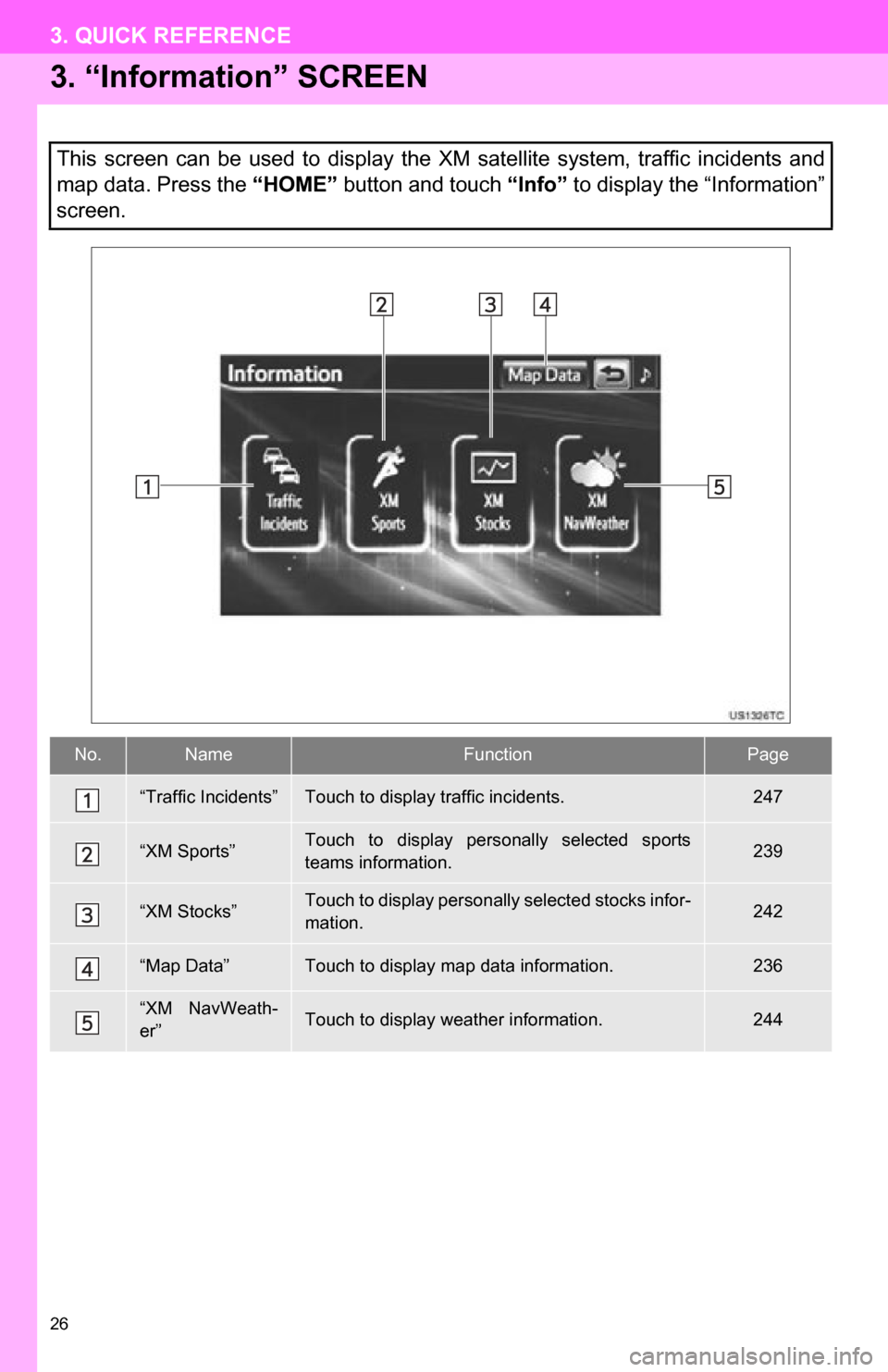
26
3. QUICK REFERENCE
3. “Information” SCREEN
This screen can be used to display the XM satellite system, traffic incidents and
map data. Press the “HOME” button and touch “Info” to display the “Information”
screen.
No.NameFunctionPage
“Traffic Incidents”Touch to display traffic incidents.247
“XM Sports”Touch to display personally selected sports
teams information.239
“XM Stocks”Touch to display personally selected stocks infor-
mation.242
“Map Data”Touch to display map data information.236
“XM NavWeath-
er”Touch to display weather information.244
Page 115 of 296
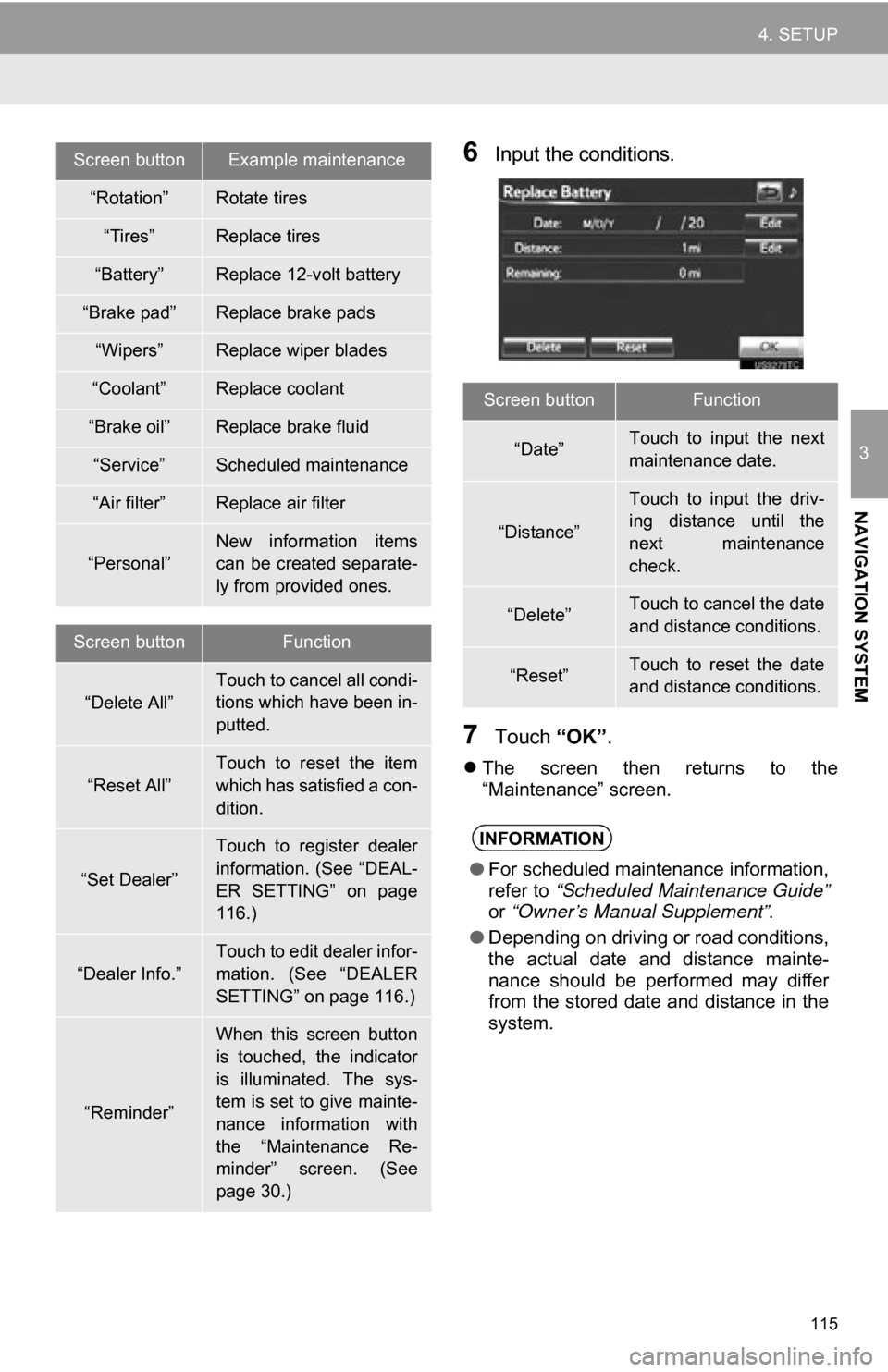
115
4. SETUP
3
NAVIGATION SYSTEM
6Input the conditions.
7Touch “OK”.
The screen then returns to the
“Maintenance” screen.
Screen buttonExample maintenance
“Rotation”Rotate tires
“Tires”Replace tires
“Battery”Replace 12-volt battery
“Brake pad”Replace brake pads
“Wipers”Replace wiper blades
“Coolant”Replace coolant
“Brake oil”Replace brake fluid
“Service”Scheduled maintenance
“Air filter”Replace air filter
“Personal”
New information items
can be created separate-
ly from provided ones.
Screen buttonFunction
“Delete All”Touch to cancel all condi-
tions which have been in-
putted.
“Reset All”
Touch to reset the item
which has satisfied a con-
dition.
“Set Dealer”
Touch to register dealer
information. (See “DEAL-
ER SETTING” on page
116.)
“Dealer Info.”
Touch to edit dealer infor-
mation. (See “DEALER
SETTING” on page 116.)
“Reminder”
When this screen button
is touched, the indicator
is illuminated. The sys-
tem is set to give mainte-
nance information with
the “Maintenance Re-
minder” screen. (See
page 30.)
Screen buttonFunction
“Date”Touch to input the next
maintenance date.
“Distance”
Touch to input the driv-
ing distance until the
next maintenance
check.
“Delete”Touch to cancel the date
and distance conditions.
“Reset”Touch to reset the date
and distance conditions.
INFORMATION
● For scheduled maintenance information,
refer to “Scheduled Maintenance Guide”
or “Owner’s Manual Supplement” .
● Depending on driving or road conditions,
the actual date and distance mainte-
nance should be performed may differ
from the stored date and distance in the
system.
Page 118 of 296
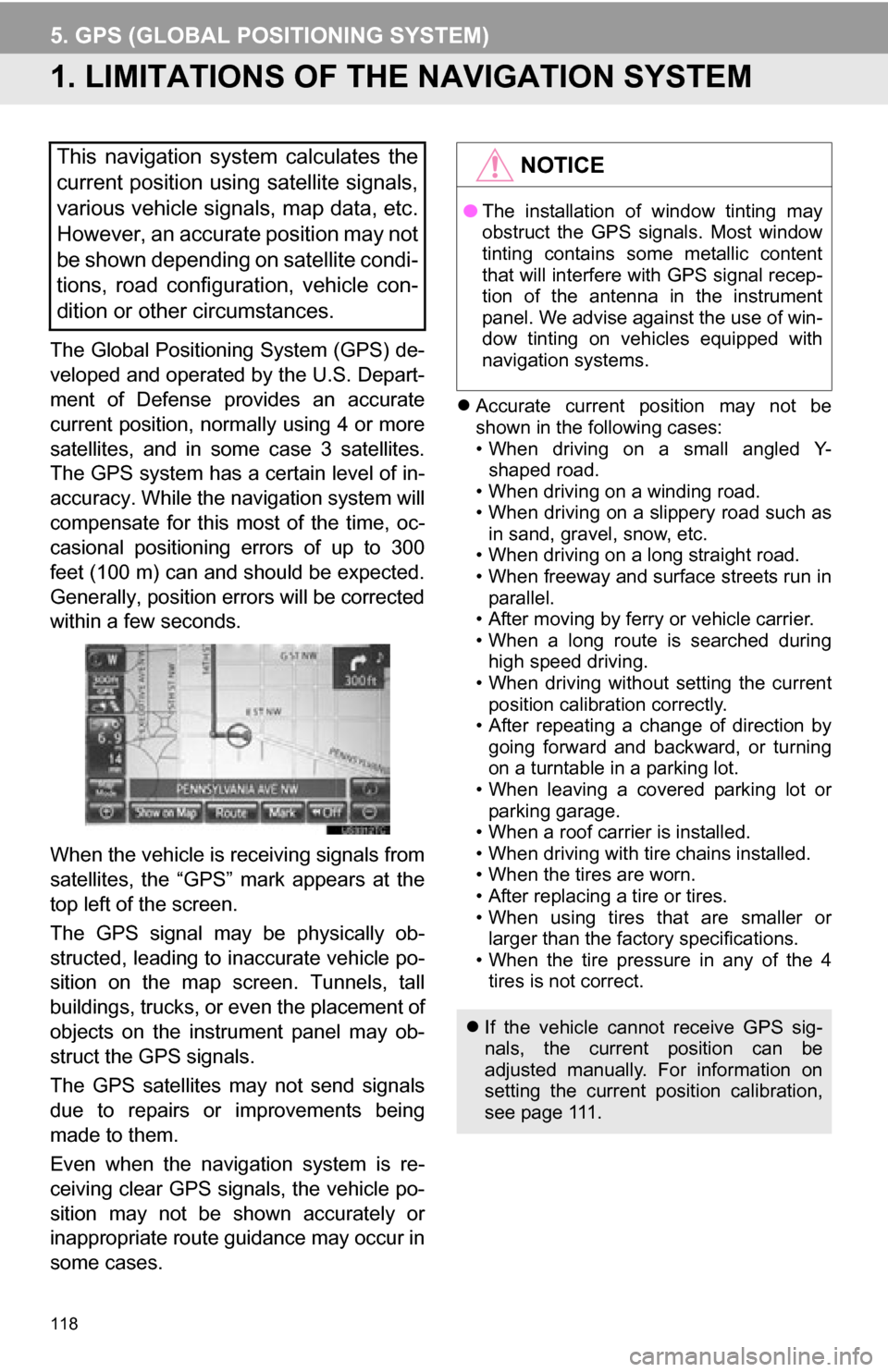
118
5. GPS (GLOBAL POSITIONING SYSTEM)
1. LIMITATIONS OF THE NAVIGATION SYSTEM
The Global Positioning System (GPS) de-
veloped and operated by the U.S. Depart-
ment of Defense provides an accurate
current position, normally using 4 or more
satellites, and in some case 3 satellites.
The GPS system has a certain level of in-
accuracy. While the navigation system will
compensate for this most of the time, oc-
casional positioning errors of up to 300
feet (100 m) can and should be expected.
Generally, position errors will be corrected
within a few seconds.
When the vehicle is receiving signals from
satellites, the “GPS” mark appears at the
top left of the screen.
The GPS signal may be physically ob-
structed, leading to inaccurate vehicle po-
sition on the map screen. Tunnels, tall
buildings, trucks, or even the placement of
objects on the instrument panel may ob-
struct the GPS signals.
The GPS satellites may not send signals
due to repairs or improvements being
made to them.
Even when the navigation system is re-
ceiving clear GPS signals, the vehicle po-
sition may not be shown accurately or
inappropriate route guidance may occur in
some cases.
Accurate current position may not be
shown in the following cases:
• When driving on a small angled Y-
shaped road.
• When driving on a winding road.
• When driving on a slippery road such as in sand, gravel, snow, etc.
• When driving on a long straight road.
• When freeway and surface streets run in parallel.
• After moving by ferry or vehicle carrier.
• When a long route is searched during high speed driving.
• When driving without setting the current
position calibration correctly.
• After repeating a change of direction by going forward and backward, or turning
on a turntable in a parking lot.
• When leaving a covered parking lot or parking garage.
• When a roof carrier is installed.
• When driving with tire chains installed.
• When the tires are worn.
• After replacing a tire or tires.
• When using tires that are smaller or larger than the factory specifications.
• When the tire pressure in any of the 4 tires is not correct.
This navigation system calculates the
current position using satellite signals,
various vehicle signals, map data, etc.
However, an accurate position may not
be shown depending on satellite condi-
tions, road configuration, vehicle con-
dition or other circumstances.NOTICE
● The installation of window tinting may
obstruct the GPS signals. Most window
tinting contains some metallic content
that will interfere with GPS signal recep-
tion of the antenna in the instrument
panel. We advise against the use of win-
dow tinting on vehicles equipped with
navigation systems.
If the vehicle cannot receive GPS sig-
nals, the current position can be
adjusted manually. For information on
setting the current position calibration,
see page 111.
Page 193 of 296
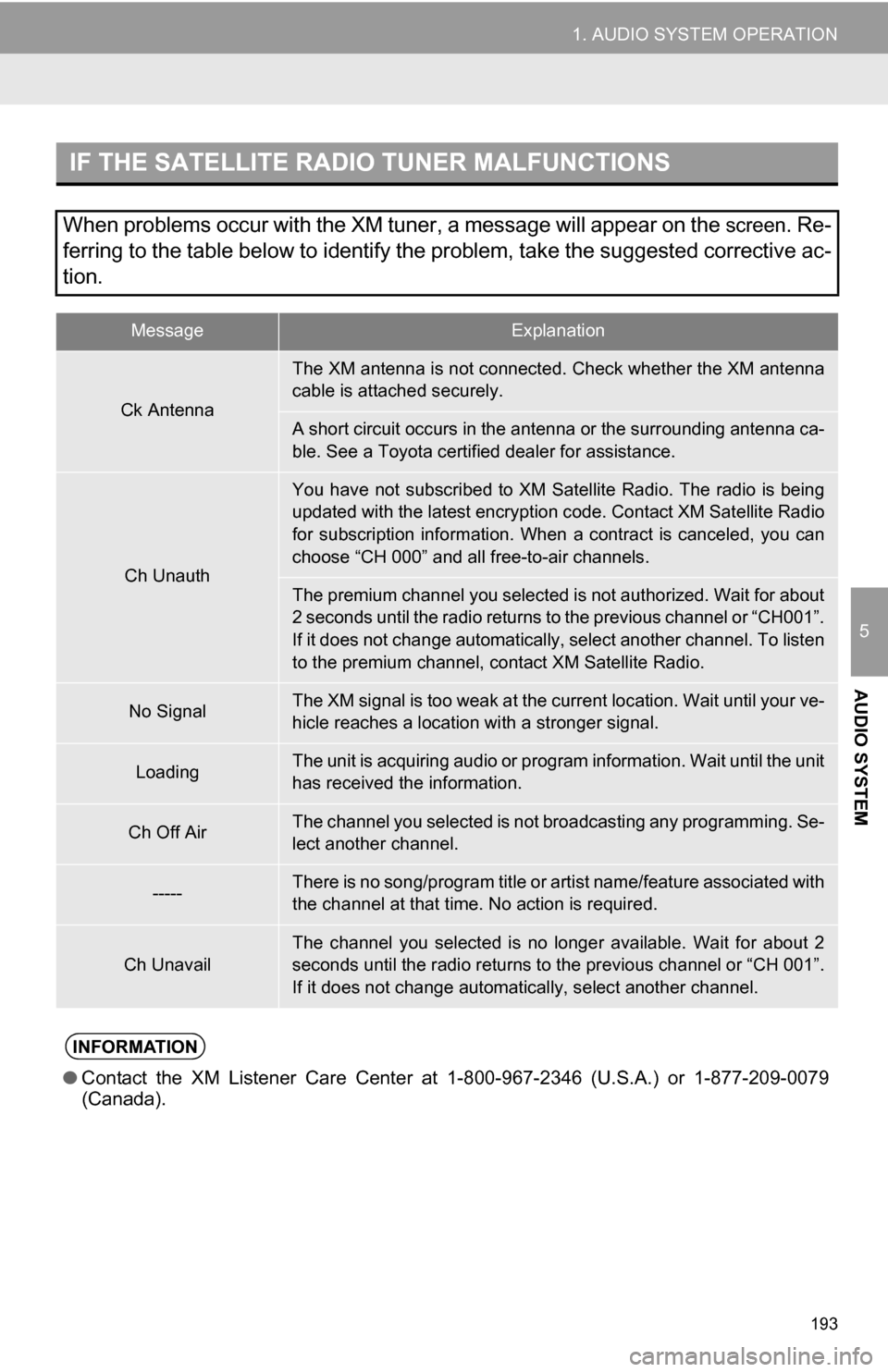
193
1. AUDIO SYSTEM OPERATION
5
AUDIO SYSTEM
IF THE SATELLITE RADIO TUNER MALFUNCTIONS
When problems occur with the XM tuner, a message will appear on the screen. Re-
ferring to the table below to identify the problem, take the suggested corrective ac-
tion.
MessageExplanation
Ck Antenna
The XM antenna is not connected. Check whether the XM antenna
cable is attached securely.
A short circuit occurs in the antenna or the surrounding antenna ca-
ble. See a Toyota certified dealer for assistance.
Ch Unauth
You have not subscribed to XM Satellite Radio. The radio is being
updated with the latest encryption code. Contact XM Satellite Radio
for subscription information. When a contract is canceled, you can
choose “CH 000” and all free-to-air channels.
The premium channel you selected is not authorized. Wait for about
2 seconds until the radio returns to the previous channel or “CH001”.
If it does not change automatically, select another channel. To listen
to the premium channel, contact XM Satellite Radio.
No SignalThe XM signal is too weak at the current location. Wait until your ve-
hicle reaches a location wi th a stronger signal.
LoadingThe unit is acquiring audio or program information. Wait until the unit
has received the information.
Ch Off AirThe channel you selected is not broadcasting any programming. Se-
lect another channel.
-----There is no song/program title or artist name/feature associated with
the channel at that time. No action is required.
Ch UnavailThe channel you selected is no longe r available. Wait for about 2
seconds until the radio returns to the previous channel or “CH 001”.
If it does not change automatically, select another channel.
INFORMATION
● Contact the XM Listener Care Center at 1-800-967-2346 (U.S.A.) or 1-877-209-0079
(Canada).
Page 238 of 296

238
2. XM FUNCTION-OVERVIEW
1. XM SERVICES
With an active XM subscription, the follow-
ing features are available:
•XM Sports
*1 (See page 239.)
•XM Stocks
*1 (See page 242.)
•XM NavWeather™*2 (See page 244.)
•XM NavTraffic®*2 (See page 247.)
*1: Available at no extra charge with an ac- tive XM Satellite Radio subscription.
*2: Available via separate XM subscrip- tion(s).
XM NavTraffic®, XM NavWeather™ and
XM TravelLink require separate XM sub-
scription(s). XM Sports
* and XM Stocks*are available with an XM TravelLink sub-
scription. After a 90-day trial, you must
contact XM and set up the appropriate XM
subscription(s) to continue receiving these
services.
*: XM Sports and XM Stocks are included
with an XM Satellit e Radio subscription.
The XM NavTraffic® service is available in
the contiguous 48 U.S. states and
Canada.
The XM NavWeather
™, XM Sports and
XM Stocks services are available in the
contiguous 48 U.S. states.
To receive XM NavTraffic
®, XM
NavWeather™, XM Sports and XM Stocks
services, the XM service must be acti-
vated. To activate the service, call the XM
Listener Care Center at 1-800-967-2346
(U.S.A.) or 1-877-209-0079 (Canada).
Customers should have their radio ID
ready. The radio ID can be found by
selecting “CH 000” on the radio. For
details, see “DISPLAYING THE RADIO
ID” on page 190.
XM services are subscription-based
XM Satellite Radio services to provide
convenient features to subscribers.
SUBSCRIPTION(S)
AVAILABILITY OF SERVICE(S)
ACTIVATION OF SERVICE(S)
INFORMATION
●For details about the XM service cover-
age areas, refer to www.siriusxm.com
(U.S.A.) or www.xmradio.ca (Canada),
or call XM Listener Care Center at 1-
800-967-2346 (U.S.A.) or 1-877-209-
0079 (Canada).
● For further details about the service,
contact your Toyota dealer.
● XM Satellite Radio is responsible for all
fees and services, which are subject to
change.
Page 239 of 296
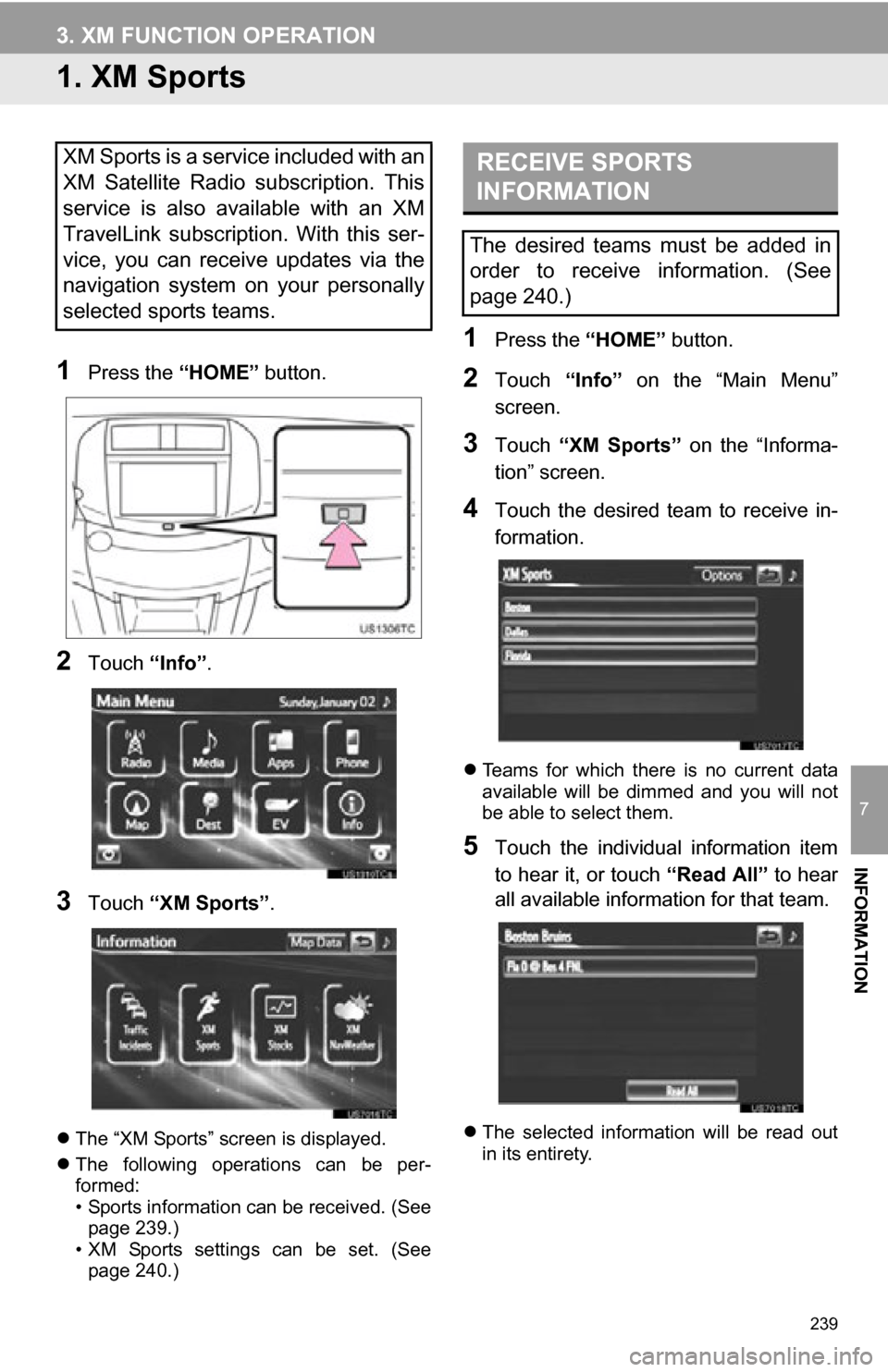
239
7
INFORMATION
3. XM FUNCTION OPERATION
1. XM Sports
1Press the “HOME” button.
2Touch “Info”.
3Touch “XM Sports” .
The “XM Sports” screen is displayed.
The following operations can be per-
formed:
• Sports information can be received. (See
page 239.)
• XM Sports settings can be set. (See page 240.)
1Press the “HOME” button.
2Touch “Info” on the “Main Menu”
screen.
3Touch “XM Sports” on the “Informa-
tion” screen.
4Touch the desired team to receive in-
formation.
Teams for which there is no current data
available will be dimmed and you will not
be able to select them.
5Touch the individual information item
to hear it, or touch “Read All” to hear
all available information for that team.
The selected information will be read out
in its entirety.
XM Sports is a service included with an
XM Satellite Radio subscription. This
service is also available with an XM
TravelLink subscription. With this ser-
vice, you can receive updates via the
navigation system on your personally
selected sports teams.RECEIVE SPORTS
INFORMATION
The desired teams must be added in
order to receive information. (See
page 240.)
Page 242 of 296
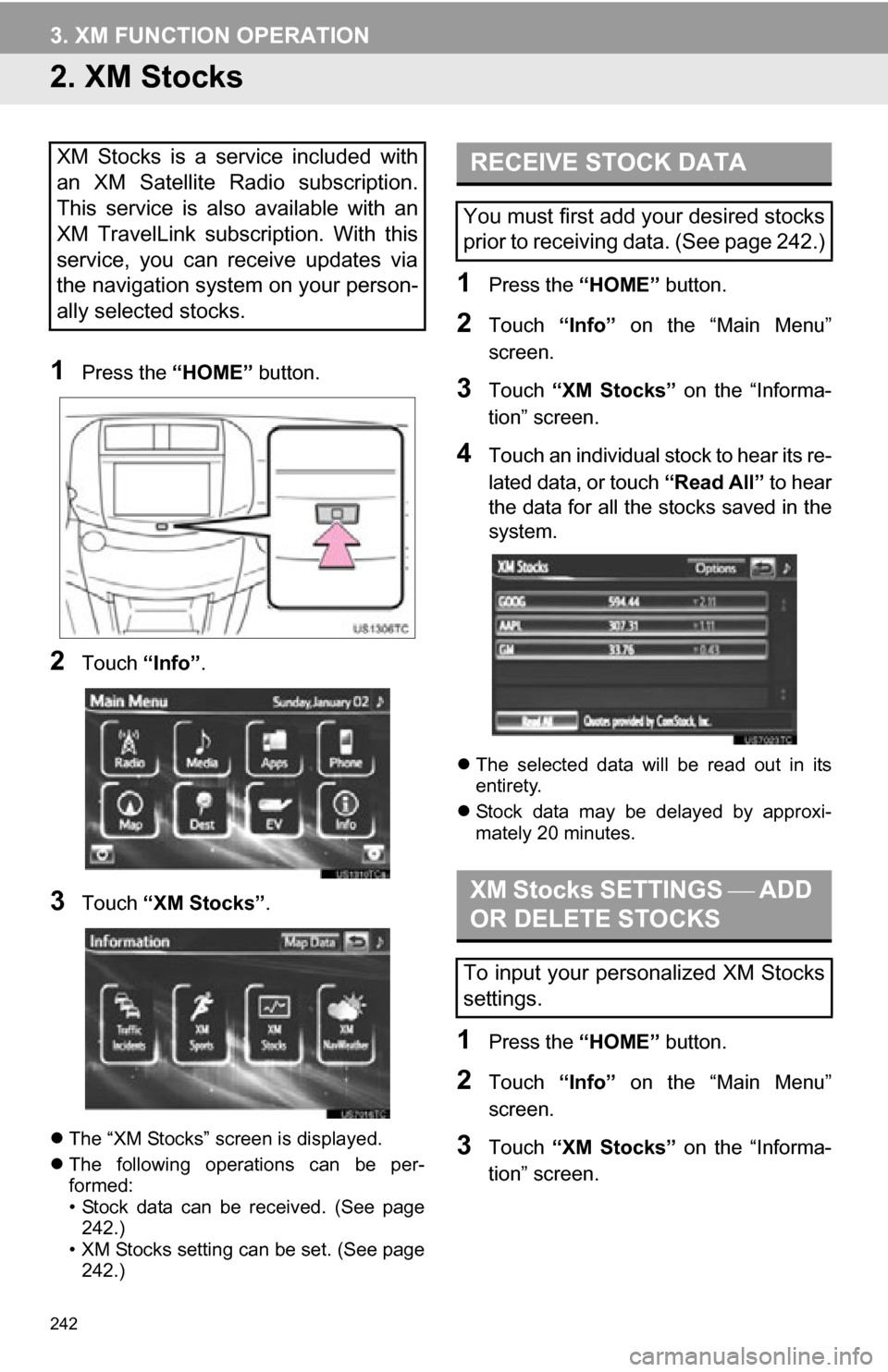
242
3. XM FUNCTION OPERATION
2. XM Stocks
1Press the “HOME” button.
2Touch “Info”.
3Touch “XM Stocks” .
The “XM Stocks” screen is displayed.
The following operations can be per-
formed:
• Stock data can be received. (See page
242.)
• XM Stocks setting can be set. (See page 242.)
1Press the “HOME” button.
2Touch “Info” on the “Main Menu”
screen.
3Touch “XM Stocks” on the “Informa-
tion” screen.
4Touch an individual stock to hear its re-
lated data, or touch “Read All” to hear
the data for all the stocks saved in the
system.
The selected data will be read out in its
entirety.
Stock data may be delayed by approxi-
mately 20 minutes.
1Press the “HOME” button.
2Touch “Info” on the “Main Menu”
screen.
3Touch “XM Stocks” on the “Informa-
tion” screen.
XM Stocks is a service included with
an XM Satellite Radio subscription.
This service is also available with an
XM TravelLink subscription. With this
service, you can receive updates via
the navigation system on your person-
ally selected stocks.RECEIVE STOCK DATA
You must first add your desired stocks
prior to receiving data. (See page 242.)
XM Stocks SETTINGS ADD
OR DELETE STOCKS
To input your personalized XM Stocks
settings.
Page 266 of 296
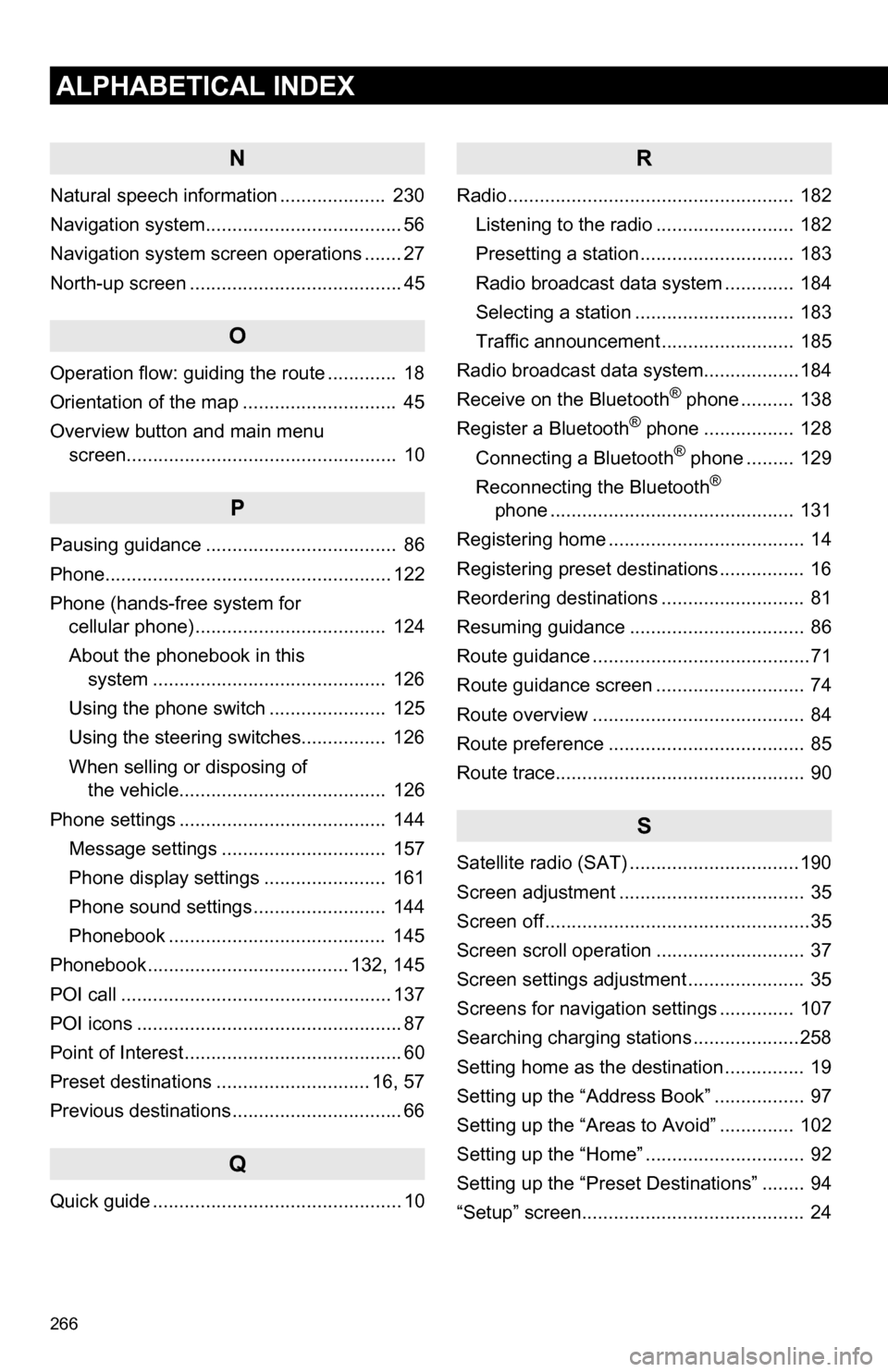
266
ALPHABETICAL INDEX
N
Natural speech information .................... 230
Navigation system..................................... 56
Navigation system screen operations ....... 27
North-up screen ........................................ 45
O
Operation flow: guiding the route ............. 18
Orientation of the map ............................. 45
Overview button and main menu screen................................................... 10
P
Pausing guidance .................................... 86
Phone...................................................... 122
Phone (hands-free system for cellular phone) .................................... 124
About the phonebook in this system .......... .................................. 126
Using the phone switch ...................... 125
Using the steering switches................ 126
When selling or disposing of the vehicle....................................... 126
Phone settings ....................................... 144 Message settings ............................... 157
Phone display settings ....................... 161
Phone sound settings ......................... 144
Phonebook ......................................... 145
Phonebook...................................... 132, 145
POI call ................................................... 137
POI icons .................................................. 87
Point of Interest ......................................... 60
Preset destinations ............................. 16, 57
Previous destinations ................................ 66
Q
Quick guide ............................................... 10
R
Radio ...................................................... 182 Listening to the radio .......................... 182
Presetting a station ............................. 183
Radio broadcast data system ............. 184
Selecting a station .............................. 183
Traffic announcement ......................... 185
Radio broadcast data syst em..................184
Receive on the Bluetooth
® phone .......... 138
Register a Bluetooth® phone ................. 128
Connecting a Bluetooth® phone ......... 129
Reconnecting the Bluetooth®
phone .............................................. 131
Registering home ..................................... 14
Registering preset destinations ................ 16
Reordering destinations ........................... 81
Resuming guidance ................................. 86
Route guidance .........................................71
Route guidance screen ............................ 74
Route overview ........................................ 84
Route preference ..................................... 85
Route trace............................................... 90
S
Satellite radio (SAT) ................................190
Screen adjustment ................................... 35
Screen off ..................................................35
Screen scroll operation ............................ 37
Screen settings adjustment ...................... 35
Screens for navigation settings .............. 107
Searching charging stations ....................258
Setting home as the destination ............... 19
Setting up the “Address Book” ................. 97
Setting up the “Areas to Avoid” .............. 102
Setting up the “Home” .............................. 92
Setting up the “Preset Destinations” ........ 94
“Setup” screen.......................................... 24