service indicator TOYOTA RAV4 EV 2012 1.G Navigation Manual
[x] Cancel search | Manufacturer: TOYOTA, Model Year: 2012, Model line: RAV4 EV, Model: TOYOTA RAV4 EV 2012 1.GPages: 296, PDF Size: 4.04 MB
Page 115 of 296
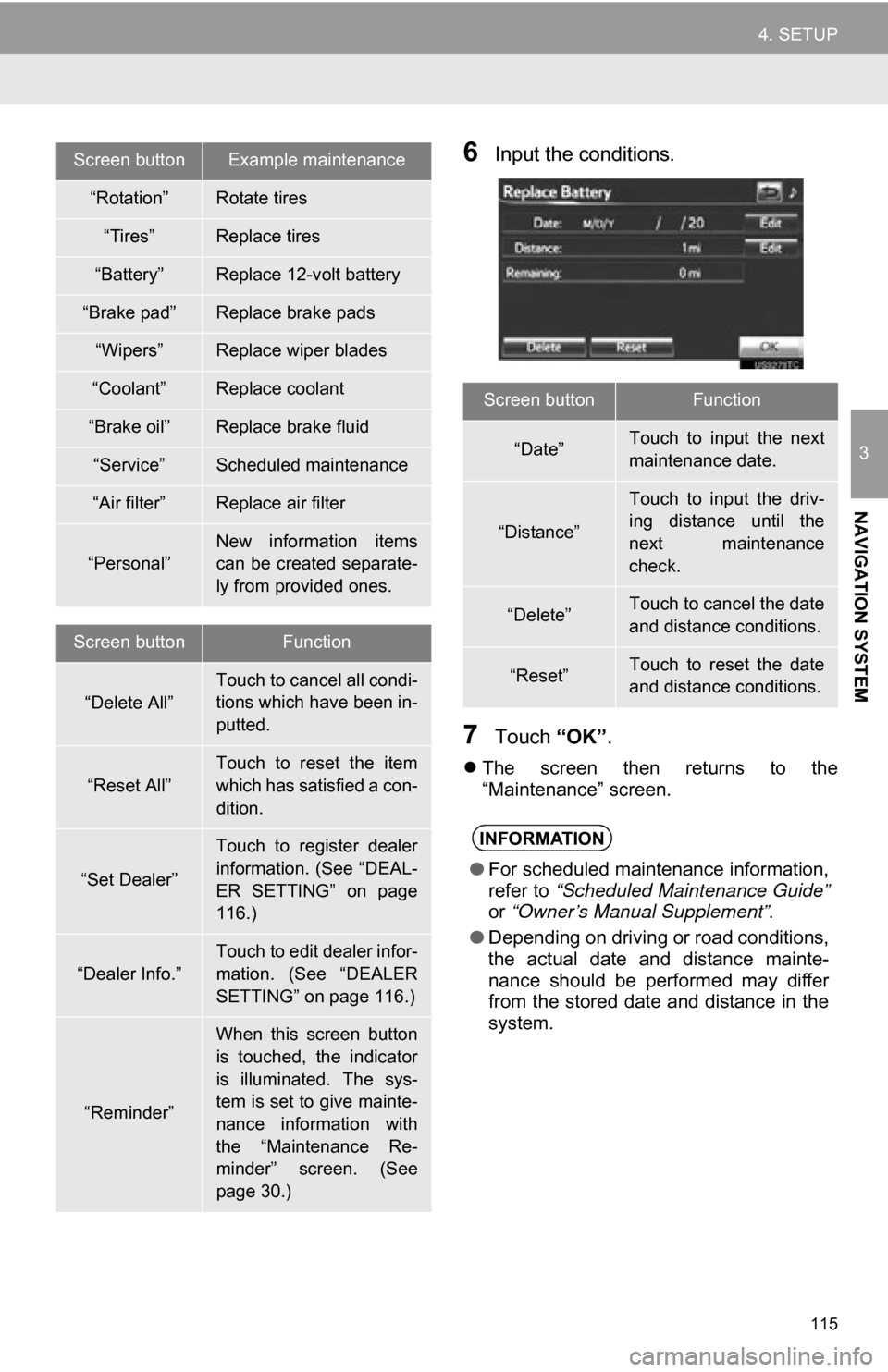
115
4. SETUP
3
NAVIGATION SYSTEM
6Input the conditions.
7Touch “OK”.
The screen then returns to the
“Maintenance” screen.
Screen buttonExample maintenance
“Rotation”Rotate tires
“Tires”Replace tires
“Battery”Replace 12-volt battery
“Brake pad”Replace brake pads
“Wipers”Replace wiper blades
“Coolant”Replace coolant
“Brake oil”Replace brake fluid
“Service”Scheduled maintenance
“Air filter”Replace air filter
“Personal”
New information items
can be created separate-
ly from provided ones.
Screen buttonFunction
“Delete All”Touch to cancel all condi-
tions which have been in-
putted.
“Reset All”
Touch to reset the item
which has satisfied a con-
dition.
“Set Dealer”
Touch to register dealer
information. (See “DEAL-
ER SETTING” on page
116.)
“Dealer Info.”
Touch to edit dealer infor-
mation. (See “DEALER
SETTING” on page 116.)
“Reminder”
When this screen button
is touched, the indicator
is illuminated. The sys-
tem is set to give mainte-
nance information with
the “Maintenance Re-
minder” screen. (See
page 30.)
Screen buttonFunction
“Date”Touch to input the next
maintenance date.
“Distance”
Touch to input the driv-
ing distance until the
next maintenance
check.
“Delete”Touch to cancel the date
and distance conditions.
“Reset”Touch to reset the date
and distance conditions.
INFORMATION
● For scheduled maintenance information,
refer to “Scheduled Maintenance Guide”
or “Owner’s Manual Supplement” .
● Depending on driving or road conditions,
the actual date and distance mainte-
nance should be performed may differ
from the stored date and distance in the
system.
Page 235 of 296
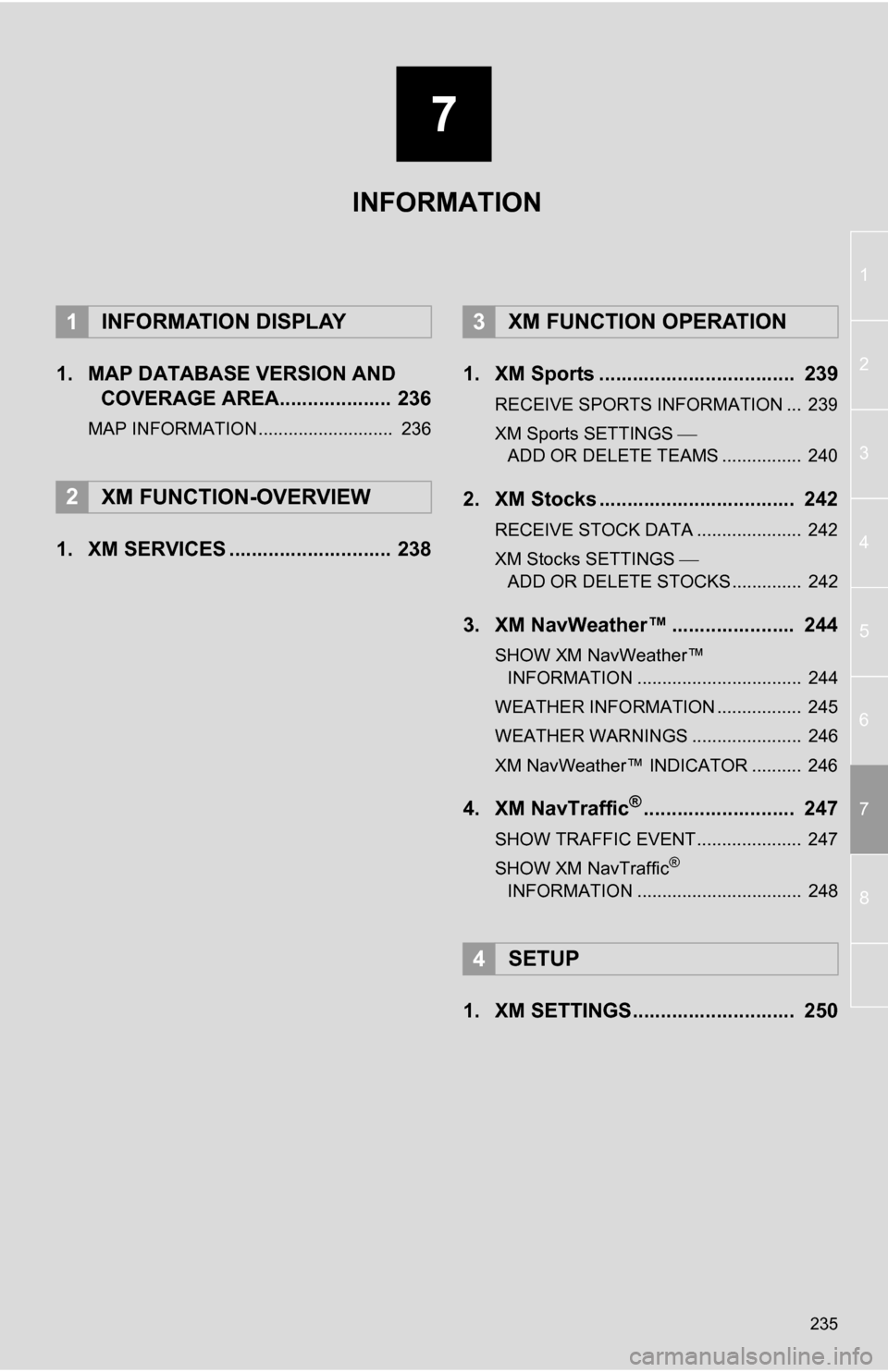
7
235
1
2
3
4
5
6
7
8
1. MAP DATABASE VERSION ANDCOVERAGE AREA.................... 236
MAP INFORMATION........................... 236
1. XM SERVICES ............................. 238 1. XM Sports ................................... 239
RECEIVE SPORTS INFORMATION ... 239
XM Sports SETTINGS
ADD OR DELETE TEAMS ................ 240
2. XM Stocks ................................... 242
RECEIVE STOCK DATA ..................... 242
XM Stocks SETTINGS
ADD OR DELETE STOCKS .............. 242
3. XM NavWeather™ ...................... 244
SHOW XM NavWeather™ INFORMATION ................................. 244
WEATHER INFORMATION ................. 245
WEATHER WARNINGS ...................... 246
XM NavWeather™ INDICATOR .......... 246
4. XM NavTraffic®........................... 247
SHOW TRAFFIC EVENT..................... 247
SHOW XM NavTraffic®
INFORMATION ................................. 248
1. XM SETTINGS............................. 250
1INFORMATION DISPLAY
2XM FUNCTION-OVERVIEW
3XM FUNCTION OPERATION
4SETUP
INFORMATION
Page 247 of 296
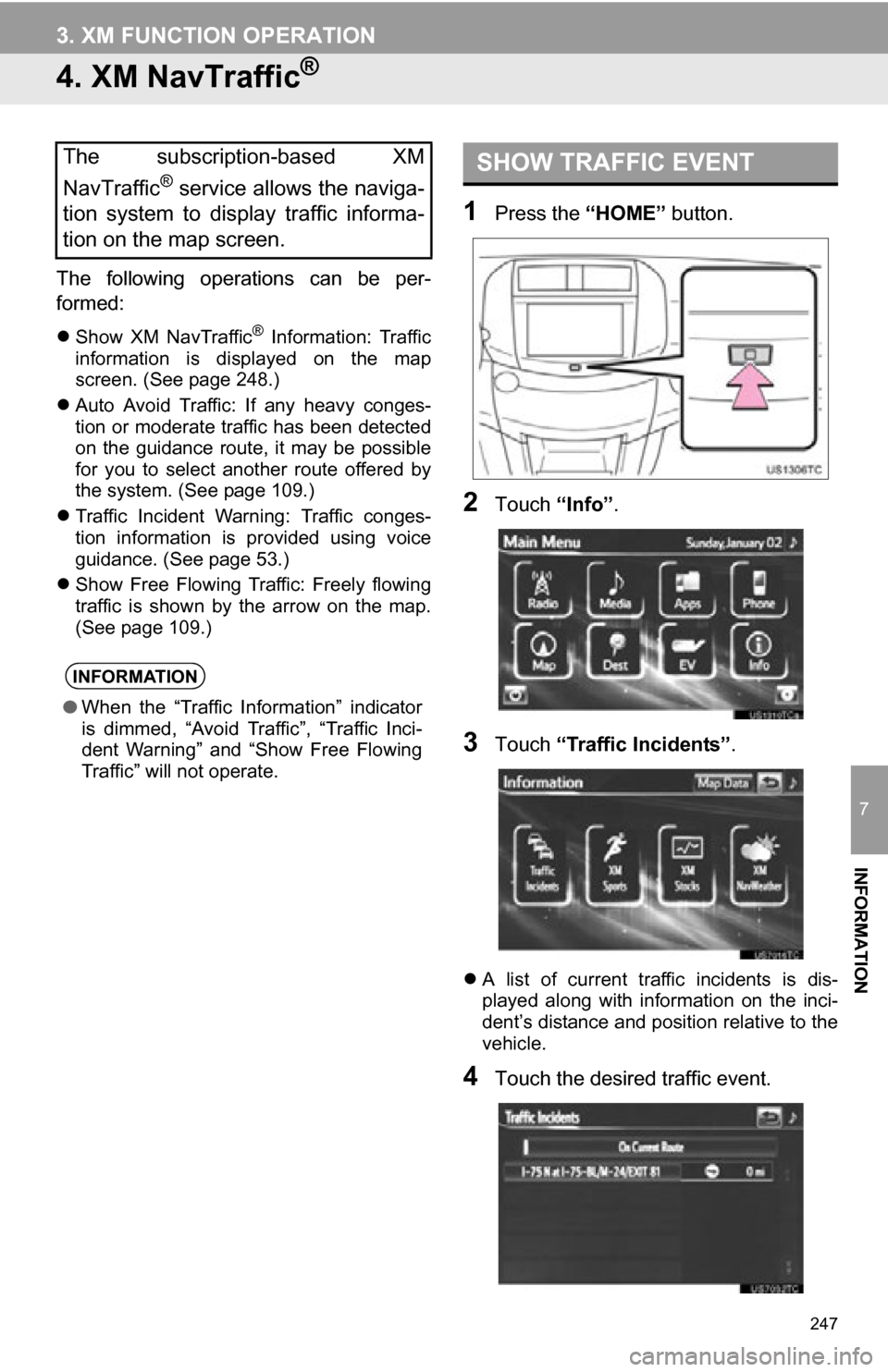
247
3. XM FUNCTION OPERATION
7
INFORMATION
4. XM NavTraffic®
The following operations can be per-
formed:
Show XM NavTraffic® Information: Traffic
information is displayed on the map
screen. (See page 248.)
Auto Avoid Traffic: If any heavy conges-
tion or moderate traffic has been detected
on the guidance route, it may be possible
for you to select another route offered by
the system. (See page 109.)
Traffic Incident Warning: Traffic conges-
tion information is provided using voice
guidance. (See page 53.)
Show Free Flowing Traffic: Freely flowing
traffic is shown by the arrow on the map.
(See page 109.)
1Press the “HOME” button.
2Touch “Info”.
3Touch “Traffic Incidents” .
A list of current traffic incidents is dis-
played along with information on the inci-
dent’s distance and position relative to the
vehicle.
4Touch the desired traffic event.
The subscription-based XM
NavTraffic
® service allows the naviga-
tion system to display traffic informa-
tion on the map screen.
INFORMATION
● When the “Traffic Information” indicator
is dimmed, “Avoid Traffic”, “Traffic Inci-
dent Warning” and “Show Free Flowing
Traffic” will not operate.
SHOW TRAFFIC EVENT