display TOYOTA RAV4 EV 2012 1.G Quick Reference Guide
[x] Cancel search | Manufacturer: TOYOTA, Model Year: 2012, Model line: RAV4 EV, Model: TOYOTA RAV4 EV 2012 1.GPages: 52, PDF Size: 6.22 MB
Page 23 of 52
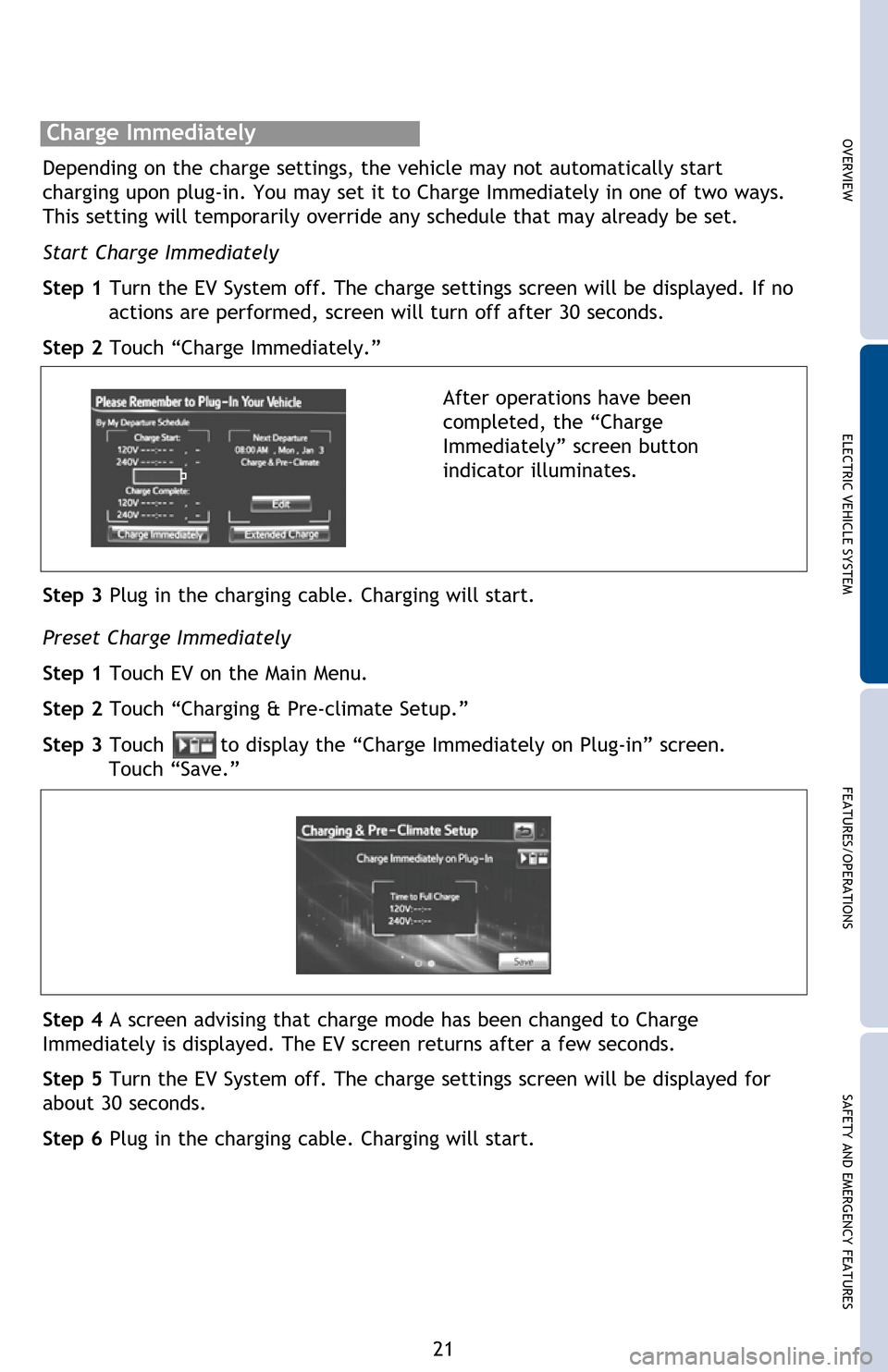
OVERVIEWELECTRIC VEHICLE SYSTEM FEATURES/OPERATIONS
SAFETY AND EMERGENCY FEATURES
21
Pre-climate (Remote Climate Control)
Adjusting cabin temperature before driving reduces traction battery consumption
after departure, thereby increasing driving range. If the amount of charge
remaining in the traction battery is less than 50% at the time Pre-climate
operation is scheduled to begin, Pre-climate operations will not be performed in
order to preserve driving range.
The climate control system can be turned on before entering the vehicle by
setting the Pre-climate schedule or using the Smartphone Entune
® EV Remote
Climate application on a smartphone.
Pre-climate operations completion can be set for a specific time on each day of
the week.
Charging settings
The RAV4 EV may be charged immediately, or scheduled to charge at a specific
time each day.
Smartphone Entune® EV Applications
Drivers with a smartphone and active Entune® and Safety Connect® subscriptions
may remotely interact with several features of the RAV4 EV.
For details, please refer to http://www.toyota.com/entune or call
1-800-331-4331.
Start Charge Immediately
Step 1 Turn the EV System off. The charge settings screen will be displayed. If no actions are performed, screen will turn off after 30 seconds.
Step 2 Touch “Charge Immediately.”
After operations have been
completed, the “Charge
Immediately” screen button
indicator illuminates.
Step 3 Plug in the charging cable. Charging will start.
Preset Charge Immediately
Step 1 Touch EV on the Main Menu.
Step 2 Touch “Charging & Pre-climate Setup.”
Step 3 Touch
to display the “Charge Immediately on Plug-in” screen.
Touch “Save.”
Step 4 A screen advising that charge mode has been changed to Charge
Immediately is displayed. The EV screen returns after a few seconds.
Step 5 Turn the EV System off. The charge settings screen will be displayed for
about 30 seconds.
Step 6 Plug in the charging cable. Charging will start. Depending on the charge settings, the vehicle may not automatically start
charging upon plug-in. You may set it to Charge Immediately in one of two ways.
This setting will temporarily override any schedule that may already be set.
Charge Immediately
System Details
Charging Charge immediately Starts charging immediately
regardless of charging schedule settings.
Scheduled charging Charge completion can be set
for a specific time on each day of the week. If no
schedule is set, the system defaults to the Charge
Immediately function.
2012Rav4EV_Text.indd 219/17/12 1:21 PM
Page 24 of 52
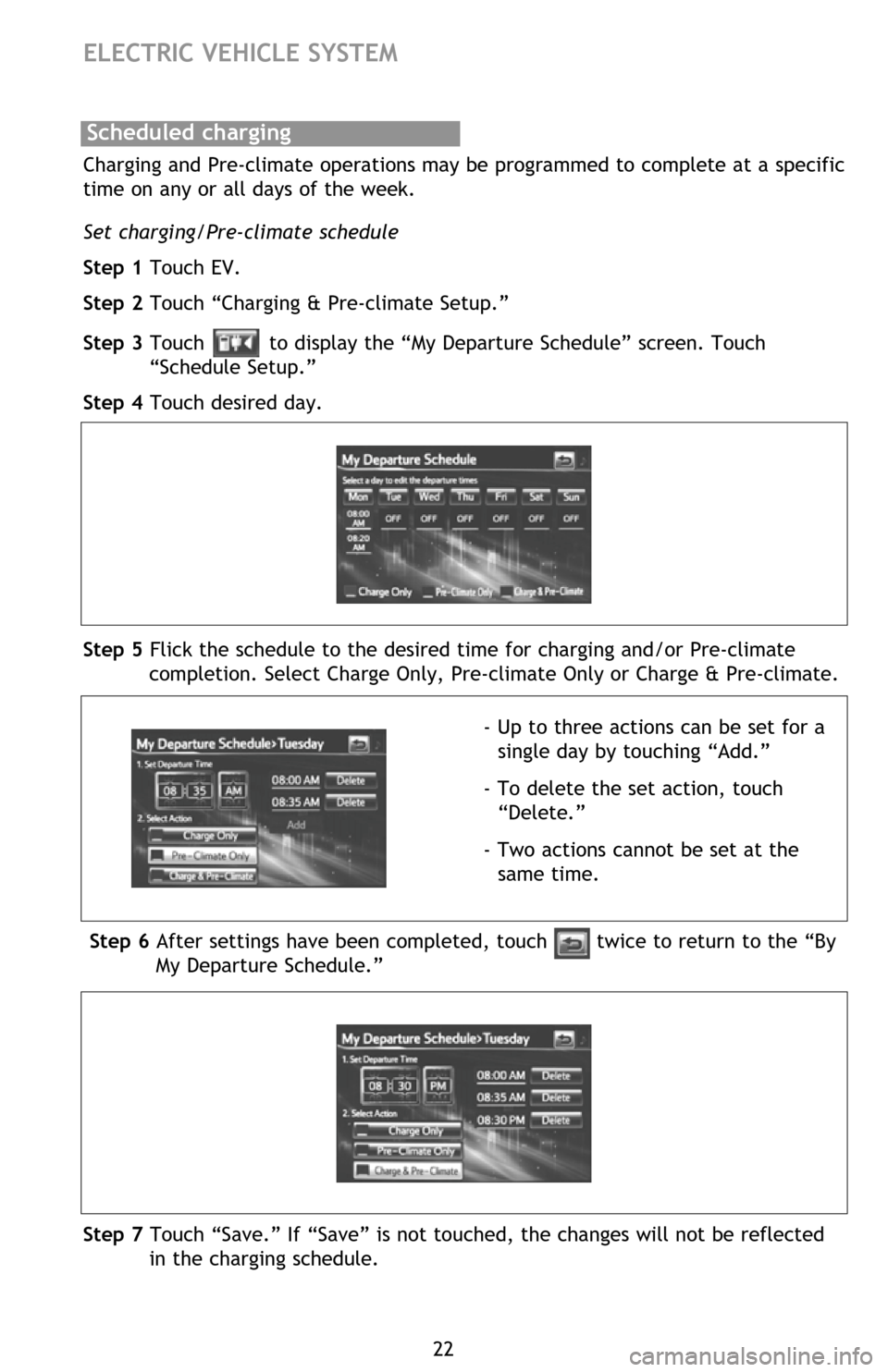
22
ELECTRIC VEHICLE SYSTEM
Charging and Pre-climate operations may be programmed to complete at a specific
time on any or all days of the week.
Set charging/Pre-climate schedule
Step 1 Touch EV.
Step 2 Touch “Charging & Pre-climate Setup.”
Step 3 Touch
to display the “My Departure Schedule” screen. Touch
“Schedule Setup.”
Step 4 Touch desired day.
- Up to three actions can be set for a single day by touching “Add.”
- To delete the set action, touch “Delete.”
- Two actions cannot be set at the same time.
Step 5 Flick the schedule to the desired time for charging and/or Pre-climate
completion. Select Charge Only, Pre-climate Only or Charge & Pre-climate.
Step 6 After settings have been completed, touch twice to return to the “By
My Departure Schedule.”
Step 7 Touch “Save.” If “Save” is not touched, the changes will not be reflected in the charging schedule.
Scheduled chargingStep 8 When charging schedule is only set for some days of the week:
If “Keep My Schedule” is touched, setting the charging schedule is done and the
EV screen returns. Touch “Return to Schedule Setup” to set the charging schedule
for additional days.
Step 9 When charging schedule is set for each day of the week:
A screen advising that settings have been completed appears. The EV screen
returns after a few seconds.
2012Rav4EV_Text.indd 229/17/12 1:21 PM
Page 25 of 52
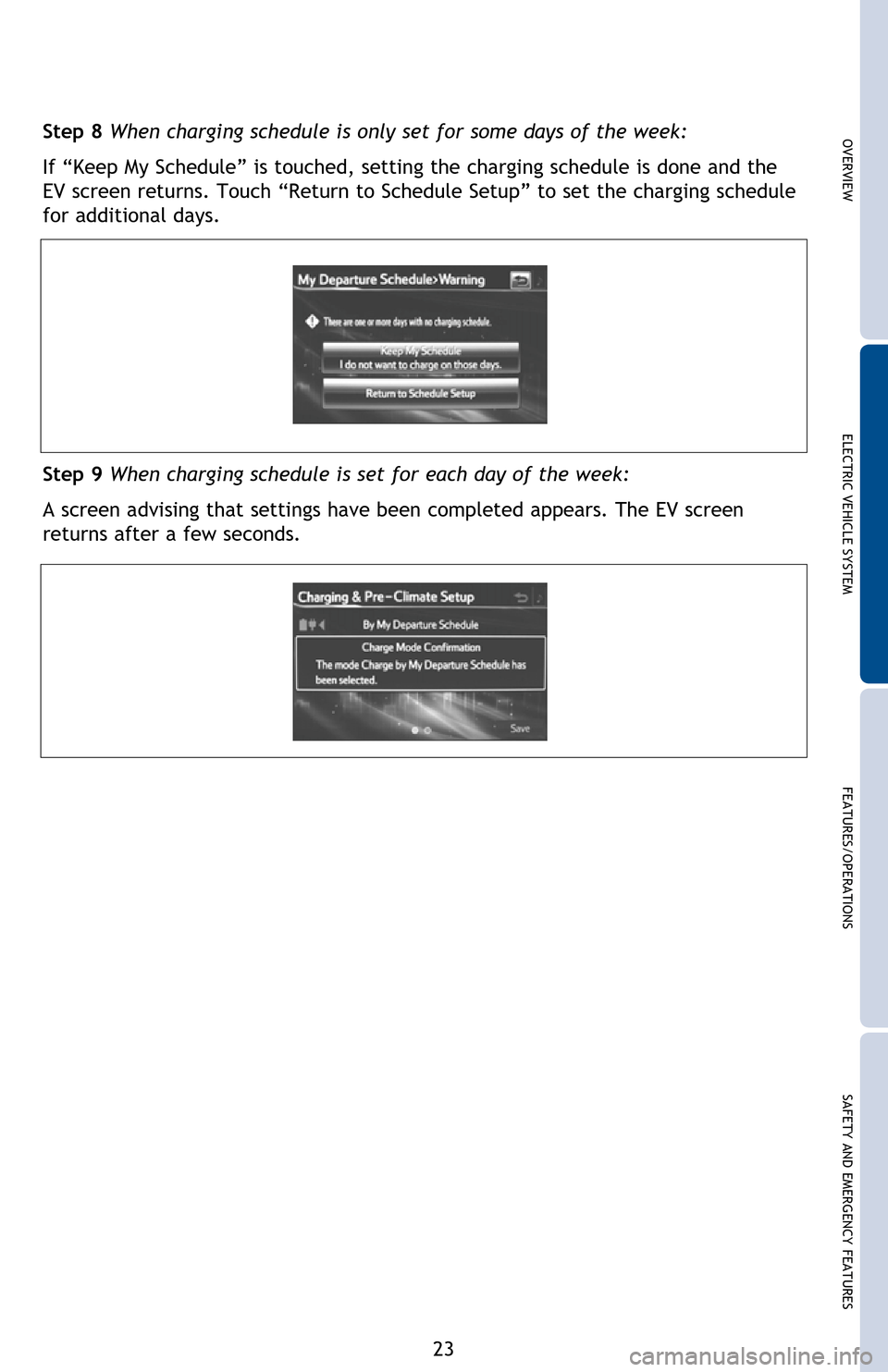
OVERVIEWELECTRIC VEHICLE SYSTEM FEATURES/OPERATIONS
SAFETY AND EMERGENCY FEATURES
23
Charging and Pre-climate operations may be programmed to complete at a specific
time on any or all days of the week.
Set charging/Pre-climate schedule
Step 1 Touch EV.
Step 2 Touch “Charging & Pre-climate Setup.”
Step 3 Touch
to display the “My Departure Schedule” screen. Touch
“Schedule Setup.”
Step 4 Touch desired day.
- Up to three actions can be set for a single day by touching “Add.”
- To delete the set action, touch “Delete.”
- Two actions cannot be set at the same time.
Step 5 Flick the schedule to the desired time for charging and/or Pre-climate
completion. Select Charge Only, Pre-climate Only or Charge & Pre-climate.
Step 6 After settings have been completed, touch twice to return to the “By
My Departure Schedule.”
Step 7 Touch “Save.” If “Save” is not touched, the changes will not be reflected in the charging schedule.
Step 8 When charging schedule is only set for some days of the week:
If “Keep My Schedule” is touched, setting the charging schedule is done and the
EV screen returns. Touch “Return to Schedule Setup” to set the charging schedule
for additional days.
Step 9 When charging schedule is set for each day of the week:
A screen advising that settings have been completed appears. The EV screen
returns after a few seconds.
2012Rav4EV_Text.indd 239/17/12 1:21 PM
Page 26 of 52
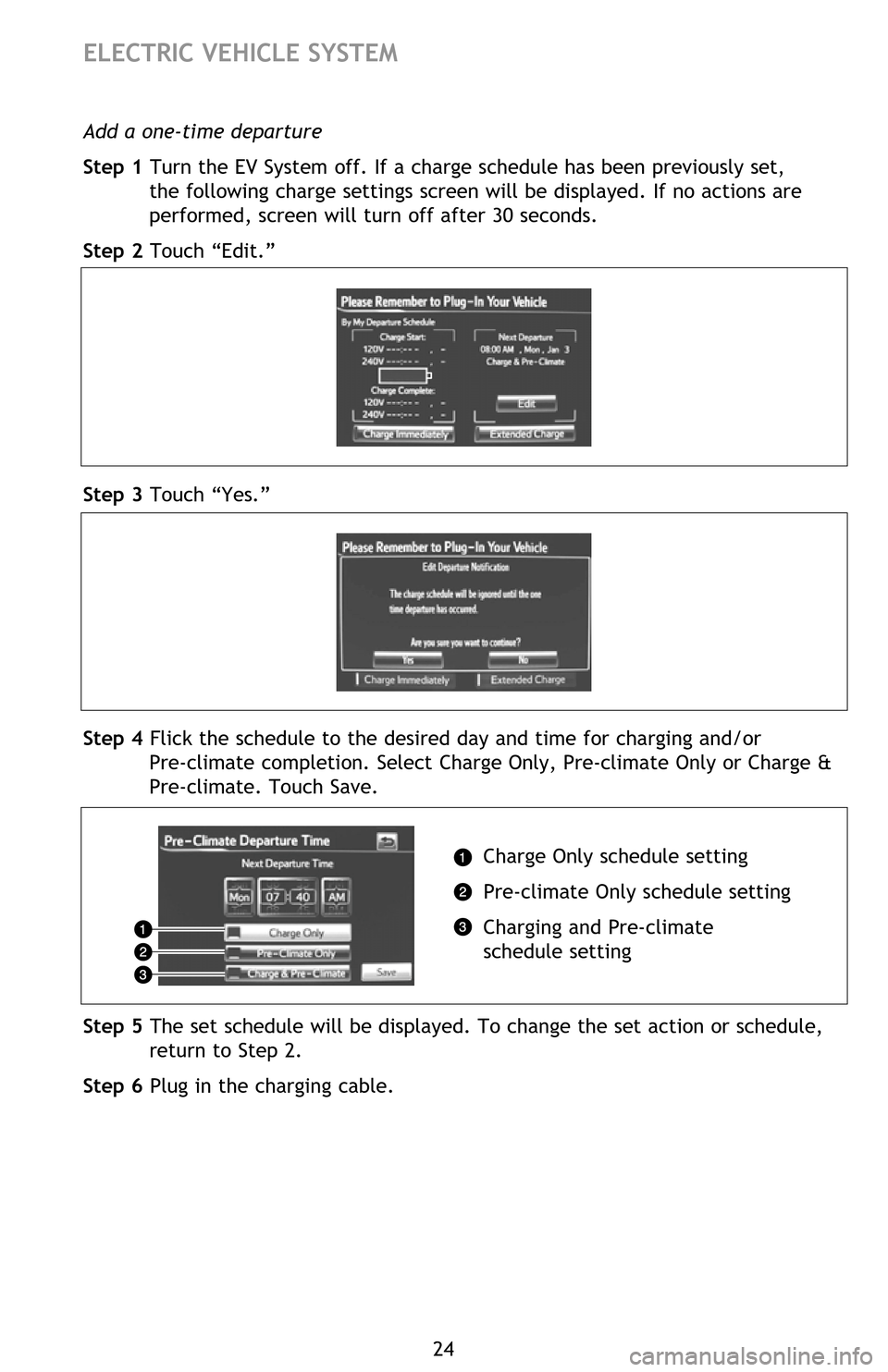
24
ELECTRIC VEHICLE SYSTEM
Extended charge mode
Step 1 Turn the EV System off. The screen will change to the charging schedule screen. The screen will turn off after about 30 seconds if no operations
are performed. Depending on “Charging & Pre-climate Setup” settings, the
displayed screen will differ.
Step 2 Touch “Extended Charge.”
Charge modes
The RAV4 EV has two charge modes which can be selected depending on your
intended usage.
* An approximation based on a traction battery without any capacity deterioration. This value will fluctuate depending on conditions such as air conditioning system
usage, road conditions, years of usage, etc.
Changing to extended charge mode
Add a one-time departure
Step 1 Turn the EV System off. If a charge schedule has been previously set, the following charge settings screen will be displayed. If no actions are
performed, screen will turn off after 30 seconds.
Step 2 Touch “Edit.”
Step 3 Touch “Yes.”
Step 4 Flick the schedule to the desired day and time for charging and/or Pre-climate completion. Select Charge Only, Pre-climate Only or Charge &
Pre-climate. Touch Save.
Charge Only schedule setting
Pre-climate Only schedule setting
Charging and Pre-climate
schedule setting
Step 5 The set schedule will be displayed. To change the set action or schedule, return to Step 2.
Step 6 Plug in the charging cable.
Charge
mode Charge
amount*
Details
Normal
charge
mode Approx.
80% Maximizes traction battery life.
Recommended whenever long distance driving
is not necessary.
Extended
charge
mode Approx.
100% Maximizes driving range on a single charge.
However, frequent use of this mode may
shorten traction battery life.
2012Rav4EV_Text.indd 249/17/12 1:22 PM
Page 27 of 52
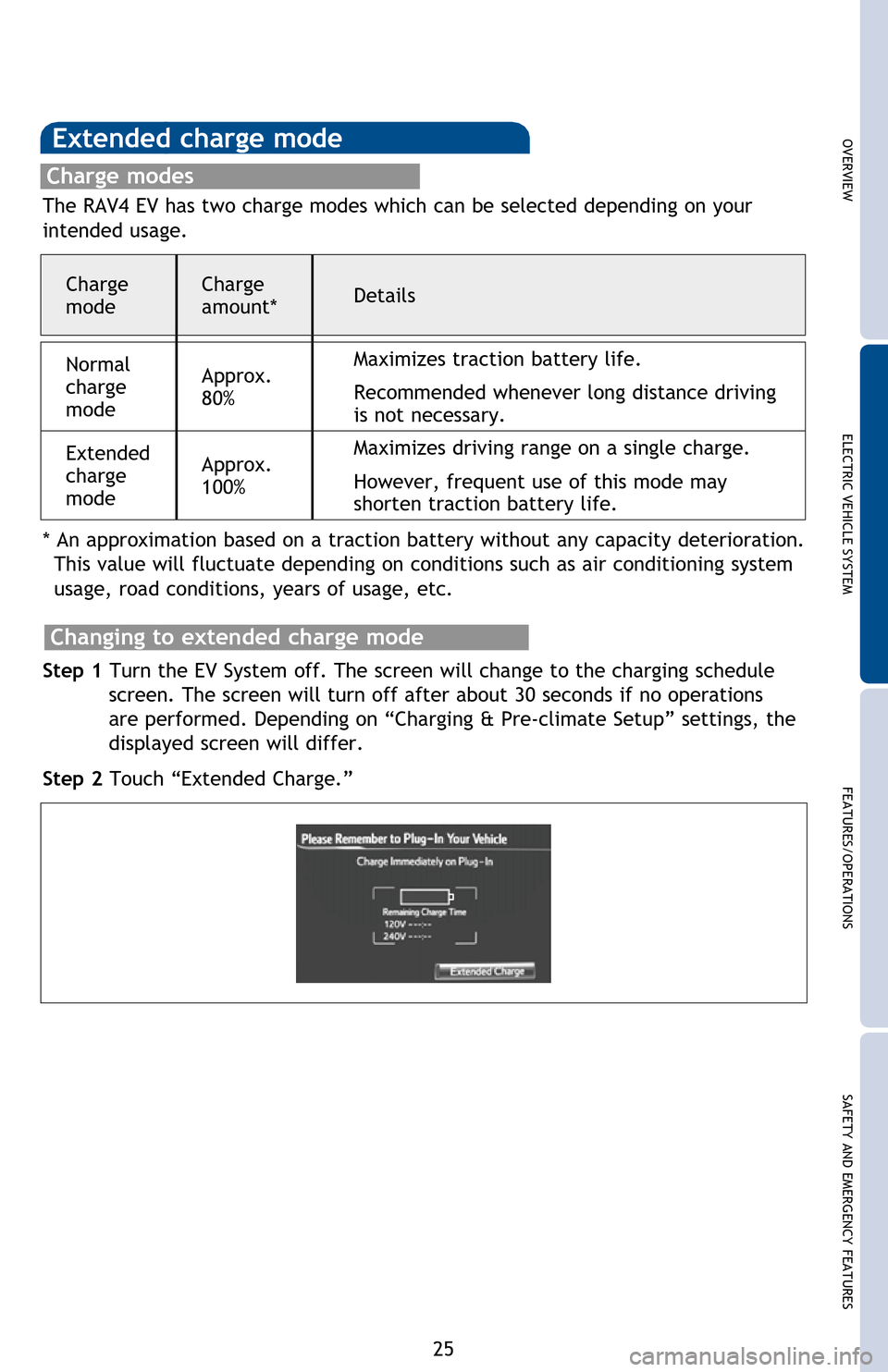
OVERVIEWELECTRIC VEHICLE SYSTEM FEATURES/OPERATIONS
SAFETY AND EMERGENCY FEATURES
25
Extended charge mode
Step 1 Turn the EV System off. The screen will change to the charging schedule
screen. The screen will turn off after about 30 seconds if no operations
are performed. Depending on “Charging & Pre-climate Setup” settings, the
displayed screen will differ.
Step 2 Touch “Extended Charge.”
Charge modes
The RAV4 EV has two charge modes which can be selected depending on your
intended usage.
* An approximation based on a traction battery without any capacity deterioration. This value will fluctuate depending on conditions such as air conditioning system
usage, road conditions, years of usage, etc.
Changing to extended charge mode
Add a one-time departure
Step 1 Turn the EV System off. If a charge schedule has been previously set, the following charge settings screen will be displayed. If no actions are
performed, screen will turn off after 30 seconds.
Step 2 Touch “Edit.”
Step 3 Touch “Yes.”
Step 4 Flick the schedule to the desired day and time for charging and/or Pre-climate completion. Select Charge Only, Pre-climate Only or Charge &
Pre-climate. Touch Save.
Step 5 The set schedule will be displayed. To change the set action or schedule, return to Step 2.
Step 6 Plug in the charging cable.
Charge
mode Charge
amount*
Details
Normal
charge
mode Approx.
80% Maximizes traction battery life.
Recommended whenever long distance driving
is not necessary.
Extended
charge
mode Approx.
100% Maximizes driving range on a single charge.
However, frequent use of this mode may
shorten traction battery life.
2012Rav4EV_Text.indd 259/17/12 1:22 PM
Page 28 of 52
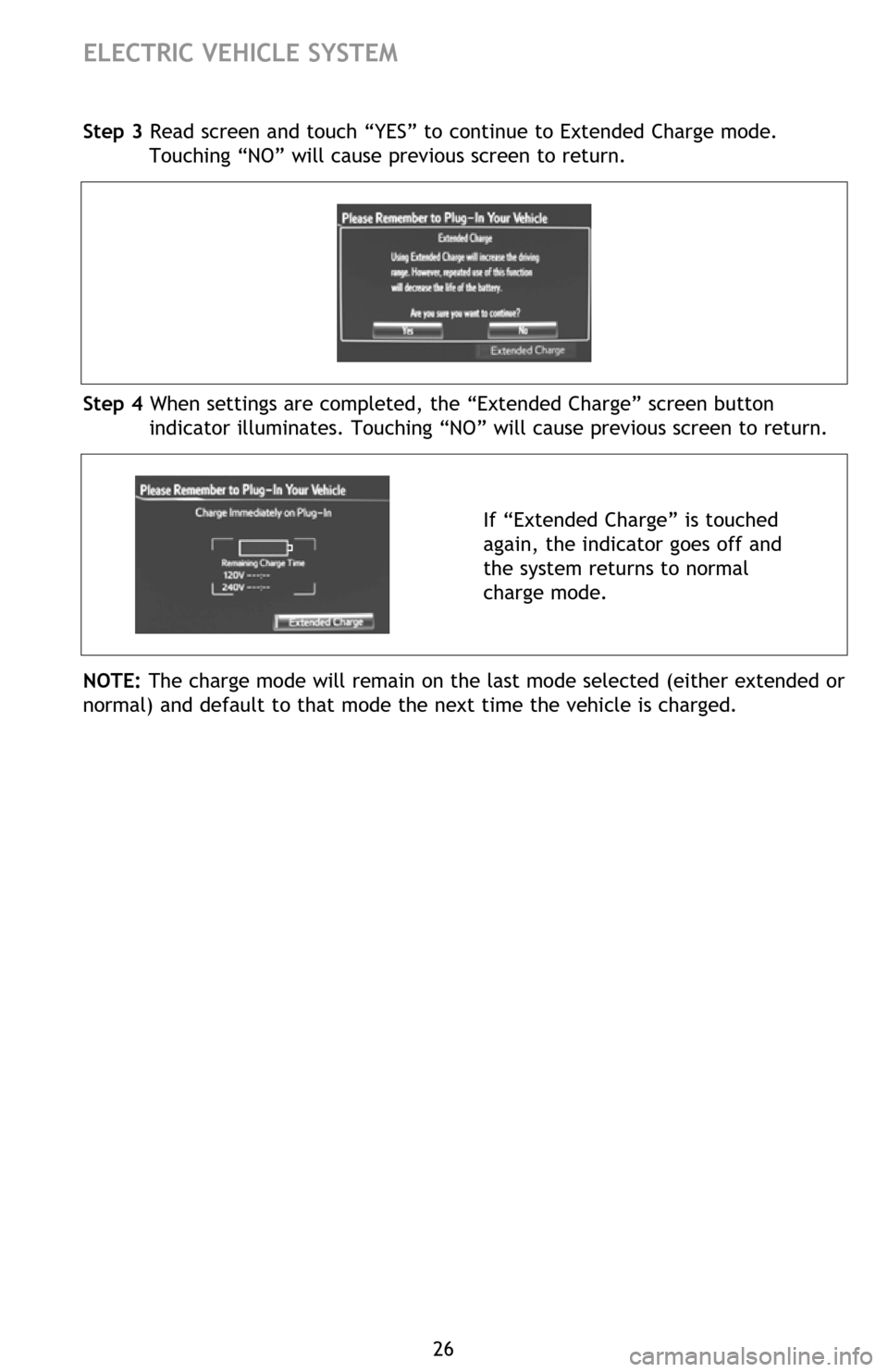
26
ELECTRIC VEHICLE SYSTEM
Charging and Pre-climate results While charging/Pre-climate operations are being
performed or after they are finished, the following information is displayed for 30
seconds when the driver’s door is opened.
Plug connection status
Current charging status
Estimated charging time (both 120V and 240V)
When the plug is connected, only the voltage of the connected receptacle
is displayed.
Pre-climate status
Departure time*
* If Pre-climate operations are performed using a smartphone, this will not be displayed even if the driver’s door is opened.
In the following conditions, only the plug connection information will be displayed:
- When the POWER switch is turned to ON mode after charging/Pre-climate operations.
- When the charging/Pre-climate schedule is not set.
Note: If Pre-climate operations are performed using a smartphone, Pre-climate
results will be displayed.
Charging information and warning messages The first time the POWER switch is
turned to ON mode after charging is completed, a message detailing the results
of the charge is shown. Also, if an operation that cannot be carried out during
charging was attempted, a warning message will be shown.
Multi-Information Display-Charging
informationStep 3 Read screen and touch “YES” to continue to Extended Charge mode. Touching “NO” will cause previous screen to return.
Step 4 When settings are completed, the “Extended Charge” screen button indicator illuminates. Touching “NO” will cause previous screen to return.
If “Extended Charge” is touched
again, the indicator goes off and
the system returns to normal
charge mode.
NOTE: The charge mode will remain on the last mode selected (either extended or
normal) and default to that mode the next time the vehicle is charged.
2012Rav4EV_Text.indd 269/17/12 1:22 PM
Page 29 of 52
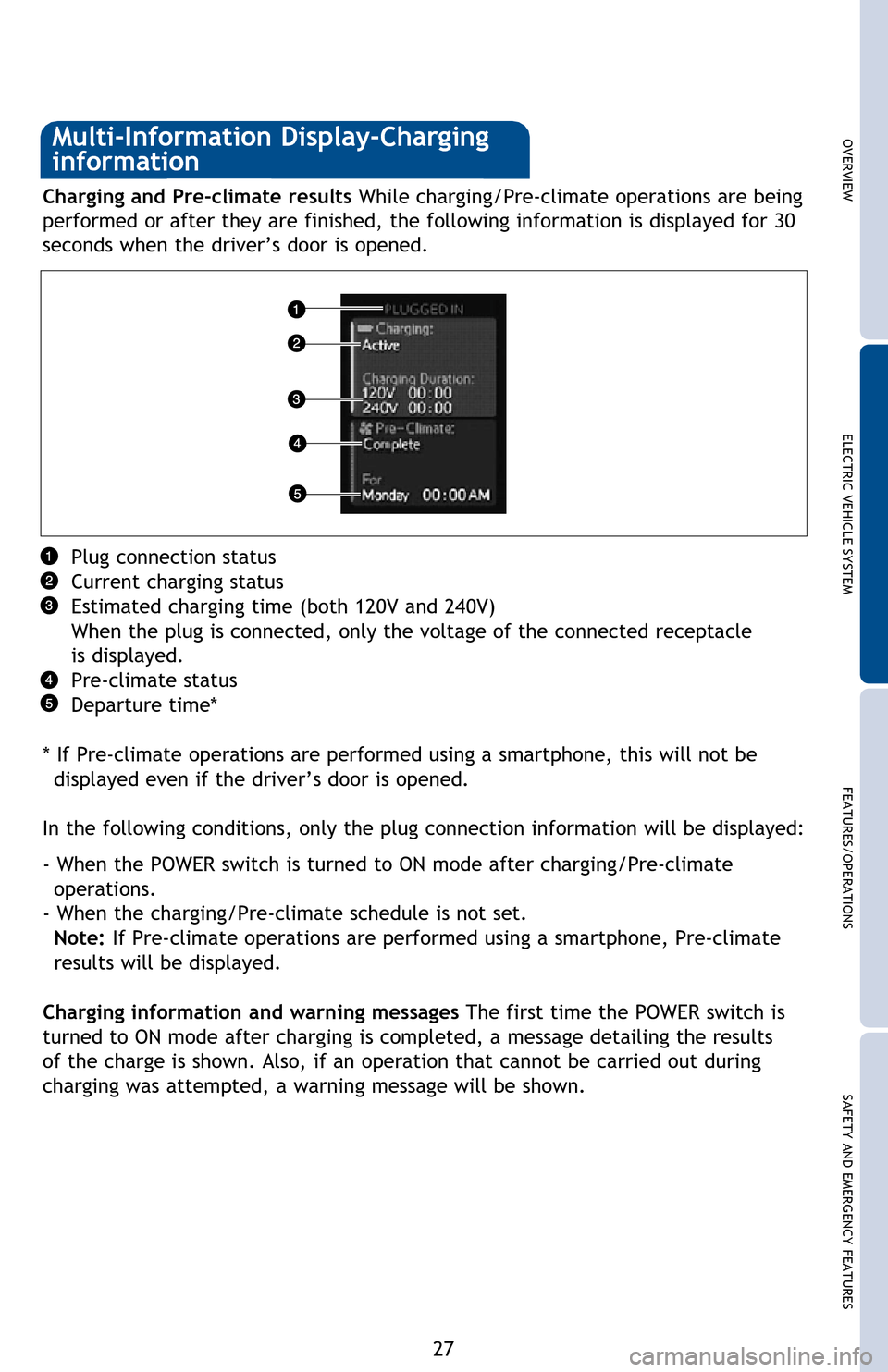
OVERVIEWELECTRIC VEHICLE SYSTEM FEATURES/OPERATIONS
SAFETY AND EMERGENCY FEATURES
27
Charging and Pre-climate results While charging/Pre-climate operations are being
performed or after they are finished, the following information is displayed for 30
seconds when the driver’s door is opened.
Plug connection status
Current charging status
Estimated charging time (both 120V and 240V)
When the plug is connected, only the voltage of the connected receptacle
is displayed.
Pre-climate status
Departure time*
* If Pre-climate operations are performed using a smartphone, this will not be displayed even if the driver’s door is opened.
In the following conditions, only the plug connection information will be displayed:
- When the POWER switch is turned to ON mode after charging/Pre-climate operations.
- When the charging/Pre-climate schedule is not set.
Note: If Pre-climate operations are performed using a smartphone, Pre-climate
results will be displayed.
Charging information and warning messages The first time the POWER switch is
turned to ON mode after charging is completed, a message detailing the results
of the charge is shown. Also, if an operation that cannot be carried out during
charging was attempted, a warning message will be shown.
Multi-Information Display-Charging
informationStep 3 Read screen and touch “YES” to continue to Extended Charge mode. Touching “NO” will cause previous screen to return.
Step 4 When settings are completed, the “Extended Charge” screen button indicator illuminates. Touching “NO” will cause previous screen to return.
NOTE: The charge mode will remain on the last mode selected (either extended or
normal) and default to that mode the next time the vehicle is charged.
2012Rav4EV_Text.indd 279/17/12 1:23 PM
Page 38 of 52
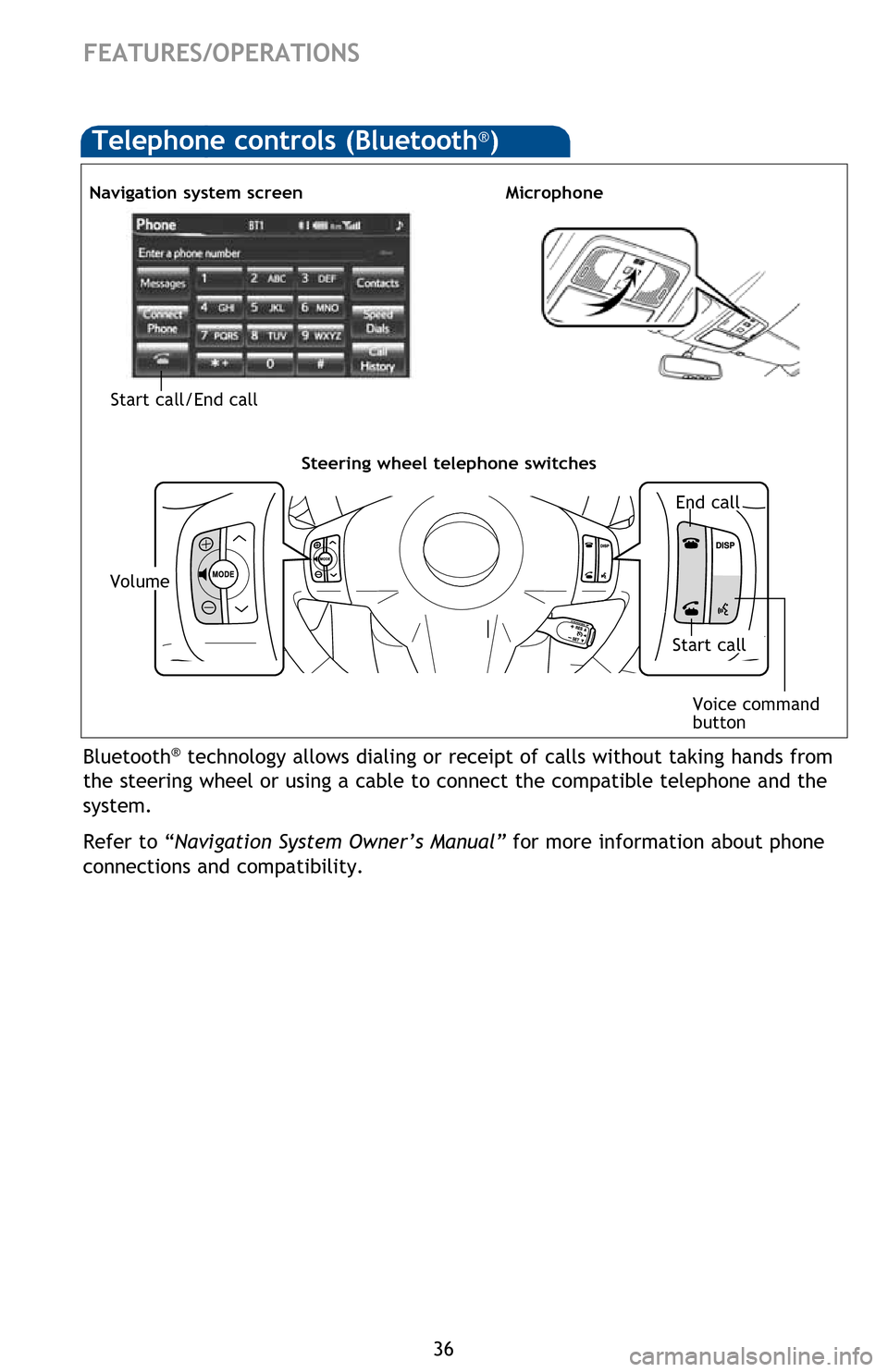
36
Bluetooth® technology allows dialing or receipt of calls without taking hands from
the steering wheel or using a cable to connect the compatible telephone and the
system.
Refer to “Navigation System Owner’s Manual” for more information about phone
connections and compatibility.
Navigation system screen
Volume
Start call/End call
FEATURES/OPERATIONS
Voice command
button
End call
Start call
Telephone controls (Bluetooth®)
Steering wheel telephone switches
Microphone
Seat heaters
Air Conditioning/Heating
Automatic climate control ON
Adjust the temperature setting, and airflow vents and fan will adjust
automatically.
Temperature selector (driver side)
Windshield defogger
HVAC display
Rear defogger
Temperature selector (front passenger side)
Air Conditioning ON/OFF
“SYNC” button
ON: Separate temperature settings for driver and passenger.
OFF: Synchronize temperature settings for driver and passenger.
Recirculate cabin air (fresh air when OFF)
Climate control OFF
Fan speed
Airflow vent
In “ ” mode, use fresh air (“ ” indicator OFF) to reduce window fogging.
“ ” mode uses fresh air only.
ECO mode selector
Automatic Air Conditioning
Refer to the Owner’s Manual for more details.
2012Rav4EV_Text.indd 369/17/12 1:30 PM
Page 39 of 52
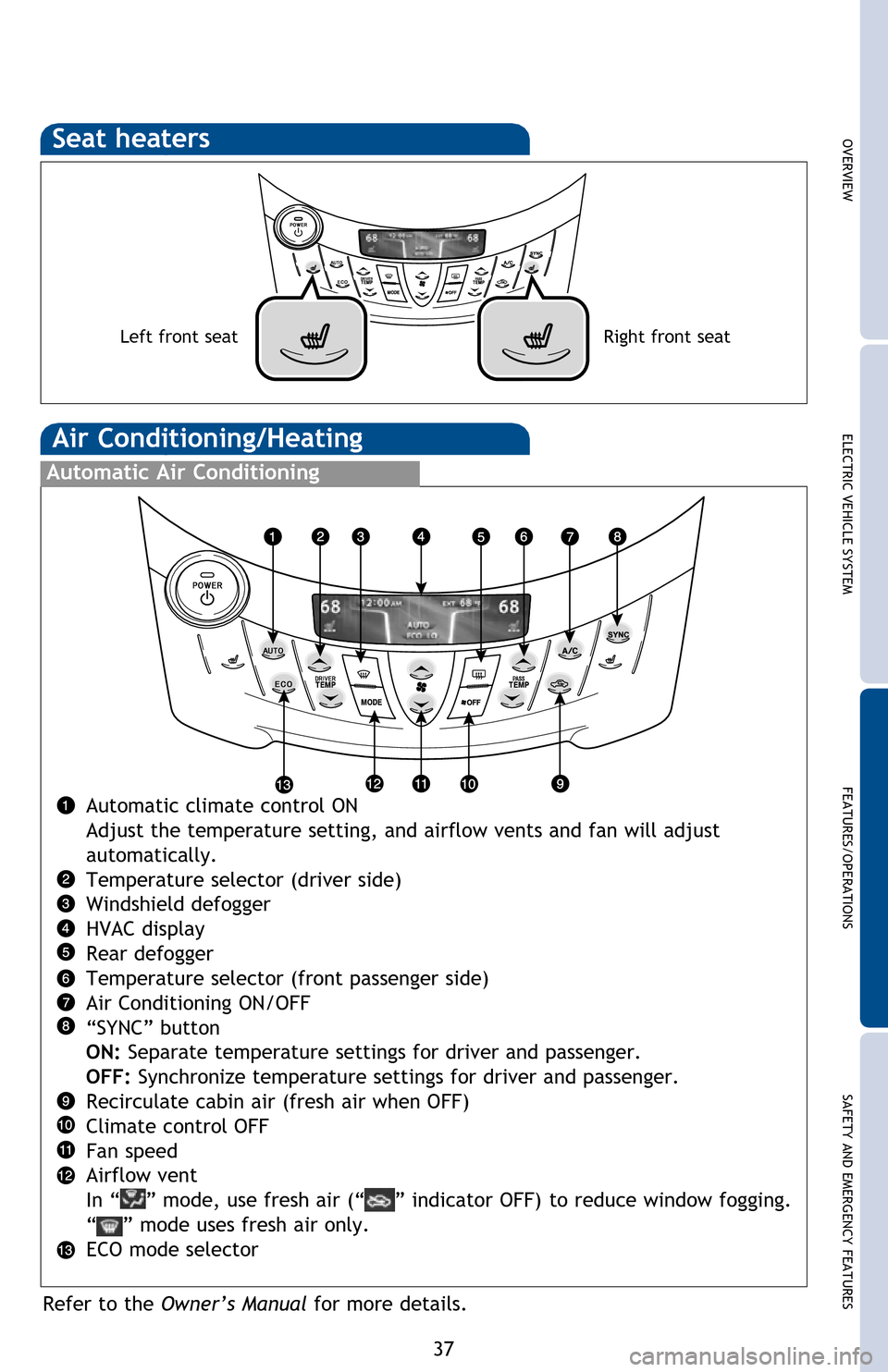
OVERVIEWELECTRIC VEHICLE SYSTEM FEATURES/OPERATIONS
SAFETY AND EMERGENCY FEATURES
37
Bluetooth® technology allows dialing or receipt of calls without taking hands from
the steering wheel or using a cable to connect the compatible telephone and the
system.
Refer to “Navigation System Owner’s Manual” for more information about phone
connections and compatibility.
FEATURES/OPERATIONS
Voice command
button
Seat heaters
Air Conditioning/Heating
Automatic climate control ON
Adjust the temperature setting, and airflow vents and fan will adjust
automatically.
Temperature selector (driver side)
Windshield defogger
HVAC display
Rear defogger
Temperature selector (front passenger side)
Air Conditioning ON/OFF
“SYNC” button
ON: Separate temperature settings for driver and passenger.
OFF: Synchronize temperature settings for driver and passenger.
Recirculate cabin air (fresh air when OFF)
Climate control OFF
Fan speed
Airflow vent
In “
” mode, use fresh air (“” indicator OFF) to reduce window fogging.
“
” mode uses fresh air only.
ECO mode selector
Automatic Air Conditioning
Left front seatRight front seat
Refer to the Owner’s Manual for more details.
2012Rav4EV_Text.indd 379/17/12 1:30 PM
Page 40 of 52
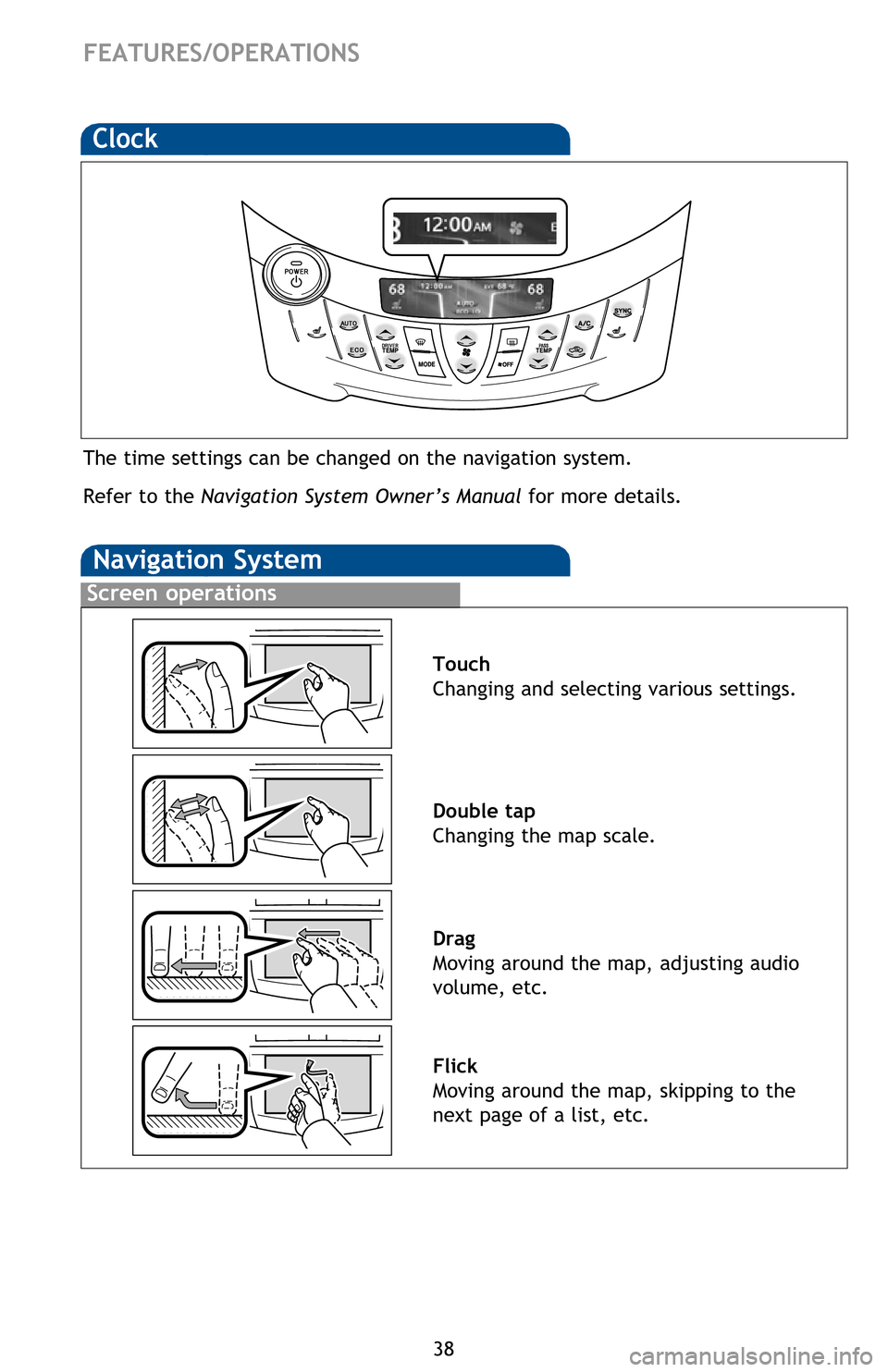
38
FEATURES/OPERATIONS
Clock
The time settings can be changed on the navigation system.
Refer to the Navigation System Owner’s Manual for more details.
Screen operations
Navigation System
Touch
Changing and selecting various settings.
Double tap
Changing the map scale.
Drag
Moving around the map, adjusting audio
volume, etc.
Flick
Moving around the map, skipping to the
next page of a list, etc.
Functions
Refer to the Navigation System Owner’s Manual for instructions and more
information. Touch to display the radio control screen.
Touch to display the media control screen.
Touch to display the “Apps” screen.
Touch to display the audio control screen.
Touch to display the hands-free operation screen.
Touch to display the “Information” screen.
Touch to display the “Setup” screen.
Touch to view and set
Energy Monitor, Charge Summary, Charging & Pre-
climate Setup and Range Map settings. For details, refer to the Owner’s
Manual.
Press to display the “Main Menu” screen. Press and hold to turn off the screen
and audio system.
Touch to display the “Destination” screen.
Touch to display the current position and start guidance.
Touch to turn the audio system on and off.
2012Rav4EV_Text.indd 389/17/12 1:38 PM