TOYOTA RAV4 EV 2013 1.G Navigation Manual
Manufacturer: TOYOTA, Model Year: 2013, Model line: RAV4 EV, Model: TOYOTA RAV4 EV 2013 1.GPages: 296, PDF Size: 6.47 MB
Page 171 of 296
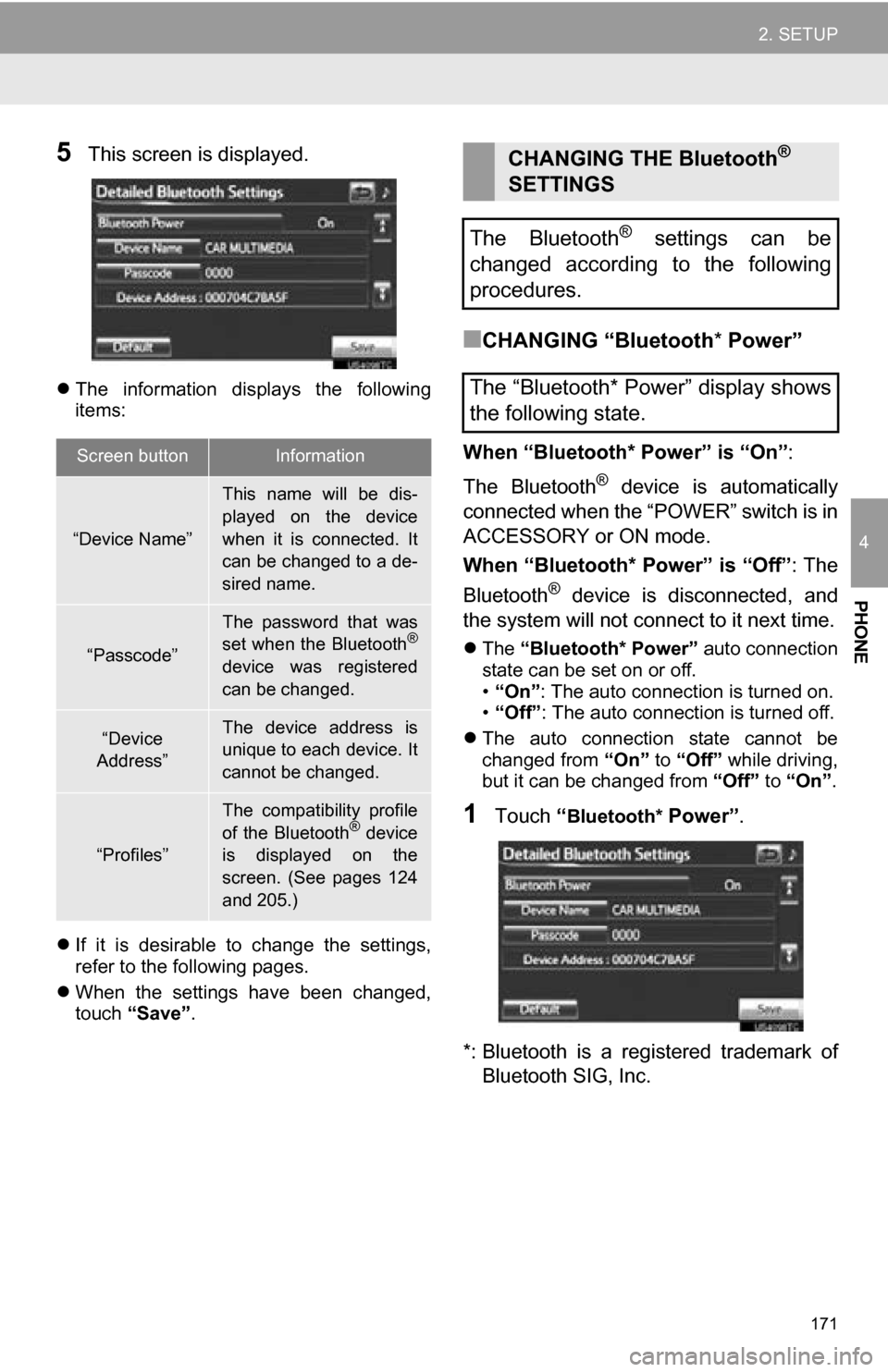
171
2. SETUP
4
PHONE
5This screen is displayed.
The information displays the following
items:
If it is desirable to change the settings,
refer to the following pages.
When the settings have been changed,
touch “Save”.
■CHANGING “Bluetooth * Power”
When “Bluetooth* Power” is “On” :
The Bluetooth
® device is automatically
connected when the “POWER” switch is in
ACCESSORY or ON mode.
When “Bluetooth* Power” is “Off” : The
Bluetooth
® device is disconnected, and
the system will not connect to it next time.
The “Bluetooth* Power” auto connection
state can be set on or off.
• “On” : The auto connection is turned on.
• “Off” : The auto connection is turned off.
The auto connection state cannot be
changed from “On” to “Off” while driving,
but it can be changed from “Off” to “On” .
1Touch “Bluetooth* Power” .
*: Bluetooth is a regi stered trademark of
Bluetooth SIG, Inc.
Screen buttonInformation
“Device Name”
This name will be dis-
played on the device
when it is connected. It
can be changed to a de-
sired name.
“Passcode”
The password that was
set when the Bluetooth®
device was registered
can be changed.
“Device
Address”The device address is
unique to each device. It
cannot be changed.
“Profiles”
The compatibility profile
of the Bluetooth® device
is displayed on the
screen. (See pages 124
and 205.)
CHANGING THE Bluetooth®
SETTINGS
The Bluetooth
® settings can be
changed according to the following
procedures.
The “Bluetooth* Power” display shows
the following state.
Page 172 of 296
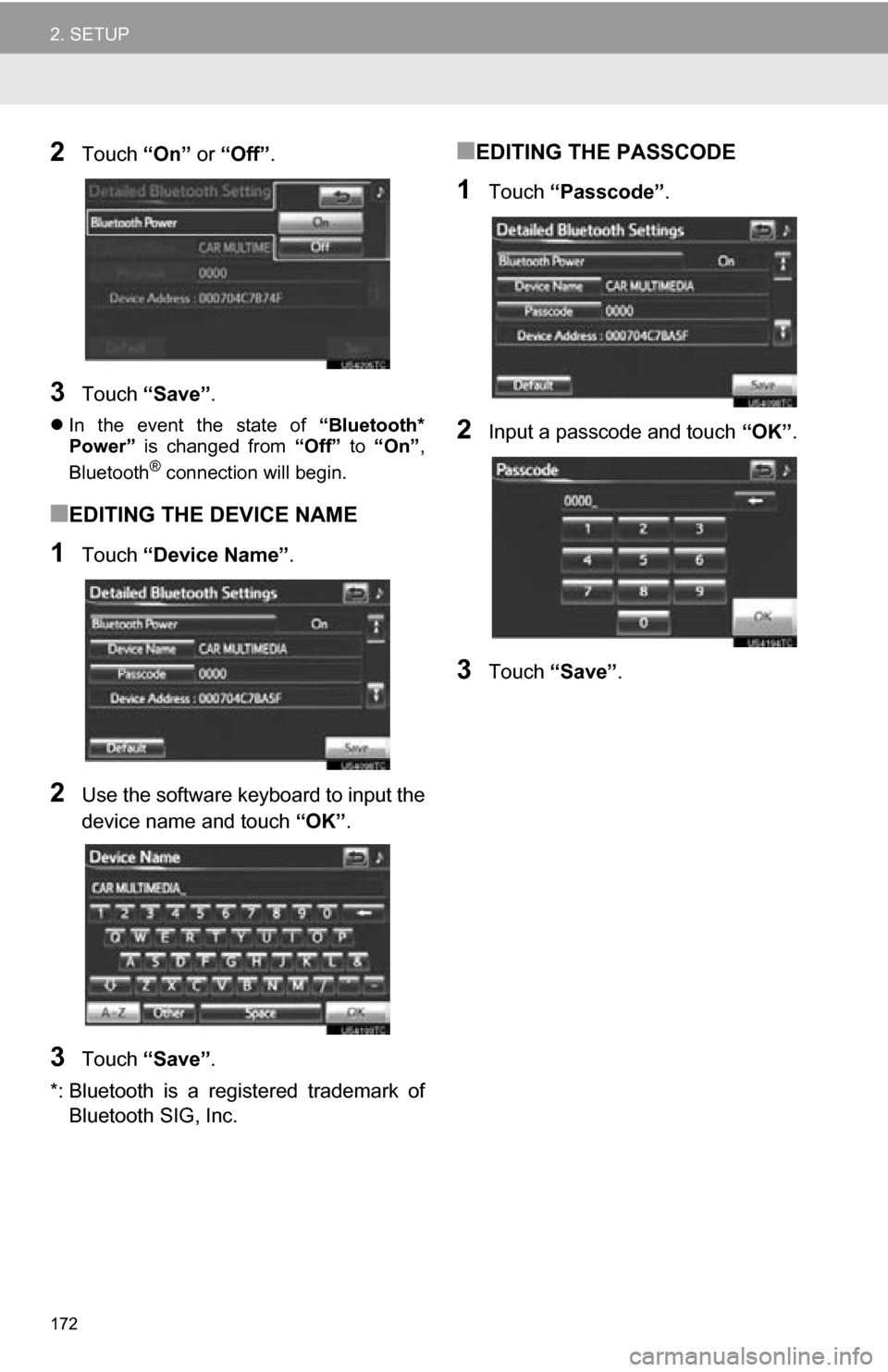
172
2. SETUP
2Touch “On” or “Off” .
3Touch “Save” .
In the event the state of “Bluetooth*
Power” is changed from “Off” to “On” ,
Bluetooth
® connection will begin.
■EDITING THE DEVICE NAME
1Touch “Device Name” .
2Use the software keyboard to input the
device name and touch “OK”.
3Touch “Save” .
*: Bluetooth is a regi stered trademark of
Bluetooth SIG, Inc.
■EDITING THE PASSCODE
1Touch “Passcode” .
2Input a passcode and touch “OK”.
3Touch “Save” .
Page 173 of 296
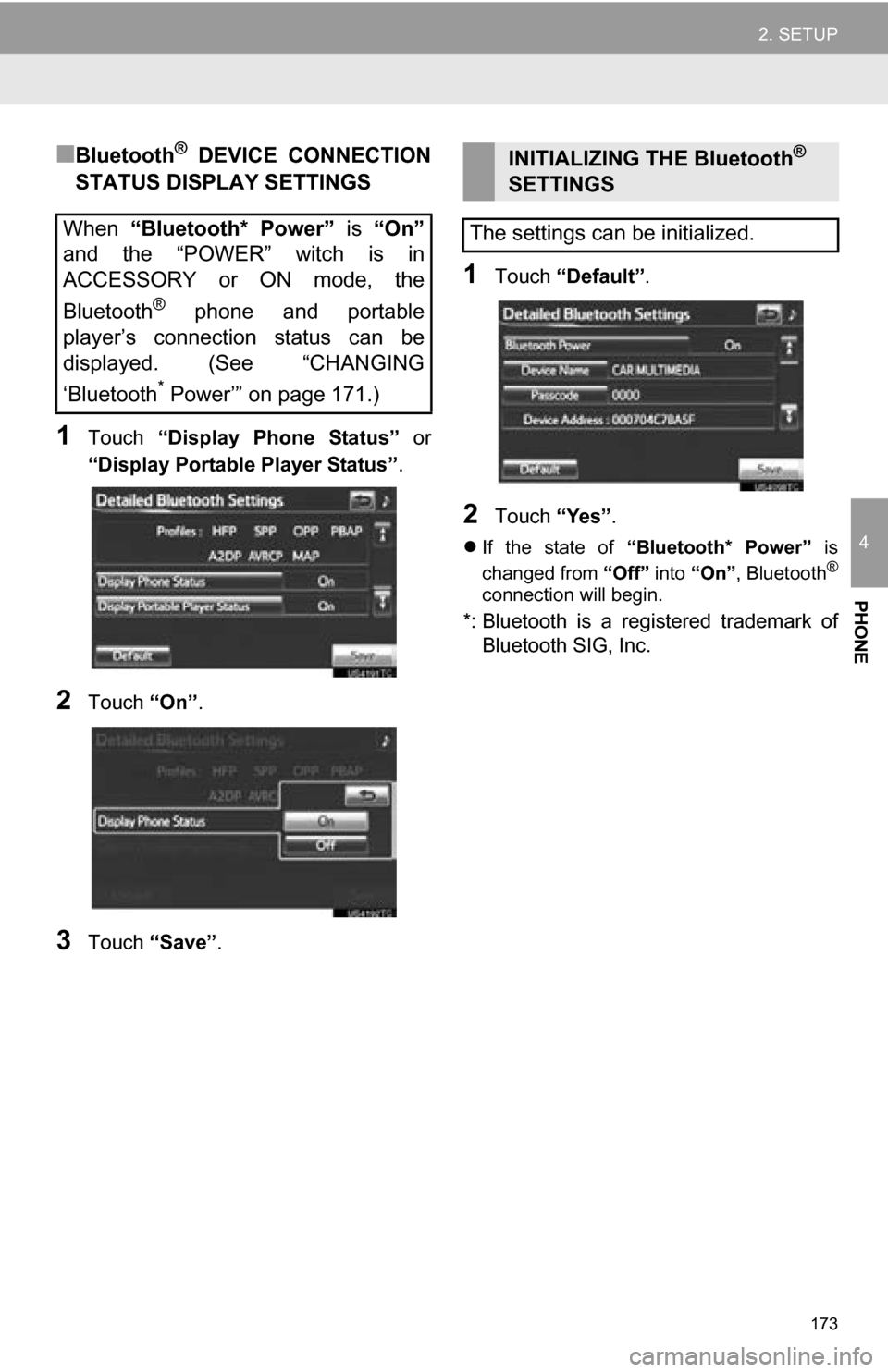
173
2. SETUP
4
PHONE
■Bluetooth® DEVICE CONNECTION
STATUS DISPLAY SETTINGS
1Touch “Display Phone Status” or
“Display Portable Player Status” .
2Touch “On”.
3Touch “Save” .
1Touch “Default” .
2Touch “Yes”.
If the state of “Bluetooth* Power” is
changed from “Off” into “On” , Bluetooth®
connection will begin.
*: Bluetooth is a regi stered trademark of
Bluetooth SIG, Inc.
When “Bluetooth* Power” is “On”
and the “POWER” witch is in
ACCESSORY or ON mode, the
Bluetooth
® phone and portable
player’s connection status can be
displayed. (See “CHANGING
‘Bluetooth
* Power’” on page 171.)
INITIALIZING THE Bluetooth®
SETTINGS
The settings can be initialized.
Page 174 of 296
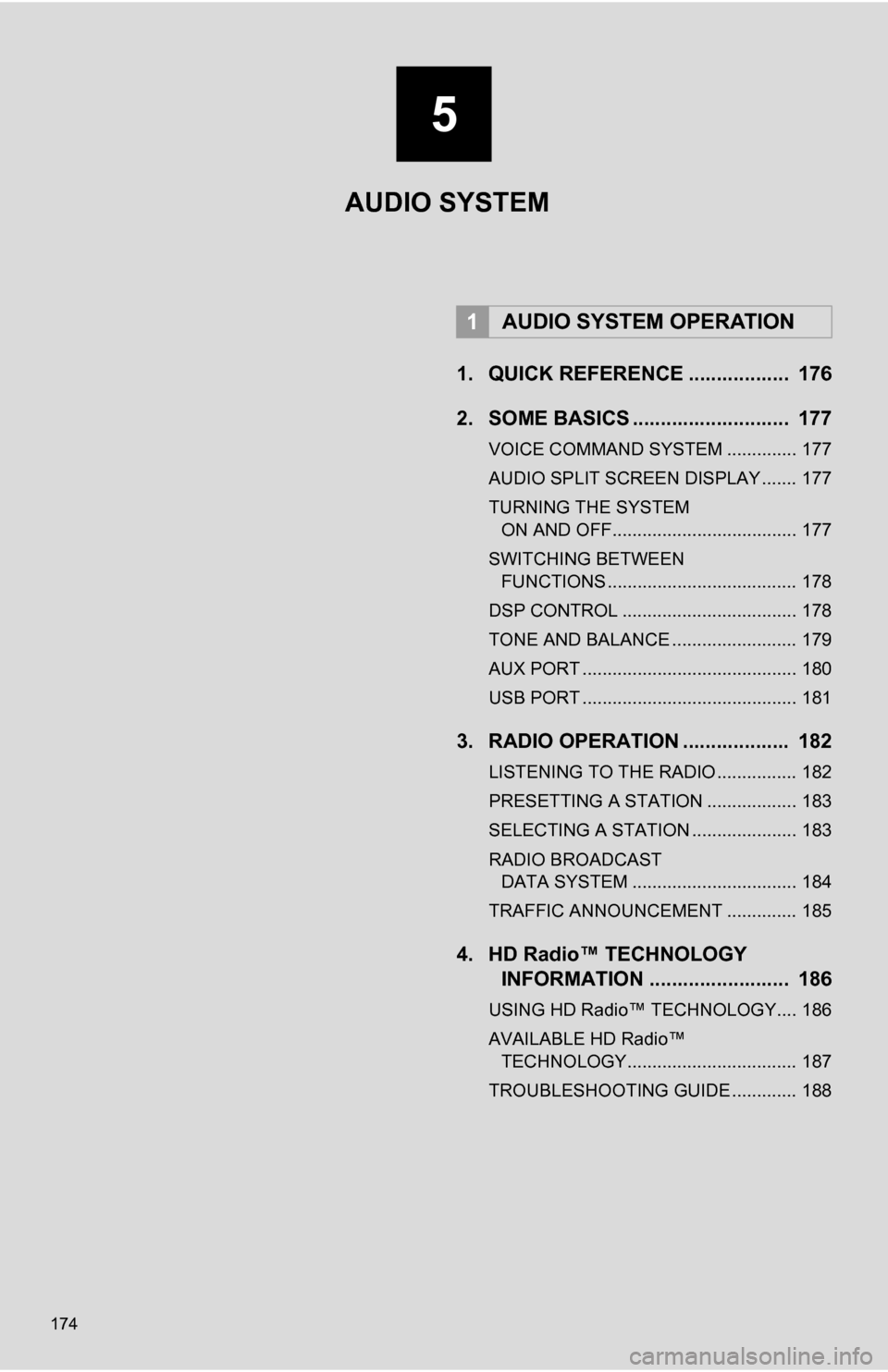
174
1. QUICK REFERENCE .................. 176
2. SOME BASICS ............................ 177
VOICE COMMAND SYSTEM .............. 177
AUDIO SPLIT SCREEN DISPLAY ....... 177
TURNING THE SYSTEM ON AND OFF..................................... 177
SWITCHING BETWEEN FUNCTIONS ...................................... 178
DSP CONTROL ................................... 178
TONE AND BALANCE ......................... 179
AUX PORT ........................................... 180
USB PORT ........................................... 181
3. RADIO OPERATION ... ................ 182
LISTENING TO THE RADIO ................ 182
PRESETTING A STATION .................. 183
SELECTING A STATION ..................... 183
RADIO BROADCAST
DATA SYSTEM ................................. 184
TRAFFIC ANNOUNCEMENT .............. 185
4. HD Radio™ TECHNOLOGY INFORMATION ......................... 186
USING HD Radio™ TECHNOLOGY.... 186
AVAILABLE HD Radio™
TECHNOLOGY.................................. 187
TROUBLESHOOTING GUIDE ............. 188
1AUDIO SYSTEM OPERATION
AUDIO SYSTEM
5
Page 175 of 296
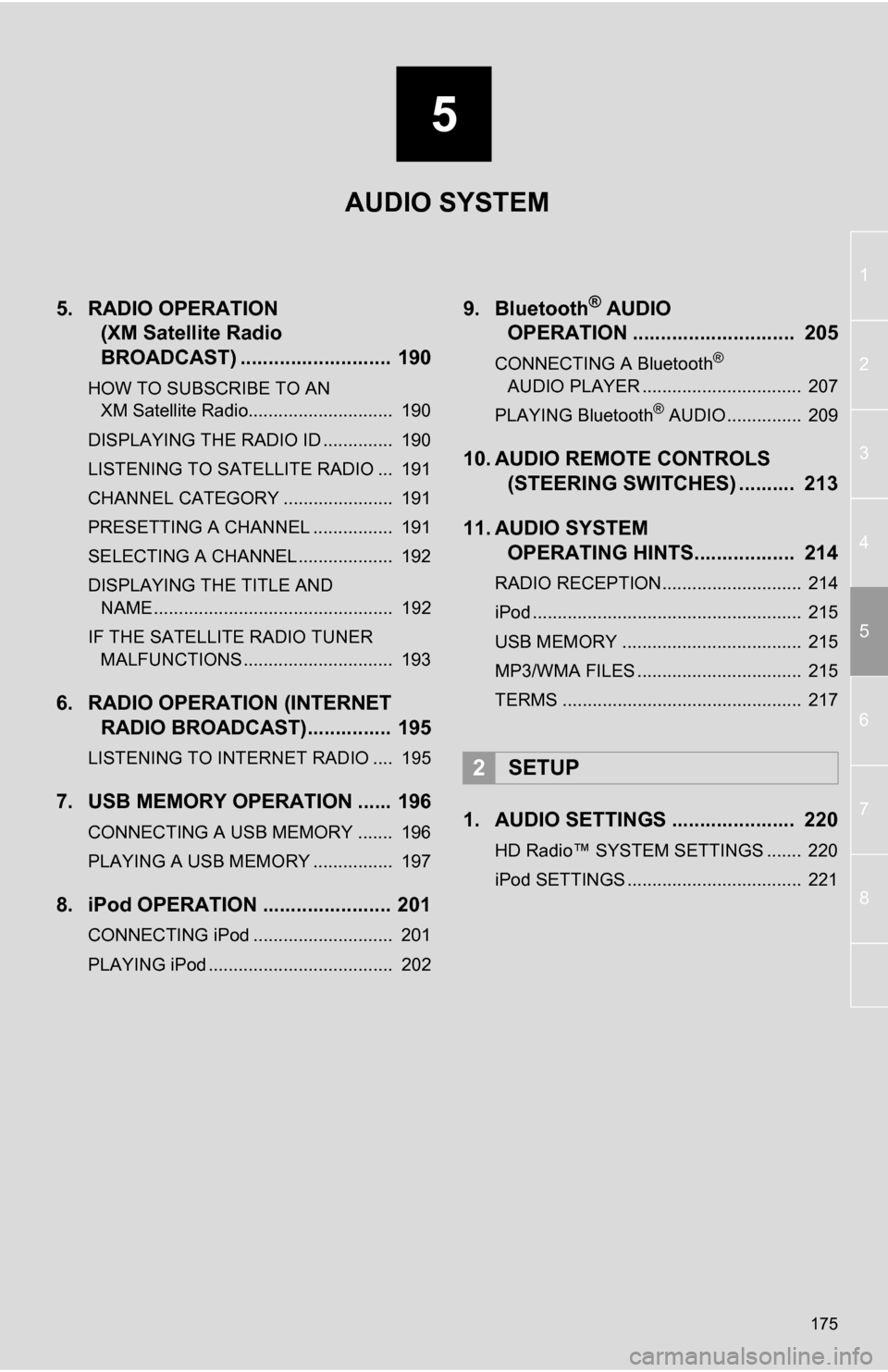
5
175
1
2
3
4
5
6
7
8
5. RADIO OPERATION (XM Satellite Radio
BROADCAST) ........... ................ 190
HOW TO SUBSCRIBE TO AN
XM Satellite Radio............................. 190
DISPLAYING THE RADIO ID .............. 190
LISTENING TO SATELLITE RADIO ... 191
CHANNEL CATEGORY ...................... 191
PRESETTING A CHANNEL ................ 191
SELECTING A CHANNEL ................... 192
DISPLAYING THE TITLE AND NAME ................................................ 192
IF THE SATELLITE RADIO TUNER MALFUNCTIONS .............................. 193
6. RADIO OPERATION (INTERNET RADIO BROADCAST)............... 195
LISTENING TO INTERNET RADIO .... 195
7. USB MEMORY OPERATION ...... 196
CONNECTING A USB MEMORY ....... 196
PLAYING A USB MEMORY ................ 197
8. iPod OPERATION ....................... 201
CONNECTING iPod ............................ 201
PLAYING iPod ..................................... 202
9. Bluetooth® AUDIO
OPERATION ............................. 205
CONNECTING A Bluetooth®
AUDIO PLAYER ................................ 207
PLAYING Bluetooth
® AUDIO ............... 209
10. AUDIO REMOTE CONTROLS (STEERING SWITCHES) .......... 213
11. AUDIO SYSTEM OPERATING HINTS.................. 214
RADIO RECEPTION............................ 214
iPod ...................................................... 215
USB MEMORY .................................... 215
MP3/WMA FILES ................................. 215
TERMS ................................................ 217
1. AUDIO SETTINGS ...................... 220
HD Radio™ SYSTEM SETTINGS ....... 220
iPod SETTINGS ................................... 221
2SETUP
AUDIO SYSTEM
Page 176 of 296
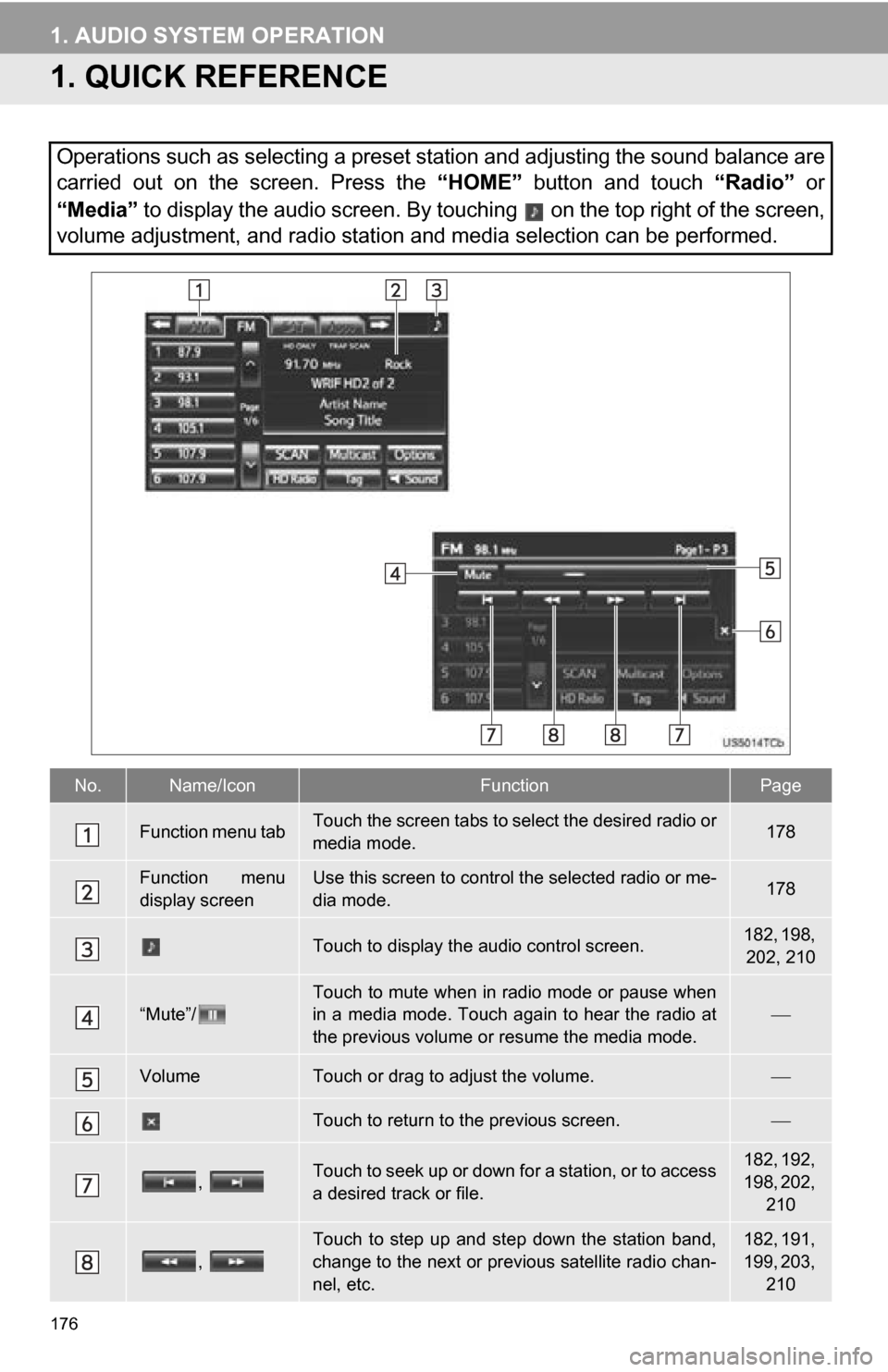
176
1. AUDIO SYSTEM OPERATION
1. QUICK REFERENCE
Operations such as selecting a preset station and adjusting the sound balance are
carried out on the screen. Press the “HOME” button and touch “Radio” or
“Media” to display the audio screen. By touching on the top right of the screen,
volume adjustment, and radio station and media selection can be performed.
No.Name/IconFunctionPage
Function menu tabTouch the screen tabs to select the desired radio or
media mode.178
Function menu
display screenUse this screen to control the selected radio or me-
dia mode.178
Touch to display the audio control screen.182, 198, 202, 210
“Mute”/
Touch to mute when in radio mode or pause when
in a media mode. Touch again to hear the radio at
the previous volume or resume the media mode.
VolumeTouch or drag to adjust the volume.
Touch to return to the previous screen.
, Touch to seek up or down for a station, or to access
a desired track or file.182, 192,
198, 202, 210
,
Touch to step up and step down the station band,
change to the next or previous satellite radio chan-
nel, etc.182, 191,
199, 203, 210
Page 177 of 296
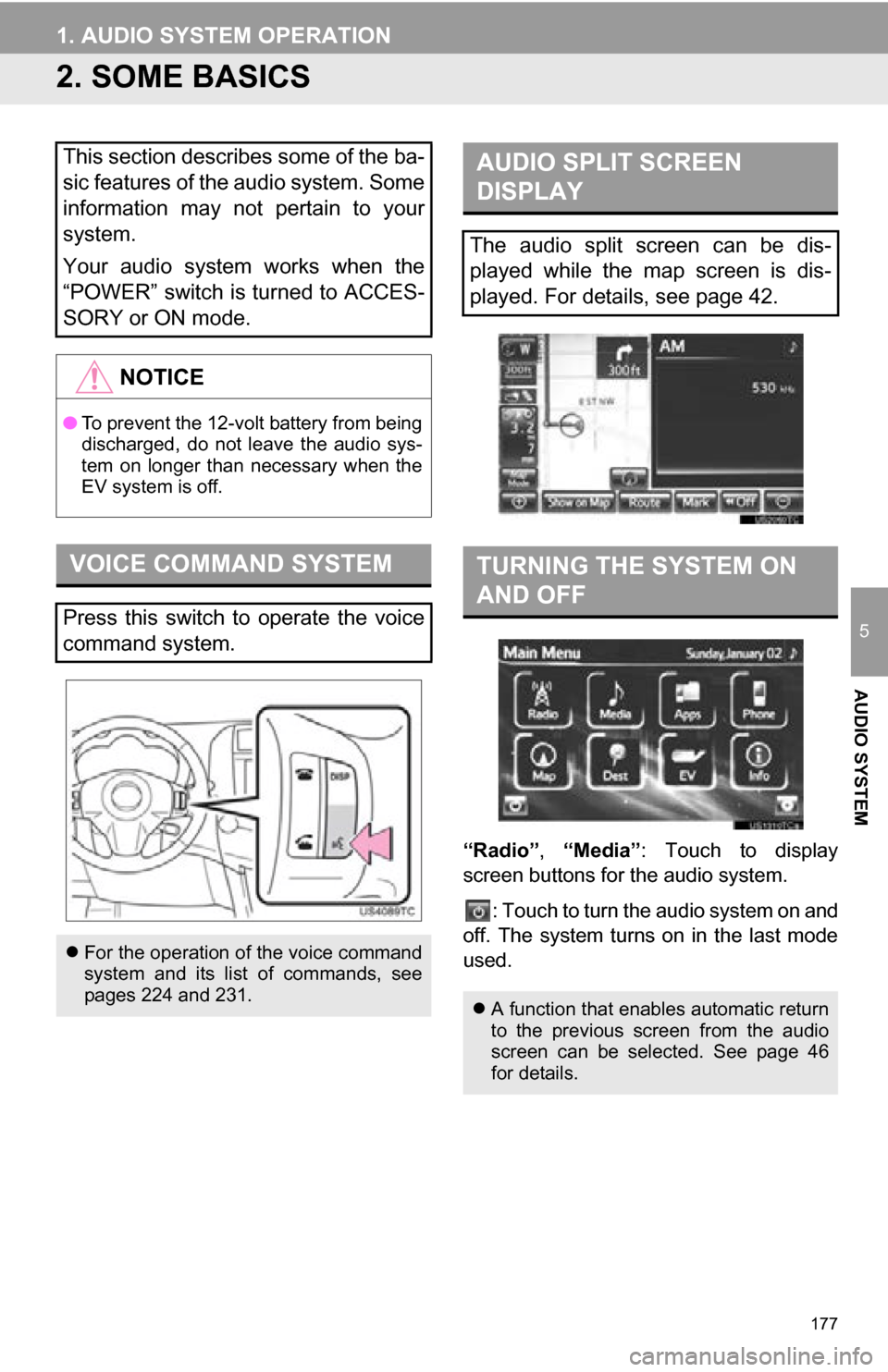
177
1. AUDIO SYSTEM OPERATION
5
AUDIO SYSTEM
2. SOME BASICS
“Radio”, “Media”: Touch to display
screen buttons for the audio system.
: Touch to turn the audio system on and
off. The system turns on in the last mode
used.
This section describes some of the ba-
sic features of the audio system. Some
information may not pertain to your
system.
Your audio system works when the
“POWER” switch is turned to ACCES-
SORY or ON mode.
NOTICE
● To prevent the 12-volt battery from being
discharged, do not leave the audio sys-
tem on longer than necessary when the
EV system is off.
VOICE COMMAND SYSTEM
Press this switch to operate the voice
command system.
For the operation of the voice command
system and its list of commands, see
pages 224 and 231.
AUDIO SPLIT SCREEN
DISPLAY
The audio split screen can be dis-
played while the map screen is dis-
played. For details, see page 42.
TURNING THE SYSTEM ON
AND OFF
A function that enables automatic return
to the previous screen from the audio
screen can be selected. See page 46
for details.
Page 178 of 296
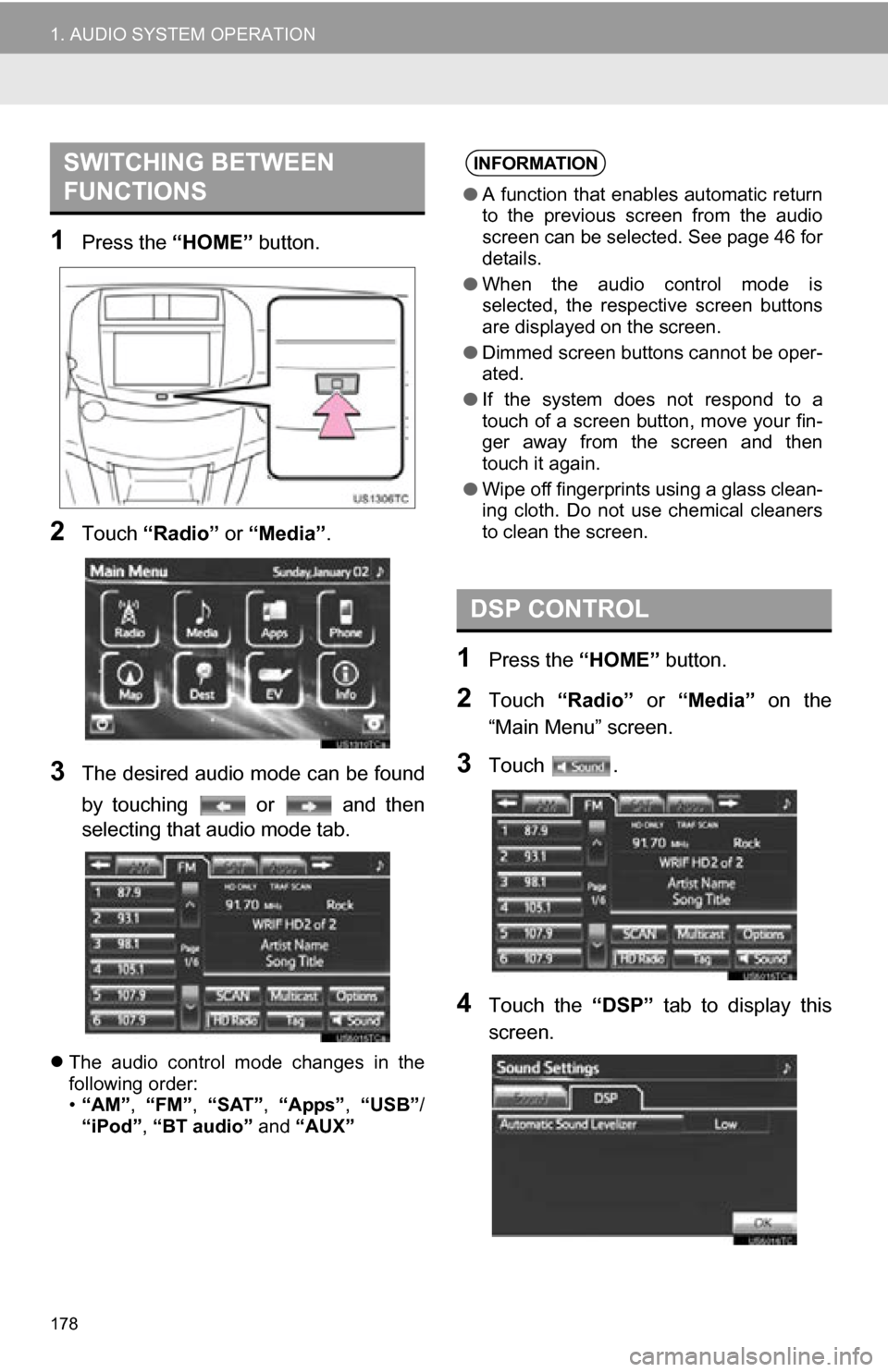
178
1. AUDIO SYSTEM OPERATION
1Press the “HOME” button.
2Touch “Radio” or “Media”.
3The desired audio mode can be found
by touching or and then
selecting that audio mode tab.
The audio control mode changes in the
following order:
•“AM”, “FM”, “SAT”, “Apps” , “USB” /
“iPod” , “BT audio” and “AUX”
1Press the “HOME” button.
2Touch “Radio” or “Media” on the
“Main Menu” screen.
3Touch .
4Touch the “DSP” tab to display this
screen.
SWITCHING BETWEEN
FUNCTIONSINFORMATION
● A function that enables automatic return
to the previous screen from the audio
screen can be selected. See page 46 for
details.
● When the audio control mode is
selected, the respective screen buttons
are displayed on the screen.
● Dimmed screen buttons cannot be oper-
ated.
● If the system does not respond to a
touch of a screen button, move your fin-
ger away from the screen and then
touch it again.
● Wipe off fingerprints using a glass clean-
ing cloth. Do not use chemical cleaners
to clean the screen.
DSP CONTROL
Page 179 of 296
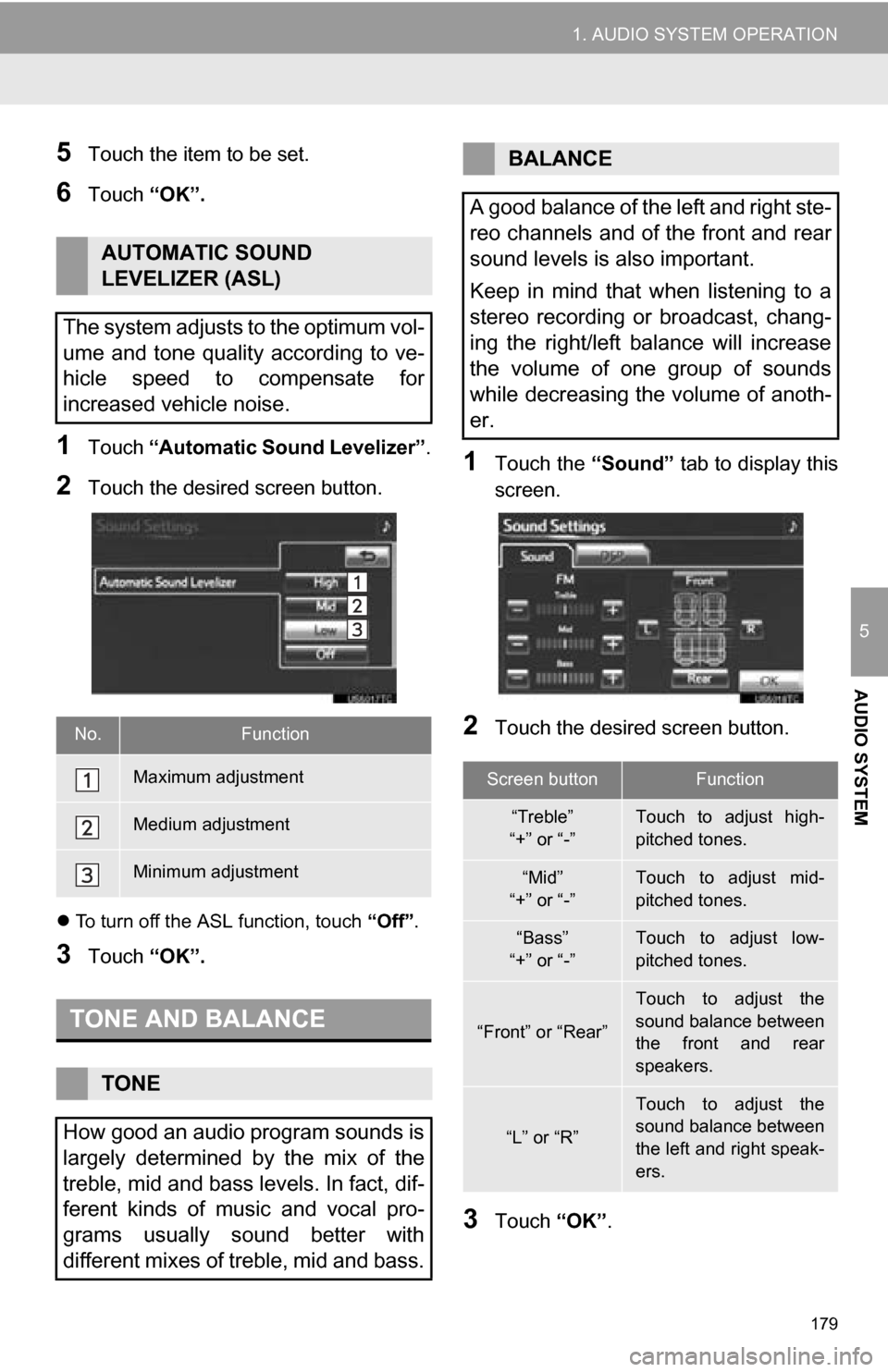
179
1. AUDIO SYSTEM OPERATION
5
AUDIO SYSTEM
5Touch the item to be set.
6Touch “OK”.
1Touch “Automatic Sound Levelizer” .
2Touch the desired screen button.
To turn off the ASL function, touch “Off”.
3Touch “OK”.
1Touch the “Sound” tab to display this
screen.
2Touch the desired screen button.
3Touch “OK”.
AUTOMATIC SOUND
LEVELIZER (ASL)
The system adjusts to the optimum vol-
ume and tone quality according to ve-
hicle speed to compensate for
increased vehicle noise.
No.Function
Maximum adjustment
Medium adjustment
Minimum adjustment
TONE AND BALANCE
TONE
How good an audio program sounds is
largely determined by the mix of the
treble, mid and bass levels. In fact, dif-
ferent kinds of music and vocal pro-
grams usually sound better with
different mixes of treble, mid and bass.
BALANCE
A good balance of the left and right ste-
reo channels and of the front and rear
sound levels is also important.
Keep in mind that when listening to a
stereo recording or broadcast, chang-
ing the right/left balance will increase
the volume of one group of sounds
while decreasing the volume of anoth-
er.
Screen buttonFunction
“Treble”
“+” or “-”Touch to adjust high-
pitched tones.
“Mid”
“+” or “-”Touch to adjust mid-
pitched tones.
“Bass”
“+” or “-”Touch to adjust low-
pitched tones.
“Front” or “Rear”
Touch to adjust the
sound balance between
the front and rear
speakers.
“L” or “R”
Touch to adjust the
sound balance between
the left and right speak-
ers.
Page 180 of 296
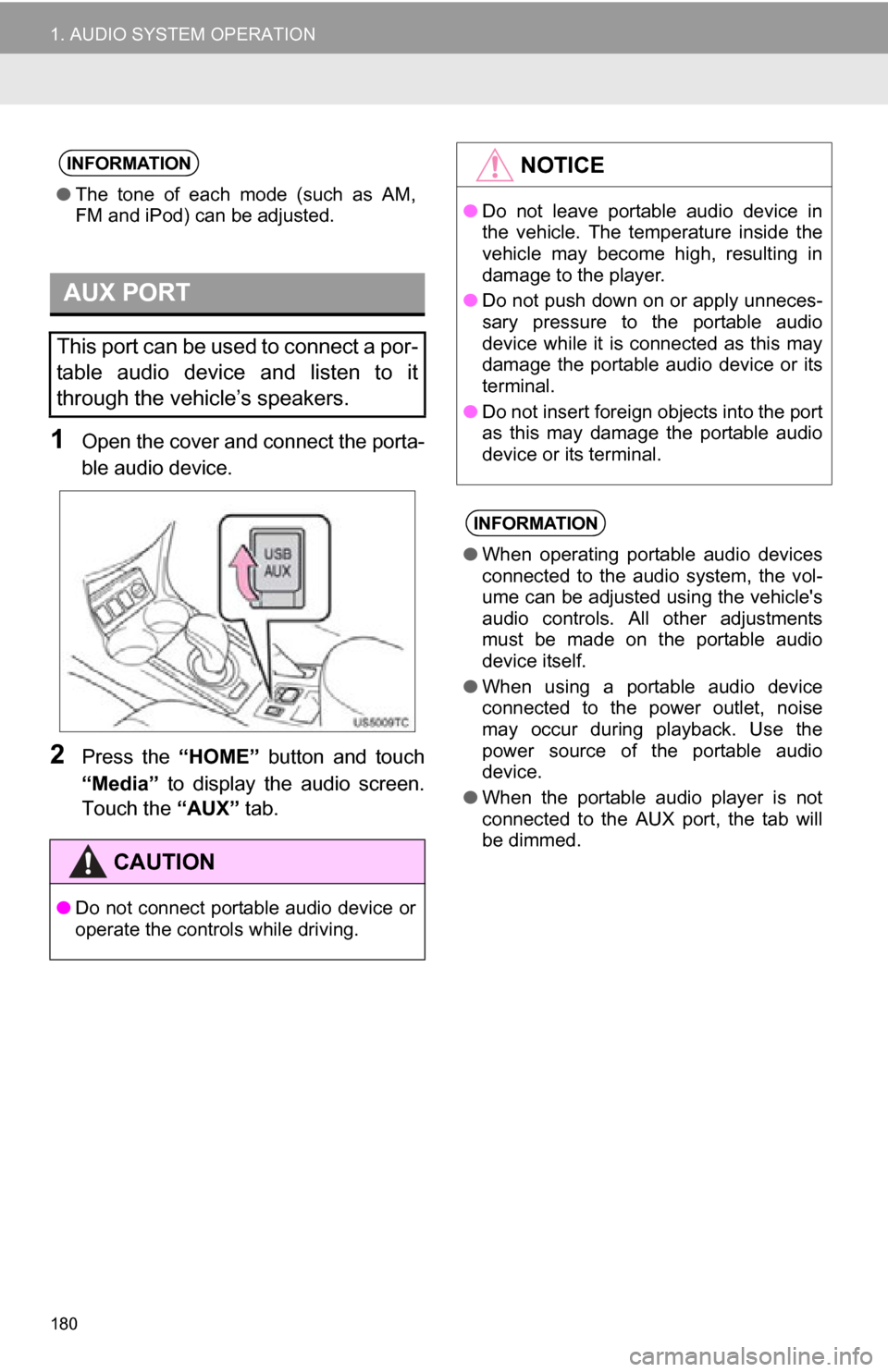
180
1. AUDIO SYSTEM OPERATION
1Open the cover and connect the porta-
ble audio device.
2Press the “HOME” button and touch
“Media” to display the audio screen.
Touch the “AUX” tab.
INFORMATION
●The tone of each mode (such as AM,
FM and iPod) can be adjusted.
AUX PORT
This port can be used to connect a por-
table audio device and listen to it
through the vehicle’s speakers.
CAUTION
●Do not connect portable audio device or
operate the controls while driving.
NOTICE
●Do not leave portable audio device in
the vehicle. The temperature inside the
vehicle may become high, resulting in
damage to the player.
● Do not push down on or apply unneces-
sary pressure to the portable audio
device while it is connected as this may
damage the portable audio device or its
terminal.
● Do not insert foreign objects into the port
as this may damage the portable audio
device or its terminal.
INFORMATION
●When operating portable audio devices
connected to the audio system, the vol-
ume can be adjusted using the vehicle's
audio controls. All other adjustments
must be made on the portable audio
device itself.
● When using a portable audio device
connected to the power outlet, noise
may occur during playback. Use the
power source of the portable audio
device.
● When the portable audio player is not
connected to the AUX port, the tab will
be dimmed.