bluetooth TOYOTA RAV4 EV 2013 1.G Navigation Manual
[x] Cancel search | Manufacturer: TOYOTA, Model Year: 2013, Model line: RAV4 EV, Model: TOYOTA RAV4 EV 2013 1.GPages: 296, PDF Size: 6.47 MB
Page 168 of 296
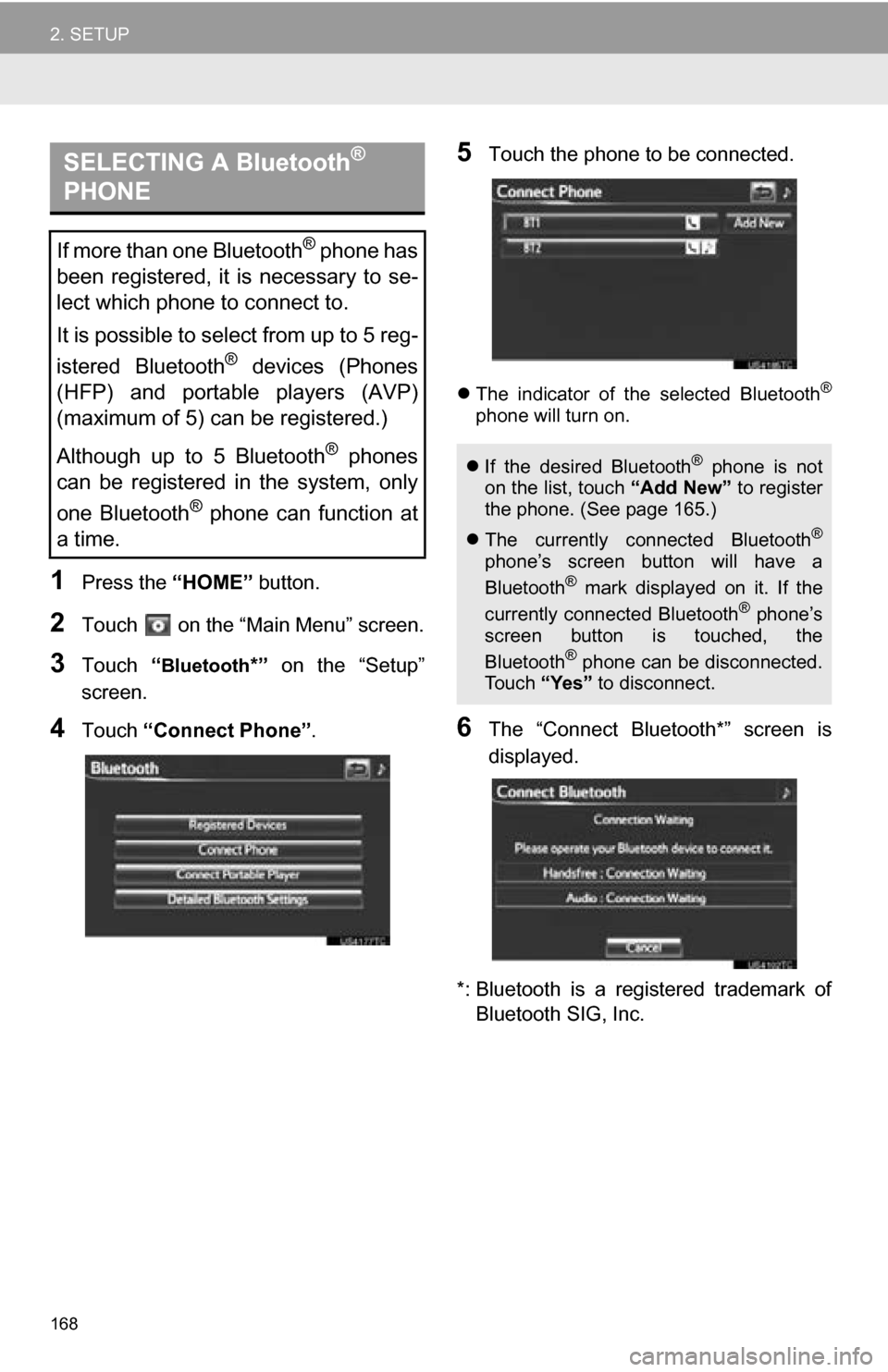
168
2. SETUP
1Press the “HOME” button.
2Touch on the “Main Menu” screen.
3Touch “Bluetooth*” on the “Setup”
screen.
4Touch “Connect Phone” .
5Touch the phone to be connected.
The indicator of the selected Bluetooth®
phone will turn on.
6The “Connect Bluetooth*” screen is
displayed.
*: Bluetooth is a registered trademark of Bluetooth SIG, Inc.
SELECTING A Bluetooth®
PHONE
If more than one Bluetooth® phone has
been registered, it is necessary to se-
lect which phone to connect to.
It is possible to select from up to 5 reg-
istered Bluetooth
® devices (Phones
(HFP) and portable players (AVP)
(maximum of 5) can be registered.)
Although up to 5 Bluetooth
® phones
can be registered in the system, only
one Bluetooth
® phone can function at
a time.
If the desired Bluetooth® phone is not
on the list, touch “Add New” to register
the phone. (See page 165.)
The currently connected Bluetooth
®
phone’s screen button will have a
Bluetooth® mark displayed on it. If the
currently connected Bluetooth® phone’s
screen button is touched, the
Bluetooth
® phone can be disconnected.
Touch “Yes” to disconnect.
Page 169 of 296
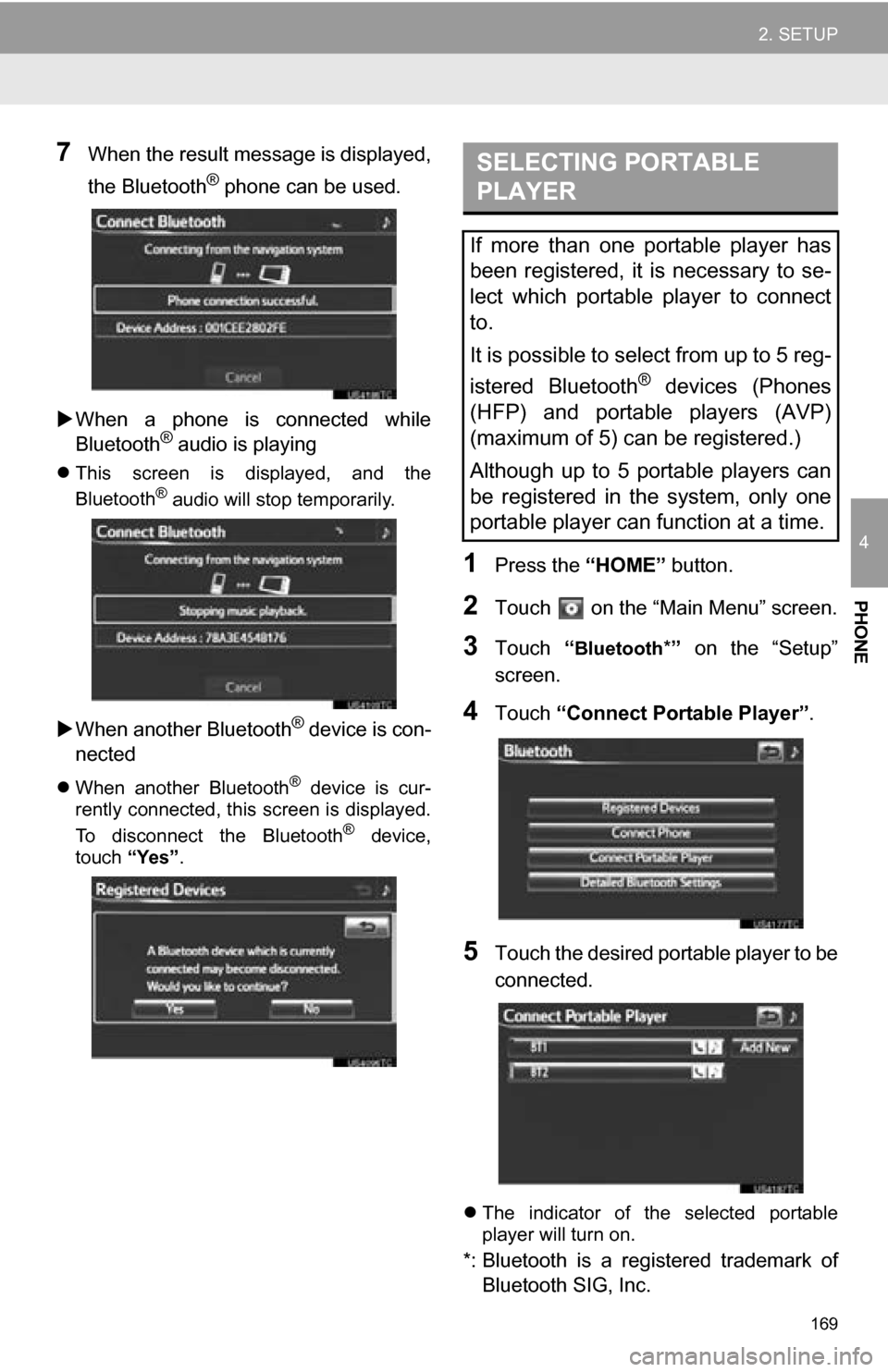
169
2. SETUP
4
PHONE
7When the result message is displayed,
the Bluetooth
® phone can be used.
When a phone is connected while
Bluetooth
® audio is playing
This screen is displayed, and the
Bluetooth® audio will stop temporarily.
When another Bluetooth® device is con-
nected
When another Bluetooth® device is cur-
rently connected, this screen is displayed.
To disconnect the Bluetooth
® device,
touch “Yes”.
1Press the “HOME” button.
2Touch on the “Main Menu” screen.
3Touch “Bluetooth*” on the “Setup”
screen.
4Touch “Connect Portable Player” .
5Touch the desired portable player to be
connected.
The indicator of the selected portable
player will turn on.
*: Bluetooth is a regi stered trademark of
Bluetooth SIG, Inc.
SELECTING PORTABLE
PLAYER
If more than one portable player has
been registered, it is necessary to se-
lect which portable player to connect
to.
It is possible to select from up to 5 reg-
istered Bluetooth
® devices (Phones
(HFP) and portable players (AVP)
(maximum of 5) can be registered.)
Although up to 5 portable players can
be registered in the system, only one
portable player can function at a time.
Page 170 of 296
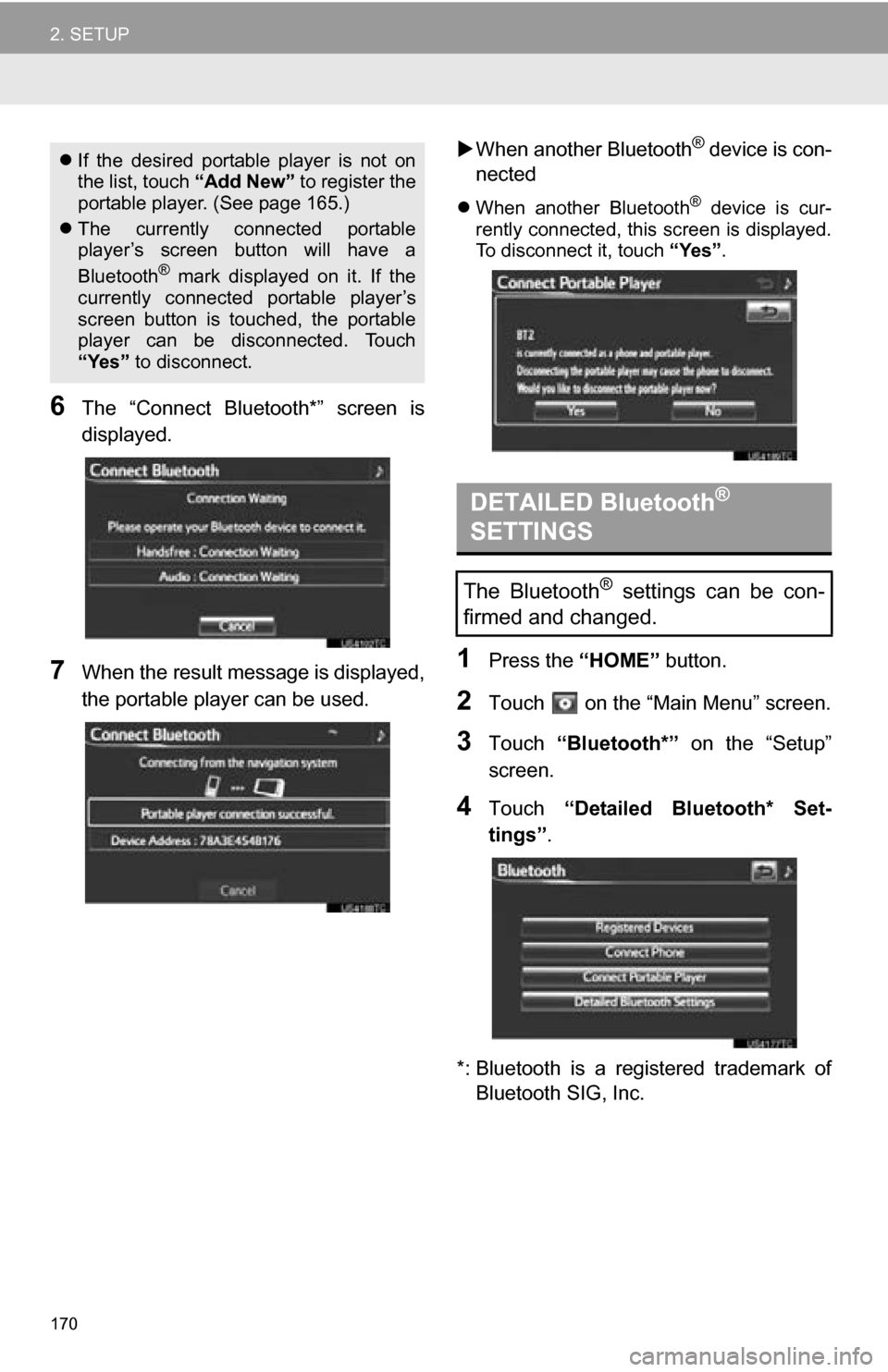
170
2. SETUP
6The “Connect Bluetooth*” screen is
displayed.
7When the result message is displayed,
the portable player can be used.
When another Bluetooth
® device is con-
nected
When another Bluetooth® device is cur-
rently connected, this screen is displayed.
To disconnect it, touch “Yes”.
1Press the “HOME” button.
2Touch on the “Main Menu” screen.
3Touch “Bluetooth*” on the “Setup”
screen.
4Touch “Detailed Bluetooth* Set-
tings” .
*: Bluetooth is a registered trademark of Bluetooth SIG, Inc.
If the desired portable player is not on
the list, touch “Add New” to register the
portable player. (See page 165.)
The currently connected portable
player’s screen button will have a
Bluetooth
® mark displayed on it. If the
currently connected portable player’s
screen button is touched, the portable
player can be disconnected. Touch
“Yes” to disconnect.
DETAILED Bluetooth®
SETTINGS
The Bluetooth® settings can be con-
firmed and changed.
Page 171 of 296
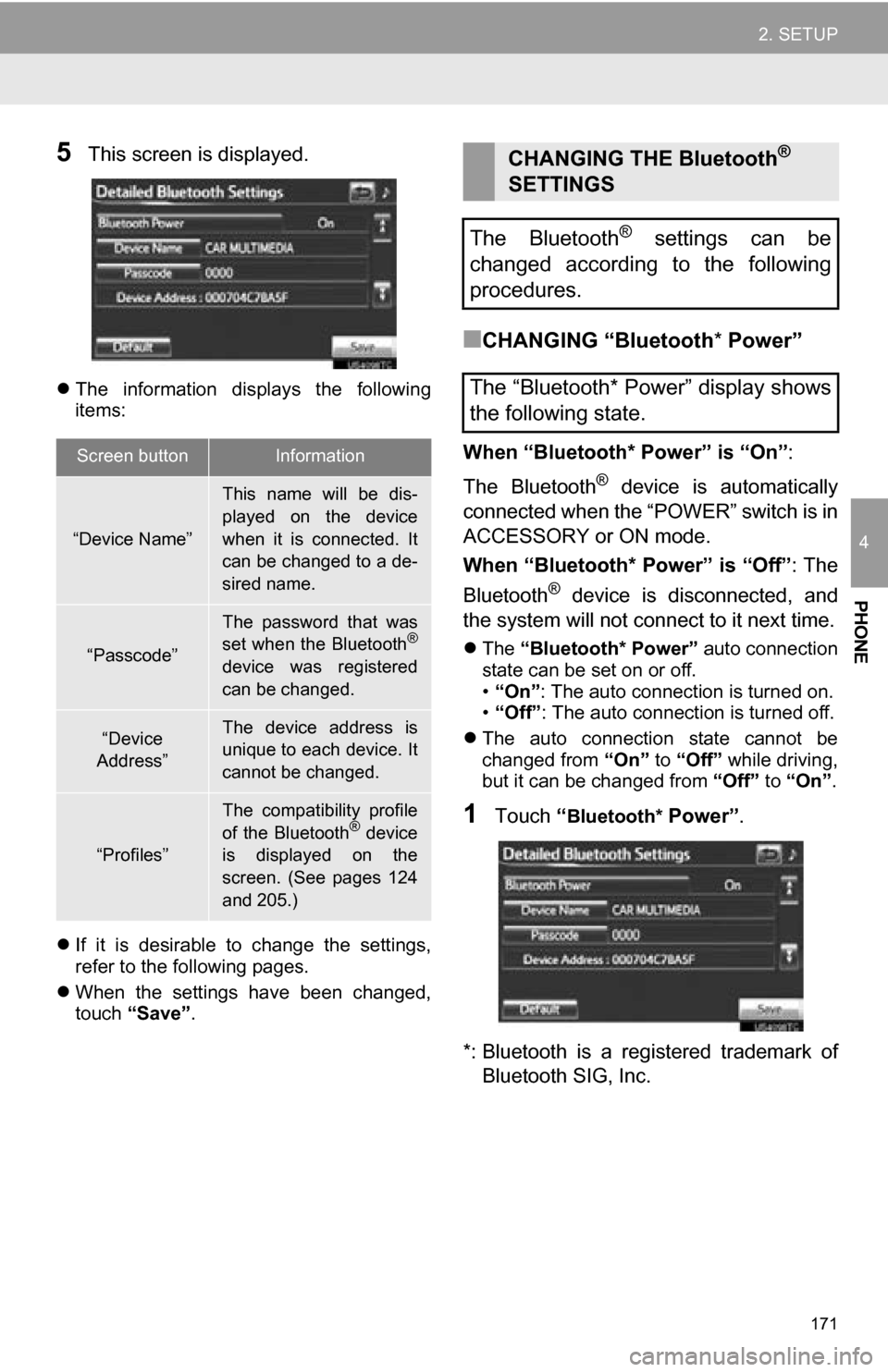
171
2. SETUP
4
PHONE
5This screen is displayed.
The information displays the following
items:
If it is desirable to change the settings,
refer to the following pages.
When the settings have been changed,
touch “Save”.
■CHANGING “Bluetooth * Power”
When “Bluetooth* Power” is “On” :
The Bluetooth
® device is automatically
connected when the “POWER” switch is in
ACCESSORY or ON mode.
When “Bluetooth* Power” is “Off” : The
Bluetooth
® device is disconnected, and
the system will not connect to it next time.
The “Bluetooth* Power” auto connection
state can be set on or off.
• “On” : The auto connection is turned on.
• “Off” : The auto connection is turned off.
The auto connection state cannot be
changed from “On” to “Off” while driving,
but it can be changed from “Off” to “On” .
1Touch “Bluetooth* Power” .
*: Bluetooth is a regi stered trademark of
Bluetooth SIG, Inc.
Screen buttonInformation
“Device Name”
This name will be dis-
played on the device
when it is connected. It
can be changed to a de-
sired name.
“Passcode”
The password that was
set when the Bluetooth®
device was registered
can be changed.
“Device
Address”The device address is
unique to each device. It
cannot be changed.
“Profiles”
The compatibility profile
of the Bluetooth® device
is displayed on the
screen. (See pages 124
and 205.)
CHANGING THE Bluetooth®
SETTINGS
The Bluetooth
® settings can be
changed according to the following
procedures.
The “Bluetooth* Power” display shows
the following state.
Page 172 of 296
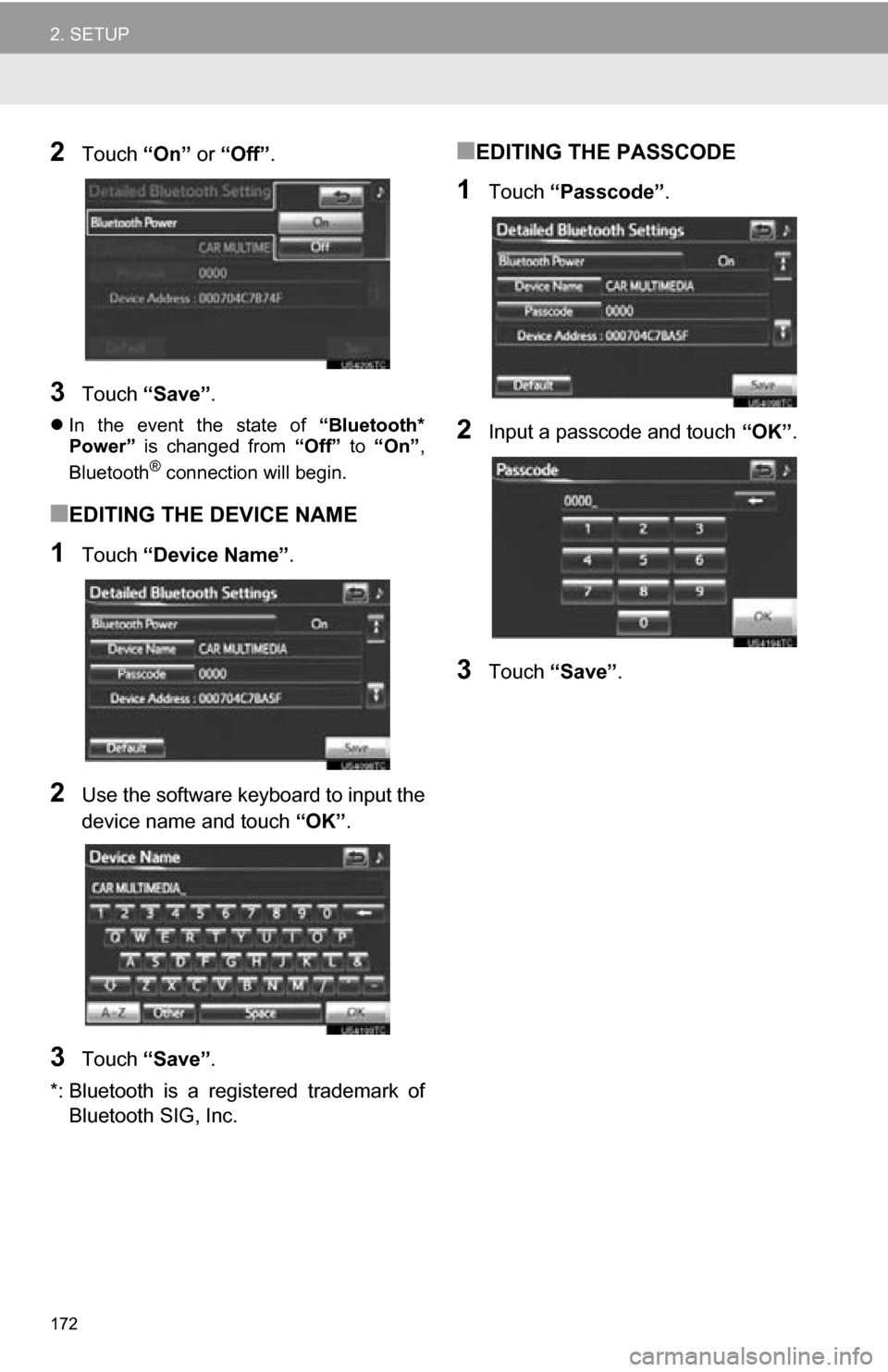
172
2. SETUP
2Touch “On” or “Off” .
3Touch “Save” .
In the event the state of “Bluetooth*
Power” is changed from “Off” to “On” ,
Bluetooth
® connection will begin.
■EDITING THE DEVICE NAME
1Touch “Device Name” .
2Use the software keyboard to input the
device name and touch “OK”.
3Touch “Save” .
*: Bluetooth is a regi stered trademark of
Bluetooth SIG, Inc.
■EDITING THE PASSCODE
1Touch “Passcode” .
2Input a passcode and touch “OK”.
3Touch “Save” .
Page 173 of 296
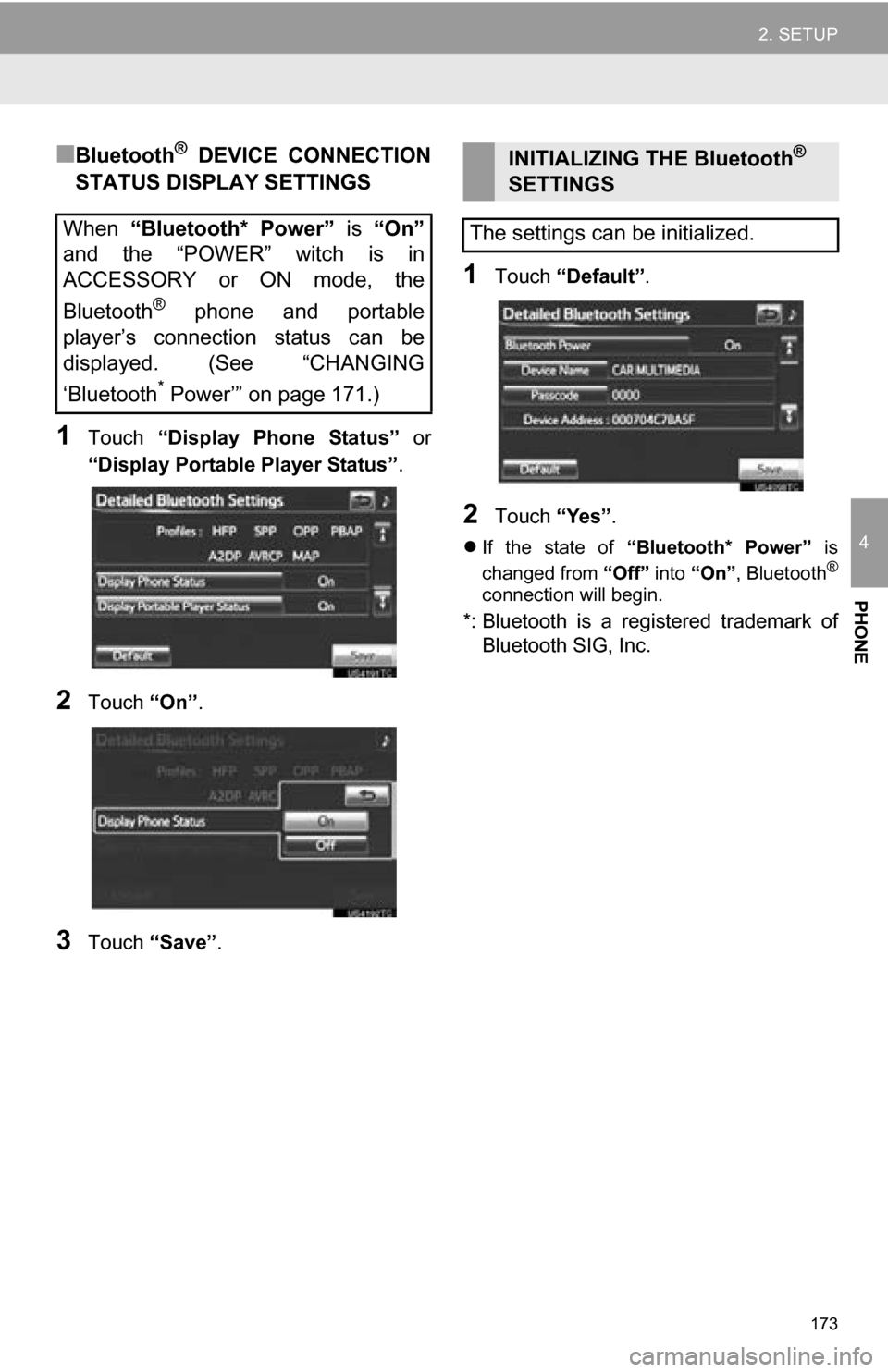
173
2. SETUP
4
PHONE
■Bluetooth® DEVICE CONNECTION
STATUS DISPLAY SETTINGS
1Touch “Display Phone Status” or
“Display Portable Player Status” .
2Touch “On”.
3Touch “Save” .
1Touch “Default” .
2Touch “Yes”.
If the state of “Bluetooth* Power” is
changed from “Off” into “On” , Bluetooth®
connection will begin.
*: Bluetooth is a regi stered trademark of
Bluetooth SIG, Inc.
When “Bluetooth* Power” is “On”
and the “POWER” witch is in
ACCESSORY or ON mode, the
Bluetooth
® phone and portable
player’s connection status can be
displayed. (See “CHANGING
‘Bluetooth
* Power’” on page 171.)
INITIALIZING THE Bluetooth®
SETTINGS
The settings can be initialized.
Page 175 of 296
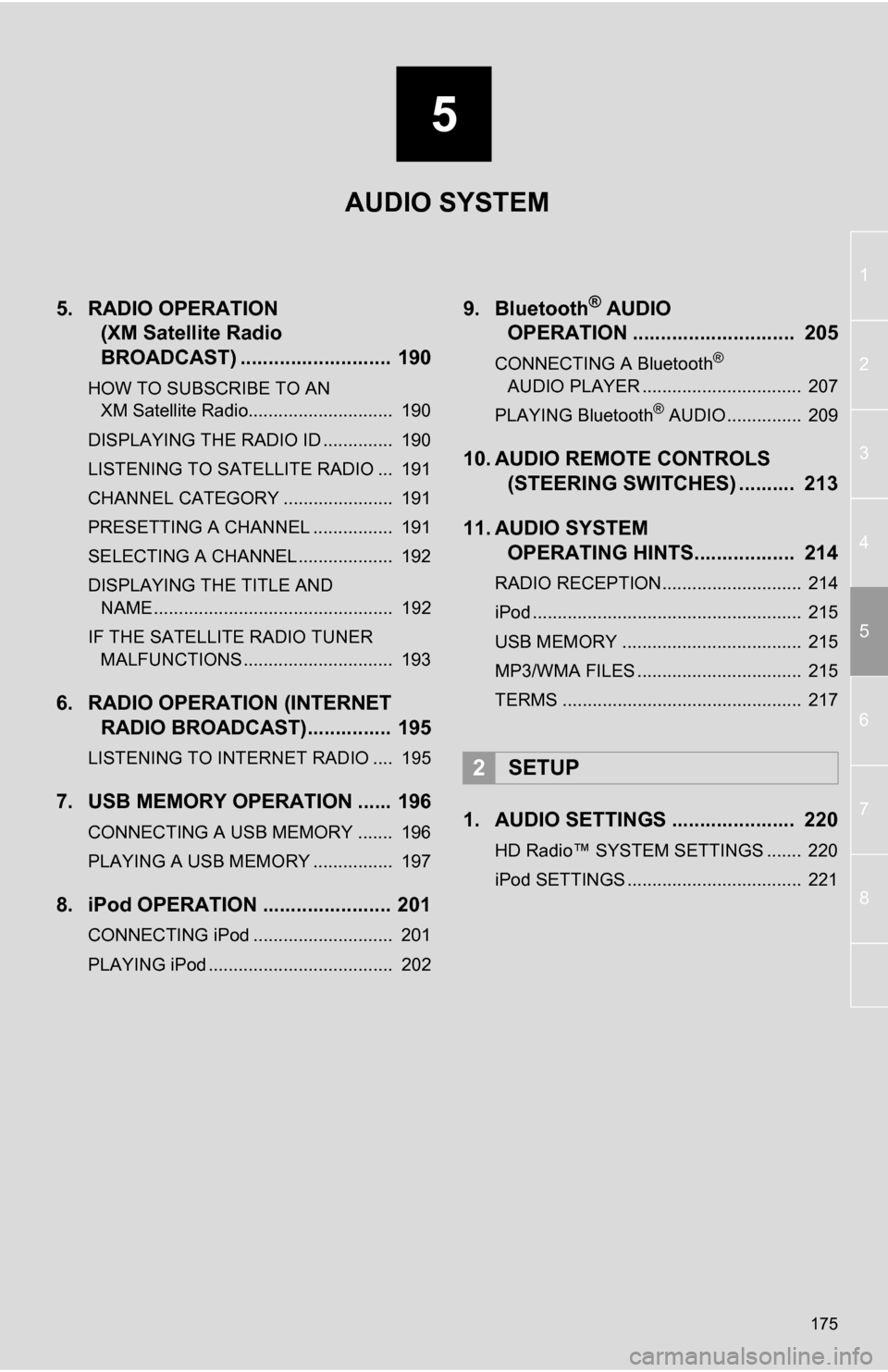
5
175
1
2
3
4
5
6
7
8
5. RADIO OPERATION (XM Satellite Radio
BROADCAST) ........... ................ 190
HOW TO SUBSCRIBE TO AN
XM Satellite Radio............................. 190
DISPLAYING THE RADIO ID .............. 190
LISTENING TO SATELLITE RADIO ... 191
CHANNEL CATEGORY ...................... 191
PRESETTING A CHANNEL ................ 191
SELECTING A CHANNEL ................... 192
DISPLAYING THE TITLE AND NAME ................................................ 192
IF THE SATELLITE RADIO TUNER MALFUNCTIONS .............................. 193
6. RADIO OPERATION (INTERNET RADIO BROADCAST)............... 195
LISTENING TO INTERNET RADIO .... 195
7. USB MEMORY OPERATION ...... 196
CONNECTING A USB MEMORY ....... 196
PLAYING A USB MEMORY ................ 197
8. iPod OPERATION ....................... 201
CONNECTING iPod ............................ 201
PLAYING iPod ..................................... 202
9. Bluetooth® AUDIO
OPERATION ............................. 205
CONNECTING A Bluetooth®
AUDIO PLAYER ................................ 207
PLAYING Bluetooth
® AUDIO ............... 209
10. AUDIO REMOTE CONTROLS (STEERING SWITCHES) .......... 213
11. AUDIO SYSTEM OPERATING HINTS.................. 214
RADIO RECEPTION............................ 214
iPod ...................................................... 215
USB MEMORY .................................... 215
MP3/WMA FILES ................................. 215
TERMS ................................................ 217
1. AUDIO SETTINGS ...................... 220
HD Radio™ SYSTEM SETTINGS ....... 220
iPod SETTINGS ................................... 221
2SETUP
AUDIO SYSTEM
Page 195 of 296

195
1. AUDIO SYSTEM OPERATION
5
AUDIO SYSTEM
6. RADIO OPERATION (INTERNET RADIO BROADCAST)
1Press the “HOME” button.
2Touch “Radio” .
3Touch the “Apps” tab.
If a compatible phone is already regis-
tered, it will be connected automatically.
If a compatible phone has not been regis-
tered or the Bluetooth
® connection cannot
be completed correctly, touch “Connect”
to register and/or connect your phone.
(See page 164.)
When connection is complete, the applica-
tion screen can be displayed.
4Touch “View Application Screen” .
The internet radio application screen is
displayed.
Perform operations according to the dis-
played application screen.
By pressing the “HOME” button and
touching “Radio”, the audio screen can
be returned to.
*
: For details, refer to http://
www.toyota.com/entune/ or call 1-800-
331-4331.
LISTENING TO INTERNET
RADIO
One of Entune’s features is the ability
to listen to internet radio. In order to
use this service, an Entune compatible
phone and the navigation system
needs to be set. For details, refer to the
“ENTUNE SERVICE” section. (See
page 252.)
INFORMATION
● Other applications can be activated
while listening to internet radio.
● An iPhone cannot be connected via
Bluetooth
® and USB connection at the
same time. However, it is possible to
recharge an iPhone while using Entune
by connecting via USB. The system
uses the connection method that was
used last. Therefore, if connected via
USB after Bluetooth
® connection, it is
necessary to reconnect the iPhone via
Bluetooth
®.
● Services requiring a separate contract
can also be used.*
● Some parts of “Apps” can be adjusted
using the switches on the steering
wheel.
● If internet radio has never been listened
to by activating “Apps” from the “Main
Menu” screen, the “Apps” tab will be
dimmed.
Page 205 of 296
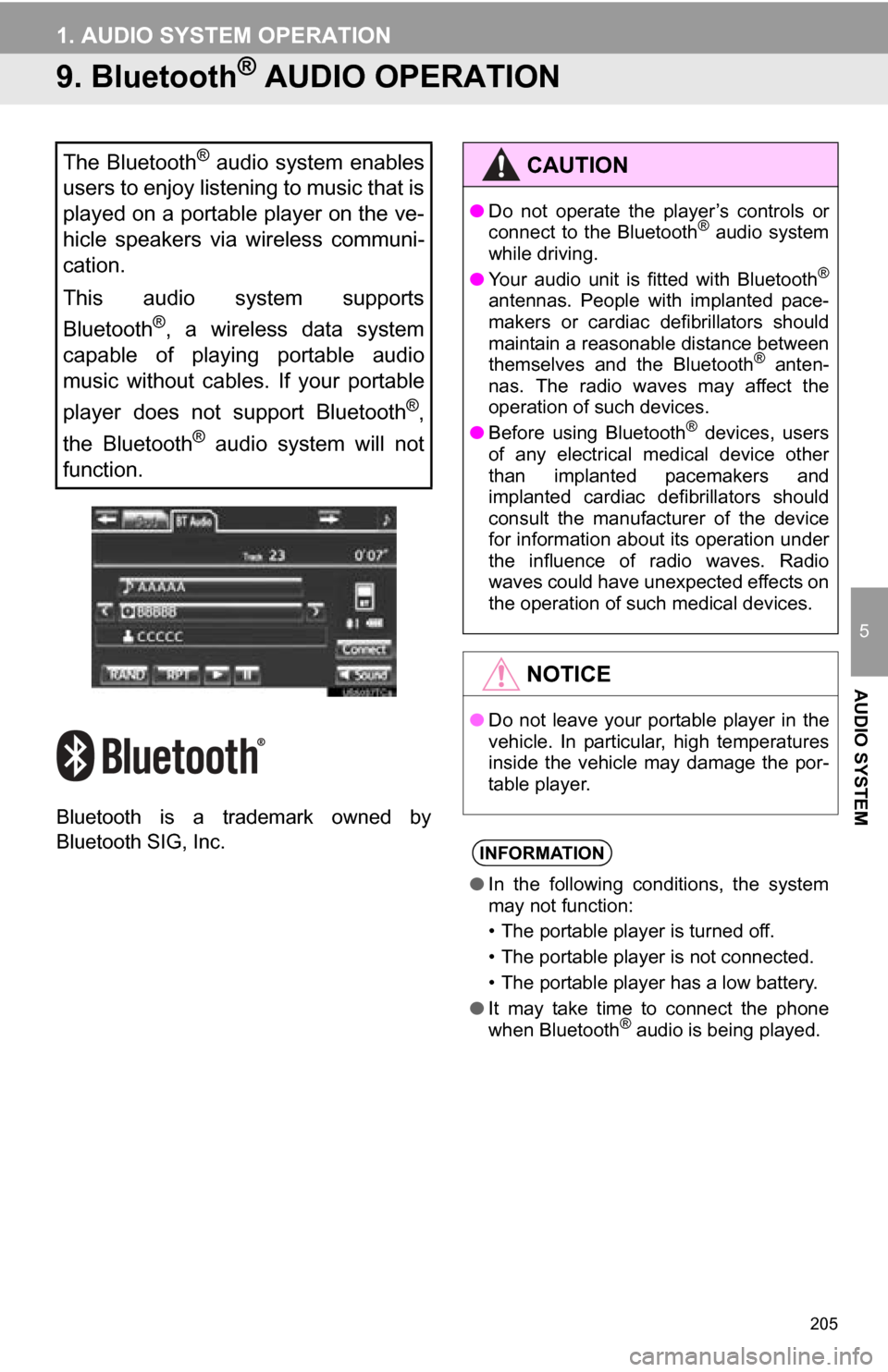
205
1. AUDIO SYSTEM OPERATION
5
AUDIO SYSTEM
9. Bluetooth® AUDIO OPERATION
Bluetooth is a trademark owned by
Bluetooth SIG, Inc.
The Bluetooth® audio system enables
users to enjoy listening to music that is
played on a portable player on the ve-
hicle speakers via wireless communi-
cation.
This audio system supports
Bluetooth
®, a wireless data system
capable of playing portable audio
music without cables. If your portable
player does not support Bluetooth
®,
the Bluetooth
® audio system will not
function.
CAUTION
● Do not operate the player’s controls or
connect to the Bluetooth® audio system
while driving.
● Your audio unit is fitted with Bluetooth
®
antennas. People with implanted pace-
makers or cardiac defibrillators should
maintain a reasonable distance between
themselves and the Bluetooth
® anten-
nas. The radio waves may affect the
operation of such devices.
● Before using Bluetooth
® devices, users
of any electrical medical device other
than implanted pacemakers and
implanted cardiac defibrillators should
consult the manufacturer of the device
for information about its operation under
the influence of radio waves. Radio
waves could have unexpected effects on
the operation of such medical devices.
NOTICE
● Do not leave your portable player in the
vehicle. In particular, high temperatures
inside the vehicle may damage the por-
table player.
INFORMATION
●In the following conditions, the system
may not function:
• The portable player is turned off.
• The portable player is not connected.
• The portable player has a low battery.
● It may take time to connect the phone
when Bluetooth
® audio is being played.
Page 206 of 296
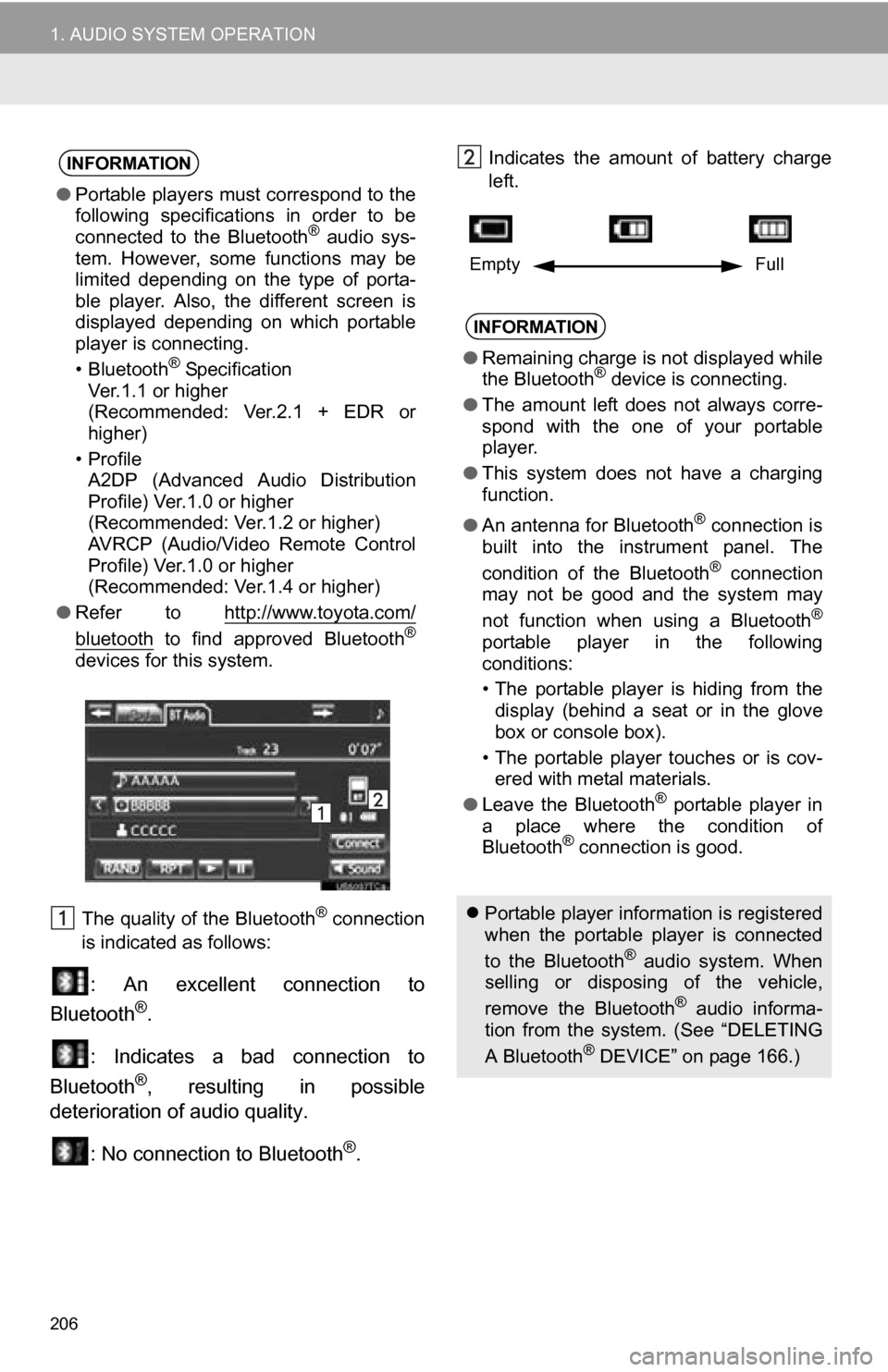
206
1. AUDIO SYSTEM OPERATION
The quality of the Bluetooth® connection
is indicated as follows:
: An excellent connection to
Bluetooth®.
: Indicates a bad connection to
Bluetooth
®, resulting in possible
deterioration of audio quality.
: No connection to Bluetooth
®.
Indicates the amount of battery charge
left. INFORMATION
●Portable players must correspond to the
following specifications in order to be
connected to the Bluetooth
® audio sys-
tem. However, some functions may be
limited depending on the type of porta-
ble player. Also, the different screen is
displayed depending on which portable
player is connecting.
• Bluetooth
® Specification
Ver.1.1 or higher
(Recommended: Ver.2.1 + EDR or
higher)
•Profile A2DP (Advanced Audio Distribution
Profile) Ver.1.0 or higher
(Recommended: Ver.1.2 or higher)
AVRCP (Audio/Video Remote Control
Profile) Ver.1.0 or higher
(Recommended: Ver.1.4 or higher)
● Refer to http://www.toyota.com/
bluetooth to find approved Bluetooth®
devices for this system.
INFORMATION
●Remaining charge is not displayed while
the Bluetooth® device is connecting.
● The amount left does not always corre-
spond with the one of your portable
player.
● This system does not have a charging
function.
● An antenna for Bluetooth
® connection is
built into the instrument panel. The
condition of the Bluetooth
® connection
may not be good and the system may
not function when using a Bluetooth
®
portable player in the following
conditions:
• The portable player is hiding from the
display (behind a seat or in the glove
box or console box).
• The portable player touches or is cov- ered with metal materials.
● Leave the Bluetooth
® portable player in
a place where the condition of
Bluetooth
® connection is good.
Portable player information is registered
when the portable player is connected
to the Bluetooth
® audio system. When
selling or disposing of the vehicle,
remove the Bluetooth
® audio informa-
tion from the system. (See “DELETING
A Bluetooth
® DEVICE” on page 166.)
Empty Full