remote control TOYOTA RAV4 EV 2013 1.G Navigation Manual
[x] Cancel search | Manufacturer: TOYOTA, Model Year: 2013, Model line: RAV4 EV, Model: TOYOTA RAV4 EV 2013 1.GPages: 296, PDF Size: 6.47 MB
Page 7 of 296
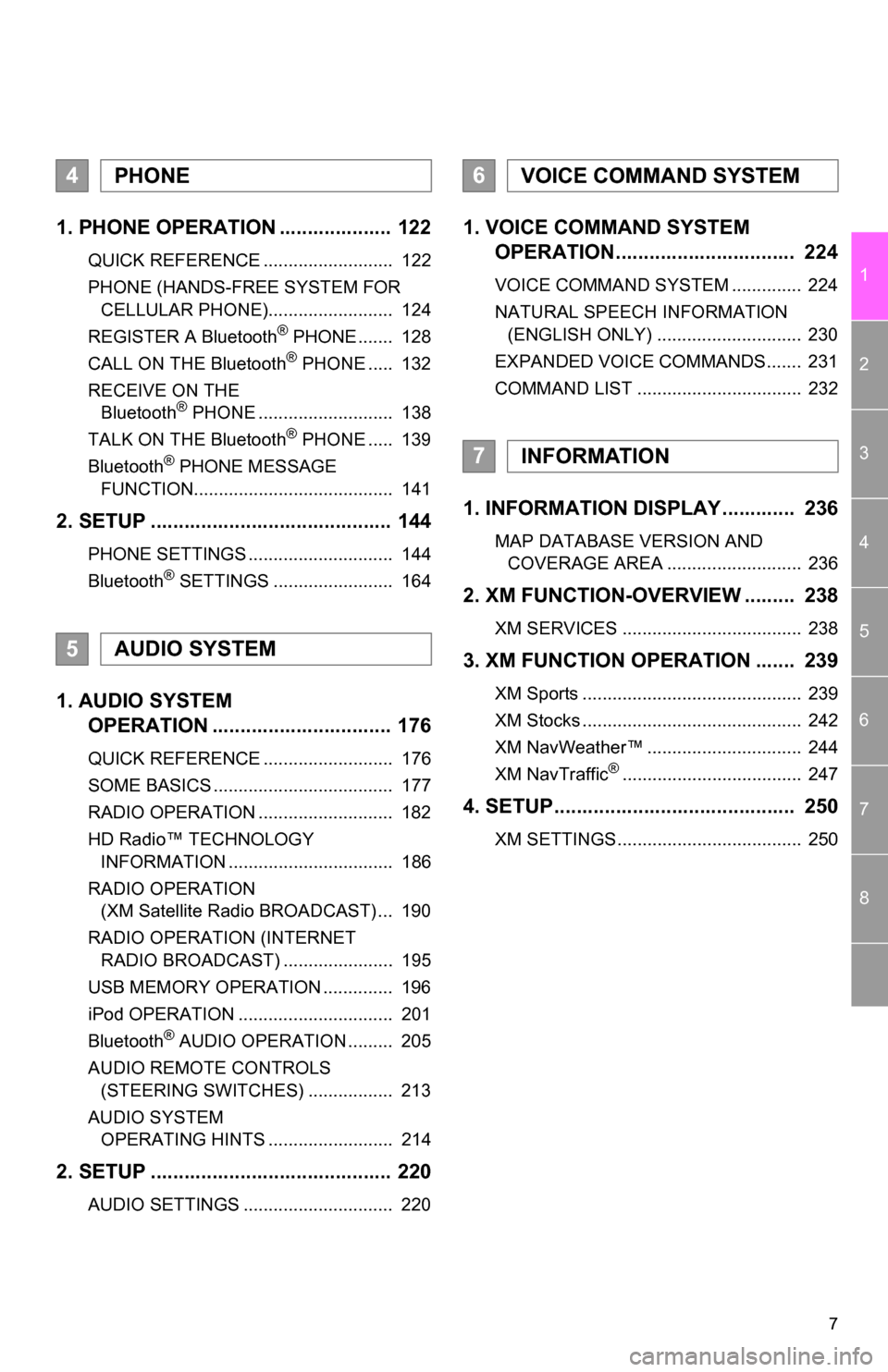
7
1
2
3
4
5
6
7
8
1. PHONE OPERATION .................... 122
QUICK REFERENCE .......................... 122
PHONE (HANDS-FREE SYSTEM FOR CELLULAR PHONE)......................... 124
REGISTER A Bluetooth
® PHONE ....... 128
CALL ON THE Bluetooth® PHONE ..... 132
RECEIVE ON THE Bluetooth
® PHONE ........................... 138
TALK ON THE Bluetooth® PHONE ..... 139
Bluetooth® PHONE MESSAGE
FUNCTION........................................ 141
2. SETUP ........................................... 144
PHONE SETTINGS ............................. 144
Bluetooth® SETTINGS ........................ 164
1. AUDIO SYSTEM OPERATION ................................ 176
QUICK REFERENCE .......................... 176
SOME BASICS .................................... 177
RADIO OPERATION ........................... 182
HD Radio™ TECHNOLOGY
INFORMATION ................................. 186
RADIO OPERATION (XM Satellite Radio BROADCAST) ... 190
RADIO OPERATION (INTERNET RADIO BROADCAST) ...................... 195
USB MEMORY OPERATION .............. 196
iPod OPERATION ............................... 201
Bluetooth
® AUDIO OPERATION ......... 205
AUDIO REMOTE CONTROLS (STEERING SWITCHES) ................. 213
AUDIO SYSTEM OPERATING HINTS ......................... 214
2. SETUP ........................................... 220
AUDIO SETTINGS .............................. 220
1. VOICE COMMAND SYSTEM OPERATION................................ 224
VOICE COMMAND SYSTEM .............. 224
NATURAL SPEECH INFORMATION
(ENGLISH ONLY) ............................. 230
EXPANDED VOICE COMMANDS....... 231
COMMAND LIST ................................. 232
1. INFORMATION DISPLAY ............. 236
MAP DATABASE VERSION AND COVERAGE AREA ........................... 236
2. XM FUNCTION-O VERVIEW ......... 238
XM SERVICES .................................... 238
3. XM FUNCTION OPERATION ....... 239
XM Sports ............................................ 239
XM Stocks ............................................ 242
XM NavWeather™ ............................... 244
XM NavTraffic
®.................................... 247
4. SETUP........................................... 250
XM SETTINGS..................................... 250
4PHONE
5AUDIO SYSTEM
6VOICE COMMAND SYSTEM
7INFORMATION
Page 175 of 296
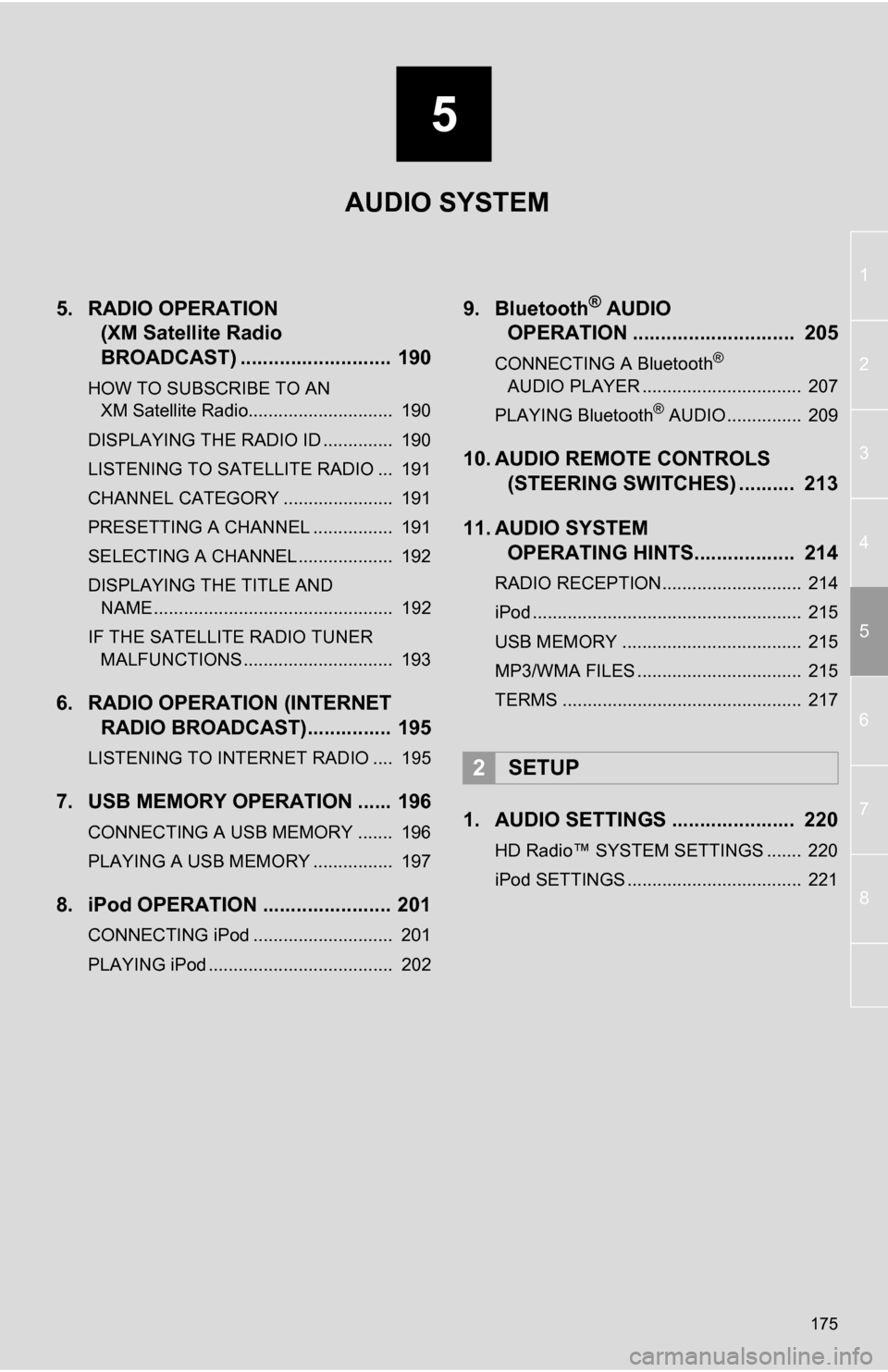
5
175
1
2
3
4
5
6
7
8
5. RADIO OPERATION (XM Satellite Radio
BROADCAST) ........... ................ 190
HOW TO SUBSCRIBE TO AN
XM Satellite Radio............................. 190
DISPLAYING THE RADIO ID .............. 190
LISTENING TO SATELLITE RADIO ... 191
CHANNEL CATEGORY ...................... 191
PRESETTING A CHANNEL ................ 191
SELECTING A CHANNEL ................... 192
DISPLAYING THE TITLE AND NAME ................................................ 192
IF THE SATELLITE RADIO TUNER MALFUNCTIONS .............................. 193
6. RADIO OPERATION (INTERNET RADIO BROADCAST)............... 195
LISTENING TO INTERNET RADIO .... 195
7. USB MEMORY OPERATION ...... 196
CONNECTING A USB MEMORY ....... 196
PLAYING A USB MEMORY ................ 197
8. iPod OPERATION ....................... 201
CONNECTING iPod ............................ 201
PLAYING iPod ..................................... 202
9. Bluetooth® AUDIO
OPERATION ............................. 205
CONNECTING A Bluetooth®
AUDIO PLAYER ................................ 207
PLAYING Bluetooth
® AUDIO ............... 209
10. AUDIO REMOTE CONTROLS (STEERING SWITCHES) .......... 213
11. AUDIO SYSTEM OPERATING HINTS.................. 214
RADIO RECEPTION............................ 214
iPod ...................................................... 215
USB MEMORY .................................... 215
MP3/WMA FILES ................................. 215
TERMS ................................................ 217
1. AUDIO SETTINGS ...................... 220
HD Radio™ SYSTEM SETTINGS ....... 220
iPod SETTINGS ................................... 221
2SETUP
AUDIO SYSTEM
Page 206 of 296
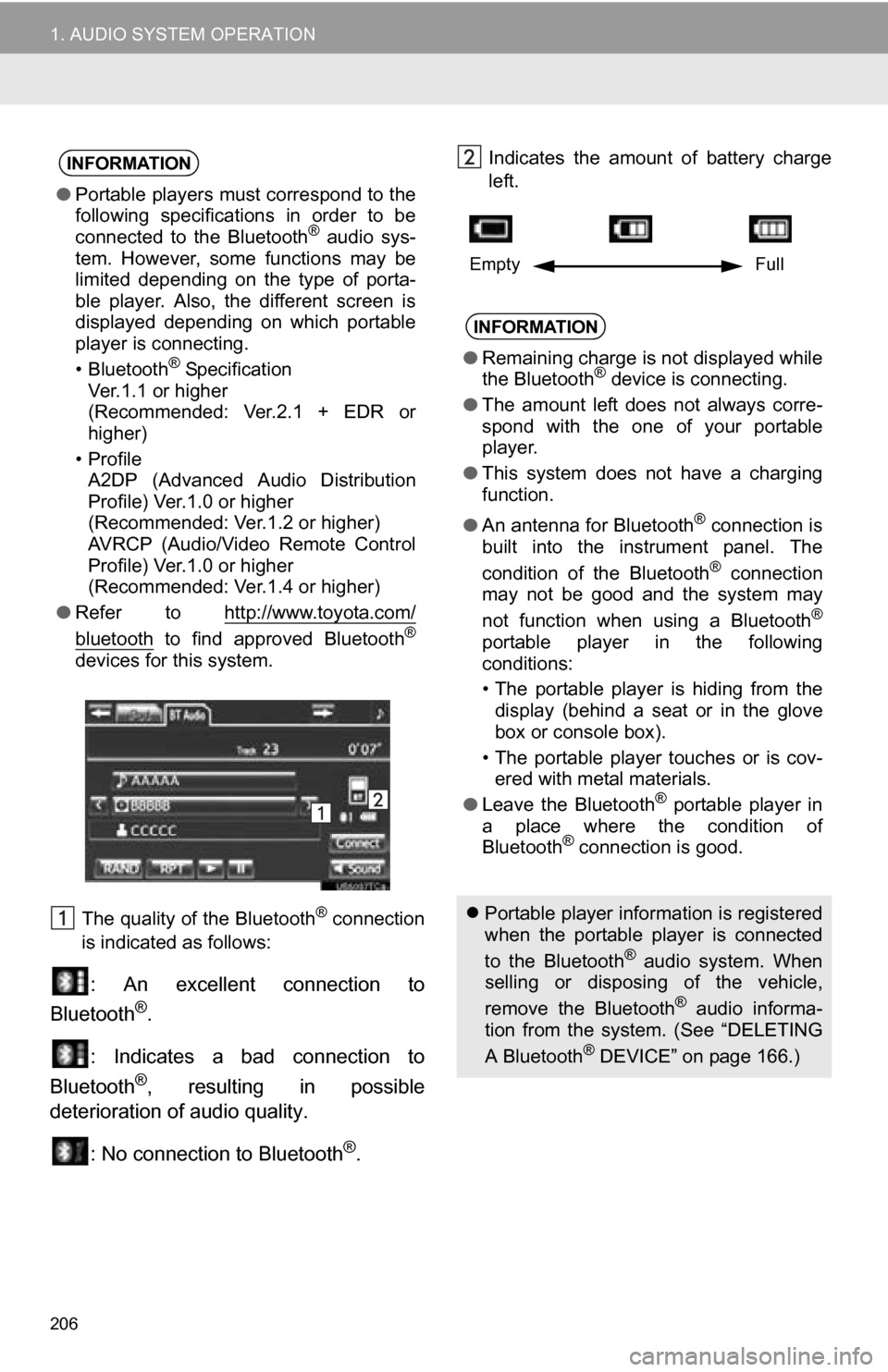
206
1. AUDIO SYSTEM OPERATION
The quality of the Bluetooth® connection
is indicated as follows:
: An excellent connection to
Bluetooth®.
: Indicates a bad connection to
Bluetooth
®, resulting in possible
deterioration of audio quality.
: No connection to Bluetooth
®.
Indicates the amount of battery charge
left. INFORMATION
●Portable players must correspond to the
following specifications in order to be
connected to the Bluetooth
® audio sys-
tem. However, some functions may be
limited depending on the type of porta-
ble player. Also, the different screen is
displayed depending on which portable
player is connecting.
• Bluetooth
® Specification
Ver.1.1 or higher
(Recommended: Ver.2.1 + EDR or
higher)
•Profile A2DP (Advanced Audio Distribution
Profile) Ver.1.0 or higher
(Recommended: Ver.1.2 or higher)
AVRCP (Audio/Video Remote Control
Profile) Ver.1.0 or higher
(Recommended: Ver.1.4 or higher)
● Refer to http://www.toyota.com/
bluetooth to find approved Bluetooth®
devices for this system.
INFORMATION
●Remaining charge is not displayed while
the Bluetooth® device is connecting.
● The amount left does not always corre-
spond with the one of your portable
player.
● This system does not have a charging
function.
● An antenna for Bluetooth
® connection is
built into the instrument panel. The
condition of the Bluetooth
® connection
may not be good and the system may
not function when using a Bluetooth
®
portable player in the following
conditions:
• The portable player is hiding from the
display (behind a seat or in the glove
box or console box).
• The portable player touches or is cov- ered with metal materials.
● Leave the Bluetooth
® portable player in
a place where the condition of
Bluetooth
® connection is good.
Portable player information is registered
when the portable player is connected
to the Bluetooth
® audio system. When
selling or disposing of the vehicle,
remove the Bluetooth
® audio informa-
tion from the system. (See “DELETING
A Bluetooth
® DEVICE” on page 166.)
Empty Full
Page 213 of 296
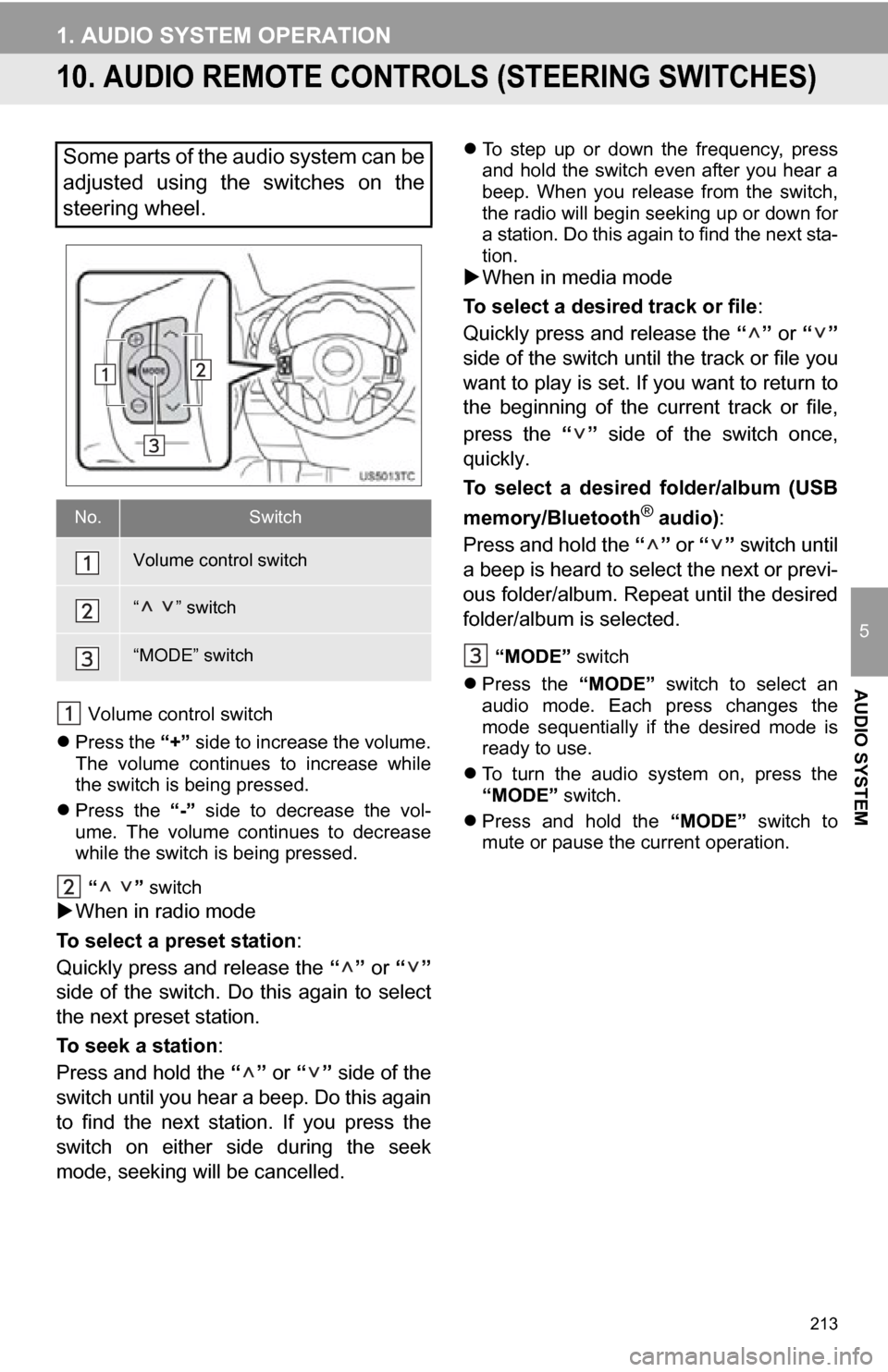
213
1. AUDIO SYSTEM OPERATION
5
AUDIO SYSTEM
10. AUDIO REMOTE CONTROLS (STEERING SWITCHES)
Volume control switch
Press the “+” side to increase the volume.
The volume continues to increase while
the switch is being pressed.
Press the “-” side to decrease the vol-
ume. The volume continues to decrease
while the switch is being pressed.
“ ” switch
When in radio mode
To select a preset station :
Quickly press and release the “” or “”
side of the switch. Do this again to select
the next preset station.
To seek a station :
Press and hold the “” or “” side of the
switch until you hear a beep. Do this again
to find the next station. If you press the
switch on either side during the seek
mode, seeking will be cancelled.
To step up or down the frequency, press
and hold the switch even after you hear a
beep. When you release from the switch,
the radio will begin seeking up or down for
a station. Do this again to find the next sta-
tion.
When in media mode
To select a desired track or file :
Quickly press and release the “” or “”
side of the switch until the track or file you
want to play is set. If you want to return to
the beginning of the current track or file,
press the “” side of the switch once,
quickly.
To select a desired folder/album (USB
memory/Bluetooth
® audio) :
Press and hold the “” or “” switch until
a beep is heard to select the next or previ-
ous folder/album. Repeat until the desired
folder/album is selected.
“MODE” switch
Press the “MODE” switch to select an
audio mode. Each press changes the
mode sequentially if the desired mode is
ready to use.
To turn the audio system on, press the
“MODE” switch.
Press and hold the “MODE” switch to
mute or pause the current operation.
Some parts of the audio system can be
adjusted using the switches on the
steering wheel.
No.Switch
Volume control switch
“ ” switch
“MODE” switch
Page 264 of 296
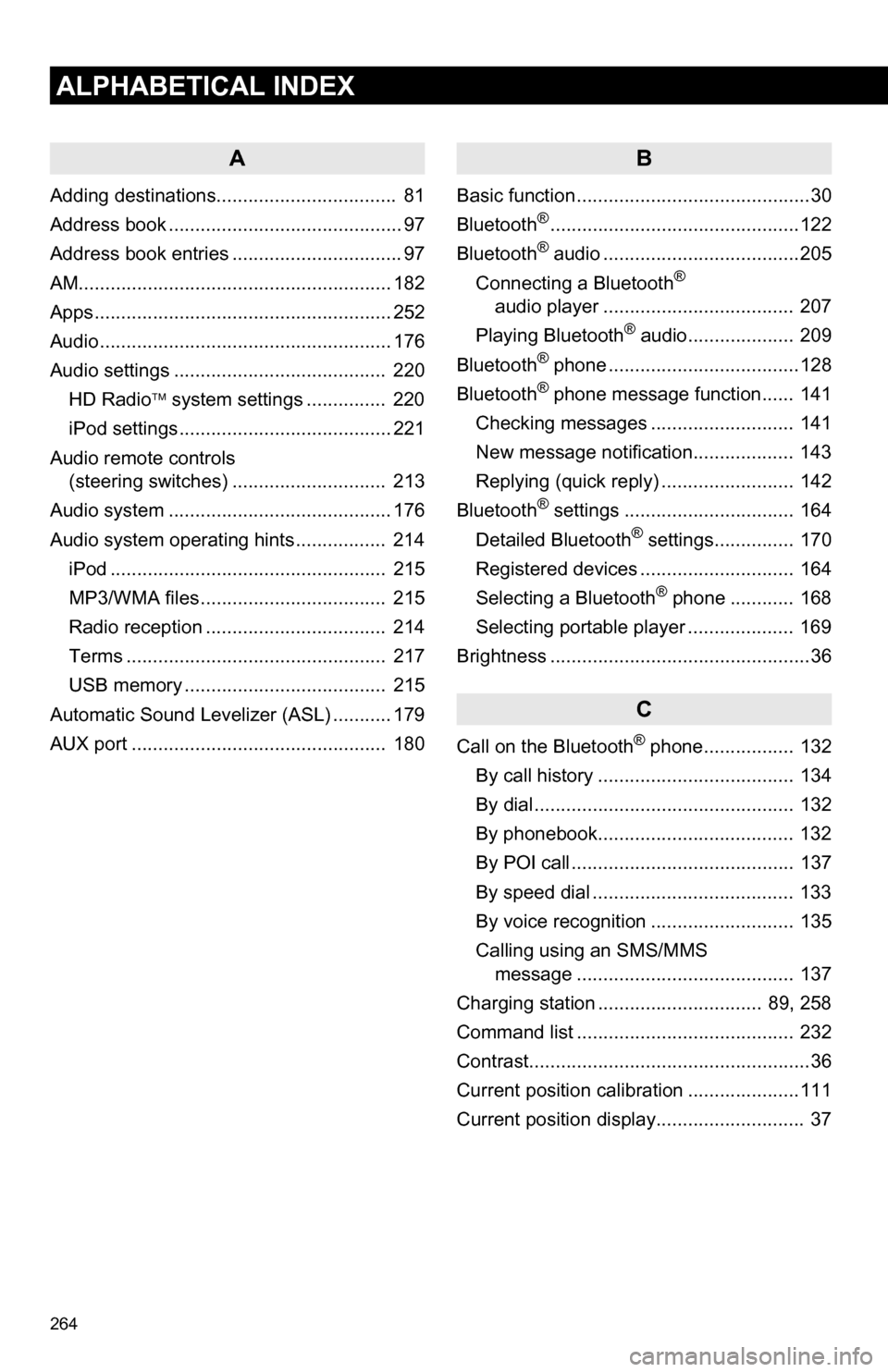
264
ALPHABETICAL INDEX
A
Adding destinations.................................. 81
Address book ............................................ 97
Address book entries ................................ 97
AM........................................................... 182
Apps ........................................................ 252
Audio ....................................................... 176
Audio settings ........................................ 220HD Radio system settings .. ............. 220
iPod settings ........................................ 221
Audio remote controls (steering switches) ............................. 213
Audio system ....... ................................... 176
Audio system operating hint s ................. 214
iPod .................................................... 215
MP3/WMA files ................................... 215
Radio reception .................................. 214
Terms ................................................. 217
USB memory ...................................... 215
Automatic Sound Levelizer (ASL) ........... 179
AUX port ................................................ 180
B
Basic function ............................................30
Bluetooth®...............................................122
Bluetooth® audio .....................................205
Connecting a Bluetooth®
audio player .................................... 207
Playing Bluetooth
® audio.................... 209
Bluetooth® phone ....................................128
Bluetooth® phone message function...... 141
Checking messages ........................... 141
New message notification................... 143
Replying (quick reply) ......................... 142
Bluetooth
® settings ................................ 164
Detailed Bluetooth® settings............... 170
Registered devices ............................. 164
Selecting a Bluetooth
® phone ............ 168
Selecting portable player .................... 169
Brightness .................................................36
C
Call on the Bluetooth® phone................. 132
By call history ..................................... 134
By dial ................................................. 132
By phonebook..................................... 132
By POI call .......................................... 137
By speed dial ...................................... 133
By voice recognition ........................... 135
Calling using an SMS/MMS message ......................................... 137
Charging station ............................... 89, 258
Command list ......................................... 232
Contrast.....................................................36
Current position calibration .....................111
Current position display............................ 37