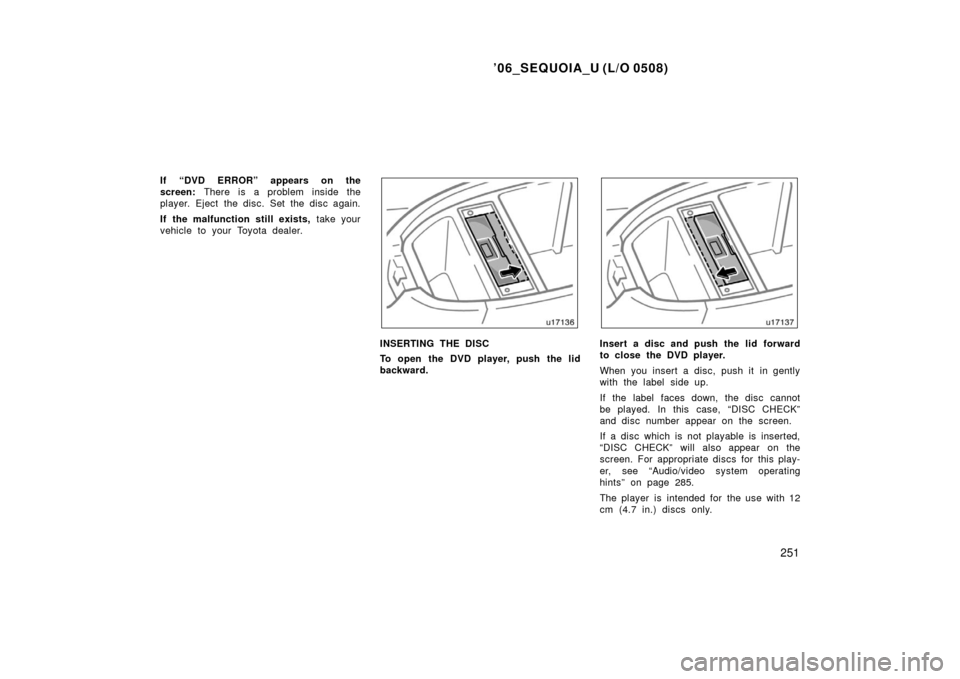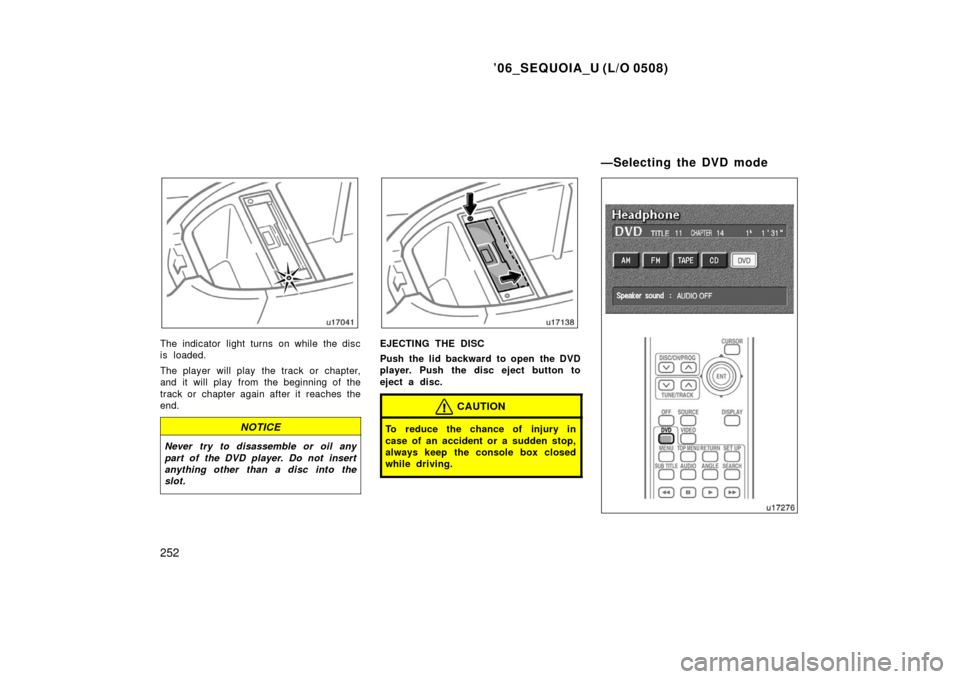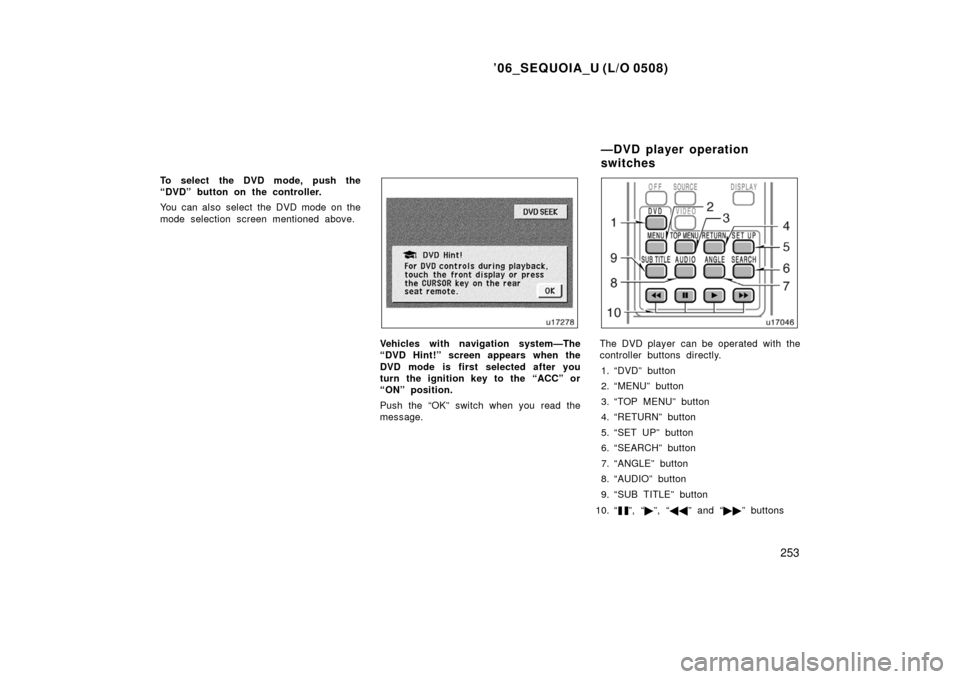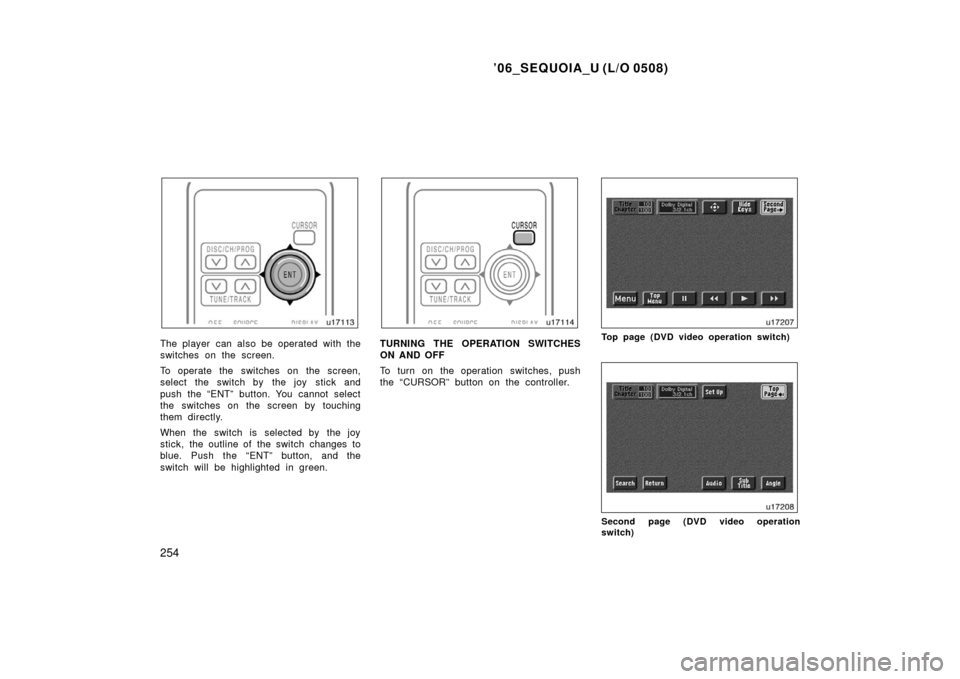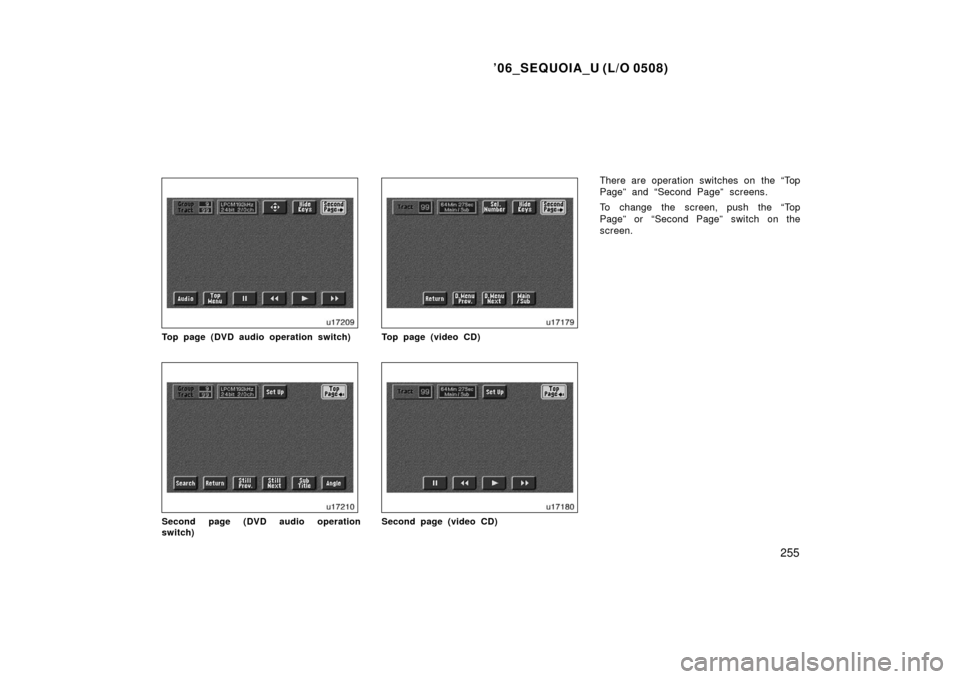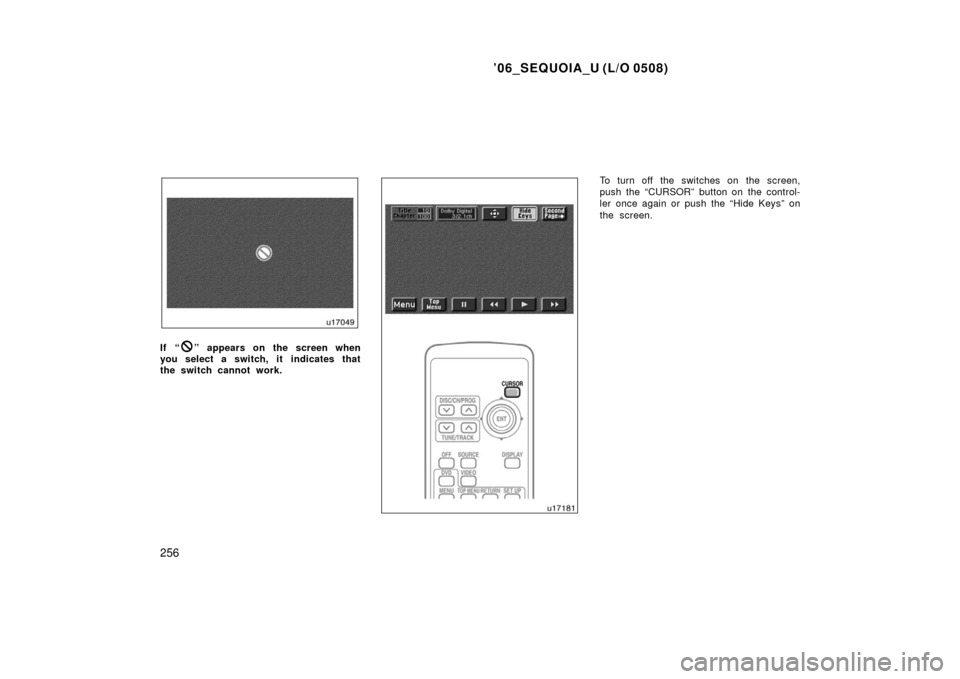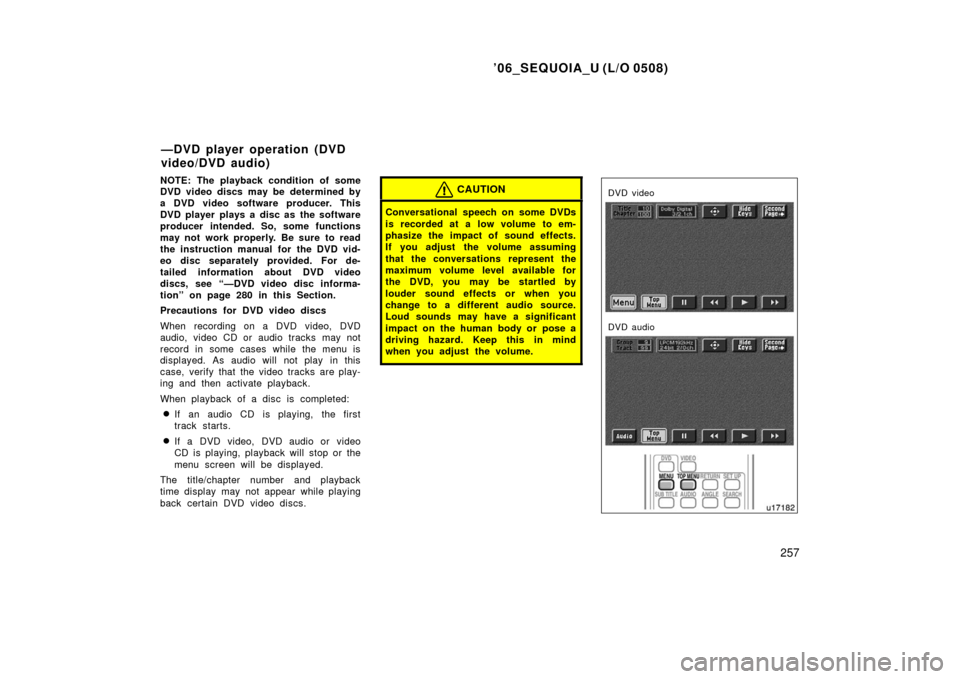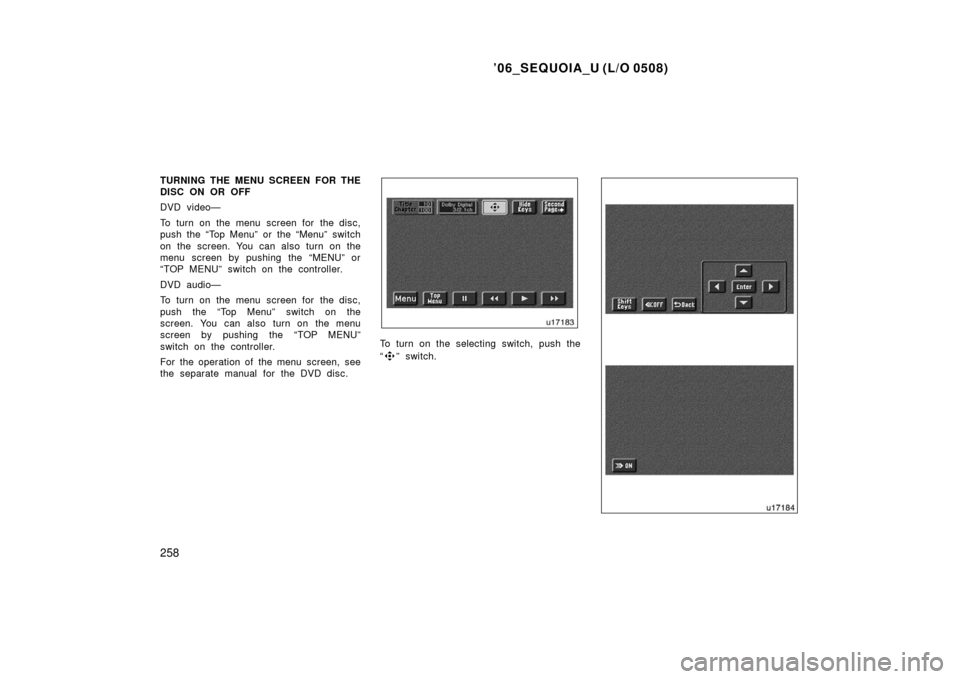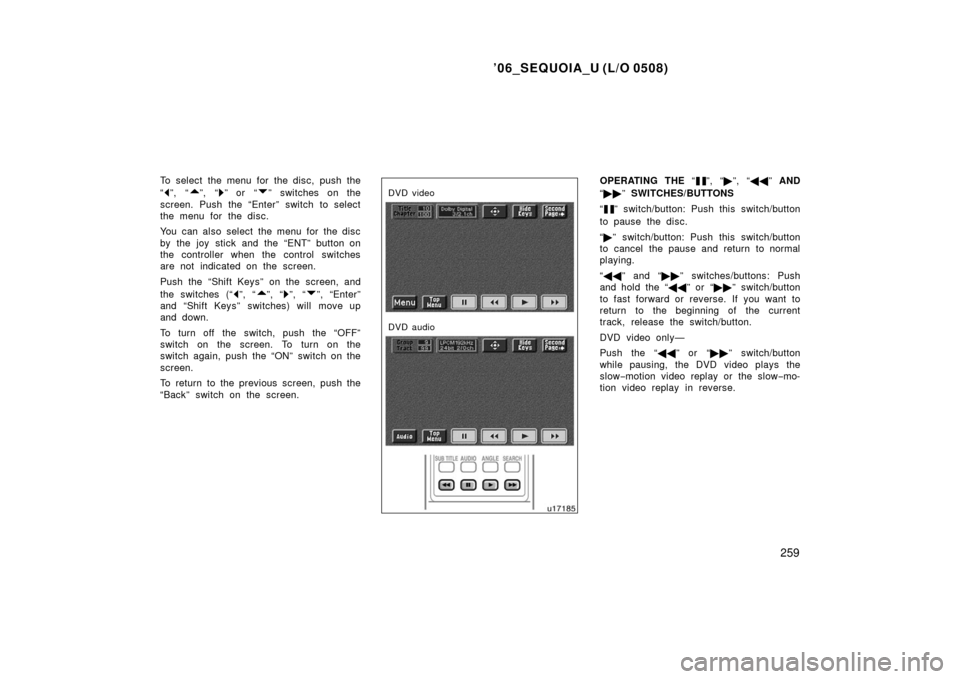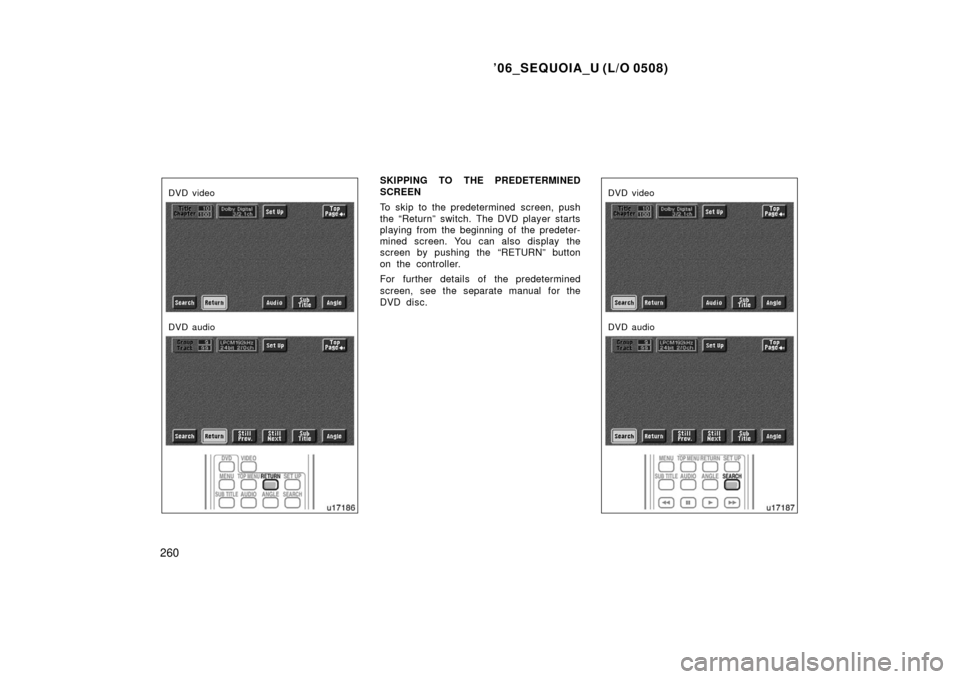TOYOTA SEQUOIA 2006 1.G Owners Manual
SEQUOIA 2006 1.G
TOYOTA
TOYOTA
https://www.carmanualsonline.info/img/14/6745/w960_6745-0.png
TOYOTA SEQUOIA 2006 1.G Owners Manual
Trending: navigation system, homelink, oil, airbag disable, garage door opener, transponder ignition key, winter tires
Page 261 of 480
’06_SEQUOIA_U (L/O 0508)
251
If “DVD ERROR” appears on the
screen: There is a problem inside the
player. Eject the disc. Set the disc again.
If the malfunction still exists, take your
vehicle to your Toyota dealer.
INSERTING THE DISC
To open the DVD player, push the lid
backward.Insert a disc and push the lid forward
to close the DVD player.
When you insert a disc, push it in gently
with the label side up.
If the label faces down, the disc cannot
be played. In this case, “DISC CHECK”
and disc number appear on the screen.
If a disc which is not playable is inserted,
“DISC CHECK” will also appear on the
screen. For appropriate discs for this play-
er, see “Audio/video system operating
hints” on page 285.
The player is intended for the use with 12
cm (4.7 in.) discs only.
Page 262 of 480
’06_SEQUOIA_U (L/O 0508)
252
The indicator light turns on while the disc
is loaded.
The player will play the track or chapter,
and it will play from the beginning of the
track or chapter again after it reaches the
end.
NOTICE
Never try to disassemble or oil any
part of the DVD player. Do not insert
anything other than a disc into the
slot.
EJECTING THE DISC
Push the lid backward to open the DVD
player. Push the disc eject button to
eject a disc.
CAUTION
To reduce the chance of injury in
case of an accident or a sudden stop,
always keep the console box closed
while driving.
—Selecting the DVD mode
Page 263 of 480
’06_SEQUOIA_U (L/O 0508)
253
To select the DVD mode, push the
“DVD” button on the controller.
You can also select the DVD mode on the
mode selection screen mentioned above.
Vehicles with navigation system—The
“DVD Hint!” screen appears when the
DVD mode is first selected after you
turn the ignition key to the “ACC” or
“ON” position.
Push the “OK” switch when you read the
message.The DVD player can be operated with the
controller buttons directly.1. “DVD” button
2. “MENU” button
3. “TOP MENU” button
4. “RETURN” button
5. “SET UP” button
6. “SEARCH” button
7. “ANGLE” button
8. “AUDIO” button
9. “SUB TITLE” button
10. “
”, “ �”, “ �� ” and “�� ” buttons
—DVD player operation
switches
Page 264 of 480
’06_SEQUOIA_U (L/O 0508)
254
The player can also be operated with the
switches on the screen.
To operate the switches on the screen,
select the switch by the joy stick and
push the “ENT” button. You cannot select
the switches on the screen by touching
them directly.
When the switch is selected by the joy
stick, the outline of the switch changes to
blue. Push the “ENT” button, and the
switch will be highlighted in green.TURNING THE OPERATION SWITCHES
ON AND OFF
To turn on the operation switches, push
the “CURSOR” button on the controller.Top page (DVD video operation switch)
Second page (DVD video operation
switch)
Page 265 of 480
’06_SEQUOIA_U (L/O 0508)
255
Top page (DVD audio operation switch)
Second page (DVD audio operation
switch)
Top page (video CD)
Second page (video CD)
There are operation switches on the “Top
Page” and “Second Page” screens.
To change the screen, push the “Top
Page” or “Second Page” switch on the
screen.
Page 266 of 480
’06_SEQUOIA_U (L/O 0508)
256
If “” appears on the screen when
you select a switch, it indicates that
the switch cannot work.
To turn off the switches on the screen,
push the “CURSOR” button on the control-
ler once again or push the “Hide Keys” on
the screen.
Page 267 of 480
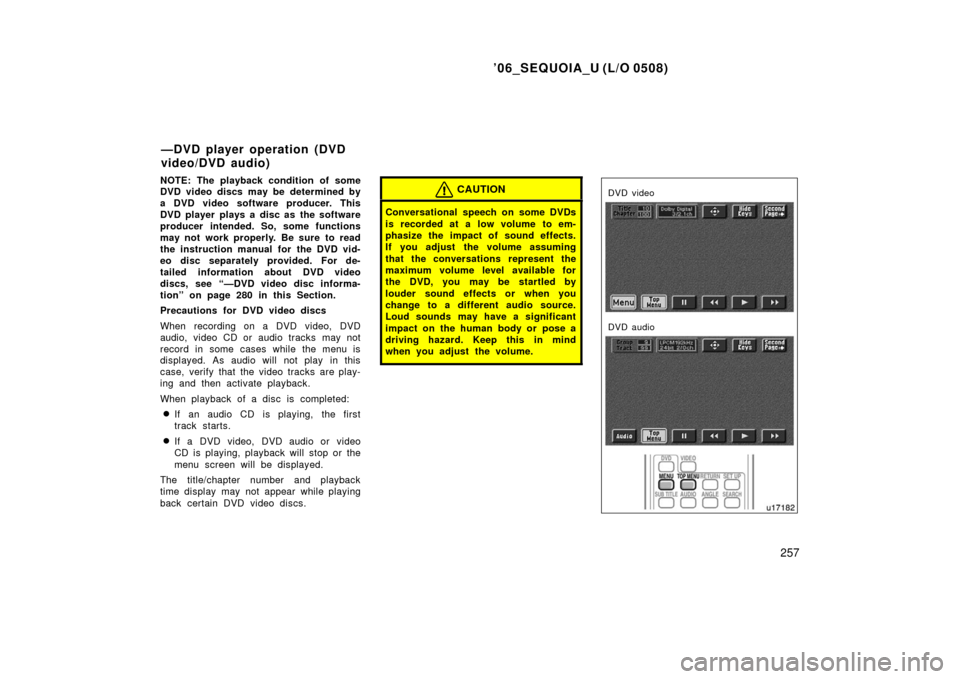
’06_SEQUOIA_U (L/O 0508)
257
NOTE: The playback condition of some
DVD video discs may be determined by
a DVD video software producer. This
DVD player plays a disc as the software
producer intended. So, some functions
may not work properly. Be sure to read
the instruction manual for the DVD vid-
eo disc separately provided. For de-
tailed information about DVD video
discs, see “—DVD video disc informa-
tion” on page 280 in this Section.
Precautions for DVD video discs
When recording on a DVD video, DVD
audio, video CD or audio tracks may not
record in some cases while the menu is
displayed. As audio will not play in this
case, verify that the video tracks are play-
ing and then activate playback.
When playback of a disc is completed:
�If an audio CD is playing, the first
track starts.
�If a DVD video, DVD audio or video
CD is playing, playback will stop or the
menu screen will be displayed.
The title/chapter number and playback
time display may not appear while playing
back certain DVD video discs.
CAUTION
Conversational speech on some DVDs
is recorded at a low volume to em-
phasize the impact of sound effects.
If you adjust the volume assuming
that the conversations represent the
maximum volume level available for
the DVD, you may be startled by
louder sound effects or when you
change to a different audio source.
Loud sounds may have a significant
impact on the human body or pose a
driving hazard. Keep this in mind
when you adjust the volume.
DVD video
DVD audio
—DVD player operation (DVD
video/DVD audio)
Page 268 of 480
’06_SEQUOIA_U (L/O 0508)
258
TURNING THE MENU SCREEN FOR THE
DISC ON OR OFF
DVD video—
To turn on the menu screen for the disc,
push the “Top Menu” or the “Menu” switch
on the screen. You can also turn on the
menu screen by pushing the “MENU” or
“TOP MENU” switch on the controller.
DVD audio—
To turn on the menu screen for the disc,
push the “Top Menu” switch on the
screen. You can also turn on the menu
screen by pushing the “TOP MENU”
switch on the controller.
For the operation of the menu screen, see
the separate manual for the DVD disc.
To turn on the selecting switch, push the
“
” switch.
Page 269 of 480
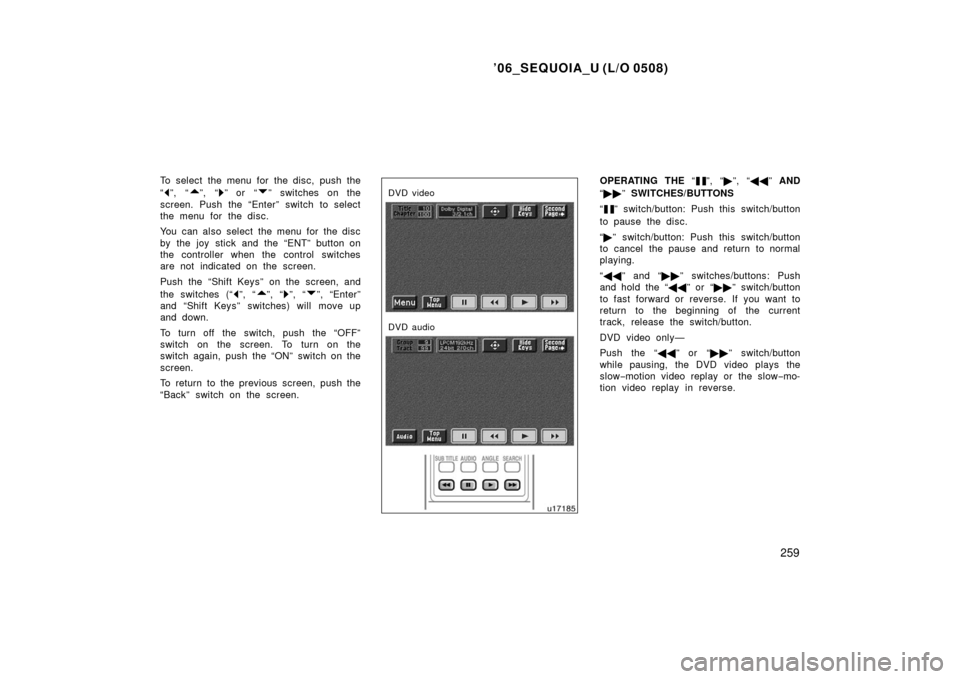
’06_SEQUOIA_U (L/O 0508)
259
To select the menu for the disc, push the
“
”, “”, “” or “” switches on the
screen. Push the “Enter” switch to select
the menu for the disc.
You can also select the menu for the disc
by the joy stick and the “ENT” button on
the controller when the control switches
are not indicated on the screen.
Push the “Shift Keys” on the screen, and
the switches (“
”, “”, “”, “”, “Enter”
and “Shift Keys” switches) will move up
and down.
To turn off the switch, push the “OFF”
switch on the screen. To turn on the
switch again, push the “ON” switch on the
screen.
To return to the previous screen, push the
“Back” switch on the screen.
DVD video
DVD audio
OPERATING THE “”, “ �”, “ �� ” AND
“ �� ” SWITCHES/BUTTONS
“
” switch/button: Push this switch/button
to pause the disc.
“ � ” switch/button: Push this switch/button
to cancel the pause and return to normal
playing.
“ �� ” and “�� ” switches/buttons: Push
and hold the “ ��” or “�� ” switch/button
to fast forward or reverse. If you want to
return to the beginning of the current
track, release the switch/button.
DVD video only—
Push the “�� ” or “��” switch/button
while pausing, the DVD video plays the
slow −motion video replay or the slow −mo-
tion video replay in reverse.
Page 270 of 480
’06_SEQUOIA_U (L/O 0508)
260
DVD video
DVD audio
SKIPPING TO THE PREDETERMINED
SCREEN
To skip to the predetermined screen, push
the “Return” switch. The DVD player starts
playing from the beginning of the predeter-
mined screen. You can also display the
screen by pushing the “RETURN” button
on the controller.
For further details of the predetermined
screen, see the separate manual for the
DVD disc.
DVD video
DVD audio
Trending: engine coolant, CD player, spare wheel, child seat, spare tire, LIGHTING, key