display TOYOTA SEQUOIA 2006 1.G Owner's Guide
[x] Cancel search | Manufacturer: TOYOTA, Model Year: 2006, Model line: SEQUOIA, Model: TOYOTA SEQUOIA 2006 1.GPages: 480, PDF Size: 9.39 MB
Page 270 of 480
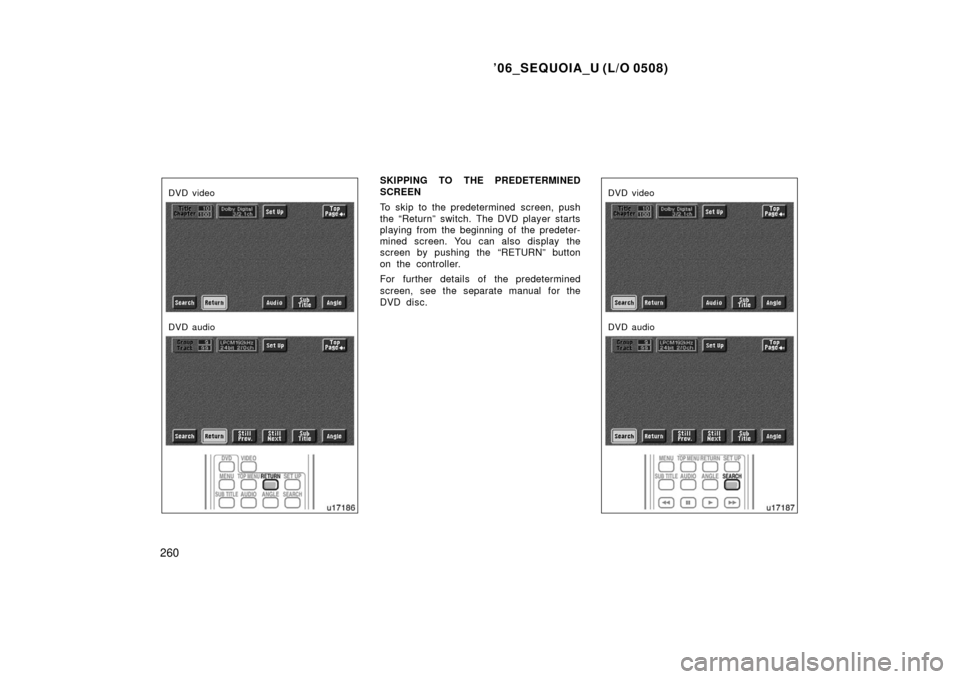
’06_SEQUOIA_U (L/O 0508)
260
DVD video
DVD audio
SKIPPING TO THE PREDETERMINED
SCREEN
To skip to the predetermined screen, push
the “Return” switch. The DVD player starts
playing from the beginning of the predeter-
mined screen. You can also display the
screen by pushing the “RETURN” button
on the controller.
For further details of the predetermined
screen, see the separate manual for the
DVD disc.
DVD video
DVD audio
Page 271 of 480
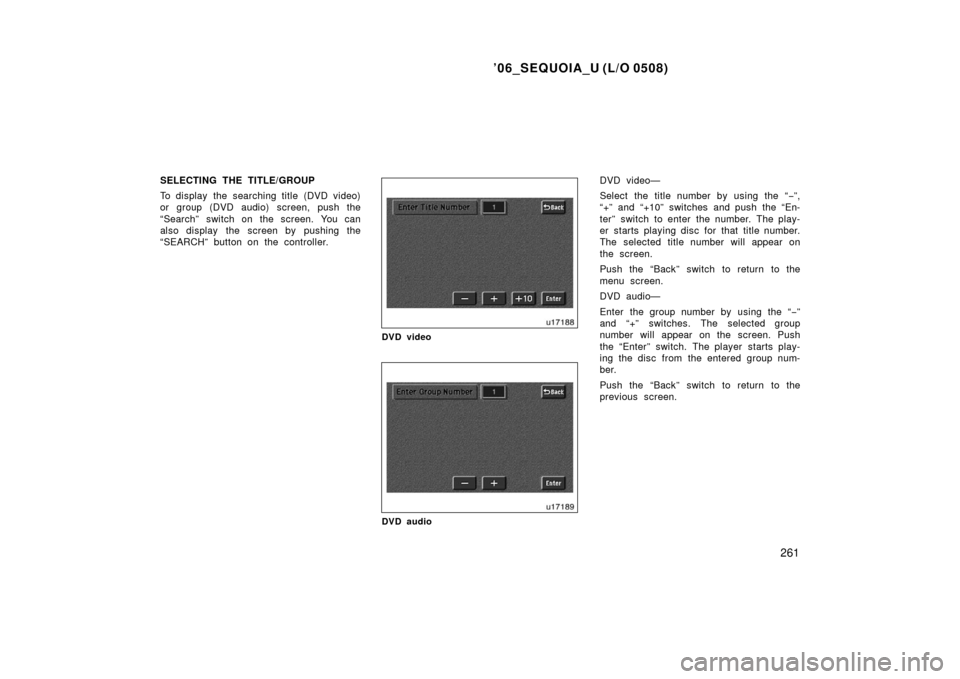
’06_SEQUOIA_U (L/O 0508)
261
SELECTING THE TITLE/GROUP
To display the searching title (DVD video)
or group (DVD audio) screen, push the
“Search” switch on the screen. You can
also display the screen by pushing the
“SEARCH” button on the controller.
DVD video
DVD audio
DVD video—
Select the title number by using the “−”,
“+” and “+10” switches and push the “En-
ter” switch to enter the number. The play-
er starts playing disc for that title number.
The selected title number will appear on
the screen.
Push the “Back” switch to return to the
menu screen.
DVD audio—
Enter the group number by using the “− ”
and “+” switches. The selected group
number will appear on the screen. Push
the “Enter” switch. The player starts play-
ing the disc from the entered group num-
ber.
Push the “Back” switch to return to the
previous screen.
Page 273 of 480
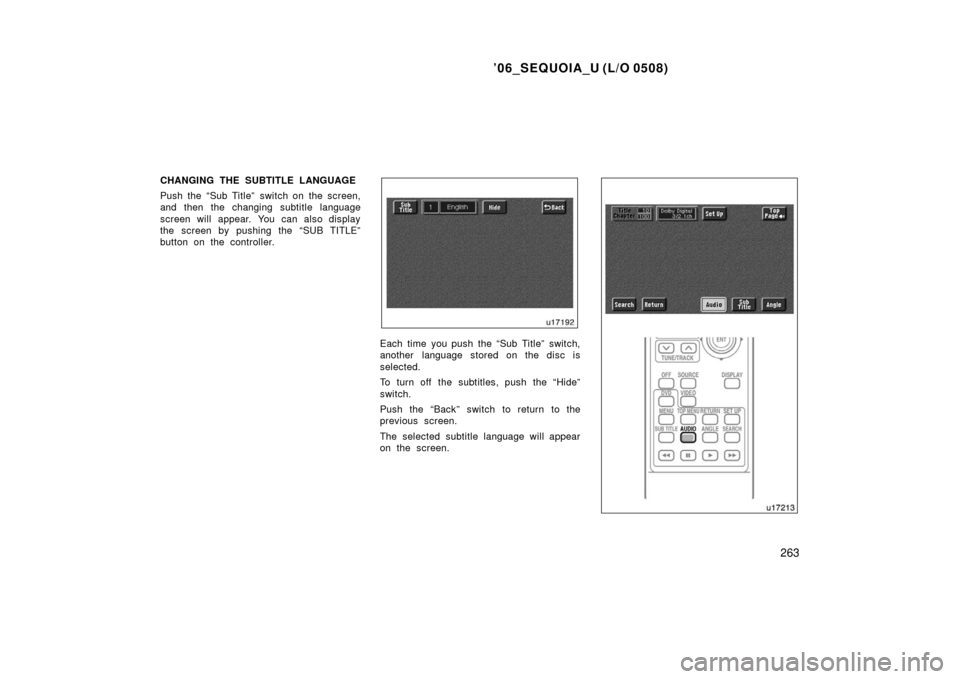
’06_SEQUOIA_U (L/O 0508)
263
CHANGING THE SUBTITLE LANGUAGE
Push the “Sub Title” switch on the screen,
and then the changing subtitle language
screen will appear. You can also display
the screen by pushing the “SUB TITLE”
button on the controller.
Each time you push the “Sub Title” switch,
another language stored on the disc is
selected.
To turn off the subtitles, push the “Hide”
switch.
Push the “Back” switch to return to the
previous screen.
The selected subtitle language will appear
on the screen.
Page 274 of 480
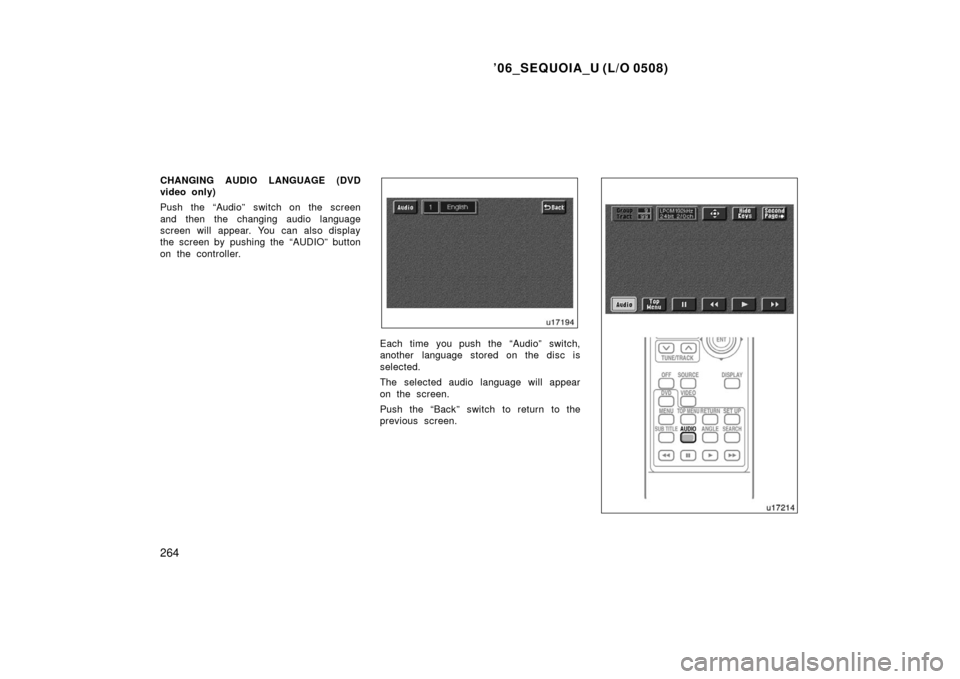
’06_SEQUOIA_U (L/O 0508)
264
CHANGING AUDIO LANGUAGE (DVD
video only)
Push the “Audio” switch on the screen
and then the changing audio language
screen will appear. You can also display
the screen by pushing the “AUDIO” button
on the controller.
Each time you push the “Audio” switch,
another language stored on the disc is
selected.
The selected audio language will appear
on the screen.
Push the “Back” switch to return to the
previous screen.
Page 276 of 480
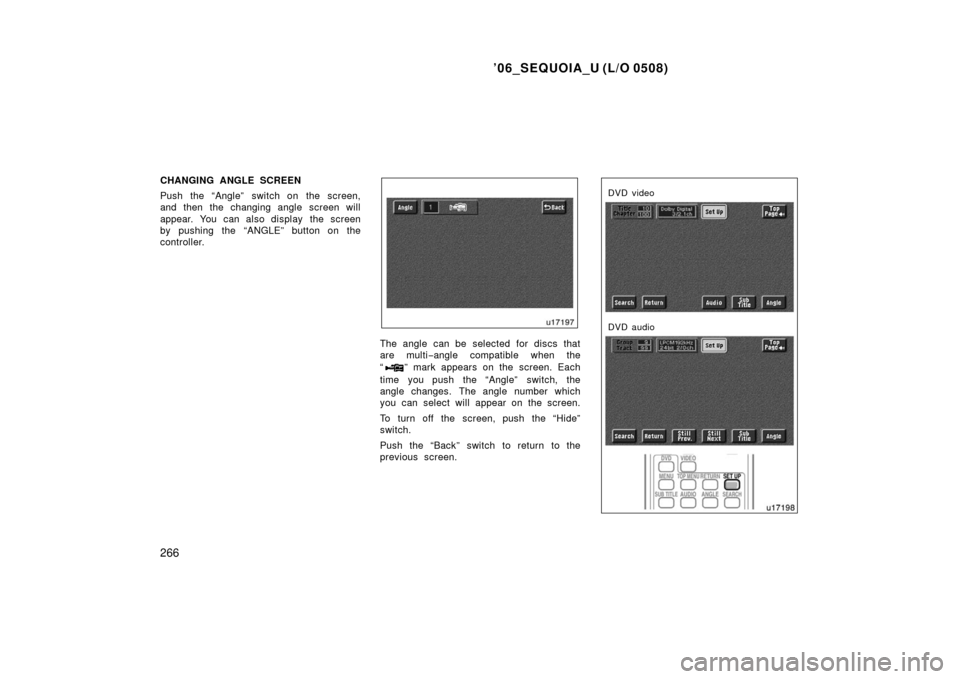
’06_SEQUOIA_U (L/O 0508)
266
CHANGING ANGLE SCREEN
Push the “Angle” switch on the screen,
and then the changing angle screen will
appear. You can also display the screen
by pushing the “ANGLE” button on the
controller.
The angle can be selected for discs that
are multi−angle compatible when the
“
” mark appears on the screen. Each
time you push the “Angle” switch, the
angle changes. The angle number which
you can select will appear on the screen.
To turn off the screen, push the “Hide”
switch.
Push the “Back” switch to return to the
previous screen.
DVD video
DVD audio
Page 277 of 480

’06_SEQUOIA_U (L/O 0508)
267
CHANGING THE INITIAL SETTING
Push the “Set Up” switch on the screen,
and then the initial setting screen will ap-
pear. You can also display the screen by
pushing the “SET UP” button on the con-
troller. You can change the initial setting.
After the setting is done, the player plays
from the beginning of the chapter or the
track.
Setup Menu 1 screen
Setup Menu 2 screen
There are initial setting switches on the
“Setup Menu 1” and “Setup Menu 2”
screens.
To change the screen, push the “Top
Page” or “Second Page” switch on the
screen.
After you change the initial setting, push
the “Enter” switch. The initial setting
switch will be turned off and return to the
picture previously.
When the “Initial Setting” switch on “Setup
Menu 2” is pushed, all menus are initial-
ized.
Page 278 of 480

’06_SEQUOIA_U (L/O 0508)
268
CHANGING THE AUDIO LANGUAGE
Push the “Audio Lang.” switch on the
“Setup Menu 1” and the “Select Audio
Language” screen appears.
Select the language you want to hear on
the screen.
To return to the “Setup Menu 1” screen,
push the “Back” switch.
If you cannot find a language you want to
hear, push the “Others” switch. The “Enter
Audio Lang. Code” screen will appear.To enter the code of the language you
want to hear, push the number of the
language code. For details about the lan-
guage codes, see the language code list.
If you enter a wrong number, push the
“Clear” switch to delete the number.
If numbers which are not on the list are
entered and the “Enter” switch is pushed,
the “Incorrect Code” screen will appear.
Push the language code you want to hear
again.
To return to the “Select Audio Language”
screen, push the “Back” switch.CHANGING THE SUBTITLE LANGUAGE
To display the “Select Subtitle Lang.”,
push the “Subtitle Lang.” switch on the
“Setup Menu 1” screen.
Select the language you want to read on
the screen.
To return to the “Setup Menu 1” screen,
push the “Back” switch.
If you cannot find a language you want to
read, push the “Others” switch. The “Enter
Subtitle Lang. Code” screen will appear.
Page 279 of 480
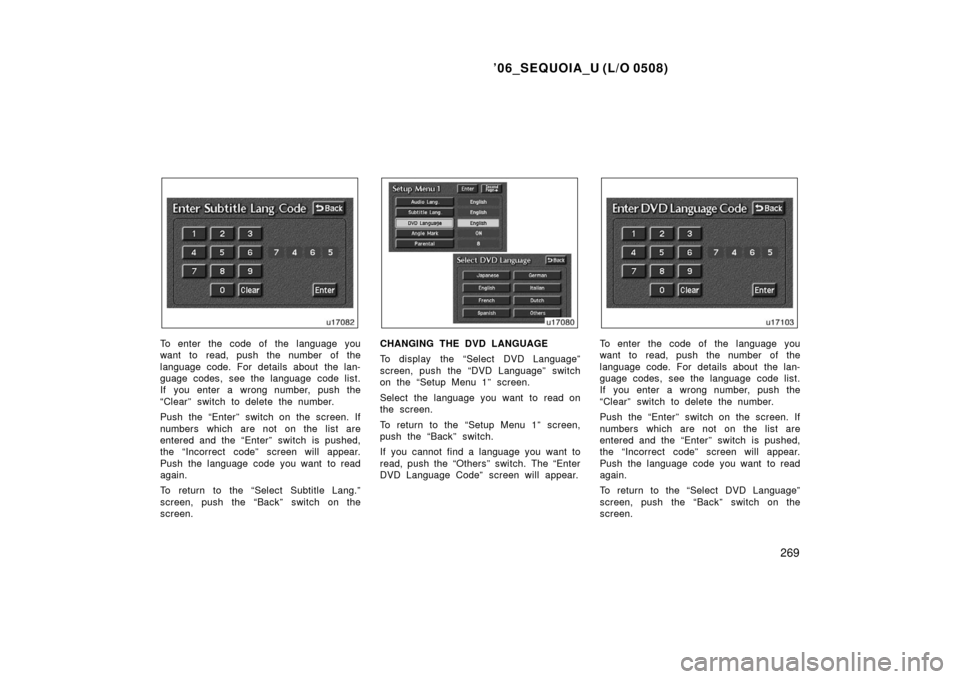
’06_SEQUOIA_U (L/O 0508)
269
To enter the code of the language you
want to read, push the number of the
language code. For details about the lan-
guage codes, see the language code list.
If you enter a wrong number, push the
“Clear” switch to delete the number.
Push the “Enter” switch on the screen. If
numbers which are not on the list are
entered and the “Enter” switch is pushed,
the “Incorrect code” screen will appear.
Push the language code you want to read
again.
To return to the “Select Subtitle Lang.”
screen, push the “Back” switch on the
screen.CHANGING THE DVD LANGUAGE
To display the “Select DVD Language”
screen, push the “DVD Language” switch
on the “Setup Menu 1” screen.
Select the language you want to read on
the screen.
To return to the “Setup Menu 1” screen,
push the “Back” switch.
If you cannot find a language you want to
read, push the “Others” switch. The “Enter
DVD Language Code” screen will appear.To enter the code of the language you
want to read, push the number of the
language code. For details about the lan-
guage codes, see the language code list.
If you enter a wrong number, push the
“Clear” switch to delete the number.
Push the “Enter” switch on the screen. If
numbers which are not on the list are
entered and the “Enter” switch is pushed,
the “Incorrect code” screen will appear.
Push the language code you want to read
again.
To return to the “Select DVD Language”
screen, push the “Back” switch on the
screen.
Page 281 of 480
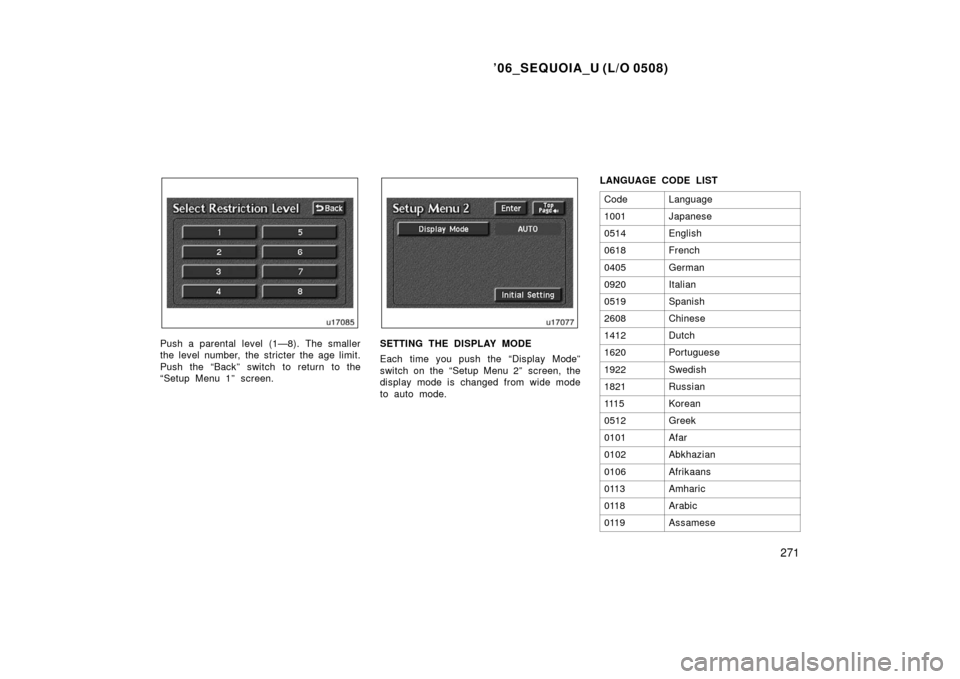
’06_SEQUOIA_U (L/O 0508)
271
Push a parental level (1—8). The smaller
the level number, the stricter the age limit.
Push the “Back” switch to return to the
“Setup Menu 1” screen.SETTING THE DISPLAY MODE
Each time you push the “Display Mode”
switch on the “Setup Menu 2” screen, the
display mode is changed from wide mode
to auto mode.LANGUAGE CODE LIST
Code
Language
1001Japanese
0514English
0618French
0405German
0920Italian
0519Spanish
2608Chinese
1412Dutch
1620Portuguese
1922Swedish
1821Russian
111 5Korean
0512Greek
0101Afar
0102Abkhazian
0106Afrikaans
0113Amharic
0118Arabic
0119Assamese
Page 284 of 480

’06_SEQUOIA_U (L/O 0508)
274
SELECTING THE CHAPTER/TRACK
To select the chapter/track, push the “
”
or “
” (TUNE/TRACK) button on the con-
troller until the number of the chapter/
track you want to select appears on the
screen.
DVD video
DVD audio
USING THE CONTROL SCREEN
When playing a disc, push the “DVD” but-
ton on the controller. The control screen
will appear on the screen.
Details of the specific switches, controls
and features are described below.
1. “PICTURE” switch
Push the “PICTURE” switch to turn off
the control screen and return to the
picture previously displayed.
2. “RPT” switch (DVD audio only) Push the “RPT” switch while the track
is playing. When the track ends, it will
automatically replay. To turn off the re-
peat feature, push this switch again.
3. “RAND” switch (DVD audio only) Push the “RAND” switch. The player
will play the tracks on the disc in ran-
dom order. To turn off the random fea-
ture, push this switch again.
4. “SCAN” switch (DVD audio only) Push the “SCAN” switch. The player
will scan all the tracks on the disc you
are listening to. To stop scanning, push
this switch again. If the player scanned
all the tracks on the disc, it will stop
scanning.