TOYOTA SEQUOIA 2008 2.G Owners Manual
Manufacturer: TOYOTA, Model Year: 2008, Model line: SEQUOIA, Model: TOYOTA SEQUOIA 2008 2.GPages: 596, PDF Size: 12.93 MB
Page 281 of 596
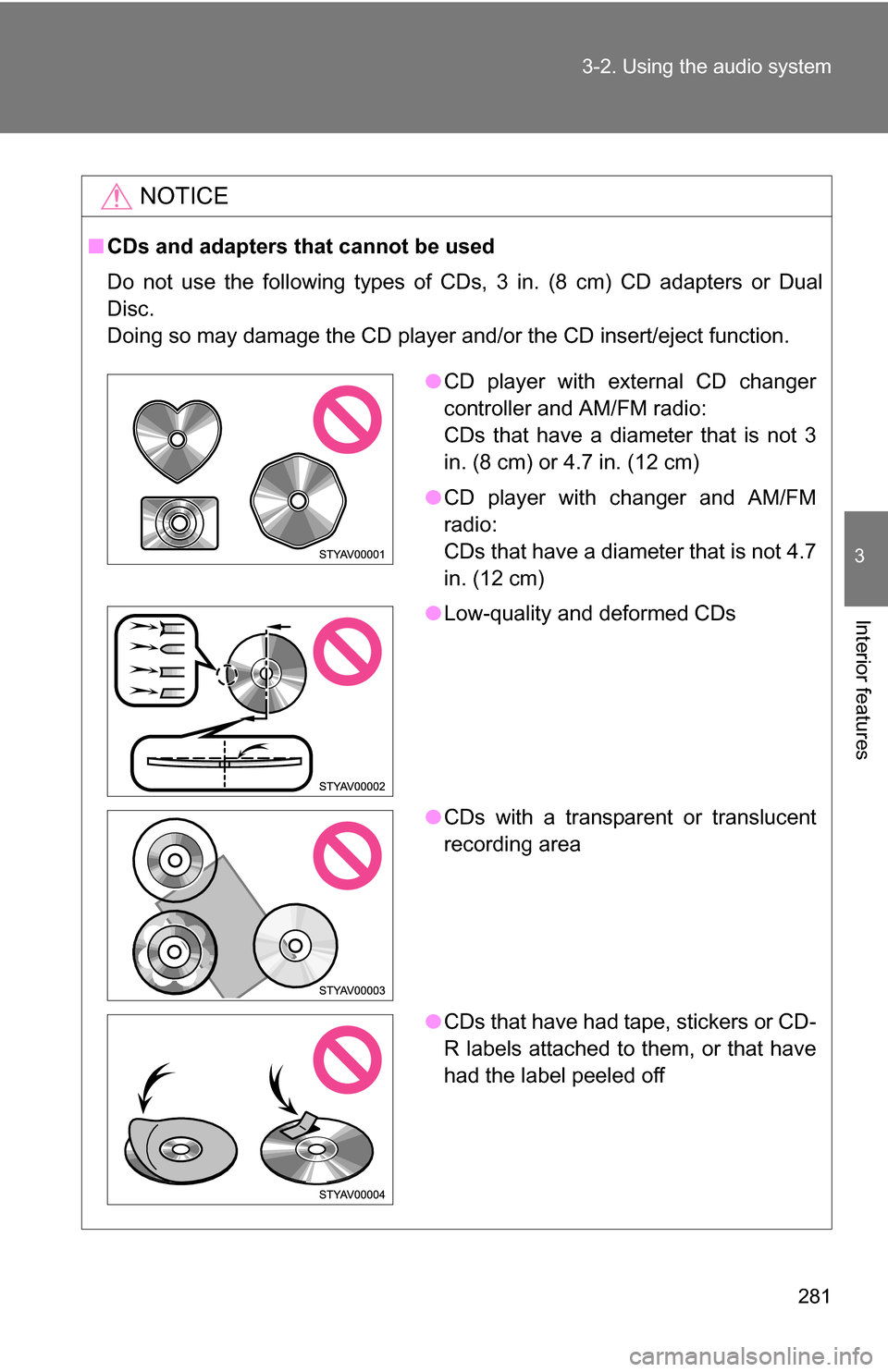
281
3-2. Using the audio system
3
Interior features
NOTICE
■
CDs and adapters that cannot be used
Do not use the following types of CDs, 3 in. (8 cm) CD adapters or Dual
Disc.
Doing so may damage the CD player and/or the CD insert/eject function.
●CD player with external CD changer
controller and AM/FM radio:
CDs that have a diameter that is not 3
in. (8 cm) or 4.7 in. (12 cm)
● CD player with changer and AM/FM
radio:
CDs that have a diameter that is not 4.7
in. (12 cm)
● Low-quality and deformed CDs
● CDs with a transparent or translucent
recording area
● CDs that have had tape, stickers or CD-
R labels attached to them, or that have
had the label peeled off
Page 282 of 596
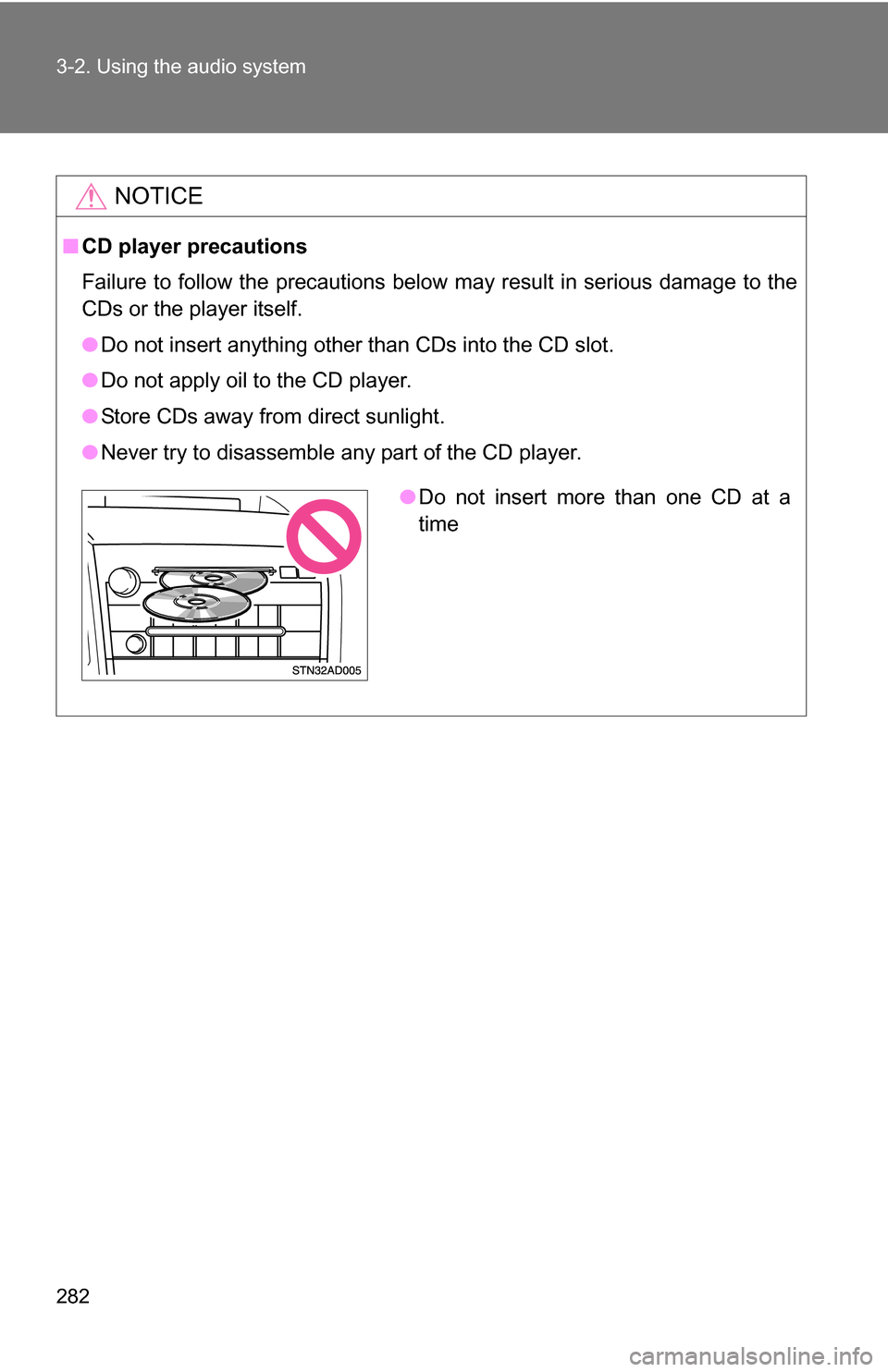
282 3-2. Using the audio system
NOTICE
■CD player precautions
Failure to follow the precautions below may result in serious damage to the
CDs or the player itself.
●Do not insert anything other than CDs into the CD slot.
● Do not apply oil to the CD player.
● Store CDs away from direct sunlight.
● Never try to disassemble any part of the CD player.
●Do not insert more than one CD at a
time
Page 283 of 596
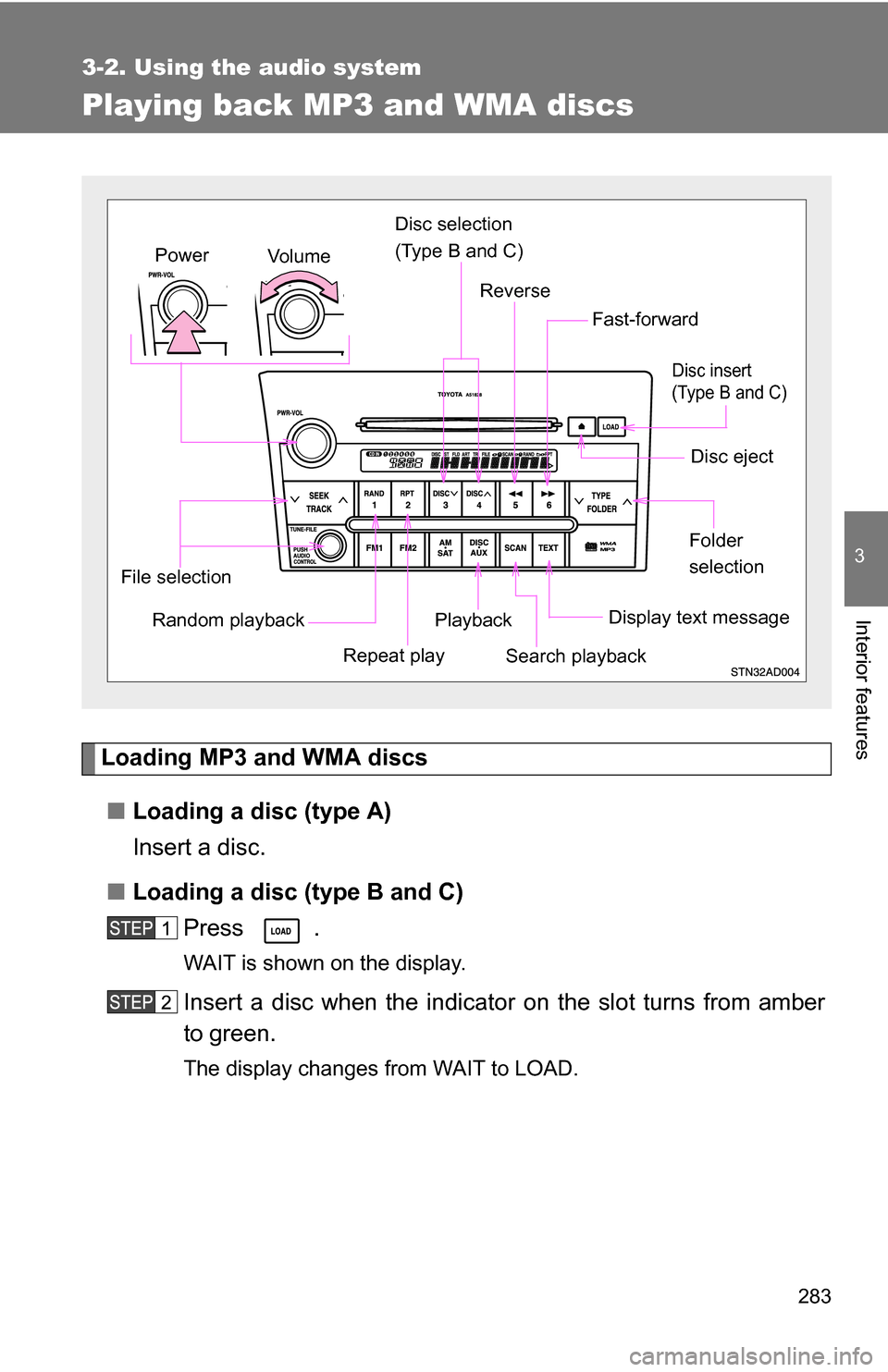
283
3-2. Using the audio system
3
Interior features
Playing back MP3 and WMA discs
Loading MP3 and WMA discs■ Loading a disc (type A)
Insert a disc.
■ Loading a disc (type B and C)
Press .
WAIT is shown on the display.
Insert a disc when the indicator on the slot turns from amber
to green.
The display changes from WAIT to LOAD.
File selection
Folder
selection
Vo l u m e
Power
Random playback
Repeat playPlayback
Disc eject
Display text message
Disc selection
(Type B and C)
Fast-forward
Search playback
Reverse
Disc insert
(Type B and C)
Page 284 of 596
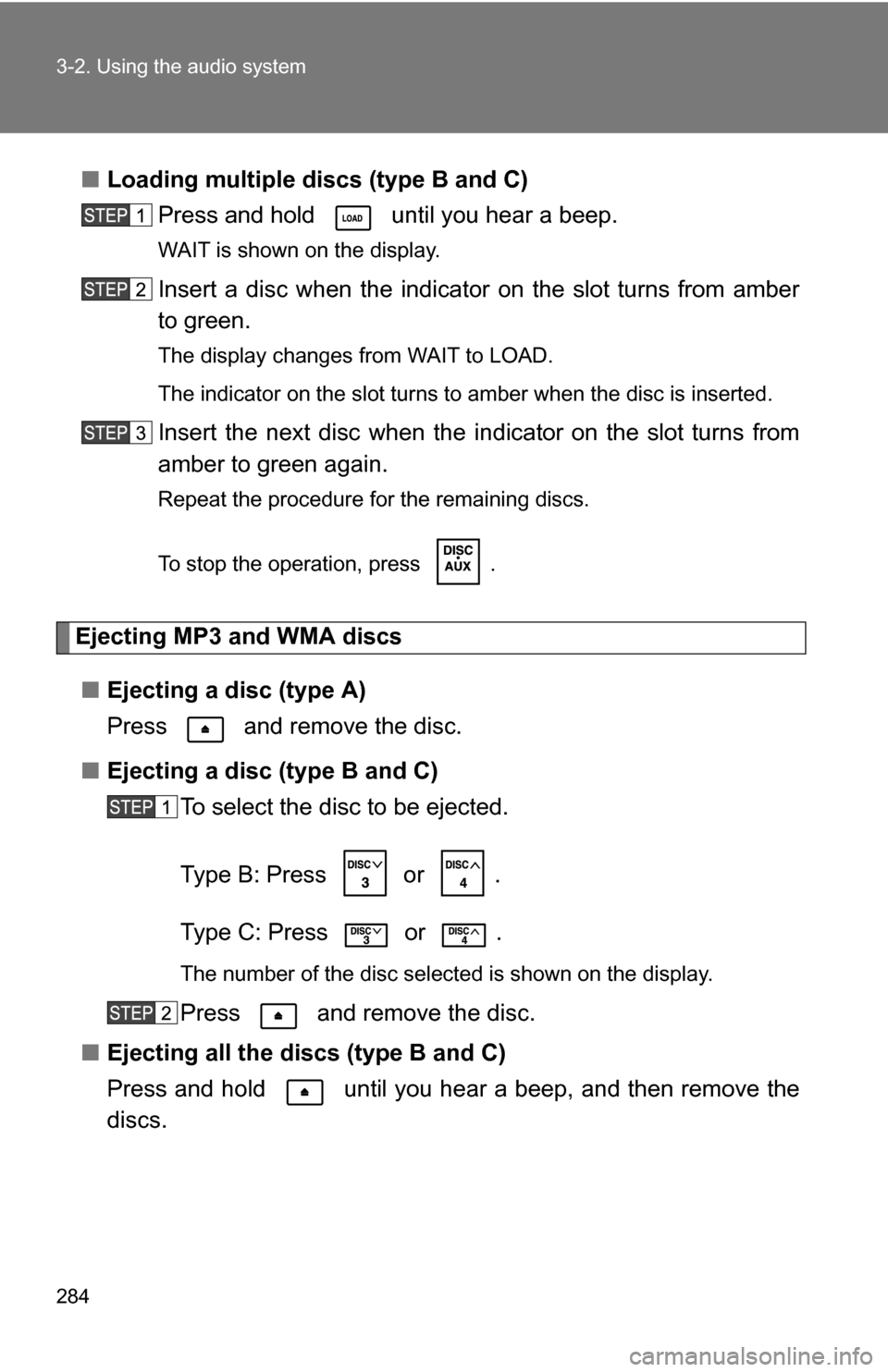
284 3-2. Using the audio system
■Loading multiple discs (type B and C)
Press and hold until you hear a beep.
WAIT is shown on the display.
Insert a disc when the indicator on the slot turns from amber
to green.
The display changes from WAIT to LOAD.
The indicator on the slot turns to amber when the disc is inserted.
Insert the next disc when the indicator on the slot turns from
amber to green again.
Repeat the procedure for the remaining discs.
To stop the operation, press .
Ejecting MP3 and WMA discs
■ Ejecting a disc (type A)
Press and remove the disc.
■ Ejecting a disc (type B and C)
To select the disc to be ejected.
Type B: Press or .
Type C: Press or .
The number of the disc selected is shown on the display.
Press and remove the disc.
■ Ejecting all the discs (type B and C)
Press and hold until you hear a beep, and then remove the
discs.
Page 285 of 596
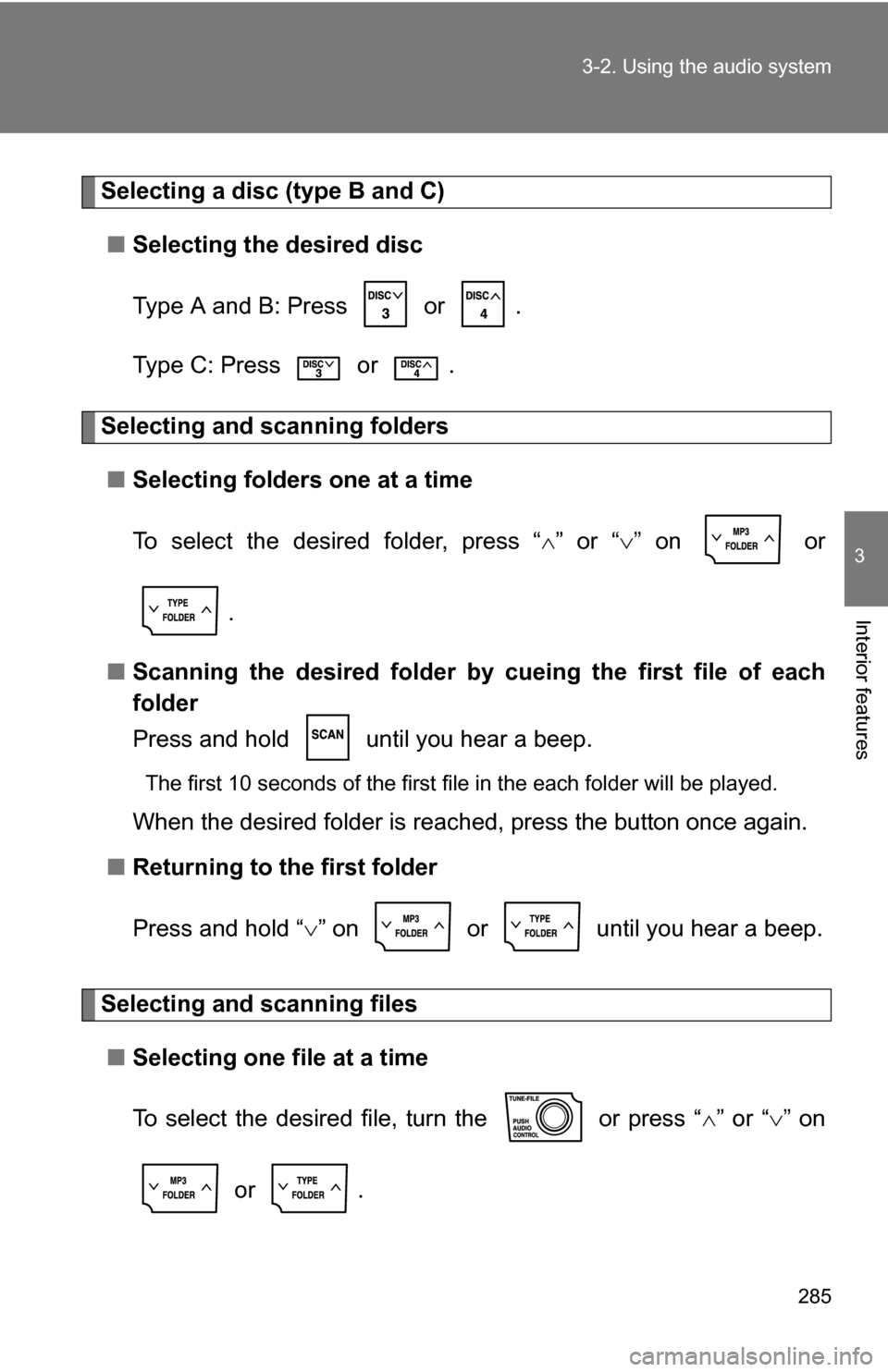
285
3-2. Using the audio system
3
Interior features
Selecting a disc (type B and C)
■ Selecting the desired disc
Type A and B: Press or .
Type C: Press or .
Selecting and scanning folders
■ Selecting folders one at a time
To select the desired folder, press “ ” or “ ” on or
.
■ Scanning the desired folder by cueing the first file of each
folder
Press and hold until you hear a beep.
The first 10 seconds of the first file in the each folder will be played.
When the desired folder is reached, press the button once again.
■ Returning to the first folder
Press and hold “ ” on or until you hear a beep.
Selecting and scanning files
■ Selecting one file at a time
To select the desired file, turn the or press “ ” or “ ” on
or .
Page 286 of 596
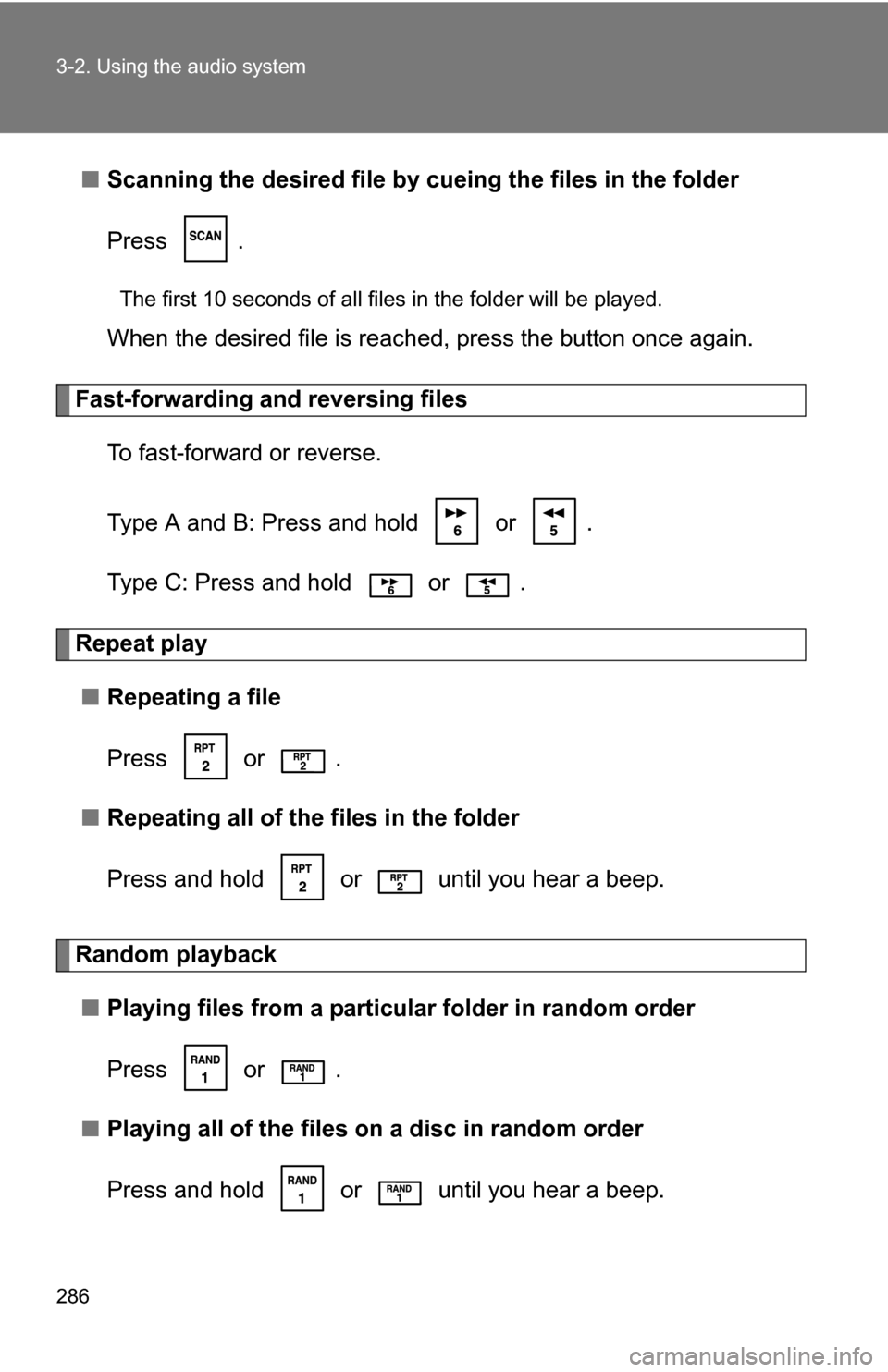
286 3-2. Using the audio system
■Scanning the desired file by cueing the files in the folder
Press .
The first 10 seconds of all files in the folder will be played.
When the desired file is reached, press the button once again.
Fast-forwarding and reversing files To fast-forward or reverse.
Type A and B: Press and hold or .
Type C: Press and hold or .
Repeat play■ Repeating a file
Press or .
■ Repeating all of the files in the folder
Press and hold or until you hear a beep.
Random playback
■ Playing files from a particular folder in random order
Press or .
■ Playing all of the files on a disc in random order
Press and hold or until you hear a beep.
Page 287 of 596
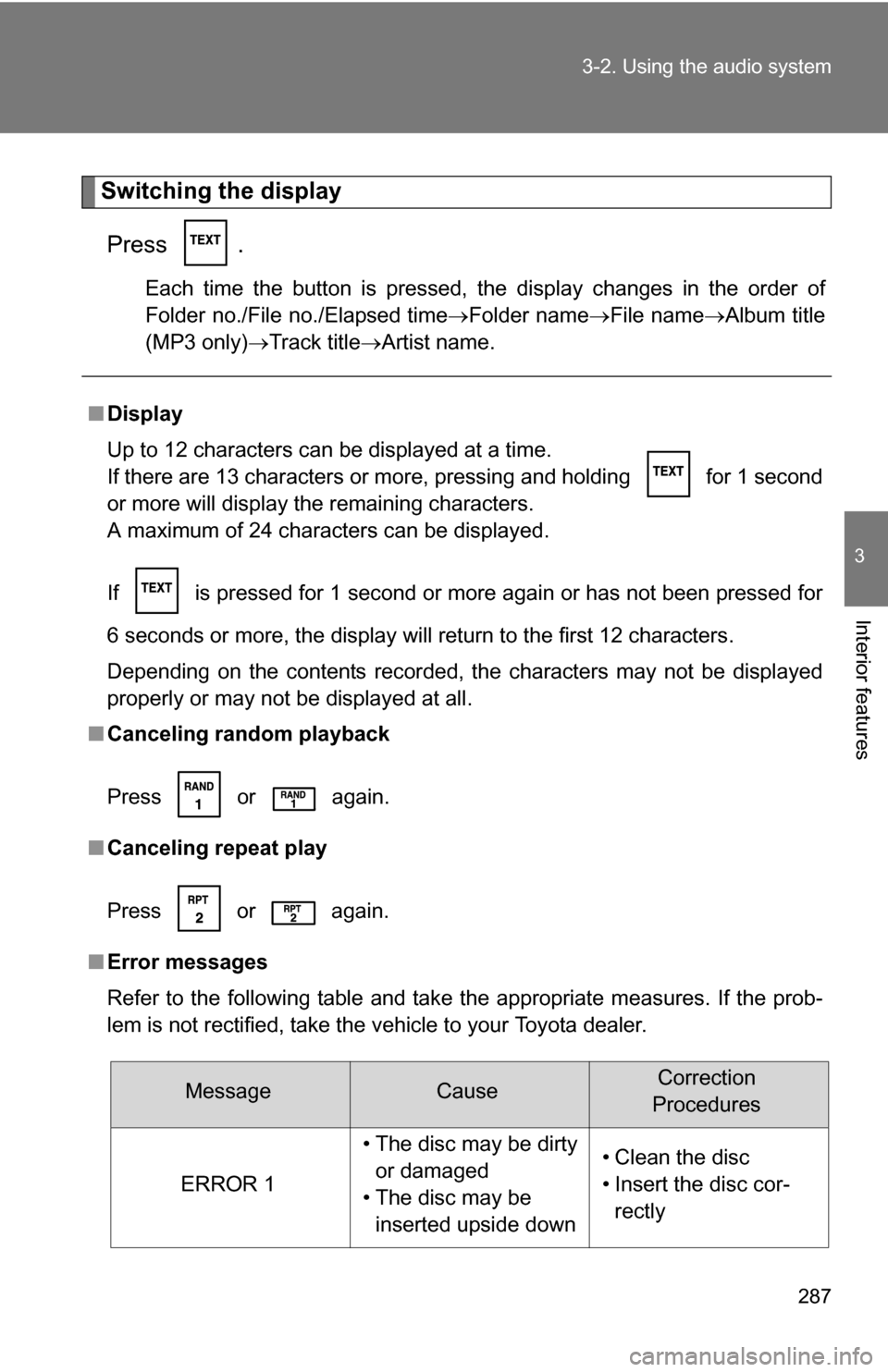
287
3-2. Using the audio system
3
Interior features
Switching the display
Press .
Each time the button is pressed, the display changes in the order of
Folder no./File no./Elapsed time Folder nameFile nameAlbum title
(MP3 only) Track title Artist name.
■Display
Up to 12 characters can be displayed at a time.
If there are 13 characters or more, pressing and holding
for 1 second
or more will display the remaining characters.
A maximum of 24 characters can be displayed.
If is pressed for 1 second or more again or has not been pressed for
6 seconds or more, the display will return to the first 12 characters.
Depending on the contents recorded, the characters may not be displayed
properly or may not be displayed at all.
■ Canceling random playback
Press or
again.
■ Canceling repeat play
Press or again.
■ Error messages
Refer to the following table and take the appropriate measures. If the prob-
lem is not rectified, take the vehicle to your Toyota dealer.
MessageCauseCorrection
Procedures
ERROR 1
• The disc may be dirty or damaged
• The disc may be inserted upside down• Clean the disc
• Insert the disc cor- rectly
Page 288 of 596
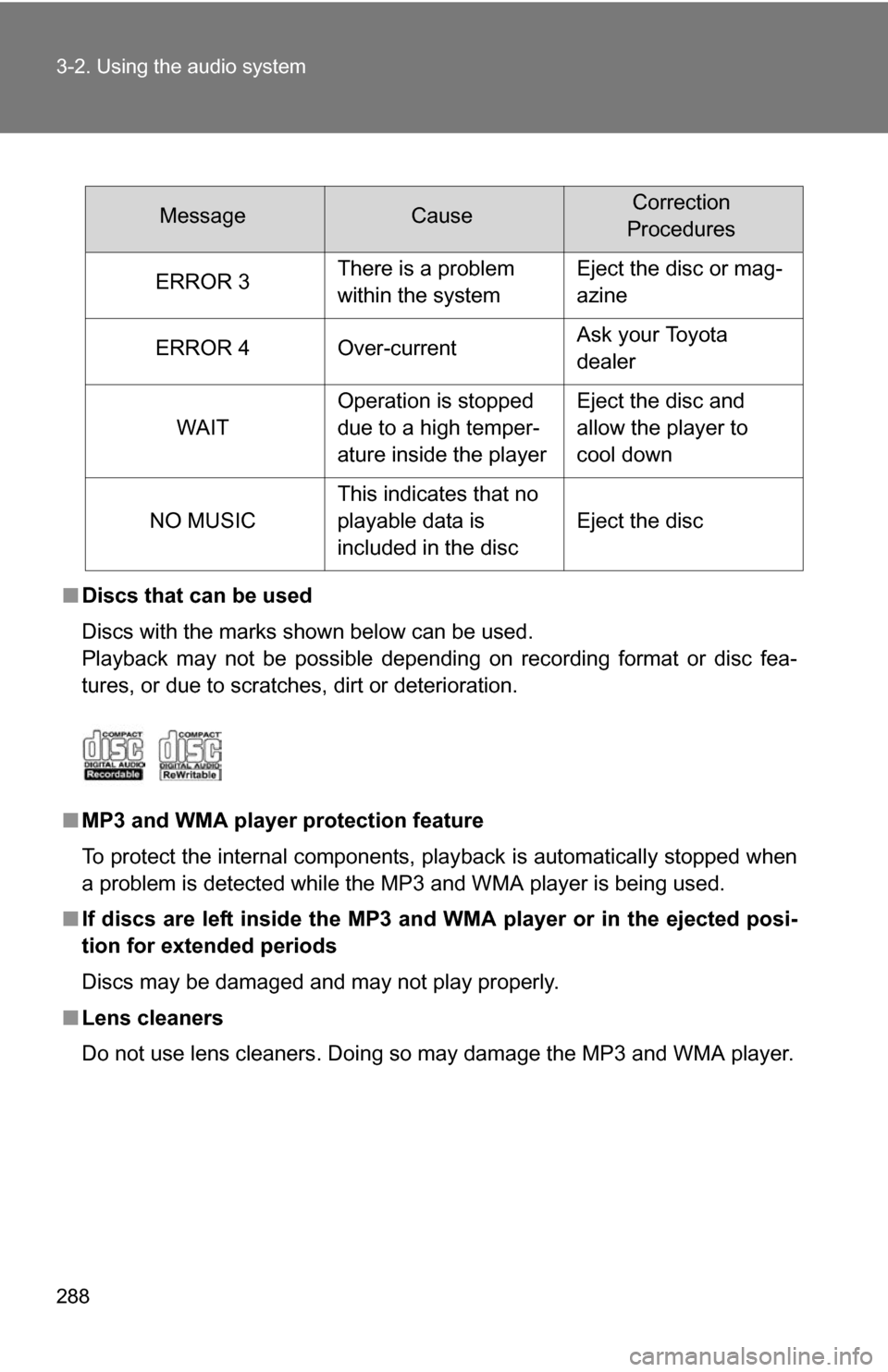
288 3-2. Using the audio system
■Discs that can be used
Discs with the marks shown below can be used.
Playback may not be possible depending on recording format or disc fea-
tures, or due to scratches, dirt or deterioration.
■ MP3 and WMA player protection feature
To protect the internal components, playback is automatically stopped when
a problem is detected while the MP3 and WMA player is being used.
■ If discs are left inside the MP3 and WMA player or in the ejected posi-
tion for extended periods
Discs may be damaged and may not play properly.
■ Lens cleaners
Do not use lens cleaners. Doing so may damage the MP3 and WMA player.
MessageCauseCorrection
Procedures
ERROR 3There is a problem
within the systemEject the disc or mag-
azine
ERROR 4Over-currentAsk your Toyota
dealer
WAIT
Operation is stopped
due to a high temper-
ature inside the playerEject the disc and
allow the player to
cool down
NO MUSIC
This indicates that no
playable data is
included in the disc
Eject the disc
Page 289 of 596
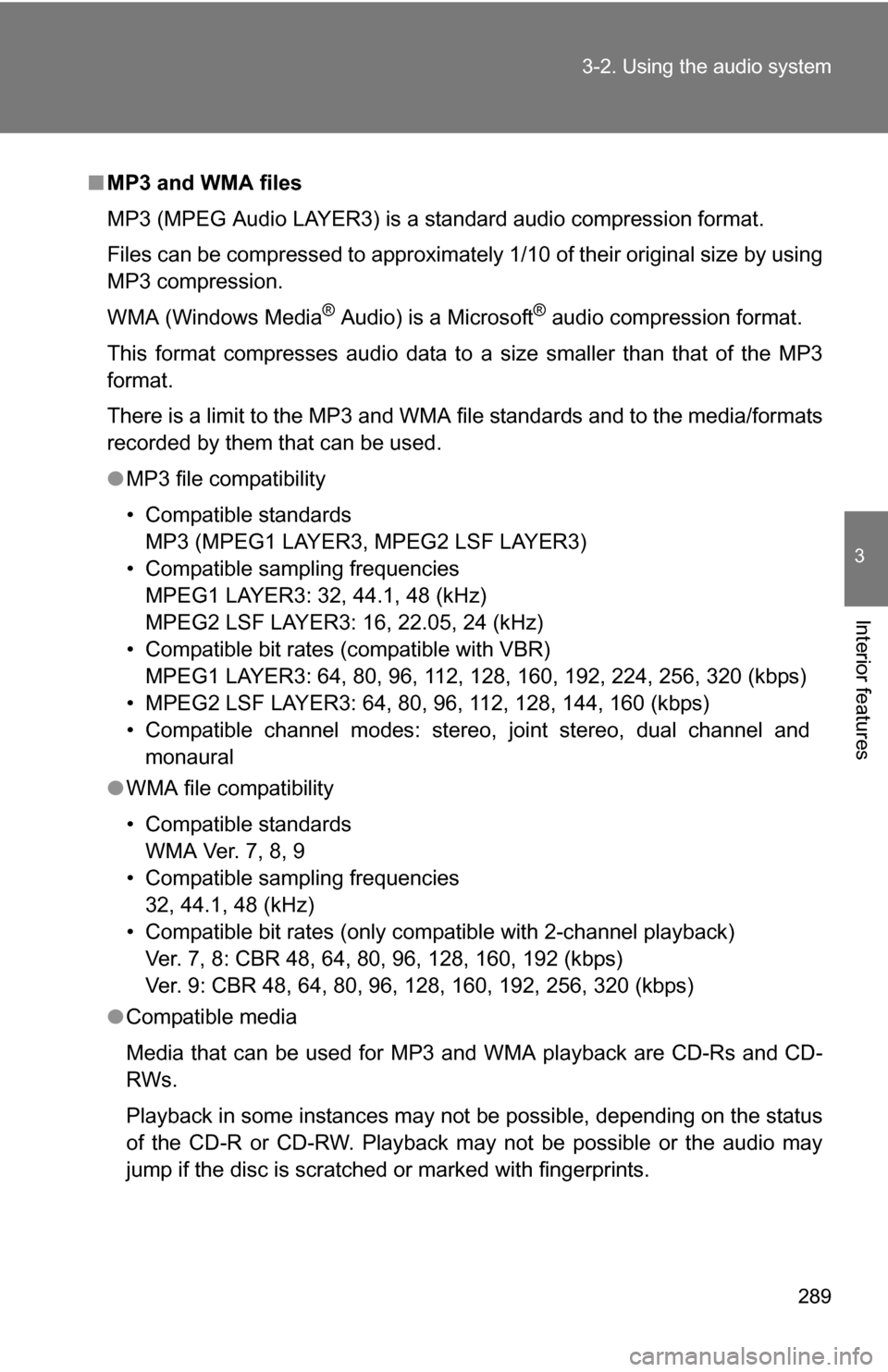
289
3-2. Using the audio system
3
Interior features
■
MP3 and WMA files
MP3 (MPEG Audio LAYER3) is a standard audio compression format.
Files can be compressed to approximately 1/10 of their original size by using
MP3 compression.
WMA (Windows Media
® Audio) is a Microsoft® audio compression format.
This format compresses audio data to a size smaller than that of the MP3
format.
There is a limit to the MP3 and WMA file standards and to the media/formats
recorded by them that can be used.
● MP3 file compatibility
• Compatible standards
MP3 (MPEG1 LAYER3, MPEG2 LSF LAYER3)
• Compatible sampling frequencies MPEG1 LAYER3: 32, 44.1, 48 (kHz)
MPEG2 LSF LAYER3: 16, 22.05, 24 (kHz)
• Compatible bit rates (compatible with VBR) MPEG1 LAYER3: 64, 80, 96, 112, 128, 160, 192, 224, 256, 320 (kbps)
• MPEG2 LSF LAYER3: 64, 80, 96, 112, 128, 144, 160 (kbps)
• Compatible channel modes: stereo, joint stereo, dual channel and monaural
● WMA file compatibility
• Compatible standards
WMA Ver. 7, 8, 9
• Compatible sampling frequencies 32, 44.1, 48 (kHz)
• Compatible bit rates (only compatible with 2-channel playback) Ver. 7, 8: CBR 48, 64, 80, 96, 128, 160, 192 (kbps)
Ver. 9: CBR 48, 64, 80, 96, 128, 160, 192, 256, 320 (kbps)
● Compatible media
Media that can be used for MP3 and WMA playback are CD-Rs and CD-
RWs.
Playback in some instances may not be possible, depending on the status
of the CD-R or CD-RW. Playback may not be possible or the audio may
jump if the disc is scratched or marked with fingerprints.
Page 290 of 596
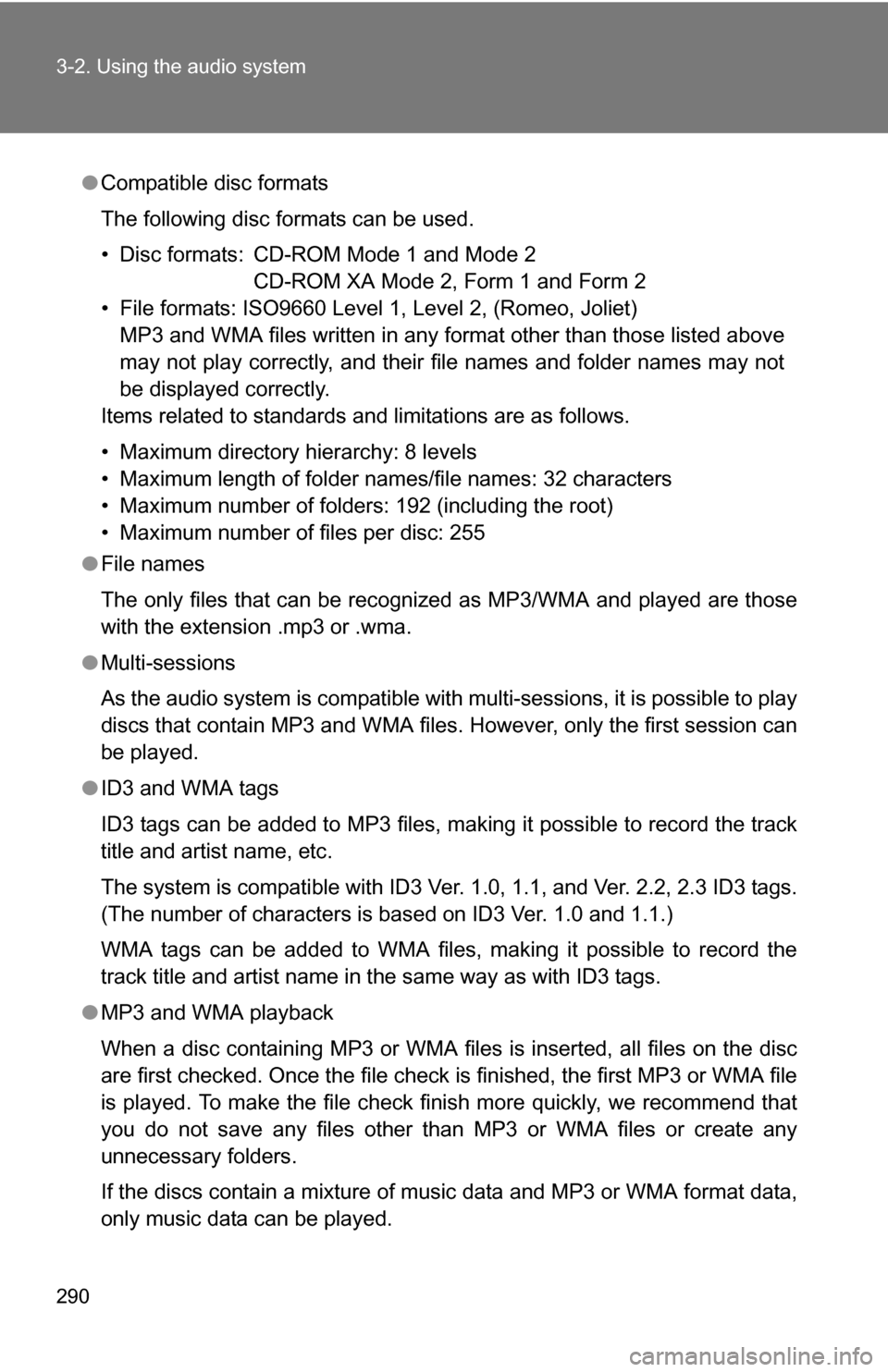
290 3-2. Using the audio system
●Compatible disc formats
The following disc formats can be used.
• Disc formats: CD-ROM Mode 1 and Mode 2
CD-ROM XA Mode 2, Form 1 and Form 2
• File formats: ISO9660 Level 1, Level 2, (Romeo, Joliet) MP3 and WMA files written in any format other than those listed above
may not play correctly, and their file names and folder names may not
be displayed correctly.
Items related to standards and limitations are as follows.
• Maximum directory hierarchy: 8 levels
• Maximum length of folder names/file names: 32 characters
• Maximum number of folders: 192 (including the root)
• Maximum number of files per disc: 255
● File names
The only files that can be recognized as MP3/WMA and played are those
with the extension .mp3 or .wma.
● Multi-sessions
As the audio system is compatible with multi-sessions, it is possible to play
discs that contain MP3 and WMA files. However, only the first session can
be played.
● ID3 and WMA tags
ID3 tags can be added to MP3 files, making it possible to record the track
title and artist name, etc.
The system is compatible with ID3 Ver. 1.0, 1.1, and Ver. 2.2, 2.3 ID3 tags.
(The number of characters is based on ID3 Ver. 1.0 and 1.1.)
WMA tags can be added to WMA files, making it possible to record the
track title and artist name in the same way as with ID3 tags.
● MP3 and WMA playback
When a disc containing MP3 or WMA files is inserted, all files on the disc
are first checked. Once the file check is finished, the first MP3 or WMA\
file
is played. To make the file check finish more quickly, we recommend that
you do not save any files other than MP3 or WMA files or create any
unnecessary folders.
If the discs contain a mixture of music data and MP3 or WMA format data,
only music data can be played.