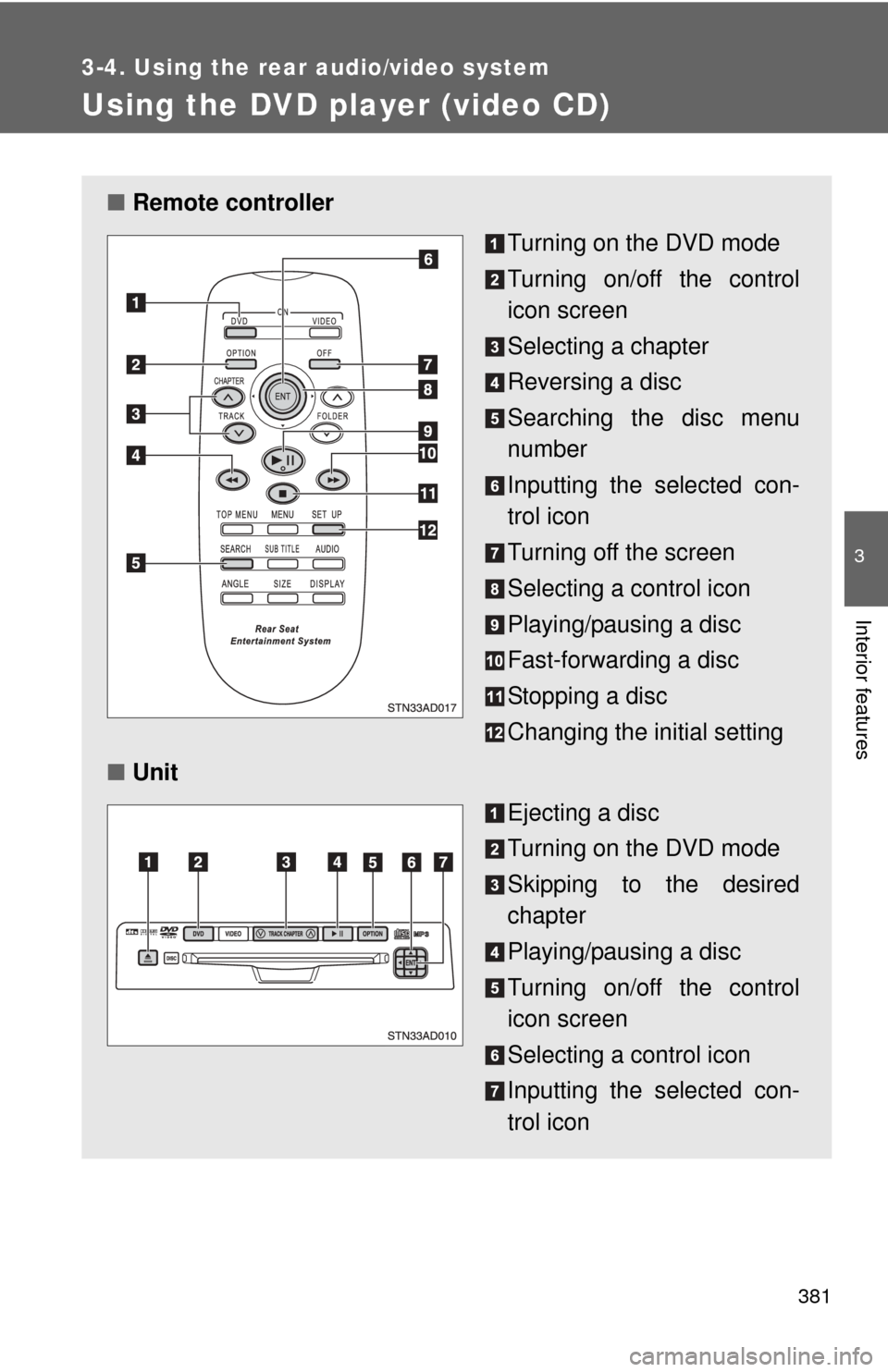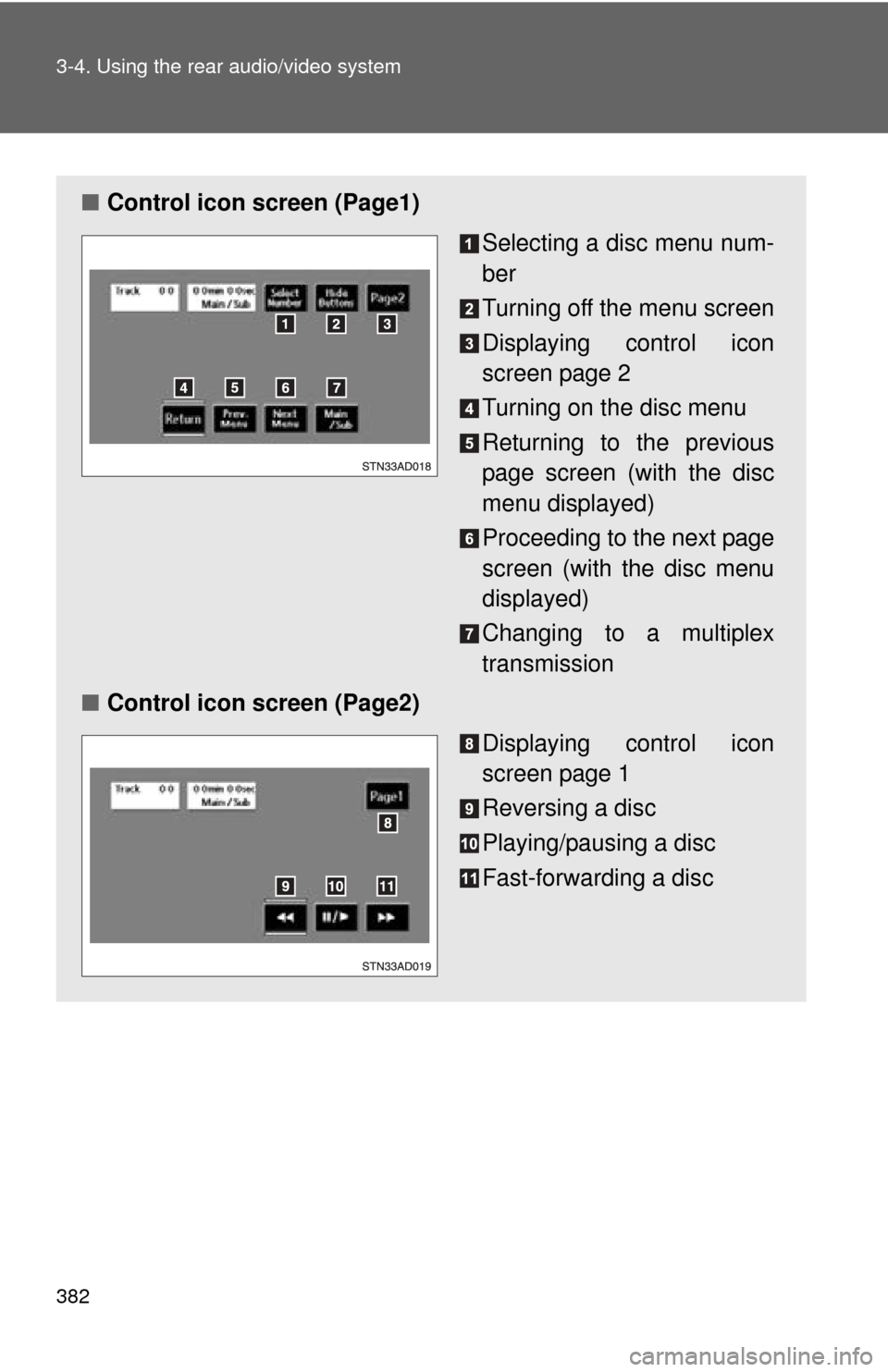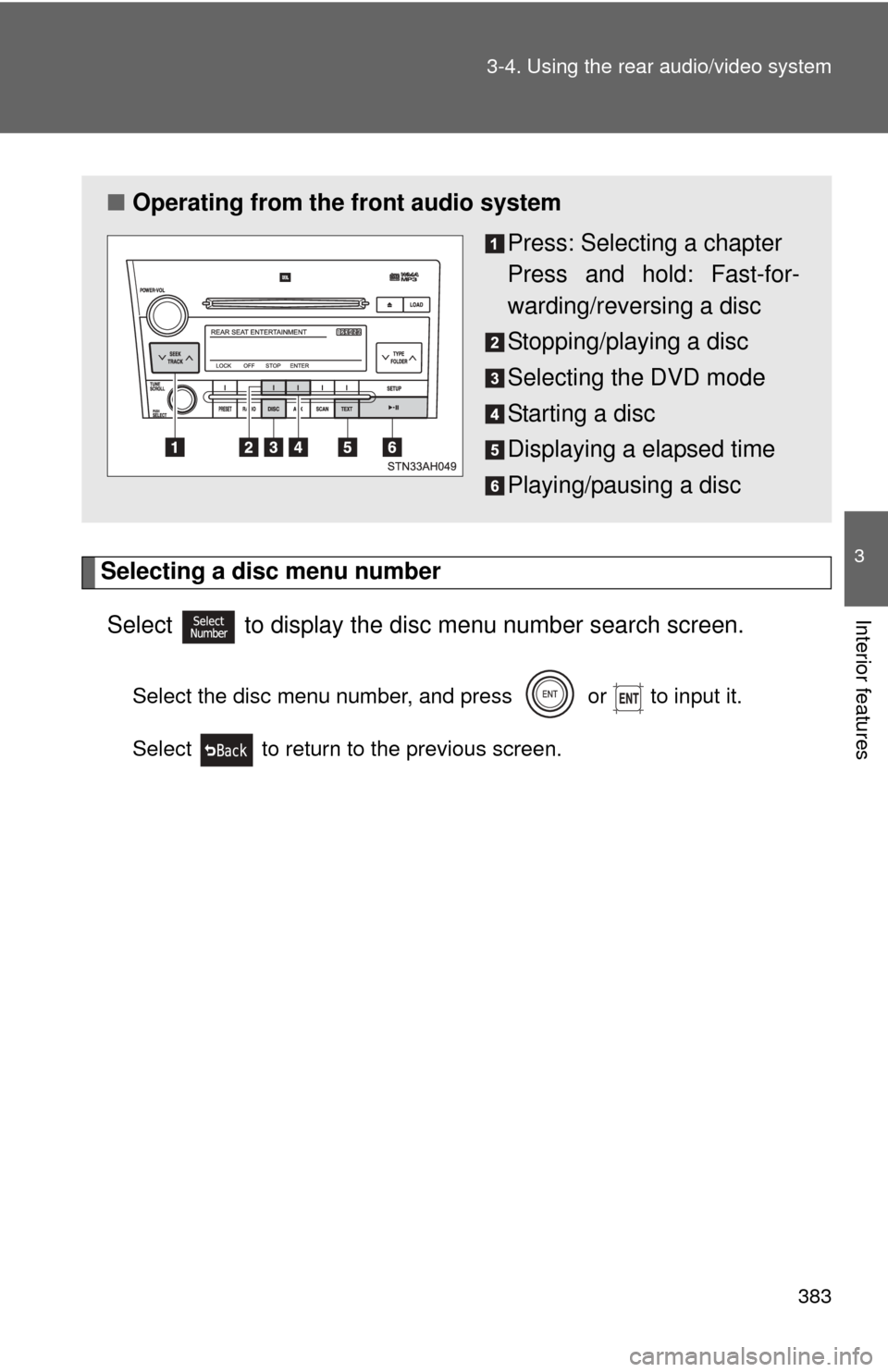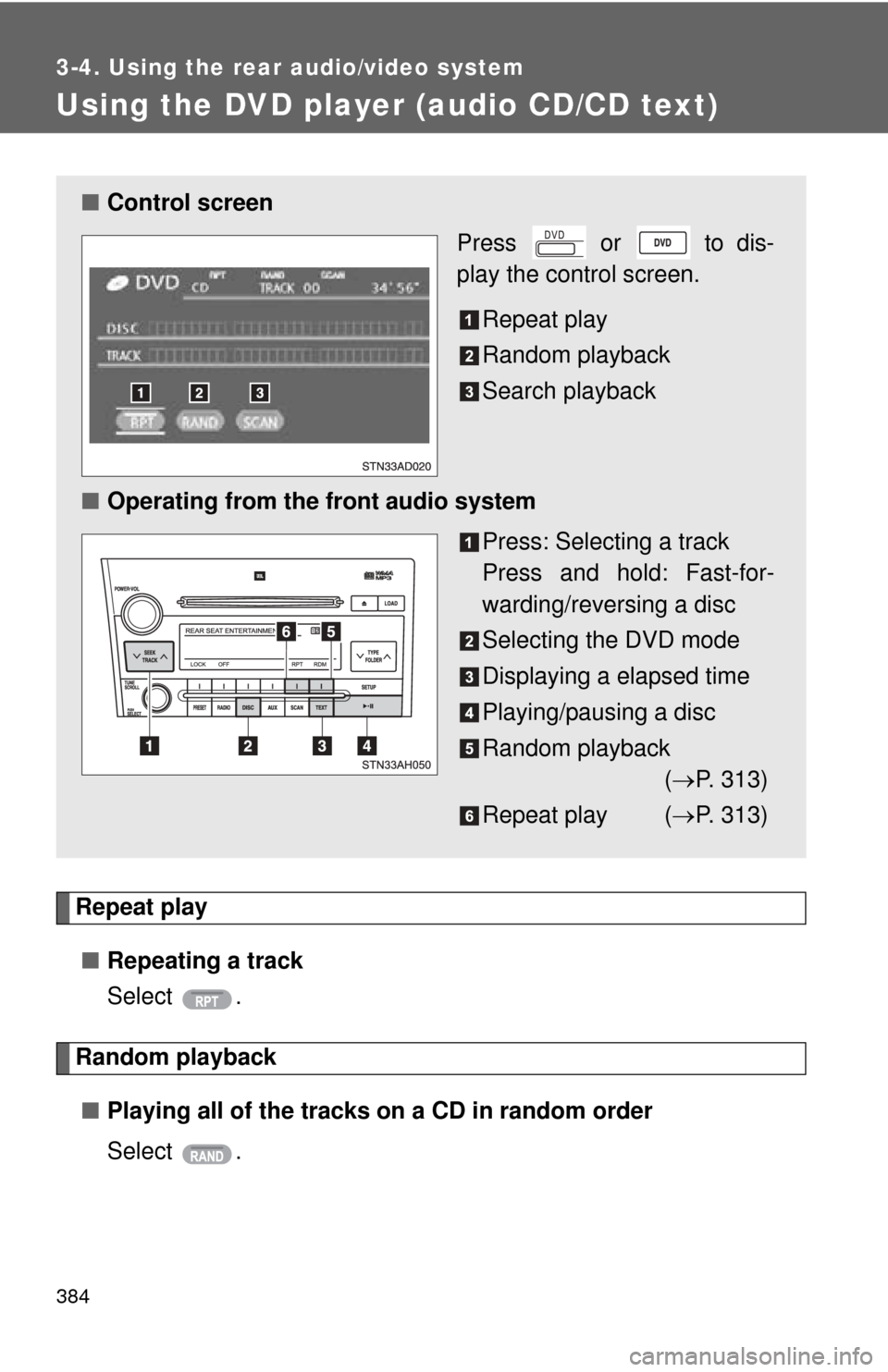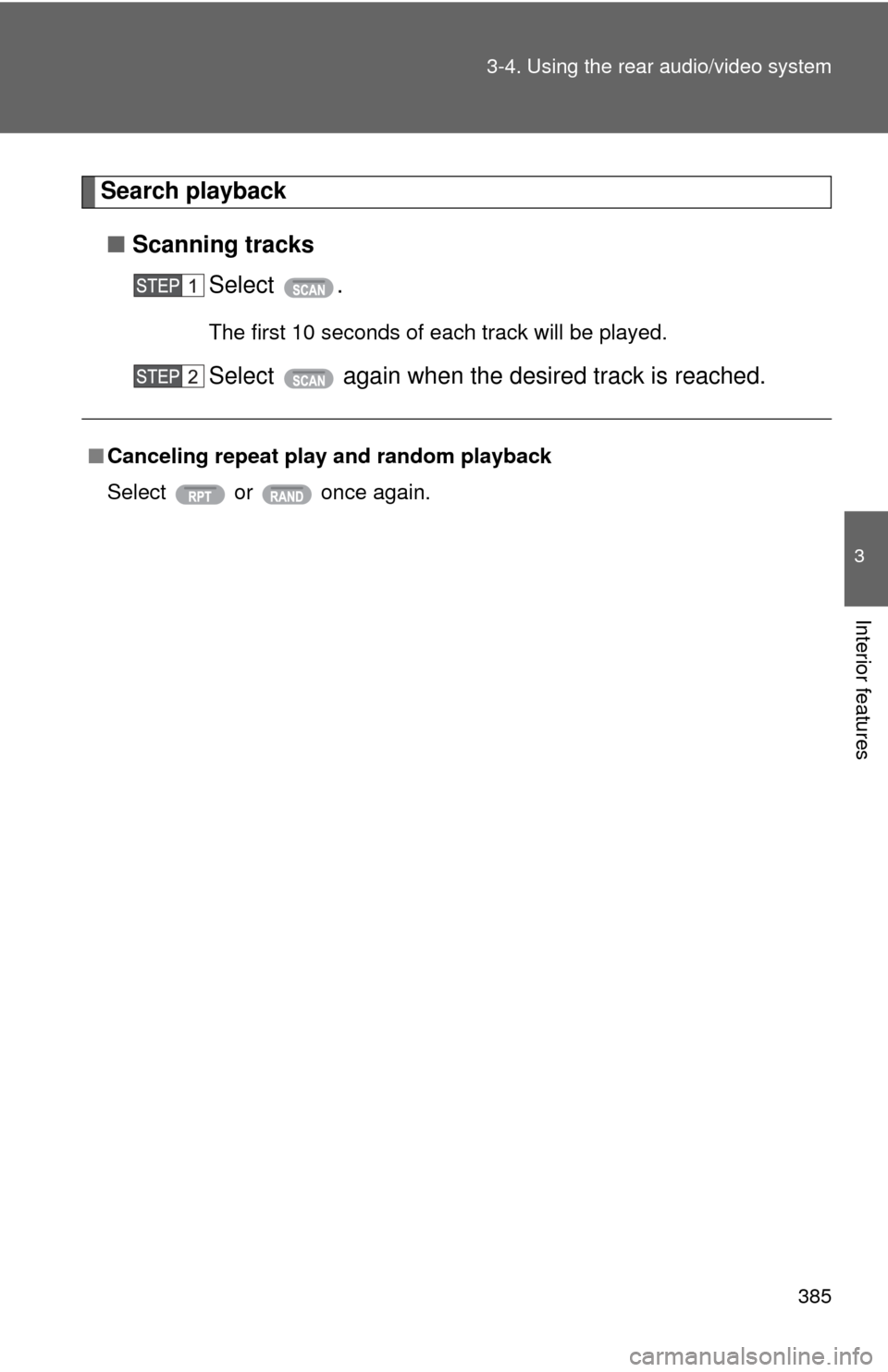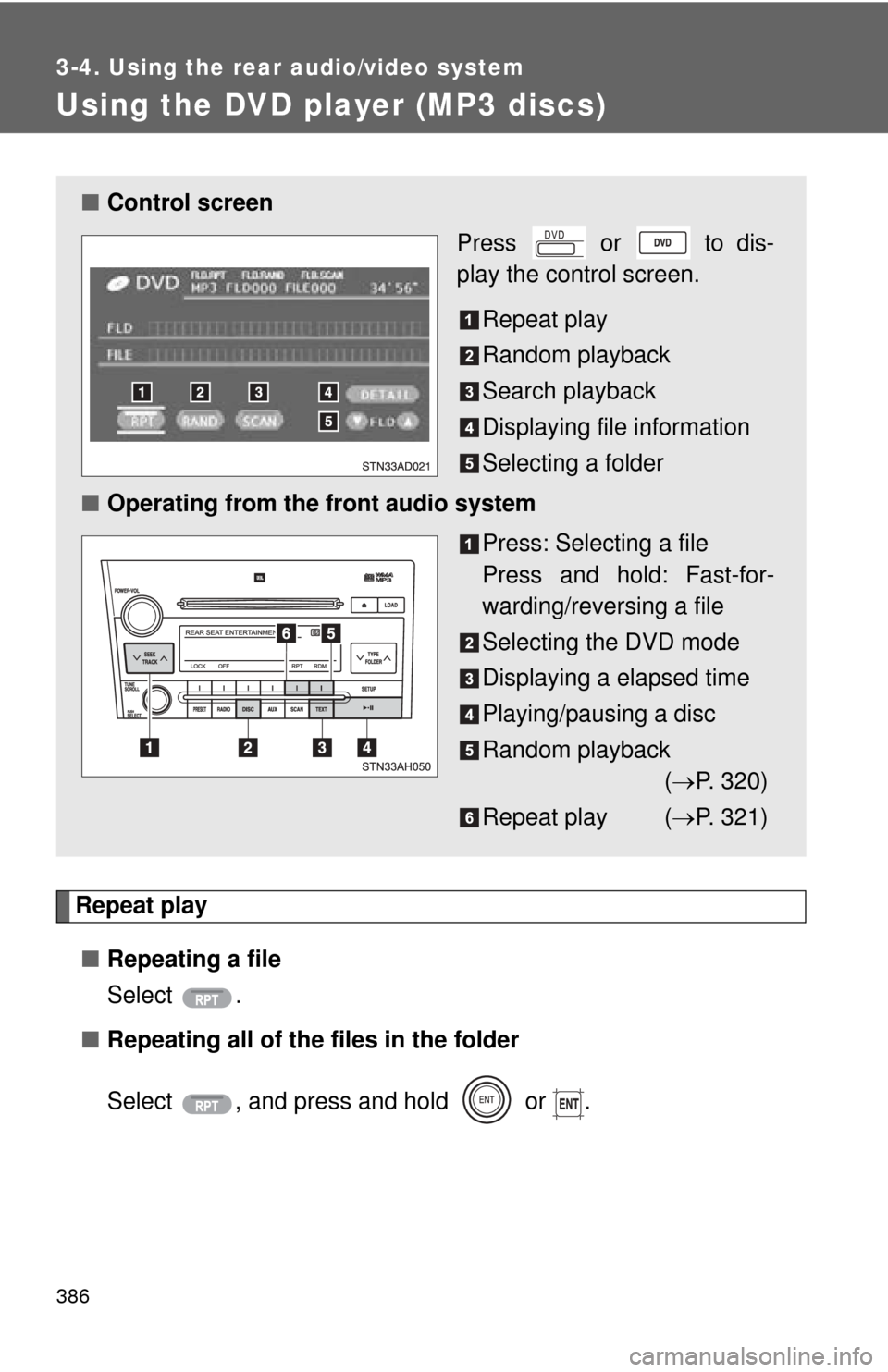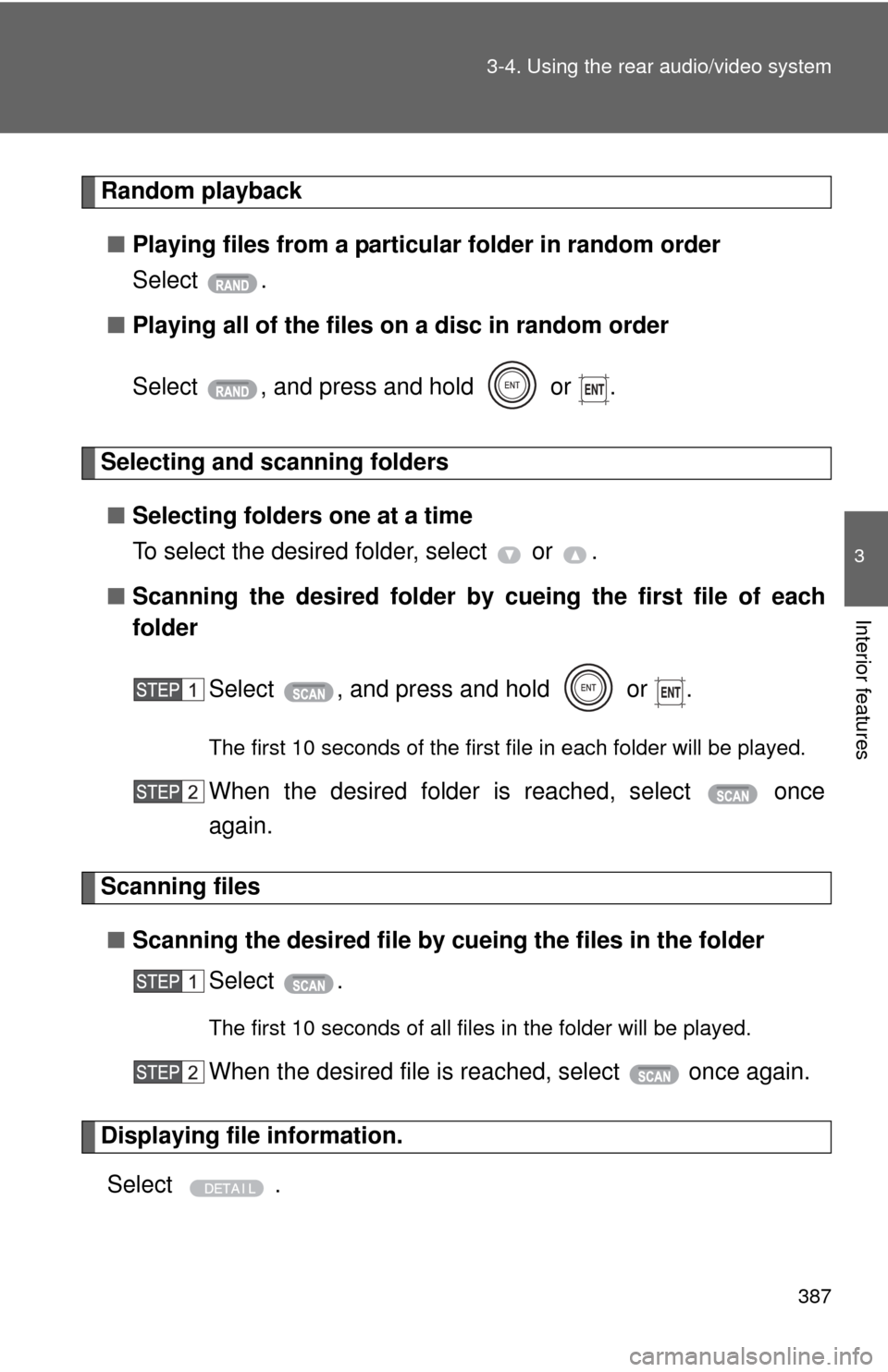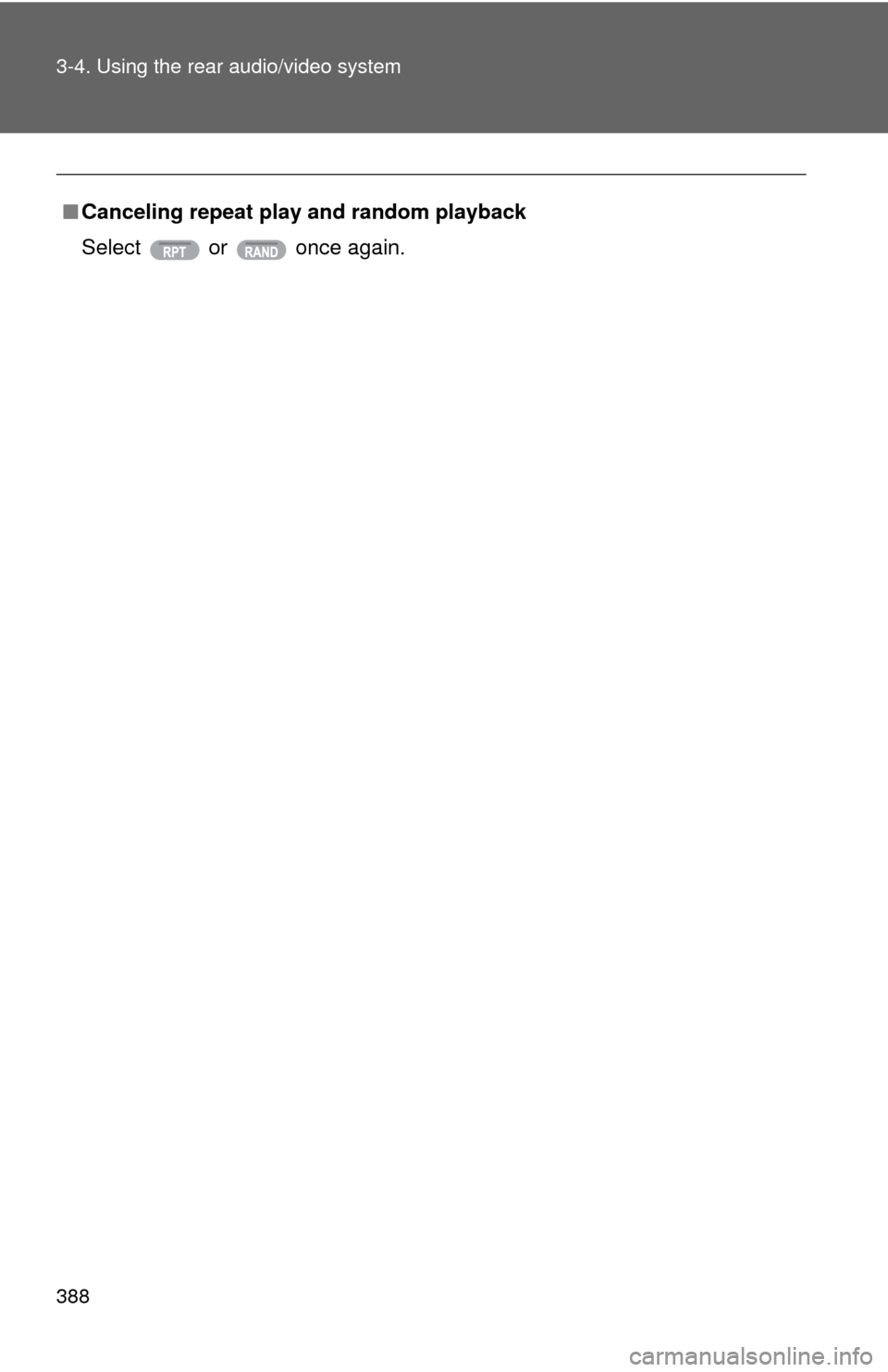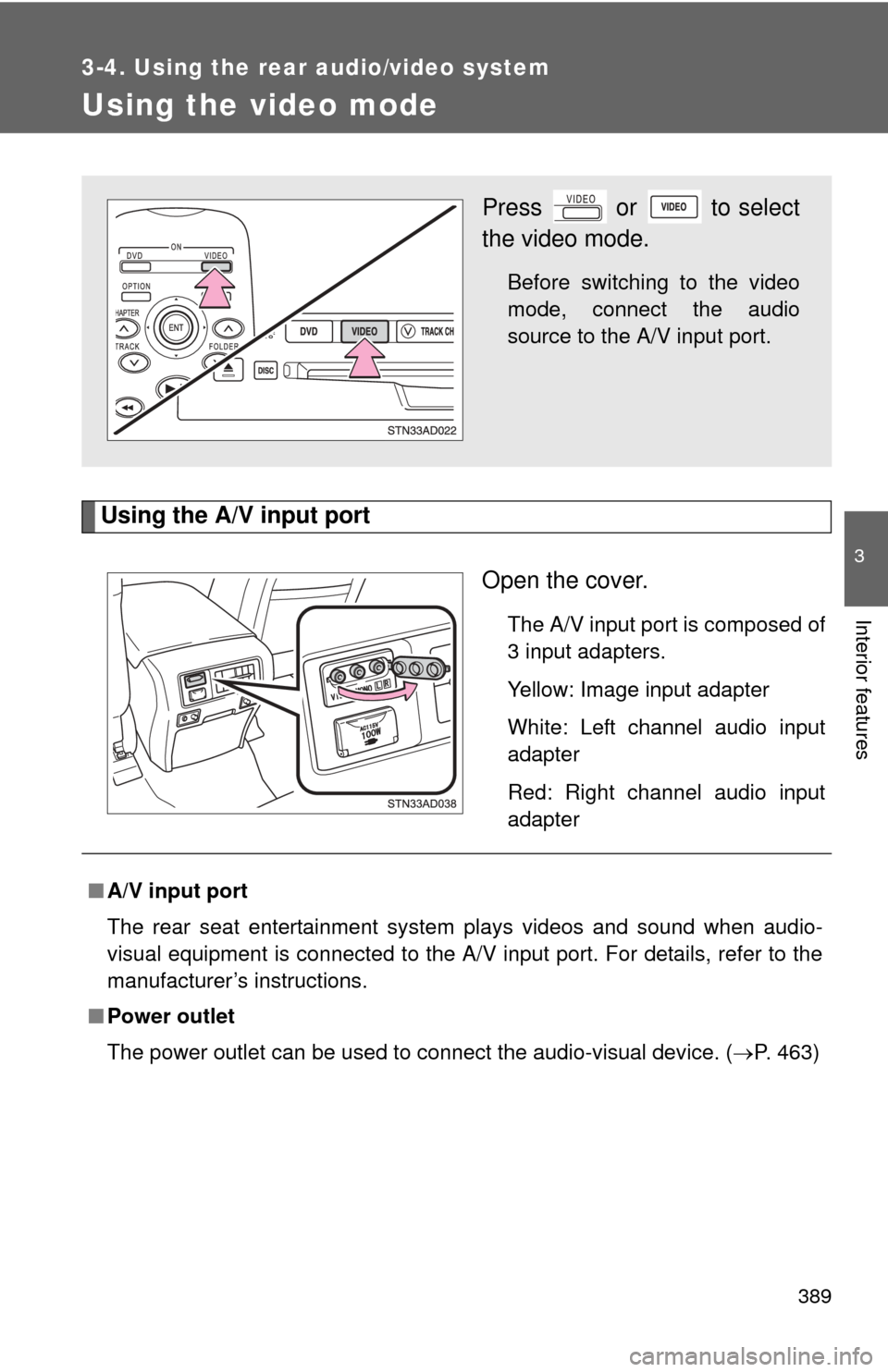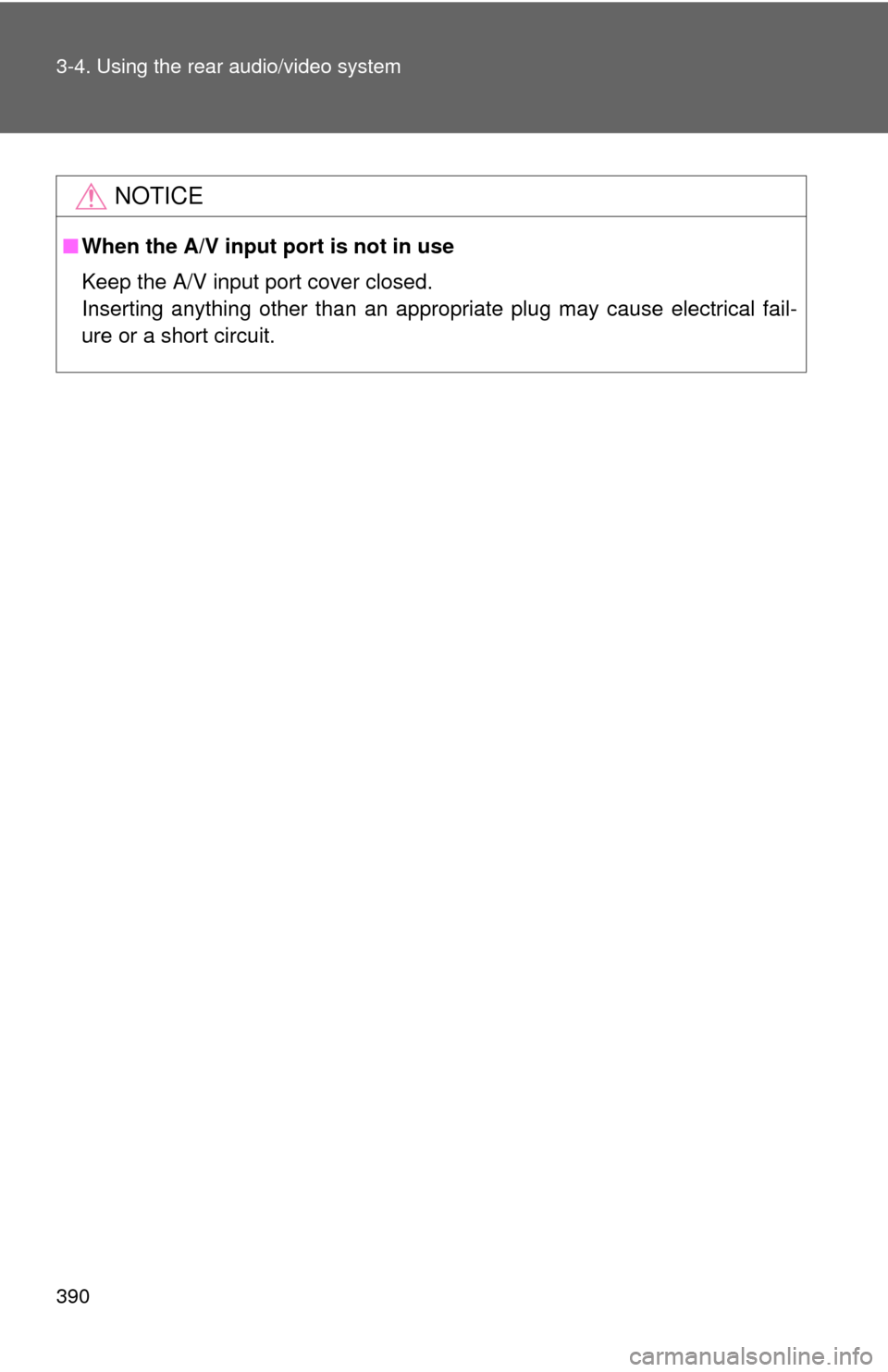TOYOTA SEQUOIA 2011 2.G Owners Manual
SEQUOIA 2011 2.G
TOYOTA
TOYOTA
https://www.carmanualsonline.info/img/14/6762/w960_6762-0.png
TOYOTA SEQUOIA 2011 2.G Owners Manual
Trending: sensor, belt, check engine, wipers, fuel fill door release, automatic transmission, octane
Page 381 of 688
381
3-4. Using the rear audio/video system
3
Interior features
Using the DVD player (video CD)
■Remote controller
Turning on the DVD mode
Turning on/off the control
icon screen
Selecting a chapter
Reversing a disc
Searching the disc menu
number
Inputting the selected con-
trol icon
Turning off the screen
Selecting a control icon
Playing/pausing a disc
Fast-forwarding a disc
Stopping a disc
Changing the initial setting
■ Unit
Ejecting a disc
Turning on the DVD mode
Skipping to the desired
chapter
Playing/pausing a disc
Turning on/off the control
icon screen
Selecting a control icon
Inputting the selected con-
trol icon
Page 382 of 688
382 3-4. Using the rear audio/video system
■Control icon screen (Page1)
Selecting a disc menu num-
ber
Turning off the menu screen
Displaying control icon
screen page 2
Turning on the disc menu
Returning to the previous
page screen (with the disc
menu displayed)
Proceeding to the next page
screen (with the disc menu
displayed)
Changing to a multiplex
transmission
■ Control icon screen (Page2)
Displaying control icon
screen page 1
Reversing a disc
Playing/pausing a disc
Fast-forwarding a disc
Page 383 of 688
383
3-4. Using the rear audio/video system
3
Interior features
Selecting a disc menu number
Select
to display the disc menu number search screen.
Select the disc menu number, and press or to input it.
Select to return to the previous screen.
■ Operating from the front audio system
Press: Selecting a chapter
Press and hold: Fast-for-
warding/reversing a disc
Stopping/playing a disc
Selecting the DVD mode
Starting a disc
Displaying a elapsed time
Playing/pausing a disc
Page 384 of 688
384
3-4. Using the rear audio/video system
Using the DVD player (audio CD/CD text)
Repeat play■ Repeating a track
Select .
Random playback
■ Playing all of the tracks on a CD in random order
Select .
■Control screen
Press or to dis-
play the control screen.
Repeat play
Random playback
Search playback
■ Operating from the front audio system
Press: Selecting a track
Press and hold: Fast-for-
warding/reversing a disc
Selecting the DVD mode
Displaying a elapsed time
Playing/pausing a disc
Random playback( P. 313)
Repeat play ( P. 313)
Page 385 of 688
385
3-4. Using the rear audio/video system
3
Interior features
Search playback
■ Scanning tracks
Select .
The first 10 seconds of each track will be played.
Select again when the desired track is reached.
■Canceling repeat play and random playback
Select or once again.
Page 386 of 688
386
3-4. Using the rear audio/video system
Using the DVD player (MP3 discs)
Repeat play■ Repeating a file
Select .
■ Repeating all of the files in the folder
Select , and press and hold or .
■Control screen
Press or to dis-
play the control screen.
Repeat play
Random playback
Search playback
Displaying file information
Selecting a folder
■ Operating from the front audio system
Press: Selecting a file
Press and hold: Fast-for-
warding/reversing a file
Selecting the DVD mode
Displaying a elapsed time
Playing/pausing a disc
Random playback( P. 320)
Repeat play ( P. 321)
Page 387 of 688
387
3-4. Using the rear audio/video system
3
Interior features
Random playback
■ Playing files from a particular folder in random order
Select .
■ Playing all of the files on a disc in random order
Select , and press and hold or .
Selecting and scanning folders
■ Selecting folders one at a time
To select the desired folder, select or .
■ Scanning the desired folder by cueing the first file of each
folder
Select , and press and hold or .
The first 10 seconds of the first file in each folder will be played.
When the desired folder is reached, select once
again.
Scanning files■ Scanning the desired file by cueing the files in the folder
Select .
The first 10 seconds of all files in the folder will be played.
When the desired file is reached, select once again.
Displaying file information.
Select .
Page 388 of 688
388 3-4. Using the rear audio/video system
■Canceling repeat play and random playback
Select or once again.
Page 389 of 688
389
3-4. Using the rear audio/video system
3
Interior features
Using the video mode
Using the A/V input portOpen the cover.
The A/V input port is composed of
3 input adapters.
Yellow: Image input adapter
White: Left channel audio input
adapter
Red: Right channel audio input
adapter
Press or to select
the video mode.
Before switching to the video
mode, connect the audio
source to the A/V input port.
■A/V input port
The rear seat entertainment system plays videos and sound when audio-
visual equipment is connected to the A/V input port. For details, refer to the
manufacturer’s instructions.
■ Power outlet
The power outlet can be used to connect the audio-visual device. ( P. 463)
Page 390 of 688
390 3-4. Using the rear audio/video system
NOTICE
■When the A/V input port is not in use
Keep the A/V input port cover closed.
Inserting anything other than an appropriate plug may cause electrical fail-
ure or a short circuit.
Trending: catalytic converter, hood open, homelink, Compressor, battery capacity, stop start, warning